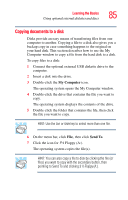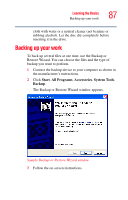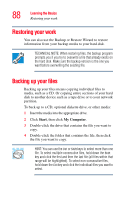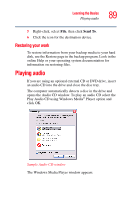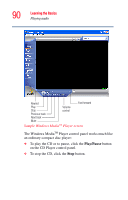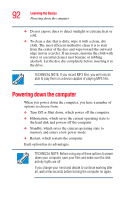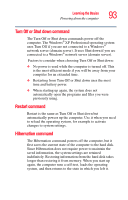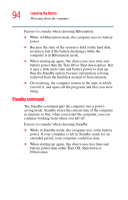Toshiba Portege R100 User Manual - Page 89
Restoring your work, Playing audio
 |
View all Toshiba Portege R100 manuals
Add to My Manuals
Save this manual to your list of manuals |
Page 89 highlights
Learning the Basics Playing audio 89 5 Right-click, select File, then click Send To. 6 Click the icon for the destination device. Restoring your work To restore information from your backup media to your hard disk, use the Restore page in the backup program. Look in the online Help or your operating system documentation for information on restoring files. Playing audio If you are using an optional external CD or DVD drive, insert an audio CD into the drive and close the disc tray. The computer automatically detects a disc in the drive and opens the Audio CD window. To play an audio CD select the Play Audio CD using Windows Media® Player option and click OK. Sample Audio CD window The Windows Media Player window appears.
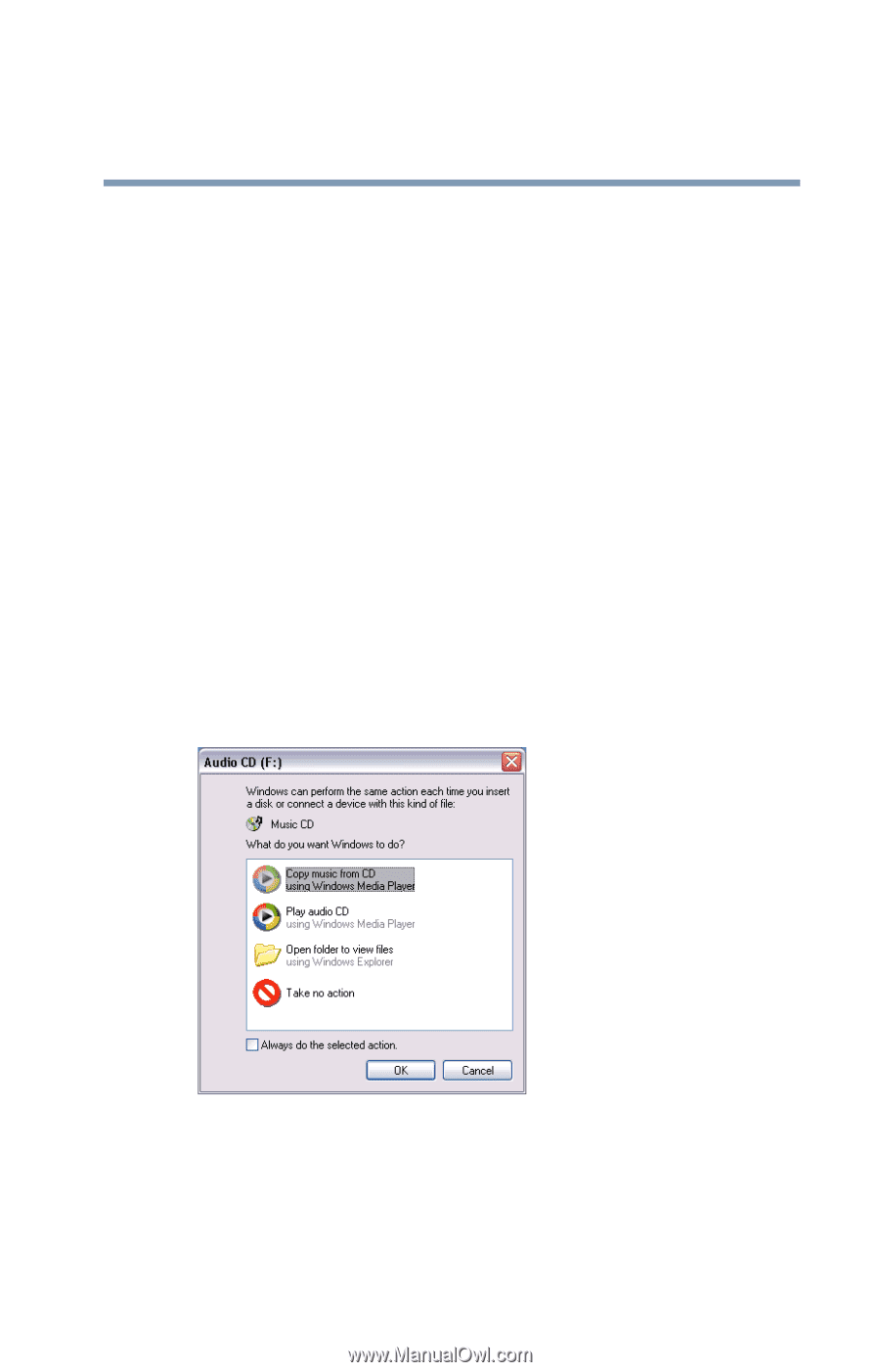
89
Learning the Basics
Playing audio
5
Right-click, select
File
, then click
Send To
.
6
Click the icon for the destination device.
Restoring your work
To restore information from your backup media to your hard
disk, use the Restore page in the backup program. Look in the
online Help or your operating system documentation for
information on restoring files.
Playing audio
If you are using an optional external CD or DVD drive, insert
an audio CD into the drive and close the disc tray.
The computer automatically detects a disc in the drive and
opens the Audio CD window. To play an audio CD select the
Play Audio CD using Windows Media
®
Player option and
click OK.
Sample Audio CD window
The Windows Media Player window appears.