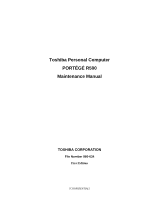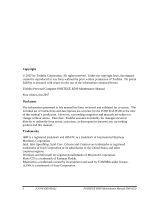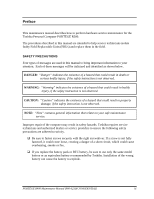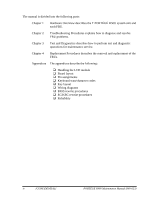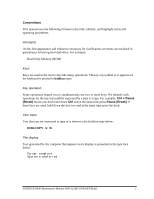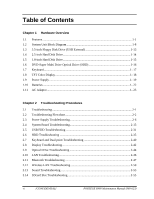Toshiba Portege R500 Maintenance Manual
Toshiba Portege R500 Manual
 |
View all Toshiba Portege R500 manuals
Add to My Manuals
Save this manual to your list of manuals |
Toshiba Portege R500 manual content summary:
- Toshiba Portege R500 | Maintenance Manual - Page 1
Toshiba Personal Computer PORTÉGÉ R500 Maintenance Manual TOSHIBA CORPORATION File Number 960-634 First Edition [CONFIDENTIAL] - Toshiba Portege R500 | Maintenance Manual - Page 2
instructions and descriptions are accurate for the PORTÉGÉ R500 at the time of this manual's production. However, succeeding computers and manuals States and other countries/regions. Windows and Microsoft are registered trademarks of Microsoft Corporation. Photo CD is a trademark of Eastman Kodak - Toshiba Portege R500 | Maintenance Manual - Page 3
how to perform hardware service maintenance for the Toshiba Personal Computer PORTÉGÉ R500. The procedures described in this manual are intended to help service technicians isolate faulty Field Replaceable Units (FRUs) and replace them in the field. SAFETY PRECAUTIONS Four types of messages are used - Toshiba Portege R500 | Maintenance Manual - Page 4
ÉGÉ R500. system unit and each FRU. Chapter 2 Troubleshooting Procedures explains how to diagnose and resolve FRU problems. Chapter 3 Test and Diagnostics describes how to perform test and diagnostic operations for maintenance service. Chapter 4 Replacement Procedures describes the removal and - Toshiba Portege R500 | Maintenance Manual - Page 5
are enclosed in parentheses following their definition. For example: Read Only Memory (ROM) Keys Keys are used in the text to describe many operations. The key top symbol as it appears on the keyboard is printed in boldface type. Key operation Some operations require you to simultaneously use two or - Toshiba Portege R500 | Maintenance Manual - Page 6
Drive (USB External 1-13 1.4 2.5-inch Hard Disk Drive 1-14 1.5 1.8-inch Hard Disk Drive 1-15 1.6 DVD-Super Multi Drive Optical Drive (ODD 1-16 1.7 Keyboard...1- 17 1.8 TFT Color Display 1- 18 1.9 Power Supply ...1- 19 1.10 Batteries ...1- 22 1.11 AC Adaptor...1- 25 Chapter 2 Troubleshooting - Toshiba Portege R500 | Maintenance Manual - Page 7
Test...3-14 3.7 Memory Test...3-16 3.8 Keyboard Test...3-17 3.9 Display Test ...3-18 3.10 Floppy Disk Test...3-21 3.11 Printer Test...3-23 3.12 Async Test ...3-25 3.13 Hard Disk Test ...3-26 3.14 Real Timer Test...3-29 3.15 NDP Test...3-31 3.16 Expansion Test...3-32 3.17 CD-ROM/DVD-ROM Test 3-34 - Toshiba Portege R500 | Maintenance Manual - Page 8
Chapter 4 Replacement Procedures 4.1 Overview...4-1 4.2 Battery pack ...4-8 4.3 PC card...4-10 4.4 Memory module B 4-11 4.5 HDD...4-13 4.6 Keyboard...4-17 4.7 Memory module A 4-21 4.8 Cover assembly and Base assembly 4-23 4.9 Base latch ...4-26 4.10 Front panel/Microphone 4-27 4.11 Bluetooth - Toshiba Portege R500 | Maintenance Manual - Page 9
Pin Assignments C-1 Appendix D Keyboard Scan/Character Codes D-1 Appendix E Key Layout...E-1 Appendix F Wiring Diagrams F-1 Appendix G BIOS rewrite Procedures G-1 Appendix H EC/KBC rewrite Procedures H-1 Appendix I Reliability...I-1 PORTÉGÉ R400 Maintenance Manual (960-623))[CONFIDENTIAL] ix - Toshiba Portege R500 | Maintenance Manual - Page 10
x [CONFIDENTIAL] PORTÉGÉ R400 Maintenance Manual (960-623) - Toshiba Portege R500 | Maintenance Manual - Page 11
Chapter 1 Hardware Overview [CONFIDENTIAL] - Toshiba Portege R500 | Maintenance Manual - Page 12
1 Hardware Overview 1-ii [CONFIDENTIAL] PORTEGE R500 Maintenance Manual (960-634) - Toshiba Portege R500 | Maintenance Manual - Page 13
Optical Drive (ODD 1-16 1.7 Keyboard ...1- 17 1.8 TFT Color Display 1- 18 1.8.1 LCD Module 1- 18 1.9 Power Supply...1- 19 1.10 Batteries...1- 22 1.10.1 Main Battery 1- 22 1.10.2 Battery Charging Control 1- 23 1.10.3 RTC battery 1- 24 1.11 AC Adaptor ...1- 25 PORTEGE R500 Maintenance Manual - Toshiba Portege R500 | Maintenance Manual - Page 14
drive specifications 1- 16 LCD module specifications 1- 18 Power supply output rating 1- 20 Battery specifications 1- 22 Time required for charges 1- 23 RTC battery charging/data preservation time 1- 24 AC adapter specifications 1- 25 1-iv [CONFIDENTIAL] PORTEGE R500 Maintenance Manual - Toshiba Portege R500 | Maintenance Manual - Page 15
An internal Graphics Controller in North Bridge is used. ‰ Memory One DDR2-667 SDRAM slots. Memory modules can be installed to provide a maximum of 2GB (on board memory 1GB). Memory modules are available in 512MB and 1024MB sizes. PORTEGE R500 Maintenance Manual (960-634) [CONFIDENTIAL] 1-1 - Toshiba Portege R500 | Maintenance Manual - Page 16
‰ Optical Drive A DVD Super Multi drive (double layer) can be installed. ‰ Display LCD : Built-in 12.1inch, 16M colors, WXGA(1280×800dots) thin type low temperature poly-silicon TFT color display. External monitor : Supported via an RGB connector. ‰ Keyboard An-easy-to-use 85(US)/87(UK)-key keyboard - Toshiba Portege R500 | Maintenance Manual - Page 17
are provided. The PC card slot (PCMCIA) accommodates one Type II card or Express Slot(Choose only one) . ‰ SD/ SDHC memory card slot One SD/ SDHC memory card slot. Data can be read and written by his/her fingerprint to use the computer. PORTEGE R500 Maintenance Manual (960-634) [CONFIDENTIAL] 1-3 - Toshiba Portege R500 | Maintenance Manual - Page 18
1 Hardware Overview 1.1 Features ‰ Docking interface port The docking interface port enables connection of an optional Slim Port Replicator II. It Volume control • Stereo headphone jack • External microphone jack • Built-in microphone 1-4 [CONFIDENTIAL] PORTEGE R500 Maintenance Manual (960-634) - Toshiba Portege R500 | Maintenance Manual - Page 19
θ Wireless LAN The computer is equipped with PCI-Ex MiniCard type wireless LAN board that supports 802.11 b/g, 802.11 a/b/g or 802.11 a/b/g/n in button If you turn off the back light outdoors in a good weather, you can use the computer for a longer period. PORTEGE R500 Maintenance Manual (960-634 - Toshiba Portege R500 | Maintenance Manual - Page 20
1 Hardware Overview The front of the computer is shown in figure 1-1. 1.1 Features Figure 1-1 Front of the computer 1-6 [CONFIDENTIAL] PORTEGE R500 Maintenance Manual (960-634) - Toshiba Portege R500 | Maintenance Manual - Page 21
1.1 Features The system unit configuration is shown in figure 1-2. 1 Hardware Overview Figure 1-2 System unit configuration PORTEGE R500 Maintenance Manual (960-634) [CONFIDENTIAL] 1-7 - Toshiba Portege R500 | Maintenance Manual - Page 22
1 Hardware Overview 1.2 System Unit Block Diagram Figure 1-3 is a block diagram of the system unit. 1.2 System Unit Block Diagram Figure 1-3 System unit block diagram 1-8 [CONFIDENTIAL] PORTEGE R500 Maintenance Manual (960-634) - Toshiba Portege R500 | Maintenance Manual - Page 23
or 1024MB memory modules for a maximum of 2GB(on board 1GB). • 200-pin Small Outline DIMM • 1.8V operation • PC2-4200(DDR2-533)/PC2-5300(DDR2-667) support ‰ North Bridge • Intel Calistoga GMS(Intel 945GMS) - Processor Support: Core 2 Duo ULV (case of PORTEGE R500) - Supports System Memory : DDR2-400 - Toshiba Portege R500 | Maintenance Manual - Page 24
High Definition controller (Azalia) - USB 1.1/2.0 Controller 8 ports - Built-in - SMBus2.0 controller - SPI interface(BIOS) - Low Pin Count (LPC) Memory Stick, Memory Stick pro − xD Picture Card Controller − 1394 Controller − BGA Package 1-10 [CONFIDENTIAL] PORTEGE R500 Maintenance Manual - Toshiba Portege R500 | Maintenance Manual - Page 25
- Azalia MDC1.5 - V.92 (V.90) 56K Modem/FAX - Ring wake up support ‰ Internal LAN Controller • Ethernet LAN (10 megabits per second, 10BASE-T), Fast - Supports Gigabit Ethernet: Gigabit Intel Vidaria - One RJ45 port(non LED) - Supports WOL - Supports Magic Pocket PORTEGE R500 Maintenance Manual - Toshiba Portege R500 | Maintenance Manual - Page 26
• Intel Golan b/g, Golan a/b/g, Intel Kedlon a/b/g/n, Atheros b/g, Atheros a/b/g • Supports Wireless Communication SW ‰ Bluetooth • V2.0+EDR ‰ Sensor • Thermal Sensor: One ADM1032ARMZ chip is used. • LCD Sensor:. • Acceleration Sensor 1-12 [CONFIDENTIAL] PORTEGE R500 Maintenance Manual (960-634) - Toshiba Portege R500 | Maintenance Manual - Page 27
Items Data transfer rate FDD part USB Disk rotation speed Track density TEAC FD-05PUB-337 (G8AC0000B320) 720KB mode 1.44MB mode 250K bits/second 500K bits/second Full speed mode (12M bits/second) 300rpm 5.3 track/mm (135TPI) PORTEGE R500 Maintenance Manual (960-634) [CONFIDENTIAL] 1-13 - Toshiba Portege R500 | Maintenance Manual - Page 28
Hard Disk Drive 1.4 2.5-inch Hard Disk Drive The removable HDD is a random access non-volatile storage device. It has a non-removable 2.5-inch magnetic disk and mini-Winchester type magnetic heads. The computer supports a 60GB, 80GB, 120GB or 160GB. The HDD PORTEGE R500 Maintenance Manual (960-634) - Toshiba Portege R500 | Maintenance Manual - Page 29
1.5 1.8-inch Hard Disk Drive 1 Hardware Overview 1.5 1.8-inch Hard Disk Drive The removable HDD is a random access non-volatile storage device. It has a non-removable 1.8-inch magnetic disk and mini-Winchester type magnetic heads. The computer supports a 40GB or 100GB. The HDD is shown in figure - Toshiba Portege R500 | Maintenance Manual - Page 30
, DVD+RW,DVD-R DL(Read only),DVD+R,DVD+R DL(Read only) CD: CD-DA, CD-ROM, CD-ROM XA, PHOTO CD, CD-Extra(CD+), CD-text, Video CD DVD: DVD-R, DVD-RW (Ver. 1.1, 1.2), DVD-Video, DVD+R, DVD+RW, DVD-RAM,DVD-ROM DVD-R DL(Read only, DVD+R DL(Read only 1-16 [CONFIDENTIAL] PORTEGE R500 Maintenance Manual - Toshiba Portege R500 | Maintenance Manual - Page 31
key and control key, and in conformity with JIS. The keyboard is connected to membrane connector on the system board and controlled by the keyboard controller. Figure 1-7 is a view of the keyboard. See Appendix E about a layout of the keyboard. Figure 1-7 Keyboard PORTEGE R500 Maintenance Manual - Toshiba Portege R500 | Maintenance Manual - Page 32
source and can display a maximum of 16M colors with 1,200 x 800 resolution. The VGA in North Bridge can control internal and external WXGA support displays simultaneously. Figure 1-8 shows (H) 0.204(H) x 0.204(V) 261.12(H) x 163.2(V) 1-18 [CONFIDENTIAL] PORTEGE R500 Maintenance Manual (960-634) - Toshiba Portege R500 | Maintenance Manual - Page 33
. 5. Turns the power supply on and off. 6. Provides more accurate detection of a low battery. 7. Calculates the remaining battery capacity. 8. Controls the transmission of the status signal of the main battery. The power supply output rating is specified in Table 1-6 PORTEGE R500 Maintenance Manual - Toshiba Portege R500 | Maintenance Manual - Page 34
Battery Object 0.9 NO NO NO DDR2-SDRAM 1.5 1.5 NO NO NO CPU Yes Yes/NO NO Dock 5 Yes Yes/NO NO Dock 3.3 Yes Yes/NO USB-IDE Bridge NO USB-IDE Bridge NO ODD NO Finger Sensor Table 1-6 Power supply output rating (2/2) 1-20 [CONFIDENTIAL] PORTEGE R500 Maintenance Manual - Toshiba Portege R500 | Maintenance Manual - Page 35
, KB, PAD, NO CRT, FAN, LED Backlight、 AN12945A NO LCD NO CPU NO Clock Generator、CPU、GMCH、ICH7- M Yes ICH7-M(RTC) NO EC/KBC NO SD Slot NO SIM Slot(3G) NO Finger Sensor NO WLAN NO SIM Slot(WiMax) NO WLAN NO WLAN NO Finger Sensor PORTEGE R500 Maintenance Manual (960-634 - Toshiba Portege R500 | Maintenance Manual - Page 36
5,800 mAh 15mAh 1.10.1 Main Battery The removable main battery pack is the computer's main power source when the AC adaptor is not attached. The main battery maintains the state of the computer when the computer enters in sleep mode. 1-22 [CONFIDENTIAL] PORTEGE R500 Maintenance Manual (960-634) - Toshiba Portege R500 | Maintenance Manual - Page 37
Battery type Battery(2,900 mAh) Battery battery is charging at charge. A full charge is detected under any of the following conditions: 1. The current in the battery charging circuit drops under the predetermined limit. 2. The charging time exceeds the fixed limit. PORTEGE R500 Maintenance Manual - Toshiba Portege R500 | Maintenance Manual - Page 38
turned off. Table 1-9 lists the charging time and data preservation period of the RTC battery. Table 1-9 RTC battery charging/data preservation time Status Charging Time (power on) Data preservation period (full charge) Time 24 hours 30 days 1-24 [CONFIDENTIAL] PORTEGE R500 Maintenance Manual - Toshiba Portege R500 | Maintenance Manual - Page 39
Hardware Overview 1.11 AC Adapter The AC adapter is also used to charge the battery. Table 1-10 lists the AC adapter specifications. Table 1-10 AC adapter specifications less (100V-240V 4Aload) 15V 0A to 4A (At constant voltage mode) PORTEGE R500 Maintenance Manual (960-634) [CONFIDENTIAL] 1-25 - Toshiba Portege R500 | Maintenance Manual - Page 40
1 Hardware Overview 1.11 AC Adapter 1-26 [CONFIDENTIAL] PORTEGE R500 Maintenance Manual (960-634) - Toshiba Portege R500 | Maintenance Manual - Page 41
Chapter 2 Troubleshooting Procedures [CONFIDENTIAL] - Toshiba Portege R500 | Maintenance Manual - Page 42
2 Troubleshooting Procedures 2-ii [CONFIDENTIAL] PORTEGE R500 Maintenance Manual (960-634) - Toshiba Portege R500 | Maintenance Manual - Page 43
Execution Check 2-38 Procedure 5 Connector Check and Replacement Check 2-39 2.7 Keyboard and Dual point Troubleshooting 2-40 Procedure 1 Diagnostic Test Program Execution Check 2-40 Procedure 2 Connector Check and Replacement Check 2-41 PORTEGE R500 Maintenance Manual (960-634) [CONFIDENTIAL - Toshiba Portege R500 | Maintenance Manual - Page 44
Program Execution Check 2-53 Procedure 2 Connector Check 2-53 Procedure 3 Replacement Check 2-54 2.14 SDcard Slot Troubleshooting 2-55 Procedure 1 Check on Windows OS 2-55 Procedure 2 Connector Check and Replacement Check 2-55 2-iv [CONFIDENTIAL] PORTEGE R500 Maintenance Manual (960-634) - Toshiba Portege R500 | Maintenance Manual - Page 45
15 Fingerprint sensor Troubleshooting 2-56 Procedure 1 Setting Windows Log-ON password 2-57 Procedure 2 Registration of fingerprint 2-57 Procedure 3 Authentication of fingerprint 2-58 Procedure 4 Connector Check and Replacement Check 2-59 PORTEGE R500 Maintenance Manual (960-634) [CONFIDENTIAL - Toshiba Portege R500 | Maintenance Manual - Page 46
2-1 Battery icon...2-6 Table 2-2 DC IN icon...2-6 Table 2-3 Error code ...2-7 Table 2-4 Result code ...2-13 Table 2-5 Debug port (Boot mode) error status 2-21 Table 2-6 FDD error code and status 2-32 Table 2-7 HDD error code and status 2-38 2-vi [CONFIDENTIAL] PORTEGE R500 Maintenance Manual - Toshiba Portege R500 | Maintenance Manual - Page 47
2 2.1 Troubleshooting Chapter 2 describes how to determine if a Field Replaceable Unit (FRU) in the computer is causing the computer to malfunction. The FRUs covered are: 1. Power Supply 2. System Board 3. USB Floppy Disk Drive 4. Hard Disk Drive 5. Keyboard/Dual point 6. Display 7. Optical Drive - Toshiba Portege R500 | Maintenance Manual - Page 48
or her to enter the password. ‰ Make sure that Toshiba Windows is installed on the hard disk. Non-Toshiba operating systems can cause the computer malfunction. ‰ Make sure all optional equipment is removed from the computer. ‰ Make sure the USB FDD and optical drive are empty. 2-2 [CONFIDENTIAL - Toshiba Portege R500 | Maintenance Manual - Page 49
2.2 Troubleshooting Flowchart 2 Troubleshooting Procedures Figure 2-1 Troubleshooting flowchart (1/2) PORTEGE R500 Maintenance Manual (960-634) [CONFIDENTIAL] 2-3 - Toshiba Portege R500 | Maintenance Manual - Page 50
2 Troubleshooting Procedures 2.2 Troubleshooting Flowchart Figure 2-1 Troubleshooting flowchart (2/2) 2-4 [CONFIDENTIAL] PORTEGE R500 Maintenance Manual (960-634) - Toshiba Portege R500 | Maintenance Manual - Page 51
perform the Keyboard and Dual point Troubleshooting Procedures in Section 2.7. 5. If an error is detected on the display test, perform the Display Troubleshooting Procedures in Section 2.8. 6. If an error is detected on the CD-ROM/DVD-ROM test, perform the Optical Drive Troubleshooting Procedures in - Toshiba Portege R500 | Maintenance Manual - Page 52
icon Lights green Flashes orange Doesn't light Table 2-2 DC IN icon Power supply status DC power is being supplied from the AC adapter. There is a problem with the power supply. Any condition other than those above. 2-6 [CONFIDENTIAL] PORTEGE R500 Maintenance Manual (960-634) - Toshiba Portege R500 | Maintenance Manual - Page 53
2.3 Power Supply Troubleshooting 2 Troubleshooting Procedures Procedure 2 Error Code Battery 2nd Battery S3V output E5V output E3V output 1R5-E1V output 1R8-B1V output PPV output PTV output 1R5-E1V output 1R8-B1V output PPV output PTV output - Where Error occurs PORTEGE R500 Maintenance Manual - Toshiba Portege R500 | Maintenance Manual - Page 54
2.3 Power Supply Troubleshooting Check 1 Compare [0A] is not within the limits from design data (+/- 400mA). 35h 2nd battery charge current is over 0.3A in not charging. ‰ S3V output Error code Meaning computer is booting up. 2-8 [CONFIDENTIAL] PORTEGE R500 Maintenance Manual (960-634) - Toshiba Portege R500 | Maintenance Manual - Page 55
. 81h 1R8-B1V voltage is under 1.53V when the computer is powered on. 82h 1R8-B1V voltage is under 1.53V when the computer is booting up. 84h 1R8-B1V voltage is under 1.53V when BV power is maintained and OUTV4=BV is designated. PORTEGE R500 Maintenance Manual (960-634) [CONFIDENTIAL] 2-9 - Toshiba Portege R500 | Maintenance Manual - Page 56
powered on/off. D1h PPV voltage is under 0.32V when the computer is powered on. D2h PPV voltage is under 0.32V when the computer is booting up. 2-10 [CONFIDENTIAL] PORTEGE R500 Maintenance Manual (960-634) - Toshiba Portege R500 | Maintenance Manual - Page 57
installed in the computer. If the battery pack is correctly installed, go to the following step: ‰ Replace the battery pack with a new one. If the error still exists, go to Procedure 5. Check 4 For any other error, go to Procedure 5. PORTEGE R500 Maintenance Manual (960-634) [CONFIDENTIAL] 2-11 - Toshiba Portege R500 | Maintenance Manual - Page 58
5. • If the battery icon does not light, go to Check 6. Check 6 Make sure the battery pack is installed in the computer correctly. If the battery is properly installed and the battery icon still does not light, go to Procedure 4. 2-12 [CONFIDENTIAL] PORTEGE R500 Maintenance Manual (960-634) - Toshiba Portege R500 | Maintenance Manual - Page 59
hot or cold. Return the temperature to a normal operating condition. If the battery pack still is not charged, go to Check 5. Check 5 Replace the battery pack with a new one. If the battery pack still is not charged, go to Procedure 5. PORTEGE R500 Maintenance Manual (960-634) [CONFIDENTIAL] 2-13 - Toshiba Portege R500 | Maintenance Manual - Page 60
1: Check 1 Replace the AC adaptor with a new one. If the AC adaptor is still not functioning properly, perform Check 2. Check 2 Replace the system board with a new one following the steps described in Chapter 4, Replacement Procedures. 2-14 [CONFIDENTIAL] PORTEGE R500 Maintenance Manual (960-634 - Toshiba Portege R500 | Maintenance Manual - Page 61
the other procedures as instructed. The procedures described in this section are: Procedure 1: Message Check Procedure 2: Printer Port LED Check on Boot Mode Procedure 3: Diagnostic Test Program Execution Check Procedure 4: Replacement Check PORTEGE R500 Maintenance Manual (960-634) [CONFIDENTIAL - Toshiba Portege R500 | Maintenance Manual - Page 62
message instructs, returns all system settings to their default values. Then the system reboots. If error message (b) appears often when the power is turned on, replace the RTC battery. If any other error message displays, perform Check 2. (a) *** Bad HDD type *** Check system. Then press [F1] key - Toshiba Portege R500 | Maintenance Manual - Page 63
) appears, go to the HDD Troubleshooting Procedures in Section 2.6. If the error message (21) appears, go to the Optical Drive Troubleshooting Procedures in Section 2.9. (1) PIT ERROR (2) MEMORY REFRESH ERROR (3) TIMER CH.2 OUT ERROR (4) CMOS CHECKSUM ERROR (5) CMOS BAD BATTERY ERROR (6) FIRST 64KB - Toshiba Portege R500 | Maintenance Manual - Page 64
"FD starting drive:>dport".) The D port status is displayed in the following form; 6. When the D port status is FFFF (normal status), go to Procedure 4. When the D port status falls into any other status than FFFF, go to Procedure 3. 2-18 [CONFIDENTIAL] PORTEGE R500 Maintenance Manual (960-634 - Toshiba Portege R500 | Maintenance Manual - Page 65
error occurred on except Boot Block or rewrite is required by user, go to "BIOS rewrite process". Initialization of ICHM. D31 DRAM configuration Permission of cache (L1 cache only) Memory clear Transition to real mode and copy of BIOS to RAM PORTEGE R500 Maintenance Manual (960-634) [CONFIDENTIAL - Toshiba Portege R500 | Maintenance Manual - Page 66
Procedures 2.4 System Board Troubleshooting Table 2-5 Debug port (Boot mode) error status (2/10) D port status Inspection items F00AH Saving key scan code A setup of TASK_1 second_TSC F00BH Controlling fan Initializing sound items (for BEEP) When request BIOS, EC/KBC rewriting Details - Toshiba Portege R500 | Maintenance Manual - Page 67
Initialization of PIT channel 1 Check of DRAM type and size (at cold boot) SM-RAM stack area test Cache configuration Cache permission (L1/L2 Cache) CMOS access test (at cold boot) Battery level check of CMOS CMOS checksum check Initialization of CMOS data (1) Setting of IRT status Storing DRAM - Toshiba Portege R500 | Maintenance Manual - Page 68
check (case of cold boot) SMRAM initialization Check of CPU for HyperThreading Microcode Update APIC initialization WakeUp factor check SMRAM base rewriting and CPU state map saving for BIOS Permission of SMI based on ASMI 2-22 [CONFIDENTIAL] PORTEGE R500 Maintenance Manual (960-634) - Toshiba Portege R500 | Maintenance Manual - Page 69
of supporting Geyserville Make CPU clock High Graphics Aperture Size setup Saving memory configuration to buffer Reading of EC version Update of flash ROM type Judging of destination (Japan or other than Japan) based on DMI data CMOS default setting check Sets default setting if bad battery or - Toshiba Portege R500 | Maintenance Manual - Page 70
initialization PC card slot initialization SIO initialization (for models supporting SIO) PCI automatic configuration FIR initialization (for models supporting FIR) Making of work for automatic configuration Acquisition of PCI IRQ 2-24 [CONFIDENTIAL] PORTEGE R500 Maintenance Manual (960-634) - Toshiba Portege R500 | Maintenance Manual - Page 71
EC initialization & Reading of battery information Update of system BIOS (Update of EDID information for LCD) (Waiting for VGA chip initialization completion, VGA BIOS initialization) (Displaying logo) (Check of convention memory)(Boot) PORTEGE R500 Maintenance Manual (960-634) [CONFIDENTIAL] 2-25 - Toshiba Portege R500 | Maintenance Manual - Page 72
) Initialization of BM (for models supporting fingerprint authentication) Check of key input during IRT (waiting for KBC initialization completion) Input of password BM opening (for models supporting fingerprint authentication) 2-26 [CONFIDENTIAL] PORTEGE R500 Maintenance Manual (960-634) - Toshiba Portege R500 | Maintenance Manual - Page 73
:00h (for SIO saving/restoring) Setting of font address for resume password Setting of repeat parameter for USB KB Final check of key input during IRT Storing of T_SHADOW_RAM_SIZE Update of system resource just before booting Rewriting of memory map data of INT15h E820h function Waiting for AC-Link - Toshiba Portege R500 | Maintenance Manual - Page 74
models supporting Bluetooth) Update of DMI Wakeup factor, Update of SM-BIOS structure table PCI device configuration space close Cache control Renewal of the parameter block A Process for CPU Make the CPU clock to be set by SETUP Waiting of motor-off completion of disabled HDD Final decision of USB - Toshiba Portege R500 | Maintenance Manual - Page 75
6. Async test 7. Hard Disk test 8. Real Timer test 9. NDP test 10. Expansion test 11. CD-ROM/DVD-ROM test 12. Wireless LAN test 13. Sound test 14. LAN/Modem/Bluetooth/IEEE1394 test If an error is detected during these tests, go to Procedure 4. PORTEGE R500 Maintenance Manual (960-634) [CONFIDENTIAL - Toshiba Portege R500 | Maintenance Manual - Page 76
If their connectors are in good condition, but there is still a problem, go to Check 2. Check 2 The system board may be damaged. Replace the system board with a new one following the steps described in Chapter 4, Replacement Procedures. 2-30 [CONFIDENTIAL] PORTEGE R500 Maintenance Manual (960-634 - Toshiba Portege R500 | Maintenance Manual - Page 77
disk drive, turn on the computer and run the test. Clean the USB FDD heads using the cleaning kit. If the USB FDD still does not function properly after cleaning, go to Procedure 2. If the test program cannot be executed, go to Procedure 3 and Procedure 4. PORTEGE R500 Maintenance Manual (960 - Toshiba Portege R500 | Maintenance Manual - Page 78
2 Troubleshooting Procedures Procedure 2 Diagnostic Test Program Execution Check Insert the Diagnostics Disk in the USB FDD, turn on the computer and run the test. Refer to Chapter 3, Tests and Diagnostics, for more information about the diagnostics test procedures. Floppy disk drive test error - Toshiba Portege R500 | Maintenance Manual - Page 79
the connection of the USB FDD. If the USB FDD is still not functioning properly, perform Check 2. Check 2 As the connection may be defective, disassemble the computer and check each connection. If the problem still occurs, go to Procedure 4. PORTEGE R500 Maintenance Manual (960-634) [CONFIDENTIAL - Toshiba Portege R500 | Maintenance Manual - Page 80
one following the steps in Chapter 4, Replacement Procedures. If the problem still occurs, perform Check 5. Check 5 System board may be faulty. Replace it with a new one following the instructions in Chapter 4, Replacement Procedures. 2-34 [CONFIDENTIAL] PORTEGE R500 Maintenance Manual (960-634) - Toshiba Portege R500 | Maintenance Manual - Page 81
-System disk or disk error Replace and press any key Check 3 Make sure the Hard Disk option is set to not used. If it is set to not used, choose another setting and restart the computer. If the problem still exists, go to Procedure 2. PORTEGE R500 Maintenance Manual (960-634) [CONFIDENTIAL] 2-35 - Toshiba Portege R500 | Maintenance Manual - Page 82
hard disk has more than 512 MB capacity, the FDISK program will ask if you need support for a partition larger than 2GB. Select Y for large partition support; however, be sure to read the precaution regarding access by other operating systems. 2-36 [CONFIDENTIAL] PORTEGE R500 Maintenance Manual - Toshiba Portege R500 | Maintenance Manual - Page 83
message appears on the display, the HDD low level format is complete. Partition and format the HDD using the DOS FORMAT command. Format complete If you cannot format the HDD using the Tests and Diagnostic program, go to Procedure 4. PORTEGE R500 Maintenance Manual (960-634) [CONFIDENTIAL] 2-37 - Toshiba Portege R500 | Maintenance Manual - Page 84
ON) DMA boundary error Bad sector error Bad track error ECC error ECC recover enable DMA CRC error HDC error Seek error Time out error Drive not ready Undefined error Write fault Status error Access time error No HDD 2-38 [CONFIDENTIAL] PORTEGE R500 Maintenance Manual (960-634) - Toshiba Portege R500 | Maintenance Manual - Page 85
following the instructions in Chapter 4, Replacement Procedures. If the problem still exists, perform Check 4. Check 4 The System board may be damaged. Replace it with a new one following the instructions in Chapter 4, Replacement Procedures. PORTEGE R500 Maintenance Manual (960-634) [CONFIDENTIAL - Toshiba Portege R500 | Maintenance Manual - Page 86
Keyboard Test in the Diagnostic Program. Refer to Chapter 3, Tests and Diagnostics, for more information on how to perform the test program. If an error occurs, go to Procedure 2. If an error does not occur, the keyboard is functioning properly. 2-40 [CONFIDENTIAL] PORTEGE R500 Maintenance Manual - Toshiba Portege R500 | Maintenance Manual - Page 87
may be damaged. Replace it with a new one and repeat Procedure 1. If there is still an error, go to Check5. Check 5 The system board may be damaged. Replace it with a new one following the instructions in Chapter 4, Replacement Procedures. PORTEGE R500 Maintenance Manual (960-634) [CONFIDENTIAL - Toshiba Portege R500 | Maintenance Manual - Page 88
2 Connector Check and Cable Check Check 1 Make sure the LCD cable is securely connected to CN5601 on the system board. If the connection is loose, reconnect firmly and restart the computer. If there is still an error, go to Procedure 3. 2-42 [CONFIDENTIAL] PORTEGE R500 Maintenance Manual (960 - Toshiba Portege R500 | Maintenance Manual - Page 89
the display again. If the problem still exists, perform Check 3 Check 3 The display controller on the system board may be damaged. Replace the system board with a new one following the instructions in Chapter 4, Replacement Procedures. PORTEGE R500 Maintenance Manual (960-634) [CONFIDENTIAL] 2-43 - Toshiba Portege R500 | Maintenance Manual - Page 90
floppy disk drive, turn on the computer and run the test. Refer to Chapter 3, Tests and Diagnostics, for more information about the diagnostics test procedures. If any errors occur while executing the CD-ROM/DVD-ROM test, go to Procedure 2. 2-44 [CONFIDENTIAL] PORTEGE R500 Maintenance Manual (960 - Toshiba Portege R500 | Maintenance Manual - Page 91
2.9 Optical Drive Troubleshooting 2 Troubleshooting Procedures Procedure 2 Connector Check and Replacement Check The optical drive (DVD Super Multi drive) is connected to the system board. The connectors may be disconnected from the system board or may be damaged. Disassemble the computer - Toshiba Portege R500 | Maintenance Manual - Page 92
Connector Check and Replacement Check Procedure 1 Diagnostic Test Program Execution Check Execute the LAN test program available as part damaged. Replace the system board with a new one following the steps in Chapter 4, Replacement Procedures. 2-46 [CONFIDENTIAL] PORTEGE R500 Maintenance Manual ( - Toshiba Portege R500 | Maintenance Manual - Page 93
correctly working. If the computer does not pass the test, go to check 2. Check 2 The Bluetooth module may be defective or damaged. Replace it with a new one. Then perform the test program again. If the computer still does not pass the test, go to Procedure 2. PORTEGE R500 Maintenance Manual (960 - Toshiba Portege R500 | Maintenance Manual - Page 94
Troubleshooting Procedure 2 Connection Check The Bluetooth function wiring diagram is shown below: Any of the connections may be disconnected. Disassemble the computer following the steps described in Chapter 4, Replacement 3. 2-48 [CONFIDENTIAL] PORTEGE R500 Maintenance Manual (960-634) - Toshiba Portege R500 | Maintenance Manual - Page 95
steps in Chapter 4, Replacement Procedures. If the Bluetooth is still not functioning properly, perform Check 3. The system board may be defective or damaged. Replace the system board with a new one following the steps in Chapter 4, Replacement Procedures. PORTEGE R500 Maintenance Manual (960-634 - Toshiba Portege R500 | Maintenance Manual - Page 96
Troubleshooting 2.12 Wireless LAN Troubleshooting 3: Replacement Check Procedure turned "On". If it is not, slide the switch toward the back of the computer to turn working. If the computer does not pass the test, perform Procedure 2. 2-50 [CONFIDENTIAL] PORTEGE R500 Maintenance Manual (960- - Toshiba Portege R500 | Maintenance Manual - Page 97
below: 2 Troubleshooting Procedures Any of the connections may be disconnected. Disassemble the computer following the steps described in Chapter 4, Replacement Procedures, and still not functioning properly, go to Procedure 3. PORTEGE R500 Maintenance Manual (960-634) [CONFIDENTIAL] 2-51 - Toshiba Portege R500 | Maintenance Manual - Page 98
Procedures. If the problem still exists, perform Check 3. The system board may be defective or damaged. Replace the board with a new one following the instructions in Chapter 4, Replacement Procedures and test the display again. 2-52 [CONFIDENTIAL] PORTEGE R500 Maintenance Manual (960-634) - Toshiba Portege R500 | Maintenance Manual - Page 99
Troubleshooting 2 Troubleshooting Procedures 2.13 Sound Troubleshooting Procedure 2: Connecor Check Procedure 3: Replacement Check Procedure 1 Diagnostic Test Program Procedure 2 Connector Check The connection of sound system is shown in the following figure. PORTEGE R500 Maintenance Manual (960- - Toshiba Portege R500 | Maintenance Manual - Page 100
following the instructions in Chapter 4, Replacement Procedures. If the problem still occurs, perform Check 6 Check 6 System board may be faulty. Replace it with a new one following the instructions in Chapter 4, Replacement Procedures. 2-54 [CONFIDENTIAL] PORTEGE R500 Maintenance Manual (960-634 - Toshiba Portege R500 | Maintenance Manual - Page 101
SD board FPC may be defective or damaged. Replace the drive with a new one. If there is still an error, go to Check 4 Check 4 System board may be faulty. Replace it with a new one following the step in Chapter 4 Replacement Procedures. PORTEGE R500 Maintenance Manual (960-634) [CONFIDENTIAL] 2-55 - Toshiba Portege R500 | Maintenance Manual - Page 102
the troubleshooting procedures below as instructed. When failed in Procedure 1 to Procedure 3, execute Procedure 4. Procedure 1: Setting Windows Log-ON password Procedure 2: Registration of fingerprint Procedure 3: Authentication of fingerprint Procedure 4: Connector Check and Replacement Check - Toshiba Portege R500 | Maintenance Manual - Page 103
Troubleshooting 2 Troubleshooting Procedures Procedure 1 Setting Windows Log-ON password 1. Open [User Account] from [Control Panel]. 2. Click [User Account]. 3. Click the icon of the account (user's name) that you want to set the password. 4. Click "Create Account". 5. Type a password in "Type - Toshiba Portege R500 | Maintenance Manual - Page 104
well, warning message appears. If you fail continually ten times or more, you can not use the fingerprint authentication about one minute. When not authenticated, type the password to logon to Windows. 2-58 [CONFIDENTIAL] PORTEGE R500 Maintenance Manual (960-634) - Toshiba Portege R500 | Maintenance Manual - Page 105
a new one. If the problem persists, perform Check 3. Check 3 The Fingerprint sensor board may be faulty. Replace it with a new one. If the problem persists, perform Check 4. Check 4 The system board may be faulty. Replace it with a new one. PORTEGE R500 Maintenance Manual (960-634) [CONFIDENTIAL - Toshiba Portege R500 | Maintenance Manual - Page 106
2 Troubleshooting Procedures 2.15 Fingerprint sensor Troubleshooting 2-60 [CONFIDENTIAL] PORTEGE R500 Maintenance Manual (960-634) - Toshiba Portege R500 | Maintenance Manual - Page 107
Chapter 3 Tests and Diagnostics [CONFIDENTIAL] - Toshiba Portege R500 | Maintenance Manual - Page 108
3 Tests and Diagnostics 3 3-ii [CONFIDENTIAL] PORTEGE R500 Maintenance Manual (960-634) - Toshiba Portege R500 | Maintenance Manual - Page 109
...3-31 3.16 Expansion Test...3-32 3.17 CD-ROM/DVD-ROM Test 3-34 3.18 Error Code and Error Status Names 3-35 3.19 Hard Disk Test Detail Status 3-38 3.20 ONLY ONE TEST 3-40 3.20.1 Program Description 3-40 3.20.2 Operations 3-40 PORTEGE R500 Maintenance Manual (960-634) [CONFIDENTIAL] 3-iii - Toshiba Portege R500 | Maintenance Manual - Page 110
Description 3-52 3.23.2 Operations 3-52 3.24 Floppy Disk Drive Utilities 3-53 3.24.1 Function Description 3-53 3.24.2 Operations 3.31 BIOS SETUP ...3-83 3. 31.1 Function Description 3-83 3. 31.2 Accessing the BIOS SETUP Program 3-85 3-iv [CONFIDENTIAL] PORTEGE R500 Maintenance Manual (960- - Toshiba Portege R500 | Maintenance Manual - Page 111
3 Tests and Diagnostics Tables Table 3-1 Subtest names ...3-12 Table 3-2 Error codes and error status names 3-35 Table 3-3 Hard disk controller status register contents 3-38 Table 3-4 Error register contents 3-39 PORTEGE R500 Maintenance Manual (960-634) [CONFIDENTIAL] 3-v - Toshiba Portege R500 | Maintenance Manual - Page 112
3 Tests and Diagnostics 3-vi [CONFIDENTIAL] PORTEGE R500 Maintenance Manual (960-634) - Toshiba Portege R500 | Maintenance Manual - Page 113
DIAGNOSTIC TEST MENU contains the following functional tests: ‰ SYSTEM TEST ‰ MEMORY TEST ‰ KEYBOARD TEST ‰ DISPLAY TEST ‰ FLOPPY DISK TEST ‰ PRINTER TEST [It is not supported ] ‰ ASYNC TEST [It is not supported ] ‰ HARD DISK TEST ‰ REAL TIMER TEST PORTEGE R500 Maintenance Manual (960-634 - Toshiba Portege R500 | Maintenance Manual - Page 114
connector (LAN test) ‰ PC card wraparound connector (Expansion test) ‰ A display with monitor ID function (Expansion test) ‰ RS232C wraparound connector (Async test) ‰ A PC for wraparound test (Wireless LAN test/Bluetooth test/IEEE1394 test) 3-2 [CONFIDENTIAL] PORTEGE R500 Maintenance Manual - Toshiba Portege R500 | Maintenance Manual - Page 115
Initial configuration ‰ DMI information save ‰ DMI information recovery ‰ System configuration display ‰ E2PROM test (MAC/GUID/DMI) You will need the following equipment to to perform this program. ‰ The Diagnostics Disk (Main T&D) PORTEGE R500 Maintenance Manual (960-634) [CONFIDENTIAL] 3-3 - Toshiba Portege R500 | Maintenance Manual - Page 116
disk drive or Optical disk drive. 2. Turn on the computer while pressing U key. The following menu appears. NOTE: The following menu is an example when DIAGNOSTIC PROGRAM is performed from the floppy disk. Repair test program 1 Repair Main 2 Repair Initial config set 3 Repair Heatrun Enter a chose - Toshiba Portege R500 | Maintenance Manual - Page 117
OFF 0 - Exit to Repair menu NOTE: To exit the DIAGNOSTIC TEST MENU, press the Esc key. If a test program is in progress, press Ctrl + Break to exit the test program. If a test program is in progress, press Ctrl + C to stop the test program. PORTEGE R500 Maintenance Manual (960-634) [CONFIDENTIAL - Toshiba Portege R500 | Maintenance Manual - Page 118
Tests. Function 88 sets the floppy disk drive and hard disk drive error retry count (0-255). To exit the submenu of the Diagnostic Test and returns to the Diagnostics Menu, set the highlight bar to function 99 and press Enter. 3-6 [CONFIDENTIAL] PORTEGE R500 Maintenance Manual (960-634) - Toshiba Portege R500 | Maintenance Manual - Page 119
NO returns the process to the subtest menu after the test is complete. Use the up and down arrow keys to move the cursor to "ERROR STOP". Use the right and left arrow keys to move the cursor to the desired option and press Enter. PORTEGE R500 Maintenance Manual (960-634) [CONFIDENTIAL] 3-7 - Toshiba Portege R500 | Maintenance Manual - Page 120
of tests in DIAGNOSTIC TEST MENU are described on and after section 3.6. As for other service programs, refer to section 3. recovery * * 4 System configuration display * * 5 E2PROM test (MAC/GUID/DMI) * * * * 9 Exit to Repair test menu ] PORTEGE R500 Maintenance Manual (960-634) - Toshiba Portege R500 | Maintenance Manual - Page 121
Enter. (e.g. PP200-AAAAA) 5. "Enter Bundle Number ?" is displayed. Input the computer's PCN/Bundle number and press Enter. (e.g. PMSREQ3Q34H/S0123456789) 6. "Write data OK (Y/N) ?" is displayed. To write the DMI information to the Flash ROM, press Y, and then Enter. PORTEGE R500 Maintenance Manual - Toshiba Portege R500 | Maintenance Manual - Page 122
press Enter. Press [Enter] key For more details on the system configuration information, refer to "3.25 System configuration". E2PROM test (MAC/GUID/DMI) It checks whether the MAC address, GUID of IEEE1394 and DMI information are written. 3-10 [CONFIDENTIAL] PORTEGE R500 Maintenance Manual (960 - Toshiba Portege R500 | Maintenance Manual - Page 123
any key to continue... Press any key and return to the startup menu. NOTE: The test result (Errorlog.txt) is stored in the floppy disk. The result is displayed in the same format as Log Utilities. For more details of the format, refer to 3.22 Log Utilities. PORTEGE R500 Maintenance Manual (960 - Toshiba Portege R500 | Maintenance Manual - Page 124
each test program in the DIAGNOSTIC TEST MENU. No. Test Name 1 SYSTEM 2 MEMORY 3 KEYBOARD 4 DISPLAY 5 FLOPPY DISK Table 3-1 checksum Fan ON/OFF Geyserville Quick charge DMI read Conventional memory Protected Mode Cache memory (on/off) Stress Pressed key PORTEGE R500 Maintenance Manual (960-634) - Toshiba Portege R500 | Maintenance Manual - Page 125
[It is not supported ] 7 ASYNC 8 HARD DISK 9 REAL TIMER 10 NDP 11 EXPANSION 12 CD-ROM /DVD-ROM Table 3-1 Subtest memory Real time carry NDP PCMCIA wraparound [Not supported] RGB monitor ID Sequential read Read specified address Random address/data RW 1point W/R/C PORTEGE R500 Maintenance Manual - Toshiba Portege R500 | Maintenance Manual - Page 126
press Enter. After a while, the fan rotating will stop. *1 2;FAN#2(GPU)is not supported in this model. Subtest 03 Geyserville If the CPU supports Gerserville (SpeedStep), this subtest checks that the CPU operating clock speed can be changed. 3-14 [CONFIDENTIAL] PORTEGE R500 Maintenance Manual - Toshiba Portege R500 | Maintenance Manual - Page 127
UUID Number : XXXXXXXXXXX : XXXXXXXXXXXX : XXXXXXXX : XXXXXX-XXXXX : XXXXXXXXXXXXXXXXXXXXXXXXXXXXXXXX : XXXXXXXXXXXXXXXXXXXXXXXXXXXXXXXX Press [Enter] to EXIT To exit this subtest and return to the SYSTEM test menu, press Enter. PORTEGE R500 Maintenance Manual (960-634) [CONFIDENTIAL] 3-15 - Toshiba Portege R500 | Maintenance Manual - Page 128
data is red in the Read Buffer and data is compared in area up to the maximum size. Data: FFh, FFh, FFh, FFh, FFh, 00h, 00h, 00h, 00h, FFh, FFh, FFh, 00h, FFh, 00h, 00h, FFh, 00h, 00h, FFh, FFh, FFh, FFh, 00h, 00h, 00h, AAh 3-16 [CONFIDENTIAL] PORTEGE R500 Maintenance Manual (960-634) - Toshiba Portege R500 | Maintenance Manual - Page 129
codes, character codes, and key top names are shown in Appendix E. KEYBOARD TEST IN PROGRESS 302000 Scan code = Character code = Keytop = Ins Lock Caps Lock Num Lock Scroll Lock Alt Ctrl Left Shift Right Shift PRESS [Enter] KEY PORTEGE R500 Maintenance Manual (960-634) [CONFIDENTIAL - Toshiba Portege R500 | Maintenance Manual - Page 130
to maximum brightness. The display below appears on the screen, when this subtest is executed. Subtest 03 To exit this subtest and return to the DISPLAY TEST menu, press Enter. Gradation -white. Each color displays for three seconds. 3-18 [CONFIDENTIAL] PORTEGE R500 Maintenance Manual (960-634) - Toshiba Portege R500 | Maintenance Manual - Page 131
DISPLAY TEST menu, press Enter after displaying the Mode 118. All dot on/off for LCD This subtest displays an all-white screen then an all-black screen. The display changes automatically every three seconds and the screen returns to the DISPLAY TEST menu. PORTEGE R500 Maintenance Manual (960-634 - Toshiba Portege R500 | Maintenance Manual - Page 132
exit this subtest and return to the DISPLAY TEST menu, press Enter. NOTE: The last row may not be completely → Bright → Super-Bright After displaying with Super-Bright of LCD brightness, the screen returns to the DISPLAY TEST menu. 3-20 [CONFIDENTIAL] PORTEGE R500 Maintenance Manual (960-634) - Toshiba Portege R500 | Maintenance Manual - Page 133
: XX READ DATA : XXXXXX STATUS SUB-TEST MENU : 01 - Sequential read 02 - Sequential read/write 03 - Random address/data 04 - Write specified address 05 - Read specified address 99 - Exit to DIAGNOSTIC TEST MENU : XXXXX : XX : XXX PORTEGE R500 Maintenance Manual (960-634) [CONFIDENTIAL] 3-21 - Toshiba Portege R500 | Maintenance Manual - Page 134
and press Enter. The following message will appear during the floppy disk test. FLOPPY DISK IN PROGRESS XXXXXXX xxx DIAGNOSTIC TEST VX.XX [Ctrl]+[Break] : test end [Ctrl]+[C] : key stop SUB and address specified by an operator. 3-22 [CONFIDENTIAL] PORTEGE R500 Maintenance Manual (960-634) - Toshiba Portege R500 | Maintenance Manual - Page 135
channel number, and press Enter to execute the selected subtest. Subtest 01 Ripple pattern This subtest prints characters for codes 20h through 7Eh line-by-line while shifting one character to the left at the beginning of each new line. PORTEGE R500 Maintenance Manual (960-634) [CONFIDENTIAL - Toshiba Portege R500 | Maintenance Manual - Page 136
the various print types shown below: Subtest 03 Wraparound NOTE: To execute this subtest, a printer wraparound connector must be connected port wraparound connector (34M741986G01). (Both output and bi-directional modes are tested.) 3-24 [CONFIDENTIAL] PORTEGE R500 Maintenance Manual (960-634 - Toshiba Portege R500 | Maintenance Manual - Page 137
Test is not supported for this model. To execute the Async Test, select 7 from the DIAGNOSTIC TEST MENU, press Enter and follow the connector must be connected to the RS-232C port. This subtest checks the data send/receive function through the wraparound connector. PORTEGE R500 Maintenance Manual - Toshiba Portege R500 | Maintenance Manual - Page 138
Hard Disk Test 3.13 Hard Disk Test To execute the Hard Disk Test, select 8 from the DIAGNOSTIC TEST MENU, press Enter, and follow the directions on the screen. CAUTION: The contents of the hard to the operating system instructions. 1. The following message PORTEGE R500 Maintenance Manual (960-634) - Toshiba Portege R500 | Maintenance Manual - Page 139
are three ways the HDD can be read: 1. Forward sequential 2. Reverse sequential 3. Random Subtest 03 Random address/data This subtest writes random data in a random length to random addresses. This data is then read and compared to the original data. PORTEGE R500 Maintenance Manual (960-634 - Toshiba Portege R500 | Maintenance Manual - Page 140
13 Hard Disk Test Subtest 04 Cross talk & peak shift This subtest writes eight types of HDD. W-R-C specified address This subtest writes data to a specified cylinder and head on the HDD, then reads the data and compares it to the original data. 3-28 [CONFIDENTIAL] PORTEGE R500 Maintenance Manual - Toshiba Portege R500 | Maintenance Manual - Page 141
Current time : XX:XX:XX Enter new time: PRESS [ENTER] KEY TO EXIT TEST 4. If the current time is not correct, input the correct time in 24-hour format. To enter ":", press Shift + ;. The time is updated. To exit the test, press Enter. Subtest 02 Backup memory This subtest checks the following - Toshiba Portege R500 | Maintenance Manual - Page 142
:59:58 The real time increments are automatically executed and the following is displayed: Current date : 01-01-2000 Current time : 00:00:00 PRESS [Enter] KEY TO EXIT TEST To exit the test, press Enter. 3-30 [CONFIDENTIAL] PORTEGE R500 Maintenance Manual (960-634) - Toshiba Portege R500 | Maintenance Manual - Page 143
the NDP test, select 10 from the DIAGNOSTICS TEST MENU, press Enter and follow the directions on the screen. Subtest 01 NDP This test checks the following functions of NDP: ‰ Control word ‰ Status word ‰ Bus ‰ Addition ‰ Multiplication PORTEGE R500 Maintenance Manual (960-634) [CONFIDENTIAL] 3-31 - Toshiba Portege R500 | Maintenance Manual - Page 144
MENU, press Enter and follow the directions on the screen. Subtest 01 PCMCIA wrap around [It is not supported ] CAUTION: PCMCIA wraparound test is not supported for this model. NOTE: To execute this subtest, the PC card wraparound connector [CONFIDENTIAL] PORTEGE R500 Maintenance Manual (960-634) - Toshiba Portege R500 | Maintenance Manual - Page 145
judgment of acquisition is based on the panel data. In simultaneous display mode or internal display mode, in which the panel data is acquired, this subtest will fail. Therefore, make sure only the external display is selected when executing this subtest. PORTEGE R500 Maintenance Manual (960-634 - Toshiba Portege R500 | Maintenance Manual - Page 146
3.17 CD-ROM/DVD-ROM Test NOTE: CD-ROM/DVD-ROM Test can be performed only when the DIAGNOSTIC PROGRAM is started from the CD-ROM . Subtest 01 Sequential read This subtest is a sequential reading of one-block units of all the logical addresses. 3-34 [CONFIDENTIAL] PORTEGE R500 Maintenance Manual - Toshiba Portege R500 | Maintenance Manual - Page 147
Device name (Common) System Memory Keyboard Display Error code FF 01 RESET) HUB - CLEAR FEATURE ERROR HUB - CLEAR FEATURE1 ERROR HUB - SET FEATURE ERROR(Enab.) HUB - CLEAR FEATURE2 ERROR USB - OVER CURRENT ERROR USB - GET DESCR.ERROR(SECOND) VRAM SIZE NOT SUPPORT PORTEGE R500 Maintenance Manual - Toshiba Portege R500 | Maintenance Manual - Page 148
ERROR HDD - OVERRUN ERROR (DRQ ON) HDD - BAD COMMAND ERROR HDD - ADDRESS MARK NOT FOUND HDD - RECORD NOT FOUND ERROR HDD - ECC ERROR HDD - HDC ERROR HDD - SEEK ERROR HDD - TIME OUT ERROR HDD - ECC RECOVER ENABLE HDD - DRIVE NOT READY 3-36 [CONFIDENTIAL] PORTEGE R500 Maintenance Manual (960 - Toshiba Portege R500 | Maintenance Manual - Page 149
ERROR NO PCMCIA CARD TYPE ERROR ZV_CONT# ERROR BAD COMMAND ILLEGAL LENGTH UNIT ATTENTION MEDIA CHANGE REQUEST MEDIA DETECTED ADDITIMAL SENSE BOUNDARY ERROR CORRECTED DATA ERROR DRIVE NOT READY SEEK ERROR TIME OUT RESET ERROR ADDRESS ERROR PORTEGE R500 Maintenance Manual (960-634) [CONFIDENTIAL - Toshiba Portege R500 | Maintenance Manual - Page 150
data transfer. "1" ... Drive is ready for data transfer. "0" ... Not used "1" ... Correctable data error is corrected. "0" ... Not used "1" ... Index is sensed. "0" ... Normal "1" ... The previous command was terminated with an error. 3-38 [CONFIDENTIAL] PORTEGE R500 Maintenance Manual (960-634) - Toshiba Portege R500 | Maintenance Manual - Page 151
sector. Not used "0" ... Not used. "1" ... Illegal command error or command abort. "0" ... The hard disk found track 0 during a recalibrate command. "1" ... The hard disk could not find track 0 during a recalibrate command. Not used. PORTEGE R500 Maintenance Manual (960-634) [CONFIDENTIAL] 3-39 - Toshiba Portege R500 | Maintenance Manual - Page 152
sensor * * 8 Docker Dock/Undock * * 9 Exit to Common Test * * * .... Press test number [1-8,9] ? Select the subtest number you want to test and press Enter. To return to the Common Test menu, select 9 and press Enter. 3-40 [CONFIDENTIAL] PORTEGE R500 Maintenance Manual (960-634) - Toshiba Portege R500 | Maintenance Manual - Page 153
was pressed. Holding a key down enables the auto-repeat function that causes the key's display character to blink. Press Del + Enter to end the test. NOTE: The actual display may be different from the above image, according to the model. PORTEGE R500 Maintenance Manual (960-634) [CONFIDENTIAL - Toshiba Portege R500 | Maintenance Manual - Page 154
pad as shown below. A) Direction and parameter B) Switching function check. This test displays the response from the touch pad and touch pad switch. When moving your finger on the touch pad press two touch pad switches at the same time. 3-42 [CONFIDENTIAL] PORTEGE R500 Maintenance Manual (960-634) - Toshiba Portege R500 | Maintenance Manual - Page 155
appears in the display if an error is found during the test. Confirm the connection of cable, and then execute the test again. Press 9 and Enter to return to ONLY ONE TEST menu. PORTEGE R500 Maintenance Manual (960-634) [CONFIDENTIAL] 3-43 - Toshiba Portege R500 | Maintenance Manual - Page 156
properly. Press Enter and following message appears in the display. Check [DC-IN]&[Power]&[Main Battery]LED= Green Check if the color of the message changes orange to green alternately. Press Enter and return to the ONLY ONE TEST menu. 3-44 [CONFIDENTIAL] PORTEGE R500 Maintenance Manual (960 - Toshiba Portege R500 | Maintenance Manual - Page 157
Off button) OK message appears in the display if the test ends without an error. Press any key return to each Steps if NG! or Press any key message apprears. If the test ends successfully, the display returns to the ONLY ONE TEST menu. PORTEGE R500 Maintenance Manual (960-634) [CONFIDENTIAL] 3-45 - Toshiba Portege R500 | Maintenance Manual - Page 158
plane Flat desk The figure below shows the name and position of each side. Back Top (heaven surface) Right side Left side 3-46 [CONFIDENTIAL] Front PORTEGE R500 Maintenance Manual (960-634) - Toshiba Portege R500 | Maintenance Manual - Page 159
Test menu. ** Setting OK! ** Press [Enter] key When any trouble in the above setting is found, the following message appears and the test halts. Then press Enter and return to the Only One Test menu. ** Setting ERROR! ** Press [Enter] key Subtest 8 Docker Dock/Undock PORTEGE R500 Maintenance Manual - Toshiba Portege R500 | Maintenance Manual - Page 160
appears. Release Eject-SW, and press [Enter] Key If the test ends successfully, the display returns to the ONLY ONE TEST menu. When the display returns to the ONLY ONE TEST menu, remove the Express Port Replicator from the computer. 3-48 [CONFIDENTIAL] PORTEGE R500 Maintenance Manual (960-634) - Toshiba Portege R500 | Maintenance Manual - Page 161
Disk from the FDD, then insert the cleaning disk and press Enter. 3. When the "cleaning start" message appears, the FDD head cleaning has begun. 4. The display automatically returns to the DIAGNOSTIC MENU when the program is completed. PORTEGE R500 Maintenance Manual (960-634) [CONFIDENTIAL] 3-49 - Toshiba Portege R500 | Maintenance Manual - Page 162
(PASS) 4. Error status (STS) 5. FDD/HDD or memory address (ADDR) 6. Write data (WD) 7. Read data (RD) 8. HDC status (HSTS) 9. Error status name (ERROR STATUS NAME) If the power switch is turned off, the error information will be lost. 3-50 [CONFIDENTIAL] PORTEGE R500 Maintenance Manual (960-634) - Toshiba Portege R500 | Maintenance Manual - Page 163
information from a floppy disk. The 7 key writes the log information to a floppy disk. 3. In the case of "error retry OK", a capital "R" will be placed at the beginning of the error status. However, it is not added to the error count. PORTEGE R500 Maintenance Manual (960-634) [CONFIDENTIAL] 3-51 - Toshiba Portege R500 | Maintenance Manual - Page 164
test, press N and Enter. If you select the selectable tests, follow the instruction message in the display. 4. After selecting the selectable tests, the running test starts automatically. To terminate the program, press Ctrl + Break. 3-52 [CONFIDENTIAL] PORTEGE R500 Maintenance Manual (960-634) - Toshiba Portege R500 | Maintenance Manual - Page 165
dump list for both the FDD and HDD. 1. FORMAT NOTE: This program is only for testing a floppy disk drive. It is different from the Toshiba DOS of the hard disk on the display. 4. HDD ID READ This program reads the hard disk ID and displays hard disk information. PORTEGE R500 Maintenance Manual (960 - Toshiba Portege R500 | Maintenance Manual - Page 166
Select a media/drive type number and press Enter. A message similar to the one below will be displayed. Warning : Disk data will be destroyed. Insert work disk into drive A: Press any key when ready. (d) Remove the Diagnostics Disk from the FDD, insert the work disk and press any key. The following - Toshiba Portege R500 | Maintenance Manual - Page 167
been copied, the following message will appear. Copy complete Another copy (1:Yes/2:No) ? (g) To copy another disk, type 1 and the message from step (a) is displayed again. Entering 2 returns the test program to the DIAGNOSTIC MENU. PORTEGE R500 Maintenance Manual (960-634) [CONFIDENTIAL] 3-55 - Toshiba Portege R500 | Maintenance Manual - Page 168
2:HDD in (a). Select drive number (1:C, 2:D) ? (i) Select a drive number and the following message will be displayed. ---Max. address --[LBA ] = XXXXXXXXX LBA number ???????? (j) Set the LBA number you want to dump. The system will access the disk and dump a list. 3-56 [CONFIDENTIAL] PORTEGE R500 - Toshiba Portege R500 | Maintenance Manual - Page 169
dump (1:Yes,2:No) ? 5. HDD ID READ program Selecting HDD ID displays the following HDD ID configuration. [HDD ID Read (VX.XX)] [Drive #1] Model No. = XXXXXXX Press [Enter] key Press Enter to return to the FDD UTILITIES MENU. PORTEGE R500 Maintenance Manual (960-634) [CONFIDENTIAL] 3-57 - Toshiba Portege R500 | Maintenance Manual - Page 170
10. Battery code 11. HWSC 12. FSB [Voltage] 13. Printer Adapter 14. ASYNC Adapter 15. Math co-processors 16. Floppy Disk Drive [Track/Head/Sector] 17. Hard Disk Drive [Sector/Drive size/Manufacture code] 18. ODD Drive 19. T&D total version 3-58 [CONFIDENTIAL] PORTEGE R500 Maintenance Manual (960 - Toshiba Portege R500 | Maintenance Manual - Page 171
GB) [XXXXXXXXXXXXXXXXX] #2 Sectors = XXXXX, (XXXXX GB) [XXXXXXXXXXXXXXXXX] * - ODD Drive = XXXXXXXXXXXX * - T&D Total Version = VX.XX Press [Enter] Key [Date = XXXX-YY-ZZ, XX:YY:ZZ] Press Enter to return to the DIAGNOSTIC MENU. PORTEGE R500 Maintenance Manual (960-634) [CONFIDENTIAL] 3-59 - Toshiba Portege R500 | Maintenance Manual - Page 172
cards, check the wireless LAN card type of the computer and the antenna connection by using Windows programs. Check of the wireless LAN card type 1. Slide the wireless communication switch to correct card is installed in the computer. 3-60 [CONFIDENTIAL] PORTEGE R500 Maintenance Manual (960-634) - Toshiba Portege R500 | Maintenance Manual - Page 173
to the wireless LAN card or no available access point is found. In this case, check the antenna cable connection to the wireless LAN card by disassembling the computer following the steps described in Chapter 4, Replacement Procedures. PORTEGE R500 Maintenance Manual (960-634) [CONFIDENTIAL] 3-61 - Toshiba Portege R500 | Maintenance Manual - Page 174
following equipment. ・ AP (which can operate on Windows XP and is corresponding to access point 11a, 11b and 11g) NOTE: Set the AP Configuration of equipment for transmitting-receiving test How to setup the REF PC Set up the wireless LAN environment needed PORTEGE R500 Maintenance Manual (960-634) - Toshiba Portege R500 | Maintenance Manual - Page 175
"My Computer" window and click "My Network places" on the left column. 3. Click "View network connections" on the left column. 4. The "Network Connections" window appears. Double-click "Local Area Connection". Network Connections window PORTEGE R500 Maintenance Manual (960-634) [CONFIDENTIAL - Toshiba Portege R500 | Maintenance Manual - Page 176
window 6. Select "Protocol" on the "Select Network Component Type" window and click "Add..." button. Select Network Component Type window 7. Click "Have Disk..." button on the "Select Network Protocol" window. Select Network Protocol window 3-64 [CONFIDENTIAL] PORTEGE R500 Maintenance Manual - Toshiba Portege R500 | Maintenance Manual - Page 177
Network Protocol window 10. When the installation is completed, "Local Area Connection Properties" will appear. Confirm that the "DDK PACKET Protocol" is added. Click "Close" button to finish the setup of REF PC. Local Area Connection Properties window PORTEGE R500 Maintenance Manual (960-634 - Toshiba Portege R500 | Maintenance Manual - Page 178
Adapter used on REF PC (enter 1 for example above). Then the following screen will appear. Start the test program on DUT. Screen while running the wtwinsvr program The REF PC is waiting for the start of the test program on DUT. 3-66 [CONFIDENTIAL] PORTEGE R500 Maintenance Manual (960-634) - Toshiba Portege R500 | Maintenance Manual - Page 179
Floppy Disk Drive. Turn on the power while pressing U. The following menu appears in the subtest, input the subtest number and press Enter. Subtest01 SKU check of module This subtest G360001U110 * * TA No. : D26539 * * * PORTEGE R500 Maintenance Manual (960-634) [CONFIDENTIAL] 3-67 - Toshiba Portege R500 | Maintenance Manual - Page 180
test menu. When a defective is detected in the test, following typical cause is considered. • Connection of wireless LAN card • Defective wireless LAN card • Disappearance of MAC address data Checking the connection, execute the subtest again. 3-68 [CONFIDENTIAL] PORTEGE R500 Maintenance Manual - Toshiba Portege R500 | Maintenance Manual - Page 181
key and return to the test menu. When a defective is detected in the test, following typical cause is considered. • Connection of wireless LAN card • Defective wireless LAN card • Disappearance of MAC address data Checking the connection, execute the subtest again. PORTEGE R500 Maintenance Manual - Toshiba Portege R500 | Maintenance Manual - Page 182
found during the test, OK message will appear in the display. Press any key and return to the test menu. If a defective is found during the test, NG message will appear in the display. When any error has detected, the test finishes. 3-70 [CONFIDENTIAL] PORTEGE R500 Maintenance Manual (960-634) - Toshiba Portege R500 | Maintenance Manual - Page 183
Disk Drive. Turn on the power while pressing U. The following menu appears input the subtest number and press Enter. Subtest01 SKU check of module This key and return to the test menu. If a defective is found during the test, NG message will appear in the display. PORTEGE R500 Maintenance Manual - Toshiba Portege R500 | Maintenance Manual - Page 184
* * * MAC Address Check : OK !! * * * Press any key and return to the test menu. If a defective is found during the test, following message will appear in again. Subtest03 Communication test of 11a mode 3-72 [CONFIDENTIAL] PORTEGE R500 Maintenance Manual (960-634) - Toshiba Portege R500 | Maintenance Manual - Page 185
key and return to the test menu. When a defective is detected in the test, following typical cause is considered. • Connection of wireless LAN card • Defective wireless LAN card • Disappearance of MAC address data Checking the connection, execute the subtest again. PORTEGE R500 Maintenance Manual - Toshiba Portege R500 | Maintenance Manual - Page 186
found during the test, OK message will appear in the display. Press any key and return to the test menu. If a defective is found during the test, NG message will appear in the display. When any error has detected, the test finishes. 3-74 [CONFIDENTIAL] PORTEGE R500 Maintenance Manual (960-634) - Toshiba Portege R500 | Maintenance Manual - Page 187
turn on the power. The following message will appear: Microsoft Windows XX Startup Menu 1. LAN 2. Modem [Not used] 3. Bluetooth 4. IEEE1394 Enter a choice: Press the number you want to test and press Enter to test and press Enter. PORTEGE R500 Maintenance Manual (960-634) [CONFIDENTIAL - Toshiba Portege R500 | Maintenance Manual - Page 188
** 100Base-TX Full-Duplex ** < TRANSMIT > < RECEIVE > 00000 00000 NOTE: The menu displayed by your computer may be slightly different from the one shown above. If a defective is found, NG message will appear in the display. 3-76 [CONFIDENTIAL] PORTEGE R500 Maintenance Manual (960-634) - Toshiba Portege R500 | Maintenance Manual - Page 189
execute and press Enter. The following message menu displayed by your computer may be slightly different from the one shown above. If a defective is found, NG message will appear in the display. Subtest03 (Marvel) NOTE: This Subtest is not supported in this computer. PORTEGE R500 Maintenance Manual - Toshiba Portege R500 | Maintenance Manual - Page 190
NOTE: Modem Test is not supported for this model. For this subtest, connect the modem PCB and RJ11 connector with a harness. Use the Key (Y = OK , N =NG) If the color in the LED of the connection checker is orange, press Y, otherwise, press N. 3-78 [CONFIDENTIAL] PORTEGE R500 Maintenance Manual - Toshiba Portege R500 | Maintenance Manual - Page 191
3.29.3 Bluetooth test Preparation ・ For the test of Bluetooth function, use the Windows program installed on the target computer (computer to be tested). A responder device right screen of the target computer. 4. Select "Options...". PORTEGE R500 Maintenance Manual (960-634) [CONFIDENTIAL] 3-79 - Toshiba Portege R500 | Maintenance Manual - Page 192
BT address of the responder device does not appear, check the Bluetooth card condition and antenna cable connection to the Bluetooth card by disassembling the computer following the steps described in Chapter 4, Replacement Procedures. 3-80 [CONFIDENTIAL] PORTEGE R500 Maintenance Manual (960-634) - Toshiba Portege R500 | Maintenance Manual - Page 193
and Enter. NOTE: Use another computer that can communicate by IEEE1394 (i. Link) cable as a reference machine to perform this test. The following menu will subtest 01. 1394 GUID Display This program checks the GUID of IEEE1394. PORTEGE R500 Maintenance Manual (960-634) [CONFIDENTIAL] 3-81 - Toshiba Portege R500 | Maintenance Manual - Page 194
TEST disk cannot be used in PORTEGE R500. Therefore, please test the sound on Windows OS. 1) Play a music file. 2) click TOSHIBA-> utility -> "PC diagnostic tool." to test the sound Please check operation of speakers by one of methods. PORTEGE R500 Maintenance Manual (960-634) [CONFIDENTIAL] 3-82 - Toshiba Portege R500 | Maintenance Manual - Page 195
On (e) Performance/Battery Life Setting (f) Beep Volume (g) Diagnostic Mode (h) USB Sleep and Charge 7. Configuration 8. Battery (a) Battery Save Mode (b) PCI Express Link ASPM (c) Enhanced C-States 9. Drives I/O (a) Built-in HDD (b) SATA Controller Mode PORTEGE R500 Maintenance Manual (960-634 - Toshiba Portege R500 | Maintenance Manual - Page 196
Multi-Field Driving 13. Peripheral (a) Internal Pointing Device 14. Legacy Emulation (a) USB KB/Mouse Legacy Emulation (b) USB-FDD Legacy Emulation (c) USB Memory BIOS Support 15. PCI LAN (a) Built-in LAN (b) Wireless LAN 3.31 BIOS SETUP 3-84 [CONFIDENTIAL] PORTEGE R500 Maintenance Manual (960 - Toshiba Portege R500 | Maintenance Manual - Page 197
ESC, turn on the power. Then press F1. The following display appears. *1: In the case of a model with built-in 1:1.8 type HDD, it is displayed as follows. Primary IDE(1F0H/IRQ14) *2: In the case of a model with built-in 1.8 type HDD, it is not displayed. PORTEGE R500 Maintenance Manual (960 - Toshiba Portege R500 | Maintenance Manual - Page 198
3.31 BIOS SETUP Moving Within the SETUP Menu and Changing SETUP is displayed at the next time, the current configuration appears. The Factory Preset Configuration When you access SETUP HDD Mode (2) Password (3) Write Policy 3-86 [CONFIDENTIAL] PORTEGE R500 Maintenance Manual (960-634) - Toshiba Portege R500 | Maintenance Manual - Page 199
password, refer to the Online Manual. 4. HDD Password This option sets HDD password. HDD password is a security function to protect the built-in HDD. (a) HDD This item selects the hard disk to set HDD password. Built-in HDD Sets HDD password for the built-in HDD PORTEGE R500 Maintenance Manual - Toshiba Portege R500 | Maintenance Manual - Page 200
computer looks for bootable files in the following order: CD-ROM, LAN, HDD and FDD. CD-ROM→LAN→FDD→HDD: The computer looks for bootable files in the following order: CD-ROM, LAN, FDD and HDD. (*1) CD-ROM refers to a Optical Disk Drive. 3-88 [CONFIDENTIAL] PORTEGE R500 Maintenance Manual (960-634) - Toshiba Portege R500 | Maintenance Manual - Page 201
and always runs the processor at its maximum speed. Always Low Disables Intel® CoreTM Duo processor featuring Intel SpeedStep technology and always runs the processor at its default speed. (c) Execute-Disable Bit Capability PORTEGE R500 Maintenance Manual (960-634) [CONFIDENTIAL] 3-89 - Toshiba Portege R500 | Maintenance Manual - Page 202
3 Tests and Diagnostics 3.31 BIOS SETUP This option set the Execute-Disable Bit function of CPU to the operation system. Execute-Disable Bit gives higher security function preventing the PC from the computer viruses and buffer overflow problem on unauthorized access. Available Enable the Execute - Toshiba Portege R500 | Maintenance Manual - Page 203
3.31 BIOS SETUP 3 Tests and Diagnostics NOTE: 1. Do not remove the AC adaptor and battery pack at the same time when you use this feature. If you do so, data saved by the resume function will be lost. You must also reset this option. 2. If you have set a password and the computer boots by the Auto - Toshiba Portege R500 | Maintenance Manual - Page 204
Brightness will be changed in the condition below: (*1) Operating the battery (*2) Using the AC adapter User Setting Use this option to set the battery save parameters on the sub-window, BATTERY SAVE OPTIONS. Battery Save Options 3-92 [CONFIDENTIAL] PORTEGE R500 Maintenance Manual (960-634) - Toshiba Portege R500 | Maintenance Manual - Page 205
power. Cooling Method Maximum Performance Performance Battery optimized If the CPU becomes too hot, the fan turns on automatically in a high speed to cool down the CPU. If the CPU becomes too hot, the fan turns on automatically. When the CPU temperature falls to a normal range, the fan turns off - Toshiba Portege R500 | Maintenance Manual - Page 206
3.31 BIOS SETUP (b) PCI Express Link ASPM This option set the power-saving function of PCI Express on the following conditions. Auto Disabled Enabled PCI Express devices are not used while battery operation. (Default) Disable the Power-saving function and drive with maximum performance - Toshiba Portege R500 | Maintenance Manual - Page 207
the display when booting up. Auto-Selected Selects an external monitor if one is connected. Otherwise it selects the internal LCD. (Default) LCD+AnalogRGB Selects both the internal LCD and the external monitor for simultaneous display. PORTEGE R500 Maintenance Manual (960-634) [CONFIDENTIAL - Toshiba Portege R500 | Maintenance Manual - Page 208
Emulation This option sets the Legacy support condition of the USB keyboard and the USB mouse. Enabled Enables LEGACY support. (Default) USB keyboard/USB mouse are available without the driver. Disabled Disables LEGACY support 3-96 [CONFIDENTIAL] PORTEGE R500 Maintenance Manual (960-634) - Toshiba Portege R500 | Maintenance Manual - Page 209
. Enabled Enables LEGACY support. (Default) USB floppy disk is available without the driver. Disabled Disables LEGACY support (c) USB Memory BIOS Support This Option sets up the format in which BIOS supports a USB memory. HDD FDD An HDD format is supported. An FDD format is supported. 15. PCI - Toshiba Portege R500 | Maintenance Manual - Page 210
3 Tests and Diagnostics 3.31 BIOS SETUP 3-98 [CONFIDENTIAL] PORTEGE R500 Maintenance Manual (960-634) - Toshiba Portege R500 | Maintenance Manual - Page 211
Chapter 4 Replacement Procedures [CONFIDENTIAL] - Toshiba Portege R500 | Maintenance Manual - Page 212
4 Replacement Procedures 4-ii [CONFIDENTIAL] PORTÉGÉ R500 Maintenance Manual (960-634) - Toshiba Portege R500 | Maintenance Manual - Page 213
10 4.4 SD memory card ...4-11 4.5 Memory module...4-12 4.6 Base cover assembly 4-15 4.7 PC card slot ...4-18 4.8 Battery lock/Battery latch 4-20 4.9 Wireless LAN card 4-21 4.10 CPU fan assembly...4-23 4.11 RTC battery...4-26 4.12 DC-IN jack...4-28 4.13 Bluetooth module...4-29 4.14 HDD/SSD ...4-31 - Toshiba Portege R500 | Maintenance Manual - Page 214
12 Removing the memory module (2 4-13 Removing the base cover assembly (1 4-15 Removing the base cover assembly (2 4-16 Removing the base cover assembly (3 4-17 Removing the PC card slot 4-18 Removing the battery lock/battery latch 4-20 Removing the wireless LAN card 4-21 Removing the CPU Fan - Toshiba Portege R500 | Maintenance Manual - Page 215
sensor board (1 4-54 Removing the touch pad/fingerprint sensor board (2 4-55 Removing the keyboard 4-57 Removing the LCD unit (1 4-59 Removing the LCD unit (2 4-60 Removing the wireless LAN antenna/Bluetooth antenna 4-62 Removing the hinge 4-64 PORTÉGÉ R500 Maintenance Manual (960-634 - Toshiba Portege R500 | Maintenance Manual - Page 216
4 Replacement Procedures 4-vi [CONFIDENTIAL] PORTÉGÉ R500 Maintenance Manual (960-634) - Toshiba Portege R500 | Maintenance Manual - Page 217
shows which unit(s) you need to remove in advance when you replace one unit. Example: When you want to replace "4.7 PC card slot", you need to remove all FRUs down to the "4.2 Battery pack" to "4.6 Base cover assembly" must be removed. PORTÉGÉ R500 Maintenance Manual (960-634) [CONFIDENTIAL] 4-1 - Toshiba Portege R500 | Maintenance Manual - Page 218
all replacement components meet the specifications for the computer and that all cables and connectors are securely fastened, in order to avoid the risk of electric shock. 6) Some parts inside the computer, such as the CPU and cooling module, become very hot during operation. Conduct repair work - Toshiba Portege R500 | Maintenance Manual - Page 219
not be damaged and will not interfere with your work. 7. You will remove and replace many screws when you disassemble the computer. When you remove screws, make sure they are placed in a safe place and identified with the correct parts. 8. When assembling the computer, make sure that you use the - Toshiba Portege R500 | Maintenance Manual - Page 220
4 Replacement Procedures 4.1 General Disassembly Procedures Four main types of cable connector are used. • Pressure plate connector • Spring connector • Back flip connector • Normal pin connector For pressure plate connectors, slide the pressure plate holding tags on both sides of the plastic - Toshiba Portege R500 | Maintenance Manual - Page 221
4.1 General 4 Replacement Procedures Assembly Procedures After you have disassembled the computer and fixed or repaired the problem that was causing the computer to operate abnormally, you will need to reassemble the computer. Install all the removed FRUs following the steps described in the - Toshiba Portege R500 | Maintenance Manual - Page 222
Replacement type 0 bit philips screwdriver. Press along the axis of the screwdriver while turning the screw. This is because the contact area between the screw and driver is less than for a pan head screw (standard pan-shaped screw head). 4-6 [CONFIDENTIAL] PORTÉGÉ R500 Maintenance Manual - Toshiba Portege R500 | Maintenance Manual - Page 223
4.1 General 4 Replacement Procedures Grip Color computer easier, the types and lengths of the screws are indicated on the computer body and PCB. Format: Screw type + Screw length (mm) Screw type B: Bind screw : such as stud, etc.) PORTÉGÉ R500 Maintenance Manual (960-634) [CONFIDENTIAL] 4-7 - Toshiba Portege R500 | Maintenance Manual - Page 224
out the battery pack while sliding the battery latch as shown in the following figure. Battery pack Battery latch Battery lock Figure 4-1 Removing the battery pack NOTE: For environmental reasons, do not throw away a spent battery pack. 4-8 [CONFIDENTIAL] PORTÉGÉ R500 Maintenance Manual (960 - Toshiba Portege R500 | Maintenance Manual - Page 225
cloth. 1. Turn off the power of the computer. 2. Disconnect the AC adapter and all other external devices from the computer. 3. Turn the computer face down. 4. Install the battery pack into the battery slot. 5. Slide the battery lock into the lock position. PORTÉGÉ R500 Maintenance Manual (960-634 - Toshiba Portege R500 | Maintenance Manual - Page 226
4 Replacement Procedures 4.3 PC card 4.3 PC card Removing the PC card To remove the PC card, follow the steps below and refer to Figure 4-2. CAUTION: Before you remove the PC card, refer push it carefully to ensure a firm connection. 4-10 [CONFIDENTIAL] PORTÉGÉ R500 Maintenance Manual (960-634) - Toshiba Portege R500 | Maintenance Manual - Page 227
. SD memory card Figure 4-3 Removing the SD memory card Installing the SD memory card To install the SD memory card, follow the steps below and refer to Figure 4-3. 1. Insert the SD memory card in the card slot and push it carefully to ensure a firm connection. PORTÉGÉ R500 Maintenance Manual (960 - Toshiba Portege R500 | Maintenance Manual - Page 228
must be turned off when you remove or insert a memory module. Inserting a memory module with the power on might damage the module or the computer itself. Dust and stains on the connectors may cause memory access problems. Never press hard or bend the memory module. To remove the memory module, make - Toshiba Portege R500 | Maintenance Manual - Page 229
4 Replacement Procedures 2. Press two latches outward to release them (The memory module stands slantwise). 3. Remove the memory module from the connector CN1460 on the system board. Latch Memory module Latch CN1460 Figure 4-5 Removing the memory module (2) PORTÉGÉ R500 Maintenance Manual (960 - Toshiba Portege R500 | Maintenance Manual - Page 230
screw ×2 NOTE: When the power of the computer is turned on, the computer checks automatically the memory size. Confirm that the new memory is detected correctly. If the memory is not detected, check that it is connected correctly. 4-14 [CONFIDENTIAL] PORTÉGÉ R500 Maintenance Manual (960-634) - Toshiba Portege R500 | Maintenance Manual - Page 231
4C S-THIN HEAD screw ×1 (Described as "D" in the figure) (B) (C) (B) (B) LAN connector (B) (B) (B) (C) (B) (B) (B) (A) (A) (A) (B) (D) (A) Base cover assembly Middle frame Figure 4-6 Removing the base cover assembly (1) PORTÉGÉ R500 Maintenance Manual (960-634) [CONFIDENTIAL] 4-15 - Toshiba Portege R500 | Maintenance Manual - Page 232
under the cover. 3. Lift up the flip of the connector and disconnect the PC card cable from the connector CN2110 on the system board while holding the tab. CN2110 Flip Tab PC card cable Figure 4-7 Removing the base cover assembly (2) 4-16 [CONFIDENTIAL] PORTÉGÉ R500 Maintenance Manual (960-634) - Toshiba Portege R500 | Maintenance Manual - Page 233
assembly 4 Replacement Procedures 4. Remove the base cover assembly while lifting the LAN connector side first.(See figure 4-6) 5. Peel off the black tape from the middle frame. Black tape Figure 4-8 Removing the base cover assembly (3) Installing the Base cover assembly To install the base - Toshiba Portege R500 | Maintenance Manual - Page 234
4 Replacement Procedures 4.7 PC card slot 4.7 PC card slot Removing the PC card slot To remove the PC card slot, follow the steps below and refer to Figure 4-9. 1. Turn over the base cover assembly. 2. Remove the following screws securing the PC card slot. • M2×4C S-THIN HEAD screw ×2 • M2 - Toshiba Portege R500 | Maintenance Manual - Page 235
To install the PC card slot, follow the steps below and refer to Figure 4-9. 1. Set the PC card slot to the base cover assembly and secure it with the following screws. • M2×4C S-THIN HEAD screw ×2 • M2×3C S-THIN HEAD screw ×2 PORTÉGÉ R500 Maintenance Manual (960-634) [CONFIDENTIAL] 4-19 - Toshiba Portege R500 | Maintenance Manual - Page 236
latch Spring Figure 4-10 Removing the battery lock/battery latch Installing the Battery lock/Battery latch To install the battery lock/battery latch, follow the steps below and refer to Figure 4-10. 1. Set (push) the battery lock/battery latch to the base cover assembly from the bottom until the - Toshiba Portege R500 | Maintenance Manual - Page 237
LAN card from the connector CN2600 on the system board. M2×4C S-THIN HEAD Wireless LAN antenna cable (three) Wireless LAN card CN2600 M2×4C S-THIN HEAD Wireless LAN antenna cable (two) Wireless LAN card CN2600 Figure 4-11 Removing the wireless LAN card PORTÉGÉ R500 Maintenance Manual (960-634 - Toshiba Portege R500 | Maintenance Manual - Page 238
4 Replacement Procedures 4.9 Wireless LAN card CAUTION: Do not touch the connectors on the wireless LAN card on the computer. Debris on the connectors may cause the wireless LAN card access problems. Installing the Wireless LAN card To install the wireless LAN card, follow the steps below and - Toshiba Portege R500 | Maintenance Manual - Page 239
4.10 CPU fan assembly 4 Replacement Procedures 4.10 CPU fan assembly Removing the CPU fan assembly To remove the CPU fan assembly, follow the steps below and refer to Figure 4-12. CAUTION: The CPU can become very hot during operation. Be sure to let it cool before starting repair work. When you - Toshiba Portege R500 | Maintenance Manual - Page 240
4 Replacement Procedures 4.10 CPU fan assembly Installing the CPU fan assembly To install the CPU fan assembly, follow the steps below and refer to Figure 4-12 and 4-13. 1. Wipe the grease off of the bottom of the heat sink and top of the CPU. 2. Apply new grease on the CPU using a special syringe - Toshiba Portege R500 | Maintenance Manual - Page 241
4.10 CPU fan assembly 4 Replacement Procedures 3. Connect the fan cable to the connector CN8771 on the system board. 4. Set the CPU fan assembly to the slot and secure it with the following screws. • M2×6C S-THIN HEAD ×2 CAUTION: Arrange the fan cable within the area indicated with the thick - Toshiba Portege R500 | Maintenance Manual - Page 242
Procedures 4.11 RTC battery 4.11 RTC battery Removing the RTC battery To remove the RTC battery, follow the steps below and refer to Figure 4-14. 1. Disconnect the RTC battery cable from the connector CN9300 on the system board. 2. Remove the RTC battery holder fixed to the base cover with the - Toshiba Portege R500 | Maintenance Manual - Page 243
(stick) the RTC battery holder in place. 3. Connect the RTC battery cable to the connector CN9300 on the system board. CAUTION: Arrange the RTC battery cable not to be pinched by the HDD as shown in the figure below. RTC battery cable HDD PORTÉGÉ R500 Maintenance Manual (960-634) [CONFIDENTIAL - Toshiba Portege R500 | Maintenance Manual - Page 244
below and refer to Figure 4-15. 1. Set the DC-IN jack into the guide of the slot and connect the DC-IN jack cable to the connector CN8800 on the system board. CAUTION: When installing a new DC-IN jack, stick a new insulator in place. 4-28 [CONFIDENTIAL] PORTÉGÉ R500 Maintenance Manual (960-634) - Toshiba Portege R500 | Maintenance Manual - Page 245
from the connector on the Bluetooth module. 3. Remove the following screw and Bluetooth module. • M2×3C S-THIN HEAD ×1 M2x3C S-THIN HEAD USB cable Bluetooth module Bluetooth cable CN9610 Bluetooth antenna cable Figure 4-16 Removing the Bluetooth module PORTÉGÉ R500 Maintenance Manual (960 - Toshiba Portege R500 | Maintenance Manual - Page 246
4 Replacement Procedures 4.13 Bluetooth module connector on the Bluetooth module. 3. Connect the USB cable to the connector CN9610 on the USB board. CAUTION: When connecting the USB cable, insert it carefully not to bend the connector portion. 4-30 [CONFIDENTIAL] PORTÉGÉ R500 Maintenance Manual - Toshiba Portege R500 | Maintenance Manual - Page 247
layer. Handle with care of installing/removing. (1) Do not use the 1.8-inch HDD cable/SSD cable, 2.5-inch HDD cable or SD cable which the black the connector portion) to the black shield layer of the 1.8-inch HDD cable/SSD cable, 2.5-inch HDD cable and SD cable. PORTÉGÉ R500 Maintenance Manual (960 - Toshiba Portege R500 | Maintenance Manual - Page 248
4-17 Removing the 2.5" HDD Installing the 2.5" HDD To install the 2.5" HDD, follow the steps below and refer to Figure 4-17. 1. Connect the 2.5" HDD cable to the connector on the 2.5" HDD. 2. Set the 2.5" HDD into the guides of the slot. 4-32 [CONFIDENTIAL] PORTÉGÉ R500 Maintenance Manual (960 - Toshiba Portege R500 | Maintenance Manual - Page 249
from the 1.8" HDD. 2. Disconnect the 1.8" HDD cable from the connector on the 1.8" HDD. CAUTION: The 1.8-inch HDD cable and SSD cable are the same. 1.8" HDD Cushion x4 1.8" HDD cable Connector of the 1.8" HDD Figure 4-18 Removing the 1.8" HDD Guide x4 PORTÉGÉ R500 Maintenance Manual (960-634 - Toshiba Portege R500 | Maintenance Manual - Page 250
cushions to the 1.8" HDD. 2. Turn over the 1.8" HDD and connect the 1.8" HDD cable to the connector on the 1.8" HDD. 3. Turn the 1.8" HDD face up and set it into the guides of the slot. CAUTION: There are two types of system board for 2.5" HDD and 1.8" HDD. When connecting the 1.8" HDD to the system - Toshiba Portege R500 | Maintenance Manual - Page 251
the SSD cable from the connector on the SSD. CAUTION: The 1.8-inch HDD cable and SSD cable are the same. M1.4x3C S-THIN HEAD Connector of the SSD (On the back) M1.4x3C S-THIN HEAD SSD cable SSD Figure 4-19 Removing the SSD PORTÉGÉ R500 Maintenance Manual (960-634) [CONFIDENTIAL] 4-35 - Toshiba Portege R500 | Maintenance Manual - Page 252
4 Replacement Procedures 4.14 HDD/SSD Installing the SSD To install the SSD, follow the steps below and refer to Figure 4-19. 1. Connect the SSD cable to the connector on the SSD. 2. Set the SSD into the slot and secure it with the following screws. • M1.4×3C S-THIN HEAD ×3 4-36 [ - Toshiba Portege R500 | Maintenance Manual - Page 253
Replacement Procedures 4.15 Sound board/Internal microphone Removing the Sound board/Internal microphone To remove the sound board/internal microphone, follow the steps below and refer to Figure 4-20 and Figure 4-21. 1. Remove the connector CN9510 and CN6350 on the sound board and remove the - Toshiba Portege R500 | Maintenance Manual - Page 254
4 Replacement Procedures 4.15 Sound board/Internal microphone 3. Disconnect the microphone cable from the connector CN6050 on the sound board and remove the internal microphone from the sound board. CN6050 Internal microphone Microphone cable Figure 4-21 Removing the sound board/internal - Toshiba Portege R500 | Maintenance Manual - Page 255
up the SD board and ODD to remove. (SD cable is fixed to the middle frame by the double-sided tape.) M2x3C S-THIN HEAD CN9700 CN9800 ODD FP cable SD board SD cable Double-sided tape Guide Figure 4-22 Removing the ODD/SD board (1) PORTÉGÉ R500 Maintenance Manual (960-634) [CONFIDENTIAL] 4-39 - Toshiba Portege R500 | Maintenance Manual - Page 256
4 Replacement Procedures 4.16 ODD/SD board 5. Disconnect the SD cable and ODD cable form the connectors CN9710 and CN1820 on the SD board. SD cable ODD cable SD board CN1820 CN9710 Figure 4-23 Removing the ODD/SD board (2) 6. Remove the following screws and two metal plates from the ODD. • - Toshiba Portege R500 | Maintenance Manual - Page 257
. The power must be turned off when you remove or install the ODD. 8. Connect the SD cable and FP cable to the connectors CN9700 and CN9800 on the system board. CAUTION: When connecting the FP cable, insert it carefully not to bend the connector portion. PORTÉGÉ R500 Maintenance Manual (960-634 - Toshiba Portege R500 | Maintenance Manual - Page 258
the USB board. 4. Remove the following screw and USB board. • M2×3C S-THIN HEAD ×1 Glass tape Insulator M2x3C S-THIN HEAD USB board Knob CN9620 LAN cable Sensor cable Slot LAN jack Figure 4-25 Removing the USB board/switch unit (1) 4-42 [CONFIDENTIAL] PORTÉGÉ R500 Maintenance Manual - Toshiba Portege R500 | Maintenance Manual - Page 259
4.17 USB board/Switch unit 4 Replacement Procedures 5. Remove the switch unit adhered with the double-sided tape. Switch unit Figure 4-26 Removing the USB board/switch unit (2) PORTÉGÉ R500 Maintenance Manual (960-634) [CONFIDENTIAL] 4-43 - Toshiba Portege R500 | Maintenance Manual - Page 260
double-sided tape adhered. 3. Connect the sensor cable to the connector CN9620 on the USB board. 4. Install the LAN jack into the slot and base indicated in the circle. Align the edge of the acetate of the LAN cable to the edge of the Bluetooth 4-44 [CONFIDENTIAL] PORTÉGÉ R500 Maintenance Manual - Toshiba Portege R500 | Maintenance Manual - Page 261
on the system board. 3. Remove the system board. Glass tape M3x5C BIND M3x5C BIND M2x4C S-THIN HEAD LCD cable (Connected to CN5601) System board TP cable (Connected to CN9850) KB cable (Connected to CN3230) Figure 4-27 Removing the system board (1) PORTÉGÉ R500 Maintenance Manual (960-634 - Toshiba Portege R500 | Maintenance Manual - Page 262
the system board. USB cable (Connected to CN9600) BT cable (Connected to CN4400) LAN cable (Connected to CN4100) HDD cable or SSD cable (Connected to CN1800) Sound cable (Connected to CN9500) Figure 4-28 Removing the system board (2) 4-46 [CONFIDENTIAL] PORTÉGÉ R500 Maintenance Manual (960-634 - Toshiba Portege R500 | Maintenance Manual - Page 263
4.18 System board 4 Replacement Procedures Installing the System board To install the system board, follow the steps below and refer to Figure 4-27 and 4-28. 1. Connect the HDD cable (or SSD cable), USB cable, LAN cable, sound cable and BT cable to the connectors CN1800, CN9600, CN4100, CN9500 - Toshiba Portege R500 | Maintenance Manual - Page 264
: Do not reuse the removed polyimide tape. 2. Take out the speaker from the slot. 3. Open four insulators and remove the speaker cable from the slot. Speaker Speaker cable Polyimide tape Insulator Figure 4-29 Removing the speaker 4-48 [CONFIDENTIAL] PORTÉGÉ R500 Maintenance Manual (960-634) - Toshiba Portege R500 | Maintenance Manual - Page 265
4.19 Speaker 4 Replacement Procedures Installing the Speaker To install the speaker, follow the steps below and refer to Figure 4-29. 1. to fix the speaker cable. 4. Stick a new polyimide tape in place to fix the speaker cable. PORTÉGÉ R500 Maintenance Manual (960-634) [CONFIDENTIAL] 4-49 - Toshiba Portege R500 | Maintenance Manual - Page 266
×2 4. Lift the display portion a little and remove it from the middle frame. M2.5x4C S-THIN HEAD M2.5x4C S-THIN HEAD Insulator Wireless LAN antenna cable Middle frame Display portion Figure 4-30 Removing the display portion (1) 4-50 [CONFIDENTIAL] PORTÉGÉ R500 Maintenance Manual (960-634) - Toshiba Portege R500 | Maintenance Manual - Page 267
4.20 Display portion 4 Replacement Procedures 5. Push the hook outside and remove the application button holder. 6. Disconnect the sensor cable from the connector on the sensor board. 7. Remove the sensor board from the application button holder. Sensor cable Application button holder Sensor - Toshiba Portege R500 | Maintenance Manual - Page 268
4 Replacement Procedures 4.20 Display portion To install the display portion, follow the steps below and refer to Figure 4-30 to 4-32. 1. Set the power switch holder to the slot. 2. Set the sensor board to the application button holder and connect the sensor cable to the connector on the sensor - Toshiba Portege R500 | Maintenance Manual - Page 269
4.20 Display portion 4 Replacement Procedures 5. Secure the hinge portion with the following screws. • M2.5×4C S-THIN HEAD ×2 6. Pass the wireless LAN Do not put the cables on the rib. Do not pinch the cables with the hinge. PORTÉGÉ R500 Maintenance Manual (960-634) [CONFIDENTIAL] 4-53 - Toshiba Portege R500 | Maintenance Manual - Page 270
the connector CN9810 on the fingerprint sensor board. 3. Turn the middle frame face up and remove the touch pad adhered with the doublesided tape. 4. Remove the touch Figure 4-33 Removing the touch pad/fingerprint sensor board (1) 4-54 [CONFIDENTIAL] PORTÉGÉ R500 Maintenance Manual (960-634) - Toshiba Portege R500 | Maintenance Manual - Page 271
4.21 Touch pad/Fingerprint sensor board 4 Replacement Procedures 5. Peel off the TP cable adhered with the double-sided tape and remove the tip point of the cable (connector terminal side) from the hole. 6. Remove the following screw securing the fingerprint sensor board. • M2×3C S-THIN HEAD - Toshiba Portege R500 | Maintenance Manual - Page 272
4 Replacement Procedures Turn over the middle frame and connect the TP cable to the connector on the touch pad board. 7. Connect the FP cable to the connector CN9810 on the fingerprint sensor board. CAUTION: Do not reuse the removed 4-56 [CONFIDENTIAL] PORTÉGÉ R500 Maintenance Manual (960-634) - Toshiba Portege R500 | Maintenance Manual - Page 273
and refer to Figure 4-35. 1. Peel off the keyboard adhered to the insulator. 2. Peel off the insulator from the middle frame. Keyboard Insulator Double-sided tape Middle frame Double-sided tape Figure 4-35 Removing the keyboard PORTÉGÉ R500 Maintenance Manual (960-634) [CONFIDENTIAL] 4-57 - Toshiba Portege R500 | Maintenance Manual - Page 274
4 Replacement Procedures 4.22 Keyboard Installing the Keyboard To install the keyboard, follow the steps below and refer to Figure 4-35. CAUTION: Do not reuse the removed keyboard and insulator. Use new keyboard and insulator. Wipe off the double-sided tapes on the middle frame and stick new - Toshiba Portege R500 | Maintenance Manual - Page 275
mask cushions and one mask seal from the LCD mask. 2. Remove the following screws and LCD mask. • M2×2.4C FLAT HEAD screw ×4 Mask seal Mask cushion Mask cushion LCD mask M2x2.4C FLAT HEAD Figure 4-36 Removing the LCD unit (1) PORTÉGÉ R500 Maintenance Manual (960-634) [CONFIDENTIAL] 4-59 - Toshiba Portege R500 | Maintenance Manual - Page 276
4 Replacement Procedures 3. Remove the LCD unit from the LCD cover. 4. Disconnect the LCD cable from the connector on the LCD unit. LCD unit 4.23 LCD unit LCD cover LCD cable Cushion Figure 4-37 Removing the LCD unit (2) 4-60 [CONFIDENTIAL] PORTÉGÉ R500 Maintenance Manual (960-634) - Toshiba Portege R500 | Maintenance Manual - Page 277
4.23 LCD unit 4 Replacement Procedures Installing the LCD unit To install the LCD unit, follow the steps below and refer to Figure 4-36 and 4-37. CAUTION: When installing a new LCD cable, stick a new cushion to the LCD cable. 1. Connect the LCD cable to the connector on the LCD unit. 2. Install - Toshiba Portege R500 | Maintenance Manual - Page 278
Replacement Procedures 4.24 Wireless LAN antenna/Bluetooth antenna 4.24 Wireless LAN antenna/Bluetooth antenna Removing the Wireless LAN antenna/Bluetooth antenna To remove Figure 4-38 Removing the wireless LAN antenna/Bluetooth antenna 4-62 [CONFIDENTIAL] PORTÉGÉ R500 Maintenance Manual (960- - Toshiba Portege R500 | Maintenance Manual - Page 279
4.24 Wireless LAN antenna/Bluetooth antenna 4 Replacement Procedures Installing the Wireless LAN antenna/Bluetooth antenna To install the wireless LAN antenna/Bluetooth Do not put the antenna cables on the rib of the LCD cover. PORTÉGÉ R500 Maintenance Manual (960-634) [CONFIDENTIAL] 4-63 - Toshiba Portege R500 | Maintenance Manual - Page 280
and plate. • M2×4C S-THIN HEAD ×2 2. Remove the hinges (right and left) and plate (right) from the LCD cover. M2x4C S-THIN HEAD Plate Hinge (right) M2x4C S-THIN HEAD LCD cover Hinge (left) Figure 4-39 Removing the hinge 4-64 [CONFIDENTIAL] PORTÉGÉ R500 Maintenance Manual (960-634) - Toshiba Portege R500 | Maintenance Manual - Page 281
4 Replacement Procedures Installing the Hinge To install the hinge, follow the steps below and refer to Figure 4-39. 1. Set the hinges (right and left) and plate (right) to the LCD cover, and secure them with the following screws. • M2×4C S-THIN HEAD ×2 PORTÉGÉ R500 Maintenance Manual (960 - Toshiba Portege R500 | Maintenance Manual - Page 282
4 Replacement Procedures 4.25 Hinge 4-66 [CONFIDENTIAL] PORTÉGÉ R500 Maintenance Manual (960-634) - Toshiba Portege R500 | Maintenance Manual - Page 283
Appendices [CONFIDENTIAL] - Toshiba Portege R500 | Maintenance Manual - Page 284
Appendices App-ii [CONFIDENTIAL] PORTEGE R500 Maintenance Manual (960-634) - Toshiba Portege R500 | Maintenance Manual - Page 285
C.8 CN4100 LAN interface connector (8-pin C-10 C.9 CN4200 1394 interface connector (4-pin C-11 C.10 CN4400 Bluetooth interface connector (20-pin C-11 C.11 CN4610 USB(PORT4) interface connector (4-pin C-12 C.12 CN5080 CRT interface connector (15-pin C-12 PORTEGE R500 Maintenance Manual (960-634 - Toshiba Portege R500 | Maintenance Manual - Page 286
board interface connector (50-pin C-24 C.35 CN1820 SATA HDD interface connector (10-pin C-25 PATA HDD FPC (FMUPH*) C.36 CN1830 System board interface connector (50-pin C-26 C.37 CN1840 PATA HDD interface connector (40-pin C-27 App-iv [CONFIDENTIAL] PORTEGE R500 Maintenance Manual (960-634 - Toshiba Portege R500 | Maintenance Manual - Page 287
E.4 Canadian French Keyboard E-2 Appendix F Wiring Diagrams F-1 F.1 RGB Monitor Loopback Connector F-1 F.2 LAN Loopback Connector F-1 Appendix G BIOS rewrite Procedures G-1 Appendix H EC/KBC rewrite Procedures H-1 Appendix I Reliability ...I-1 PORTEGE R500 Maintenance Manual (960-634 - Toshiba Portege R500 | Maintenance Manual - Page 288
B-10 Table B-9 Antenna board (FMUAT*) connector (back B-11 Table B-10 SD board (FMUSD*) connector (front B-12 Table B-11 ODD board (FMUOD*) connector (fron/back B-13 Table B-12 SD board interface FPC (FMUSS*) connectos (fron B-14 App-vi [CONFIDENTIAL] PORTEGE R500 Maintenance Manual (960-634) - Toshiba Portege R500 | Maintenance Manual - Page 289
Jack Board Table C-25 USB (PORT6) interface connector (4-pin C-20 Table C-26 Int-Microphone interface connector (2-pin C-20 Table C-27 Speaker interface connector (2-pin C-20 Table C-28 System board interface connector (36-pin C-21 PORTEGE R500 Maintenance Manual (960-634) [CONFIDENTIAL] App - Toshiba Portege R500 | Maintenance Manual - Page 290
connector (30-pin C-34 Table D-1 Table D-2 Table D-3 Table D-4 Table D-5 Scan codes (set 1 and set 2 D-1 Scan codes with left Shift key D-5 Scan codes in Numlock mode D-6 Scan codes with Fn key D-6 Scan codes in overlay mode D-7 App-viii [CONFIDENTIAL] PORTEGE R500 Maintenance Manual - Toshiba Portege R500 | Maintenance Manual - Page 291
Appendices Table D-6 No.124 key scan code D-7 Table D-7 No.126 key scan code D-8 Table I-1 MTBF ...I-1 PORTEGE R500 Maintenance Manual (960-634) [CONFIDENTIAL] App-ix - Toshiba Portege R500 | Maintenance Manual - Page 292
Appendices App-x [CONFIDENTIAL] PORTEGE R500 Maintenance Manual (960-634) - Toshiba Portege R500 | Maintenance Manual - Page 293
damaged during assembly or disassembly. Observe the following precautions when handling the LCD module: 1. When installing the LCD module in the LCD cover, be sure to seat it so that it is properly aligned and maximum PORTEGE R500 Maintenance Manual (960-634) [CONFIDENTIAL] A-1 - Toshiba Portege R500 | Maintenance Manual - Page 294
on the panel's surface for a long period, it can change the screen's tint or stain it. Be sure to quickly wipe off any liquid. A-2 [CONFIDENTIAL] PORTEGE R500 Maintenance Manual (960-634) - Toshiba Portege R500 | Maintenance Manual - Page 295
or let it strike a hard object, which could cause breakage or cracks. 6. CMOS-LSI circuits are used in the module, so guard against damage from electrostatic discharge. Be sure to wear a wrist or ankle ground when handling the module. PORTEGE R500 Maintenance Manual (960-634) [CONFIDENTIAL] A-3 - Toshiba Portege R500 | Maintenance Manual - Page 296
. 8. Do not store the module at temperatures below specifications. Cold can cause the liquid crystals to freeze, lose their elasticity or otherwise suffer damage. A-4 [CONFIDENTIAL] PORTEGE R500 Maintenance Manual (960-634) - Toshiba Portege R500 | Maintenance Manual - Page 297
the LCD module. Disassembly can cause malfunctions. 10. If you transport the module, do not use packing material that contains epoxy resin (amine) or silicon glue (alcohol or oxime). These materials can release gas that can damage the panel's polarization. PORTEGE R500 Maintenance Manual (960-634 - Toshiba Portege R500 | Maintenance Manual - Page 298
Appendices Appendix A Handling the LCD Module A-6 [CONFIDENTIAL] PORTEGE R500 Maintenance Manual (960-634) - Toshiba Portege R500 | Maintenance Manual - Page 299
Appendix B Board Layout Appendix B Board Layout B.1 System board (FMUSY*) Front View Appendices Figure B-1 System board(FMUSY*) layout (front) PORTEGE R500 Maintenance Manual (960-634) B-1 - Toshiba Portege R500 | Maintenance Manual - Page 300
CN1800 CN4100 CN4400 CN9500 CN9600 IC1200 IC1600 Name HDD I/F connector LAN I/F connector Bluetooth I/F connector FMUJA* board I/F connector FMUUS* board I/F connector North Bridge (Intel PM945GMS) South Bridge ICH7-M (Intel 82801GBM) B-2 [CONFIDENTIAL] PORTEGE R500 Maintenance Manual (960-634) - Toshiba Portege R500 | Maintenance Manual - Page 301
Appendix B Board Layout B.2 System board (FMUSY*) Back View Appendices Figure B-2 System board(FTUSY*) layout (back) PORTEGE R500 Maintenance Manual (960-634) [CONFIDENTIAL] B-3 - Toshiba Portege R500 | Maintenance Manual - Page 302
1394 I/F connector USB (PORT4) I/F connector CRT I/F connector LCD I/F connector FAN I/F connector DC-IN connector Battery connector RTC battery connector FMUSS* board I/F connector FMUFS* board I/F connector Membrane I/F connector CPU B-4 [CONFIDENTIAL] PORTEGE R500 Maintenance Manual (960-634 - Toshiba Portege R500 | Maintenance Manual - Page 303
B.3 Finger Sensor board (FMUFS*) View Appendices (front) (back) Figure B-3 Finger Sensor board (FMUFS*) layout (front/back) Table B-3 Finger Sensor board (FMUFS*) connector (front) Number CN9810 Name System board I/F connector PORTEGE R500 Maintenance Manual (960-634) [CONFIDENTIAL] B-5 - Toshiba Portege R500 | Maintenance Manual - Page 304
Appendices B.4 SW board (FMUSW*) View Appendix B Board Layout (front) (back) Figure B-4 SW board FMUSW*) layout (front/back) Table B-4 SW board (FMUSW*) connector (back) Number CN9630 Name FMUUS* board I/F connector B-6 [CONFIDENTIAL] PORTEGE R500 Maintenance Manual (960-634) - Toshiba Portege R500 | Maintenance Manual - Page 305
B-5 Jack board (FMUJA*)connector (front/back) Number CN4620 CN6050 CN6350 CN9510 J6050 J6310 Name USB (PORT6) I/F connector Int-Microphone I/F connector Speaker I/F connector System board I/F connector Ext-Microphone I/F connector Headphone I/F connector PORTEGE R500 Maintenance Manual (960-634 - Toshiba Portege R500 | Maintenance Manual - Page 306
Layout (front) (back) Figure B-6 USB board (FMUUS*) layout (front/back) Table B-6 USB board (FMUUS*) connector (back) Number CN4630 CN9610 CN9620 Name USB (PORT0) I/F connector System board I/F connector FMUSW* board I/F connector B-8 [CONFIDENTIAL] PORTEGE R500 Maintenance Manual (960-634) - Toshiba Portege R500 | Maintenance Manual - Page 307
Board Layout B.7 SATA HDD FPC (FMUSH*) View Appendices (front) (back) Figure B-7 SATA HDD FPC(FMUSH*) layout (front/back) Table B-7 SATA HDD FPC(FMUSH*) connector (front/back) Number CN1810 CN1820 Name System board I/F connector SATA HDD I/F connector PORTEGE R500 Maintenance Manual (960-634 - Toshiba Portege R500 | Maintenance Manual - Page 308
B.8 PATA HDD FPC (FMUPH*) View Appendix B Board Layout (front) Figure B-8 PATA HDD FPC(FMUPH*) layout (front) Table B-8 PATA HDD FPC(FMUPH*) connector (front) Number CN1830 CN1840 Name System board I/F connector PATA HDD I/F connector B-10 [CONFIDENTIAL] PORTEGE R500 Maintenance Manual (960 - Toshiba Portege R500 | Maintenance Manual - Page 309
(FMUAT*) View Appendices (front) (back) Figure B-9 Antenna board(FMUAT*) layout (front/back) Table B-9 Antenna board(FMUAT*) connector (back) Number CN2671 CN2672 CN2673 Name ANT I/F connector 3G I/F connector WLAN connector PORTEGE R500 Maintenance Manual (960-634) [CONFIDENTIAL] B-11 - Toshiba Portege R500 | Maintenance Manual - Page 310
B Board Layout (front) (back) Figure B-10 SD board(FMUSD*) layout (front) Table B-10 SD board(FMUSD*) connector (front) Number CN1820 CN9710 IS2130 Name FMUOD* board I/F connector FMUSS* board I/F connector SD CARD I/F connector B-12 [CONFIDENTIAL] PORTEGE R500 Maintenance Manual (960-634) - Toshiba Portege R500 | Maintenance Manual - Page 311
Layout B.11 ODD FPC (FMUOD*) View Appendices (front) (back) Figure B-11 ODD FPC(FMUOD*) layout (front/back) Table B-11 ODD FPC(FMUOD*) connector (front/back) Number CN1810 CN1830 Name ODD I/F connector FMUSD* board I/F connector PORTEGE R500 Maintenance Manual (960-634) [CONFIDENTIAL] B-13 - Toshiba Portege R500 | Maintenance Manual - Page 312
FPC (FMUSS*) View (front) Figure B-12 SD board interface FPC(FMUSS*) layout (front) Table B-12 SD board interface FPC FPC(FMUSS*) connector (front) Number CN9720 CN9730 Name System board I/F connector FMUSD* board I/F connector B-14 [CONFIDENTIAL] PORTEGE R500 Maintenance Manual (960-634) - Toshiba Portege R500 | Maintenance Manual - Page 313
C Pin Assignments Appendices Appendix C Pin Assignments System board (FMUSY*) C.1 CN1460 SO-DIMM connector (200-pin) Table C-1 SO-DIMM connector (200-pin) (1/3) Pin No. 1 3 5 7 9 11 13 15 17 19 ADM2-B1P GND ADQ16-B1P ADQ17-B1P GND PORTEGE R500 Maintenance Manual (960-634) [CONFIDENTIAL] C-1 - Toshiba Portege R500 | Maintenance Manual - Page 314
Table C-1 SO-DIMM connector (200-pin) (2/3) Pin No. 61 63 65 67 69 71 73 75 77 79 81 83 85 87 89 91 93 95 97 99 101 103 105 107 109 111 113 115 117 119 121 123 125 127 129 AMA13-B1P 1R8-B1V NC GND ADQ35-B1P ADQ32-B1P GND ADM4-B1P GND C-2 [CONFIDENTIAL] PORTEGE R500 Maintenance Manual (960-634) - Toshiba Portege R500 | Maintenance Manual - Page 315
Appendix C Pin Assignments Table C-1 SO-DIMM connector (200-pin) (3/3) Pin No. 133 135 137 139 141 143 145 147 149 151 153 155 157 159 161 ADQ60-B1P ADQ57-B1P GND ADQS7-B1N ADQS7-B1P GND ADQ59-B1P ADQ62-B1P GND GND GND GND Appendices PORTEGE R500 Maintenance Manual (960-634) [CONFIDENTIAL] C-3 - Toshiba Portege R500 | Maintenance Manual - Page 316
Appendices Appendix C Pin Assignments C.2 CN1800 HDD interface connector (50-pin) Table C-2 HDD interface connector (50-pin) Pin No. 1 3 5 7 9 11 13 15 17 19 21 23 25 27 29 GND PDCS3-P3N P5V P5V NC GND ZSATR0-P1N ZSATT0-P1N GND GND C-4 [CONFIDENTIAL] PORTEGE R500 Maintenance Manual (960-634) - Toshiba Portege R500 | Maintenance Manual - Page 317
Appendix C Pin Assignments C.3 CN2110 PC Card interface connector (80-pin) Table C-3 PC Card interface connector (80-pin)(1/2) Pin No. 1 3 5 7 9 11 13 15 17 19 21 23 -PYN ACAD18-PYP GND ACVS2-P3P ACRST-PYN ACSERR-PYN Appendices PORTEGE R500 Maintenance Manual (960-634) [CONFIDENTIAL] C-5 - Toshiba Portege R500 | Maintenance Manual - Page 318
Appendices Appendix C Pin Assignments Table C-3 PC Card interface connector (80-pin)(2/2) Pin No. 61 63 65 67 69 71 73 75 77 79 Signal Name ACAD23- ACAD24-PYP ACAD25-PYP ACAD26-PYP GND ACAD28-PYP ACAD30-PYP ACAD31-PYP ACCD2-P3N GND C-6 [CONFIDENTIAL] PORTEGE R500 Maintenance Manual (960-634) - Toshiba Portege R500 | Maintenance Manual - Page 319
Appendix C Pin Assignments C.4 CN2150 Docking interface connector (64-pin) Table C-4 Docking interface connector (64-pin) Pin No. P1 P3 S1 S3 S5 S7 S9 S11 S13 S15 GND DVSYNC-P3P LAN-E3V NC NC ZBIDBN-EXN ZBIDDN-EXN GND GND Appendices PORTEGE R500 Maintenance Manual (960-634) [CONFIDENTIAL] C-7 - Toshiba Portege R500 | Maintenance Manual - Page 320
Appendices Appendix C Pin Assignments C.5 CN2600 Mini PCI Express interface connector (52-pin) Table C-5 Mini PCI Express interface connector (52-pin) Pin No. 1 3 5 7 9 11 13 15 17 19 21 23 WMLED-E3N NC NC WLAN-P1V GND WFLN-E3V GND C-8 [CONFIDENTIAL] PORTEGE R500 Maintenance Manual (960-634) - Toshiba Portege R500 | Maintenance Manual - Page 321
Appendix C Pin Assignments Appendices C.6 CN2630 FMU3G* board interface connector (35-pin) Table C-6 FMU3G* board interface connector (35-pin) Pin No. 1 3 5 7 9 11 13 15 17 19 21 23 ZUSB3G-E3N GND 3GLED-E3P E3V E3V E3V NC 2T GND PORTEGE R500 Maintenance Manual (960-634) [CONFIDENTIAL] C-9 - Toshiba Portege R500 | Maintenance Manual - Page 322
C.8 CN4100 LAN interface connector (8-pin) Table C-8 LAN interface connector (8-pin) Pin No. 1 3 5 7 Signal Name ZBIDDN-EXN ZBIDAP-EXP ZBIDBP-EXP ZBIDCN-EXN Pin No. 2 4 6 8 Signal Name ZBIDDP-EXP ZBIDAN-EXN ZBIDBN-EXN ZBIDCP-EXP C-10 [CONFIDENTIAL] PORTEGE R500 Maintenance Manual (960-634) - Toshiba Portege R500 | Maintenance Manual - Page 323
. 2 4 2T 4T Signal Name ZTPB0-P3P ZTPA0-P3P GND GND C.10 CN4400 Bluetooth interface connector (20-pin) Table C-10 Bluetooth interface connector (20-pin) Pin No. 1 3 5 7 9 11 13 15 17 19 1T Signal WCHDAT-P3P BT-P3V GND Appendices PORTEGE R500 Maintenance Manual (960-634) [CONFIDENTIAL] C-11 - Toshiba Portege R500 | Maintenance Manual - Page 324
12 CRT interface connector (15-pin) Pin No. 1 3 5 7 9 11 13 15 1T Signal Name MRED-PXP MBLUE-PXP GND GND P5V NC MHSYNC-P3P MCRTSC-P5P GND Pin No. 2 4 6 8 10 12 14 Signal Name MGREEN-PXP NC GND GND GND MCRTSD-P5P MVSYNC-P3P 2T GND C-12 [CONFIDENTIAL] PORTEGE R500 Maintenance Manual (960-634 - Toshiba Portege R500 | Maintenance Manual - Page 325
Appendix C Pin Assignments C.13 CN5601 LCD interface connector (34-pin) Table C-13 LCD interface connector (34-pin) Pin No. 1 3 5 7 9 11 13 15 17 19 21 23 25 -P3P P3V GND XTXCKA-PYN ZTXDA2-PYP ZTXDA1-PYP ZTXDA0-PYN GND Appendices PORTEGE R500 Maintenance Manual (960-634) [CONFIDENTIAL] C-13 - Toshiba Portege R500 | Maintenance Manual - Page 326
Pin No. 2 4 6 8 10 Signal Name BTMP1 M5V PSDA-M5P DBT1OV-S5N GND C.17 CN9300 RTC battery connector (3-pin) Table C-17 RTC battery connector (3-pin) Pin No. 1 3 1T Signal Name ZS_PWCHKF GND GND Pin No. Signal Name 2 NC 2T GND C-14 [CONFIDENTIAL] PORTEGE R500 Maintenance Manual (960-634) - Toshiba Portege R500 | Maintenance Manual - Page 327
Appendix C Pin Assignments Appendices C.18 CN9500 FMUJA* board interface connector (36-pin) Table C-18 FMUJA* board interface connector (36-pin) Pin No. 1 3 5 7 9 11 13 15 17 19 21 ZUSBP6-E3P GND USB2PS-E5V USB2PS-E5V USB2PS-E5V GND PORTEGE R500 Maintenance Manual (960-634) [CONFIDENTIAL] C-15 - Toshiba Portege R500 | Maintenance Manual - Page 328
-E5V GPBTNA-S3N ZUSBP0-E3P GND GND GND GND S3V GND C.20 CN9700 FMUSS* board interface connector (30-pin) Table C-20 FMUSS* board interface connector (30-pin) Pin No. 1 3 5 7 9 11 13 15 17 19 21 23 GND MBVON-E5N P3V P5V P5V P5V GND C-16 [CONFIDENTIAL] PORTEGE R500 Maintenance Manual (960-634) - Toshiba Portege R500 | Maintenance Manual - Page 329
Pin No. 2 4 6 2T Signal Name ZUSBFS-E3P GND E3V GND C.22 CN9850 Membrane interface connector (24-pin) Table C-22 Membrane interface connector (24-pin) Pin No. 1 3 5 7 9 11 13 15 17 19 21 23 1T -S5N PWLEGR-S3P M5V DCINOR-S5N GND PORTEGE R500 Maintenance Manual (960-634) [CONFIDENTIAL] C-17 - Toshiba Portege R500 | Maintenance Manual - Page 330
board (FMUFS*) C.23 CN9810 System board interface connector (6-pin) Table C-23 System board interface connector (6-pin) Pin No. 1 3 5 1T Signal Name E3V GND ZUSBFS-E3P GND Pin No. 2 4 6 2T Signal Name FGSPON-S3N ZUSBFS-E3N GND GND C-18 [CONFIDENTIAL] PORTEGE R500 Maintenance Manual (960-634) - Toshiba Portege R500 | Maintenance Manual - Page 331
Appendix C Pin Assignments Appendices SW board (FMUSW*) C.24 CN9630 FMUUS* board interface connector (3-pin) Table C-24 FMUUS* board interface connector (3-pin) Pin No. 1 3 Signal Name S3V GND Pin No. Signal Name 2 PNLOFF-S3N PORTEGE R500 Maintenance Manual (960-634) [CONFIDENTIAL] C-19 - Toshiba Portege R500 | Maintenance Manual - Page 332
C.25 CN4620 USB (PORT6) interface connector (4-pin) Table C-24 FMUUS* board interface connector (4-pin) Pin connector (2-pin) Table C-27 Speaker interface connector (2-pin) Pin No. Signal Name 1 SP_OUT_+ Pin No. Signal Name 2 SP_OUT_- C-20 [CONFIDENTIAL] PORTEGE R500 Maintenance Manual - Toshiba Portege R500 | Maintenance Manual - Page 333
Appendix C Pin Assignments Appendices C.28 CN9510 System board interface connector (36-pin) Table C-28 System board interface connector (36-pin) Pin No. 1 3 5 7 9 11 13 15 17 19 21 ATBEEP-P3P P5V SND-GND ROTENA-P3N GND GND GND GND PORTEGE R500 Maintenance Manual (960-634) [CONFIDENTIAL] C-21 - Toshiba Portege R500 | Maintenance Manual - Page 334
Name EMICIN-PXP A-GND EMICB-P2V C.30 J6310 Headphone interface connector (6-pin) Table C-30 Headphone interface connector (6-pin) Pin No. 1 3 5 Signal Name A-GND HEADR-PXP A-GND Pin No. 2 4 6 Signal Name HEADL-PXP DETCTA-P4N NC C-22 [CONFIDENTIAL] PORTEGE R500 Maintenance Manual (960-634) - Toshiba Portege R500 | Maintenance Manual - Page 335
USB board (FMUUS*) C.31 CN4630 USB (PORT0) interface connector (4-pin) Table C-31 FMUUS* board interface connector connector (3-pin) Table C-33 FMUSW* board interface connector (3-pin) Pin No. 1 3 Signal Name S3V GND Pin No. Signal Name 2 PNLOFF-S3N PORTEGE R500 Maintenance Manual - Toshiba Portege R500 | Maintenance Manual - Page 336
Appendices Appendix C Pin Assignments SATA HDD FPC (FMUSH*) C.34 CN1810 System board interface connector (50-pin) Table C-34 System board interface connector (50-pin) Pin No. 1 3 5 7 9 11 13 15 17 19 NC GND ZSATR0-P1N ZSATT0-P1N GND C-24 [CONFIDENTIAL] PORTEGE R500 Maintenance Manual (960-634) - Toshiba Portege R500 | Maintenance Manual - Page 337
Appendix C Pin Assignments C.35 CN1820 SATA HDD interface connector (10-pin) Table C-35 SATA HDD interface connector (10-pin) Pin No. S1 S3 S5 S7 P1 P3 P5 P7 P9 P11 GND P6 GND P8 P5V P10 GND P12 GND P14 NC 2T GND Appendices PORTEGE R500 Maintenance Manual (960-634) [CONFIDENTIAL] C-25 - Toshiba Portege R500 | Maintenance Manual - Page 338
Appendices Appendix C Pin Assignments PATA HDD FPC (FMUPH*) C.36 CN1830 System board interface connector (50-pin) Table C-36 System board interface connector (50-pin) Pin No. 1 3 5 7 9 11 13 15 17 19 21 -P3N P3V P3V NC GND NC NC GND C-26 [CONFIDENTIAL] PORTEGE R500 Maintenance Manual (960-634) - Toshiba Portege R500 | Maintenance Manual - Page 339
Appendix C Pin Assignments C.37 CN1840 PATA HDD interface connector (40-pin) Table C-37 PATA HDD interface connector (40-pin) Pin No. 1 3 5 7 9 11 13 15 17 19 21 23 25 PDD04-P3P PDD05-P3P PDD06-P3P PDD07-P3P IDRSTB-P3N NC Appendices PORTEGE R500 Maintenance Manual (960-634) [CONFIDENTIAL] C-27 - Toshiba Portege R500 | Maintenance Manual - Page 340
) Pin No. 1 3 Signal Name (FL2670-6) GND Pin No. Signal Name 2 GND C.40 CN2673 WLAN interface connector (3-pin) Table C-40 W-LAN interface connector (3-pin) Pin No. 1 3 Signal Name (FL2670-4) GND Pin No. Signal Name 2 GND C-28 [CONFIDENTIAL] PORTEGE R500 Maintenance Manual (960-634) - Toshiba Portege R500 | Maintenance Manual - Page 341
Appendix C Pin Assignments Appendices SD board (FMUSD*) C.41 CN1820 FMUOD* board interface connector (3-pin) Table C-41 FMUOD* board interface connector (3-pin) Pin No. 1 3 5 7 9 11 13 15 17 19 -P3P UDD08-P3P UDD10-P3P GND GND GND PORTEGE R500 Maintenance Manual (960-634) [CONFIDENTIAL] C-29 - Toshiba Portege R500 | Maintenance Manual - Page 342
ZUSBOD-E3P GND GND MBVON-E5V P3V P5V P5V GND C.43 IS2130 SD CARD interface connector (12-pin) Table C-43 SD CARD interface connector (12-pin) Pin No. P1 P3 P5 P7 P9 P11 P13 P15 S1 S3 S2 ZSATTO-P1P S4 GND S6 ZSATRO-P1P 2T GND C-30 [CONFIDENTIAL] PORTEGE R500 Maintenance Manual (960-634) - Toshiba Portege R500 | Maintenance Manual - Page 343
Appendix C Pin Assignments ODD FPC (FMUOD*) C.44 CN1810 ODD interface connector (50-pin) Table C-44 ODD interface connector (50-pin) Pin No. 1 3 5 7 9 11 13 15 17 19 21 23 25 ODD-P5V ODD-P5V ODD-P5V GND GND GND NC GND Appendices PORTEGE R500 Maintenance Manual (960-634) [CONFIDENTIAL] C-31 - Toshiba Portege R500 | Maintenance Manual - Page 344
Appendices Appendix C Pin Assignments C.45 CN1830 FMUSD* board interface connector (50-pin) Table C-45 FMUSD* board interface connector (12-pin) Pin No. 1 3 5 7 9 11 13 15 17 19 21 23 UDD06-P3P GND UDD09-P3P UDD11-P3P UIDRST-P3N C-32 [CONFIDENTIAL] PORTEGE R500 Maintenance Manual (960-634) - Toshiba Portege R500 | Maintenance Manual - Page 345
Pin Assignments Appendices SD board interface FPC (FMUSS*) C.46 CN9720 System board interface connector (30-pin) Table C-46 System board interface connector (30-pin) Pin No. 1 3 5 7 9 11 13 15 17 19 GND MBVON-E5N P3V P5V P5V P5V PORTEGE R500 Maintenance Manual (960-634) [CONFIDENTIAL] C-33 - Toshiba Portege R500 | Maintenance Manual - Page 346
Appendices Appendix C Pin Assignments C.47 CN9730 FMUSD* board interface connector (30-pin) Table C-47 FMUSD* board interface connector (30-pin) Pin No. 1 3 5 7 9 11 13 15 17 19 21 23 25 ZUSBOD-E3N GND GND MBVON-E5N P3V P5V P5V P5V C-34 [CONFIDENTIAL] PORTEGE R500 Maintenance Manual (960-634) - Toshiba Portege R500 | Maintenance Manual - Page 347
Scan/Character Codes Appendices Appendix D Appendix D Keyboard Scan/Character Codes Table D-1 Scan codes (set 1 and set 2) (1/4) Cap Keytop Code set 1 Code 4D F0 4D *1 27 [ { 1A 9A 54 F0 54 28 ] } 1B 9B 5B F0 5B PORTEGE R500 Maintenance Manual (960-634) [CONFIDENTIAL] D-1 - Toshiba Portege R500 | Maintenance Manual - Page 348
Appendices Appendix D Keyboard Scan/Character Codes Table D-1 Note *2 *1 *1 *1 *1 43 Enter 1C 9C 5A F0 5A *3 44 Shift (L) 2A AA 12 F0 12 45 No.102 56 D6 61 F0 61 key 46 Z 2C AC 1A F0 36 B6 59 F0 59 D-2 [CONFIDENTIAL] PORTEGE R500 Maintenance Manual (960-634) - Toshiba Portege R500 | Maintenance Manual - Page 349
Appendix D Keyboard Scan/Character Codes Appendices Table D-1 Scan codes (set PgDn E0 51 E0 D1 E0 7A E0 F0 7A *4 89 → E0 4D E0 CD E0 74 E0 F0 74 *4 110 Esc 01 81 76 F0 76 112 F1 3B 01 F0 01 121 F10 44 C4 09 F0 09 *3 PORTEGE R500 Maintenance Manual (960-634) [CONFIDENTIAL] D-3 - Toshiba Portege R500 | Maintenance Manual - Page 350
Appendices Appendix D Keyboard Scan/Character Codes key corresponds to key No. 42 in the 102 key mode. Combination with the Fn key makes different codes. Scan codes differ by mode. The Fn key does not generate a code by itself.. Note *3 *3 *5 D-4 [CONFIDENTIAL] PORTEGE R500 Maintenance Manual - Toshiba Portege R500 | Maintenance Manual - Page 351
AA E0 4D E0 CD E0 2A E0 F0 Key no. 55 Overlay mode only. In combination with the right Shift key, scan codes are changed as listed below: Set 1 Set 2 With left Shift With right Shift E0 AA ___________E0 B6 E0 2A E0 36 E0 F0 12 _________E0 F0 59 E0 12 E0 59 PORTEGE R500 Maintenance Manual - Toshiba Portege R500 | Maintenance Manual - Page 352
Keyboard Scan/Character Codes Table D-3 Scan codes in Numlock mode Cap Key Code 7A E0 F0 12 89 → E0 2A E0 4D E0 CD E0 AA E0 12 E0 74 E0 F0 74 E0 121 ARROW 45 C5 77 F0 77 122 NUMERIC 45 C5 77 F0 77 123 Scrl 46 C5 7E F0 7E D-6 [CONFIDENTIAL] PORTEGE R500 Maintenance Manual ( - Toshiba Portege R500 | Maintenance Manual - Page 353
Appendix D Keyboard Scan/Character Codes Appendices Table D-5 1 Make Break 48 C8 49 C9 37 B7 4B CB 4C CC 4D CD 4A CA 4F CF 50 D0 51 D1 4E CE 52 D2 53 D3 Table D-6 No.124 key scan code Key top Shift Code PORTEGE R500 Maintenance Manual (960-634) [CONFIDENTIAL] D-7 - Toshiba Portege R500 | Maintenance Manual - Page 354
Keyboard Scan/Character Codes Table D-7 No.126 key scan code Key Shift top Code set 1 Make Pause Common E1 1D 45 E1 9D C5 E1 * Ctrl* E0 46 E0 C6 E0 Code set 2 Make 14 77 E1 F0 14 7E E0 F0 7E F0 77 *: This key generates only make codes. D-8 [CONFIDENTIAL] PORTEGE R500 Maintenance Manual - Toshiba Portege R500 | Maintenance Manual - Page 355
Appendix E Key Layout 4 Appendix E Key Layout E.1 United Kingdom (UK) Keyboard Appendices Figure E-1 UK keyboard E.2 United States (US) Keyboard Figure E-2 US keyboard PORTEGE R500 Maintenance Manual (960-634) [CONFIDENTIAL] E-1 - Toshiba Portege R500 | Maintenance Manual - Page 356
Appendices E.3 Thai Keyboard Appendix E Key Layout Figure E-3 Thai keyboard E.4 Canadian French Keyboard Figure E-4 Canadian French keyboard E-2 [CONFIDENTIAL] PORTEGE R500 Maintenance Manual (960-634) - Toshiba Portege R500 | Maintenance Manual - Page 357
Appendix F Wiring diagrams 4 Appendix F Wiring diagrams F.1 RGB Monitor Loopback Connector Appendices Figure F-1 RGB Monitor Loopback Connector F.2 LAN Loopback Connector Figure F-2 LAN Loopback Connector PORTEGE R500 Maintenance Manual (960-634) [CONFIDENTIAL] 4-1 - Toshiba Portege R500 | Maintenance Manual - Page 358
Appendices Appendix F Wiring diagrams 4-2 [CONFIDENTIAL] PORTEGE R500 Maintenance Manual (960-634) - Toshiba Portege R500 | Maintenance Manual - Page 359
the computer. 3. Remove the external cable and PC card. 4. Connect an USB FDD and insert the BIOS/EC/KBC rewriting disk into the USB FDD. 5. Turn on the power while holding down the tilde character key until a beep sounds. For example (US Keyboard) (UK Keyboard) 6. The BIOS rewriting starts 7. When - Toshiba Portege R500 | Maintenance Manual - Page 360
Appendices Appendix G BIOS rewrite procedures G-2 [CONFIDENTIAL] PORTEGE R500 Maintenance Manual (960-634) - Toshiba Portege R500 | Maintenance Manual - Page 361
update the BIOS/EC/KBC rewriting disk into the USB FDD. 5. Turn on the power while holding down the Tab key. (Keep holding down the key until a beep sounds.) The EC/KBC rewriting starts. 6. When the EC/KBC rewrite is completed, the system is automatically turned off. PORTEGE R500 Maintenance Manual - Toshiba Portege R500 | Maintenance Manual - Page 362
Appendices Appendix H EC/KBC rewrite procedures H-2 [CONFIDENTIAL] PORTEGE R500 Maintenance Manual (960-634) - Toshiba Portege R500 | Maintenance Manual - Page 363
Appendix I Reliability 4 Appendix I Reliability The following table shows MTBF (Mean Time Between Failures). Table I-1 MTBF MTBF Time (hours) 5,700.98 Appendices PORTEGE R500 Maintenance Manual (960-634) [CONFIDENTIAL] I-1 - Toshiba Portege R500 | Maintenance Manual - Page 364
Appendices Appendix I Reliability I-2 [CONFIDENTIAL] PORTEGE R500 Maintenance Manual (960-634)
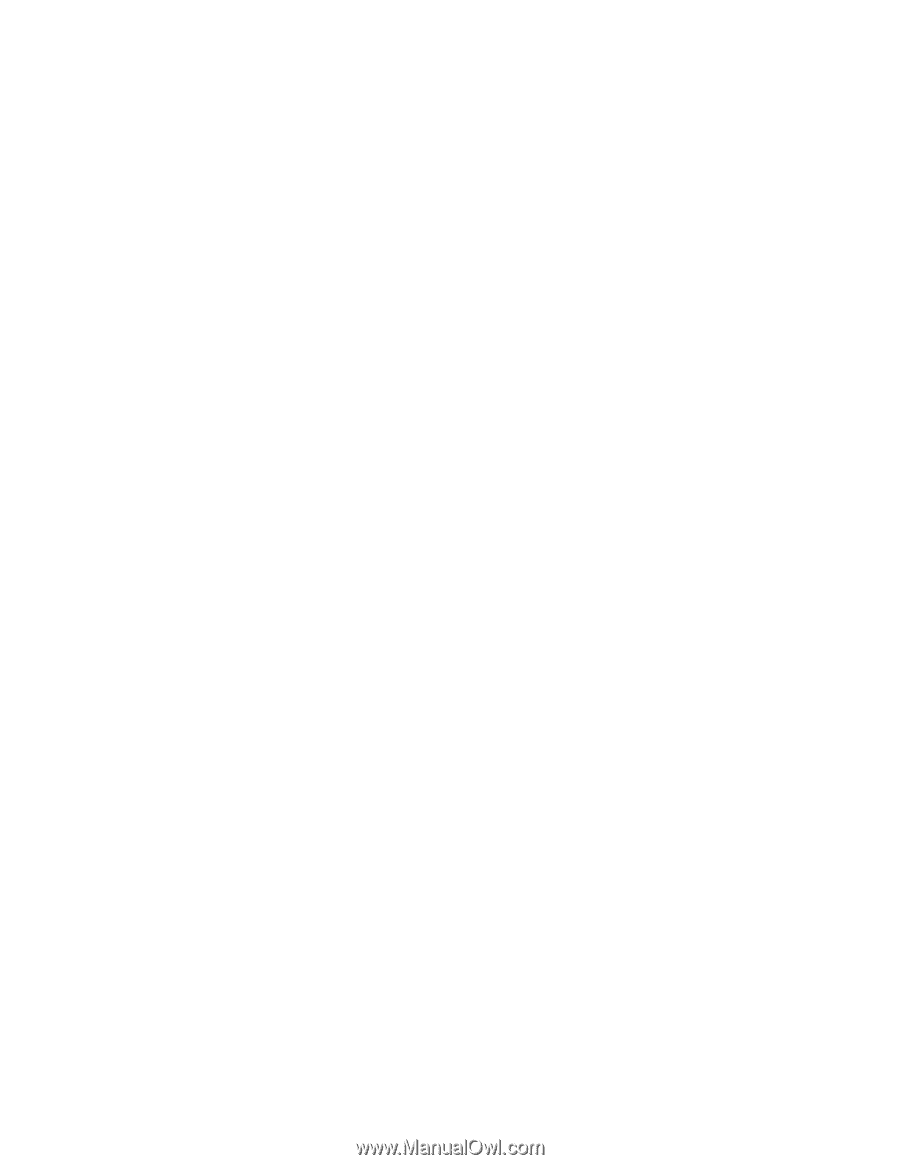
[CONFIDENTIAL]
Toshiba Personal Computer
PORTÉGÉ R500
Maintenance Manual
TOSHIBA CORPORATION
File Number 960-634
First Edition