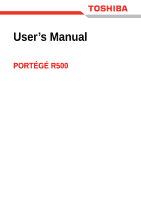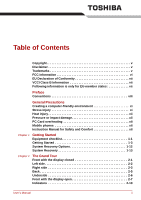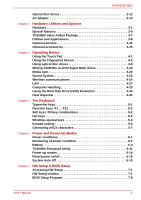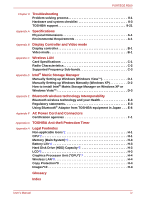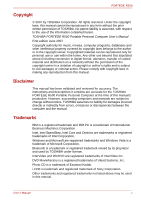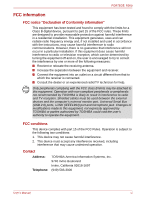Toshiba Portege R500 User Manual
Toshiba Portege R500 Manual
 |
View all Toshiba Portege R500 manuals
Add to My Manuals
Save this manual to your list of manuals |
Toshiba Portege R500 manual content summary:
- Toshiba Portege R500 | User Manual - Page 1
User's Manual PORTÉGÉ R500 - Toshiba Portege R500 | User Manual - Page 2
xii Pressure or impact damage xii PC Card overheating xii Mobile phones xii Instruction Manual for Safety and Comfort xii Chapter 1 Getting Started Equipment checklist 1-1 Getting Started 1-3 System Recovery Options 1-12 System Recovery 1-13 Chapter 2 The Grand Tour Front with the - Toshiba Portege R500 | User Manual - Page 3
4-2 Using optical disc drives 4-9 Writing CD/DVDs on DVD Super Multi drives 4-13 Media care 4-20 Sound System 4-22 Wireless communications 4-24 LAN 4-27 Computer Handling 4-29 Using the Hard Disk Drive (HDD) Protection 4-30 Heat dispersal 4-32 Chapter 5 The Keyboard Typewriter keys - Toshiba Portege R500 | User Manual - Page 4
Appendix F AC Power Cord and Connectors Certification agencies F-1 Appendix G TOSHIBA Anti-theft Protection Timer Appendix H Legal Footnotes Non-applicable Icons*1 H-1 CPU*2 H-1 Memory (Main System)*3 H-3 Battery Life*4 H-3 Hard Disk Drive (HDD) Capacity*5 H-3 LCD*6 H-3 Graphics Processor - Toshiba Portege R500 | User Manual - Page 5
manual. Disclaimer This manual has been validated and reviewed for accuracy. The instructions and descriptions it contains are accurate for the TOSHIBA PORTÉGÉ R500 trademarks of InterVideo Inc. DVD MovieFactory is a registered trademarks of Ulead Systems, Inc. Photo CD is a trademark of Eastman - Toshiba Portege R500 | User Manual - Page 6
part 15 of the FCC rules. These limits are designed to provide reasonable protection against harmful interference in a residential installation. This equipment generates, uses and can radiate radio frequency energy and, if not installed and used in accordance with the instructions (USB Manual vi - Toshiba Portege R500 | User Manual - Page 7
PORTÉGÉ R500 TOSHIBA declares Mark in accordance with the related European Directives. The party responsible for CE-Marking is TOSHIBA Europe GmbH, Hammfelddamm 8, 41460 contact your local city office, your household waste disposal service or the shop where you purchased the product. This symbol - Toshiba Portege R500 | User Manual - Page 8
manual tells how to set up and begin using your PORTÉGÉ R500 computer. It also provides detailed information on configuring your computer, basic operations and care, using optional devices and troubleshooting step-by-step instructions on setting up HW Setup & BIOS Setup, to understand how to setup - Toshiba Portege R500 | User Manual - Page 9
third. ABC When procedures require an action such as clicking an icon or entering text, the icon's name or the text you are to type in is represented in the typeface you see to the left. Display S ABC Names of windows or icons or text generated by the computer that appear on its display - Toshiba Portege R500 | User Manual - Page 10
PORTÉGÉ R500 Terminology This term is defined in this document as follows: Start The word "Start" refers to the " Microsoft® Windows VistaTM. " button in User's Manual x - Toshiba Portege R500 | User Manual - Page 11
ventilation. Otherwise, they may overheat. To keep your computer in prime operating condition, protect your work area from: ■ Dust, moisture that can be caused by extensive keyboard use. Instruction Manual for Safety and Comfort also includes information on work space design, posture and lighting - Toshiba Portege R500 | User Manual - Page 12
R500 direct contact with the metal plate supporting the various interface ports as this should disconnect it and let it cool before moving it. ■ Do to malfunction. PC Card overheating Some PC Cards can also be careful when you remove a PC Card that has use. Instruction Manual for Safety and Comfort - Toshiba Portege R500 | User Manual - Page 13
Portable Personal Computer ■ AC adaptor and power cord (2-pin plug or 3-pin plug) ■ Battery pack (Is pre-installed in some computer) Documentation ■ PORTÉGÉ R500 Series User Information Guide ■ Instruction Manual for Safety and Comfort ■ End User License Agreement If any of the items are missing or - Toshiba Portege R500 | User Manual - Page 14
■ TOSHIBA SD Memory Boot Utility ■ CD/DVD Drive Acoustic Silencer ■ TOSHIBA Assist ■ TOSHIBA ConfigFree ■ TOSHIBA HDD Protection ■ TOSHIBA Disc Creator ■ Fingerprint Utility ■ Windows Mobility Center ■ Online Manual ■ PORTÉGÉ R500 User's Manual (This manual) ■ Discs ■ Windows Anytime Upgrade DVD (Is - Toshiba Portege R500 | User Manual - Page 15
Instruction Manual Turning off the power ■ Restarting the computer ■ Creating Optical Recovery Discs ■ Restoring the pre-installed software from the Recovery hard disk drive ■ Restoring the pre-installed software from your created Recovery Discs ■ Use a virus-check program and make sure it is updated - Toshiba Portege R500 | User Manual - Page 16
adaptor to charge the battery pack, refer to touching any metal parts. ■ Never base and AC adaptor's surface increase in temperature during normal use. ■ Always place your computer or AC adaptor on a flat and hard surface that is resistant to heat damage. Refer to the enclosed Instruction Manual - Toshiba Portege R500 | User Manual - Page 17
left side of the computer. DC IN 15V jack Figure 1-3 Connecting the adaptor to the computer 3. Plug the power cord into a live wall outlet - the Battery and DC IN indicators on the front of the computer should glow. User - Toshiba Portege R500 | User Manual - Page 18
computer by the display panel. ■ Do not close the display panel with pens or any other objects left in between the display panel and the keyboard. ■ When opening or closing the display panel, place one hand on the palm rest to hold the computer in place and use the other hand - Toshiba Portege R500 | User Manual - Page 19
the computer will boot to the operating system's main screen the next time it is turned on. 1. If you have entered data, either save it to the hard disk drive or to other storage media. 2. Make sure all disk/disc activity has stopped before removing the CD/DVD or floppy diskette. User's Manual 1-7 - Toshiba Portege R500 | User Manual - Page 20
other systems, possibly causing serious injury. ■ Before entering Sleep Mode, be sure to save your data. ■ Do not install or remove a memory module while the computer is in Sleep Mode. The computer or the memory module could be damaged. ■ Do not remove the battery pack while the computer is in Sleep - Toshiba Portege R500 | User Manual - Page 21
time. Please note that keyboard keys can only be used if the Wake-up on Keyboard option is enabled within the HW Setup utility. ■ If the computer enters Sleep Mode while a network application is active, the application might not be restored when the computer is next turned on and the system returns - Toshiba Portege R500 | User Manual - Page 22
connected to the computer. ■ Save your data. While entering Hibernation Mode, the computer saves the contents of memory to the hard disk drive. However, for safety sake, it is best to save your data manually. ■ Data will be lost if you remove the battery or disconnect the AC adaptor before the save - Toshiba Portege R500 | User Manual - Page 23
the content of memory has been saved to the hard disk drive, turn off the power to any peripheral devices. Do not turn the computer or devices back on immediately. Wait a moment to let all capacitors fully discharge. Restarting the computer Certain conditions require that you reset the computer - Toshiba Portege R500 | User Manual - Page 24
. See the Windows Help and Support content for more information about Startup Repair. The System Recovery Options can also be run manually to repair problems. The procedure is as follows. Follow the instructions shown on the onscreen menu. 1. Turn off the computer. 2. While holding the F8 key, turn - Toshiba Portege R500 | User Manual - Page 25
Recovery Discs. It can be purchased from TOSHIBA dealers. ■ This machine supporting the following optical disc drives for creating optical recovery discs: External DVD Super Multi Drive PA3454U External CD-RW/DVD-ROM Drive those intended to enhance hard disk drive access speed. They may cause - Toshiba Portege R500 | User Manual - Page 26
, if your optical disc drive can write both CDs and DVDs, select the type of media you want to create. Restoring the pre-installed software from the Recovery hard disk drive A portion of the total hard disk drive space is configured as a hidden recovery partition. This partition stores files which - Toshiba Portege R500 | User Manual - Page 27
right cursors key to select the CD-ROM icon from the menu. Please refer to the Boot Priority section in Chapter 7, HW Setup & BIOS Setup for further information. 4. A menu will be displayed from which you should follow the on-screen instructions. When removing pre-installed drivers / utilities or - Toshiba Portege R500 | User Manual - Page 28
These LED indicators allow you to monitor the status of various computer functions and are described in more detail within the System indicators section. User's Manual 2-1 - Toshiba Portege R500 | User Manual - Page 29
jack Universal Serial Bus (USB 2.0) port (1) Cooling vents Microphone jack Figure 2-2 The left side of the computer Volume control dial DC IN 15V jack External monitor port The AC adaptor connects to this jack in order to power the computer and charge its internal batteries. Please note that - Toshiba Portege R500 | User Manual - Page 30
as screws, staples and paper clips, out of the cooling vents. Foreign metal objects can create a short circuit, which Card slot Wireless communication switch LAN jack Optical disc drive PC Card eject button Universal Serial Bus (USB 2.0) port Figure 2-3 The right side . User's Manual 2-3 - Toshiba Portege R500 | User Manual - Page 31
DVD Super Multi drive. Some models are equipped with an optical disc drive. Slide this switch to the left to turn off Wireless LAN and Bluetooth functions. Slide it to the right to turn Type II, 16bit or 32-bit (CardBus) PC Card device. PC Card eject button This button is used in order to remove - Toshiba Portege R500 | User Manual - Page 32
or other large object in order to deter theft of the computer. The following figure shows the computer's back. Battery pack Battery pack Figure 2-4 The back of the computer The battery pack provides power to the computer when the AC adaptor is not connected. For more detailed information on the - Toshiba Portege R500 | User Manual - Page 33
should ensure that the display is closed before the computer is turned over to avoid causing any damage. Battery lock Notches Battery release latch Docking port Memory module slot Figure 2-5 The underside of the computer Notches Docking port Notches on the computer engage hooks on the TOSHIBA - Toshiba Portege R500 | User Manual - Page 34
Memory module slot The memory module slot allows for the installation, replacement and removal of additional memory module. Refer to the Additional memory module section in Chapter 3, Hardware, Utilities and Options. Battery Sensor Speaker Power button Keyboard Microphone Touch Pad Touch Pad - Toshiba Portege R500 | User Manual - Page 35
control overlay keys, and Keys. The keyboard is compatible with the IBM® enhanced keyboard. Refer to Chapter 5, The Keyboard, for details. The internal monaural speaker emits sound generated by your software as well as audio alarms, generated by the system. Press this button to turn the computer - Toshiba Portege R500 | User Manual - Page 36
this button to turn on or off the back light of the display screen. If you turn off the back , when you close the display panel the computer enters Hibernation Mode and shuts itself down and then, you were previously working on. You can specify within the Power Options. To access it, click Start - Toshiba Portege R500 | User Manual - Page 37
charging, and flashing orange indicates a low battery condition. Please refer to Chapter 6, Power and Power-Up Modes for more information on this feature. The Hard Disk Drive indicator glows blue whenever the computer is accessing the built-in hard disk drive. The SD Card indicator glows blue when - Toshiba Portege R500 | User Manual - Page 38
LOCK indicator glows, the keyboard will produce capitals when any letter is typed. ■ When the Arrow Mode enter numbers. Arrow Mode indicator Numeric Mode indicator CAPS LOCK indicator Figure 2-8 Keyboard indicators CAPS LOCK Arrow Mode Numeric Mode This indicator glows green when letter keys - Toshiba Portege R500 | User Manual - Page 39
North Korea, Mongolia 6 China Writable discs This section describes the types of writable CD/DVD discs. Check the specifications of your drive to see the types of discs it can write. Use TOSHIBA Disc Creator and Ulead DVD MovieFactory® to write compact discs. Refer to Chapter 4, Operating Basics - Toshiba Portege R500 | User Manual - Page 40
Super Multi drive The drive supports the formats CD-ROM, DVD-ROM, DVD-Video, CD-DA, CD-Text, Photo CDTM (single/multi-session), CD-ROM Mode 1, Mode 2, CD-ROM XA Mode 2 (Form1, Form2), Enhanced CD (CD-EXTRA), Addressing Method 2, CD-R, CD-RW, DVD-R, DVD-RW, DVD+R, DVD+RW and DVD-RAM. DVD Super Multi - Toshiba Portege R500 | User Manual - Page 41
The adaptor converts AC power to DC power and reduces the voltage supplied to this computer. To recharge the battery, simply connect the AC adaptor to a power source and to the computer. Please refer to Chapter 6, liability for any damage caused by use of an incompatible adaptor. User's Manual 2-14 - Toshiba Portege R500 | User Manual - Page 42
specifications may vary depending on the model you purchased. Processor CPU The computer is equipped with an Intel® processor. Intel® CoreTM 2 Duo Processor, which incorporates a 2MB level2 cache memory. It also supports Enhanced Intel® SpeedStep® Technology. Some models in this series carry - Toshiba Portege R500 | User Manual - Page 43
of Video RAM can be verified by clicking the Advanced Settings... button in the Display Settings window. Legal Footnote (Memory (Main System))*3 For more information regarding Memory (Main System), please refer to the Legal Footnotes section in Appendix H or click the *3 above. Power Battery pack - Toshiba Portege R500 | User Manual - Page 44
equipped with an optical disc drive. ■ DVD Super Multi drive 2.6GB and 5.2GB DVD-RAM media cannot be read from or written to. Display The computer's internal display panel supports high-resolution video graphics and can be set to a wide range of viewing angles for maximum comfort and readability - Toshiba Portege R500 | User Manual - Page 45
Sound system The integrated sound system provides support for the computer's internal speaker and Wireless LAN The computer has built-in support for Ethernet LAN (10 megabits per second that is compatible with other LAN systems based on Direct Sequence Spread Spectrum/Orthogonal Frequency - Toshiba Portege R500 | User Manual - Page 46
the next time a key is pressed. This can be specified in the Power Options. HDD automatic power off *1 This feature automatically cuts off power to the hard disk drive when it is not accessed for a specified time, with power being restored when the hard disk drive is next accessed. This can be - Toshiba Portege R500 | User Manual - Page 47
level, the cooling fan is turned on or the processing speed is lowered. This can be specified in the Power Options. TOSHIBA HDD Protection This feature uses the acceleration sensor built in the computer to detect vibration and shocks, and automatically moves the hard disk drive's read/write - Toshiba Portege R500 | User Manual - Page 48
computer without exiting from your software. The contents of main memory are automatically saved to the hard disk drive so that when you next turn the power on again, you can continue working right where you left off. Refer to the Turning off the power section in Chapter 1, Getting Started, for more - Toshiba Portege R500 | User Manual - Page 49
encrypted/decrypted and third party access to them is prevented. ■ Disable the password-protected screen-saver when returning from a power-saving mode such as Sleep Mode. ■ Authentication of the User Password (and, if applicable, the HDD(Hard Disk Drive) Password) when booting up the computer (Pre - Toshiba Portege R500 | User Manual - Page 50
that do not have a Bluetooth module installed. TOSHIBA SD Memory Boot Utility The TOSHIBA SD Memory Boot Utility allows you to create a bootable SD memory card to start the system. You can boot TOSHIBA SD Memory Boot Utility from the menu bar as follows. Click Start -> All Programs -> TOSHIBA - Toshiba Portege R500 | User Manual - Page 51
, click Start -> All Programs -> TOSHIBA -> CD&DVD Applications -> DVD-RAM Utility. This utility allows you to configure the read speed of the optical disc drive. You can either configure Normal Mode, which operates the drive at its maximum speed for quick data access, or Quiet Mode which runs audio - Toshiba Portege R500 | User Manual - Page 52
it to cool. You could get burned removing a hot PC Card. When inserted in the PC Card slot, some PC Cards may block the optical disc drive tray and prevent it from opening. If this occurs please remove the PC Card each time you wish to open or close the optical disc drive tray. User's Manual 3-11 - Toshiba Portege R500 | User Manual - Page 53
and Options Inserting a PC Card The Windows hot-install feature allows you to insert PC Cards while the computer is turned on. Do not insert a PC Card while the computer is in Sleep Mode or Hibernation Mode as you may find that some cards do not work properly. To insert a PC Card, follow - Toshiba Portege R500 | User Manual - Page 54
card. SD/SDHC Card Set the SD Card type SD memory cards and SDHC memory cards in the SD Card slot. Keep foreign objects out of the SD Card slot. Never allow metal objects, such as screws, staples and paper clips, to enter the computer or keyboard. Foreign metal objects can create a short circuit - Toshiba Portege R500 | User Manual - Page 55
Card slot. ■ Do not turn the computer off or switch to Remove Hardware icon on the Windows Task Bar. 2. Point to SD Memory Card and click the left Touch Pad control button. 3. Press the SD/SDHC Card to partially extend it out of the computer. 4. Grasp the SD/SDHC Card and remove it. User's Manual - Toshiba Portege R500 | User Manual - Page 56
Hardware, Utilities and Options ■ Make sure the SD Card indicator is out before you remove the SD/SDHC Card or turn off the computer's power. If you remove the SD/SDHC Card or turn off the power while the computer is accessing the SD/SDHC Card you may lose data or damage the card. ■ Do not - Toshiba Portege R500 | User Manual - Page 57
to a card if the battery power is low. Low power could affect writing accuracy. ■ Do not remove a card while read/write is in progress. For more details on using memory cards, see manuals accompanying the cards. Additional memory module You can install additional memory into the computer in order - Toshiba Portege R500 | User Manual - Page 58
all cables and peripherals connected to the computer. 3. Turn the computer upside down and remove the battery pack (refer to the Replacing the battery pack section in Chapter 6, Power and PowerUp Modes, if required). 4. Loosen the two screws securing the memory module cover in place please note that - Toshiba Portege R500 | User Manual - Page 59
clips, to enter the computer. Foreign metal objects can create a short circuit, which can cause computer damage and fire, possibly resulting in serious injury. ■ Do not touch the connectors on the memory module or on the computer. Debris on the connectors may cause memory access problems. Align the - Toshiba Portege R500 | User Manual - Page 60
. 3. Turn the computer upside down and remove the battery pack (refer to Replacing the battery pack section in Chapter 6, Power and Power-Up Modes, if required). 4. Loosen the two screws securing the memory module cover - a spring will force one end of the module up at an angle. User's Manual 3-19 - Toshiba Portege R500 | User Manual - Page 61
case, let them cool to room temperature before you replace them. Or you will get burnt if you touch any of them. ■ Do not touch the connectors on the memory module or on the computer. Debris on the connectors may cause memory access problems. Latches Figure 3-8 Removing the memory module 8. Seat the - Toshiba Portege R500 | User Manual - Page 62
cable 1. Turn the computer's Turn the external monitor's power on. 4. Turn the computer's power on. When you turn turn the computer's power off, be sure to press FN + F5 hot key again to switch to the internal display). Please refer to Chapter 5, The Keyboard, for further details on using hot keys - Toshiba Portege R500 | User Manual - Page 63
try to force the connection, doing so can damage the connecting pins. USB connector USB port Figure 3-11 Connecting the USB floppy diskette drive If you connect the USB floppy diskette drive after the computer has already been turned on, it will take about ten seconds for it to be recognized by - Toshiba Portege R500 | User Manual - Page 64
accessing the drive you may lose data or damage the floppy diskette or the drive. 2. Click the Safely Remove Hardware icon on the Windows Task Bar. 3. Click the USB floppy diskette drive device that you want to remove. 4. Carefully pull the floppy diskette drive's USB connector before you turn on the - Toshiba Portege R500 | User Manual - Page 65
i.LINK (IEEE1394) connector Figure 3-12 Connecting ■ You may need to install drivers for your i.LINK devices. ■ Some devices might not support sleep or automatic off Disconnecting 1. Open the Safely Remove Hardware icon on the Task connects directly to the docking interface on the Manual 3-24 - Toshiba Portege R500 | User Manual - Page 66
other heavy object in order to help prevent unauthorized removal or theft. The computer has a security lock product to product. Please refer to the instructions for the product you are using for the computer, follow the steps as detailed below: 1. Turn the computer so its right hand side faces you. - Toshiba Portege R500 | User Manual - Page 67
types of additional battery pack are available, 2,900mAh and 5,800mAh. Please refer to Chapter 6, Power and Power-Up Modes for further information. The optional battery charger allows you to charge extra battery packs outside of having to use the computer. The USB floppy diskette drive accommodates - Toshiba Portege R500 | User Manual - Page 68
computer module which supports both Bluetooth V2.0 and EDR. You can buy the module from a TOSHIBA dealer. The DVD Super Multi Drive can run either 12 cm (4.72") or 8 cm (3.15") CD/DVDs without an adaptor and connects to one of the computer's USB ports. The External CD-RW/DVD-ROM Drive can run either - Toshiba Portege R500 | User Manual - Page 69
Touch Pad control buttons The two buttons below the Touch Pad are used like the buttons on a standard mouse - press the left button to select a menu item or to manipulate text or graphics designated by the pointer, and press the right button to display - Toshiba Portege R500 | User Manual - Page 70
encrypted/decrypted and third party access to them prevented. ■ Disable the password-protected screen-saver when returning from a power-saving mode such as Sleep Mode. ■ Authentication of the User Password (and, if applicable, the HDD(Hard Disk Drive) Password) when booting up the computer (Pre-OS - Toshiba Portege R500 | User Manual - Page 71
or too slowly - follow any on-screen instructions to adjust the speed used during the swipe problems or a lower fingerprint recognition success rate. ■ Do not scratch or poke the sensor with your nails or any hard dry your hands thoroughly. ■ Remove static electricity from your fingers by Manual 4-3 - Toshiba Portege R500 | User Manual - Page 72
to user. Setup Procedure Please Access Manager -> Fingerprint Application. You are also able to start the Fingerprint Enrollment Wizard by using the following methods. ■ Click the Fingerprint Application icon in the Task Bar. 2. The Verify screen will be displayed, enter the Windows logon password - Toshiba Portege R500 | User Manual - Page 73
is stored in special non-volatile memory inside the fingerprint sensor. Therefore, if enter the Windows logon password and click the Next button. 3. The User's Fingers screen is displayed. ■ To delete all registered fingerprints 1. Click Delete All Fingerprints. 2. Follow the on-screen instructions - Toshiba Portege R500 | User Manual - Page 74
standard file copy processes. The Encrypting File System (EFS) is a Windows VistaTM feature. If a file is encrypted using EFS, it cannot usual Windows logon process using your username and password. This method is especially useful where there are many users using the same computer as it removes the - Toshiba Portege R500 | User Manual - Page 75
access the computer when it is turned on. ■ If the fingerprint authentication process fails five times, a preset time limit is exceeded, or you press the BACK SPACE key, [Password =] will be displayed on the screen and you will have to enter either the User Password or Supervisor Password manually - Toshiba Portege R500 | User Manual - Page 76
User/BIOS Password. If Windows Logon is not the default for your system, see Manual to register your Windows Logon Password. Only one fingerprint authentication is required to replace the User/BIOS Password (and, if applicable, the HDD(Hard Disk Drive) Password) and the Windows Logon Password. How - Toshiba Portege R500 | User Manual - Page 77
to the computer is required to create the Recovery Discs. It can be purchased from TOSHIBA dealers. ■ This machine supporting the following optical disc drives for creating optical recovery discs: External DVD Super Multi Drive PA3454U External CD-RW/DVD-ROM Drive PA3438U User's Manual 4-9 - Toshiba Portege R500 | User Manual - Page 78
4-4 Inserting a CD/DVD When the disc tray is fully opened, the edge of the computer will extend slightly over the CD/DVD tray. Therefore, you will need to turn the CD/DVD at an angle when you place it in the disc tray. After seating the CD/DVD, however, make sure it lies flat. User's Manual 4-10 - Toshiba Portege R500 | User Manual - Page 79
could cause misalignment. ■ Prevent foreign objects from entering the drive. Check the surface of the disc tray, CD/DVD disc tray Removing discs To remove the CD/DVD, follow the steps below. Do not press the eject button while the computer is accessing the media drive. Wait for the optical disc drive - Toshiba Portege R500 | User Manual - Page 80
CD/DVD. Figure 4-6 Removing a CD/DVD 3. Push the center of the disc tray to close it. Press gently until it locks into place. How to remove CD/DVD Manual release with the eject hole Turn off the power before you use the eject hole. If the CD/DVD is spinning when you open the disc tray, the CD/DVD - Toshiba Portege R500 | User Manual - Page 81
computer. ■ Please refer to the Writable discs, Chapter 2 for details about the types of writable CD and DVD discs that can be supported by this computer. ■ Do not turn off the power to the optical disc drive while the computer is accessing it as this may cause you to lose data. ■ To write data to - Toshiba Portege R500 | User Manual - Page 82
of current optical disc writing drives, you may experience unexpected writing or rewriting errors due to disc quality or problems with hardware devices Based on TOSHIBA's limited compatibility testing, we suggest the following manufacturers of CD-R, CD-RW, DVD-R, DVD-RW, DVD+R, DVD+RW or DVD-RAM - Toshiba Portege R500 | User Manual - Page 83
drive. ■ You can use both DVD-RAM discs that can be removed from a cartridge and DVD-RAM discs designed without a cartridge. ■ You may find that other computer DVD-ROM drives or other DVD players may not be able to read DVD-R, DVD-RW, DVD+R or DVD+RW discs. ■ Data written to a CD-R, DVD-R or DVD - Toshiba Portege R500 | User Manual - Page 84
-R, CD-RW, DVD-R, DVD-RW, DVD+R, DVD+RW or DVD-RAM media: ■ Always copy data from the hard disk drive to the optical media - do not use the cut-and-paste function as the original data will be lost if there is a write error. ■ Do not perform any of the following actions: ■ Change users in the Windows - Toshiba Portege R500 | User Manual - Page 85
Service Pack 2. In addition to this, some DVD-ROM and DVDROM / CD-R/RW drives cannot read this added data regardless of the operating system. ■ TOSHIBA Disc Creator does not support recording to DVD-RAM discs to achieve this you should use Windows Explorer or another similar utility. User's Manual - Toshiba Portege R500 | User Manual - Page 86
drive supports recording to DVD-R, DVD-RW, DVD+R or DVD+RW media - if this is not the case then the source disc might not be backed up correctly. ■ When you back up a DVD-R, DVD-RW, DVD+R or DVD+RW disc, be sure to use the same type of disc. ■ You cannot partially delete any data written to a CD menu - Toshiba Portege R500 | User Manual - Page 87
functions, DVD-Audio, mini DVD and Video CD functions are not supported in this version. ■ While recording video to DVD, please close all other programs. ■ Do not run software like a screen saver because it can put a heavy load on the CPU. ■ Do not support mp3 decode and encode. User's Manual 4-19 - Toshiba Portege R500 | User Manual - Page 88
■ Not support to record on DVD-R/+R disc ■ Not support to record DVD+VR format by HDV ■ HDV support to burn DVD-Video only ■ DVD-VR format not support to add Menu 4. About recorded DVDs ■ Some DVD-ROM drives for personal computers or other DVD players may not be able to read DVD-R/+R/-RW/-RAM discs - Toshiba Portege R500 | User Manual - Page 89
drive from properly reading data. 5. Do not expose the CD or DVD to direct sunlight, extreme heat or cold. 6. Do not place heavy objects on your CD's or DVD's. 7. If your CD's or DVD The USB floppy diskette drive is available a floppy diskette in a location where water or other liquid Manual 4-21 - Toshiba Portege R500 | User Manual - Page 90
devices and applications under Windows. ■ To launch the Volume Mixer from the sub menu. ■ To adjust the Recording Devices from the sub menu. 2. Select Microphone, and select Playback Devices in the sub menu. 2. Select Speakers, and click Properties Devices from the sub menu. 2. Select Speakers, and - Toshiba Portege R500 | User Manual - Page 91
first launch the Realtek Audio Manager, you will see two device tabs. Speakers is the default output turned off when the audio function is not used. To adjust the configuration of audio power management, click the battery Playback Devices in the sub menu. 2. On the Playback tab, select Speakers, and click - Toshiba Portege R500 | User Manual - Page 92
serious injury. Follow the instruction of your medical device when using any Wi-Fi or Bluetooth functionality. ■ Always turn off Wi-Fi or Bluetooth management ■ Wired Equivalent Privacy (WEP) data encryption based on an 128-bit encryption algorithm ■ Wi-Fi Protected Access (WPA) User's Manual 4-24 - Toshiba Portege R500 | User Manual - Page 93
maximum speed. Setting 1. Please make sure that the Wireless Communication Switch is turned on. 2. Click Start and then click Connect To to display Connect to a network window the loss of data due to eavesdropping or illegal access through the wireless LAN and the damage thereof. Manual 4-25 - Toshiba Portege R500 | User Manual - Page 94
other users that are logged into the same computer will not be able to use this type of functionality. Product Support: The latest information regarding operating system support, language support or available upgrades can be found on our web site http://www.toshiba-europe.com/computers/tnt/bluetooth - Toshiba Portege R500 | User Manual - Page 95
Wireless LAN or Bluetooth is turned on by an application. If enable. The computer has built-in support for Ethernet LAN (10 megabits /disconnect to a LAN. Do not install or remove a memory module while Wake-up on LAN is enabled. and so on). LAN cable types The computer must be configured Manual 4-27 - Toshiba Portege R500 | User Manual - Page 96
the AC Adaptor while the computer is accessing a LAN, the system may hang up , malfunctions or damage may occur. 1. Turn off the power to the computer and to the cable into a LAN hub connector or router. Check with your LAN the connector in the computer's LAN jack and pull out the connector. 2. - Toshiba Portege R500 | User Manual - Page 97
trouble-free operation. ■ Before moving the computer, it is recommended that you change the setting associated with the Hard Disk Drive Protection feature. Please refer to the section, Using the Hard Disk Drive (HDD and allow it to cool down - a failure to follow this instruction may result in minor - Toshiba Portege R500 | User Manual - Page 98
. When vibration subsides, the icon returns to the normal state. Taskbar Icon State Normal Icon Description TOSHIBA HDD Protection is enabled. Protection OFF TOSHIBA HDD Protection is active. The hard disk drive head is in a safe position. TOSHIBA HDD Protection is disabled. User's Manual 4-30 - Toshiba Portege R500 | User Manual - Page 99
3D object virtually represents the Computer's internal Hard Disk Drive. This representation may vary from the actual number of disks, disk rotation, head movement, part size, shape and direction. ■ This feature may use a large amount of CPU and memory on some models. The computer may become slow - Toshiba Portege R500 | User Manual - Page 100
open the Details window, click the Setup Detail button in the TOSHIBA HDD Protection Properties window. Detection Level Amplification When the AC adaptor is disconnected or the lid is closed, HDD Detection assumes that the computer will be carried and sets the detection level to the maximum for 10 - Toshiba Portege R500 | User Manual - Page 101
shifted position. ■ The SHIFT keys, the Tab key, and the BACK SPACE key perform the same function as their typewriter counterparts but also have special computer functions. Never remove the key caps on your keyboard. Doing so could cause damage to the parts under the key caps. User's Manual 5-1 - Toshiba Portege R500 | User Manual - Page 102
enhanced keyboard functions must be simulated using two keys instead of one on the larger keyboard. The FN key can be combined with the following keys to simulate functions similar to those of keys on the 104/105 key enhanced keyboard which are not on this computer's keyboard. User's Manual 5-2 - Toshiba Portege R500 | User Manual - Page 103
. The power on default is off. Press FN + ENTER to simulate ENTER on the enhanced keyboard's numeric keypad. Hot keys Hot keys (pressing FN + a function or ESC key) let you enable or disable certain features of the computer. Mute: Pressing FN + ESC turns the volume on and off. Lock: Pressing FN + F1 - Toshiba Portege R500 | User Manual - Page 104
The Keyboard Sleep: Pressing FN + F3 switches the system to Sleep mode. Hibernate: Pressing FN + F4 switches the system to Hibernate mode. Output: Touch Pad: Pressing FN + F9 enables or disables the Touch Pad function. Zoom: Pressing FN + Space changes the display resolution. User's Manual 5-4 - Toshiba Portege R500 | User Manual - Page 105
The Keyboard ODD: Pressing FN + Tab turns the power of the optical disc drive on/off or ejects the disc tray. TOSHIBA Zooming Utility (reduce): Pressing FN + 1 reduces the icon size on the desktop or the font sizes within one of the supported application windows. TOSHIBA Zooming Utility (enlarge): - Toshiba Portege R500 | User Manual - Page 106
is located in the center of the keyboard with the relevant keys having grey turn on Numeric Mode, press FN + F11 - the Numeric Mode indicator lights and you are able to access numeric characters by using the keys. You are able to press FN + F11 again to turn off this overlay function. User's Manual - Toshiba Portege R500 | User Manual - Page 107
access the normal keyboard functions without having to turn the overlay off: 1. Hold down FN key and press any other key - this key will operate as if the overlay were off. 2. Type off: 1. Hold down ALT + FN. 2. Using the overlay keys, type the ASCII code of the character you require. 3. Release ALT - Toshiba Portege R500 | User Manual - Page 108
• Charge • LED: Battery orange DC IN blue No battery installed • Operates • No charge • LED: Battery off DC IN blue Power off (no operation) • No charge • LED: Battery blue DC IN blue • Quick charge • LED: Battery orange DC IN blue • No charge • LED: Battery off DC IN blue User's Manual 6-1 - Toshiba Portege R500 | User Manual - Page 109
continued Power on AC adaptor not connected Battery charge is above low battery trigger point Battery charge is below low battery trigger point Battery charge is exhausted No battery installed • Operates • LED: Battery off DC IN off • Operates • LED: Battery flashes orange DC IN off Computer - Toshiba Portege R500 | User Manual - Page 110
supplying power to the computer. Flashing orange No light Indicates a problem with the power supply. You should initially try plugging the AC is sufficient power available (AC adaptor or battery) to maintain this condition. In Sleep Mode, this indicator will turn on for one second and off for two - Toshiba Portege R500 | User Manual - Page 111
this information and the real time clock and calendar will stop working - in this instance the following message will be displayed when you turn on the power: S **** RTC battery is low or CMOS checksum is inconsistent **** Press [F1] key to set Date/Time. You can change the Real Time Clock - Toshiba Portege R500 | User Manual - Page 112
instances, you might have to wait for the computer to cool down before removing the battery pack, in order to avoid any possible minor injury due to heat exposure. Do not turn on the computer's power again until an authorized Toshiba service provider has checked it for safety. Continued use could - Toshiba Portege R500 | User Manual - Page 113
life might be shortened. ■ Never install or remove the battery pack without first turning off the power and disconnecting the AC adaptor. Never remove the battery pack while the computer is in Sleep Mode. Data could be lost. Never remove the battery pack while the Wake-up on LAN function is enabled - Toshiba Portege R500 | User Manual - Page 114
Mobility Center window ■ You should wait at least 16 seconds after turning on the computer before trying to monitor the remaining operating time. This is because the computer needs this time to check the battery's remaining capacity and then calculate the remaining operating time, based on this - Toshiba Portege R500 | User Manual - Page 115
Setup.) 2. ODD ■ Optical disc drive power on/off function (please refer to the Hot keys section in Chapter 5, The Keyboard.) 3. Performance/Battery Life Settings (BIOS Setup) (please refer to the BIOS Setup Program section in Chapter 7, HW Setup & BIOS Setup.) ■ Gfx Render Clock switching ■ Memory - Toshiba Portege R500 | User Manual - Page 116
glows blue. ■ If you have extra battery packs, rotate their use. ■ If you will not be using the system for an extended period, for example for more than one month, remove the battery pack from the computer. ■ Store spare battery packs in a cool dry place out of direct sunlight. User's Manual 6-9 - Toshiba Portege R500 | User Manual - Page 117
is in Sleep Mode. Data is stored in RAM, so if the computer loses power it could be lost. ■ In Hibernation Mode, data will be lost if you remove the battery pack or disconnect the AC adaptor before the save is completed. Wait for the Hard Disk Drive indicator to go out. ■ Do not touch - Toshiba Portege R500 | User Manual - Page 118
6-2 Securing the battery pack 3. Turn your computer over. TOSHIBA Password Utility The TOSHIBA Password Utility provides two levels of password security: User and Supervisor. Passwords set by the TOSHIBA Password Utility function are different from the Windows password. User Password To start the - Toshiba Portege R500 | User Manual - Page 119
by pressing the SHIFT or ALT keys and so on. ■ Delete (button) Click this button to delete a registered password. Before you can delete a password, you must first enter the current password correctly or insert a proper token. Please use BIOS Setup to change or delete the HDD Passwords or to set the - Toshiba Portege R500 | User Manual - Page 120
Card token, instead of entering the password. After you have registered a password, insert an SD Card -> TOSHIBA -> Utilities -> SD Memory Card Format When you format an SD memory card, all data will be deleted that the token is removed from the slot and stored in a safe location. If the token is - Toshiba Portege R500 | User Manual - Page 121
you must always save your work before you turn the computer off. ■ Hibernation Mode : Data in memory will be saved to the hard disk drive. ■ Sleep Mode : Data will maintained in the computer's memory. Please refer to the sections Turning on the power and Turning off the power in Chapter 1, Getting - Toshiba Portege R500 | User Manual - Page 122
Power and Power-Up Modes Hot keys You can use the FN + F3 hot key to enter Sleep Mode or FN + F4 to enter Hibernation Mode - please refer to Chapter 5, The Keyboard for further details. Panel power on/off You can set up your computer so that power is turned off automatically when you close the - Toshiba Portege R500 | User Manual - Page 123
for various functions. Accessing HW Setup To run the HW Setup program, click Start -> All Programs -> TOSHIBA -> Utilities -> HWSetup. HW Setup window The HW Setup window contains a number of tabs (General, Display, Boot Priority, Keyboard, CPU, LAN, Device Config and USB) to allow specific - Toshiba Portege R500 | User Manual - Page 124
HW Setup & BIOS Setup General This window displays the BIOS version and contains two buttons : Default and About. Default About Return all HW Setup values to the factory settings. Display the HW Setup version. Setup This field displays the installed BIOS version and date. Display This tab lets - Toshiba Portege R500 | User Manual - Page 125
manually select a boot device by pressing one of the following keys while the computer is booting: U Selects the USB floppy diskette drive. N Selects the network. 1 Selects the built-in hard disk drive. C Selects the CD-ROM*2. M Selects the USB memory drive. *1 The floppy diskette drive - Toshiba Portege R500 | User Manual - Page 126
in hard disk drive, CD-ROM, FDD (or SD memory card), Network (LAN), USB Memory boot. Please note that a highlighted bar will only appear under the selected device. 3. Use the left/right cursor keys to highlight the boot device you want and press ENTER. If a Supervisor Password has been set, manual - Toshiba Portege R500 | User Manual - Page 127
HW Setup & BIOS Setup USB Memory BIOS Support Type This option allows you to set the type of the USB memory to be used as a startup device. HDD Sets the USB memory to be the equivalent of a hard disk drive (default). With this setting, the USB memory device can be used to start the computer as - Toshiba Portege R500 | User Manual - Page 128
Setup & BIOS Setup CPU This function allows you to set the processor's operating mode. Dynamic CPU turned on when it receives a wake-up signal from the LAN. Do not install or remove a memory module function. The battery retention time will be shorter than the times listed in this manual when this - Toshiba Portege R500 | User Manual - Page 129
not support USB, you can still use a USB floppy diskette drive by setting the USB-FDD Legacy Emulation item to Enabled. Enabled Enables the USB floppy diskette drive legacy emulation function (Default). Disabled Disables the USB floppy diskette drive legacy emulation function. User's Manual - Toshiba Portege R500 | User Manual - Page 130
instance: • Password • Hard Disk Drive Password • Security Controller • Fingerprint patterns Starting and Ending the BIOS Setup Program Starting the BIOS Setup Program 1. Turn on the computer while pressing the ESC key - if the Password = prompt is displayed, enter either the Supervisor Password, if - Toshiba Portege R500 | User Manual - Page 131
configuration or delete the Supervisor Password. ■ Configuration changes in the BIOS Setup Program ■ Configuration changes in the HW Setup utility ■ Selection of the startup device during computer recovery Core Multi - Processing The Core Multi-Processing sets the CPU operating mode. Enabled is - Toshiba Portege R500 | User Manual - Page 132
Setup & BIOS Setup Virtualization Technology Virtualization Technology sets enable or disable of the Intel® Virtualization Technology installed in the CPU displayed on the first page of the setup screen, configures the Execute-Disable Bit with a supporting operating system such as Windows VistaTM. - Toshiba Portege R500 | User Manual - Page 133
HW Setup & BIOS Setup Auto Power On This is a function for automatically turning on the computer. This item shows the current Auto Power On setting. When Alarm Time, Wake-up on LAN, or Critical Battery Wake-up are Enabled, Auto Power On is also Enabled. Alarm Time, Wake-up on LAN, on Battery and - Toshiba Portege R500 | User Manual - Page 134
BIOS setup as part of ENTER keys in sequence - the Trusted Platform Module information will then be erased. 3. The Trusted Platform Module setting will then change from being Enable to Disabled and the setting no longer displayed. When using TPM, please refer to the Infineon TPM Installation Guide - Toshiba Portege R500 | User Manual - Page 135
Mode. The SATA Controller Mode is supported with some models. AHCI Compatibility Sets AHCI which is the mode for Windows Vista™ (Default). Sets the mode for legacy OS. Use this mode when the driver corresponding to AHCI is not used. Multi-Field Driving This feature enables or disables the power - Toshiba Portege R500 | User Manual - Page 136
's PRTSC key. Please also be aware that the questions and procedures described in this chapter are meant only as a guide, they are not definitive problem solving techniques. In reality many problems can be solved simply, but a few may require help from your reseller, dealer or service provider - Toshiba Portege R500 | User Manual - Page 137
faster. Analyzing the problem Sometimes the computer will give you clues that can help you identify why it is malfunctioning. In view of this you should keep the following questions in mind: ■ Which part of the computer is not operating properly - keyboard, hard disk drive, display panel, touch - Toshiba Portege R500 | User Manual - Page 138
problems may occur in the following areas: ■ System start-up ■ Self test ■ Power ■ Password ■ Keyboard ■ Internal display panel ■ Hard disk drive ■ DVD Super Multi drive ■ USB floppy diskette drive ■ PC Card ■ SD/SDHC Card ■ Pointing Device ■ Fingerprint Sensor ■ USB device ■ Additional memory - Toshiba Portege R500 | User Manual - Page 139
to how the Boot Priority option is set within the TOSHIBA HW Setup program. If any battery. If you cannot resolve a problem after following them, the cause may lie with another power related resource - in such an instance you should contact your reseller, dealer or service provider. Overheating - Toshiba Portege R500 | User Manual - Page 140
, contact your reseller, dealer or service provider. Computer shuts down This indicates a problem with the heat dispersal and its DC IN indicator system - you should contact your reseller, dealer is flashing blue or service provider. AC power If you have trouble turning on the computer with the - Toshiba Portege R500 | User Manual - Page 141
Troubleshooting Problem Procedure Battery doesn't charge If the battery is completely discharged, it will not when the AC adaptor is begin charging immediately, in these instances attached (Battery you should wait a few minutes before trying again. indicator does not glow If the battery still - Toshiba Portege R500 | User Manual - Page 142
5. Press the Y key - the BIOS setup application will end and the computer will restart. Password Problem Procedure Cannot enter password Please refer to the TOSHIBA Password Utility section in Chapter 6, Power and Power-Up Modes for further information. Keyboard Keyboard problems can be caused - Toshiba Portege R500 | User Manual - Page 143
, contact your reseller, dealer or service provider. Hard disk drive Problem Procedure Computer does not boot Check to see whether that is a floppy diskette in from hard disk drive the floppy diskette drive or a CD-ROM/DVD- ROM in the optical disc drive - if so remove it and try to start the - Toshiba Portege R500 | User Manual - Page 144
Chapter 4, Operating Basics. Problem Procedure You cannot access Make sure the drive's disc tray is securely a CD/DVD in the drive closed. Press gently until it clicks into place. Check whether the drive power is on. If the power is off, press the FN + Tab hot key and turn on the power. Open - Toshiba Portege R500 | User Manual - Page 145
Troubleshooting Check the type of CD/DVD you are using. The drive supports: DVD-ROM: DVD-ROM, DVD-Video CD-ROM: CD-DA, CD-Text, Photo CDTM (single/multi-session), CD-ROM Mode 1, Mode 2, CD-ROM XA Mode 2 (Form1, Form2), Enhanced CD (CD-EXTRA), Addressing Method 2 Recordable DVD: DVD-R/-R DL, DVD - Toshiba Portege R500 | User Manual - Page 146
. If you are still unable to resolve the problem, contact your reseller, dealer or service provider. SD/SDHC Card For further information, please refer to Chapter 3, Hardware, Utilities and Options. Problem Procedure SD/SDHC Card error occurs Remove the SD/SDHC Card from the computer and then - Toshiba Portege R500 | User Manual - Page 147
Troubleshooting Pointing device If you are using a USB mouse, you should also refer to both the USB device section in this chapter, and the documentation supplied with your mouse. Touch Pad Problem Procedure On-screen pointer does In this instance the system might be busy - Try not respond to - Toshiba Portege R500 | User Manual - Page 148
unable to resolve the problem, contact your reseller, dealer or service provider. USB mouse Problem Procedure On-screen pointer does In this instance the system might be busy - Try not respond to mouse moving the mouse again after waiting a short operation while. Remove the mouse from the - Toshiba Portege R500 | User Manual - Page 149
enrolled finger. However, if fingerprints from all the enrolled fingers cannot be read, you should instead log into the computer by using the keyboard to input the password. If you are still unable to resolve the problem, contact your reseller, dealer or service provider. User's Manual 8-14 - Toshiba Portege R500 | User Manual - Page 150
does not support USB, you are still able to use a USB mouse and/or USB keyboard by setting the USB KB/Mouse Emulation option within the TOSHIBA HW Setup utility to Enabled. If you are still unable to resolve the problem, contact your reseller, dealer or service provider. Additional memory module - Toshiba Portege R500 | User Manual - Page 151
Troubleshooting Problem Procedure If you install a memory module which is larger than the maximum capacity of the computer, the Power indicator will flash (on for information. If you are still unable to resolve the problem, contact your reseller, dealer or service provider. User's Manual 8-16 - Toshiba Portege R500 | User Manual - Page 152
the monitor and to a working power outlet. No display Try adjusting the contrast and brightness controls on the external monitor. Press the FN + F5 hot key in order to change the display priority and ensure that it is not set for the internal display only. Check to see if the external monitor is - Toshiba Portege R500 | User Manual - Page 153
Make sure the device's power is turned on. Reinstall the drivers. Open the Windows Control Panel and double-click the Add Hardware icon. Follow the on-screen directions. Restart Windows. If problems persist, contact your dealer. LAN Problem Procedure Cannot access LAN Check for a firm cable - Toshiba Portege R500 | User Manual - Page 154
or service provider. Recovery Discs Problem Procedure The following message You will see this message if you have previously appears when chosen to remove the partition and are trying to executing Recovery create "Recovery Media". Disc Creator. When there is no recovery partition, the - Toshiba Portege R500 | User Manual - Page 155
kind to our shared environment. Check with your local government authority for details regarding where to recycle old batteries or how to dispose of them properly. ■ If your hard disk drive or other storage media contains sensitive data, you should be aware that standard deletion procedures do not - Toshiba Portege R500 | User Manual - Page 156
with your software and/or peripheral devices. ■ If a problem occurs when you are running software applications, consult the software documentation for troubleshooting suggestions and consider calling the software company's technical support department for assistance. ■ Consult the reseller or dealer - Toshiba Portege R500 | User Manual - Page 157
Troubleshooting Outside of Europe Singapore TOSHIBA Singapore Pte. Ltd. 438B Alexandra Road #06-01 Alexandra Technopark Singapore 119968 United KT15 2UL The Rest of Europe TOSHIBA Europe (I.E.) GmbH Geschäftsbereich, DeutschlandÖsterreich Hammfelddamm 8, D41460 Neuss, Germany User's Manual 8-22 - Toshiba Portege R500 | User Manual - Page 158
technical specifications. Physical Dimensions Refer to User Information Guide about Weight and Size. Environmental Requirements Conditions Operating 80% -20°C (-4°F) to 65°C (149°F) 10% to 90% 20°C per hour maximum 26°C maximum Altitude (from sea level) -60 to 3,000 meters -60 to 10,000 meters - Toshiba Portege R500 | User Manual - Page 159
Specifications Power Requirements AC adaptor Computer 100-240 volts AC 50 or 60 hertz (cycles per second) 15 V DC 3.0/4.0 amperes (different for each model) User's Manual A-2 - Toshiba Portege R500 | User Manual - Page 160
hardware commands that turn particular parts on the screen on maximum number of colors that can be displayed at any one time. Therefore, software written for a given video mode will run on any computer that supports playback and so on), you may see some disturbance, flickering or frame dropping on - Toshiba Portege R500 | User Manual - Page 161
minimum of parameters. Card Specifications Form Factor Compatibility Network Operating System Media Access Protocol PCI Express Mini Card ■ IEEE 802.11 Standard for Wireless LANS of the Wi-Fi Alliance. ■ Microsoft Windows® Networking ■ CSMA/CA (Collision Avoidance) with Acknowledgment (ACK) User - Toshiba Portege R500 | User Manual - Page 162
LAN Cards may vary according to: ■ Country/region where the product was purchased ■ Type of product Wireless communication is often subject to local radio regulations. Although Wireless LAN wireless the signal path of the radio that may either absorb or reflect the radio signal. User's Manual C-2 - Toshiba Portege R500 | User Manual - Page 163
that apply in the countries/regions, your Wireless LAN card may support a different set of 5 GHz/2.4 GHz channels. Consult your Authorized channel identified by the Wireless LAN Access Point. When roaming between different access points the station can dynamically switch to another channel - Toshiba Portege R500 | User Manual - Page 164
default channel (printed in bold), unless the LAN Administrator selected a different channel when configuring the Wireless LAN Access Point device. Wireless IEEE 802.11 Channels Sets (Revision A and N Draft Ver. 1.0) Frequency Range 5660 5680 5700 5745 5765 5785 5805 5825 User's Manual C-4 - Toshiba Portege R500 | User Manual - Page 165
must pre-install the Intel® Matrix Storage Manager driver using the F6 installation method described in the Manually Setting up Windows (Windows Vista™) or Manually Setting up Windows Manually (Windows XP) sections. This model does not support RAID functionality. If you have already installed the - Toshiba Portege R500 | User Manual - Page 166
the above disk. 2. Insert the Windows Setup DVD into the optical disc drive and boot the computer from the DVD. The Windows Setup program will start. 3. Carry out the setup process by following the instructions displayed on the setup screen. When the message "Which type of installation do you want - Toshiba Portege R500 | User Manual - Page 167
message "Setup will load support for the following mass storage device(s):" appears on the screen, press the S key. 5. Select "Intel(R) 82801GBM SATA AHCI Controller" and press the ENTER key. 6. Follow the onscreen instructions to continue setting up windows. ■ Please use only hard disk drives that - Toshiba Portege R500 | User Manual - Page 168
TOSHIBA are designed to be interoperable with any product with Bluetooth wireless technology that is based on Frequency Hopping Spread Spectrum (FHSS) radio technology, and is compliant to: ■ with Bluetooth wireless technology as defined by The Bluetooth Special interest Group. User's Manual E-1 - Toshiba Portege R500 | User Manual - Page 169
network performance or even lose your network connection. If you should experience any such problem, immediately turn off either one of your Bluetooth® or Wireless LAN. Please contact TOSHIBA PC product support on web site http://www.toshiba-europe.com/computers/tnt/bluetooth.htm in Europe or - Toshiba Portege R500 | User Manual - Page 170
the proprietor of the building or responsible representatives of the organization. These where the risk of interference to other devices or services is perceived or identified as harmful. If you are Bluetooth wireless technology prior to turning on the equipment. Regulatory statements Manual E-3 - Toshiba Portege R500 | User Manual - Page 171
the limits for a Class B digital device, pursuant to Part 15 of FCC Rules. These limits are designed to provide energy. If not installed and used in accordance with the instructions, it may cause harmful interference to radio communications. However the responsibility of the user. User's Manual E-4 - Toshiba Portege R500 | User Manual - Page 172
degree and covered the keyboard area. In addition, Bluetooth has been tested with Wireless LAN transceiver for co-location requirements. This device and its antenna(s) must not be co-located or operating in conjunction from legal communications or ISM radio wave radiated devices. User's Manual E-5 - Toshiba Portege R500 | User Manual - Page 173
to other radio stations, promptly change the frequency being used, change the location of use, or turn off the source of emissions. 3. Contact TOSHIBA Direct PC if you have problems with interference caused by Tel : 0120-15-1048 Direct Dial : 03-3457-4850 FAX : 03-3457-4868 User's Manual E-6 - Toshiba Portege R500 | User Manual - Page 174
class of radio equipment of low-power data communication system radio station stipulated in the Telecommunications Business Law. The Name of the Approval Number: D05-0074001 The following restrictions apply: Do not disassemble or modify the device. Do not install the embedded wireless module - Toshiba Portege R500 | User Manual - Page 175
Appendix F AC Power Cord and Connectors The power cord's AC input plug must be compatible with 's power standards) Certification agencies U.S. and Canada: UL listed and CSA certified No. 18 AWG, Type SVT or SPT-2 Australia: Japan: Europe: AS DENANHO Austria: OVE Italy: Belgium: CEBEC The - Toshiba Portege R500 | User Manual - Page 176
AC Power Cord and Connectors Finland: FIMKO Sweden: SEMKO France: LCIE Switzerland: SEV Germany: VDE United Kingdom: BSI In Europe, two conductors power cord must be VDE type, H05VVH2-F or H03VVH2-F and for three conductors power cord must be VDE type, H05VV-F. For the United States and - Toshiba Portege R500 | User Manual - Page 177
you to set up a timer-activated BIOS password that will prevent unauthorised system access in the event of theft. When the time limit is exceeded, you are required to provide the Password or fingerprint authentication for the BIOS and Hard Disk Drive to gain access to the system. To set permissions - Toshiba Portege R500 | User Manual - Page 178
are marked with a blue *XX in this manual. Clicking on *XX will display the related description CPU") Performance Legal Footnotes. CPU performance in your computer product may vary from specifications under the following conditions: ■ use of certain external peripheral products ■ use if battery - Toshiba Portege R500 | User Manual - Page 179
for details). CPU performance may also Service and Support CPU, Chipset and BIOS (Basic Input/Output System) ■ 64-bit Device drivers ■ 64-bit applications Certain device drivers and/or applications may not be compatible with a 64bit CPU See 64-Bit Computing Legal Footnote, if applicable. User - Toshiba Portege R500 | User Manual - Page 180
will lose its ability to perform at maximum capacity and will need to be replaced. This is a normal phenomenon for all batteries. To purchase a new battery pack, see the accessories information that is shipped with your computer. Hard Disk Drive (HDD) Capacity*5 1 Gigabyte (GB) means 109 = 1,000 - Toshiba Portege R500 | User Manual - Page 181
configuration, and client design and software/hardware configurations. The actual transmission speed will be lower than the theoretical maximum speed. The Intel® Next-Gen Wireless-N adaptor is based on a draft release version of the IEEE 802.11n specification, also known as "Draft-N", which may not - Toshiba Portege R500 | User Manual - Page 182
disc DVD-R: Digital Versatile Disc-Recordable DVD-RAM: Digital Versatile Disc-Random Access Memory DVD-ROM: Digital Versatile Disc-Read Only Memory DVD-RW: Digital Versatile Disc-ReWritable ECP: extended capabilities port FDD: floppy diskette drive FIR: fast infrared HDD: hard disk drive IDE - Toshiba Portege R500 | User Manual - Page 183
System OCR: optical character recognition (reader) PCB: printed circuit board PCI: peripheral component interconnect RAM: random access memory RGB: red, green, and blue ROM: read only memory RTC: real : A material used to prevent the buildup of static electricity. User's Manual Glossary-2 - Toshiba Portege R500 | User Manual - Page 184
byte. See also byte. board: A circuit board. An internal card containing electronic components, called chips, which perform a specific function or increase the capabilities of the system. boot: Short for bootstrap. A program that starts or restarts the computer. The program reads instructions from - Toshiba Portege R500 | User Manual - Page 185
in CMOS technology can be tightly packaged and are highly reliable. cold start: Starting a computer that is currently off (turning on the power). COM1, COM2, COM3 and COM4: The names assigned to the serial and communication ports. commands: Instructions you enter at the terminal keyboard that - Toshiba Portege R500 | User Manual - Page 186
(such as the terminal, printer, and disk drives) and the settings that define how your system works. You use the HW Setup program to control your system configuration. control keys: A key or sequence of keys you enter from the keyboard to initiate a particular function within a program. controller - Toshiba Portege R500 | User Manual - Page 187
manuals and/or other instructions written for the users of a computer system or application. Computer system documentation typically includes procedural and tutorial information as well as system functions. DOS: Disk Operating System. See operating system. driver: A software program, generally part - Toshiba Portege R500 | User Manual - Page 188
The factory installs this disk and only a trained engineer can remove it for servicing. Also called fixed disk. hard disk drive (HDD): An electromechanical device that reads and writes a hard disk. See also hard disk. hardware: The physical electronic and mechanical components of a computer system - Toshiba Portege R500 | User Manual - Page 189
the extended function key, FN, can be used to set system parameters, such as speaker volume. HW Setup: A TOSHIBA utility that lets you set the parameters for various hardware components. I icon: A small graphic image displayed on the screen or in the indicator panel. In Windows, an icon represents - Toshiba Portege R500 | User Manual - Page 190
second. See also hertz. menu: A software interface that displays a list of options on the screen. Also called a screen. microprocessor: A hardware component contained in a single integrated circuit that carries out instructions. Also called the central processing unit (CPU), one of the main parts of - Toshiba Portege R500 | User Manual - Page 191
. See system disk. nonvolatile memory: Memory, usually read-only (ROM), that is capable of permanently storing information. Turning the computer's power off does not alter data stored in nonvolatile memory. numeric keypad overlay: A feature that allows you to use certain keys on the keyboard to - Toshiba Portege R500 | User Manual - Page 192
of instructions a computer can execute that enables it to achieve a desired result. See Access Memory (RAM): High speed memory within the computer circuitry that can be read or written to. restart: Resetting a computer without turning it off (also called "warm boot" or "soft reset"). See also boot - Toshiba Portege R500 | User Manual - Page 193
type of information exchange that transmits information sequentially, one bit at a time. SIO: Serial Input/Output. The electronic methodology used in serial data transmission. soft key: Key combinations that emulate keys on the IBM keyboard different degree of brightness. See also pixel. synchronous: - Toshiba Portege R500 | User Manual - Page 194
Glossary volatile memory: Random access memory (RAM) that stores information as long as power is supplied to the computer. W warm start: Restarting or resetting a computer without turning it off. window: A portion of the screen that can display its own application, document or dialog box. Often used - Toshiba Portege R500 | User Manual - Page 195
save mode 3-6 types 6-4 Battery pack 2-5, 3-2 additional 6-1 replacing 6-10 BIOS Setup 7-8 Bluetooth 3-4, 4-25 Bluetooth 2.0+EDR Module Kit 3-27 Bluetooth Stack for Windows by Toshiba 3-9 Bluetooth USB Adaptor 3-26 problems 8-19 Wireless Optical Mouse 3-27 Wireless Stereo Headset 3-27 Boot Priority - Toshiba Portege R500 | User Manual - Page 196
HW Setup accessing 7-1 Boot priority 7-3 CPU 7-6 device config 7-7 display 7-2 general 7-2 keyboard 7-5 LAN 7-6 USB 7-7 window 7-1 I i.LINK 2-2 connecting 3-24 disconnecting 3-24 precautions 3-23 problems 8-18 Indicators 2-10 K Keyboard 5-1 emulating enhanced keyboard 5-2 FN Sticky key 5-5 Function - Toshiba Portege R500 | User Manual - Page 197
Discs 1-15 problems 8-19 Recovery hard disk drive 1-14 Restarting the computer 1-11 S SD Card indicator 2-10 SD/SDHC Card 3-13 formatting 3-15 inserting 3-14 problems 8-11 removing 3-14 Security lock 3-25 location 2-3 Sleep Mode setting 1-8 System automatic 3-5 Soft keys enhanced keyboard 5-2 ENTER - Toshiba Portege R500 | User Manual - Page 198
SD Memory Boot Utility 3-9 TOSHIBA SD Memory Card Format 3-9 TOSHIBA Slim Port Replicator II 3-26 TOSHIBA Value Added Package 3-7 TOSHIBA Zooming Utility 3-7 U USB device problems 8-15 USB FDD Kit 3-22 USB floppy diskette drive problems 8-10 V Video RAM 3-2 Volume control dial 2-3 W Windows Mobility
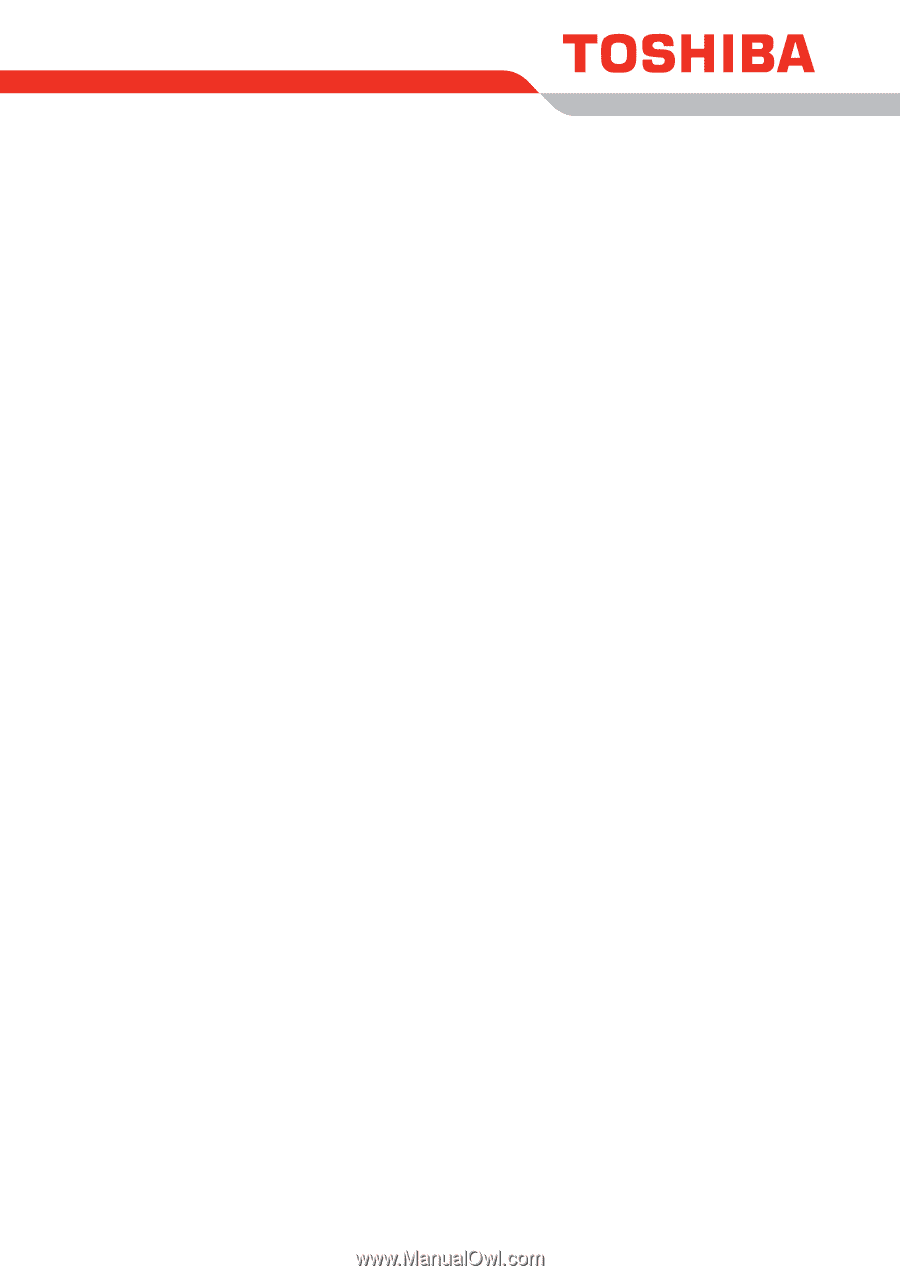
User’s Manual
PORTÉGÉ R500