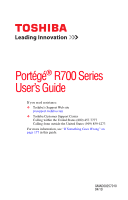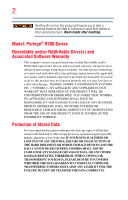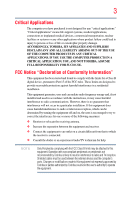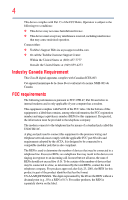Toshiba Portege R705-SP3001M User Guide
Toshiba Portege R705-SP3001M Manual
 |
View all Toshiba Portege R705-SP3001M manuals
Add to My Manuals
Save this manual to your list of manuals |
Toshiba Portege R705-SP3001M manual content summary:
- Toshiba Portege R705-SP3001M | User Guide - Page 1
Portégé® R700 Series User's Guide If you need assistance: ❖ Toshiba's Support Web site pcsupport.toshiba.com ❖ Toshiba Customer Support Center Calling within the United States (800) 457-7777 Calling from outside the United States (949) 859-4273 For more information, see "If Something Goes - Toshiba Portege R705-SP3001M | User Guide - Page 2
and/or ReWritable optical disc drive(s) and associated software, among the most advanced data storage technologies available. As with any new technology, you must read and follow all set-up and usage instructions in the applicable user guides and/or manuals enclosed or provided electronically - Toshiba Portege R705-SP3001M | User Guide - Page 3
applications" means life support systems, medical Class B digital device, pursuant to Part 15 of the FCC rules. These and used in accordance with the instructions, it may cause harmful interference between the external devices and the computer's ports. Changes or modifications made to this equipment - Toshiba Portege R705-SP3001M | User Guide - Page 4
Contact either: ❖ Toshiba's Support Web site at pcsupport.toshiba.com. ❖ Or call the Toshiba Customer Support Center: Within the United States after July 23, 2001, the REN for this product is part of the product identifier that has the format US:AAAEQ##TXXXX. The digits represented by the ## are the - Toshiba Portege R705-SP3001M | User Guide - Page 5
with the best service it can. service. If Problems trouble is experienced with this equipment, for repair or standard limited warranty information, please contact Toshiba Corporation, Toshiba America Information Systems, Inc. or an authorized representative of Toshiba, or the Toshiba Customer Support - Toshiba Portege R705-SP3001M | User Guide - Page 6
company or a qualified installer. Instructions for IC CS-03 Certified may not prevent degradation of service in some situations. Repairs to the electrical ground connections of the power utility, telephone lines and internal as appropriate. 2 The user manual of analog equipment must contain the - Toshiba Portege R705-SP3001M | User Guide - Page 7
lose your network connection. If you should experience any such problem, immediately turn off your Bluetooth or Wireless LAN device. Please contact Toshiba computer product support on Web site http://www.toshiba-europe.com/computers/tnt/bluetooth.htm in Europe or pcsupport.toshiba.com in the United - Toshiba Portege R705-SP3001M | User Guide - Page 8
panels and committees of scientists who continually review and interpret the extensive research literature. In some situations or environments, the use of Wireless LAN TOSHIBA Wireless LAN Mini PCI Card must be installed and used in strict accordance with the manufacturer's instructions as described - Toshiba Portege R705-SP3001M | User Guide - Page 9
radio interference to the licensed service, this device is intended to be operated indoors and away from windows to provide maximum shielding. systems. High power radars are allocated as primary users of the 5.25 GHz to 5.35 GHz and 5.65 GHz to 5.85 GHz bands. These radar stations can cause - Toshiba Portege R705-SP3001M | User Guide - Page 10
the crossed out wheeled bin symbol on the battery. Pb, Hg, Cd In the European sent to appropriate facilities for recovery and recycling. This Directive applies working with design engineers, suppliers, and other partners to determine appropriate worldwide product life cycle planning and end-of-life - Toshiba Portege R705-SP3001M | User Guide - Page 11
successful operation on every PSTN network termination point. In the event of problems, you should contact your equipment supplier in the first instance. Taiwan Article accordance with telecommunication laws and regulations. Low power radio frequency electric machinery shall resist against - Toshiba Portege R705-SP3001M | User Guide - Page 12
stations and non-licensed specified low-power radio stations for mobile object identification systems (RFID) used in factory product lines (Other Radio Stations TOSHIBA Direct PC if you have problems with interference caused by this product to Other Radio Stations. 2. Indication The indication shown - Toshiba Portege R705-SP3001M | User Guide - Page 13
the device class of radio equipment of low-power data communication system radio station stipulated in the Radio Law and the Telecommunications the TELECOM ENGINEERING CENTER The following restrictions apply: ❖ Do not disassemble or modify the device. ❖ Do not install the embedded wireless module - Toshiba Portege R705-SP3001M | User Guide - Page 14
14 Radio Approvals for Wireless Devices NOTE The following information is dependent on what type of wireless device is in your computer. Not all devices are available on all models. Approved Countries/Regions for the Intel® Wireless Wi-Fi® Link 5100/5300 Series This equipment is approved to the - Toshiba Portege R705-SP3001M | User Guide - Page 15
15 Malawi Martinique Monaco Morocco New Zealand Oman Paraguay Poland Qatar Russia San Marino Singapore South Africa Sri Lanka Tahiti Turk Islands Malaysia Mayotte Montenegro Netherlands Nicaragua Pakistan Peru Portugal Réunion Saint Martin Saudi Arabia Slovakia South Korea Sweden Taiwan Ukraine - Toshiba Portege R705-SP3001M | User Guide - Page 16
16 Approved Countries/Regions for the Atheros® Wireless Wi-Fi® Link AR5B95 Series This equipment is approved to the radio standard by the countries/regions in the following table. Do not use this equipment except in the countries/regions in the following table. Albania Austria Bangladesh Bosnia - Toshiba Portege R705-SP3001M | User Guide - Page 17
17 Ukraine USA Yemen United Kingdom Venezuela Zimbabwe Uruguay Vietnam Europe - Restrictions for use of 2.4 GHz Frequencies in European Community Countries België/ Belgique: Deutschland: France: Italia: Nederland: For private usage outside buildings across public grounds over less than 300m no - Toshiba Portege R705-SP3001M | User Guide - Page 18
, the user must cease operating the Wireless LAN at that location and consult the local technical support staff responsible for the wireless network. ❖ mode provides a direct communication between two client devices without a Wireless LAN Access Point. ❖ This device must be used with Access Points - Toshiba Portege R705-SP3001M | User Guide - Page 19
19 Approved Countries/Regions for the Realtek® RTL8192E This equipment is approved to the radio standard by the countries/regions in the following table. Do not use this equipment except in the countries/regions in the following table. Albania Austria Bangladesh Bosnia Cambodia China Croatia - Toshiba Portege R705-SP3001M | User Guide - Page 20
20 Approved Countries/Regions for the Realtek® RTL8191SE This equipment is approved to the radio standard by the countries/regions in the following table. Do not use this equipment except in the countries/regions in the following table. Albania Austria Bangladesh Bosnia Cambodia China Croatia - Toshiba Portege R705-SP3001M | User Guide - Page 21
21 UAE (United Arab Emirates) Uruguay Vietnam Ukraine USA Zimbabwe United Kingdom Venezuela Approved Countries/Regions for the Realtek® RTL8187B This equipment is approved to the radio standard by the countries/regions in the following table. Do not use this equipment except in the countries/ - Toshiba Portege R705-SP3001M | User Guide - Page 22
lose your network connection. If you should experience any such problem, immediately turn off either one of your Bluetooth or Wireless LAN. Please contact Toshiba computer product support on Web site http://www.toshiba-europe.com/computers/tnt/ bluetooth.htm in Europe or pcsupport.toshiba.com in the - Toshiba Portege R705-SP3001M | User Guide - Page 23
23 Approved Countries/Regions for use (Bluetooth® wireless technology) Bluetooth® Card from Toshiba equipment is approved to the radio standard by the countries/regions in the following table. Do not use this equipment except in - Toshiba Portege R705-SP3001M | User Guide - Page 24
consensus of the scientific community and result from deliberations of panels and committees of scientists who continually review and interpret the extensive research literature. In some situations or environments, the use of Bluetooth wireless technology may be restricted by the proprietor of the - Toshiba Portege R705-SP3001M | User Guide - Page 25
mentioned in the above item refer to radio communications operated in accordance with telecommunication laws and regulations. Low power radio frequency electric machinery shall resist against interference from legal communications or from industrial, scientific and medical radio emission - Toshiba Portege R705-SP3001M | User Guide - Page 26
26 Optical Disc Drive Safety Instructions This appliance contains a laser system and is classified as a CLASS 1 LASER PRODUCT. To use this model properly, read the user's guide carefully and keep it for your future reference. Never attempt to disassemble, adjust or repair an optical disc drive. You - Toshiba Portege R705-SP3001M | User Guide - Page 27
INCURRED DIRECTLY OR INDIRECTLY FROM ANY TECHNICAL OR TYPOGRAPHICAL ERRORS OR OMISSIONS CONTAINED HEREIN OR FOR DISCREPANCIES BETWEEN THE PRODUCT AND THE MANUAL. IN NO EVENT SHALL TOSHIBA BE LIABLE FOR ANY INCIDENTAL, CONSEQUENTIAL, SPECIAL, OR EXEMPLARY DAMAGES, WHETHER BASED ON TORT, CONTRACT OR - Toshiba Portege R705-SP3001M | User Guide - Page 28
Memory Stick, Memory Stick PRO, Memory Stick PRO Duo, and Memory Stick Duo are trademarks or registered trademarks of Sony Corporation. Microsoft, Outlook, Windows, and Windows www.eiae.org. As part of Toshiba's commitment to preserving the environment, Toshiba supports various trade-in and recycling - Toshiba Portege R705-SP3001M | User Guide - Page 29
41 Chapter 1: Getting Started 42 Selecting a place to work 42 Setting up a work environment 42 Keeping yourself comfortable 43 Precautions 43 Important information on your computer's cooling fan 45 Setting up your computer 45 Connecting to a power source 46 Charging the main battery 48 29 - Toshiba Portege R705-SP3001M | User Guide - Page 30
custom size partition 64 Recovering without changing the internal storage drive partitions 67 Creating recovery DVDs/media 69 Restoring from recovery DVDs/media 72 Erasing the Internal Storage Drive 74 Checking the internal storage drive operating status 75 Installing drivers and applications - Toshiba Portege R705-SP3001M | User Guide - Page 31
display panel 95 Customizing your computer's settings 95 Caring for your computer 95 Cleaning the computer 95 Moving the computer 96 Using a computer lock 96 Chapter 2: Learning the Basics 97 Computing tips 97 Using the keyboard 98 Character keys 99 Making your keyboard emulate a full-size - Toshiba Portege R705-SP3001M | User Guide - Page 32
111 Caring for optical discs 112 Toshiba's online resources 112 Chapter 3: Mobile Computing 113 Toshiba's energy-saver design 113 Running the computer on battery power 114 Battery Notice 114 Power management 115 Using additional batteries 116 Charging batteries 116 Charging the main - Toshiba Portege R705-SP3001M | User Guide - Page 33
Contents 33 Disposing of used batteries 129 Traveling tips 131 Chapter 4: Exploring Your Computer's Features ExpressCard 140 Using the Memory card reader 141 Inserting memory media 141 Removing memory media 142 Using the eSATA/USB combo port 143 Using the expansion port 143 Chapter 5: - Toshiba Portege R705-SP3001M | User Guide - Page 34
173 TOSHIBA eco Utility 174 TOSHIBA Service Station 175 TOSHIBA PC Health Monitor 175 Chapter 6: If Something Goes Wrong 177 Problems that are easy to fix 177 Problems when you turn on the computer............178 The Windows® operating system is not working 180 Using Startup options to fix - Toshiba Portege R705-SP3001M | User Guide - Page 35
Contents 35 Memory problems 184 Power and the batteries 184 Keyboard problems 186 Display problems 186 Disk or storage drive problems 188 Error-checking 188 Optical disc drive problems 189 Sound system problems 190 ExpressCard® problems 191 ExpressCard® checklist 191 Resolving - Toshiba Portege R705-SP3001M | User Guide - Page 36
215 Output (Display switch 216 Display brightness 217 Disabling or enabling wireless devices............218 Disabling or enabling the TouchPad 219 Cursor control overlay 220 Numeric overlay 220 Zoom (Display resolution 221 Keyboard hot key functions 221 Appendix B: Power Cord/Cable Connectors - Toshiba Portege R705-SP3001M | User Guide - Page 37
power and battery modes. To conserve energy, your computer is set to enter the low-power Sleep mode which shuts down the system and display within 15 minutes of inactivity in AC power power button. See the "Mobile Computing" section of the Toshiba User's Guide for more information on using power - Toshiba Portege R705-SP3001M | User Guide - Page 38
30% and 60% less energy depending on how it is used. If all U.S. households and businesses replaced old computers with new ENERGY STAR® qualified models, we would save more than $2 billion in energy its retail version (if available), and may not include user manuals or all program functionality. - Toshiba Portege R705-SP3001M | User Guide - Page 39
the information provided herein, product specifications, configurations, prices, system/component/options availability are all subject to guide This guide introduces the computer's features as well as some basic procedures needed to perform tasks in Windows® 7. You can: ❖ Read the entire guide - Toshiba Portege R705-SP3001M | User Guide - Page 40
Introduction Safety icons Safety icons This manual contains safety instructions that must be observed to avoid potential classified according to the seriousness of the risk, and icons highlight these instructions as follows: Indicates an imminently hazardous situation which, if not avoided, - Toshiba Portege R705-SP3001M | User Guide - Page 41
to all the features and icons described in this guide. Below are examples of some of the many possible Service options Toshiba offers a full line of optional service programs to complement its standard limited warranty. Toshiba's standard limited warranty, extended warranty, and service upgrade - Toshiba Portege R705-SP3001M | User Guide - Page 42
to do the first time you use your computer. The "Instruction Manual for Safety and Comfort," that is shipped with your computer, used in a variety of circumstances and locations. Setting up a work environment Place the computer on a hard flat surface that is large enough for the computer and any - Toshiba Portege R705-SP3001M | User Guide - Page 43
work Instruction Manual for Safety and Comfort, included with your computer, contains helpful information for setting up your work environment and tips for working to spill into any part of your computer, power plug socket and computer. 3. Remove the battery pack. Failure to follow these instructions - Toshiba Portege R705-SP3001M | User Guide - Page 44
work ❖ Avoid prolonged physical contact with the underside or surface of the computer. ❖ Computer base and palm rest can become hot! Avoid prolonged contact to prevent heat injury to skin. Read the "Avoid extended contact between computer base/palm rest and skin" section in the "Instruction Manual - Toshiba Portege R705-SP3001M | User Guide - Page 45
"Instruction Manual for Safety and Comfort" that is shipped with your computer. NOTE The cooling fan keyboard, printer, memory, and an ExpressCard. Your computer contains a rechargeable main battery that needs to be charged before you can use it. To use external power or to charge the battery - Toshiba Portege R705-SP3001M | User Guide - Page 46
battery. Never pull on a power cord/cable to remove a plug from a socket. Always grasp the plug directly. Failure to follow this instruction may damage the cord and the TOSHIBA Battery Charger (that may have been provided with your computer), or use AC adaptors and battery chargers specified by - Toshiba Portege R705-SP3001M | User Guide - Page 47
) Connecting the AC adaptor cord to the computer 3 Connect the power cord/cable to a live electrical outlet. The AC power light on the indicator panel glows green. Never attempt to connect or disconnect a power plug with wet hands. Failure to follow this instruction could result in an electric - Toshiba Portege R705-SP3001M | User Guide - Page 48
receiving correct input from the AC power supply. Disconnect the AC power cord/cable and remove the main battery pack. See "Changing the main battery" on page 125 for information on replacing the main battery. Charging the main battery Before using the battery to power the computer, you must charge - Toshiba Portege R705-SP3001M | User Guide - Page 49
easily and never lift the computer by the display panel. Do not press or push on the display panel and be careful to remove any pens or other objects from the keyboard area before closing the display panel. Small bright dots may appear on your screen display when you turn on your computer. Your - Toshiba Portege R705-SP3001M | User Guide - Page 50
has loaded completely. NOTE The names of windows displayed, and the order in which windows appear, may vary according to your software setup choices. The first time you turn on your computer, the Setup Wizard guides you through steps to set up your software. Follow the on-screen instructions. - Toshiba Portege R705-SP3001M | User Guide - Page 51
you may want to: ❖ Add more memory (see "Adding memory (optional)" on page 51) ❖ Connect a mouse (see "Using a mouse" on page 83) ❖ Connect an external keyboard (see "Using an external keyboard" on page 83) ❖ Connect an external monitor (see "Using external display devices" on page 80) ❖ Connect - Toshiba Portege R705-SP3001M | User Guide - Page 52
, the memory module(s) may be hot. The surrounding area may also be hot. Allow the module(s) to cool to room temperature before replacing it. Avoid screwdriver that is in good condition. Installing a memory module with the computer's power on may damage the computer, the module, or both. The - Toshiba Portege R705-SP3001M | User Guide - Page 53
computer, including the AC adaptor. 4 Place a soft cloth on the work surface to prevent scratching the top cover of the computer, and then place the Remove the main battery. For information on removing the main battery, see "Removing the battery from the computer" on page 125. Memory module slot - Toshiba Portege R705-SP3001M | User Guide - Page 54
any static electricity you may have built up. Avoid touching the connector on the memory module or on the computer. Grease or dust on the connector may cause memory access problems. 9 Carefully remove the new memory module from its antistatic packaging, without touching its connector. 10 Locate an - Toshiba Portege R705-SP3001M | User Guide - Page 55
with the matching key in the socket. notch latch connector latch key (Sample Illustration) Aligning the memory module with the socket 12 Firmly press the memory module into the memory slot's socket at approximately a 30-degree angle (to the horizontal surface of the computer). (Sample Illustration - Toshiba Portege R705-SP3001M | User Guide - Page 56
computer Slot A Slot B (Sample Illustration) Inserting the memory module into the slot NOTE For this model, Slot A is the bottom slot. Slot B is the top slot. If only one memory module is to be installed, it must be installed in Slot A. 14 Replace the memory module slot cover and secure it using - Toshiba Portege R705-SP3001M | User Guide - Page 57
"Inserting a charged battery" on page 127. 16 Turn the computer right side up. Make sure to remove the soft cloth from the work surface before restarting the computer. Always make sure your computer and AC adaptor have adequate ventilation and are protected from overheating when the power is turned - Toshiba Portege R705-SP3001M | User Guide - Page 58
that you may need to scan your internal storage drive for errors or defragment the drive. If so, consult Windows® Help and Support. 2 Pull the latches away from the memory module. The memory module pops up slightly. NOTE If your system has the memory modules stacked on top of one another, you - Toshiba Portege R705-SP3001M | User Guide - Page 59
module 4 Replace the memory module slot cover and secure it using the screws. 5 Re-insert the main battery. For more information on inserting the main battery, see "Inserting a charged battery" on page 127. 6 Turn the computer right side up. Make sure to remove the soft cloth from the work surface - Toshiba Portege R705-SP3001M | User Guide - Page 60
computer to work. Checking total memory When you add or remove a memory module, you can check that the computer has recognized the change. To do this: ❖ Click Start, Control Panel, System and Security, and then System. The System window appears. Installed memory (RAM) is displayed below the System - Toshiba Portege R705-SP3001M | User Guide - Page 61
system for the first time. See "Creating recovery DVDs/media" on page 69 and "Restoring from recovery DVDs/media" on page 72. NOTE ❖ During the internal storage drive recovery process it is strongly recommended that your computer be connected to an external power source via the AC adaptor. ❖ The - Toshiba Portege R705-SP3001M | User Guide - Page 62
the second method, see "Restoring from recovery DVDs/media" on page 72. To recover the original factory image using the utilities on your computer's internal storage drive: 1 Make sure the computer is turned off. 2 Press and hold the 0 (zero) key on your keyboard while powering on the computer. 3 If - Toshiba Portege R705-SP3001M | User Guide - Page 63
Storage Drive (Sample Image) Warning screen 5 When the Toshiba Recovery Wizard opens and the Selecting a process screen displays, select Recovery of Factory Default Software and then click Next. (Sample Image) Selecting a Process screen 6 The Recovery of Factory Default Software screen appears - Toshiba Portege R705-SP3001M | User Guide - Page 64
(see "Backing up your work" on page 106). 8 Click Next to begin the recovery. When the process is complete, a message displays indicating that the internal storage drive has been recovered. 9 Press any key on the keyboard to restart the computer. Recovering to a custom size partition Recovering to - Toshiba Portege R705-SP3001M | User Guide - Page 65
the second method, see "Restoring from recovery DVDs/media" on page 72. To resize and recover the C: drive using the utilities on your computer's internal storage drive: 1 Make sure the computer is turned off. 2 Press and hold the 0 (zero) key on your keyboard while powering on the computer. 3 If - Toshiba Portege R705-SP3001M | User Guide - Page 66
the Internal Storage Drive (Sample Image) Selecting a Process screen 6 The Recovery of Factory Default Software screen appears. Select Recover to a custom size partition. (Sample Image) Recovery of Factory Default Software screen 7 Use the on-screen arrow buttons in The size of drive C: field to - Toshiba Portege R705-SP3001M | User Guide - Page 67
see "Restoring from recovery DVDs/media" on page 72. To recover using the utilities on your computer's internal storage drive: 1 Make sure the computer is turned off. 2 Press and hold the 0 (zero) key on your keyboard while powering on the computer. 3 If your system offers a choice of Windows® 7 32 - Toshiba Portege R705-SP3001M | User Guide - Page 68
is executed all data will be deleted and rewritten. Click Yes to continue. (Sample Image) Warning screen 5 When the Toshiba Recovery Wizard opens and the Selecting a process screen displays, select Recovery of Factory Default Software and then click Next. (Sample Image) Selecting a Process - Toshiba Portege R705-SP3001M | User Guide - Page 69
your work" on page 106). 8 Click Next to begin the recovery. When the process is complete, a message displays, indicating that the C: drive has been recovered. 9 Press any key on the keyboard to restart the computer. Creating recovery DVDs/media NOTE Your system may not have an optical disc drive - Toshiba Portege R705-SP3001M | User Guide - Page 70
drivers originally shipped with the computer are backed up to the external media and can be restored from this media. Any files that you created are not backed up on the recovery DVDs/media. You will need to separately back up the files you created; for more information, see "Backing up your work - Toshiba Portege R705-SP3001M | User Guide - Page 71
sure to label each DVD in the set sequentially (for example, "1 of 3," "2 of 3," etc.), so that you will know in which order to insert the discs during recovery. For information on using the Recovery media you have created with the preceding steps, see "Restoring from recovery DVDs/media" on page - Toshiba Portege R705-SP3001M | User Guide - Page 72
can restore your system to a new internal storage drive from your recovery DVDs/media. For instructions on creating recovery DVDs/media, see "Creating recovery DVDs/media" on page 69. With recovery media, you can: ❖ Recover to out-of-box state (recommended recovery method) ❖ Recover to a custom size - Toshiba Portege R705-SP3001M | User Guide - Page 73
a custom size for the C: drive. Note: This option deletes all other partitions from the drive. 8 Follow the on-screen instructions to complete the recovery process. When the process is complete, a message displays indicating that the drive has been recovered. 9 Press any key on the keyboard to - Toshiba Portege R705-SP3001M | User Guide - Page 74
❖ To access the Recovery Wizard on your recovery DVDs/media: Turn off your computer. Insert the first recovery DVD into your optical disc drive or connect the USB flash drive containing your recovery files to your computer, and then power on the computer. When the initial screen displays, press F12 - Toshiba Portege R705-SP3001M | User Guide - Page 75
take several hours, depending on the size of your internal storage drive. (Sample Image) Erase the hard disk screen 4 Click Next. A confirmation message displays reminding you that all data on the internal storage drive will be lost. Be sure you have saved your work to external media (see "Backing - Toshiba Portege R705-SP3001M | User Guide - Page 76
operations described in this section are only supported in certain applications. You can use the TouchPad™ (the small, touch-sensitive area in front of the keyboard) and the adjacent control buttons to: ❖ Move the pointer on the screen ❖ Select an item on the screen ❖ Open or activate an item on - Toshiba Portege R705-SP3001M | User Guide - Page 77
Getting Started 77 Using the TouchPad™ Refer to the table below for specific instructions on performing each operation. NOTE The pointer is the icon (usually an arrow) that moves on the screen when you slide your finger across the TouchPad or move a mouse connected to your computer. To: Do - Toshiba Portege R705-SP3001M | User Guide - Page 78
78 Getting Started Using the TouchPad™ To: Scroll vertically Do the following: Example: Slide your finger along the right edge of the TouchPad in the direction you want to scroll. Repeat to scroll a longer distance. Scroll horizontally Slide your finger along the bottom edge of the TouchPad - Toshiba Portege R705-SP3001M | User Guide - Page 79
screen. The on-screen pointer may also seem to automatically select text, click buttons, and activate other user interface elements. For help with these problems may select an item or text on the screen, and potentially the item or text may be replaced by the next character you type. ❖ Temporarily - Toshiba Portege R705-SP3001M | User Guide - Page 80
only, use the Mouse Properties option in the Windows® Control Panel. Using external display devices Your computer comes with a built-in display, but you can also connect the following types of external display devices to the video ports described below: ❖ An HDMI™-compatible television or external - Toshiba Portege R705-SP3001M | User Guide - Page 81
with the monitor to see if you first need to install new software. 2 Connect the monitor's video cable to the RGB (monitor) port on the side of the computer. 3 Connect the device's power cable to a live electrical outlet. 4 Turn on the external device. Your computer will automatically detect the - Toshiba Portege R705-SP3001M | User Guide - Page 82
TV ❖ Built-in display and external monitor (extended mode) ❖ Built-in display and TV (extended mode) ❖ External monitor and TV (extended mode) ❖ Swap-Switch primary display between internal display and external monitor when using extended desktop (Sample Image) Display options window 3 Release the - Toshiba Portege R705-SP3001M | User Guide - Page 83
video display device), you may need to adjust the video settings. See the video device documentation for additional configuration steps. Using an external keyboard If you prefer to use an external keyboard, you can attach one to your computer. The computer's USB ports support as instructed by the - Toshiba Portege R705-SP3001M | User Guide - Page 84
Wizard 2 Follow the on-screen instructions to set up your printer. Turning off the computer Pressing the power button before shutting down the Windows® operating system could cause you to lose your work. Make sure the system indicator panel's storage drive light and the drive in-use light are off - Toshiba Portege R705-SP3001M | User Guide - Page 85
to consider when choosing Hibernation: ❖ While in Hibernation mode, the computer uses no main battery power. ❖ Because the state of the system is stored to the internal storage drive, no data is lost if the main battery discharges. ❖ Restarting from Hibernation takes less time and consumes less main - Toshiba Portege R705-SP3001M | User Guide - Page 86
main battery power than restarting memory so that, when you restart the computer, you can continue working from where you left off. NOTE After your computer sleeps for an extended period of time, the Windows® operating system may save any open documents and programs to your internal storage drive - Toshiba Portege R705-SP3001M | User Guide - Page 87
your work or the power button. To use this method, you first need to activate it using the Power Options feature. By default, pressing your computer's power button puts the computer into Sleep mode. 1 Click Start, Control Panel, System and Security, and then Power Options. The Power Options window - Toshiba Portege R705-SP3001M | User Guide - Page 88
plan to be customized. The Edit Plan Settings window appears. (Sample Image) Edit Plan Settings screen 3 Click Change advanced power settings. The Advanced settings tab of the Power Options window appears. 4 Double-click Power buttons and lid to display the actions that you can configure. (Sample - Toshiba Portege R705-SP3001M | User Guide - Page 89
set separately for how they operate while the computer is running on battery power or while connected to AC power. ❖ Lid close action Set this option to Shut down if you want the computer to shut down when you close the display panel. ❖ Power button action Set this option to Shut down if you want - Toshiba Portege R705-SP3001M | User Guide - Page 90
Click Start, Control Panel, System and Security, and then Power Options. The Power Options window appears. 2 Click Change plan settings under the power plan to be customized. The Edit Plan Settings window appears. (Sample Image) Edit Plan Settings screen 3 Click Change advanced power settings. The - Toshiba Portege R705-SP3001M | User Guide - Page 91
for how they operate while the computer is running on battery power or while connected to AC power. ❖ Lid close action Set this option to Hibernate if you want the computer to go into Hibernation mode when you close the display panel. ❖ Power button action Set this option to Hibernate if you want - Toshiba Portege R705-SP3001M | User Guide - Page 92
from Hibernation mode, press the power button until the ON/OFF light glows green. The computer returns to the screen(s) you were using. If you put the computer in Hibernation mode by closing the display panel, you can start it again by opening the display panel. Using and configuring Sleep mode - Toshiba Portege R705-SP3001M | User Guide - Page 93
Options feature. 1 Click Start, Control Panel, System and Security, and then Power Options. The Power Options window appears. 2 Click Change plan settings under the power plan to be customized. The Edit Plan Settings window appears. (Sample Image) Edit Plan Settings screen 3 To change the amount of - Toshiba Portege R705-SP3001M | User Guide - Page 94
separately for how they operate while the computer is running on battery power or while connected to AC power. ❖ Lid close action Set this option to Sleep if you want the computer to go into Sleep mode when you close the display panel. ❖ Power button action Set this option to Sleep if you want the - Toshiba Portege R705-SP3001M | User Guide - Page 95
Sleep mode, press the power button until the ON/OFF light glows green. The computer returns to the screen(s) you were using. If you place the computer in Sleep mode by closing the display panel, you can start it again by opening the display panel. Closing the display panel After you have turned off - Toshiba Portege R705-SP3001M | User Guide - Page 96
drive activity has ended (the internal storage drive and optical disc drive indicator lights stop glowing) and all external peripheral cables are disconnected. Do not pick up the computer by its display panel : 1 Wrap the cable through or around some part of a heavy object. Make sure there is no - Toshiba Portege R705-SP3001M | User Guide - Page 97
basic features. Computing tips ❖ Save your work frequently. Your work stays in the computer's temporary memory until you save it to the internal storage drive. If the network you are using goes down and you must restart your computer to reconnect, or your battery runs out of charge while you are - Toshiba Portege R705-SP3001M | User Guide - Page 98
do not let the Windows® operating system shut down normally, details such as new icon positions may be lost. Using the keyboard Your computer's keyboard contains character keys, control keys, function keys, and special Windows® keys, providing all the functionality of a full-size keyboard. (Sample - Toshiba Portege R705-SP3001M | User Guide - Page 99
. Most of the time, this does not matter. However, some programs assign separate functions to the regular and numeric pad Enter keys on the full-sized keyboard. Using the Fn key, you can simulate the separate key, as follows: Press Fn and Enter simultaneously to simulate the Enter key on the numeric - Toshiba Portege R705-SP3001M | User Guide - Page 100
, see "Hot key functions" on page 211. Special Windows® keys Windows® key Application key (Sample Illustration) Special Windows® keys Your computer's keyboard has one key and one button that have special functions in Windows®: ❖ Windows® key-Opens the Start menu ❖ Application key-Has a similar - Toshiba Portege R705-SP3001M | User Guide - Page 101
file that contains the information you want to work on. To find the file, use the Start menu or Windows® Explorer. If you prefer to open the , which use the Windows® WordPad program as an example: 1 Click Start, and then All Programs. The Windows® operating system displays the All Programs menu - Toshiba Portege R705-SP3001M | User Guide - Page 102
displayed. Windows® Explorer. Windows® Explorer gives you a view of your computer's contents as a hierarchy or "tree." You can easily see the contents of each drive window. 5 In the right part of the window, double-click Windows NT. 6 In the right part of the window, double-click Accessories. Windows - Toshiba Portege R705-SP3001M | User Guide - Page 103
files and programs are displayed in a separate window. 3 In the search results window, click WordPad under Programs. Saving your work Before you turn off the computer using the Shut down command, save your work on the internal storage drive, external media, flash media, or optical disc. This is one - Toshiba Portege R705-SP3001M | User Guide - Page 104
and to give it a file name. (Sample Image) Save As dialog box 2 Choose the drive and folder where you want your file to be stored. 3 Type a file name, then click Save. File names The Windows® operating system supports long file names that can contain up to 260 characters and can include spaces - Toshiba Portege R705-SP3001M | User Guide - Page 105
on showing or hiding file extensions, see your Windows® online Help. Printing your work Ensure the operating system is set up for your the upper-left corner of your Windows®-based application to display the drop-down menu, and then click Print. The program displays a Print dialog box. (Sample - Toshiba Portege R705-SP3001M | User Guide - Page 106
of time and multiple CDs/DVDs. You may prefer to use a high-capacity backup system, such as an external hard drive. Restoring your work To restore information from your backup media to your internal storage drive, use the Restore option in the Windows® Backup and Restore program. Look in the online - Toshiba Portege R705-SP3001M | User Guide - Page 107
disc drive (Available on certain models.) Optical storage is a popular medium for software, music, and video. Digital versatile discs (DVDs) provide a significant increase in data storage and support features that were not available on previous video platforms. These features include wide-screen - Toshiba Portege R705-SP3001M | User Guide - Page 108
the lens or the area around it. Doing so could cause the drive to malfunction. Manual eject hole-Use if you need to release the disc tray when the power is off. Use a straightened paper clip or other narrow object to press the manual eject button located inside the hole. Never use a pencil to press - Toshiba Portege R705-SP3001M | User Guide - Page 109
fully open. 109 (Sample Illustration) Drive tray fully extended 5 Hold the disc by its edges and check that it is free of dust. If the disc is dusty, clean it as described in "Caring for optical discs" on page 112. 6 Place the disc carefully in the disc tray, label side up. (Sample Illustration - Toshiba Portege R705-SP3001M | User Guide - Page 110
, and then Computer. 2 Double-click the optical disc drive icon. The drive will run the optical disc. If your disc does not run using this method, try using an application that is associated with the media on the disc. For example, if it is a music CD, open Windows Media® Player and use it to select - Toshiba Portege R705-SP3001M | User Guide - Page 111
Using the optical disc drive 111 For more information regarding supported optical media formats please refer to your computer's detailed specifications at pcsupport.toshiba.com. NOTE Due to manufacturing and quality variations in third party optical media (e.g., CD or DVD) or optical media - Toshiba Portege R705-SP3001M | User Guide - Page 112
the disc dry completely before inserting it in the drive. Toshiba's online resources Toshiba maintains a number of online sites to which you can connect. These sites provide information about Toshiba products, give help with technical questions and keep you up to date with future upgrades - Toshiba Portege R705-SP3001M | User Guide - Page 113
Chapter 3 Mobile Computing This chapter covers all aspects of using your computer while traveling. Toshiba's energy-saver design Your computer enters a low-power suspension mode when it is not being used, thereby conserving energy and saving money in the process. It has a number of other features - Toshiba Portege R705-SP3001M | User Guide - Page 114
battery life under any conditions other than the specific test settings. Recharge time varies depending on usage. Battery may not charge while the computer is consuming full power. After a period of time, the battery will lose its ability to perform at maximum capacity and will need to be replaced - Toshiba Portege R705-SP3001M | User Guide - Page 115
, it is recommended that you play DVDs while running the computer on AC power. For more information about Windows® power plans, see "Power Plans" on page 122. The computer also has an internal real-time-clock (RTC) battery. The RTC battery powers the RTC memory that stores your system configuration - Toshiba Portege R705-SP3001M | User Guide - Page 116
You can then replace a discharged battery and continue working. For more information on batteries and accessories, see accessories.toshiba.com. Charging batteries The battery needs to be charged before you can use it to power the computer. Never leave batteries in the battery charger for more than - Toshiba Portege R705-SP3001M | User Guide - Page 117
on battery power until the battery discharges completely. Doing this extends battery life and helps ensure accurate monitoring of battery capacity. Charging the RTC battery Your computer has an internal real-time clock (RTC) battery. The RTC battery powers the System Time Clock and BIOS memory used - Toshiba Portege R705-SP3001M | User Guide - Page 118
the AC power light flashes amber during charging, either a battery pack is malfunctioning, or it is not receiving correct input from the AC power supply. Disconnect the AC power cord/cable and remove the battery pack. See "Changing the main battery" on page 125 for information on replacing the main - Toshiba Portege R705-SP3001M | User Guide - Page 119
OFF light flashes amber, it indicates that the system is suspended (using the Windows® operating system Sleep command). Power button System indicator lights AC power light ON/OFF light Battery light Internal storage drive light SD™ card light Wireless indicator light Wireless WAN indicator light - Toshiba Portege R705-SP3001M | User Guide - Page 120
runs low you can: ❖ Plug the computer into an external power source and recharge the main battery ❖ Place the computer into Hibernation mode and replace the main battery with a charged spare (not included with your computer) ❖ Save your work and turn off the computer If you do not manage to do - Toshiba Portege R705-SP3001M | User Guide - Page 121
settings tab of the Power Options window appears. 4 Double-click Battery to display the battery options. (Sample Image) Advanced settings tab of Power Options screen 5 Configure the alarm settings to suit your needs. Conserving battery power How long a fully charged battery pack lasts when you - Toshiba Portege R705-SP3001M | User Guide - Page 122
are various ways in which you can conserve power and extend the operating time of your battery: ❖ Enable Sleep or Hibernation, which saves power when you turn off the computer and turn it back on again ❖ Use the Windows® power-saving option plans These power-saving options control the way in which - Toshiba Portege R705-SP3001M | User Guide - Page 123
. 4 Click Change plan settings to choose the plan you want to edit. This screen allows you to change basic settings. 5 Click Change advanced power settings to access settings for battery notification levels, internal storage drive power save time, etc. You can click on the plus signs to expand each - Toshiba Portege R705-SP3001M | User Guide - Page 124
power plan. Operating the computer with this power plan enabled reduces electrical power consumption by slightly lowering system performance. For example, when this power plan is enabled, the brightness of the display power savings from using the eco power plan by tracking real-time power - Toshiba Portege R705-SP3001M | User Guide - Page 125
remove the battery: 1 Save your work. 2 Turn off the computer or place it in Hibernation mode according to the instructions in "Using and configuring Hibernation mode" on page 89. 3 Unplug and remove any cables connected to the computer, including the AC adaptor. 4 Close the display panel and turn - Toshiba Portege R705-SP3001M | User Guide - Page 126
is leaking or its case is cracked, put on protective gloves to handle it, and discard it immediately. Always dispose of used battery packs in compliance with all applicable laws and regulations. Put insulating tape, such as cellophane tape, on the electrode during transportation to avoid a possible - Toshiba Portege R705-SP3001M | User Guide - Page 127
Mobile Computing Changing the main battery 127 Inserting a charged battery To insert a battery: 1 Wipe the terminals of the charged battery with a clean cloth to ensure a good connection. 2 Insert the charged battery into the slot until the latch clicks. The battery pack has been designed so that - Toshiba Portege R705-SP3001M | User Guide - Page 128
off the computer's power immediately and disconnect the power cord/cable from the power socket. Carefully remove the battery pack from the computer. ❖ Do not try to disassemble a battery pack. ❖ Do not overcharge or reverse charge a battery. Overcharging will shorten its life, and reverse charging - Toshiba Portege R705-SP3001M | User Guide - Page 129
does not glow, power is not being supplied. Check the connections for the AC adaptor and power cord/cable. 5 Charge the battery pack until the battery light glows green. ❖ If you have extra battery packs, rotate their use. ❖ If you will not be using the system for an extended period, more than - Toshiba Portege R705-SP3001M | User Guide - Page 130
Always use the battery pack supplied as an accessory or an equivalent battery pack specified in the User's Manual. Other battery packs have different and you will need to replace them. Under certain applicable laws and regulations, it may be illegal to dispose of old batteries by placing them in - Toshiba Portege R705-SP3001M | User Guide - Page 131
listed in "Selecting a place to work" on page 42, also apply while plenty of extra space for manuals, power cords, and compact discs. Contact your authorized Toshiba the Wireless antenna is OFF if your computer has wireless LAN capability. NOTE To enable or disable wireless communication, use - Toshiba Portege R705-SP3001M | User Guide - Page 132
The desktop is the launching pad for everything you can do in the Windows® operating system. You can use its features to start programs, find documents tasks. HINT: The illustrated examples in this guide may appear slightly different from the screens displayed by your system. The differences are not - Toshiba Portege R705-SP3001M | User Guide - Page 133
can create a new desktop icon for any folder, file, or program by dragging the element's icon from its location in a window to the desktop area. You may see various icons displayed on your system desktop, for example: Recycle Bin-Holds files you have deleted. You may be able to retrieve these files - Toshiba Portege R705-SP3001M | User Guide - Page 134
button to: ❖ Start programs ❖ Open documents ❖ Adjust system settings ❖ Find files ❖ Access Windows® Help and Support ❖ Suspend system activity and shut down the computer NOTE Whenever a procedure in this User's Guide instructs you to click Start, it means that you should click the Start button. - Toshiba Portege R705-SP3001M | User Guide - Page 135
programs or windows. To make a program or window the currently active one, click the associated taskbar button. Notification area The notification area displays icons of or services. Availability of public wireless LAN access points may be limited. Your system may come with an optional wireless LAN - Toshiba Portege R705-SP3001M | User Guide - Page 136
problems" on page 195. Connecting your computer to a network You can connect your computer to a network to increase its capabilities and functionality using one of its communication ports. Accessing a network To access a network, connect an Ethernet cable to the Network port , Control Panel, Network - Toshiba Portege R705-SP3001M | User Guide - Page 137
LAN or WAN, consult your network administrator. ❖ Send a fax directly from your computer Before you can communicate using the modem, you need to connect it to a telephone line. Your computer's built-in modem port to send a fax or use the modem to connect to an online service or the Internet. - Toshiba Portege R705-SP3001M | User Guide - Page 138
the computer. 2 Click Start, All Programs, Accessories, and then Sound Recorder. Start Recording/Stop Recording button (Sample Image) Sound Recorder screen 3 Click the Start Recording button. 4 Speak normally into the microphone. 5 When you have finished recording, click the Stop Recording button - Toshiba Portege R705-SP3001M | User Guide - Page 139
, use speakers that require an external power source. Other types of speakers will be jack on the computer. 2 Using any necessary adapters, plug the cable from the headphones or external the process of sending email, taking pictures or recording video messages may vary. The Web Camera software, by - Toshiba Portege R705-SP3001M | User Guide - Page 140
certain models.) The ExpressCard® slot supports the use of ExpressCard media. The slot also supports hot swapping, which allows you to replace one ExpressCard with another while the If the card can be removed now, the system displays Safe to Remove Hardware. 3 Locate the ExpressCard® eject button. - Toshiba Portege R705-SP3001M | User Guide - Page 141
for this type of media. To copy data from one media to another, use the drag-and-drop feature of the Windows® operating system. Inserting memory media The following instructions apply to all types of supported media devices. 1 Turn the media so that the contacts (metal areas) are face down. - Toshiba Portege R705-SP3001M | User Guide - Page 142
adapter slot, see step 2; otherwise, skip to step 3. 2 Gently press the card inward to release it. The card pops out slightly. 3 Grasp the card and pull it straight out. (Sample Illustration) Removing memory media Do not remove memory media while data is being written or read. Even when the Windows - Toshiba Portege R705-SP3001M | User Guide - Page 143
music or video files. Like the USB interface, the eSATA interface supports hot Port Replicator. For more information, consult the user's manual that came with your Port Replicator, or visit pcsupport.toshiba.com. On some computer models, you can attach an extended life battery to the expansion port - Toshiba Portege R705-SP3001M | User Guide - Page 144
Chapter 5 Utilities Your computer includes several utilities designed to help you to reconfigure your system to best meet your individual needs. Together, these allow you to ascertain certain system details, set additional options, or change default options. These utilities are described in - Toshiba Portege R705-SP3001M | User Guide - Page 145
Button Support ❖ TOSHIBA Accessibility ❖ Fingerprint Authentication Utility ❖ TOSHIBA eco Utility™ ❖ TOSHIBA Service Station ❖ Utilities, and then TOSHIBA Assist. The TOSHIBA Assist window appears. (Sample Image) TOSHIBA Assist window The TOSHIBA Assist offers four categories of options: ❖ - Toshiba Portege R705-SP3001M | User Guide - Page 146
146 Utilities TOSHIBA Assist Connect The feature available in this category is: ❖ Bluetooth® Settings (Sample Image) TOSHIBA Assist window - Connect tab - Toshiba Portege R705-SP3001M | User Guide - Page 147
Utilities TOSHIBA Assist Secure The features available in this category are: ❖ Supervisor password ❖ User password ❖ TOSHIBA Security Assist 147 (Sample Image) TOSHIBA Assist window - Secure tab - Toshiba Portege R705-SP3001M | User Guide - Page 148
148 Utilities TOSHIBA Assist Protect & Fix The features available in this category are: ❖ TOSHIBA PC Diagnostic Tool Utility ❖ TOSHIBA HDD Protection Utility (Sample Image) TOSHIBA Assist window - Protect & Fix tab - Toshiba Portege R705-SP3001M | User Guide - Page 149
The features available in this category are: ❖ Mouse Utility ❖ TOSHIBA Hardware Setup (Hardware Settings) ❖ TOSHIBA Zooming Utility ❖ TOSHIBA Button Support ❖ TOSHIBA Accessibility ❖ TOSHIBA Face Recognition Utility ❖ USB Sleep and Charge Utility ❖ TOSHIBA eco Utility™ 149 (Sample Image) TOSHIBA - Toshiba Portege R705-SP3001M | User Guide - Page 150
applications that were originally bundled with your computer. To reinstall drivers and applications: 1 Click Start, All Programs, My Toshiba, and then TOSHIBA Application Installer. 2 Click Next. (Sample Image) TOSHIBA Application Installer screen 3 Click the item you want to install. (Sample Image - Toshiba Portege R705-SP3001M | User Guide - Page 151
again. TOSHIBA supports several types of passwords on your computer: ❖ An instant password-Secures your open programs and files when leaving the computer temporarily. NOTE You need to have created a password for your Windows® account to use an instant password. ❖ A power-on password-Prevents - Toshiba Portege R705-SP3001M | User Guide - Page 152
the Secure tab. 3 Click the Supervisor Password icon. The Supervisor Password tab of the TOSHIBA Password Utility window appears. (Sample Image) Supervisor Password Utility window 4 Click Set. A pop-up screen appears asking for a password. 5 Enter your password, and then enter it again to verify. - Toshiba Portege R705-SP3001M | User Guide - Page 153
Utility window appears. 4 Click Delete. A pop-up screen appears asking for a password. 5 Enter the password, then click OK. A message displays confirming access the computer. To register a password for the power-on password functions: 1 Click Start, All Programs, TOSHIBA, Utilities, and - Toshiba Portege R705-SP3001M | User Guide - Page 154
password To cancel the power-on password function: 1 Click Start, All Programs, TOSHIBA, Utilities, and then TOSHIBA Assist. The TOSHIBA Assist window appears. 2 On the left side, click the Secure tab. 3 Click the User Password icon. 4 Click Delete. 5 Follow the on-screen instructions to remove the - Toshiba Portege R705-SP3001M | User Guide - Page 155
. If recognition fails, log on to your computer using your Windows® password. TOSHIBA does not guarantee that the face recognition utility -free. TOSHIBA does not guarantee that the face recognition utility will accurately screen out unauthorized users at all times. TOSHIBA is not liable for any - Toshiba Portege R705-SP3001M | User Guide - Page 156
. The TOSHIBA Security Assist main window appears. (Sample Image) TOSHIBA Security Assist window From the main window, you can select a category that BIOS User Password: Set up a power-on password in the system BIOS. ❖ HDD User Password: Set up a BIOS password and use the same password for a hard - Toshiba Portege R705-SP3001M | User Guide - Page 157
it comes back from the Windows® screen saver. ❖ Setting for resuming from sleep or hibernation: Set up what you want your system to do when it resumes from Sleep or Hibernation ❖ Setting for closing the lid: Set up what you want your system to do when the display panel is closed or re-opened - Toshiba Portege R705-SP3001M | User Guide - Page 158
features you do not have. This is normal and does not indicate a problem. To use the TOSHIBA PC Diagnostic Tool utility: 1 Click Start, All The TOSHIBA PC Diagnostic Tool window appears. 2 Click the Diagnostic Tool tab. (Sample Image) TOSHIBA PC Diagnostic Tool window 3 Select the devices that - Toshiba Portege R705-SP3001M | User Guide - Page 159
hard disk drive (HDD) protection, and set the motion detector's sensitivity level for AC power and battery power window appears. (Sample Image) TOSHIBA HDD Protection Properties window 2 Select ON to enable HDD protection, or select OFF to disable HDD protection. 3 Set the battery and AC power - Toshiba Portege R705-SP3001M | User Guide - Page 160
mouse settings. To access the Mouse utility: 1 Click Start, Control Panel, Hardware and Sound, and then under Devices and Printers, click Mouse, Optimize tab of TOSHIBA Assist. The Mouse Properties screen appears. (Sample Image) Mouse Properties screen The settings you can change are divided into - Toshiba Portege R705-SP3001M | User Guide - Page 161
tool available through the Windows® operating system. To screen may have the following tabs: ❖ Boot Priority-Allows you to change the sequence in which your computer searches the drives for the operating system You can also manually choose the Boot Priority by pressing the power button to power - Toshiba Portege R705-SP3001M | User Guide - Page 162
mode is set to low for slower processing. Switching the CPU to low allows you to conserve power and extend the operating time of your battery. Always Low-Sets the CPU speed to low when using either the battery or the AC adaptor ❖ Display-Allows you to change various default settings for the built-in - Toshiba Portege R705-SP3001M | User Guide - Page 163
function." It also displays the remaining battery capacity. Starting the USB Sleep and Charge Utility To start this utility, click Start, All Programs, TOSHIBA, Utilities, and then USB Sleep and Charge. USB Sleep and Charge Your computer can supply USB bus power (DC 5V) to the USB port even when the - Toshiba Portege R705-SP3001M | User Guide - Page 164
will take longer than charging the devices with their own chargers. ❖ If an external device is connected to the compatible port when the AC adaptor is not connected to the computer, the battery of the computer will be depleted even when the power of the computer is turned OFF. As such, we recommend - Toshiba Portege R705-SP3001M | User Guide - Page 165
bottom of the utility window (beneath the "Lower limit of remaining battery life" heading) to specify when charging should stop. For example, if you set the slider to 10%, charging will stop when 10% or less of the battery power remains. (Sample Image) TOSHIBA USB Sleep and Charge Utility screen - Toshiba Portege R705-SP3001M | User Guide - Page 166
Sleep and Charge Utility Power supply mode settings Your computer may provide two different charging modes, to support various types of USB , use the Power supply mode drop-down list in the utility. NOTE With certain external devices, the USB Sleep and Charge function may not work no matter which - Toshiba Portege R705-SP3001M | User Guide - Page 167
will work with the zoom in/out hot keys (see "Zoom (Display resolution Windows Media® Player ❖ Adobe® Acrobat® Reader® ❖ Icons on the desktop To access the TOSHIBA Zooming Utility: 1 Click Start, All Programs, TOSHIBA, Utilities, and then Zooming Utility. The TOSHIBA Zooming Utility Properties screen - Toshiba Portege R705-SP3001M | User Guide - Page 168
on the system control panel near the upper-right corner of the keyboard. To access TOSHIBA Button Support: 1 Click the TOSHIBA Button Support icon in the Optimize tab of TOSHIBA Assist. The TOSHIBA Button Support window appears. (Sample Image) TOSHIBA Button Support screen 2 Under Button Name - Toshiba Portege R705-SP3001M | User Guide - Page 169
you can press it once, release it, and then press a function key to activate the hot key function. (Sample Image) TOSHIBA Accessibility window To use TOSHIBA Accessibility: 1 Click Start, All Programs, TOSHIBA, Utilities, and then Accessibility, or click the Accessibility icon in the Optimize tab - Toshiba Portege R705-SP3001M | User Guide - Page 170
can be used to replace the keyboard-based user password authentication TOSHIBA does not guarantee that the fingerprint utility will accurately screen out unauthorized users at all times. TOSHIBA is not and/or proprietary information on the internal storage drive may be viewed by a third party. For - Toshiba Portege R705-SP3001M | User Guide - Page 171
Fast User Switching feature of the Windows® operating system is also supported. If user A is logged supports power-on security, existing fingerprint samples can be used also for power- problems, or lower finger recognition success rate. ❖ Do not scratch or poke the reader with your nails or any hard - Toshiba Portege R705-SP3001M | User Guide - Page 172
172 Utilities Fingerprint Authentication Utility ❖ Avoid the following finger conditions for enrollment or recognition as they may result in fingerprint enrollment errors or a drop in the fingerprint recognition success rate. ❖ Soaked or swollen finger (e.g., after taking bath) ❖ Injured finger ❖ - Toshiba Portege R705-SP3001M | User Guide - Page 173
in their fingerprints. ❖ A warning message will be displayed when recognition is abnormal or recognition is not successful within guarantee that the fingerprint reader will recognize the enrolled user or accurately screen out unauthorized users at all times. TOSHIBA is not liable for any - Toshiba Portege R705-SP3001M | User Guide - Page 174
Launch TOSHIBA eco Utility. The TOSHIBA eco Utility™ window appears. (Sample Image) TOSHIBA eco Utility™ window To activate the TOSHIBA eco power plan, select ON in the upper-left section of the screen. For more information on the TOSHIBA eco power plan and utility, click the Help button at the - Toshiba Portege R705-SP3001M | User Guide - Page 175
logs service-relevant information on the computer's internal storage drive. The collected information includes device operation time and number of actuations or status changes (e.g.: number of power button and Fn key combination uses, and AC adaptor, battery, LCD, fan, HDD, sound volume, docking and - Toshiba Portege R705-SP3001M | User Guide - Page 176
Monitor at any time by uninstalling the software via the Windows® Control Panel. Doing so will automatically delete all collected information from the internal storage drive. The TOSHIBA PC Health Monitor software does not extend or modify TOSHIBA's obligations under its standard limited warranty in - Toshiba Portege R705-SP3001M | User Guide - Page 177
will find information on Toshiba's support services at the end of this chapter. Problems that are easy to fix Your program stops responding. If you are working with a program that suddenly and Del simultaneously (once), then click Start Task Manager. The Windows® Task Manager window appears. 177 - Toshiba Portege R705-SP3001M | User Guide - Page 178
continue working. If it does not, power off your computer and then restart it. Problems when you turn on the computer These problems may occur when you turn on the power. The computer will not start. Make sure you attached the AC adaptor and power cord/cable properly or installed a charged battery - Toshiba Portege R705-SP3001M | User Guide - Page 179
Sleep mode and the battery has discharged. If you performed a shutdown before this message was displayed, a program or driver may have prevented Windows® from shutting down. Data stored in the computer's memory has been lost. Data stored in the computer's internal storage drive may not be affected - Toshiba Portege R705-SP3001M | User Guide - Page 180
Goes Wrong The Windows® operating system is not working If the trickle-charging does not prove effective, visit the Toshiba Web site at pcsupport.toshiba.com and see the Support Bulletin Step-Charging the computer's battery (click the Ask Iris® link and search for the support bulletin by name - Toshiba Portege R705-SP3001M | User Guide - Page 181
Good Configuration (advanced) ❖ Directory Services Restore Mode ❖ Debugging Mode ❖ Disable automatic restart on system failure ❖ Disable Driver Signature Enforcement ❖ Start Windows® Normally When you highlight each option using the arrow keys, Windows® displays information about each option at the - Toshiba Portege R705-SP3001M | User Guide - Page 182
using your computer, the online Help can assist you in troubleshooting the problem. To access the Windows® operating system Help and Support: 1 Click Start, then click Help and Support, or press F1. The Help and Support window appears. 2 Then do one or both of the following: ❖ In the Search programs - Toshiba Portege R705-SP3001M | User Guide - Page 183
not appear if the device is not using resources. ❖ The Driver tab, which displays the drivers being used by the device. This tab also provides options for updating the driver or rolling back the driver in case the new version is causing a problem. The tabs that appear in the dialog box vary from one - Toshiba Portege R705-SP3001M | User Guide - Page 184
. If only one memory module is to be installed, it must be installed in Slot A. Power and the batteries Your computer receives its power through the AC adaptor and power cord/cable or from the system batteries (battery and real-time clock (RTC) battery). Power problems are interrelated. For example - Toshiba Portege R705-SP3001M | User Guide - Page 185
122). Have you added a device, such as an ExpressCard® or memory module, that takes its power from the battery? Is your software using the internal storage drive more? Is the display power set to turn off automatically? Was the battery fully charged to begin with? All these conditions affect how - Toshiba Portege R705-SP3001M | User Guide - Page 186
with the computer. Try using a different make of keyboard. Display problems Here are some typical display problems and their solutions: The screen is blank. Display Auto Off may have gone into effect. Press any key to activate the screen. You may have activated the instant password feature by - Toshiba Portege R705-SP3001M | User Guide - Page 187
the Windows® online Help. A message displays saying that there is a problem with your display settings and that the adapter type is incorrect or the current settings do not work with your hardware. Reduce the size of the color palette to one that is supported by the computer's internal display. To - Toshiba Portege R705-SP3001M | User Guide - Page 188
not be able to increase the brightness of the screen while on battery power. Disk or storage drive problems Problems with the storage drive or with external media usually show up as an inability to access the drive or as sector errors. Sometimes a drive problem may cause one or more files to appear - Toshiba Portege R705-SP3001M | User Guide - Page 189
If Something Goes Wrong Optical disc drive problems 189 6 You can choose one or both options: ❖ Automatically fix file system errors ❖ Scan for and attempt recovery of bad sectors 7 Click Start. Error-checking tests and repairs the storage drive. Your hard disk seems very slow. If you have been - Toshiba Portege R705-SP3001M | User Guide - Page 190
are using is compatible with your optical disc drive. For more information regarding supported optical media formats, refer to the complete detail specifications for your computer at pcsupport.toshiba.com. If the problem is with an optical data disc, refer to the software's documentation and check - Toshiba Portege R705-SP3001M | User Guide - Page 191
hard disk, additional memory, or a pager. Most ExpressCard problems occur during installation and setup of new cards. If you are having trouble getting one or more of these devices to work together, several sections in this chapter may apply. If your system does not have built-in drivers for - Toshiba Portege R705-SP3001M | User Guide - Page 192
problems 2 Double-click the appropriate ExpressCard, which will be listed under one of the categories shown, for example: Disk drives, Network adapters, Other, etc. The operating system displays Panel, troubleshooting assistance. 6 Click OK to confirm the uninstall. 7 In the Device Manager window - Toshiba Portege R705-SP3001M | User Guide - Page 193
. Refer to the card's documentation, which should contain a troubleshooting section. Printer problems This section lists some of the most common printer problems. The printer will not print. Check that the printer is connected to a working power outlet, turned on and ready (on line). Check that - Toshiba Portege R705-SP3001M | User Guide - Page 194
you see on the screen. Many programs display information on the screen differently from the way they print it. See if your program has a print preview mode. This mode lets you see your work exactly as it will print. Contact the software manufacturer for more information. Modem problems (Available on - Toshiba Portege R705-SP3001M | User Guide - Page 195
-Fi® adapter is recognized by the Windows® operating system, and that the driver is loaded. To access the Device Manager, click Start, Control Panel, System and Security, and then System. Carefully note any error messages - these will be very helpful if you should confer with a support technician at - Toshiba Portege R705-SP3001M | User Guide - Page 196
further advice. DVD operating problems If you experience a problem playing DVDs, you may be able to fix the problem yourself. For general problems playing a DVD title, try the following steps: 1 Verify that the disc is in a format that the drive supports. 2 Ensure that the disc is properly inserted - Toshiba Portege R705-SP3001M | User Guide - Page 197
new information on optical disc drives and their operation. A blank screen appears while watching a DVD-ROM movie or title. Change the setting for when to turn off the display using the following steps: 1 Click Start, Control Panel, System and Security, and then Power Options. 2 Click Choose when - Toshiba Portege R705-SP3001M | User Guide - Page 198
rely solely on this feature. Save your work! See "Computing tips" on page 97 for instructions. On a regular basis, back up the information stored on your internal storage drive. Use Windows® to back up files, or the entire computer, to an optical disc, or external hard disk. Here are some ways you - Toshiba Portege R705-SP3001M | User Guide - Page 199
system configuration - and saves them for later recall. If you experience problems after installing some new hardware or software, you can easily select a previously established Control Point to 'turn back the clock,' restoring the Windows® operating system to the state it was in just prior to the - Toshiba Portege R705-SP3001M | User Guide - Page 200
backup of your data. Fortunately, the Windows® operating system offers a convenient way to back up your computer or just your important files to optical disc drives, or hard drives. An external hard drive is recommended in case the internal storage drive fails. No additional software is required - Toshiba Portege R705-SP3001M | User Guide - Page 201
on battery power. Connect the AC adaptor before continuing. 1 Prepare your backup target by connecting it and/or inserting a blank optical disc in the drive. 2 Click Start. 3 Click Control Panel. 4 Click Back up your computer under the System and Security heading. Follow the on-screen instructions - Toshiba Portege R705-SP3001M | User Guide - Page 202
will make it much easier to determine the origin of any new problems. For best results, follow this sequence: 1 Back up critical data. 2 Create a restore point. 3 Install one item of hardware or software. 4 Restart the Windows® operating system. 5 Use the new hardware or software for a while, noting - Toshiba Portege R705-SP3001M | User Guide - Page 203
specification. In those cases, power on the computer to charge the device or use a different charging device. The "USB Wakeup function" does not work. ❖ When the "USB Sleep and Charge function" is set to Enabled the "USB Wakeup function" does not work for ports that support the "USB Sleep and Charge - Toshiba Portege R705-SP3001M | User Guide - Page 204
problem occurs while you are running a program, consult the program's documentation for troubleshooting suggestions. Contact the software company's technical support and any optional devices related to the problem ❖ Backup copies of your Windows® operating system and all other preloaded software - Toshiba Portege R705-SP3001M | User Guide - Page 205
USA Accessories information in the USA Canada Europe Japan Mexico and all of Latin America Toshiba USA Self-Service support web site Community discussion forums for Toshiba laptop users Toshiba's worldwide offices Australia Toshiba (Australia) Pty. Limited 84-92 Talavera Road North Ryde NSW 2113 - Toshiba Portege R705-SP3001M | User Guide - Page 206
206 If Something Goes Wrong Toshiba's worldwide offices Latin America and Caribbean Toshiba America Information Systems 9740 Irvine Blvd. Irvine, California 92618 USA 800-457-7777 (within the US) 949-859-4273 (outside of the US this call may incur long-distance charges) Spain Toshiba Information - Toshiba Portege R705-SP3001M | User Guide - Page 207
Cards and Application Cards. Hot Key Cards The Hot Key Cards are used to set or modify the following system functions: ❖ Mute ❖ Lock (Instant security) ❖ Power Plan ❖ Sleep ❖ Hibernation ❖ Output (Display switch) ❖ Brightness control ❖ Wireless ❖ TouchPad™ ❖ Cursor overlay ❖ Numeric overlay ❖ Zoom - Toshiba Portege R705-SP3001M | User Guide - Page 208
Hot Key Cards: 1 Press and hold the Fn key. The TOSHIBA Cards appear along the top of the screen. (Sample Image) Hot Key Card display 2 Select the desired option. The selected Card is displayed full-size with its available options below it. All other Cards are again hidden from view. To use a Hot - Toshiba Portege R705-SP3001M | User Guide - Page 209
page 158. Bluetooth settings This Application Card launches your Bluetooth® settings ( Disc Creator Utility. TOSHIBA Hardware Setup Utility For more information, refer to "TOSHIBA Hardware Setup" on page 161. TOSHIBA Button Support Utility For more information, refer to "TOSHIBA Button Support - Toshiba Portege R705-SP3001M | User Guide - Page 210
display at the top of the screen. (Sample Image) TOSHIBA Card display "stacked" Card 2 Click the "stacked" card on the far right of the display . (Sample Image) Application Card display 3 Click the Card for the application Card to appear. 4 Click the full-size Card to launch the application. Card - Toshiba Portege R705-SP3001M | User Guide - Page 211
in the bottom row are enabled and can be selected when the Application Cards are displayed. The top row contains all of the disabled cards. 4 To enable a close the Card Case, click the icon in the top corner of the screen. Hot key functions Hot key functions are performed using either the Hot Key - Toshiba Portege R705-SP3001M | User Guide - Page 212
. Selecting this Card or pressing the hot key displays the following options: or Fn + (Sample Image) Security options ❖ To enable lock, select . ❖ To cancel, select . The Fn + F1 hot key function activates instant security. The user logon screen will appear and a user with a valid account will - Toshiba Portege R705-SP3001M | User Guide - Page 213
TOSHIBA Cards Hot key functions 213 This TOSHIBA Card or hot key displays the power plans and cycles through the power plans. The properties of each power plan, and the power plans that are displayed by this function, are set in the Power Options window. Selecting this Card or pressing the hot key - Toshiba Portege R705-SP3001M | User Guide - Page 214
mode. For more information about Sleep mode, please see "Using and configuring Sleep mode" on page 92. Selecting this Card or pressing the hot key displays the following options: (Sample Image) Sleep options ❖ To enable Sleep mode, select . ❖ To cancel, select . - Toshiba Portege R705-SP3001M | User Guide - Page 215
not respond. For more information on Hibernation mode, see "Using and configuring Hibernation mode" on page 89. Selecting this Card or pressing the hot key displays the following options: (Sample Image) Hibernation options ❖ To enable Hibernation mode, select . ❖ To cancel, select . - Toshiba Portege R705-SP3001M | User Guide - Page 216
monitor when using extended desktop To use a simultaneous mode, you must set the resolution of the internal display panel to match the resolution of the external display device. Selecting this Card or pressing the hot key displays the following options: (Sample Image) Display mode options window - Toshiba Portege R705-SP3001M | User Guide - Page 217
and External Monitor, or Built-in Display and TV). In extended desktop mode, the image is split into two sides, one side per display device. To swap sides, select Swap Image Display. Display brightness This TOSHIBA Card decreases or increases the screen brightness. Fn + This hot key decreases - Toshiba Portege R705-SP3001M | User Guide - Page 218
®* and Wi-Fi® modules. Selecting this Card or pressing the hot key displays the following options: (Sample Image) Wireless communication options ❖ To enable Wi-Fi®, select . ❖ To enable Bluetooth®*, select . ❖ To enable all, select . ❖ To disable all, select . ❖ To cancel, select . *Available - Toshiba Portege R705-SP3001M | User Guide - Page 219
the TouchPad™. For more information on using the TouchPad, see "Using the TouchPad™" on page 76. Selecting this Card or pressing the hot key displays the following options: (Sample Image) Disable or Enable TouchPad options ❖ To enable the TouchPad, select . ❖ To disable the TouchPad, select . - Toshiba Portege R705-SP3001M | User Guide - Page 220
overlay or Fn + This TOSHIBA Card or hot key turns the cursor control overlay on and off. Selecting this Card or pressing the hot key displays the following options: (Sample Image) Cursor control overlay Numeric overlay or Fn + This TOSHIBA Card or hot key turns the numeric overlay on and off - Toshiba Portege R705-SP3001M | User Guide - Page 221
] This TOSHIBA Card or hot key switches screen resolution. Selecting this Card or pressing the hot key displays the following options: (Sample Image) Screen resolution options Cycle through the screen resolutions, then select the desired resolution. Keyboard hot key functions Fn + This hot key - Toshiba Portege R705-SP3001M | User Guide - Page 222
Connectors Your computer ships with the correct power supply for the country of purchase. This appendix shows the shapes of the typical AC power cord/cable connectors for various parts of the world. USA Canada UL approved United Kingdom BS approved Australia CSA approved Europe VDA approved - Toshiba Portege R705-SP3001M | User Guide - Page 223
's guide. AC Alternating Current BIOS Basic Input/Output System BD-ROM Blu-ray Disc Read-Only Memory bps bits per second CD Compact Disc CD-ROM Compact Disc Read-Only Memory CD-RW Compact Disc Rewrite Memory CMOS Complementary Metal-Oxide Semiconductor COM1 communications port 1 (serial - Toshiba Portege R705-SP3001M | User Guide - Page 224
Versatile (or Video) Disc DVD-ROM Digital Versatile (or Video) Disc Read-Only Memory EPROM Erasable Programmable Read-Only Memory eSATA external Serial Advanced Technology Attachment FAT File Allocation Table FCC Federal Communications Commission GB gigabyte HDD Hard Disk Drive HDMI High - Toshiba Portege R705-SP3001M | User Guide - Page 225
Digital Synchronous Dynamic Random Access Memory Solid State Drive Thin Film Transistor Universal Serial Bus Uniform Resource Locator Wide Area Network World Wide Web Terms The following terms may appear in this user's guide. A active-matrix display-A liquid crystal display (LCD) made from an - Toshiba Portege R705-SP3001M | User Guide - Page 226
per second. Blu-ray Disc (BD)-Offering more storage capacity than DVDs, the format was developed to allow for more data storage and to enable recording and playback of high-definition video (HD). BIOS (Basic Input/Output System)-Basic instructions, stored in read-only memory (ROM), containing the - Toshiba Portege R705-SP3001M | User Guide - Page 227
of specified colors that establishes the colors that can be displayed on the screen at a particular time. compatibility-The extent to which computers, programs, or devices can work together harmoniously, using the same commands, formats, or language as another. configuration-(1) The collection of - Toshiba Portege R705-SP3001M | User Guide - Page 228
-A program (called a "driver") that permits a computer to communicate with a device. dialog box-An on-screen window displayed by the operating system or a program giving a direction or requesting input from the user. Direct Current (DC)-The type of power usually supplied by batteries. DC flows in - Toshiba Portege R705-SP3001M | User Guide - Page 229
object. In the Windows® operating system, this refers to the left mouse button, unless otherwise stated. driver-See device driver. DVD-An individual digital versatile (or video) disc. See also DVD-ROM. DVD-ROM (Digital Versatile [or Video] Disc Read-Only Memory)-A very high-capacity storage - Toshiba Portege R705-SP3001M | User Guide - Page 230
section of a storage drive that keeps track of two parts: the screen by a graphical image (icon) of a file folder. A folder can contain files and other folders. format memory. Also called "system bus." See also bus. function keys-The keys labeled F1 through F12, typically located on the keyboard - Toshiba Portege R705-SP3001M | User Guide - Page 231
video signal via a single cable in digital format storage drive the current state of your work, services. See also World Wide Web. K keyboard shortcut-A key or combination of keys that you use to perform a task instead of using a pointing device such as a mouse. L L1 (level one) cache-Memory - Toshiba Portege R705-SP3001M | User Guide - Page 232
source of light, which offers long life and high efficiency output. Multiple display, creating light and dark pixels. load-To move information from a storage device (such as a hard disk) into memory for processing. local area network-See LAN. logical drive 's main memory is RAM. See also RAM, ROM. - Toshiba Portege R705-SP3001M | User Guide - Page 233
how the computer works. Examples of operating systems are the Windows Vista® Home Basic and Windows® 7 operating systems. optical disc drive-A drive which reads plastic coated discs on which information is recorded digitally, and uses a laser to read data, music, or videos. P palette-See color - Toshiba Portege R705-SP3001M | User Guide - Page 234
sized expansion card designed to increase the capabilities of computers. PC Cards provide functions such as modem, fax/modem, hard disk drive, network adapter, sound card, or SCSI adapter pointer on the screen. port-A socket on size, and creation date. R RAM (Random Access Memory)-Volatile memory - Toshiba Portege R705-SP3001M | User Guide - Page 235
information in ROM remains whether or not the computer is receiving power. This type of memory is used to store your computer's BIOS, which is essential instructions the computer reads when you start it up. See also BIOS, memory. Compare RAM. S Secure Digital (SD)-A small, portable, non-volatile - Toshiba Portege R705-SP3001M | User Guide - Page 236
Serial Bus (USB). USB Flash drive-A small, portable flash memory card that plugs into a computer's USB port and functions as a portable hard drive. They are smaller and more durable than an external hard drive because they do not contain any internal moving parts, but have less storage capacity - Toshiba Portege R705-SP3001M | User Guide - Page 237
237 Glossary W Web-See World Wide Web. Wi-Fi®-A registered trademark term of the Wi-Fi Alliance that stands for Wireless Fidelity, and is another term for the communication protocol to permit an Ethernet connection using wireless communication components. World Wide Web (www)-The worldwide - Toshiba Portege R705-SP3001M | User Guide - Page 238
AC power 115 AC power light 46 accessing network 136 adding memory check total memory 60 memory (optional) 51 optional external devices 51 adequate ventilation cooling fan 45 adjusting TouchPad™ settings 79 Application Cards 209 audio features 138 B backing up files 98, 106 battery battery life 114 - Toshiba Portege R705-SP3001M | User Guide - Page 239
Index 239 running computer on battery power 114 safety precautions 128 setting notifications 120 battery indicator light 119 BIOS Setup see TOSHIBA Hardware Setup button eco Utility™ 124 eject, optical disc drive 108 power 50 Shut down 53, 87 start 134 C Call2Recycle™ battery 130 caring for your - Toshiba Portege R705-SP3001M | User Guide - Page 240
240 Index external 80 display output settings 82 display panel opening 49 display, external adjusting 83 disposal information 28 disposing of used batteries 129 DVD caring for discs 112 removing with computer off 111 removing with computer on 111 DVD player troubleshooting 196 DVDs using 107 E - Toshiba Portege R705-SP3001M | User Guide - Page 241
127 battery 125 memory modules 51 mouse 83 Instruction Manual for Safety and Comfort 42 internal storage drive recovery 60 J jack RJ-11 137 K keyboard Index 241 Alt keys 99 character keys 99 Ctrl keys 99 emulate a full-size 99 Fn key 99 function keys 99 hot keys 221 overlay keys 100 special Windows - Toshiba Portege R705-SP3001M | User Guide - Page 242
242 Index removing memory media 142 using 141 memory module installation 52 inserting into socket 55 removing 57, 59 microphone using 138 modem connecting to telephone line 137 problem solving 194 monitor connecting 81 monitor problems troubleshooting 187 monitoring battery power 118 mouse - Toshiba Portege R705-SP3001M | User Guide - Page 243
on 111 and optical disc with computer off 111 battery from the computer 125 ExpressCard® 140 memory module 57 memory module slot cover 54 restarting computer 89 restore points troubleshooting 199 restoring your work 106 RJ-11 jack 137 running computer on battery power 114 S safety computer 131 - Toshiba Portege R705-SP3001M | User Guide - Page 244
to work 42 power plan options 122 video cables 81 setting low battery notifications 120 setting up AC adaptor 46 adding memory (optional) 51 communications 135 computer 45 software Setup Wizard 50 work environment 42 setting up a connection 136 settings customize computer settings 95 display output - Toshiba Portege R705-SP3001M | User Guide - Page 245
189 Help and Support, Windows® operating system 182 high-pitched noise 191 installing hardware/software 201 keyboard 186 keyboard will not respond 178 memory problems 184 missing files/trouble accessing a drive 188 on-screen eject button 190 optical disc drive 189 power and batteries 184 printer 193 - Toshiba Portege R705-SP3001M | User Guide - Page 246
key to set a power plan 123 Memory card reader 141 optical disc drive 107 Shut down command 87 Sleep mode 92 TOSHIBA eco power plan 124 TouchPad™ 76 Web Camera 139 using the keyboard 98 using the overlay for cursor control 101 Utilities 144 V video projector adjusting display 83 W warranty standard
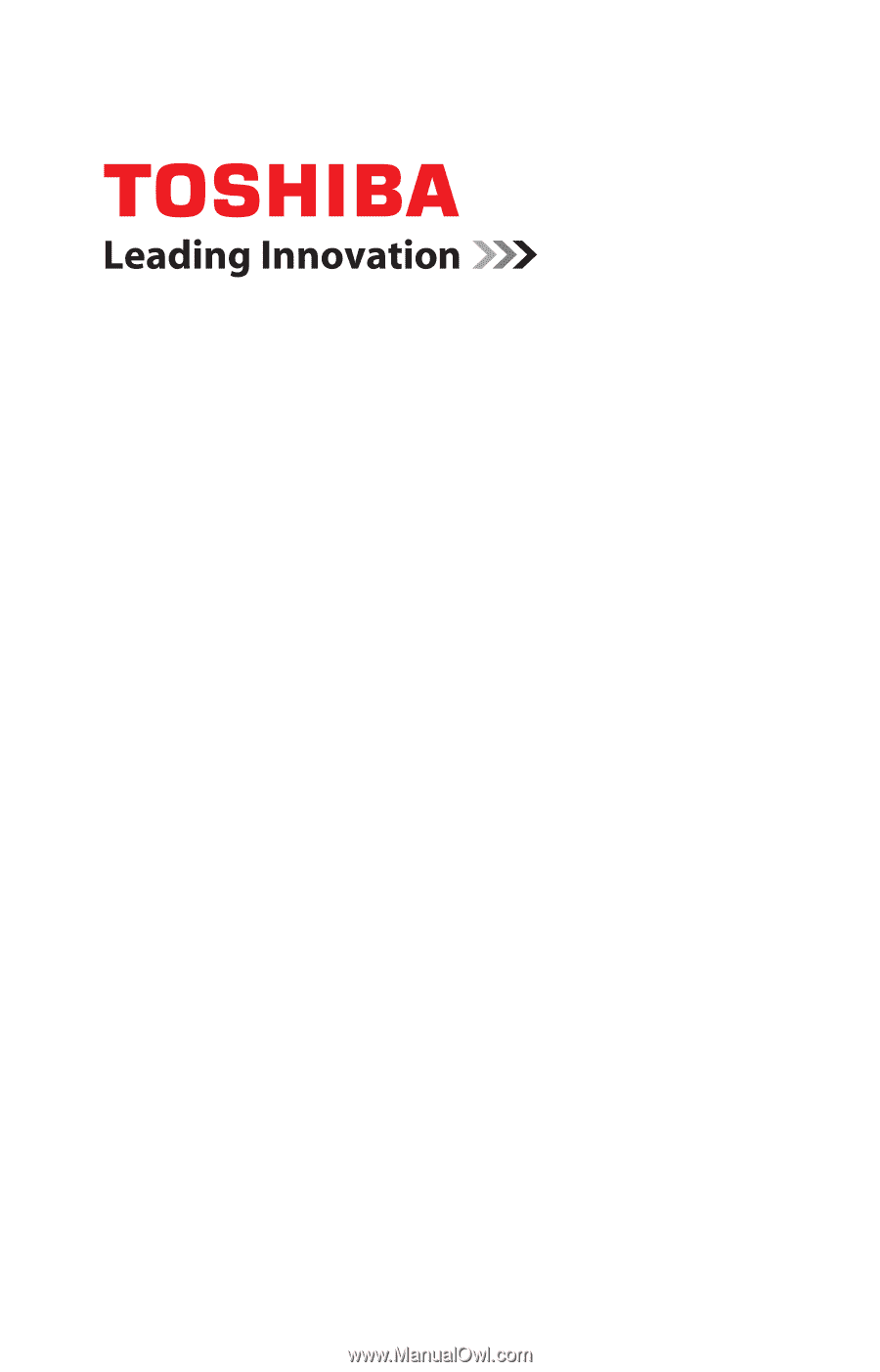
GMAD00257010
04/10
If you need assistance:
❖
Toshiba’s Support Web site
pcsupport.toshiba.com
❖
Toshiba Customer Support Center
Calling within the United States (800) 457-7777
Calling from outside the United States (949) 859-4273
For more information, see
“If Something Goes Wrong” on
page 177
in this guide.
Portégé
®
R700 Series
User’s Guide