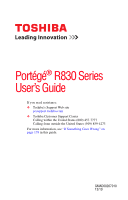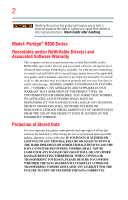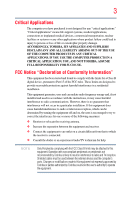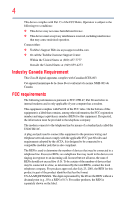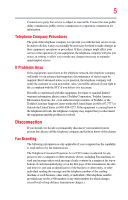Toshiba Portege R835 User Guide 2
Toshiba Portege R835 Manual
 |
View all Toshiba Portege R835 manuals
Add to My Manuals
Save this manual to your list of manuals |
Toshiba Portege R835 manual content summary:
- Toshiba Portege R835 | User Guide 2 - Page 1
Portégé® R830 Series User's Guide If you need assistance: ❖ Toshiba's Support Web site pcsupport.toshiba.com ❖ Toshiba Customer Support Center Calling within the United States (800) 457-7777 Calling from outside the United States (949) 859-4273 For more information, see "If Something Goes - Toshiba Portege R835 | User Guide 2 - Page 2
hands after handling. Model: Portégé® R830 Series Recordable and/or ReWritable Drive all set-up and usage instructions in the applicable user guides and/or manuals enclosed or provided electronically. IF YOUR DATA IS ALTERED OR LOST DUE TO ANY TROUBLE, FAILURE OR MALFUNCTION OF THE HARD DISK DRIVE OR - Toshiba Portege R835 | User Guide 2 - Page 3
any "critical applications." "Critical applications" means life support systems, medical applications, connections to implanted medical devices, energy and, if not installed and used in accordance with the instructions, it may cause harmful interference to radio communications. However, there - Toshiba Portege R835 | User Guide 2 - Page 4
must accept any interference received, including interference that may cause undesired operation. Contact either: ❖ Toshiba's Support Web site at pcsupport.toshiba.com. ❖ Or call the Toshiba Customer Support Center: Within the United States at (800) 457-7777 Outside the United States at (949) 859 - Toshiba Portege R835 | User Guide 2 - Page 5
uninterrupted service. If Problems Arise If trouble is experienced with this equipment, for repair or standard limited warranty information, please contact Toshiba Corporation, Toshiba America Information Systems, Inc. or an authorized representative of Toshiba, or the Toshiba Customer Support - Toshiba Portege R835 | User Guide 2 - Page 6
your telephone company or a qualified installer. Instructions for IC CS-03 Certified Equipment 1 above conditions may not prevent degradation of service in some situations. Repairs to certified equipment electrician, as appropriate. 2 The user manual of analog equipment must contain the equipment's - Toshiba Portege R835 | User Guide 2 - Page 7
optimal network performance or even lose your network connection. If you should experience any such problem, immediately turn off your Bluetooth or Wireless LAN device. Please contact Toshiba computer product support on Web site http://www.toshiba-europe.com/computers/tnt/bluetooth.htm in Europe or - Toshiba Portege R835 | User Guide 2 - Page 8
❖ In any other environment where the risk of interference to other devices or services is perceived or identified as harmful. If you are uncertain of the policy be installed and used in strict accordance with the manufacturer's instructions as described in the user documentation that comes with the - Toshiba Portege R835 | User Guide 2 - Page 9
shielding. Equipment (or its transmit antenna) that is installed outdoors is subject to licensing. Pour empecher que cet appareil cause du brouillage au service faisant l'objet d'une licence, il doit etre utilize a l'interieur et devrait etre place loin des fenetres afin de Fournier un ecram de - Toshiba Portege R835 | User Guide 2 - Page 10
10 EU Declaration of Conformity TOSHIBA declares that this product conforms to the following Standards: Supplementary *The product complies with the Information: requirements of the Low Voltage Directive 73/23/EEC, the EMC Directive 89/336/EEC and/or the R&TTE Directive 1999/5/EC. This product is - Toshiba Portege R835 | User Guide 2 - Page 11
the approval does not, of itself, give an unconditional assurance of successful operation on every PSTN network termination point. In the event of problems, you should contact your equipment supplier in the first instance. Taiwan Article 14 Article 17 Unless approved, for any model accredited low - Toshiba Portege R835 | User Guide 2 - Page 12
being used, change the location of use, or turn off the source of emissions. 3. Contact TOSHIBA Direct PC if you have problems with interference caused by this product to Other Radio Stations. 2. Indication The indication shown below appears on this equipment. (1) (2) (3) 2.4DSOF4 (4) 1 2.4: This - Toshiba Portege R835 | User Guide 2 - Page 13
13 4 This equipment uses a frequency bandwidth from 2,400 MHz to 2,483.5 MHz. 3. TOSHIBA Direct PC Monday - Friday: 10:00 - 17:00 Toll Free Tel: 0120-15-1048 Direct Dial: 03-3457-4850 Fax: 03-3457-4868 Device Authorization This device obtains the Technical Regulation Conformity Certification and - Toshiba Portege R835 | User Guide 2 - Page 14
™ connectivity may require you to purchase additional software or hardware at extra cost. Availability of WiMAX™ is limited, check with your service provider for details on availability and network limitations. Broadband performance and results may vary due to environment factors and other variables - Toshiba Portege R835 | User Guide 2 - Page 15
and/or issues arising from regulatory non-compliance, and (iii) Intel® will not provide or be required to assist in providing support to any third parties for such modified products. NOTE Many regulatory agencies consider Wireless WiMAX™ adapters to be "modules", and accordingly, condition - Toshiba Portege R835 | User Guide 2 - Page 16
In any other environment where the risk of interference to other devices or services is perceived or identified as harmful. If you are uncertain of the policy be installed and used in strict accordance with the manufacturer's instructions as described in the user documentation that comes with the - Toshiba Portege R835 | User Guide 2 - Page 17
shielding. Equipment (or its transmit antenna) that is installed outdoors is subject to licensing. Pour empecher que cet appareil cause du brouillage au service faisant l'objet d'une licence, il doit etre utilize a l'interieur et devrait etre place loin des fenetres afin de Fournier un ecram de - Toshiba Portege R835 | User Guide 2 - Page 18
18 Approved Countries/Regions for the Intel® Wireless Wi-Fi® Link 5100/5300 Series and the Intel® Centrino® Wireless N1000 (ABGn) Series This equipment is approved to the radio standard by the countries/regions in the following table. Do not use this equipment except in the countries/regions in the - Toshiba Portege R835 | User Guide 2 - Page 19
19 Paraguay Poland Qatar Russia San Marino Singapore South Africa Sri Lanka Tahiti Turk Islands Peru Portugal Réunion Saint Martin Saudi Arabia Slovakia South Korea Sweden Taiwan Ukraine United Kingdom Vatican Virgin Islands Uruguay Venezuela Zimbabwe Philippines Puerto Rico Romania Saipan - Toshiba Portege R835 | User Guide 2 - Page 20
20 Chile Croatia Denmark Egypt Finland Ghana Herzegovina Hungary Indonesia Italy Jordan Kuwait Lebanon Lithuania Malaysia Monaco Nambia New Zealand Norway Panama Peru Portugal Romania Senegal Slovak Republic South Korea Sweden Thailand Ukraine USA Yemen China Cyprus Dominican Republic El Salvador - Toshiba Portege R835 | User Guide 2 - Page 21
21 Deutschland: France: Italia: Nederland: Dans le cas d'une utilisation privée, à l'extérieur d'un bâtiment, audessus d'un espace public, aucun enregistrement n'est nécessaire pour une distance de moins de 300m. Pour une distance supérieure à 300m un enregistrement auprès de l'IBPT est requise. - Toshiba Portege R835 | User Guide 2 - Page 22
of the allowable frequencies as listed above, the user must cease operating the Wireless LAN at that location and consult the local technical support staff responsible for the wireless network. ❖ The 5 GHz Turbo mode feature is not allowed for operation in any European Community country. ❖ This - Toshiba Portege R835 | User Guide 2 - Page 23
23 China Croatia Denmark Egypt Finland Ghana Honduras Iceland Ireland Japan Kenya Latvia Liechtenstein Macedonia Mexico Mozambique Nicaragua Pakistan Paraguay Poland Qatar Serbia Slovenia Spain Switzerland Trinidad United Kingdom Venezuela Colombia Cyprus Dominican Republic El Salvador France - Toshiba Portege R835 | User Guide 2 - Page 24
24 Cambodia China Croatia Denmark Egypt Finland Germany Hong Kong India Israel Japan Kenya Latvia Lithuania Malaysia Monaco Netherlands Antilles Norway Panama Peru Portugal Romania Serbia Slovenia Spain Switzerland Trinidad UAE (United Arab Emirates) Uruguay Vietnam Canada Colombia Cyprus - Toshiba Portege R835 | User Guide 2 - Page 25
25 Approved Countries/Regions for the Realtek® RTL8187B This equipment is approved to the radio standard by the countries/regions in the following table. Do not use this equipment except in the countries/regions in the following table. Albania Australia Bahrain Bolivia Brunei Canada Colombia - Toshiba Portege R835 | User Guide 2 - Page 26
network performance or even lose your network connection. If you should experience any such problem, immediately turn off either one of your Bluetooth or Wireless LAN. Please contact Toshiba computer product support on Web site http://www.toshiba-europe.com/computers/tnt/ bluetooth.htm in Europe - Toshiba Portege R835 | User Guide 2 - Page 27
27 Approved Countries/Regions for use (Bluetooth® wireless technology) Bluetooth® Card from Toshiba equipment is approved to the radio standard by the countries/regions in the following table. Do not use this equipment except in the countries/regions in the following table. Argentina Belgium Chile - Toshiba Portege R835 | User Guide 2 - Page 28
: ❖ Using the equipment with Bluetooth wireless technology on board airplanes, or ❖ In any other environment where the risk of interference to other devices or services is perceived or identified as harmful. If you are uncertain of the policy that applies on the use of wireless devices in a specific - Toshiba Portege R835 | User Guide 2 - Page 29
29 Regulatory statements This product complies with any mandatory product specification in any country/ region where the product is sold. In addition, the product complies with the following: European Union (EU) and EFTA This equipment complies with the R&TTE directive 1999/5/EC and has been - Toshiba Portege R835 | User Guide 2 - Page 30
30 Optical Disc Drive Safety Instructions This appliance contains a laser system and is classified as a CLASS 1 LASER PRODUCT. To use this model properly, read the User's Guide carefully and keep it for your future reference. Never attempt to disassemble, adjust or repair an optical disc drive. You - Toshiba Portege R835 | User Guide 2 - Page 31
INCURRED DIRECTLY OR INDIRECTLY FROM ANY TECHNICAL OR TYPOGRAPHICAL ERRORS OR OMISSIONS CONTAINED HEREIN OR FOR DISCREPANCIES BETWEEN THE PRODUCT AND THE MANUAL. IN NO EVENT SHALL TOSHIBA BE LIABLE FOR ANY INCIDENTAL, CONSEQUENTIAL, SPECIAL, OR EXEMPLARY DAMAGES, WHETHER BASED ON TORT, CONTRACT OR - Toshiba Portege R835 | User Guide 2 - Page 32
information, please contact your local government or the Electronic Industries Alliance at www.eiae.org. As part of Toshiba's commitment to preserving the environment, Toshiba supports various trade-in and recycling programs. For details, please visit us.toshiba.com/green. - Toshiba Portege R835 | User Guide 2 - Page 33
Contents Introduction 40 This guide 42 Safety icons 43 Other icons used 43 Your computer's features and specifications ....44 Other documentation 44 Service options 44 Chapter 1: Getting Started 45 Selecting a place to work 45 Setting up a work environment 45 Keeping yourself comfortable - Toshiba Portege R835 | User Guide 2 - Page 34
34 Contents Setting up your software 53 Registering your computer with Toshiba 54 Adding optional external devices 54 Adding memory (optional 54 Installing a memory module 55 Removing a memory module 60 Checking total memory 63 Recovering the Internal Storage Drive 63 Recovering to out-of- - Toshiba Portege R835 | User Guide 2 - Page 35
Contents 35 Using and configuring Hibernation mode .........92 Using and configuring Sleep mode 95 Closing the display panel 98 Customizing your computer's settings 98 Caring for your computer 98 Cleaning the computer 98 Moving the computer 99 Using a computer lock 99 Chapter 2: Learning - Toshiba Portege R835 | User Guide 2 - Page 36
36 Contents Caring for optical discs 116 Toshiba's online resources 116 Chapter 3: Mobile Computing 117 Toshiba's energy-saver design 117 Running the computer on battery power 118 Battery Notice 118 Power management 119 Using additional batteries 120 Charging batteries 120 Charging the - Toshiba Portege R835 | User Guide 2 - Page 37
166 Starting the TOSHIBA Sleep Utility 166 USB Sleep and Charge 166 Enabling USB Sleep and Charge 168 Power supply mode settings 168 TOSHIBA Button Support 169 TOSHIBA Accessibility 170 Fingerprint Authentication Utility 171 - Toshiba Portege R835 | User Guide 2 - Page 38
reader 172 Fingerprint reader limitations 174 TOSHIBA eco Utility 175 TOSHIBA Service Station 176 TOSHIBA PC Health Monitor 176 Chapter 6: If Something Goes Wrong 178 Problems that are easy to fix 178 Problems when you turn on the computer............179 The Windows® operating system - Toshiba Portege R835 | User Guide 2 - Page 39
Contents 39 Data and system configuration backup in the Windows® operating system 199 If you need further assistance 203 Before you contact Toshiba 203 Contacting Toshiba 204 Other Toshiba Internet Web sites 205 Toshiba's worldwide offices 205 Appendix A: Hot Keys/TOSHIBA Cards 207 Hot Key - Toshiba Portege R835 | User Guide 2 - Page 40
maximum energy efficiency. You can wake the computer from Sleep mode by pressing the power button. See the "Mobile Computing" section of the Toshiba User's Guide for more information on using power management settings to conserve computer energy. 40 - Toshiba Portege R835 | User Guide 2 - Page 41
be completed by Internet or telephone (toll charges may apply). Some software may differ from its retail version (if available), and may not include user manuals or all program functionality. - Toshiba Portege R835 | User Guide 2 - Page 42
your computer, or to stay current with the various computer software or hardware options, visit Toshiba's Web site at pcsupport.toshiba.com. This guide This guide introduces the computer's features as well as some basic procedures needed to perform tasks in Windows® 7. You can: ❖ Read the entire - Toshiba Portege R835 | User Guide 2 - Page 43
Safety icons 43 Safety icons This manual contains safety instructions that must be observed to avoid potential classified according to the seriousness of the risk, and icons highlight these instructions as follows: Indicates an imminently hazardous situation which, if not avoided, will - Toshiba Portege R835 | User Guide 2 - Page 44
Guide ❖ It may also contain guides for other programs that may come with your system. For accessory information, visit Toshiba's Web site at accessories.toshiba.com. Service options Toshiba offers a full line of optional service problem or need to contact Toshiba, see "If Something Goes Wrong" on - Toshiba Portege R835 | User Guide 2 - Page 45
provides tips for using your computer effectively, summarizes how to connect components, and explains what to do the first time you use your computer. The "Instruction Manual for Safety and Comfort," that is shipped with your computer, contains important safety information. Please read the safety - Toshiba Portege R835 | User Guide 2 - Page 46
and corrosive chemicals. Keeping yourself comfortable The Toshiba Instruction Manual for Safety and Comfort, included with your computer, socket and computer. 3. Remove the battery pack. Failure to follow these instructions could result in serious injury or permanent damage to the computer. Do - Toshiba Portege R835 | User Guide 2 - Page 47
hot! Avoid prolonged contact to prevent heat injury to skin. Read the "Avoid extended contact between computer base/palm rest and skin" section in the "Instruction Manual for Safety and Comfort" that is shipped with your computer. Never place a heavy object on the computer and be careful not to drop - Toshiba Portege R835 | User Guide 2 - Page 48
failure, computer or AC adaptor damage or a fire, possibly resulting in serious injury. Read the "Provide adequate ventilation" section in the "Instruction Manual for Safety and Comfort" that is shipped with your computer. NOTE The cooling fan location will vary depending on the computer. Setting - Toshiba Portege R835 | User Guide 2 - Page 49
the computer's battery. Never pull on a power cord/cable to remove a plug from a socket. Always grasp the plug directly. Failure to follow this instruction may damage the cord/cable, and/or result in a fire or electric shock, possibly resulting in serious injury. Always confirm that the power plug - Toshiba Portege R835 | User Guide 2 - Page 50
. The AC power light on the indicator panel glows green. Never attempt to connect or disconnect a power plug with wet hands. Failure to follow this instruction could result in an electric shock, possibly resulting in serious injury. - Toshiba Portege R835 | User Guide 2 - Page 51
Getting Started 51 Charging the main battery The computer's main battery light gives you an indication of the main battery's current charge: ❖ Glows amber while the main battery is being charged (AC adaptor connected) ❖ Glows green when the main battery is fully charged ❖ Is unlit when the main - Toshiba Portege R835 | User Guide 2 - Page 52
52 Getting Started Using the computer for the first time Using the computer for the first time The computer is now ready for you to turn it on and begin using it. Opening the display panel 1 Facing the front of the computer, locate the center of the display panel. 2 Gently raise the panel. 3 - Toshiba Portege R835 | User Guide 2 - Page 53
the order in which windows appear, may vary according to your software setup choices. The first time you turn on your computer, the Setup Wizard guides you through steps to set up your software. Follow the on-screen instructions. - Toshiba Portege R835 | User Guide 2 - Page 54
54 Getting Started Registering your computer with Toshiba Registering your computer with Toshiba Product registration is strongly recommended, and allows Toshiba to send you periodic updates, announcements, and special offers applicable to your product. Product registration can be completed by - Toshiba Portege R835 | User Guide 2 - Page 55
Getting Started 55 Adding memory (optional) NOTE Before adding external devices or memory, Toshiba recommends setting up your software. See "Setting up your software" on page 53. Installing a memory module Memory modules can be installed in the memory module slots on the underside of the - Toshiba Portege R835 | User Guide 2 - Page 56
56 Getting Started Adding memory (optional) If the computer is on, begin at step 1; otherwise, skip to step 3. 1 Click Start. Start button Shut down button (Sample Image) Shut down button 2 Click the Shut down button in the lower-right corner of the Start menu. The computer closes all open - Toshiba Portege R835 | User Guide 2 - Page 57
built up. Avoid touching the connector on the memory module or on the computer. Grease or dust on the connector may cause memory access problems. 9 Carefully remove the new memory module from its antistatic packaging, without touching its connector. 10 Locate an empty memory module slot on the - Toshiba Portege R835 | User Guide 2 - Page 58
58 Getting Started Adding memory (optional) NOTE If your system has the memory modules stacked on top of one another, you must remove the top module first before removing/installing the bottom module. NOTE For this model, Slot A is the bottom slot. Slot B is the top slot. If only one memory - Toshiba Portege R835 | User Guide 2 - Page 59
Getting Started 59 Adding memory (optional) 13 Once the module's connector is fully inserted into the socket, press downward on the top edge of the module to seat the module into the latches at the sides of the socket. These latches should "snap" into place securely with the corresponding cutouts - Toshiba Portege R835 | User Guide 2 - Page 60
60 Getting Started Adding memory (optional) 15 Re-insert the main battery. For more information on inserting the main battery, see "Inserting a charged battery" on page 131. 16 Turn the computer right side up. Make sure to remove the soft cloth from the work surface before restarting the computer - Toshiba Portege R835 | User Guide 2 - Page 61
could be a sign that you may need to scan your internal storage drive for errors or defragment the drive. If so, consult Windows® Help and Support. 2 Pull the latches away from the memory module. The memory module pops up slightly. NOTE If your system has the memory modules stacked on top - Toshiba Portege R835 | User Guide 2 - Page 62
62 Getting Started Adding memory (optional) 3 Slot A Gently lift the memory module to a 30-degree angle and slide it out of the slot. Back of computer Slot B (Sample Illustration) Removing the memory module 4 Replace the memory module slot cover and secure it using the screws. 5 Re-insert the - Toshiba Portege R835 | User Guide 2 - Page 63
Getting Started 63 Recovering the Internal Storage Drive 7 Reconnect the cables. 8 Restart the computer. TECHNICAL NOTE: You must have at least one memory module installed for the computer to work. Checking total memory When you add or remove a memory module, you can check that the computer has - Toshiba Portege R835 | User Guide 2 - Page 64
64 Getting Started Recovering the Internal Storage Drive The following internal storage drive recovery options are available: Recovery option Recover to out-of-box state Description This option restores the original factory image to your internal storage drive, returning your computer to its - Toshiba Portege R835 | User Guide 2 - Page 65
Getting Started 65 Recovering the Internal Storage Drive NOTE ❖ During the internal storage drive recovery process it is strongly recommended that your computer be connected to an external power source via the AC adaptor. ❖ The Toshiba Recovery Wizard also provides the option of erasing your - Toshiba Portege R835 | User Guide 2 - Page 66
66 Getting Started Recovering the Internal Storage Drive 3 If your system offers a choice of Windows® 7 32-bit or 64-bit operating system, select one at this time. If not, skip to step 4. 4 A warning screen appears, stating that when the recovery is executed all data will be deleted and rewritten - Toshiba Portege R835 | User Guide 2 - Page 67
Getting Started 67 Recovering the Internal Storage Drive 6 The Recovery of Factory Default Software screen appears. Select Recover to out-of-box state. (Sample Image) Recovery of Factory Default Software screen 7 Click Next. A confirmation message displays reminding you that all data will be - Toshiba Portege R835 | User Guide 2 - Page 68
68 Getting Started Recovering the Internal Storage Drive You can recover the C: drive without affecting other partitions by either using the utilities stored on your computer's internal storage drive or by using recovery DVDs/media, if you have created such media. To recover using the first - Toshiba Portege R835 | User Guide 2 - Page 69
Getting Started 69 Recovering the Internal Storage Drive 5 When the Toshiba Recovery Wizard opens and the Selecting a process screen displays, select Recovery of Factory Default Software and then click Next. (Sample Image) Selecting a Process screen 6 The Recovery of Factory Default Software - Toshiba Portege R835 | User Guide 2 - Page 70
70 Getting Started Recovering the Internal Storage Drive 8 Click Next to begin the recovery. When the process is complete, a message displays, indicating that the C: drive has been recovered. 9 Press any key on the keyboard to restart the computer. Recovering to a custom size partition - Toshiba Portege R835 | User Guide 2 - Page 71
Getting Started 71 Recovering the Internal Storage Drive 4 A warning screen appears, stating that when the recovery is executed all data will be deleted and rewritten. Click Yes to continue. (Sample Image) Warning screen 5 When the Toshiba Recovery Wizard opens and the Selecting a process screen - Toshiba Portege R835 | User Guide 2 - Page 72
72 Getting Started Recovering the Internal Storage Drive 6 The Recovery of Factory Default Software screen appears. Select Recover to a custom size partition. (Sample Image) Recovery of Factory Default Software screen 7 Use the on-screen arrow buttons in The size of drive C: field to set the - Toshiba Portege R835 | User Guide 2 - Page 73
Getting Started 73 Recovering the Internal Storage Drive NOTE When you create recovery DVDs/media, only the operating system files, applications, and drivers originally shipped with the computer are backed up to the external media and can be restored from this media. Any files that you created - Toshiba Portege R835 | User Guide 2 - Page 74
74 Getting Started Recovering the Internal Storage Drive NOTE You cannot store your system's applications on the same drive or disc/disc set where the rest of the system recovery files are stored. For example, you will need to store the applications on one USB flash drive and the system recovery - Toshiba Portege R835 | User Guide 2 - Page 75
example, if your original internal storage drive fails, you can restore your system to a new internal storage drive from your recovery DVDs/media. For instructions on creating recovery DVDs/media, see "Creating recovery DVDs/media" on page 72. With recovery media, you can: ❖ Recover to out-of-box - Toshiba Portege R835 | User Guide 2 - Page 76
box state and specify a custom size for the C: drive. Note: This option deletes all other partitions from the drive. 8 Follow the on-screen instructions to complete the recovery process. When the process is complete, a message displays indicating that the drive has been recovered. 9 Press any key on - Toshiba Portege R835 | User Guide 2 - Page 77
Getting Started 77 Erasing the Internal Storage Drive Erasing the Internal Storage Drive Erasing the internal storage drive will delete all data on the drive, including the partitions. Be sure to create recovery DVDs/media and back up your data to external media before erasing the internal - Toshiba Portege R835 | User Guide 2 - Page 78
78 Getting Started Checking the internal storage drive operating status purposes. This process may take several hours, depending on the size of your internal storage drive. (Sample Image) Erase the hard disk screen 4 Click Next. A confirmation message displays reminding you that all data on the - Toshiba Portege R835 | User Guide 2 - Page 79
on-screen prompts to complete the installation process. Using the touch pad NOTE Some of the touch pad operations described in this section are only supported in certain applications. You can use the touch pad (the small, touch-sensitive area in front of the keyboard) and the adjacent control - Toshiba Portege R835 | User Guide 2 - Page 80
80 Getting Started Using the touch pad Refer to the table below for specific instructions on performing each operation. NOTE The pointer is the icon (usually an arrow) that moves on the screen when you slide your finger across the - Toshiba Portege R835 | User Guide 2 - Page 81
right-click. 2 Press and release the secondary control button. This feature varies by program. Check your program documentation for specific instructions on right-clicking. (Sample Illustration) Click the secondary (right-hand) control button Scroll vertically Slide your finger along the right - Toshiba Portege R835 | User Guide 2 - Page 82
the screen. The on-screen pointer may also seem to automatically select text, click buttons, and activate other user interface elements. For help with these problems, try one or more of the following: ❖ Try adjusting your typing technique to avoid accidental contact with the touch pad. You may be - Toshiba Portege R835 | User Guide 2 - Page 83
model. The touch pad settings are accessible through the Mouse Properties option of the Windows Control Panel. For more information, please visit www.support.toshiba.com, and enter the phrase "Mouse pointer jumps around as you type" into the Search field. Disabling or enabling the touch pad - Toshiba Portege R835 | User Guide 2 - Page 84
the side of your computer, and then connect the other end of the cable to your television or display device. Refer to the manual that came with the television or display device for more information. Your computer will automatically detect the external display device. Connecting an external monitor - Toshiba Portege R835 | User Guide 2 - Page 85
Getting Started 85 Using external display devices Directing the display output when you turn on the computer Once you have connected an external display device, you can choose to use the internal display only, the external device only, or both simultaneously. NOTE Some modes are only available - Toshiba Portege R835 | User Guide 2 - Page 86
; the printer is then ready for use. Refer to your printer documentation for further instructions. TECHNICAL NOTE: To determine if your printer supports Plug and Play, check its documentation. If your printer does not support Plug and Play, you can set up the printer as described in "Setting up - Toshiba Portege R835 | User Guide 2 - Page 87
. Setting up a printer NOTE Some printers require a specific installation process. Refer to your printer installation guide for instructions before completing the following procedure. If your printer does not support Plug and Play, follow these steps to set it up for the first time. You only need - Toshiba Portege R835 | User Guide 2 - Page 88
88 Getting Started Turning off the computer It is a good idea to turn off your computer when you are not using it for a while. If you are using the computer for the first time, leave the computer plugged into a power source (even though the computer is off) to fully charge the main battery. - Toshiba Portege R835 | User Guide 2 - Page 89
Getting Started 89 Turning off the computer ❖ Restarting from Hibernation takes a little more time and consumes more main battery power than restarting from Sleep. ❖ When starting up again, the computer returns to the state in which you left it, including all open programs and files you were - Toshiba Portege R835 | User Guide 2 - Page 90
90 Getting Started Turning off the computer Using the Shut down command The Shut down command completely shuts down the computer without saving your work or the current state of the computer. This command closes all open programs, shuts down the operating system, and then turns off your computer. - Toshiba Portege R835 | User Guide 2 - Page 91
Getting Started 91 Turning off the computer 2 Click Change plan settings under the power plan to be customized. The Edit Plan Settings window appears. (Sample Image) Edit Plan Settings screen 3 Click Change advanced power settings. The Advanced settings tab of the Power Options window appears. 4 - Toshiba Portege R835 | User Guide 2 - Page 92
92 Getting Started Turning off the computer NOTE These options can be set separately for how they operate while the computer is running on battery power or while connected to AC power. ❖ Lid close action Set this option to Shut down if you want the computer to shut down when you close the - Toshiba Portege R835 | User Guide 2 - Page 93
Getting Started 93 Turning off the computer 2 Click Hibernate in the pop-up menu. The computer saves the state of all open programs and files, turns off the display, and then turns off. Configuring Hibernation mode options You can place the computer into Hibernation mode by either pressing the - Toshiba Portege R835 | User Guide 2 - Page 94
94 Getting Started Turning off the computer 4 Double-click Power buttons and lid to display the actions that you can configure. (Sample Image) Advanced settings tab of Power Options screen 5 Select Hibernate for the options you want. NOTE These options can be set separately for how they - Toshiba Portege R835 | User Guide 2 - Page 95
Getting Started 95 Turning off the computer Starting again from Hibernation mode To start up the computer from Hibernation mode, press the power button until the ON/OFF light glows green. The computer returns to the screen(s) you were using. If you put the computer in Hibernation mode by closing - Toshiba Portege R835 | User Guide 2 - Page 96
96 Getting Started Turning off the computer To use any of these methods, you first need to enable them using the Power Options feature. 1 Click Start, Control Panel, System and Security, and then Power Options. The Power Options window appears. 2 Click Change plan settings under the power plan to - Toshiba Portege R835 | User Guide 2 - Page 97
Getting Started 97 Turning off the computer 5 Double-click Power buttons and lid to display the actions that you can configure. (Sample Image) Advanced settings tab of Power Options screen 6 Select Sleep for the options you want. NOTE These options can be set separately for how they operate - Toshiba Portege R835 | User Guide 2 - Page 98
There are several ways in which you can customize your computer to suit your particular requirements. Refer to your operating system documentation or Help and Support for details. You may also wish to customize your power usage settings. For more information, see "Power Plans" on page 126. There are - Toshiba Portege R835 | User Guide 2 - Page 99
Getting Started 99 Caring for your computer Moving the computer Before moving your computer, even across the room, make sure all drive activity has ended (the internal storage drive and optical disc drive indicator lights stop glowing) and all external peripheral cables are disconnected. Do not - Toshiba Portege R835 | User Guide 2 - Page 100
Chapter 2 Learning the Basics This chapter gives some computing tips and provides important information about basic features. Computing tips ❖ Save your work frequently. Your work stays in the computer's temporary memory until you save it to the internal storage drive. If the network you are using - Toshiba Portege R835 | User Guide 2 - Page 101
Learning the Basics Using the keyboard 101 ❖ Back up your files to external media on a regular basis. Label the backup copies clearly and store them in a safe place. It is easy to put off backing up because it takes time. However, if your internal storage drive suddenly fails, you will lose all - Toshiba Portege R835 | User Guide 2 - Page 102
102 Learning the Basics Using the keyboard Character keys Typing with the character keys is very much like typing on a typewriter, except that: ❖ The space bar creates a space character instead of just passing over an area of the page. ❖ The lowercase letter l (el) and the number 1 are not - Toshiba Portege R835 | User Guide 2 - Page 103
Learning the Basics Using the keyboard 103 F1 through F12 are called function keys because they execute programmed functions when pressed. Used in combination with the Fn key, function keys marked with icons execute specific functions on the computer. For example, Fn + F9 turns the touch pad ON/ - Toshiba Portege R835 | User Guide 2 - Page 104
104 Learning the Basics Starting a program Using the overlay to type numeric data The keys with the numbers on their right front are the numeric overlay keys. To turn the numeric overlay on, press Fn and F11 simultaneously. The numeric overlay light glows when the numeric overlay is on. To disable - Toshiba Portege R835 | User Guide 2 - Page 105
Learning the Basics Starting a program 105 Starting a program from the Start menu When you install a program, the operating system usually puts an icon in the All Programs menu. To start a program that has an icon in the All Programs menu, follow these steps, which use the Windows® WordPad program - Toshiba Portege R835 | User Guide 2 - Page 106
106 Learning the Basics Starting a program 4 In the right part of the window, double-click the folder containing the program, in this case Program Files. Windows® Explorer shows the contents of the Program Files folder on the right side of the window. 5 In the right part of the window, double- - Toshiba Portege R835 | User Guide 2 - Page 107
Learning the Basics Saving your work 107 Saving your work Before you turn off the computer using the Shut down command, save your work on the internal storage drive, external media, flash media, or optical disc. This is one of the most important rules of computing. When you turn off the computer - Toshiba Portege R835 | User Guide 2 - Page 108
long file names that can contain up to 260 characters and can include spaces. Some applications do not support long file names and require file names limited to no more than eight characters. You may use all the letters, numbers, and other characters on - Toshiba Portege R835 | User Guide 2 - Page 109
Learning the Basics Backing up your work 109 2 Click on the arrow in the upper-left corner of your Windows®-based application to display the drop-down menu, and then click Print. The program displays a Print dialog box. (Sample Image) Print dialog box 3 Specify the print parameters. For example, - Toshiba Portege R835 | User Guide 2 - Page 110
storage is a popular medium for software, music, and video. Digital versatile discs (DVDs) provide a significant increase in data storage and support features that were not available on previous video platforms. These features include wide-screen movies, multiple language tracks, digital surround - Toshiba Portege R835 | User Guide 2 - Page 111
disc drive is located on the side of the computer. Your optical disc drive may look like this: Drive in-use indicator light Eject button Manual eject hole (Sample Illustration) Optical disc drive Drive in-use indicator light-Indicates when the drive is in use. Eject button-Press to release the - Toshiba Portege R835 | User Guide 2 - Page 112
112 Learning the Basics Using the optical disc drive Never use a pencil to press the manual eject button. Pencil lead can break off inside the computer and damage it. If your computer comes with a solid state drive (SSD) (available on certain - Toshiba Portege R835 | User Guide 2 - Page 113
the spindle and is lying flat on the tray. If you insert the disc incorrectly, it may jam the drive. If this happens, contact Toshiba support for assistance. 9 Push the disc tray in by pressing gently on the center of the tray until it clicks into place. You are ready to - Toshiba Portege R835 | User Guide 2 - Page 114
Auto-Run feature does not automatically start your disc, try launching the optical disc manually. To do this, follow these steps: 1 Click Start, and then Computer. recordable optical media. For more information regarding supported optical media formats please refer to your computer's detailed specifications - Toshiba Portege R835 | User Guide 2 - Page 115
play back or operate properly on other computers or optical media players. These problems are not due to any defect in your Toshiba computer or optical disc , such as a straightened paper clip, into the manual eject hole. The disc tray slides partially out of the drive. Never use a pencil to press - Toshiba Portege R835 | User Guide 2 - Page 116
116 Learning the Basics Toshiba's online resources 2 Pull the tray out until it is fully open, remove the disc, and place it in its protective cover. 3 Gently press the tray in to close it. Caring for optical discs ❖ Store your discs in their original containers to protect them from scratches and - Toshiba Portege R835 | User Guide 2 - Page 117
Chapter 3 Mobile Computing This chapter covers all aspects of using your computer while traveling. Toshiba's energy-saver design Your computer enters a low-power suspension mode when it is not being used, thereby conserving energy and saving money in the process. It has a number of other features - Toshiba Portege R835 | User Guide 2 - Page 118
118 Mobile Computing Running the computer on battery power Your computer may have Toshiba EasyGuard®. The Toshiba EasyGuard* technology is made up of four foundational elements that incorporate hardware and software innovations into various Toshiba computers that address the most common security, - Toshiba Portege R835 | User Guide 2 - Page 119
are not completely familiar with the power management component of the system should use the preset configuration. For assistance with setup changes, contact Toshiba's Customer Support Center. - Toshiba Portege R835 | User Guide 2 - Page 120
120 Mobile Computing Charging batteries Using additional batteries If you travel and need to work for many hours without an AC power source, you may purchase a battery module for use in the computer, or carry additional charged battery packs with you. You can then replace a discharged battery and - Toshiba Portege R835 | User Guide 2 - Page 121
Mobile Computing Charging batteries 121 The battery may not start charging immediately under the following conditions: ❖ The battery is extremely hot or cold. To ensure that the battery charges to its full capacity, wait until it reaches room temperature (50 to 80 degrees Fahrenheit, 10 to 26 - Toshiba Portege R835 | User Guide 2 - Page 122
122 Mobile Computing Monitoring main battery power NOTE It is seldom necessary to charge the RTC battery because it charges while the computer is on. If the RTC battery is low, the real-time clock and calendar may display the incorrect time and date or stop working. When Hibernation mode is - Toshiba Portege R835 | User Guide 2 - Page 123
Mobile Computing Monitoring main battery power 123 HINT: Be careful not to confuse the battery light ( ) with the ON/OFF light ( ). When the ON/OFF light flashes amber, it indicates that the system is suspended (using the Windows® operating system Sleep command). Power button System indicator - Toshiba Portege R835 | User Guide 2 - Page 124
124 Mobile Computing Monitoring main battery power Move the pointer over the power icon in the notification area, see "Finding your way around the desktop" on page 137 for more information on the notification area. A pop-up message displays the remaining battery power as a percentage. With - Toshiba Portege R835 | User Guide 2 - Page 125
Mobile Computing Monitoring main battery power 125 To change the default notification settings: 1 Click Start, Control Panel, System and Security, and then Power Options. The Power Options window appears. 2 Click Change plan settings under the power plan to be customized. The Edit Plan Settings - Toshiba Portege R835 | User Guide 2 - Page 126
126 Mobile Computing Monitoring main battery power There are various ways in which you can conserve power and extend the operating time of your battery: ❖ Enable Sleep or Hibernation, which saves power when you turn off the computer and turn it back on again ❖ Use the Windows® power-saving option - Toshiba Portege R835 | User Guide 2 - Page 127
Mobile Computing Monitoring main battery power 127 2 Select an appropriate plan for your work environment or create your own custom plan. 3 Click Create a power plan in the left pane to set up a new plan. NOTE To edit a plan or to edit advanced settings, continue to the following steps. 4 Click - Toshiba Portege R835 | User Guide 2 - Page 128
128 Mobile Computing Using the TOSHIBA eco power plan 2 While continuing to press Fn, press F2 until you select the desired Power Plan. The Power Plan options are: eco and Balanced. 3 Release the Fn key. The hot key card disappears. You are now in the selected mode. Using the TOSHIBA eco power - Toshiba Portege R835 | User Guide 2 - Page 129
battery from the computer To remove the battery: 1 Save your work. 2 Turn off the computer or place it in Hibernation mode according to the instructions in "Using and configuring Hibernation mode" on page 92. 3 Unplug and remove any cables connected to the computer, including the AC adaptor. 4 Close - Toshiba Portege R835 | User Guide 2 - Page 130
130 Mobile Computing Changing the main battery 5 Slide the battery release lock to the unlocked position. (Sample Illustration) Unlocking the battery release lock 6 Slide the battery release latch to release the battery. 7 Pull the discharged battery out of the computer. (Sample Illustration) - Toshiba Portege R835 | User Guide 2 - Page 131
Mobile Computing Changing the main battery 131 Inserting a charged battery To insert a battery: 1 Wipe the terminals of the charged battery with a clean cloth to ensure a good connection. 2 Insert the charged battery into the slot until the latch clicks. The battery pack has been designed so that - Toshiba Portege R835 | User Guide 2 - Page 132
132 Mobile Computing Taking care of your battery 4 Turn the computer right side up. 5 Reconnect any cables that were removed in step 3 of "Removing the battery from the computer" on page 129. 6 Restart the computer. Taking care of your battery The following sections offer tips on how to take care - Toshiba Portege R835 | User Guide 2 - Page 133
Mobile Computing Disposing of used batteries 133 Maintaining your battery Fully discharging your battery pack will allow better accuracy of the battery meter. To fully discharge your battery pack: ❖ Periodically, disconnect the computer from a power source and operate it on battery power until the - Toshiba Portege R835 | User Guide 2 - Page 134
possibly result in serious injury. Always use the battery pack supplied as an accessory or an equivalent battery pack specified in the User's Manual. Other battery packs have different voltage and terminal polarities. Use of non-conforming battery packs could generate smoke or cause fire or rupture - Toshiba Portege R835 | User Guide 2 - Page 135
the computer in a carrying case. Toshiba offers a choice of carrying cases for the computer. They all provide plenty of extra space for manuals, power cords, and compact discs. Contact your authorized Toshiba representative for more information or visit Toshiba's Web site at accessories.toshiba.com - Toshiba Portege R835 | User Guide 2 - Page 136
features to start programs, find documents, set up system components, and perform most other computing tasks. HINT: The illustrated examples in this guide may appear slightly different from the screens displayed by your system. The differences are not significant and do not indicate any change in - Toshiba Portege R835 | User Guide 2 - Page 137
Exploring Your Computer's Features Exploring the desktop 137 Finding your way around the desktop Your computer's desktop includes several standard features: icons, Start button, taskbar, notification area, and background pattern. Icons Start button Taskbar Notification area (Sample Image) - Toshiba Portege R835 | User Guide 2 - Page 138
button to: ❖ Start programs ❖ Open documents ❖ Adjust system settings ❖ Find files ❖ Access Windows® Help and Support ❖ Suspend system activity and shut down the computer NOTE Whenever a procedure in this User's Guide instructs you to click Start, it means that you should click the Start button. - Toshiba Portege R835 | User Guide 2 - Page 139
LAN, etc.) Using Wireless LAN connectivity NOTE Wireless connectivity and some features may require you to purchase additional software, external hardware or services. Availability of public wireless LAN access points may be limited. Your system may come with an optional wireless LAN module. This - Toshiba Portege R835 | User Guide 2 - Page 140
207. NOTE When the Wireless antenna is ON, the wireless indicator light will be lit. For help with common Wi-Fi® networking problems, see "Wireless networking problems" on page 195. Connecting your computer to a network You can connect your computer to a network to increase its capabilities and - Toshiba Portege R835 | User Guide 2 - Page 141
Exploring Your Computer's Features Exploring audio features 141 Exploring audio features You can use your computer to record sounds using the computer's internal microphone (available on certain models) or an optional external microphone. You can listen to sound files or audio CDs using the built- - Toshiba Portege R835 | User Guide 2 - Page 142
142 Exploring Your Computer's Features Using the Web Camera TECHNICAL NOTE: When using amplified speakers, use speakers that require an external power source. Other types of speakers will be inadequate to produce sound from the computer. To play back sound files through external speakers or - Toshiba Portege R835 | User Guide 2 - Page 143
Your Computer's Features Using an ExpressCard® 143 Using an ExpressCard® (Available on certain models.) The ExpressCard® slot supports the use of ExpressCard media. The slot also supports hot swapping, which allows you to replace one ExpressCard with another while the computer is on. Inserting an - Toshiba Portege R835 | User Guide 2 - Page 144
Detailed Specifications for a compatibility list. The Memory card reader may also support other types of media. NOTE Do not use the Copy Disk function for system. Inserting memory media The following instructions apply to all types of supported media devices. 1 Turn the media so that the contacts - Toshiba Portege R835 | User Guide 2 - Page 145
Exploring Your Computer's Features Using the Memory card reader 145 2 Push the media into the adapter until it locks in place (Sample Illustration) Inserting memory media When inserting memory media, do not touch the metal contacts. You could expose the storage area to static electricity, which - Toshiba Portege R835 | User Guide 2 - Page 146
photo, music or video files. Like the USB interface, the eSATA interface supports hot swapping (connecting and disconnecting devices while the computer is on). eSATA devices . For more information, consult the user's manual that came with your Port Replicator, or visit pcsupport.toshiba.com. - Toshiba Portege R835 | User Guide 2 - Page 147
Chapter 5 Utilities Your computer includes several utilities designed to help you to reconfigure your system to best meet your individual needs. Together, these allow you to ascertain certain system details, set additional options, or change default options. These utilities are described in this - Toshiba Portege R835 | User Guide 2 - Page 148
148 Utilities TOSHIBA Assist ❖ TOSHIBA Button Support ❖ TOSHIBA Accessibility ❖ Fingerprint Authentication Utility ❖ TOSHIBA eco Utility™ ❖ TOSHIBA Service Station ❖ TOSHIBA PC Health Monitor TOSHIBA Assist The TOSHIBA Assist provides quick access to computer functions and allows you to customize - Toshiba Portege R835 | User Guide 2 - Page 149
Utilities TOSHIBA Assist Connect The feature available in this category is: ❖ Bluetooth® Settings 149 (Sample Image) TOSHIBA Assist window - Connect tab - Toshiba Portege R835 | User Guide 2 - Page 150
150 Utilities TOSHIBA Assist Secure The features available in this category are: ❖ Supervisor password ❖ User password ❖ TOSHIBA Security Assist (Sample Image) TOSHIBA Assist window - Secure tab - Toshiba Portege R835 | User Guide 2 - Page 151
Utilities TOSHIBA Assist Protect & Fix The features available in this category are: ❖ TOSHIBA PC Diagnostic Tool Utility ❖ TOSHIBA HDD Protection Utility 151 (Sample Image) TOSHIBA Assist window - Protect & Fix tab - Toshiba Portege R835 | User Guide 2 - Page 152
Utilities TOSHIBA Assist Optimize The features available in this category are: ❖ Mouse Utility ❖ TOSHIBA Hardware Setup (Hardware Settings) ❖ TOSHIBA Button Support ❖ TOSHIBA Accessibility ❖ TOSHIBA Face Recognition Utility ❖ TOSHIBA eco Utility™ (Sample Image) TOSHIBA Assist window - Optimize tab - Toshiba Portege R835 | User Guide 2 - Page 153
Utilities TOSHIBA Application Installer 153 TOSHIBA Application Installer The TOSHIBA Application Installer allows you to reinstall the drivers and applications that were originally bundled with your computer. To reinstall drivers and applications: 1 Click Start, All Programs, My Toshiba, and then - Toshiba Portege R835 | User Guide 2 - Page 154
users from accessing certain functions such as TOSHIBA Hardware Setup. This is useful if more than one person uses the computer. A single user password supports the instant and power-on password functions. When setting up passwords, keep the following in mind: ❖ The user password can be set up under - Toshiba Portege R835 | User Guide 2 - Page 155
Utilities Setting passwords 155 Using a supervisor password A supervisor password prevents other users from changing hardware configuration options. Setting a supervisor password If you choose to set a supervisor or user password, TOSHIBA strongly recommends that you save your password in a - Toshiba Portege R835 | User Guide 2 - Page 156
156 Utilities Setting passwords 6 Click Set. 7 Click OK if you want to save the password to a text file or external media of your choice, or click Cancel to continue without saving the password to a text file. 8 Shut down the system to complete the process. Deleting a supervisor password To delete - Toshiba Portege R835 | User Guide 2 - Page 157
Assist. The TOSHIBA Assist window appears. 2 On the left side, click the Secure tab. 3 Click the User Password icon. 4 Click Delete. 5 Follow the on-screen instructions to remove the user password. NOTE This will remove the user password only. - Toshiba Portege R835 | User Guide 2 - Page 158
158 Utilities TOSHIBA Face Recognition Utility TOSHIBA Face Recognition Utility Your computer may come with the TOSHIBA Face Recognition utility. This utility provides another way to log on to your computer. NOTE For high security purposes, TOSHIBA Face Recognition is not a suitable substitute - Toshiba Portege R835 | User Guide 2 - Page 159
Utilities TOSHIBA Security Assist 159 TOSHIBA Security Assist (Available on certain models.) The TOSHIBA Security Assist Utility acts as a "command center" where you can set up various passwords or other security features, and see how these features can be used with each other to increase security - Toshiba Portege R835 | User Guide 2 - Page 160
160 Utilities TOSHIBA Security Assist ❖ Log on Settings-Select this category to set up security options that protect individual user accounts. ❖ Password of current user: Check the status of the Windows® password for the account to which you are currently logged on. ❖ Password of all users: Check - Toshiba Portege R835 | User Guide 2 - Page 161
help. NOTE The TOSHIBA PC Diagnostic Tool utility may show tests for features you do not have. This is normal and does not indicate a problem. To use the TOSHIBA PC Diagnostic Tool utility: 1 Click Start, All Programs, TOSHIBA, Utilities, and then PC Diagnostic Tool, or click the PC Diagnostic - Toshiba Portege R835 | User Guide 2 - Page 162
162 Utilities TOSHIBA HDD Protection Utility TOSHIBA HDD Protection Utility The TOSHIBA HDD Protection Utility controls your computer's hard disk drive (HDD) protection feature, which parks the HDD whenever motion is detected on the computer. Using this utility, you can enable or disable hard disk - Toshiba Portege R835 | User Guide 2 - Page 163
Utilities Mouse Utility 163 Mouse Utility The Mouse utility allows you to change your pointing device or mouse settings. To access the Mouse utility: 1 Click Start, Control Panel, Hardware and Sound, and then under Devices and Printers, click Mouse, or click the Mouse icon in the Optimize tab of - Toshiba Portege R835 | User Guide 2 - Page 164
the following tabs: ❖ Boot Priority-Allows you to change the sequence in which your computer searches the drives for the operating system You can also manually choose the Boot Priority by pressing the power button to power on the computer, then quickly pressing the F12 key. Select the boot device by - Toshiba Portege R835 | User Guide 2 - Page 165
Utilities TOSHIBA Hardware Setup 165 ❖ CPU-Allows you to enable or disable CPU frequency switching modes Dynamically Switchable-This mode is the default setting for your computer, and automatically changes the processing frequency and decreases voltage depending on the power source: ❖ AC Power-If - Toshiba Portege R835 | User Guide 2 - Page 166
even when the computer is in Sleep mode, Hibernation mode or shutdown state (powered off). This function can only be used for the port that supports the USB Sleep and Charge function (hereinafter called "compatible port"). Compatible ports are USB ports that have the ( ) symbol icon. You can use the - Toshiba Portege R835 | User Guide 2 - Page 167
Utilities TOSHBA Sleep Utility 167 NOTE ❖ When "USB Sleep and Charge function" is set to Enabled, USB bus power (DC 5V) will be supplied to the compatible port even when the power of the computer is turned OFF. USB bus power (DC 5V) is similarly supplied to the external devices which are - Toshiba Portege R835 | User Guide 2 - Page 168
will stop when 10% or less of the battery power remains. Power supply mode settings Your computer may provide two different charging modes, to support various types of USB devices. If your computer provides more than one charging mode, the charging mode you should select depends on the USB device - Toshiba Portege R835 | User Guide 2 - Page 169
USB Sleep and Charge in the utility and turn the computer on to charge the device, or use a different charging device. TOSHIBA Button Support TOSHIBA Button Support allows you to customize the system control panel buttons. These buttons are located on the system control panel near the upper-right - Toshiba Portege R835 | User Guide 2 - Page 170
170 Utilities TOSHIBA Accessibility TOSHIBA Accessibility The TOSHIBA Accessibility utility allows you to use the Fn key to create a hot key combination with one of the function keys without pressing the two keys simultaneously as is usually required. Using Accessibility lets you make the Fn key a - Toshiba Portege R835 | User Guide 2 - Page 171
Utilities Fingerprint Authentication Utility 171 Fingerprint Authentication Utility (Available on certain models.) The fingerprint authentication utility can be used to replace the keyboard-based user password authentication system when booting up. The fingerprint authentication utility can also - Toshiba Portege R835 | User Guide 2 - Page 172
Fast User Switching feature of the Windows® operating system is also supported. If user A is logged on and the fingerprint utility verifies might result in damage to the reader or cause reader failure, finger recognition problems, or lower finger recognition success rate. ❖ Do not scratch or poke - Toshiba Portege R835 | User Guide 2 - Page 173
Utilities Fingerprint Authentication Utility 173 ❖ Avoid the following finger conditions for enrollment or recognition as they may result in fingerprint enrollment errors or a drop in the fingerprint recognition success rate. ❖ Soaked or swollen finger (e.g., after taking bath) ❖ Injured finger ❖ - Toshiba Portege R835 | User Guide 2 - Page 174
174 Utilities Fingerprint Authentication Utility Fingerprint reader limitations ❖ The fingerprint reader compares and analyzes the unique characteristics in a fingerprint. However, there may be instances where certain users are unable to register their fingerprints due to insufficient unique - Toshiba Portege R835 | User Guide 2 - Page 175
Utilities TOSHIBA eco Utility™ 175 TOSHIBA eco Utility™ The TOSHIBA eco Utility™ monitors your power savings from using the eco power plan by tracking real-time power consumption and accumulated savings over time. To access the TOSHIBA eco Utility™, do one of the following: ❖ Click Start, All - Toshiba Portege R835 | User Guide 2 - Page 176
may affect the performance of your TOSHIBA computer. It may also be used to help diagnose problems should the computer require service by TOSHIBA or TOSHIBA's authorized service providers. Additionally, TOSHIBA may use this information for quality assurance analysis. Subject to the use restrictions - Toshiba Portege R835 | User Guide 2 - Page 177
Utilities TOSHIBA PC Health Monitor 177 You may disable the TOSHIBA PC Health Monitor at any time by uninstalling the software via the Windows® Control Panel. Doing so will automatically delete all collected information from the internal storage drive. The TOSHIBA PC Health Monitor software does - Toshiba Portege R835 | User Guide 2 - Page 178
you are most likely to encounter. If all else fails, contact Toshiba. You will find information on Toshiba's support services at the end of this chapter. Problems that are easy to fix Your program stops responding. If you are working with a program that suddenly freezes all operations, chances - Toshiba Portege R835 | User Guide 2 - Page 179
again. Your computer may be in Sleep mode and have a software or resource conflict. When this happens turning the power on returns you to the problem instead of restarting the system. To clear the condition, press Ctrl, Alt, and Del simultaneously. Then shut down the computer via software, or follow - Toshiba Portege R835 | User Guide 2 - Page 180
180 If Something Goes Wrong Problems when you turn on the computer The computer displays the WARNING RESUME FAILURE/Windows Error Recovery - Windows did not shut down successfully message. To continue, - Toshiba Portege R835 | User Guide 2 - Page 181
computer's battery (click the Ask Iris® link and search for the support bulletin by name). 4 Connect the AC adaptor to a different power outlet, preferably in a different room. If the computer starts normally, there may be a problem with the AC outlet itself, or the voltage level available from it - Toshiba Portege R835 | User Guide 2 - Page 182
have to change your system's configuration or verify the startup procedure to fix the problem. To do this, use the options in the Startup menu. To open the x 480) ❖ Last Known Good Configuration (advanced) ❖ Directory Services Restore Mode ❖ Debugging Mode ❖ Disable automatic restart on system - Toshiba Portege R835 | User Guide 2 - Page 183
troubleshooting the problem. To access the Windows® operating system Help and Support: 1 Click Start, then click Help and Support, or press F1. The Help and Support instructions. ❖ Click one of the options listed in the window and then follow the on-screen instructions. You can connect to Support - Toshiba Portege R835 | User Guide 2 - Page 184
used by the device. This tab also provides options for updating the driver or rolling back the driver in case the new version is causing a problem. The tabs that appear in the dialog box vary from one device to another. For more information about Device Manager, refer to Windows® online Help - Toshiba Portege R835 | User Guide 2 - Page 185
module, following the instructions in "Removing a memory module" on page 60. 3 Reinstall the memory module, following the instructions in "Installing a system batteries (battery and real-time clock (RTC) battery). Power problems are interrelated. For example, a faulty AC adaptor or power cord/ - Toshiba Portege R835 | User Guide 2 - Page 186
186 If Something Goes Wrong Power and the batteries If the AC power light still does not come on, check that the wall outlet is working properly by plugging in a lamp or other appliance. The AC adaptor and power cord/cable work correctly, but the battery will not charge. The battery does not - Toshiba Portege R835 | User Guide 2 - Page 187
light, or Fn + F11 to turn off the numlock light. If the problem occurs when both the keypad overlays are off, make sure the software you are , press Fn and F5 simultaneously (once). If this does not correct the problem, press Fn and F5 simultaneously again to return the display priority to its - Toshiba Portege R835 | User Guide 2 - Page 188
Windows® online Help. A message displays saying that there is a problem with your display settings and that the adapter type is incorrect or your hardware. Reduce the size of the color palette to one that is supported by the computer's internal display. To change the display properties: 1 Right- - Toshiba Portege R835 | User Guide 2 - Page 189
usually show up as an inability to access the drive or as sector errors. Sometimes a drive problem may cause one or more files to appear to have garbage in them. Typical problems are: You are having trouble accessing a drive, or one or more files appear to be missing. Make sure you are identifying - Toshiba Portege R835 | User Guide 2 - Page 190
run correctly but others do not. This is probably a configuration problem. If a program does not run properly, refer to its documentation and check that the hardware configuration meets its needs. Optical disc drive problems (Available on certain models.) You cannot access a disc in the drive. If - Toshiba Portege R835 | User Guide 2 - Page 191
), use a narrow object, such as a straightened paper clip, to press the manual eject button. This button is in the small hole next to the optical disc regarding supported optical media formats, refer to the complete detail specifications for your computer at pcsupport.toshiba.com. If the problem is - Toshiba Portege R835 | User Guide 2 - Page 192
® include many types of devices, such as a removable hard disk, additional memory, or a pager. Most ExpressCard problems occur during installation and setup of new cards. If you are having trouble getting one or more of these devices to work together, several sections in this chapter may apply. If - Toshiba Portege R835 | User Guide 2 - Page 193
If Something Goes Wrong ExpressCard® problems 193 2 Double-click the appropriate ExpressCard, which will be step 6. ❖ If no resource conflict is indicated, contact the card manufacturer for additional troubleshooting assistance. 6 Click OK to confirm the uninstall. 7 In the Device Manager window, - Toshiba Portege R835 | User Guide 2 - Page 194
device, check that the connection is secure. Refer to the card's documentation, which should contain a troubleshooting section. Printer problems This section lists some of the most common printer problems. The printer will not print. Check that the printer is connected to a working power outlet - Toshiba Portege R835 | User Guide 2 - Page 195
. Wireless networking problems NOTE This section provides general troubleshooting tips for networking problems, specifically wireless a public Web site, the ISP's (Internet Service Provider) service may be disrupted. ❖ Verify that the Service Set Identifier (SSID), or network name, is correct - Toshiba Portege R835 | User Guide 2 - Page 196
error messages - these will be very helpful if you should confer with a support technician at a later time. NOTE To enable or disable wireless communication, use into your computer's RJ45 Ethernet port. If your connection problem disappears, the problem lies in the Wi-Fi® part of your network. - Toshiba Portege R835 | User Guide 2 - Page 197
to view DVD movies. 4 Clean the disc and try again. A dirty drive can also cause audio problems. If you have tried several discs and all fail, consider sending your drive to an authorized service provider to get it cleaned. 5 Verify that your computer recognizes your optical disc drive by clicking - Toshiba Portege R835 | User Guide 2 - Page 198
Computing tips" on page 100 for instructions. On a regular basis, back problem with the computer. Your ability to solve problems will improve as you learn about how the computer and its software work together. Get familiar with all the user's guides provided with your computer, as well as the manuals - Toshiba Portege R835 | User Guide 2 - Page 199
quickly creates restore points - 'snapshots' of your Windows® operating system configuration - and saves them for later recall. If you experience problems after installing some new hardware or software, you can easily select a previously established Control Point to 'turn back the clock,' restoring - Toshiba Portege R835 | User Guide 2 - Page 200
® operating system The most valuable component of your computer system is the data you create and store on its internal storage drive. Since problems with either hardware or software can make the data inaccessible or even destroy it, the next most valuable component of your computer system may - Toshiba Portege R835 | User Guide 2 - Page 201
3 Click Control Panel. 4 Click Back up your computer under the System and Security heading. Follow the on-screen instructions to back up your files. For more help, click Start, Help and Support, and search for "back up files." General tips for installing hardware and software Here are a few tips to - Toshiba Portege R835 | User Guide 2 - Page 202
This will make it much easier to determine the origin of any new problems. For best results, follow this sequence: 1 Back up critical data you want to charge is connected to a port that supports the USB Sleep and Charge function. Ports that support this feature are identified with the ( ) icon. ❖ - Toshiba Portege R835 | User Guide 2 - Page 203
USB Wakeup function" does not work for ports that support the "USB Sleep and Charge function." In that instructions. If you need further assistance If you have followed the recommendations in this chapter and are still having problems you contact Toshiba Since some problems may be related to the - Toshiba Portege R835 | User Guide 2 - Page 204
204 If Something Goes Wrong If you need further assistance ❖ If the problem occurs while you are running a program, consult the program's documentation for troubleshooting suggestions. Contact the software company's technical support group for their assistance. ❖ Consult the dealer from whom you - Toshiba Portege R835 | User Guide 2 - Page 205
information in the USA Accessories information in the USA Canada Europe Japan Mexico and all of Latin America Toshiba USA Self-Service support web site Community discussion forums for Toshiba laptop users Toshiba's worldwide offices Australia Toshiba (Australia) Pty. Limited 84-92 Talavera Road - Toshiba Portege R835 | User Guide 2 - Page 206
206 If Something Goes Wrong Toshiba's worldwide offices Latin America and Caribbean Toshiba America Information Systems 9740 Irvine Blvd. Irvine, California 92618 USA 800-457-7777 (within the US) 949-859-4273 (outside of the US this call may incur long-distance charges) Spain Toshiba Information - Toshiba Portege R835 | User Guide 2 - Page 207
Appendix A Hot Keys/TOSHIBA Cards Hot keys and TOSHIBA Cards provide a quick way to modify selected system functions and to launch applications. There are two types of TOSHIBA Cards: Hot Key Cards and Application Cards. Hot Key Cards The Hot Key Cards are used to set or modify the following system - Toshiba Portege R835 | User Guide 2 - Page 208
208 Hot Keys/TOSHIBA Cards Hot Key Cards Using the Hot Key Cards The Hot Key Cards are normally hidden from view. The Cards appear when you press the Fn key. NOTE Hot keys are keys that, when pressed in combination with the Fn key, turn system functions on and off. Hot keys have a legend on the - Toshiba Portege R835 | User Guide 2 - Page 209
Hot Keys/TOSHIBA Cards Hot key functions 209 Hot key functions Hot key functions are performed using either the Hot Key Cards or by pressing the associated hot key. This section lists the available hot key functions. NOTE Hot keys are keys that, when pressed in combination with the Fn key, turn - Toshiba Portege R835 | User Guide 2 - Page 210
210 Hot Keys/TOSHIBA Cards Hot key functions Volume Mute or Fn + This TOSHIBA Card or hot key enables/disables volume mute on your computer. When volume mute is enabled, no sound will come from the speakers or headphones. Selecting this Card or pressing the hot key displays the following options: - Toshiba Portege R835 | User Guide 2 - Page 211
Hot Keys/TOSHIBA Cards Hot key functions 211 Lock (Instant security) This TOSHIBA Card or hot key blanks the display. Selecting this Card or pressing the hot key displays the following options: or Fn + (Sample Image) Security options ❖ To enable lock, select . ❖ To cancel, select . The Fn + F1 - Toshiba Portege R835 | User Guide 2 - Page 212
212 Hot Keys/TOSHIBA Cards Hot key functions Power plan or Fn + This TOSHIBA Card or hot key displays the power plans and cycles through the power plans. The properties of each power plan, and the power plans that are displayed by this function, are set in the Power Options window. Selecting this - Toshiba Portege R835 | User Guide 2 - Page 213
Sleep mode or Fn + Hot Keys/TOSHIBA Cards Hot key functions 213 This TOSHIBA Card or hot key places the computer into Sleep mode. For more information about Sleep mode, please see "Using and configuring Sleep mode" on page 95. Selecting this Card or pressing the hot key displays the following - Toshiba Portege R835 | User Guide 2 - Page 214
214 Hot Keys/TOSHIBA Cards Hot key functions Hibernation mode or Fn + This TOSHIBA Card or hot key places the computer into Hibernation mode. If Hibernation mode is disabled, this hot key will not respond. For more information on Hibernation mode, see "Using and configuring Hibernation mode" on - Toshiba Portege R835 | User Guide 2 - Page 215
Hot Keys/TOSHIBA Cards Hot key functions 215 Output (Display switch) This TOSHIBA Card or hot key cycles through the power-on display options (only the first option is available when you do not have an external monitor attached). or Fn + NOTE Some modes are only available with the appropriate - Toshiba Portege R835 | User Guide 2 - Page 216
/TOSHIBA Cards Hot key functions NOTE Cycle through the display modes, then select the desired mode. Not all functions are supported on all models. Some systems also support an additional Swap Image Display mode. This mode is available only if the current setting is an extended desktop mode (Built - Toshiba Portege R835 | User Guide 2 - Page 217
Hot Keys/TOSHIBA Cards Hot key functions 217 Disabling or enabling wireless devices or Fn + This TOSHIBA Card or hot key enables/disables the optional wireless devices installed in your computer. The wireless modes are: ❖ Wi-Fi® enabled-Enables just the Wi-Fi® module. ❖ Bluetooth®* enabled- - Toshiba Portege R835 | User Guide 2 - Page 218
218 Hot Keys/TOSHIBA Cards Hot key functions Disabling or enabling the touch pad or Fn + This TOSHIBA Card or hot key enables/disables the touch pad. For more information on using the touch pad, see "Using the touch pad" on page 79. Selecting this Card or pressing the hot key displays the - Toshiba Portege R835 | User Guide 2 - Page 219
Hot Keys/TOSHIBA Cards Hot key functions 219 Cursor control overlay or Fn + This TOSHIBA Card or hot key turns the cursor control overlay on and off. Selecting this Card or pressing the hot key displays the following options: (Sample Image) Cursor control overlay Numeric overlay or Fn + This - Toshiba Portege R835 | User Guide 2 - Page 220
220 Hot Keys/TOSHIBA Cards Hot key functions Keyboard hot key functions Fn + This hot key turns the scroll lock feature on and off. Fn + This hot key turns allows you to zoom out. Fn + This hot key turns allows you to zoom in. Fn + This hot key decreases the speaker volume. Fn + This hot - Toshiba Portege R835 | User Guide 2 - Page 221
Appendix B Power Cord/Cable Connectors Your computer ships with the correct power supply for the country of purchase. This appendix shows the shapes of the typical AC power cord/cable connectors for various parts of the world. USA Canada UL approved United Kingdom BS approved Australia CSA - Toshiba Portege R835 | User Guide 2 - Page 222
TECHNICAL NOTE: Some features defined in this glossary may not be available on your computer. Acronyms The following acronyms may appear in this User's Guide. AC Alternating Current BIOS Basic Input/Output System BD-ROM Blu-ray Disc Read-Only Memory bps bits per second CD Compact Disc CD - Toshiba Portege R835 | User Guide 2 - Page 223
Control HTML Hypertext Markup Language IEEE Institute of Electrical and Electronics Engineers I/O Input/Output IRQ interrupt request ISP Internet Service Provider KB kilobyte LAN Local Area Network LCD Liquid Crystal Display LED Light Emitting Diode MB megabyte MIDI Musical - Toshiba Portege R835 | User Guide 2 - Page 224
Transistor Universal Serial Bus Uniform Resource Locator Wide Area Network World Wide Web Terms The following terms may appear in this User's Guide. A active-matrix display-A liquid crystal display (LCD) made from an array of liquid crystal cells using active-matrix technology. Also known as - Toshiba Portege R835 | User Guide 2 - Page 225
to allow for more data storage and to enable recording and playback of high-definition video (HD). BIOS (Basic Input/Output System)-Basic instructions, stored in read-only memory (ROM), containing the information the computer needs to check hardware and load the operating system when you start - Toshiba Portege R835 | User Guide 2 - Page 226
226 Glossary C cache-A section of very fast memory in which frequently used information is duplicated for quick access. Accessing data from cache is faster than accessing it from the computer's main memory. See also CPU cache, L1 cache, L2 cache. CD-An individual compact disc. See also CD-ROM. - Toshiba Portege R835 | User Guide 2 - Page 227
227 Glossary CPU cache-A section of very fast memory residing between the CPU and the computer's main memory that temporarily stores data and instructions the CPU will need to execute commands and programs. See also cache, L1 cache, L2 cache. cursor-An on-screen symbol (usually a flashing vertical - Toshiba Portege R835 | User Guide 2 - Page 228
a device or program imitates another device or program. enable-To turn on a computer option. See also disable. eSATA-An external device that supports hot swapping and fast data transfer. Very useful in storing and transferring large files. executable file-A computer program that is ready to run - Toshiba Portege R835 | User Guide 2 - Page 229
229 Glossary F file-A collection of related information, saved on disk with a unique name. A file may be a program, information used by a program, or a document. See also document. File Allocation Table (FAT)-The section of a storage drive that keeps track of the location of stored files. file - Toshiba Portege R835 | User Guide 2 - Page 230
. internal device-See device. Internet-The decentralized, world-wide network of computers that provides electronic mail, the World Wide Web, and other services. See also World Wide Web. K keyboard shortcut-A key or combination of keys that you use to perform a task instead of using a pointing - Toshiba Portege R835 | User Guide 2 - Page 231
231 Glossary LAN (Local Area Network)-A group of computers or other devices dispersed over a relatively limited area and connected by a communications link that enables any device to interact with any other on the network. LED (Light Emitting Diode)-A solid state lamp (SSL) that uses lightemitting - Toshiba Portege R835 | User Guide 2 - Page 232
232 Glossary motherboard-The computer's main circuit board that contains the processor, memory, and other primary components. MS-DOS prompt-See system prompt. multi-function drive-A DVD drive that can read and write to CD and DVD media. multimedia-A combination of two or more media, such as - Toshiba Portege R835 | User Guide 2 - Page 233
where you plug in a cable for connection to a network or a peripheral device. processor-See Central Processing Unit (CPU). program-A set of instructions that can be executed by a computer. The general classes of programs (also called software) are operating system, application, and utility. See - Toshiba Portege R835 | User Guide 2 - Page 234
ROM remains whether or not the computer is receiving power. This type of memory is used to store your computer's BIOS, which is essential instructions the computer reads when you start it up. See also BIOS, memory. Compare RAM. S Secure Digital (SD)-A small, portable, non-volatile memory card used - Toshiba Portege R835 | User Guide 2 - Page 235
See active-matrix display. U Universal Serial Bus (USB)-USB is a serial bus that supports data transfer. USB allows hot swapping of peripherals. See also bus, hot swapping, serial a narrowly focused operation or solve a specific problem. Utilities are often related to computer system management. - Toshiba Portege R835 | User Guide 2 - Page 236
236 Glossary W Web-See World Wide Web. Wi-Fi®-A registered trademark term of the Wi-Fi Alliance that stands for Wireless Fidelity, and is another term for the communication protocol to permit an Ethernet connection using wireless communication components. World Wide Web (www)-The worldwide - Toshiba Portege R835 | User Guide 2 - Page 237
Index A AC adaptor 49 AC power 119 AC power light 49 accessing network 140 adding memory check total memory 63 memory (optional) 54 optional external devices 54 adequate ventilation cooling fan 48 adjusting touch pad settings 82 audio features 141 B backing up files 101, 109 battery battery life 118 - Toshiba Portege R835 | User Guide 2 - Page 238
desktop creating new icon 137 exploring the 136 icons 137 recycle bin 137 standard features 137 Windows® operating system 136 Device Manager fixing a problem 184 directing display output 85 disabling touch pad 83, 218 display troubleshooting 188 display devices external 83 display output settings 85 - Toshiba Portege R835 | User Guide 2 - Page 239
desktop 136 ExpressCard® inserting 143 removing 143 troubleshooting 192 using 143 ExpressCard® problems computer stops working 193 errors 194 hot swapping function keys 102 H headphones using 141 Help and Support troubleshooting 183 Hibernation mode 88 configuring 92 configuring options 93 hot - Toshiba Portege R835 | User Guide 2 - Page 240
86 Instruction Manual for Safety and Comfort 45 internal storage drive recovery 63 K keyboard Alt keys 102 character keys 102 Ctrl keys 102 emulate a full-size 102 Fn key 102 function keys 102 hot keys 220 overlay keys 103 special Windows® keys 103 standard full-size 102 troubleshooting - Toshiba Portege R835 | User Guide 2 - Page 241
monitor connecting 84 monitor problems troubleshooting 188 monitoring battery power 122 manual eject hole 111 playing an audio CD 114 playing optical media 114 recording optical media 114 removing a disc 115 solid state drive (SSD) 112 troubleshooting 190 using 110, 111 optical discs troubleshooting - Toshiba Portege R835 | User Guide 2 - Page 242
125 powering down using Hibernate 93 using Sleep 95 precautions safety 46 printer connecting 86 setting up 87 troubleshooting 194 USB-compatible 86 printing a file 108 problem solving Startup options 182 program, starting 104 program, starting from Start menu 105 projector connecting 84 R real-time - Toshiba Portege R835 | User Guide 2 - Page 243
starting again from Hibernation mode 95 Sleep mode 98 Startup menu problem solving 182 supervisor password, deleting 156 supervisor password, set up 152 Protect & Fix tab 151 Secure tab 150 TOSHIBA Button Support 169 Toshiba EasyGuard® 118 TOSHIBA eco power plan 128 TOSHIBA eco Service Station 176 - Toshiba Portege R835 | User Guide 2 - Page 244
Utility 166 touch pad using 79 traveling tips 135 troubleshooting 187 AC power light is blinking 180 battery light Support, Windows® operating system 183 high-pitched noise 192 installing hardware/software 201 keyboard 187 keyboard will not respond 179 memory problems 185 missing files/trouble - Toshiba Portege R835 | User Guide 2 - Page 245
44 Web Camera using 142 Wi-Fi® wireless networking 139 Windows® Explorer starting a program from 105 Windows® operating system desktop 136 troubleshooting 181 Windows® Start menu starting a program 105 wireless networking 139 troubleshooting 195 wizards Connect to the Internet 140 Index 245

GMAD00267010
12/10
If you need assistance:
❖
Toshiba’s Support Web site
pcsupport.toshiba.com
❖
Toshiba Customer Support Center
Calling within the United States (800) 457-7777
Calling from outside the United States (949) 859-4273
For more information, see
“If Something Goes Wrong” on
page 178
in this guide.
Portégé
®
R830 Series
User’s Guide