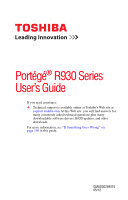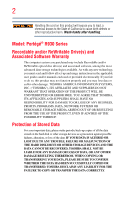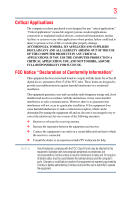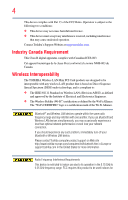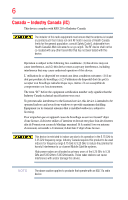Toshiba Portege R930-S9320 User Guide
Toshiba Portege R930-S9320 Manual
 |
View all Toshiba Portege R930-S9320 manuals
Add to My Manuals
Save this manual to your list of manuals |
Toshiba Portege R930-S9320 manual content summary:
- Toshiba Portege R930-S9320 | User Guide - Page 1
Portégé® R930 Series User's Guide If you need assistance: ❖ Technical support is available online at Toshiba's Web site at support.toshiba.com At this Web site, you will find answers for many commonly asked technical questions plus many downloadable software drivers, BIOS updates, and other - Toshiba Portege R930-S9320 | User Guide - Page 2
after handling. Model: Portégé® R930 Series Recordable and/or ReWritable set-up and usage instructions in the applicable user guides and/or manuals enclosed or provided TROUBLE, FAILURE OR MALFUNCTION OF THE HARD DISK DRIVE OR OTHER STORAGE DEVICES AND THE DATA CANNOT BE RECOVERED, TOSHIBA - Toshiba Portege R930-S9320 | User Guide - Page 3
Critical applications" means life support systems, medical applications, connections loss of life or catastrophic property damage. ACCORDINGLY, TOSHIBA, ITS AFFILIATES AND SUPPLIERS DISCLAIM ANY AND ALL installed and used in accordance with the instructions, it may cause harmful interference to radio - Toshiba Portege R930-S9320 | User Guide - Page 4
connection. If you should experience any such problem, immediately turn off your Bluetooth or Wireless LAN device. Please contact Toshiba computer product support on Web site http://www.toshiba-europe.com/computers/tnt/bluetooth.htm in Europe or support.toshiba.com in the United States for more - Toshiba Portege R930-S9320 | User Guide - Page 5
frequency safety standards and recommendations, TOSHIBA believes Wireless LAN is safe and committees of scientists who continually review and interpret the extensive research environment where the risk of interference to other devices or services is perceived or identified as harmful. If you are - Toshiba Portege R930-S9320 | User Guide - Page 6
shielding. Equipment (or its transmit antenna) that is installed outdoors is subject to licensing. Pour empecher que cet appareil cause du brouillage au service faisant l'objet d'une licence, il doit etre utilize a l'interieur et devrait etre place loin des fenetres afin de Fournier un ecram de - Toshiba Portege R930-S9320 | User Guide - Page 7
only and does not apply to end users in other countries such as the United States. Although the initial emphasis is in Europe, Toshiba is already working with design engineers, suppliers, and other partners to determine appropriate worldwide product life cycle planning and end-of-life strategies - Toshiba Portege R930-S9320 | User Guide - Page 8
8 VCCI Class B Information Taiwan Article 14 Article 17 Unless approved, for any model accredited low power radio frequency electric machinery, any company, trader or user shall not change the frequency, increase the power or change the features and functions of the original design. Any use of - Toshiba Portege R930-S9320 | User Guide - Page 9
stations, promptly change the frequency being used, change the location of use, or turn off the source of emissions. 3. Contact TOSHIBA Direct PC if you have problems with interference caused by this product to Other Radio Stations. 2. Indication The indication shown below appears on this equipment - Toshiba Portege R930-S9320 | User Guide - Page 10
10 3. TOSHIBA Direct PC Monday - Friday: 10:00 - 17:00 Toll Free Tel: 0120-15-1048 Direct Dial: 03-3457-4850 Fax: 03-3457-4868 Device Authorization - Toshiba Portege R930-S9320 | User Guide - Page 11
outside of the allowable frequencies as listed above, the user must cease operating the Wireless LAN at that location and consult the local technical support staff responsible for the wireless network. ❖ The 5 GHz Turbo mode feature is not allowed for operation in any European Community country. - Toshiba Portege R930-S9320 | User Guide - Page 12
networks over two or more (up to a total of seven) TOSHIBA portable computers using these cards. Please contact TOSHIBA computer product support on Web site http://www.toshiba-europe.com/computers/tnt/ bluetooth.htm in Europe or support.toshiba.com in the United States for more information. When you - Toshiba Portege R930-S9320 | User Guide - Page 13
problem, immediately turn off either one of your Bluetooth or Wireless LAN. Please contact Toshiba computer product support on Web site http://www.toshiba-europe.com/computers/tnt/ bluetooth.htm in Europe or support.toshiba review interference to other devices or services is perceived or identified as - Toshiba Portege R930-S9320 | User Guide - Page 14
machinery. Optical Disc Drive Safety Instructions This appliance contains a laser system To use this model properly, read the User's Guide carefully and keep it for your future reference. Never in serious injury. Always contact an authorized Toshiba service provider, if any repair or adjustment is - Toshiba Portege R930-S9320 | User Guide - Page 15
guide cannot be reproduced in any form without the prior written permission of Toshiba. No patent liability is assumed, however, with respect to the use of the information contained herein. ©2012 by Toshiba BETWEEN THE PRODUCT AND THE MANUAL. IN NO EVENT SHALL TOSHIBA BE LIABLE FOR ANY INCIDENTAL, - Toshiba Portege R930-S9320 | User Guide - Page 16
information may be obtained from MPEG LA, LLC. See www.mpegla.com. Computer Recycling Information As part of a commitment to people and the future, Toshiba promotes the efficient use of resources by working to achieve our zero-waste-to-landfill goal at all our production sites. In addition to our - Toshiba Portege R930-S9320 | User Guide - Page 17
with recycling regulations in each state, country, and territory, Toshiba wants to make it easy for customers to recycle products at the end of the life cycle. To learn more about Toshiba's sustainability commitment, visit us.toshiba.com/green. Reuse, Donation, Recycling Functional computers can be - Toshiba Portege R930-S9320 | User Guide - Page 18
Contents Introduction 25 This guide 27 Safety icons 28 Other icons used 28 Your computer's features and specifications ....29 Other documentation 29 Service options 29 Chapter 1: Getting Started 30 Selecting a place to work 30 Setting up a work environment 30 Keeping yourself comfortable - Toshiba Portege R930-S9320 | User Guide - Page 19
38 Charging the main battery 41 Using the computer for the first time 41 Setting up your software 42 Registering your computer with Toshiba 42 Adding optional external devices 42 Adding memory (optional 43 Installing a memory module 43 Removing a memory module 49 Checking total memory 52 - Toshiba Portege R930-S9320 | User Guide - Page 20
86 Recording optical media 86 Removing a disc with the computer on 87 Removing a disc with the computer off 87 Toshiba's online resources 88 Chapter 3: Mobile Computing 89 Toshiba's energy-saver design 89 Running the computer on battery power 90 Battery Notice 90 Power management 91 Using - Toshiba Portege R930-S9320 | User Guide - Page 21
low .....95 Setting battery notifications 95 Conserving battery power 96 Power Plans 97 Using a hot key to set the Power Plan 98 Using the TOSHIBA eco power plan 99 Changing the main battery 99 Removing the battery from the computer .......100 Inserting a charged battery 101 Taking care of - Toshiba Portege R930-S9320 | User Guide - Page 22
Sleep and Charge......138 Power supply mode settings 138 TOSHIBA Button Support 139 TOSHIBA Accessibility 140 Trusted Platform Module (TPM 141 Fingerprint 142 Fingerprint reader limitations 144 TOSHIBA eco Utility 144 TOSHIBA Service Station 145 TOSHIBA PC Health Monitor 145 ConfigFree 146 - Toshiba Portege R930-S9320 | User Guide - Page 23
164 Printer problems 166 Wireless networking problems 167 DVD operating problems 169 Develop good computing habits 170 Data and system configuration backup in the Windows® operating system ...........171 If you need further assistance 175 Contacting Toshiba 176 Other Toshiba Internet Web - Toshiba Portege R930-S9320 | User Guide - Page 24
24 Contents Lock (Instant security 181 Power plan 182 Sleep mode 183 Hibernation mode 184 Output (Display switch 185 Display brightness 186 Disabling or enabling wireless devices............187 Disabling or enabling the touch pad 188 Keyboard hot key functions 189 Appendix B: Power Cord/ - Toshiba Portege R930-S9320 | User Guide - Page 25
can accompany you wherever you go. Your computer is ENERGY STAR® qualified. Toshiba is a partner in the Environmental Protection Agency's (EPA) ENERGY STAR® "Mobile Computing" section of the Toshiba User's Guide for more information on using power management settings to conserve computer energy. 25 - Toshiba Portege R930-S9320 | User Guide - Page 26
which restricts use of lead, cadmium, mercury, hexavalent chromium, PBB, and PBDE. Toshiba requires its computer component suppliers to meet RoHS requirements and verifies its suppliers' commitment from its retail version (if available), and may not include user manuals or all program functionality. - Toshiba Portege R930-S9320 | User Guide - Page 27
product information about your computer, or to stay current with the various computer software or hardware options, visit Toshiba's Web site at support.toshiba.com. This guide This guide introduces the computer's features as well as some basic procedures needed to perform tasks in Windows® 7. You - Toshiba Portege R930-S9320 | User Guide - Page 28
Introduction Safety icons Safety icons This manual contains safety instructions that must be observed to avoid potential classified according to the seriousness of the risk, and icons highlight these instructions as follows: Indicates an imminently hazardous situation which, if not avoided, - Toshiba Portege R930-S9320 | User Guide - Page 29
this guide. service upgrade terms and conditions are available at warranty.toshiba.com. To stay current on the most recent software and hardware options for your computer, and for other product information, be sure to regularly check the Toshiba Web site at support.toshiba.com. If you have a problem - Toshiba Portege R930-S9320 | User Guide - Page 30
information on the Quick Start document (that shipped with your computer) carefully and make sure you fully understand the instructions before you attempt to use your computer in order to avoid potential hazards that could cause bodily injury, property damage, or damage the computer. Selecting - Toshiba Portege R930-S9320 | User Guide - Page 31
recommendations Good Working Posture ❖ Adjust your chair height: your feet should be flat on the floor and the bottom of your thighs should be evenly supported by the seat. If your feet cannot reach the floor, use a foot rest. Avoid pressure points behind the knee or under the thigh. ❖ The space - Toshiba Portege R930-S9320 | User Guide - Page 32
close to your elbow level. ❖ The mouse should be next to the keyboard to avoid a reach. If you have to reach, the arm should be supported in the forearm area by the desk surface or the chair arm - Toshiba Portege R930-S9320 | User Guide - Page 33
Getting Started 33 Selecting a place to work ❖ Alternative keyboards, such as the split curved keyboard, may improve shoulder and arm comfort. ❖ Select a mouse that is comfortable for you to use. ❖ Don't rest your wrists on the edge of the keyboard or on the work surface when typing. ❖ The - Toshiba Portege R930-S9320 | User Guide - Page 34
the excess loads on your body. ❖ Be creative, when in a hotel room, use a rolled up blanket or pillows to provide back support, or to provide arm support. To position the computer at a good height, remember to operate the computer on a hard flat stable surface. Using your computer on a carpet - Toshiba Portege R930-S9320 | User Guide - Page 35
your shoulders relaxed when using a mouse or other optional pointing device? Are your hands and wrists aligned in a comfortable, straight posture? Are your arms supported in the forearm area (not at the wrist)? Do you hold the mouse or trackball with a loose, relaxed hand? Do you use a light touch - Toshiba Portege R930-S9320 | User Guide - Page 36
Remove the battery pack. Failure to follow these instructions could result in serious injury or permanent damage to you have taken the computer to an authorized service center. ❖ Avoid prolonged physical contact with the contact to prevent heat injury to skin. Today's performance computers generate - Toshiba Portege R930-S9320 | User Guide - Page 37
Getting Started 37 Selecting a place to work ❖ Keep the computer and disks away from objects that generate strong magnetic fields, such as large stereo speakers. Information on some disks is stored magnetically. Placing a magnet too close to a disk can erase important files. Handle discs - Toshiba Portege R930-S9320 | User Guide - Page 38
the computer's battery. Never pull on a power cord/cable to remove a plug from a socket. Always grasp the plug directly. Failure to follow this instruction may damage the cord/cable, and/or result in a fire or electric shock, possibly resulting in serious injury. Always confirm that the power plug - Toshiba Portege R930-S9320 | User Guide - Page 39
the computer. Use of an incompatible AC adaptor or battery charger could cause fire or damage to the computer, possibly resulting in serious injury. TOSHIBA assumes no liability for any damage caused by use of an incompatible adaptor or charger. AC adaptor Power cord/cable AC adaptor cord (Sample - Toshiba Portege R930-S9320 | User Guide - Page 40
AC power light on the indicator panel glows green. Never attempt to connect or disconnect a power plug with wet hands. Failure to follow this instruction could result in an electric shock, possibly resulting in serious injury. The computer's main battery light gives you an indication of the main - Toshiba Portege R930-S9320 | User Guide - Page 41
Getting Started 41 Charging the main battery Charging the main battery Before using the battery to power the computer, you must charge the battery. To charge the battery, leave the computer plugged into an AC power source with the computer turned off until the battery light glows green. After - Toshiba Portege R930-S9320 | User Guide - Page 42
first time you turn on your computer, the Setup Wizard guides you through steps to set up your software. Follow the on-screen instructions. Registering your computer with Toshiba Product registration is strongly recommended, and allows Toshiba to send you periodic updates, announcements, and special - Toshiba Portege R930-S9320 | User Guide - Page 43
to increase the computer's memory if you use complex software or process large amounts of data. NOTE Before adding external devices or memory, Toshiba recommends setting up your software. See "Setting up your software" on page 42. Installing a memory module Memory modules can be installed in the - Toshiba Portege R930-S9320 | User Guide - Page 44
44 Getting Started Adding memory (optional) NOTE For this model, Slot A is the bottom slot. Slot B is the top slot. If only one memory module is to be installed, it must be installed in Slot A. If the computer is on, begin at step 1; otherwise, skip to step 3. 1 Click Start. Start button Shut - Toshiba Portege R930-S9320 | User Guide - Page 45
Getting Started 45 Adding memory (optional) 5 Remove the main battery. For information on removing the main battery, see "Removing the battery from the computer" on page 100. Memory cover Front of computer (Sample Illustration) Locating the memory module slot cover 6 Using a small Phillips - Toshiba Portege R930-S9320 | User Guide - Page 46
built up. Avoid touching the connector on the memory module or on the computer. Grease or dust on the connector may cause memory access problems. 9 Carefully remove the new memory module from its antistatic packaging, without touching its connector. 10 Locate an empty memory module slot on the - Toshiba Portege R930-S9320 | User Guide - Page 47
Getting Started 47 Adding memory (optional) 11 Pick up the memory module by its sides, avoiding any contact with its connector. Position the module toward the socket, aligning the connector's notch with the matching key in the socket. notch latch connector latch key (Sample Illustration) - Toshiba Portege R930-S9320 | User Guide - Page 48
48 Getting Started Adding memory (optional) latch latch (Sample Illustration) Pressing down on the memory module Do not force the memory module into position. The memory module should be completely inserted into the socket and level when secured in place. Slot B Slot A (Sample Illustration) - Toshiba Portege R930-S9320 | User Guide - Page 49
Getting Started 49 Adding memory (optional) 16 Turn the computer right side up. Make sure to remove the soft cloth from the work surface before restarting the computer. Always make sure your computer and AC adaptor have adequate ventilation and are protected from overheating when the power is - Toshiba Portege R930-S9320 | User Guide - Page 50
could be a sign that you may need to scan your internal storage drive for errors or defragment the drive. If so, consult Windows® Help and Support. 2 Pull the latches away from the memory module. The memory module pops up slightly. NOTE If your system has the memory modules stacked on top - Toshiba Portege R930-S9320 | User Guide - Page 51
Getting Started 51 Adding memory (optional) 3 Gently lift the memory module to a 30-degree angle and slide it out of the slot. Slot B Slot A (Sample Illustration) Removing the memory module 4 Replace the memory module slot cover and secure it using the screw. 5 Re-insert the main battery. For - Toshiba Portege R930-S9320 | User Guide - Page 52
52 Getting Started Recovering the Internal Storage Drive 7 Reconnect the cables. 8 Restart the computer. TECHNICAL NOTE: You must have at least one memory module installed for the computer to work. Checking total memory When you add or remove a memory module, you can check that the computer has - Toshiba Portege R930-S9320 | User Guide - Page 53
storage drive recovery process it is strongly recommended that your computer be connected to an external power source via the AC adaptor. ❖ The Toshiba Recovery Wizard also provides the option of erasing your internal storage drive, without restoring the information on the drive. See "Erasing the - Toshiba Portege R930-S9320 | User Guide - Page 54
54 Getting Started Recovering the Internal Storage Drive Recovering to out-of-box state (recommended recovery method) Recovering an internal storage drive to its out-of-box state deletes all partitions on the drive and all information stored in those partitions. Be sure to save your work to - Toshiba Portege R930-S9320 | User Guide - Page 55
when the recovery is executed all data will be deleted and rewritten. Click Yes to continue. (Sample Image) Warning screen 5 When the Toshiba Recovery Wizard opens and the Selecting a process screen displays, select Recovery of Factory Default Software and then click Next. (Sample Image) Selecting - Toshiba Portege R930-S9320 | User Guide - Page 56
56 Getting Started Recovering the Internal Storage Drive 6 The Recovery of Factory Default Software screen appears. Select Recover to out-of-box state. (Sample Image) Recovery of Factory Default Software screen 7 Click Next. A confirmation message displays reminding you that all data will be - Toshiba Portege R930-S9320 | User Guide - Page 57
Getting Started 57 Recovering the Internal Storage Drive You can recover the C: drive without affecting other partitions by either using the utilities stored on your computer's internal storage drive or by using recovery media, if you have created such media. To recover using the first method, - Toshiba Portege R930-S9320 | User Guide - Page 58
58 Getting Started Recovering the Internal Storage Drive 5 When the Toshiba Recovery Wizard opens and the Selecting a process screen displays, select Recovery of Factory Default Software and then click Next. (Sample Image) Selecting a Process screen 6 The - Toshiba Portege R930-S9320 | User Guide - Page 59
Getting Started 59 Recovering the Internal Storage Drive 8 Click Next to begin the recovery. When the process is complete, a message displays, indicating that the C: drive has been recovered. 9 Press any key on the keyboard to restart the computer. Recovering to a custom size partition - Toshiba Portege R930-S9320 | User Guide - Page 60
when the recovery is executed all data will be deleted and rewritten. Click Yes to continue. (Sample Image) Warning screen 5 When the Toshiba Recovery Wizard opens and the Selecting a process screen displays, select Recovery of Factory Default Software and then click Next. (Sample Image) Selecting - Toshiba Portege R930-S9320 | User Guide - Page 61
Getting Started 61 Recovering the Internal Storage Drive 6 The Recovery of Factory Default Software screen appears. Select Recover to a custom size partition. (Sample Image) Recovery of Factory Default Software screen 7 Use the on-screen arrow buttons in The size of drive C: field to set the - Toshiba Portege R930-S9320 | User Guide - Page 62
, in the Search field, type Recovery Media Creator. In the list that appears above, click on your selection. The TOSHIBA Recovery Media Creator dialog box displays. (Sample Image) TOSHIBA Recovery Media Creator dialog box 2 Select DVD or USB Flash from the drop-down lists next to "System Recovery - Toshiba Portege R930-S9320 | User Guide - Page 63
disc drive. ❖ If you are copying files to a USB flash drive, connect a USB flash drive of the required minimum capacity (as specified in the TOSHIBA Recovery Media Creator utility) to your computer. All information stored on your DVDs or USB flash drive(s) will be erased during the process of - Toshiba Portege R930-S9320 | User Guide - Page 64
. For example, if your original internal storage drive fails, you can restore your system to a new internal storage drive from your recovery media. For instructions on creating recovery media, see "Creating recovery media" on page 61. With recovery media, you can: ❖ Recover to out-of-box state - Toshiba Portege R930-S9320 | User Guide - Page 65
be deleted and rewritten. Click Yes to continue. 6 When the Toshiba Recovery Wizard opens and the Selecting a Process screen displays, select deletes all other partitions from the drive. 8 Follow the on-screen instructions to complete the recovery process. When the process is complete, a message - Toshiba Portege R930-S9320 | User Guide - Page 66
all data and partitions from the internal storage drive: 1 Access the Toshiba Recovery Wizard on your internal storage drive or on your recovery media. on which type of media you are using, and then press Enter. Select Toshiba Recovery Wizard, and then click Next. 2 Select Erase the hard disk and - Toshiba Portege R930-S9320 | User Guide - Page 67
, type Computer Management. In the list that appears above, click on your selection. 2 Select Manage. 3 Click Disk Management. Installing drivers and applications The TOSHIBA Application Installer allows you to reinstall the drivers and applications that were originally bundled with your computer. - Toshiba Portege R930-S9320 | User Guide - Page 68
: 1 Click the Start button and, in the Search field, type TOSHIBA Application Installer. In the list that appears above, click on your selection Some of the touch pad operations described in this section are only supported in certain applications. You can use the touch pad (the small, - Toshiba Portege R930-S9320 | User Guide - Page 69
Getting Started 69 Checking the internal storage drive operating status Refer to the table below for specific instructions on performing each operation. NOTE The pointer is the icon (usually an arrow) that moves on the screen when you slide your finger across the - Toshiba Portege R930-S9320 | User Guide - Page 70
4 To stop scrolling, lift your finger off of the touch pad. To enable circular scrolling, click on the Mouse icon in the Optimize tab of Toshiba Assist. Click the Device Settings tab and then click on Settings. Double-click on Scrolling (Sample Illustration) and then double-click on One-Finger - Toshiba Portege R930-S9320 | User Guide - Page 71
the screen. The on-screen pointer may also seem to automatically select text, click buttons, and activate other user interface elements. For help with these problems, try one or more of the following: ❖ Try adjusting your typing technique to avoid accidental contact with the touch pad. You may be - Toshiba Portege R930-S9320 | User Guide - Page 72
option of the Windows Control Panel. For more information, please visit support.toshiba.com. Disabling or enabling the touch pad The touch pad is or changed in the Mouse Properties dialog box. Control buttons When a step instructs you to click or choose an item, move the cursor to the item, - Toshiba Portege R930-S9320 | User Guide - Page 73
Getting Started 73 Connecting an external device Connecting an external device NOTE Depending on your system, some models may include USB 3.0 port(s). To distinguish these ports, please look for the blue inset within the USB 3.0 port (if available). You can easily attach an external device - Toshiba Portege R930-S9320 | User Guide - Page 74
the side of your computer, and then connect the other end of the cable to your television or display device. Refer to the manual that came with the television or display device for more information. Your computer will automatically detect the external display device. Connecting an external monitor - Toshiba Portege R930-S9320 | User Guide - Page 75
There are several ways in which you can customize your computer to suit your particular requirements. Refer to your operating system documentation or Help and Support for details. You may also wish to customize your power usage settings. For more information, see "Power Plans" on page 97. There are - Toshiba Portege R930-S9320 | User Guide - Page 76
76 Getting Started Caring for your computer additional custom settings you can choose. See "Utilities" on page 117. Caring for your computer This section gives tips on cleaning and moving your computer. For information about taking care of your computer's battery, see "Taking care of your battery - Toshiba Portege R930-S9320 | User Guide - Page 77
Getting Started 77 Caring for your computer computer lock cable. For more information on purchasing a cable lock, visit accessories.toshiba.com. (Sample Illustration) Computer lock cable To secure the computer: 1 Wrap the cable through or around some part of a heavy object. Make sure there is - Toshiba Portege R930-S9320 | User Guide - Page 78
Chapter 2 Learning the Basics This chapter gives some computing tips and provides important information about basic features. Computing tips ❖ Save your work frequently. Your work stays in the computer's temporary memory until you save it to the internal storage drive. If the network you are using - Toshiba Portege R930-S9320 | User Guide - Page 79
Learning the Basics 79 Using the keyboard ❖ Back up your files to external media on a regular basis. Label the backup copies clearly and store them in a safe place. It is easy to put off backing up because it takes time. However, if your internal storage drive suddenly fails, you will lose all - Toshiba Portege R930-S9320 | User Guide - Page 80
80 Learning the Basics Using the keyboard Character keys Typing with the character keys is very much like typing on a typewriter, except that: ❖ The space bar creates a space character instead of just passing over an area of the page. ❖ The lowercase letter l (el) and the number 1 are not - Toshiba Portege R930-S9320 | User Guide - Page 81
Learning the Basics 81 Starting a program Special Windows® keys Windows® key Application key (Sample Illustration) Special Windows® keys Your computer's keyboard has one key and one button that have special functions in Windows®: ❖ Windows® key-Opens the Start menu ❖ Application key-Has a - Toshiba Portege R930-S9320 | User Guide - Page 82
82 Learning the Basics Saving your work 2 Start typing the program's name (wordpad) in the Search programs and files field. As you type, all matching files and programs are displayed in a separate window. 3 In the search results window, click WordPad under Programs. Starting a program from the - Toshiba Portege R930-S9320 | User Guide - Page 83
Learning the Basics 83 Backing up your work Backing up your work Back up all the files you create in case something happens to your computer. You can back up your files to different types of media such as CDs, DVDs, external storage media, or to a network, if available. To back up several files - Toshiba Portege R930-S9320 | User Guide - Page 84
(DVDs) provide a significant increase in data storage and support features that were not available on previous video platforms. These disc drive may look like this: Drive in-use indicator light Eject button Manual eject hole (Sample Illustration) Optical disc drive Drive in-use indicator light- - Toshiba Portege R930-S9320 | User Guide - Page 85
or the area around it. Doing so could cause the drive to malfunction. Manual eject hole-Use if you need to release the disc tray when the power it is free of dust. If the disc is dusty, clean it as described in "Toshiba's online resources" on page 88. 6 Place the disc carefully in the disc tray, - Toshiba Portege R930-S9320 | User Guide - Page 86
the disc incorrectly, it may jam the drive. If this happens, contact Toshiba support for assistance. 9 Push the disc tray in by pressing gently on the Run feature does not automatically start your disc, try launching the optical disc manually. To do this, follow these steps: 1 Click Start, and then - Toshiba Portege R930-S9320 | User Guide - Page 87
regarding supported optical media formats please refer to your computer's detailed specifications at support.toshiba. optical media players. These problems are not due to any defect in your Toshiba computer or optical disc drive the manual eject hole. The disc tray slides partially out of the drive. - Toshiba Portege R930-S9320 | User Guide - Page 88
a pencil to press the manual eject button. Pencil lead can break off inside the computer and damage it. 2 Pull the tray out until it is fully open, remove the disc, and place it in its protective cover. 3 Gently press the tray in to close it. Toshiba's online resources Toshiba maintains a number of - Toshiba Portege R930-S9320 | User Guide - Page 89
in the process. It has a number of other features that enhance its energy efficiency. Many of these energy-saving features have been preset by Toshiba. We recommend you leave these features active, allowing your computer to operate at its maximum energy efficiency, so that you can use it for longer - Toshiba Portege R930-S9320 | User Guide - Page 90
variations produced by the design of individual components. The battery life rating is only achieved on the select models and configurations tested by Toshiba under the specific test settings at the time of publication and is not an estimate of a system's battery life under any conditions other - Toshiba Portege R930-S9320 | User Guide - Page 91
not completely familiar with the power management component of the system should use the preset configuration. For assistance with setup changes, contact Toshiba's Customer Support Center. Using additional batteries If you travel and need to work for many hours without an AC power source, you may - Toshiba Portege R930-S9320 | User Guide - Page 92
92 Mobile Computing Running the computer on battery power Charging the main battery The battery needs to be charged before you can use it to power the computer. To charge the main battery while it is in your computer, plug the computer into a live electrical outlet. The battery charges whether - Toshiba Portege R930-S9320 | User Guide - Page 93
Mobile Computing 93 Monitoring main battery power Charging the RTC battery Your computer has an internal real-time clock (RTC) battery. The RTC battery powers the System Time Clock and BIOS memory used to store your computer's configuration settings. When fully charged, it maintains this - Toshiba Portege R930-S9320 | User Guide - Page 94
94 Mobile Computing Monitoring main battery power ❖ Flashes amber when the main battery charge is low and it is time to recharge the main battery or plug in the AC adaptor NOTE If the AC power light flashes amber during charging, either a battery pack is malfunctioning, or it is not receiving - Toshiba Portege R930-S9320 | User Guide - Page 95
Mobile Computing 95 Monitoring main battery power the computer for as long as a new battery, even when both are fully charged. TECHNICAL NOTE: The computer drains the battery faster at low temperatures. Check your remaining charge frequently if you are working in temperatures below 50 degrees - Toshiba Portege R930-S9320 | User Guide - Page 96
96 Mobile Computing Monitoring main battery power 2 Click Change plan settings under the power plan to be customized. The Edit Plan Settings window appears. 3 Click Change advanced power settings. The Advanced settings tab of the Power Options window appears. 4 Double-click Battery to display the - Toshiba Portege R930-S9320 | User Guide - Page 97
Mobile Computing 97 Monitoring main battery power These power-saving options control the way in which the computer is configured. By using them, you can increase the length of time you can use the computer before you need to recharge the battery. Microsoft® has combined these options into preset - Toshiba Portege R930-S9320 | User Guide - Page 98
98 Mobile Computing Monitoring main battery power 4 Click Change plan settings to choose the plan you want to edit. This screen allows you to change basic settings. 5 Click Change advanced power settings to access settings for battery notification levels, internal storage drive power save time, - Toshiba Portege R930-S9320 | User Guide - Page 99
power consumption and accumulated savings over time. To learn how to access the utility, see "TOSHIBA eco Utility™" on page 144. For more information on the TOSHIBA eco power plan, see the Help file in the TOSHIBA eco Utility™ window. Changing the main battery When your main battery has run out of - Toshiba Portege R930-S9320 | User Guide - Page 100
100 Mobile Computing Changing the main battery TECHNICAL NOTE: To avoid losing any data, save your files and then either completely shut down your computer or put it into Hibernation mode before changing the main battery. Removing the battery from the computer To remove the battery: 1 Save your - Toshiba Portege R930-S9320 | User Guide - Page 101
Mobile Computing Changing the main battery 101 If the battery is leaking or its case is cracked, put on protective gloves to handle it, and discard it immediately. Always dispose of used battery packs in compliance with all applicable laws and regulations. Put insulating tape, such as cellophane - Toshiba Portege R930-S9320 | User Guide - Page 102
, replace it immediately. Use protective gloves when handling a damaged battery. ❖ To replace the main battery, use an identical battery that you can purchase through the Toshiba Web site at accessories - Toshiba Portege R930-S9320 | User Guide - Page 103
Mobile Computing Disposing of used batteries 103 ❖ A reverse polarity condition should be avoided with all batteries. The main battery is designed so that it cannot be installed in reverse polarity. ❖ Charge the battery only in the computer or in a battery charger designated as an approved option. - Toshiba Portege R930-S9320 | User Guide - Page 104
accessory or an equivalent battery pack specified in the User's Manual. Other battery packs have different voltage and terminal polarities. manuals, power cords, and compact discs. Contact your authorized Toshiba representative for more information or visit Toshiba's Web site at accessories.toshiba - Toshiba Portege R930-S9320 | User Guide - Page 105
your computer has wireless LAN capability. NOTE To enable or disable wireless communication, use the Hot Key Fn + F8. For more information see "Hot Keys/TOSHIBA Cards" on page 178. - Toshiba Portege R930-S9320 | User Guide - Page 106
features to start programs, find documents, set up system components, and perform most other computing tasks. HINT: The illustrated examples in this guide may appear slightly different from the screens displayed by your system. The differences are not significant and do not indicate any change in - Toshiba Portege R930-S9320 | User Guide - Page 107
Exploring Your Computer's Features Exploring the desktop 107 Finding your way around the desktop Your computer's desktop includes several standard features: icons, Start button, taskbar, notification area, and background pattern. Icons Start button Taskbar Notification area (Sample Image) - Toshiba Portege R930-S9320 | User Guide - Page 108
to: ❖ Start programs ❖ Open documents ❖ Adjust system settings ❖ Find files ❖ Access Windows® Help and Support ❖ Suspend system activity and shut down the computer NOTE Whenever a procedure in this User's Guide instructs you to click Start, it means that you should click the Start button. Taskbar - Toshiba Portege R930-S9320 | User Guide - Page 109
Wireless connectivity and some features may require you to purchase additional software, external hardware or services. Availability of public wireless LAN access points may be limited. Your system may come with use the Hot Key Fn + F8. For more information see "Hot Keys/TOSHIBA Cards" on page 178. - Toshiba Portege R930-S9320 | User Guide - Page 110
NOTE When the Wireless antenna is ON, the wireless indicator light will be lit. For help with common Wi-Fi® networking problems, see "Wireless networking problems" on page 167. Connecting your computer to a network You can connect your computer to a network to increase its capabilities and - Toshiba Portege R930-S9320 | User Guide - Page 111
Exploring Your Computer's Features Using the Web Camera 111 3 Click the Start Recording button. 4 Speak normally into the microphone. 5 When you have finished recording, click the Stop Recording button. The Save As dialog box appears. 6 To save the file, type a file name, and then click Save. - Toshiba Portege R930-S9320 | User Guide - Page 112
on certain models.) NOTE To locate your ExpressCard® slot, refer to your Quick Start document. The ExpressCard® slot supports the use of ExpressCard media. The slot also supports hot swapping, which allows you to replace one ExpressCard with another while the computer is on. Inserting an - Toshiba Portege R930-S9320 | User Guide - Page 113
Exploring Your Computer's Features Using an ExpressCard® 113 3 When the card is almost all the way into the slot, push firmly but gently to ensure a firm connection with the computer. Do not force the card into position. Removing an ExpressCard® 1 Prepare the card for removal by clicking on the - Toshiba Portege R930-S9320 | User Guide - Page 114
SD™ Card, an SD™ adapter is required. The Memory card reader may also support other types of media. NOTE Do not use the Copy Disk function for this please refer to your Quick Start document. The following instructions apply to all types of supported media devices. 1 Turn the media so that the - Toshiba Portege R930-S9320 | User Guide - Page 115
Exploring Your Computer's Features Using the Memory card reader 115 Removing memory media 1 Prepare the card for removal by clicking on the Show hidden icons button ( ), if necessary, in the notification area and then selecting the Safely Remove Hardware and Eject Media icon. If the system is - Toshiba Portege R930-S9320 | User Guide - Page 116
a proper connection between your computer and the Port Replicator, your computer must be properly aligned with the Port Replicator. For more information, consult the user's manual that came with your Port Replicator, or visit support.toshiba.com. - Toshiba Portege R930-S9320 | User Guide - Page 117
your system. ❖ TOSHIBA Assist ❖ TOSHIBA Application Installer ❖ Supervisor password ❖ User password ❖ TOSHIBA Face Recognition Utility ❖ TOSHIBA Security Assist ❖ TOSHIBA PC Diagnostic Tool Utility ❖ TOSHIBA HDD Protection Utility ❖ Mouse Utility ❖ TOSHIBA Hardware Setup ❖ TOSHIBA Sleep Utility 117 - Toshiba Portege R930-S9320 | User Guide - Page 118
118 Utilities TOSHIBA Assist ❖ TOSHIBA Button Support ❖ TOSHIBA Accessibility ❖ Trusted Platform Module (TPM) ❖ Fingerprint Authentication Utility ❖ TOSHIBA eco Utility™ ❖ TOSHIBA Service Station ❖ TOSHIBA PC Health Monitor ❖ ConfigFree® TOSHIBA Assist The TOSHIBA Assist provides quick access to - Toshiba Portege R930-S9320 | User Guide - Page 119
Utilities TOSHIBA Assist Connect The features available in this category are: ❖ ConfigFree® "Connectivity Doctor" ❖ Bluetooth® Settings 119 (Sample Image) TOSHIBA Assist window - Connect tab - Toshiba Portege R930-S9320 | User Guide - Page 120
120 Utilities TOSHIBA Assist Secure The features available in this category are: ❖ Supervisor password ❖ User password ❖ TOSHIBA Security Assist (Sample Image) TOSHIBA Assist window - Secure tab - Toshiba Portege R930-S9320 | User Guide - Page 121
Utilities TOSHIBA Assist Protect & Fix The features available in this category are: ❖ TOSHIBA PC Diagnostic Tool Utility ❖ TOSHIBA HDD Protection Utility 121 (Sample Image) TOSHIBA Assist window - Protect & Fix tab - Toshiba Portege R930-S9320 | User Guide - Page 122
Optimize The features available in this category are: ❖ Mouse Utility ❖ TOSHIBA Hardware Setup (Hardware Settings) ❖ TOSHIBA Button Support ❖ TOSHIBA Accessibility ❖ TOSHIBA Face Recognition Utility ❖ TOSHIBA Sleep Utility ❖ TOSHIBA eco Utility™ (Sample Image) TOSHIBA Assist window - Optimize tab - Toshiba Portege R930-S9320 | User Guide - Page 123
. In the list that appears above, click on your selection. 2 Click Next. (Sample Image) TOSHIBA Application Installer screen 3 Click the item you want to install. (Sample Image) TOSHIBA Application Installer selection screen 4 Click Install, then follow the on-screen prompts to complete the - Toshiba Portege R930-S9320 | User Guide - Page 124
additional protection for your files. When you set a password, you must enter the password before you can work on your computer again. TOSHIBA supports several types of passwords on your computer: ❖ An instant password-Secures your open programs and files when leaving the computer temporarily. NOTE - Toshiba Portege R930-S9320 | User Guide - Page 125
window appears. 2 On the left side, click the Secure tab. 3 Click the Supervisor Password icon. The Supervisor Password tab of the TOSHIBA Password Utility window appears. (Sample Image) Supervisor Password Utility window 4 Click Set. A pop-up screen appears asking for a password. 5 Enter your - Toshiba Portege R930-S9320 | User Guide - Page 126
Assist window appears. 2 On the left side, click the Secure tab. 3 Click the Supervisor Password icon. The Supervisor Password tab of the TOSHIBA Password Utility window appears. 4 Click Delete. A pop-up screen appears asking for a password. 5 Enter the password, then click OK. A message displays - Toshiba Portege R930-S9320 | User Guide - Page 127
Assist. In the list that appears above, click on your selection. The TOSHIBA Assist window appears. 2 On the left side, click the Secure tab. 3 Click the User Password icon. 4 Click Delete. 5 Follow the on-screen instructions to remove the user password. NOTE This will remove the user password only - Toshiba Portege R930-S9320 | User Guide - Page 128
or wearing a cap or glasses, may affect the recognition rates when such changes occur after the registrant's image has been registered. TOSHIBA Face Recognition does not guarantee the correct identification of a user and may incorrectly recognize faces that are similar to the registrant's. In - Toshiba Portege R930-S9320 | User Guide - Page 129
these features can be used with each other to increase security even further, or to simplify the ways that you protect your system. To open TOSHIBA Security Assist: ❖ Click the Start button and, in the Search field, type Security Assist. In the list that appears above, click on your selection, or - Toshiba Portege R930-S9320 | User Guide - Page 130
130 Utilities TOSHIBA Security Assist ❖ Log on Settings-Select this category to set up security options that protect individual user accounts. ❖ Password of current user: Check the status - Toshiba Portege R930-S9320 | User Guide - Page 131
PC Diagnostic Tool utility may show tests for features you do not have. This is normal and does not indicate a problem. To use the TOSHIBA PC Diagnostic Tool utility: 1 Click the Start button and, in the Search field, type PC Diagnostic Tool. In the list that appears above, click on - Toshiba Portege R930-S9320 | User Guide - Page 132
or disable hard disk drive (HDD) protection, and set the motion detector's sensitivity level for AC power and battery power operation. To use the TOSHIBA HDD Protection Utility: 1 Click the Start button and, in the Search field, type HDD Protection Utility. In the list that appears above, click on - Toshiba Portege R930-S9320 | User Guide - Page 133
field, type Mouse. In the list that appears above, click on your selection, or click the Mouse icon in the Optimize tab of TOSHIBA Assist. The Mouse Properties screen appears. The settings you can change are divided into these categories: ❖ Buttons ❖ Pointers ❖ Pointer Options ❖ Hardware ❖ Advanced - Toshiba Portege R930-S9320 | User Guide - Page 134
tab options The TOSHIBA HWSetup screen may have the following tabs: ❖ Advanced-Allows you to enable/disable the ports and features on your computer ❖ Boot Priority-Allows you to change the sequence in which your computer searches the drives for the operating system You can also manually choose the - Toshiba Portege R930-S9320 | User Guide - Page 135
Utilities TOSHIBA Hardware Setup 135 ❖ CPU-Allows you to enable or disable CPU frequency switching modes Dynamically Switchable-This mode is the default setting for your computer, - Toshiba Portege R930-S9320 | User Guide - Page 136
Sleep and Charge function" is enabled or disabled and shows the position of the USB port that supports the "USB Sleep and Charge function." It also displays the remaining battery capacity. Starting the TOSHIBA Sleep Utility Click the Start button and, in the Search field, type Sleep Utility. In the - Toshiba Portege R930-S9320 | User Guide - Page 137
Utilities TOSHIBA Sleep Utility 137 NOTE ❖ When "USB Sleep and Charge function" is set to Enabled, USB bus power (DC 5V) will be supplied to the compatible - Toshiba Portege R930-S9320 | User Guide - Page 138
battery power remains. Power supply mode settings Your computer may provide two different charging modes, to support various types of USB devices. If your computer provides more than one charging mode, the charging mode drop-down list in the utility. (Sample Image) TOSHIBA Sleep Utility screen - Toshiba Portege R930-S9320 | User Guide - Page 139
USB Sleep and Charge in the utility and turn the computer on to charge the device, or use a different charging device. TOSHIBA Button Support TOSHIBA Button Support allows you to customize the system control buttons. These buttons are located on the system control panel directly above the keyboard - Toshiba Portege R930-S9320 | User Guide - Page 140
, meaning you can press it once, release it, and then press a function key to activate the hot key function. (Sample Image) TOSHIBA Accessibility window To use TOSHIBA Accessibility: 1 Click the Start button and, in the Search field, type Accessibility. In the list that appears above, click on your - Toshiba Portege R930-S9320 | User Guide - Page 141
and enabled using the following procedures. To install TPM: 1 Launch the "TOSHIBA Application Installer" and install Infineon Trusted Platform Module Utility 2 Follow the onscreen instruction. 3 Restart the computer. 4 Follow the onscreen instruction. For further information on how to set up and use - Toshiba Portege R930-S9320 | User Guide - Page 142
Fast User Switching feature of the Windows® operating system is also supported. If user A is logged on and the fingerprint utility verifies might result in damage to the reader or cause reader failure, finger recognition problems, or lower finger recognition success rate. ❖ Do not scratch or poke - Toshiba Portege R930-S9320 | User Guide - Page 143
recognition success rate. ❖ Soaked or swollen finger (e.g., after taking bath) ❖ Injured finger ❖ Wet finger ❖ Soiled or oily finger ❖ Extremely dry skin condition on finger Observe the following to improve the fingerprint recognition success rate. ❖ Enroll two or more fingers. ❖ Enroll additional - Toshiba Portege R930-S9320 | User Guide - Page 144
is not liable for any failure or damage that might arise out of the use of this fingerprint recognition software or utility. TOSHIBA eco Utility™ The TOSHIBA eco Utility™ monitors your power savings from using the eco power plan by tracking real-time power consumption and accumulated savings over - Toshiba Portege R930-S9320 | User Guide - Page 145
select ON in the upper-left section of the screen. For more information on the TOSHIBA eco power plan and utility, click the Help button at the bottom of the window. TOSHIBA Service Station The TOSHIBA Service Station helps you keep your new computer running at its best by notifying you when updated - Toshiba Portege R930-S9320 | User Guide - Page 146
system conditions that may affect the performance of your TOSHIBA computer. It may also be used to help diagnose problems should the computer require service by TOSHIBA or TOSHIBA's authorized service providers. Additionally, TOSHIBA may use this information for quality assurance analysis. Subject - Toshiba Portege R930-S9320 | User Guide - Page 147
with an "X." ConfigFree® Utilities Connectivity Doctor The Connectivity Doctor lets you analyze your network connections and fix network connection problems. Using Connectivity Doctor, you can view detailed network information by simply moving the mouse pointer. The Connectivity Doctor works - Toshiba Portege R930-S9320 | User Guide - Page 148
148 Utilities ConfigFree® ❖ Status of wired and wireless connections ❖ Wireless Connection band (a/b/g, etc.) ❖ Status of Wireless Connection switch (Sample Image) Connectivity Doctor screen Profile Settings The Profile Settings utility lets you save network settings in "profiles." ConfigFree® - Toshiba Portege R930-S9320 | User Guide - Page 149
Utilities ConfigFree® ❖ Enable UAC (User Account Control) setting To create a profile: 1 Click the icon in the notification area. 2 Move the pointer to Profiles. 3 Click Open Settings. The ConfigFree Profile Settings window appears. 149 (Sample Image) ConfigFree Profile Settings window 4 Click Add - Toshiba Portege R930-S9320 | User Guide - Page 150
This chapter aims to help you solve many problems by yourself. It covers the problems you are most likely to encounter. If all else fails, contact Toshiba. You will find information on Toshiba's support services at the end of this chapter. Problems that are easy to fix Your program stops responding - Toshiba Portege R930-S9320 | User Guide - Page 151
again. Your computer may be in Sleep mode and have a software or resource conflict. When this happens turning the power on returns you to the problem instead of restarting the system. To clear the condition, press Ctrl, Alt, and Del simultaneously. Then shut down the computer via software, or follow - Toshiba Portege R930-S9320 | User Guide - Page 152
152 If Something Goes Wrong Problems when you turn on the computer The computer displays the WARNING RESUME FAILURE/Windows Error Recovery - Windows did not shut down successfully message. To continue, - Toshiba Portege R930-S9320 | User Guide - Page 153
support.toshiba.com and see the Support Bulletin Step-Charging the computer's battery (click the Ask Iris® link and search for the support bulletin by name). 4 Connect the AC adaptor to a different power outlet, preferably in a different room. If the computer starts normally, there may be a problem - Toshiba Portege R930-S9320 | User Guide - Page 154
have to change your system's configuration or verify the startup procedure to fix the problem. To do this, use the options in the Startup menu. To open the x 480) ❖ Last Known Good Configuration (advanced) ❖ Directory Services Restore Mode ❖ Debugging Mode ❖ Disable automatic restart on system - Toshiba Portege R930-S9320 | User Guide - Page 155
system can help you If the operating system has started properly but you still have a problem using your computer, the online Help can assist you in troubleshooting the problem. To access the Windows® operating system Help and Support: 1 Click the Start button and, in the Search field, type Help and - Toshiba Portege R930-S9320 | User Guide - Page 156
used by the device. This tab also provides options for updating the driver or rolling back the driver in case the new version is causing a problem. The tabs that appear in the dialog box vary from one device to another. For more information about Device Manager, refer to Windows® online Help - Toshiba Portege R930-S9320 | User Guide - Page 157
module, following the instructions in "Removing a memory module" on page 49. 3 Reinstall the memory module, following the instructions in "Installing a system batteries (battery and real-time clock (RTC) battery). Power problems are interrelated. For example, a faulty AC adaptor or power cord/ - Toshiba Portege R930-S9320 | User Guide - Page 158
is normal for all batteries. To purchase a new battery pack, see your accessories information included with your computer, or visit the Toshiba Web site at accessories.toshiba.com. Refer to this site often to stay current on the most recent software and hardware options for your computer, and for - Toshiba Portege R930-S9320 | User Guide - Page 159
the display priority is not set for an external monitor. To do this, press Fn and F5 simultaneously (once). If this does not correct the problem, press Fn and F5 simultaneously again to return the display priority to its previous setting. HINT: Holding the Fn key and pressing the F5 key - Toshiba Portege R930-S9320 | User Guide - Page 160
Windows® online Help. A message displays saying that there is a problem with your display settings and that the adapter type is incorrect or your hardware. Reduce the size of the color palette to one that is supported by the computer's internal display. To change the display properties: 1 Right- - Toshiba Portege R930-S9320 | User Guide - Page 161
usually show up as an inability to access the drive or as sector errors. Sometimes a drive problem may cause one or more files to appear to have garbage in them. Typical problems are: You are having trouble accessing a drive, or one or more files appear to be missing. Make sure you are identifying - Toshiba Portege R930-S9320 | User Guide - Page 162
run correctly but others do not. This is probably a configuration problem. If a program does not run properly, refer to its documentation and check that the hardware configuration meets its needs. Optical disc drive problems You cannot access a disc in the drive. If the optical disc drive - Toshiba Portege R930-S9320 | User Guide - Page 163
), use a narrow object, such as a straightened paper clip, to press the manual eject button. This button is in the small hole next to the optical disc regarding supported optical media formats, refer to the complete detail specifications for your computer an support.toshiba.com. If the problem is - Toshiba Portege R930-S9320 | User Guide - Page 164
® include many types of devices, such as a removable hard disk, additional memory, or a pager. Most ExpressCard problems occur during installation and setup of new cards. If you are having trouble getting one or more of these devices to work together, several sections in this chapter may apply. If - Toshiba Portege R930-S9320 | User Guide - Page 165
If Something Goes Wrong ExpressCard® problems 165 2 Double-click the appropriate ExpressCard, which will be step 6. ❖ If no resource conflict is indicated, contact the card manufacturer for additional troubleshooting assistance. 6 Click OK to confirm the uninstall. 7 In the Device Manager window, - Toshiba Portege R930-S9320 | User Guide - Page 166
supported. The system does not recognize your ExpressCard®. Refer to the ExpressCard® documentation. Removing a malfunctioning card and reinstalling it can correct many problems contain a troubleshooting section. Printer problems This section lists some of the most common printer problems. The - Toshiba Portege R930-S9320 | User Guide - Page 167
. Wireless networking problems NOTE This section provides general troubleshooting tips for networking problems, specifically wireless a public Web site, the ISP's (Internet Service Provider) service may be disrupted. ❖ Verify that the Service Set Identifier (SSID), or network name, is correct - Toshiba Portege R930-S9320 | User Guide - Page 168
will be very helpful if you should confer with a support technician at a later time. NOTE To enable or disable Key Fn + F8. For more information see "Hot Keys/TOSHIBA Cards" on page 178. ❖ Use IPCONFIG to verify Ethernet port. If your connection problem disappears, the problem lies in the Wi-Fi® - Toshiba Portege R930-S9320 | User Guide - Page 169
can also cause audio problems. If you have tried several discs and all fail, consider sending your drive to an authorized service provider to get it cleaned on page 156 for instructions on using Device Manager to view the optical disc drive properties. 7 Check the Toshiba Web site for new - Toshiba Portege R930-S9320 | User Guide - Page 170
Computing tips" on page 78 for instructions. On a regular basis, back problem with the computer. Your ability to solve problems will improve as you learn about how the computer and its software work together. Get familiar with all the user's guides provided with your computer, as well as the manuals - Toshiba Portege R930-S9320 | User Guide - Page 171
quickly creates restore points - 'snapshots' of your Windows® operating system configuration - and saves them for later recall. If you experience problems after installing some new hardware or software, you can easily select a previously established Control Point to 'turn back the clock,' restoring - Toshiba Portege R930-S9320 | User Guide - Page 172
the data you create and store on its internal storage drive. Since problems with either hardware or software can make the data inaccessible or even additional software is required. Most of the optical disc drives built into recent Toshiba portable computer models can write to (or 'burn') as well as - Toshiba Portege R930-S9320 | User Guide - Page 173
3 Click Control Panel. 4 Click Back up your computer under the System and Security heading. Follow the on-screen instructions to back up your files. For more help, click Start, Help and Support, and search for "back up files." General tips for installing hardware and software Here are a few tips to - Toshiba Portege R930-S9320 | User Guide - Page 174
will make it much easier to determine the origin of any new problems. For best results, follow this sequence: 1 Back up critical data supports the USB Sleep and Charge function. Ports that support this feature are identified with the ( ) icon. ❖ USB Sleep and Charge may be disabled. Open the TOSHIBA - Toshiba Portege R930-S9320 | User Guide - Page 175
information, see "TOSHIBA Sleep Utility" on Review the troubleshooting information in your operating system documentation. ❖ If the problem occurs while you are running a program, consult the program's documentation for troubleshooting suggestions. Contact the software company's technical support - Toshiba Portege R930-S9320 | User Guide - Page 176
.com www.toshiba.co.jp/index.htm latin.toshiba.com acclaim.toshiba.com laptopforums.toshiba.com Worldwide Toshiba corporate site Marketing and product information in the USA Accessories information in the USA Canada Europe Japan Mexico and all of Latin America Toshiba USA Self-Service support web - Toshiba Portege R930-S9320 | User Guide - Page 177
Via Paracelso 10 20041, Agrate Brianza Milano, Italy Latin America and Caribbean Toshiba America Information Systems, Inc. 9740 Irvine Boulevard Irvine, California 92618 United States Spain Toshiba Information Systems (España) S.A. Parque Empresarial San Fernando Edificio Europa, 1a Planta Escalera - Toshiba Portege R930-S9320 | User Guide - Page 178
Cards provide a quick way to modify selected system functions and to launch applications. There are two types of TOSHIBA Cards: Hot Key Cards and Application Cards. Hot Key Cards The Hot Key Cards are used to set or modify the following system functions: ❖ Mute ❖ - Toshiba Portege R930-S9320 | User Guide - Page 179
Hot Keys/TOSHIBA Cards Hot Key Cards 179 Using the Hot Key Cards The Hot Key the option or feature the key controls. To use the Hot Key Cards: 1 Press and hold the Fn key. The TOSHIBA Cards appear along the top of the screen. (Sample Image) Hot Key Card display 2 Select the desired option. The - Toshiba Portege R930-S9320 | User Guide - Page 180
180 Hot Keys/TOSHIBA Cards Hot key functions Hot key functions Hot key functions are a legend on the key indicating the option or feature the key controls. Volume Mute or Fn + This TOSHIBA Card or hot key enables/disables volume mute on your computer. When volume mute is enabled, no sound will - Toshiba Portege R930-S9320 | User Guide - Page 181
Cards Hot key functions 181 Lock (Instant security) This TOSHIBA Card or hot key blanks the display. Selecting this Card or pressing the hot key displays the following options: or Fn + (Sample Image) Security options ❖ - Toshiba Portege R930-S9320 | User Guide - Page 182
Hot key functions Power plan or Fn + This TOSHIBA Card or hot key displays the power plans and cycles through the power plans. The properties of each power plan, and the power plans that - Toshiba Portege R930-S9320 | User Guide - Page 183
Sleep mode or Fn + Hot Keys/TOSHIBA Cards Hot key functions 183 This TOSHIBA Card or hot key places the computer into Sleep mode. Selecting this Card or pressing the hot key displays the following options: (Sample Image) Sleep options ❖ To enable Sleep mode, select . ❖ To cancel, select . - Toshiba Portege R930-S9320 | User Guide - Page 184
Cards Hot key functions Hibernation mode or Fn + This TOSHIBA Card or hot key places the computer into Hibernation mode. If Hibernation mode is disabled, this hot key will not respond. Selecting this Card or - Toshiba Portege R930-S9320 | User Guide - Page 185
Cards Hot key functions 185 Output (Display switch) This TOSHIBA Card or hot key cycles through the power-on display options (only the first option is available when you do not have an external monitor - Toshiba Portege R930-S9320 | User Guide - Page 186
186 Hot Keys/TOSHIBA Cards Hot key functions NOTE Cycle through the display modes, then select the desired mode. Not all functions are supported on all models. Some systems also support an additional Swap Image Display mode. This mode is available only if the current setting is an extended - Toshiba Portege R930-S9320 | User Guide - Page 187
Cards Hot key functions 187 Disabling or enabling wireless devices or Fn + This TOSHIBA Card or hot key enables/disables the optional wireless devices installed in your computer. The wireless modes are: ❖ Wi-Fi® enabled-Enables just the Wi- - Toshiba Portege R930-S9320 | User Guide - Page 188
Hot key functions Disabling or enabling the touch pad or Fn + This TOSHIBA Card or hot key enables/disables the touch pad. For more information on using the touch pad, see "Using the touch pad" on page 68. - Toshiba Portege R930-S9320 | User Guide - Page 189
Hot Keys/TOSHIBA Cards Hot key functions Keyboard hot key functions Fn + This hot key allows you to zoom out. 189 Fn + This hot key allows you to - Toshiba Portege R930-S9320 | User Guide - Page 190
Appendix B Power Cord/Cable Connectors Your computer ships with the correct power supply for the country of purchase. This appendix shows the shapes of the typical AC power cord/cable connectors for various parts of the world. USA Canada UL approved United Kingdom BS approved Australia CSA - Toshiba Portege R930-S9320 | User Guide - Page 191
TECHNICAL NOTE: Some features defined in this glossary may not be available on your computer. Acronyms The following acronyms may appear in this User's Guide. AC Alternating Current BIOS Basic Input/Output System BD-ROM Blu-ray Disc Read-Only Memory bps bits per second CD Compact Disc CD - Toshiba Portege R930-S9320 | User Guide - Page 192
Control HTML Hypertext Markup Language IEEE Institute of Electrical and Electronics Engineers I/O Input/Output IRQ interrupt request ISP Internet Service Provider KB kilobyte LAN Local Area Network LCD Liquid Crystal Display LED Light Emitting Diode MB megabyte MIDI Musical - Toshiba Portege R930-S9320 | User Guide - Page 193
Transistor Universal Serial Bus Uniform Resource Locator Wide Area Network World Wide Web Terms The following terms may appear in this User's Guide. A active-matrix display-A liquid crystal display (LCD) made from an array of liquid crystal cells using active-matrix technology. Also known as - Toshiba Portege R930-S9320 | User Guide - Page 194
to allow for more data storage and to enable recording and playback of high-definition video (HD). BIOS (Basic Input/Output System)-Basic instructions, stored in read-only memory (ROM), containing the information the computer needs to check hardware and load the operating system when you start - Toshiba Portege R930-S9320 | User Guide - Page 195
195 Glossary C cache-A section of very fast memory in which frequently used information is duplicated for quick access. Accessing data from cache is faster than accessing it from the computer's main memory. See also CPU cache, L1 cache, L2 cache. CD-An individual compact disc. See also CD-ROM. - Toshiba Portege R930-S9320 | User Guide - Page 196
196 Glossary CPU cache-A section of very fast memory residing between the CPU and the computer's main memory that temporarily stores data and instructions the CPU will need to execute commands and programs. See also cache, L1 cache, L2 cache. cursor-An on-screen symbol (usually a flashing vertical - Toshiba Portege R930-S9320 | User Guide - Page 197
a device or program imitates another device or program. enable-To turn on a computer option. See also disable. eSATA-An external device that supports hot swapping and fast data transfer. Very useful in storing and transferring large files. executable file-A computer program that is ready to run - Toshiba Portege R930-S9320 | User Guide - Page 198
198 Glossary F file-A collection of related information, saved on disk with a unique name. A file may be a program, information used by a program, or a document. See also document. File Allocation Table (FAT)-The section of a storage drive that keeps track of the location of stored files. file - Toshiba Portege R930-S9320 | User Guide - Page 199
with HDMI cables. See also HDMI. Hibernation-A feature of many Toshiba computers that saves to the internal storage drive the current state of computers that provides electronic mail, the World Wide Web, and other services. See also World Wide Web. K keyboard shortcut-A key or combination - Toshiba Portege R930-S9320 | User Guide - Page 200
200 Glossary LAN (Local Area Network)-A group of computers or other devices dispersed over a relatively limited area and connected by a communications link that enables any device to interact with any other on the network. LED (Light Emitting Diode)-A solid state lamp (SSL) that uses light- - Toshiba Portege R930-S9320 | User Guide - Page 201
201 Glossary motherboard-The computer's main circuit board that contains the processor, memory, and other primary components. MS-DOS prompt-See system prompt. multi-function drive-A DVD drive that can read and write to CD and DVD media. multimedia-A combination of two or more media, such as - Toshiba Portege R930-S9320 | User Guide - Page 202
where you plug in a cable for connection to a network or a peripheral device. processor-See Central Processing Unit (CPU). program-A set of instructions that can be executed by a computer. The general classes of programs (also called software) are operating system, application, and utility. See - Toshiba Portege R930-S9320 | User Guide - Page 203
ROM remains whether or not the computer is receiving power. This type of memory is used to store your computer's BIOS, which is essential instructions the computer reads when you start it up. See also BIOS, memory. Compare RAM. S Secure Digital (SD)-A small, portable, non-volatile memory card used - Toshiba Portege R930-S9320 | User Guide - Page 204
See active-matrix display. U Universal Serial Bus (USB)-USB is a serial bus that supports data transfer. USB allows hot swapping of peripherals. See also bus, hot swapping, serial a narrowly focused operation or solve a specific problem. Utilities are often related to computer system management. - Toshiba Portege R930-S9320 | User Guide - Page 205
205 Glossary W Web-See World Wide Web. Wi-Fi®-A registered trademark term of the Wi-Fi Alliance that stands for Wireless Fidelity, and is another term for the communication protocol to permit an Ethernet connection using wireless communication components. World Wide Web (www)-The worldwide - Toshiba Portege R930-S9320 | User Guide - Page 206
Index A AC adaptor 38 AC power 91 AC power light 38 accessing network 110 adding memory check total memory 52 memory (optional) 43 optional external devices 42 adequate ventilation cooling fan 37 adjusting touch pad settings 69 audio features 110 B backing up files 79, 83 battery battery life 90 - Toshiba Portege R930-S9320 | User Guide - Page 207
care of 102 battery indicator light 94 BIOS Setup see TOSHIBA Hardware Setup button eco Utility™ 99 eject, optical disc Windows® operating system 106 Device Manager fixing a problem 156 disabling touch pad 72, 188 display troubleshooting 160 display devices external 73 display output settings 74 - Toshiba Portege R930-S9320 | User Guide - Page 208
desktop 106 ExpressCard® inserting 112 removing 113 troubleshooting 164 using 112 ExpressCard® problems computer stops working 165 errors 166 hot swapping using 141 function keys 80 H headphones using 111 Help and Support troubleshooting 155 Hibernation mode hot key 184 hot key disabling or enabling - Toshiba Portege R930-S9320 | User Guide - Page 209
battery 103 manual eject hole problems troubleshooting 160 monitoring battery power 93 mouse utility 133 moving the computer 76 N network accessing 110 connecting your computer 110 networking wireless 109 notification area 109 O ON/OFF indicator light 94 online resources Toshiba - Toshiba Portege R930-S9320 | User Guide - Page 210
91 power plans selecting power plan options 97 using a hot key 98 power saving options 96 precautions safety 35 printer troubleshooting 166 problem solving contacting Toshiba 176 Startup options 154 program, starting 81 program, starting from Start menu 82 projector connecting 74 R real-time clock - Toshiba Portege R930-S9320 | User Guide - Page 211
Startup menu problem solving 154 TOSHIBA Accessibility 140 Toshiba accessories memory 43 TOSHIBA Application Installer 123 TOSHIBA Assist 118 Connect tab 119 Optimize tab 122 Protect & Fix tab 121 Secure tab 120 TOSHIBA Button Support 139 Toshiba EasyGuard® 89 TOSHIBA eco power plan 99 TOSHIBA - Toshiba Portege R930-S9320 | User Guide - Page 212
PC Diagnostic Tool Utility 131 TOSHIBA PC Health Monitor 145 TOSHIBA Security Assist 129 TOSHIBA Service Station 145 TOSHIBA Sleep Utility 136 touch pad using 68 TouchPad™ control buttons 72 primary button 72 secondary button 72 traveling tips 104 troubleshooting 159 AC power light is blinking - Toshiba Portege R930-S9320 | User Guide - Page 213
key to set a power plan 98 Memory card reader 114 optical disc drive 84 TOSHIBA eco power plan 99 touch pad 68 Web Camera 111 using the keyboard 79 Utilities 117 V 109 Windows® operating system desktop 106 troubleshooting 153 Windows® Start menu starting a program 82 wireless networking 109
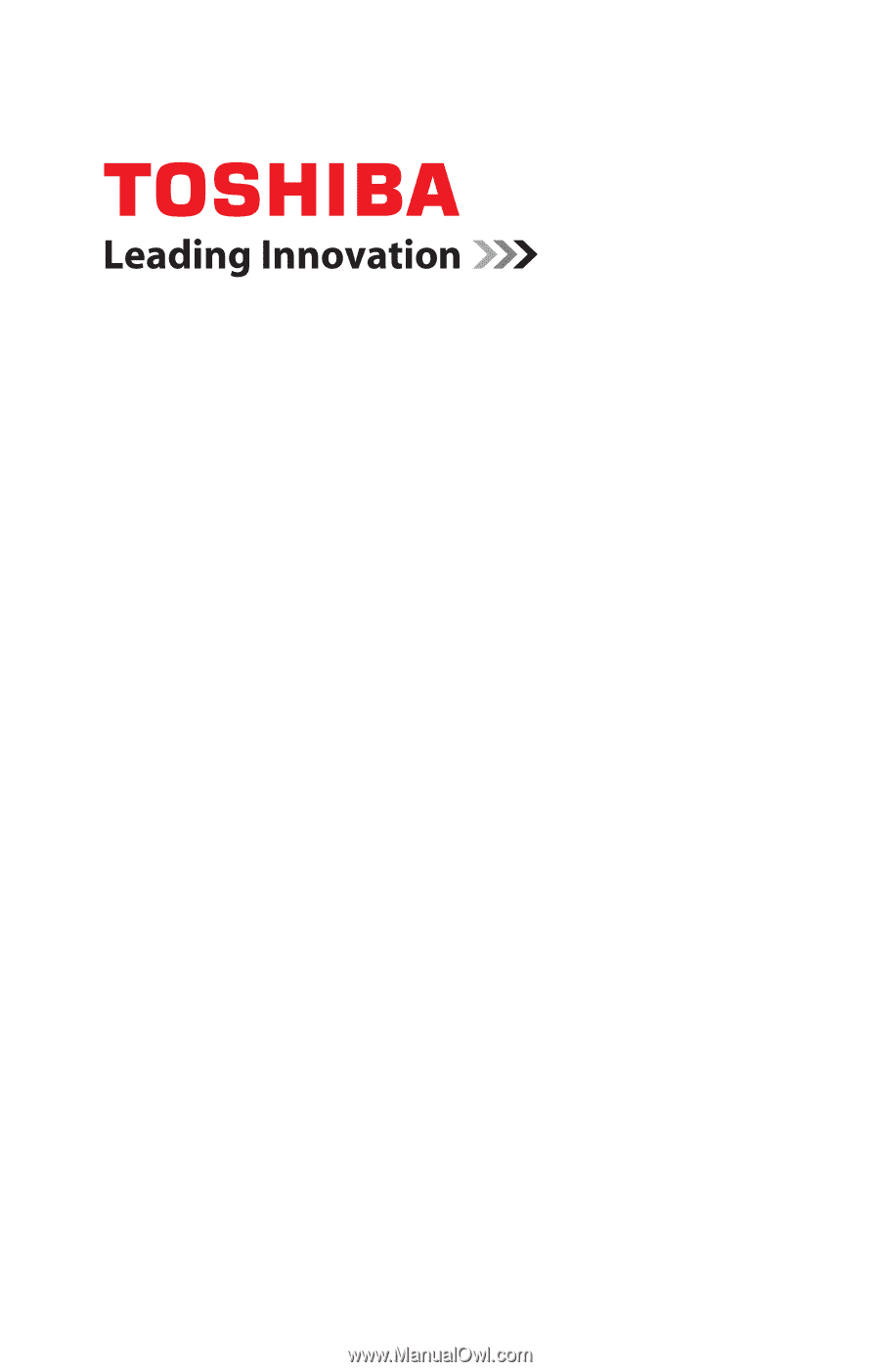
GMAD00298010
05/12
If you need assistance:
❖
Technical support is available online at Toshiba’s Web site at
support.toshiba.com
At this Web site, you will find answers for
many commonly asked technical questions plus many
downloadable software drivers, BIOS updates, and other
downloads.
For more information, see
“If Something Goes Wrong” on
page 150
in this guide.
Portégé
®
R930 Series
User’s Guide