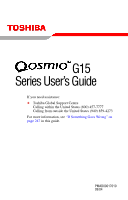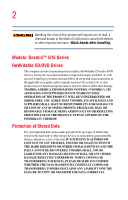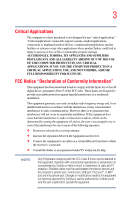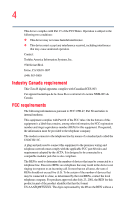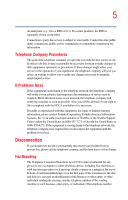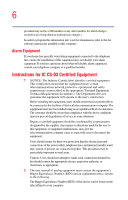Toshiba Qosmio G15 Qosmio G15 Users Guide (PDF)
Toshiba Qosmio G15 Manual
 |
View all Toshiba Qosmio G15 manuals
Add to My Manuals
Save this manual to your list of manuals |
Toshiba Qosmio G15 manual content summary:
- Toshiba Qosmio G15 | Qosmio G15 Users Guide (PDF) - Page 1
G15 Series User's Guide If you need assistance: ❖ Toshiba Global Support Centre Calling within the United States (800) 457-7777 Calling from outside the United States (949) 859-4273 For more information, see "If Something Goes Wrong" on page 247 in this guide. PMAD00017010 09/04 - Toshiba Qosmio G15 | Qosmio G15 Users Guide (PDF) - Page 2
™ G15 Series ReWritable CD/DVD Drives The computer system you purchased may include a ReWritable CD and/or DVD drive(s), among the most advanced data storage technologies available. As with any new technology, you must read and follow all set-up and usage instructions in the applicable user guides - Toshiba Qosmio G15 | Qosmio G15 Users Guide (PDF) - Page 3
YOU USE THE COMPUTER PRODUCTS IN A CRITICAL APPLICATION, YOU, AND NOT TOSHIBA, ASSUME FULL RESPONSIBILITY FOR SUCH USE. FCC Notice "Declaration of Conformity Information" This equipment has been tested and found to comply with the limits for a Class B digital device, pursuant to Part 15 of the FCC - Toshiba Qosmio G15 | Qosmio G15 Users Guide (PDF) - Page 4
device complies with Part 15 of the FCC Rules. Operation is subject to the following two conditions: ❖ This device may not cause harmful interference. ❖ This device must accept any interference received, including interference that may cause undesired operation. Contact: Toshiba America Information - Toshiba Qosmio G15 | Qosmio G15 Users Guide (PDF) - Page 5
to maintain uninterrupted service. If Problems Arise If this trouble is experienced with this equipment, for repair or limited warranty information, please contact Toshiba Corporation, Toshiba America Information Systems, Inc. or an authorized representative of Toshiba, or the Toshiba Support - Toshiba Qosmio G15 | Qosmio G15 Users Guide (PDF) - Page 6
, refer to the fax software instructions installed on this computer. Alarm Equipment If your above conditions may not prevent degradation of service in some situations. Repairs to certified equipment electrician, as appropriate. 2 The user manual of analog equipment must contain the equipment's - Toshiba Qosmio G15 | Qosmio G15 Users Guide (PDF) - Page 7
type(s): USOC RJ11C. Wireless Interoperability The TOSHIBA Wireless LAN Mini PCI Card products are designed to be interoperable with any problem, immediately turn off your Bluetooth™ or Wireless LAN device. Please contact Toshiba PC product support on Web site http://www.toshibaeurope.com/computers - Toshiba Qosmio G15 | Qosmio G15 Users Guide (PDF) - Page 8
of scientists who continually review and interpret the extensive where the risk of interference to other devices or services is perceived or identified as harmful. If you are TOSHIBA Wireless LAN Mini PCI Card must be installed and used in strict accordance with the manufacturer's instructions - Toshiba Qosmio G15 | Qosmio G15 Users Guide (PDF) - Page 9
signifies that the Industry Canada technical specifications were met. To prevent radio interference to the licensed service, this device is intended to be operated indoors and away from windows to provide maximum shielding. Equipment (or its transmit antenna) that is installed outdoors is subject to - Toshiba Qosmio G15 | Qosmio G15 Users Guide (PDF) - Page 10
Radio LAN device in overeenstemming is met de essentiële eisen en de andere relevante bepalingen van richtlijn 1999/5/EG. Bij deze TOSHIBA Corp. Digital Media Network Company dat deze Radio LAN device voldoet aan de essentiële eisen en aan de overige relevante bepalingen van Richtlijn 1999/5/EC - Toshiba Qosmio G15 | Qosmio G15 Users Guide (PDF) - Page 11
disposiciones aplicables o exigibles de la Directiva 1999/5/CE. TOSHIBA Corp. Digital Media Network Company declara que este Radio LAN device está the TOSHIBA Wireless LAN Mini PCI Card is far below the FCC radio frequency exposure limits. Nevertheless, the TOSHIBA Wireless LAN Mini PCI Card shall - Toshiba Qosmio G15 | Qosmio G15 Users Guide (PDF) - Page 12
12 Caution: Radio Frequency Interference Requirements This device is restricted to indoor use due to its operation in the 5.15 GHz to 5.25 GHz frequency range. FCC requires this product to be used indoors for frequency range 5.15 GHz to 5.25 GHz to reduce the potential for harmful interference to - Toshiba Qosmio G15 | Qosmio G15 Users Guide (PDF) - Page 13
400 MHz to 2,483.5 MHz. It is possible to avoid the band of mobile object identification systems. 3. TOSHIBA Direct PC Monday - Friday: 10:00 - 17:00 Toll Free Tel: 0120-13-1100 Direct Dial: the equipment label provided on the computer JAPAN APPROVALS INSTITUTE FOR TELECOMMUNICATIONS EQUIPMENT - Toshiba Qosmio G15 | Qosmio G15 Users Guide (PDF) - Page 14
Number: 03NY.A0018, 03GZDA0017 The following restrictions apply: ❖ Do not disassemble or modify the device. ❖ Do not install the embedded wireless module information is dependent on what type of wireless device is in your computer. Approved Countries/Regions for use for the Atheros AR5BMB-43/44 - Toshiba Qosmio G15 | Qosmio G15 Users Guide (PDF) - Page 15
15 Europe - Restrictions for use of 2.4 GHz Frequencies in European Community Countries België/ Belgique: Deutschland: France: Italia: For private usage outside buildings across public grounds over less than 300m no special registration with IBPT/BIPT is required. Registration to IBPT/BIPT is - Toshiba Qosmio G15 | Qosmio G15 Users Guide (PDF) - Page 16
is occurring outside of the allowable frequencies as listed above, the user must cease operating the Wireless LAN at that location and consult he local technical support staff responsible for the wireless network. ❖ The 5 GHz Turbo mode feature is not allowed for operation in any European Community - Toshiba Qosmio G15 | Qosmio G15 Users Guide (PDF) - Page 17
Access Point's radar detection feature will automatically restart operation on a channel free of radar. You may consult with the local technical support staff responsible for the wireless network to ensure the Access Point device(s) are properly configured for European Community operation. Approved - Toshiba Qosmio G15 | Qosmio G15 Users Guide (PDF) - Page 18
18 802.11a (5 GHz) Australia Canada France Ireland Luxembourg Norway Switzerland Austria Denmark Germany Italy Netherlands Portugal UK Belgium Finland Greece Liechtenstein New Zealand Sweden USA Turbo Mode (5 GHz) Canada USA Approved Countries/Regions for use for the Intel® PRO/ Wireless LAN - Toshiba Qosmio G15 | Qosmio G15 Users Guide (PDF) - Page 19
Singapore Switzerland USA Belgium Finland Greece Ireland Liechtenstein Netherlands Philippines Spain Thailand Bluetooth wireless technology Interoperability Bluetooth™ Cards from TOSHIBA are designed to be interoperable with any product with Bluetooth wireless technology that is based on Frequency - Toshiba Qosmio G15 | Qosmio G15 Users Guide (PDF) - Page 20
over two or more (up to a total of seven) TOSHIBA portable computers using these cards. Please contact TOSHIBA PC product support on Web site http://www.toshiba-europe.com/computers/tnt/bluetooth.htm in Europe or http://www.pcsupport.global.toshiba.com in the United States for more information. When - Toshiba Qosmio G15 | Qosmio G15 Users Guide (PDF) - Page 21
deliberations of panels and committees of scientists who continually review and interpret the extensive research literature. In some ❖ In any other environment where the risk of interference to other devices or services is perceived or identified as harmful. If you are uncertain of the policy that - Toshiba Qosmio G15 | Qosmio G15 Users Guide (PDF) - Page 22
to comply with FCC radio-frequency radiation exposure guidelines for an uncontrolled environment, the Bluetooth™ Card from TOSHIBA has to be operated while maintaining a minimum body to antenna which are located on top of LCD distance of 20 cm. Refer to the Regulatory Statements as identified in - Toshiba Qosmio G15 | Qosmio G15 Users Guide (PDF) - Page 23
23 Article 17 Any use of low power radio frequency electric machinery shall not affect the aviation safety and interfere with legal communications. In event that any interference is found, the use of such electric machinery shall be stopped immediately, and reusing of such products can be resumed - Toshiba Qosmio G15 | Qosmio G15 Users Guide (PDF) - Page 24
The DVD-ROM and multi-function drives employ a laser system. To ensure proper use of this product, please read this instruction manual carefully and retain for future reference. Should the unit ever require maintenance, contact an authorized service location. Use of controls, adjustments or the - Toshiba Qosmio G15 | Qosmio G15 Users Guide (PDF) - Page 25
service station." To prevent direct exposure to the laser beam, do not try to open the enclosure. Use of controls or adjustments or performance of procedures other than those specified in the owner's manual may result in hazardous radiation exposure. Copyright This guide is copyrighted by Toshiba - Toshiba Qosmio G15 | Qosmio G15 Users Guide (PDF) - Page 26
United States and/or other countries. DirectX, Active Desktop, Windows Media, and DirectShow are registered trademarks of Microsoft Corporation. LapLink is a registered trademark of Traveling Software, Inc. ConfigFree is a trademark of Toshiba Corporation. Wi-Fi is a registered trademark of the Wi - Toshiba Qosmio G15 | Qosmio G15 Users Guide (PDF) - Page 27
of Infineon Technologies AG. All other brand and product names are trademarks or registered trademarks of their respective companies. Computer disposal information This product contains mercury. Disposal of this material may be regulated due to environmental considerations. For disposal, reuse - Toshiba Qosmio G15 | Qosmio G15 Users Guide (PDF) - Page 28
guide 38 Safety icons 39 Other icons used 40 Other documentation 40 Service options 41 Chapter 1: Getting Started 42 Selecting a place to work 42 Creating a computer computer's cooling fan 48 Setting up your computer 49 Setting up your software 49 Registering your computer with Toshiba - Toshiba Qosmio G15 | Qosmio G15 Users Guide (PDF) - Page 29
mouse 68 Connecting a local printer 68 Setting up your printer 69 Connecting an optional external diskette drive........73 Connecting external display devices 74 Connecting the display device 74 Directing the display output when you turn on the computer 77 Adjusting the quality of the external - Toshiba Qosmio G15 | Qosmio G15 Users Guide (PDF) - Page 30
up your files 96 Restoring your work 96 Using the DVD-ROM or multi-function drive...........97 Drive components and control buttons 98 DVD-ROM drive components 98 Media control buttons 99 Inserting a disc 100 Playing an audio CD 102 Playing CDs using Auto-Run 104 Creating a CD or DVD 104 - Toshiba Qosmio G15 | Qosmio G15 Users Guide (PDF) - Page 31
What to do when the battery runs low 122 Setting battery alarms 123 Conserving battery power 123 Power profiles in Windows XP 124 Using a hot key to set the power profile..........124 Changing the main battery 125 Removing the battery from the computer .......126 Inserting the battery into the - Toshiba Qosmio G15 | Qosmio G15 Users Guide (PDF) - Page 32
147 Exploring audio features 147 Recording sounds 147 Using external speakers or headphones..........150 Using the i.LINK® port 150 Inserting and removing PC Cards 151 Inserting a PC Card 151 Removing a PC Card 152 Setting up a PC Card for your computer .........153 Using the Bridge Media slot - Toshiba Qosmio G15 | Qosmio G15 Users Guide (PDF) - Page 33
the Guide 197 Recording from Search 198 Recording Manually 198 Changing Your Settings 199 Changing recording priorities 200 Watching and Recording Movies 201 Listening to Music 201 Creating Your Music Library Using Windows Media® Player 202 Adding Music from Your Hard Drive to Windows Media - Toshiba Qosmio G15 | Qosmio G15 Users Guide (PDF) - Page 34
a Video in Full Screen Mode 214 Sorting Videos 214 Watching a DVD 215 Stopping a DVD Movie 216 Playing a DVD movie already in your drive .....216 Changing the Media Center Settings 217 More Programs 226 Online Spotlight 227 Getting Help for Media Center 228 Chapter 6: Toshiba Utilities - Toshiba Qosmio G15 | Qosmio G15 Users Guide (PDF) - Page 35
255 Memory problems 257 Power and the batteries 257 Keyboard problems 259 Display problems 259 Disk drive problems 262 DVD-ROM or multi-function drive problems...264 Sound system problems 265 PC Card problems 265 Printer problems 268 Modem problems 269 Develop good computing habits 270 - Toshiba Qosmio G15 | Qosmio G15 Users Guide (PDF) - Page 36
or enabling the TouchPad 281 Keyboard hot keys 281 Appendix B: Power Cord/Cable Connectors 282 Appendix C: Using ConfigFree™ with your Toshiba Computer 283 Getting Started 284 Starting ConfigFree 284 ConfigFree Utilities 285 Connectivity Doctor 285 Search for Wireless Devices 288 Profile - Toshiba Qosmio G15 | Qosmio G15 Users Guide (PDF) - Page 37
can accompany you wherever you go. Qosmio™ G15 Series computers provide considerable computing power, enabling you to perform the most demanding computing tasks from any location. You will find your operating system, Microsoft® Windows® XP Media Center Edition 2005 (MCE), already installed - Toshiba Qosmio G15 | Qosmio G15 Users Guide (PDF) - Page 38
up-to-date product information about your computer, or to stay current with the various computer software or hardware options, visit Toshiba's Web site at pcsupport.toshiba.com. This guide This guide introduces the computer's features. You can: ❖ Read the entire guide from beginning to end. ❖ Skim - Toshiba Qosmio G15 | Qosmio G15 Users Guide (PDF) - Page 39
Safety icons 39 Safety icons This manual contains safety instructions that must be observed to avoid potential classified according to the seriousness of the risk, and the icons highlight these instructions as follows: Indicates an imminently hazardous situation which, if not avoided, will - Toshiba Qosmio G15 | Qosmio G15 Users Guide (PDF) - Page 40
user's guide. ❖ Guides for other programs that may come preinstalled on your computer or that are available for installation on your Recovery media (If applicable to your system). ❖ For accessory information, visit Toshiba's Web site at accessories.toshiba.com. ❖ The Microsoft® Windows® operating - Toshiba Qosmio G15 | Qosmio G15 Users Guide (PDF) - Page 41
full line of optional service programs to complement its limited warranty. To stay current on the most recent software and hardware options for your computer, and for other product information, be sure to regularly check the Toshiba Web site at pcsupport.toshiba.com. If you have a problem or need to - Toshiba Qosmio G15 | Qosmio G15 Users Guide (PDF) - Page 42
is designed to be used in a variety of locations and situations. This section provides guidelines for setting up your computing environment. Creating a computer-friendly environment Place the computer on a flat surface that is large enough for the computer and any other items you need to use, such - Toshiba Qosmio G15 | Qosmio G15 Users Guide (PDF) - Page 43
or humidity. ❖ Liquids and corrosive chemicals. If you spill liquid into the computer, turn it off, unplug it from the AC power source and let it dry out , wrists, and/or arms bother you while typing, stop using the computer and rest. If the discomfort persists, consult a physician. This section - Toshiba Qosmio G15 | Qosmio G15 Users Guide (PDF) - Page 44
. ❖ If you use an external monitor, the top of the screen should be no higher than eye level. ❖ If you use a paper holder, set it at the same height and distance as the screen. Seating and posture When using your computer, maintain good posture with your body relaxed and your weight distributed - Toshiba Qosmio G15 | Qosmio G15 Users Guide (PDF) - Page 45
chair so that it supports the lower curve of your spine. If necessary, use a cushion to provide extra back support. Lower-back-support cushions are available at does not reflect off the screen. Use tinted windows or shades to reduce glare. ❖ Avoid placing your computer in front of a bright light - Toshiba Qosmio G15 | Qosmio G15 Users Guide (PDF) - Page 46
repetitive activities for long periods. Intersperse such activities with other tasks. ❖ Focusing your eyes on your computer screen for long periods can cause eyestrain. Look away from the computer frequently and focus your eyes on a distant object for at least 30 seconds. Your LCD display has - Toshiba Qosmio G15 | Qosmio G15 Users Guide (PDF) - Page 47
liquid that gets into the keyboard, turn off the computer immediately. Leave the computer turned off overnight to let it dry out before you use it again. ❖ Never turn off the computer if a drive light indicates a drive is active. Turning off the computer while it is reading from or writing to a disk - Toshiba Qosmio G15 | Qosmio G15 Users Guide (PDF) - Page 48
help you. Important information on your computer's cooling fan Your computer may have a CPU cooling fan that cools the CPU by drawing outside air into the computer. The cooling fan may be located on the bottom of the computer. To prevent possible overheating of the CPU, make sure the air intake on - Toshiba Qosmio G15 | Qosmio G15 Users Guide (PDF) - Page 49
52. Setting up your software NOTE The names of windows displayed, and the order in which windows appear, may vary according to your software setup choices. The first time you turn on your computer, the Setup Wizard guides you through steps to set up your software. 1 From the welcome screen, click - Toshiba Qosmio G15 | Qosmio G15 Users Guide (PDF) - Page 50
will pause for a moment while checking for an Internet connection, and you will see the screen "Checking your Internet connectivity." A window displays the message: "How will this computer connect to the Internet?" The system displays three selections: Telephone modem, Digital subscriber line (DSL - Toshiba Qosmio G15 | Qosmio G15 Users Guide (PDF) - Page 51
, Toshiba recommends setting up your software. See "Setting up your software" on page 49. Before starting to use your computer, you printer" on page 68) ❖ Connect an external diskette drive (see "Connecting an optional external diskette drive" on page 73) ❖ Connect external speakers or headphones - Toshiba Qosmio G15 | Qosmio G15 Users Guide (PDF) - Page 52
76). ❖ Install PC Cards (see "Inserting and removing PC Cards" on page 151) Connecting to a power source Your computer requires power to operate. Use the power cord/cable and AC adapter to connect the computer to a live electrical outlet, or to charge the computer's battery. AC adapter Power cord - Toshiba Qosmio G15 | Qosmio G15 Users Guide (PDF) - Page 53
AC adapter to the computer, always follow the steps in the exact order as described in the User's Manual. Connecting the power parts. Use only the AC adapter supplied with your computer or an equivalent adapter that is compatible. Use of any incompatible adapter could damage your computer. Toshiba - Toshiba Qosmio G15 | Qosmio G15 Users Guide (PDF) - Page 54
harm. Wash hands after handling. _ + 2 Plug the AC adapter cord into the DC-IN on the back of the computer. Sample connecting the AC adapter cord to the computer 3 Connect the power cord/cable to a live electrical outlet. Damaged power cord/cables can cause fire or electric shock. Never - Toshiba Qosmio G15 | Qosmio G15 Users Guide (PDF) - Page 55
battery pack. See "If Something Goes Wrong" on page 247 for troubleshooting information. Charging the main battery To charge the main battery, plug the computer recharging of the battery can not occur. Your computer's Power Saver utility can be used to select a power level setting that reduces the - Toshiba Qosmio G15 | Qosmio G15 Users Guide (PDF) - Page 56
56 Getting Started Using the computer for the first time NOTE Battery life and charge time may vary depending on the applications, power management settings, and features used. Using the computer for the first time Opening the display panel Slide the display latch to the right and lift the - Toshiba Qosmio G15 | Qosmio G15 Users Guide (PDF) - Page 57
will dim when the computer is operated on battery power and you will not be able to increase the brightness of the screen. Your computer's features and specifications Certain notebook chassis are designed to accommodate all possible configurations for an entire product Series. Your selected model - Toshiba Qosmio G15 | Qosmio G15 Users Guide (PDF) - Page 58
58 Getting Started Using the computer for the first time 3 Press and hold the power button until the on/off light on the system indicator panel glows green-approximately one second. An indicator light on the front of your computer lets you know the system indicator status when the display is - Toshiba Qosmio G15 | Qosmio G15 Users Guide (PDF) - Page 59
, smooth square cutout located in front of the screen often means having to move your finger several times across the TouchPad in the preferred direction. Once you have positioned your cursor, you can perform clicking functions by either double-tapping the TouchPad or clicking the control buttons - Toshiba Qosmio G15 | Qosmio G15 Users Guide (PDF) - Page 60
Started Using the TouchPad™ Using the Scroll button For applicable systems, the scroll button, located between the primary and secondary control buttons on the TouchPad, is used for rapid viewing of pages on the screen. Using the Control buttons When a step instructs you to click or choose an item - Toshiba Qosmio G15 | Qosmio G15 Users Guide (PDF) - Page 61
™ 61 5 Select Disable or Enable, whichever is appropriate. 6 Click Apply. 7 Click OK. The Mouse Properties window closes. 8 Close the Printers and Other Hardware window. 9 Close the Control Panel window. NOTE The Fn + F9 shortcut can be used to disable or enable the TouchPad (see "Disabling or - Toshiba Qosmio G15 | Qosmio G15 Users Guide (PDF) - Page 62
software and hardware options for your computer, and for other product information, be sure to regularly check the Toshiba Web site at accessories.toshiba before you replace them. You need a standard Phillips no.1 screwdriver for this procedure. To avoid damaging the computer's screws, use a - Toshiba Qosmio G15 | Qosmio G15 Users Guide (PDF) - Page 63
and turn the computer upside down to locate the memory module slot cover. Memory module slot cover Sample locating the memory module slot cover 5 Remove the battery (see "Changing the main battery" on page 125). 6 Using a standard Phillips no. 1 screwdriver, unscrew the captive screw that secures - Toshiba Qosmio G15 | Qosmio G15 Users Guide (PDF) - Page 64
have built up. To avoid damaging the memory module, be careful not to touch its gold connector bar (on the side you insert into the computer). 8 Remove the new memory module from its antistatic packaging. 9 Holding the memory module by its edges so that the gold connector bar faces the slot - Toshiba Qosmio G15 | Qosmio G15 Users Guide (PDF) - Page 65
on the memory module or on the computer. Grease or dust on the connectors may cause memory access problems. 11 Replace the memory module slot cover and tighten the screw. 12 Turn the computer over and restart it. You can now continue setting up the computer. When the operating system has loaded, you - Toshiba Qosmio G15 | Qosmio G15 Users Guide (PDF) - Page 66
following message appears when you turn on the power: Warning: Resume Failure Press Any Key To Continue If the computer hangs up when you turn it on, perform the following: Press the power button and hold it down for five seconds, then turn the power on again. 2 Pull the clips away from - Toshiba Qosmio G15 | Qosmio G15 Users Guide (PDF) - Page 67
memory (optional) 67 Sample removing the memory module 4 Replace the memory module slot cover and fasten the screw. 5 Turn the computer over and restart it. Checking total memory When you add or remove memory, you can check that the computer has recognized the change. To do this: 1 Click - Toshiba Qosmio G15 | Qosmio G15 Users Guide (PDF) - Page 68
or electronics store. Your printer documentation may require you to install the printer software before physically connecting the printer to your computer. If you do not install the software as instructed by the printer manufacturer, the printer may not function correctly. Never connect the - Toshiba Qosmio G15 | Qosmio G15 Users Guide (PDF) - Page 69
you may purchase one from an electronics or computer store. These instructions assume you have a USB printer, consult driver. This special program acts as a translator that turns your document into a form the printer can understand. If you are using any non-Windows® programs, set up a printer driver - Toshiba Qosmio G15 | Qosmio G15 Users Guide (PDF) - Page 70
on your computer. The manufacturer's disc may include additional drivers and fonts. To set up a printer with the Add Printer Wizard: 1 Click Start and then Printers and Faxes. The operating system opens the Printers and Faxes window. Sample Printers and Faxes window - Toshiba Qosmio G15 | Qosmio G15 Users Guide (PDF) - Page 71
a printer attached to another computer. 5 Click Next. The Add Printer Wizard looks for a Plug and Play printer. If it does not locate one, click Next. The Add Printer Wizard prompts you for the printer port. 6 Select the port settings according to the instructions in your printer's documentation and - Toshiba Qosmio G15 | Qosmio G15 Users Guide (PDF) - Page 72
specifically requested, click No. 10 Click Next. 11 Click Finish. The Windows® XP operating system prints a test page. 12 To complete the Windows® XP operating system Add Printer Wizard will display an error message. If this happens, refer to your printer installation guide for further instructions - Toshiba Qosmio G15 | Qosmio G15 Users Guide (PDF) - Page 73
Connecting an optional external diskette drive Some operations, such as creating a password service diskette, require a diskette drive designed for use with 3.5inch diskettes. Sample optional external USB diskette drive To connect an optional external USB diskette drive, connect the cable to one - Toshiba Qosmio G15 | Qosmio G15 Users Guide (PDF) - Page 74
Connecting the display device If you are connecting a television or other video display device to the computer's Component Video Out port, first refer to "Selecting video cables" below for guidelines on choosing a video cable, then refer to 'Connecting a standard television, projector, or VCR/DVD - Toshiba Qosmio G15 | Qosmio G15 Users Guide (PDF) - Page 75
VCR/ DVD player TECHNICAL NOTE: You must have digital TV service to watch digital TV on your computer. See your TV service provider for more information. You can watch digital television by connecting to the Component Video Out port on your computer. NOTE You cannot view digital TV on the display - Toshiba Qosmio G15 | Qosmio G15 Users Guide (PDF) - Page 76
the device for the location of its Video In port. 2 Connect the other end of the video cable to the S-video Out port on the back of the computer. 3 Turn on the external video device. 4 Set the display mode by pressing Fn + F5, or by setting the Display Properties settings. For more information, see - Toshiba Qosmio G15 | Qosmio G15 Users Guide (PDF) - Page 77
if you need a larger screen or to display anything on your computer screen. To do this: 1 Connect the monitor's video cable to the RGB (monitor) port on the back of the computer. 2 Connect the device's power cable to a live electrical outlet. 3 Turn on the external device. 4 Set the display mode by - Toshiba Qosmio G15 | Qosmio G15 Users Guide (PDF) - Page 78
Fn key. TECHNICAL NOTE: You can also change these settings using the Display Properties Box. Set the option for the video controller by clicking Start, then Control Panel, and Display. Choose the Settings tab, click the Advanced button, select Display Device, select the applicable Monitor type, and - Toshiba Qosmio G15 | Qosmio G15 Users Guide (PDF) - Page 79
the Antenna In port on your computer. To do this: 1 Connect the television Set-top box or antenna to the coaxial adapter cable. 2 Connect the coaxial adapter cable to the coaxial Antenna In port on the back of your computer. 3 Turn on your computer. Connecting to the S-video In port You can connect - Toshiba Qosmio G15 | Qosmio G15 Users Guide (PDF) - Page 80
take several hours to recharge the main battery. When you power down the computer, you have three options to choose from: Turn Off, Hibernate, and Standby. Each option has its advantages. ❖ Use the Turn Off command if you are using the Windows® XP Media Center Edition operating system. ❖ If you have - Toshiba Qosmio G15 | Qosmio G15 Users Guide (PDF) - Page 81
Getting Started Caring for your computer 81 commands to save your system settings to memory so that, when you turn on the computer again, you will automatically return to where you left off. Never turn off the computer while any drive is in use. Doing so may damage the media in use and result in - Toshiba Qosmio G15 | Qosmio G15 Users Guide (PDF) - Page 82
on. ❖ If you have an action feature set, the computer will perform one of the following: Nothing, Standby, Hibernate, or Turn Off. Moving the computer Before moving your computer, even across the room, make sure all disk activity has ended (the drive indicator light stops glowing) and all external - Toshiba Qosmio G15 | Qosmio G15 Users Guide (PDF) - Page 83
as your desk. The easiest way to do this is to purchase an optional PORT-Noteworthy® Computer Lock Cable. Sample PORT-Noteworthy® Computer Lock Cable To secure the computer: 1 Loop the cable through or around some part of a heavy object. Make sure there is no way for a potential thief to slip the - Toshiba Qosmio G15 | Qosmio G15 Users Guide (PDF) - Page 84
disk. If the network you are using goes down and you must restart your computer to reconnect, or your battery runs out of charge while you are working, you will lose all work since . This feature saves your file to the hard disk at preset intervals. See your software documentation for details. 84 - Toshiba Qosmio G15 | Qosmio G15 Users Guide (PDF) - Page 85
for files you receive via diskette, email, or download from the Internet. ❖ Take frequent breaks to avoid repetitive-motion injuries and eyestrain. ❖ Do not turn off the computer if a drive indicator light indicates a drive is active. Turning off the computer while it is reading from or writing to - Toshiba Qosmio G15 | Qosmio G15 Users Guide (PDF) - Page 86
86 Learning the Basics Using the keyboard Using the keyboard Your computer's keyboard contains character keys, control keys, function keys, and special Windows® keys, providing all the functionality of a full-size keyboard. Sample keyboard Character keys Typing with the character keys is very - Toshiba Qosmio G15 | Qosmio G15 Users Guide (PDF) - Page 87
keys because they execute programmed functions when pressed. Used in combination with the Fn key, function keys marked with icons execute specific functions on the computer. For example, Fn+F9 turns off the TouchPad. For more information, see "Fn-esse®" on page 230 or "Hot Keys" on page 275 - Toshiba Qosmio G15 | Qosmio G15 Users Guide (PDF) - Page 88
® special keys Start key Application key Sample Windows® special keys Your computer's keyboard has two keys that have special functions in Windows: ❖ Start key-Opens the Start menu ❖ Application key-Has the same function as the secondary mouse button Overlay keys Sample numeric and cursor control - Toshiba Qosmio G15 | Qosmio G15 Users Guide (PDF) - Page 89
Learning the Basics Using the keyboard 89 Using the overlay to type numeric data To turn the numeric overlay on, press Fn and F11 simultaneously. The numeric mode light on the keyboard indicator panel glows when the numeric overlay is on. You can still use the overlay keys to type alphabetic - Toshiba Qosmio G15 | Qosmio G15 Users Guide (PDF) - Page 90
information you want to work on. To find the file, use My Computer or Windows® Explorer. If you prefer to open the program first, you have four for the program on your desktop ❖ Use the Start menu ❖ Use Windows Explorer to locate the program file ❖ Use the Run dialog box The next three sections - Toshiba Qosmio G15 | Qosmio G15 Users Guide (PDF) - Page 91
you can start it from Windows® Explorer. Windows® Explorer gives you a view of your computer's contents as a hierarchy or "tree." You can easily see the content of each drive and folder on your computer. To use this method, you should know the file name and location of the program's executable file - Toshiba Qosmio G15 | Qosmio G15 Users Guide (PDF) - Page 92
the Close button in the upper-right corner of the program's window. Starting you know the program's location, type the command line. For a program in the Windows® folder, type just location, click Browse.... In the Browse dialog box, enter the file name (for example, wordpad.exe) and select the drive - Toshiba Qosmio G15 | Qosmio G15 Users Guide (PDF) - Page 93
, save your work to the hard disk drive. Always save your data even when you are using the Stand by. If your battery fully discharges, your information will be lost. Your computer can be configured to warn you when the battery is running low, see "Setting battery alarms" on page 123. Many programs - Toshiba Qosmio G15 | Qosmio G15 Users Guide (PDF) - Page 94
and give the new file a different name. The Windows® XP operating system supports file names of up to 255 characters; the names can include spaces. Some applications still require MS-DOS® file names. File names If you plan to share your files with a computer using a preWindows® 95 version of the - Toshiba Qosmio G15 | Qosmio G15 Users Guide (PDF) - Page 95
Learning the Basics Printing your work 95 Printing your work Verify that the Windows® XP operating system is set up for your printer as described in "Connecting a local printer" on page 68. TECHNICAL NOTE: You only need to set up the printer the first time you connect it. If you use more than one - Toshiba Qosmio G15 | Qosmio G15 Users Guide (PDF) - Page 96
back up to a CD or other media, insert the media into the appropriate drive. 2 Click Start, then click My Computer. 3 Click the drive that contains the file select the drive from the list. Restoring your work To restore information from your backup media to your hard disk, use the Restore page in - Toshiba Qosmio G15 | Qosmio G15 Users Guide (PDF) - Page 97
storage and support features that are not available on any other video platform. These features include wide-screen movies, multiple language tracks, digital surround sound, multiple camera angles, and interactive menus. For these reasons, your computer may come with a DVDROM drive or multi-function - Toshiba Qosmio G15 | Qosmio G15 Users Guide (PDF) - Page 98
the computer. The Media control buttons are located above the keyboard and can be accessed when the display panel open. DVD-ROM drive components Your DVD-ROM or multi-function drive may look like this: Drive in-use indicator light Eject button Manual eject hole Sample DVD-ROM drive shown Drive in - Toshiba Qosmio G15 | Qosmio G15 Users Guide (PDF) - Page 99
the Basics Using the DVD-ROM or multi-function drive 99 Media control buttons The control buttons above the computer keyboard let you play audio CDs when the computer is on. You can also use them to play CDs and DVDs when the computer is off using the QosmioPlayer application. For more information - Toshiba Qosmio G15 | Qosmio G15 Users Guide (PDF) - Page 100
currently being viewed. The Brightness button adjusts the screen brightness. The Monitor In button is pressed to establish the connection with the external device. The TV Out button directs the display to an external display device. Inserting a disc Before playing an audio CD, turn the volume down - Toshiba Qosmio G15 | Qosmio G15 Users Guide (PDF) - Page 101
could lose data. If the disc is dusty, clean it as described in "Caring for CD or DVD Discs" on page 106. 4 Carefully place the disc in the empty tray with its label facing up. Sample positioning the disc in the drive 5 Gently press the disc onto the center spindle until it clicks into - Toshiba Qosmio G15 | Qosmio G15 Users Guide (PDF) - Page 102
, contact your Toshiba support for assistance. 6 Push the disc tray in by pressing gently on the center of the tray until it clicks into place. You are ready to use the disc. Playing an audio CD Insert an audio CD and close the disc tray. If the computer is turned on, Windows Media® Player opens - Toshiba Qosmio G15 | Qosmio G15 Users Guide (PDF) - Page 103
Sample Windows Media® Player screen The CD Player control panel works much like an ordinary compact disc player: ❖ To play the CD or to pause, click the Play/pause button on the CD Player control panel. ❖ To stop the CD, click the Stop button. Before using headphones to listen to an audio CD, turn - Toshiba Qosmio G15 | Qosmio G15 Users Guide (PDF) - Page 104
the disk. For example, if it is a music CD, open Windows Media Player and point it to play the CD. For other types of media, use the associated software to open the files on the disk. Creating a CD or DVD Your computer may come with a multi-function drive that allows you to: ❖ Play pre-recorded DVDs - Toshiba Qosmio G15 | Qosmio G15 Users Guide (PDF) - Page 105
to view the contents of any CD or DVD. Removing a disc with the computer on Never press the eject button or turn off the computer while the drive-in-use light is glowing. Doing so could damage the disk or the drive. 1 Locate and press the eject button. The disc tray partially opens. 2 Grasp the - Toshiba Qosmio G15 | Qosmio G15 Users Guide (PDF) - Page 106
DVD-ROM or multi-function drive Removing a disc with the computer off 1 Insert a slender object, such as a straightened paper clip, into the manual eject button access hole. Never use a pencil to press the manual eject button. Pencil lead can break off inside the computer and damage it. 2 Pull the - Toshiba Qosmio G15 | Qosmio G15 Users Guide (PDF) - Page 107
107 Learning the Basics Powering down the computer Powering down the computer Pushing the power button before shutting down the Windows® operating system could cause you to lose your work. Make sure the system indicator panel's disk light and the drive-inuse light are off. If you turn off the power - Toshiba Qosmio G15 | Qosmio G15 Users Guide (PDF) - Page 108
shuts down completely. NOTE Holding the Shift key while the Turn Off computer Windows dialog box is open, changes the Stand By button to hibernate. For more information about setting up hibernation, refer to "Using Hibernation Mode" on page 109. Turning off more quickly You can also turn off - Toshiba Qosmio G15 | Qosmio G15 Users Guide (PDF) - Page 109
but it first saves the current mode of the computer to the hard disk. Since Hibernation mode does not require power to maintain the saved information, the system settings are retained indefinitely. Restoring information from the hard disk takes longer than restoring it from memory. When you start up - Toshiba Qosmio G15 | Qosmio G15 Users Guide (PDF) - Page 110
click Control Panel, then Performance and Maintenance. 2 Click the Toshiba Power Saver icon. 3 Click the Setup Action tab. 4 Select Hibernation for the options you want. ❖ When I press the power button Set this option to Hibernate so that the computer will go into Hibernation mode when you press the - Toshiba Qosmio G15 | Qosmio G15 Users Guide (PDF) - Page 111
computer from Hibernation mode, press the power button until the on/off light turns green. The computer returns to the screen you were previously using. If you place the computer , the computer uses some battery power. The battery will eventually discharge in Stand by mode. If the battery discharges, - Toshiba Qosmio G15 | Qosmio G15 Users Guide (PDF) - Page 112
down using the Stand by and the battery discharges fully, your information will be lost. Be sure to save your work first. To power down the computer using the Standby command, click Start, Turn off computer, and select Stand By. Sample Turn off computer Windows dialog box NOTE If you hold down - Toshiba Qosmio G15 | Qosmio G15 Users Guide (PDF) - Page 113
Start menu, click Control Panel, then Performance and Maintenance. 2 Click the Toshiba Power Saver icon. 3 Click the Setup Action tab. 4 Select Stand by for the options you want. ❖ When I press the power button Set this option to Standby to put the computer into Standby mode when you press the power - Toshiba Qosmio G15 | Qosmio G15 Users Guide (PDF) - Page 114
114 Learning the Basics Toshiba's online resources Starting again from Standby mode To restart the computer from Standby mode, press the power button until the on/off light changes to green. The computer returns to the screen you were previously using. If you place the computer in Standby mode by - Toshiba Qosmio G15 | Qosmio G15 Users Guide (PDF) - Page 115
energy-saving features have been set by Toshiba. We recommend you leave these features active, allowing your computer to operate at its maximum while traveling. Running the computer on battery power The computer contains a removable Lithium-Ion (Li-Ion) high-capacity battery that provides power when - Toshiba Qosmio G15 | Qosmio G15 Users Guide (PDF) - Page 116
be replaced. This is normal for all batteries. To purchase a new battery pack, see your accessories information that shipped with your computer, or to stay current on the most recent software and hardware options for your computer, and for other product information, regularly check the Toshiba Web - Toshiba Qosmio G15 | Qosmio G15 Users Guide (PDF) - Page 117
changes, contact Toshiba's Global Support Centre. Using additional batteries If you spend a lot of time traveling and need to work for many hours without an AC power source, you may want to carry additional charged batteries with you. You can then replace a discharged battery and continue working - Toshiba Qosmio G15 | Qosmio G15 Users Guide (PDF) - Page 118
charge of the battery. Use only battery chargers designed to work with your notebook computer. You can order a Toshiba battery charger from Toshiba's Web site at accessories.toshiba.com. Charging the main battery To charge the main battery while it is in your computer, plug the computer into a live - Toshiba Qosmio G15 | Qosmio G15 Users Guide (PDF) - Page 119
should begin charging after a few minutes. Charging the RTC battery Your computer has an internal real-time clock (RTC) battery. The RTC battery powers the System Time Clock and BIOS memory used to store your computer's configuration settings. When fully charged, it maintains this information for up - Toshiba Qosmio G15 | Qosmio G15 Users Guide (PDF) - Page 120
amber indicates that the computer is using battery power, and the battery's charge is running low. HINT: Be careful not to confuse the battery light ( ) with the on/off light ( ). When the on/off light flashes amber, it indicates that the system is suspended (using Windows® XP Standby command). - Toshiba Qosmio G15 | Qosmio G15 Users Guide (PDF) - Page 121
before trying to monitor the remaining battery power. The computer needs this time to check the battery's remaining capacity and perform its calculations. 1 Open the Start menu, click Control Panel, then Performance and Maintenance. 2 Click the Toshiba Power Saver icon. The current power source - Toshiba Qosmio G15 | Qosmio G15 Users Guide (PDF) - Page 122
to do when the battery runs low When the battery runs low you can: ❖ Plug the computer into an external power source and recharge the battery. ❖ Put the computer in Hibernate mode and replace the battery with a charged spare. ❖ Save your work and turn off the computer. If you do not set any of these - Toshiba Qosmio G15 | Qosmio G15 Users Guide (PDF) - Page 123
the Toshiba Power Saver icon. 3 Click the Setup Action tab. 4 Select the Alarm settings in the Setup Alarm section. Before your computer runs out of battery power, save your data and take one of the following actions: ❖ Suspend or turn off your computer. ❖ Turn off your computer and replace the - Toshiba Qosmio G15 | Qosmio G15 Users Guide (PDF) - Page 124
computer before you need to recharge the battery. Toshiba has combined these options into preset power usage modes or profiles. Power profiles in Windows XP In Windows Windows, a message tells you to close the Microsoft power options and use the Toshiba . 2 Click on the Toshiba Power Saver icon. 3 - Toshiba Qosmio G15 | Qosmio G15 Users Guide (PDF) - Page 125
the Fn key. The pop-up window disappears. You are now in the selected mode. For more information on setting the battery power profile, see "Power Saver" on page 236. Changing the main battery When your battery power is running low, you have two options-connect the computer to an AC power source or - Toshiba Qosmio G15 | Qosmio G15 Users Guide (PDF) - Page 126
will be lost. Be sure to save your work often. Removing the battery from the computer 1 Save your work. 2 Turn off the computer. 3 Remove all cables connected to the computer. 4 Turn the computer over. 5 If the battery lock is in the locked position, slide it toward the unlocked position. Sample - Toshiba Qosmio G15 | Qosmio G15 Users Guide (PDF) - Page 127
127 Mobile Computing Changing the main battery Sample sliding the battery release latch 7 While holding the battery release latch, lift the discharged battery out of the computer. Sample removing the discharged battery pack If the battery is leaking or its case is cracked, put on protective gloves - Toshiba Qosmio G15 | Qosmio G15 Users Guide (PDF) - Page 128
Mobile Computing Changing the main battery Inserting the battery into the computer Assuming you just removed the battery pack (see "Removing the battery from the computer" on page 126): 1 Place the battery module into the battery compartment. Sample inserting a new battery pack If the battery does - Toshiba Qosmio G15 | Qosmio G15 Users Guide (PDF) - Page 129
power immediately and disconnect the power cord from the power socket. Carefully remove the battery pack from the computer. ❖ Do not try to disassemble a battery pack. ❖ Do not overcharge or reverse charge a battery. Overcharging will shorten its life, and reverse charging could damage it. ❖ Avoid - Toshiba Qosmio G15 | Qosmio G15 Users Guide (PDF) - Page 130
it does not turn on, go to step 4. 3 Operate the computer on battery power for five minutes. If the battery pack has at least five minutes of operating time, continue operating until the battery pack is fully discharged. If the battery light flashes or there is some other warning to indicate a low - Toshiba Qosmio G15 | Qosmio G15 Users Guide (PDF) - Page 131
should last for years. When the battery pack needs replacing, the main battery light flashes amber shortly after you have fully recharged the battery. You must discard a battery if it becomes damaged. The computer's main battery is a Lithium-Ion (Li-Ion) battery, which can explode if not properly - Toshiba Qosmio G15 | Qosmio G15 Users Guide (PDF) - Page 132
in dust. ❖ Always travel with the computer in a carrying case. Toshiba offers a choice of carrying cases for the computer. They all provide plenty of extra space for manuals, power cables, and compact discs. Contact your authorized Toshiba representative for more information. TECHNICAL NOTE: When - Toshiba Qosmio G15 | Qosmio G15 Users Guide (PDF) - Page 133
do in the Windows® XP Media Center Edition 2005 operating system. You use its features to start programs, find documents, set up system components, and perform most other computing tasks. HINT: The illustrated examples in this guide may appear slightly different from the screens displayed by your - Toshiba Qosmio G15 | Qosmio G15 Users Guide (PDF) - Page 134
the desktop Finding your way around the desktop Your computer's desktop includes several standard features: icons, Start button, taskbar, system tray, and background pattern. Icons Start button Taskbar System tray Sample Windows® XP Media Center Edition operating system desktop Icons An icon - Toshiba Qosmio G15 | Qosmio G15 Users Guide (PDF) - Page 135
each icon and how to use it. Start button You use the Start button to: ❖ Start programs ❖ Access Microsoft® Windows® XP operating system update information ❖ Open documents ❖ Adjust system settings ❖ Find files ❖ Access Windows® Help ❖ Run programs ❖ Suspend system activity and turn off the computer - Toshiba Qosmio G15 | Qosmio G15 Users Guide (PDF) - Page 136
the programs or windows. To make a program or window the currently active one, click the associated taskbar button. You can personalize the taskbar to include not only shortcut icons, but also your favorite Internet URL addresses. DEFINITION: URL stands for Uniform Resource Locator, which is the - Toshiba Qosmio G15 | Qosmio G15 Users Guide (PDF) - Page 137
An Internet Service Provider (ISP) or online service if you plan to use the Internet NOTE To stay current on the most recent software and hardware options for your computer, and for other product information, be sure to regularly check the Toshiba Web site at accessories.toshiba.com. Determining - Toshiba Qosmio G15 | Qosmio G15 Users Guide (PDF) - Page 138
is intended to support you if you need to either upgrade your modem or reset the port to the default settings. If you are having trouble connecting through If Windows XP cannot communicate with the modem, it displays an error message. Consult the troubleshooting sections of your modem and Windows - Toshiba Qosmio G15 | Qosmio G15 Users Guide (PDF) - Page 139
139 Exploring Your Options Setting up for communications 11 Close the Control Panel. Connecting the modem to a telephone line Before you can communicate using the modem, you need to connect it to a telephone line. Your computer's built-in modem port provides an RJ-11 jack, allowing you to connect - Toshiba Qosmio G15 | Qosmio G15 Users Guide (PDF) - Page 140
modem to connect to an online service or the Internet. Connecting your computer to a network You can connect your computer to a network to increase Setting up the connection To set up an office connection, consult your network administrator for network settings and additional considerations. To set - Toshiba Qosmio G15 | Qosmio G15 Users Guide (PDF) - Page 141
to disable the LAN port. TECHNICAL NOTE: You can also use ConfigFree to reconfigure Windows to disable the LAN port. For procedures, see "Using ConfigFree™ with your Toshiba Computer" on page 283. To disable the LAN port: 1 Click Start, click Control Panel, then Performance and Maintenance. 2 Click - Toshiba Qosmio G15 | Qosmio G15 Users Guide (PDF) - Page 142
, and client design and software/hardware configurations. Your system may cables. For information on how to set up a wireless connection, refer to not remove the module from your computer. For assistance, contact a Toshiba Wireless Authorized Service Partner. For systems equipped with Wi - Toshiba Qosmio G15 | Qosmio G15 Users Guide (PDF) - Page 143
143 Exploring Your Options Setting up for communications Using the optional Bluetooth™ module Bluetooth™ is a technology that expands wireless communication beyond networking equipment, and can connect many different kinds of - Toshiba Qosmio G15 | Qosmio G15 Users Guide (PDF) - Page 144
❖ The World Wide Web ❖ "Internet Service Providers" ❖ Connecting to the Internet ❖ Surfing the Internet ❖ Internet features ❖ Uploading and downloading files from the Internet The Internet The Internet is an association of thousands of networks and millions of computers around the world connected by - Toshiba Qosmio G15 | Qosmio G15 Users Guide (PDF) - Page 145
❖ A Web browser ❖ An Internet Service Provider (ISP) account The Microsoft® Web browser Internet Explorer is automatically configured on your system so that when you first start it, it guides you through signing up for a new ISP account, or assists you in setting up your computer to work with your - Toshiba Qosmio G15 | Qosmio G15 Users Guide (PDF) - Page 146
you sign up for the service. ❖ Internet chat rooms A chat room is a Web site that offers a place where people with similar interests and ideas communicate in real-time, one-on-one or in groups, by typing messages which are instantly viewed by others on their computer screens. ❖ Internet news groups - Toshiba Qosmio G15 | Qosmio G15 Users Guide (PDF) - Page 147
microphone which is located on the front of the computer. You can play .wav sound files or audio CDs using the built-in speakers, headphones, or external speakers. NOTE SRS audio enhancements are available in the Microsoft Windows operating system. Recording sounds You may record sounds as .wav - Toshiba Qosmio G15 | Qosmio G15 Users Guide (PDF) - Page 148
Your Options Exploring audio features DEFINITION: A .wav (pronounced "wave") file is a Windows® format for storing sound. TECHNICAL NOTE: -quality sounds, you can use the internal microphone or attach an external microphone: 1 Connect an external microphone to the computer, by locating the - Toshiba Qosmio G15 | Qosmio G15 Users Guide (PDF) - Page 149
Your Options Exploring audio features Positioning bar Sample Sound Recorder screen Record Stop Play Skip forward Skip backward 5 Click the Record button. 6 Speak normally into the microphone. 7 When you have finished recording, click the Stop button. The Sound Recorder window displays the new - Toshiba Qosmio G15 | Qosmio G15 Users Guide (PDF) - Page 150
port 3 In the Audio Properties dialog box, adjust the Recording Volume, Preferred device, and Preferred quality. 4 Click OK. Your new settings take effect the next time you record. Using external speakers or headphones Your computer is equipped with a full stereo sound system with internal speakers - Toshiba Qosmio G15 | Qosmio G15 Users Guide (PDF) - Page 151
and removing PC Cards Inserting and removing PC Cards Your Qosmio G15 Series computer comes with one PC Card slot and supports two types of PC Cards: ❖ Type I cards-You can install one of these cards. ❖ Type II cards-You can install one of these cards. Inserting a PC Card NOTE Use caution - Toshiba Qosmio G15 | Qosmio G15 Users Guide (PDF) - Page 152
with the computer. Do not force the card into position. Removing a PC Card Stop the PC Card by clicking the Safely Remove Hardware icon on the System tray. After the PC Card is stopped, it is safe to remove. 1 Locate the PC Card eject button. 2 Press the PC Card eject button once to extend - Toshiba Qosmio G15 | Qosmio G15 Users Guide (PDF) - Page 153
, may need to be set up to work with your computer. To set up your PC Card, refer to the documentation that came with the card or refer to your operating system manual or online help. Using the Bridge Media slot Your computer is equipped with a Bridge Media Slot, which supports the use of Memory - Toshiba Qosmio G15 | Qosmio G15 Users Guide (PDF) - Page 154
154 Exploring Your Options Using the Bridge Media slot Sample inserting Memory Stick or Memory Stick PRO media Do not remove Memory Stick media while data is being written or read. Even when the message "copying..." in the windows disappears, writing to the media might still be in progress and your - Toshiba Qosmio G15 | Qosmio G15 Users Guide (PDF) - Page 155
the Bridge Media slot Sample inserting an SD Card Do not touch the SD™ connector (metal area). You could expose the storage area to static electricity, which can destroy data. Do not remove an SD™ Card while data is being written or read. Even when the message "copying..." in the windows disappears - Toshiba Qosmio G15 | Qosmio G15 Users Guide (PDF) - Page 156
the storage area to static electricity, which can destroy data. Do not remove an xD-Picture™ Card while data is being written or read. Even when the message "copying..." in the windows disappears, writing to the card might still be in progress and your data could be destroyed. Wait for the indicator - Toshiba Qosmio G15 | Qosmio G15 Users Guide (PDF) - Page 157
in Stand By mode, turn off the computer before trying to start QosmioPlayer. 2 Press the appropriate Media Control button on the system control panel: ❖ To watch television, press the TV button. ❖ To play audio CDs or watch DVD-video, press the CD/ DVD button. To shut down QosmioPlayer, press the - Toshiba Qosmio G15 | Qosmio G15 Users Guide (PDF) - Page 158
button only works when using the Windows Media Center Edition, and is not operational when using QosmioPlayer. Playing an audio CD Insert a supported audio CD into your DVD-ROM/multifunction drive. The QosmioPlayer automatically recognizes and plays supported CDs. When playing a supported audio CD - Toshiba Qosmio G15 | Qosmio G15 Users Guide (PDF) - Page 159
the audio CD option guide. Press again to re-display the guide. CTRL + S Press the CTRL+S keys to shuffle the CD currently supported DVD into your DVD-ROM/multi-function drive. The QosmioPlayer automatically recognizes and plays all supported DVDs. The Media Control buttons above the computer - Toshiba Qosmio G15 | Qosmio G15 Users Guide (PDF) - Page 160
guide options. Press the key twice to display the full DVD guide options. Press the key again to hide the DVD guide the disc drive. CTRL media are scratched or dirty, or not in compliance with standards, they may not play properly. In these cases, power on your computer and use the WinDVD™ software - Toshiba Qosmio G15 | Qosmio G15 Users Guide (PDF) - Page 161
TV Media Control button allows you to watch television, if a TV source is connected to the computer. The first time you watch television, use the Setup menu to scan the available channels and select other settings. To display the Setup menu, press the F2 key on the computer or the Set Up button on - Toshiba Qosmio G15 | Qosmio G15 Users Guide (PDF) - Page 162
key to view the television guide. F2 Press the F2 key to access the Setup menu. Connecting an External Device You can connect any external device, such as a camcorder or game box, that uses a video out/audio out composite connection. This allows you to use your computer to watch home movies, play - Toshiba Qosmio G15 | Qosmio G15 Users Guide (PDF) - Page 163
Control for QosmioPlayer You can use your QosmioPlayer remote control to play CDs and DVDs, and to watch television programs through QosmioPlayer. The remote control helps you navigate the QosmioPlayer windows on your computer's screen, just as a cable TV remote control navigates cable TV options or - Toshiba Qosmio G15 | Qosmio G15 Users Guide (PDF) - Page 164
BACK OK MORE Power Pause Play Forward Skip More (Functional only with MCE) OK Button START Volume VOL CH PG Control MUTE Recorded TV (Functional only with MCE) Guide (Functional only with MCE) RECORDED TV GUIDE LIVE TV DVD MENU Start Channel/ Page Control Mute DVD Menu Live TV Sample - Toshiba Qosmio G15 | Qosmio G15 Users Guide (PDF) - Page 165
remote control has the following buttons/functions: Power - Turns the computer on and starts Windows if the computer is off or in Hibernation mode. If the computer is running Windows or QosmioPlayer, pressing Power turns off the computer. Stop - Stops the media currently playing. Record - Functional - Toshiba Qosmio G15 | Qosmio G15 Users Guide (PDF) - Page 166
action or window options. much like a mouse does. ❖ Audio and Video - The audio and video buttons control sound and channel selection. Direct Access Buttons The direct access buttons place QosmioPlayer in TV or CD/ DVD mode. ❖ Recorded TV is functional only with Media Center Edition. ❖ Guide is - Toshiba Qosmio G15 | Qosmio G15 Users Guide (PDF) - Page 167
Media Playback Buttons These buttons allow you to play back, music files, playlists, music CDs, and DVD movies from within QosmioPlayer. Use Pause to turn off QosmioPlayer. Press Play to play selected media. Use Forward to move selected media sensor is located on the front of your computer. Make sure - Toshiba Qosmio G15 | Qosmio G15 Users Guide (PDF) - Page 168
on a computer that has the application installed: 1 Insert the QosmioPlayer Recovery media into the drive, close the drive tray, and restart your computer from the CD. 2 Press the 1 key on the computer's keyboard to recover to the initial configuration. 3 Follow the on-screen instructions to - Toshiba Qosmio G15 | Qosmio G15 Users Guide (PDF) - Page 169
to Know the Windows® XP Media Center Edition 2005 This section introduces you to the Windows® XP Media Center Edition 2005, a complete multimedia center where you can play your entire library of audio, video, and picture media on your computer, using either your computer's keyboard, mouse, or - Toshiba Qosmio G15 | Qosmio G15 Users Guide (PDF) - Page 170
170 Getting to Know the Windows® XP Media Center Edition 2005 Media Center Setup Media Center Setup This section shows you how to set up your computer to use the Media Center. There are many different methods you can use to connect your television and computer which are covered in the following - Toshiba Qosmio G15 | Qosmio G15 Users Guide (PDF) - Page 171
) from the TV's audio connection to the headphone jack on the right side of your computer. 4 Turn on the TV, then turn on the computer. 5 To send the display signal to the TV, press the "Instant TV Out" button, which is the furthest right button of the Media control buttons above the keyboard (or - Toshiba Qosmio G15 | Qosmio G15 Users Guide (PDF) - Page 172
three different ways you can connect a VCR/DVD player or Set-Top box to the computer: ❖ Connect the AV Composite cable (not included) from the VCR/DVD player or Set-top box to the Composite Video/Audio Adaptor cable (included with your computer). Connect the adaptor cable to the RGB (monitor) port - Toshiba Qosmio G15 | Qosmio G15 Users Guide (PDF) - Page 173
173 Getting to Know the Windows® XP Media Center Edition 2005 Media Center Setup VCR/DVD player or Set-top box to the S-video in port on the back of the computer. Existing setup Wall Cable Set-top box/ satellite In Coaxial cable Set-top box/ satellite Out Coaxial cable VCR/DVD Player In Add - Toshiba Qosmio G15 | Qosmio G15 Users Guide (PDF) - Page 174
batteries in the Windows Media Center remote control. Starting the Media Center To start the Media Center: ❖ Point the remote control at the remote sensor and press the remote control's Start button. You can also click Start, and then click Media Center. Media Center opens in full screen mode - Toshiba Qosmio G15 | Qosmio G15 Users Guide (PDF) - Page 175
. To complete the Media Center Setup, follow the wizard's onscreen prompts. For more information, see the Microsoft XP Media Center Edition Help file on your computer: 1 Click the help icon located at the top of each screen. 2 Click Help - Get help using Media Center. 3 Click Set up Media Center. - Toshiba Qosmio G15 | Qosmio G15 Users Guide (PDF) - Page 176
to Know the Windows® XP Media Center Edition 2005 Starting the Media Center Sample Media Center Setup Wizard: Welcome screen 1 Click Next. The wizard displays the Media Center Setup screen. 2 Click Next. The wizard displays the Media Center Privacy Policy screen. 3 Read the Media Center Privacy - Toshiba Qosmio G15 | Qosmio G15 Users Guide (PDF) - Page 177
the Required components have been set up screen. 10 Click Next. The wizard displays the Optional Setup screen. 11 Click Configure tuners, TV signal, and Guide, then click Next. The wizard displays the Confirm Your Region screen. 12 Click Yes, use this region to configure TV services, then click Next - Toshiba Qosmio G15 | Qosmio G15 Users Guide (PDF) - Page 178
Guide Terms of Service (use the down arrow to view the entire document), click I agree, then click Next. NOTE If you click I do not agree, the electronic TV Guide will not be accessible on your computer. You can download the Guide at a later date. To do so, click Settings on the main MCE window - Toshiba Qosmio G15 | Qosmio G15 Users Guide (PDF) - Page 179
click Next. The wizard displays the Connection Type screen. 26 Select Composite or S-Video (which ever one you are using), and then click Next. The wizard displays the Optimize Media Center for Your Display screen. 27 Click Keep my current settings and continue, then click Next. The wizard displays - Toshiba Qosmio G15 | Qosmio G15 Users Guide (PDF) - Page 180
180 Getting to Know the Windows® XP Media Center Edition 2005 Starting the Media Center 28 Click Finish this wizard, then click Next. The wizard displays the You Are Done! screen. 29 Click Next. The wizard displays the Optional Setup screen. 30 Select Set up your speakers, and then click Next. The - Toshiba Qosmio G15 | Qosmio G15 Users Guide (PDF) - Page 181
181 Getting to Know the Windows® XP Media Center Edition 2005 Using Media Center Using Media Center NOTE You can run Media Center side by side with other Windows software programs. It is possible to browse through your pictures, watch videos, play music, and even record TV while using other - Toshiba Qosmio G15 | Qosmio G15 Users Guide (PDF) - Page 182
182 Getting to Know the Windows® XP Media Center Edition 2005 Using Media Center ❖ Change your Media Center Settings When enjoying the Media Center, use the icons on the Title Bar to return to the Media Center main screen, go back to the previous screen, or to display the Media Center's online help - Toshiba Qosmio G15 | Qosmio G15 Users Guide (PDF) - Page 183
and then press OK. Remote Control For Media Center You can use your remote control with Media Center to play CDs, DVDs, and videos; to view pictures; and to watch and record television programs. The remote control helps you navigate the Media Center windows on your screen, just as a cable TV remote - Toshiba Qosmio G15 | Qosmio G15 Users Guide (PDF) - Page 184
TV GUIDE LIVE TV DVD MENU Start Channel/ Page Control Mute DVD Menu Live TV The Remote Control The remote control has the following buttons/functions: Power - Turns the computer on and starts Windows if the computer is off or in Hibernation mode. If the computer is running Windows or Media - Toshiba Qosmio G15 | Qosmio G15 Users Guide (PDF) - Page 185
navigate within Media Center windows. Volume Control - Increases (up arrow) or decreases (down arrow) the volume. Recorded TV - View recorded TV. Guide - Opens the Television Program guide to display available TV channels and programs to watch and record. Pause - Pauses an audio or video track, and - Toshiba Qosmio G15 | Qosmio G15 Users Guide (PDF) - Page 186
access buttons open specific windows within Media Center such as recorded TV programs, the Television Program Guide, a DVD main menu, and live TV. ❖ Audio and Video - The audio and video buttons control sound and channel selection. Direct Access Buttons The direct access buttons place Media Center - Toshiba Qosmio G15 | Qosmio G15 Users Guide (PDF) - Page 187
187 Getting to Know the Windows® XP Media Center Edition 2005 Using Media Center When the computer is powered on, use this button to launch Media Center. ❖ Guide launches Media Center into the TV program guide mode when the computer is powered off or in Hibernation mode. Use this mode to display a - Toshiba Qosmio G15 | Qosmio G15 Users Guide (PDF) - Page 188
live TV or in the Guide, you can press the Record button once to record a TV show. ❖ In the Guide, you can press Record twice to record a TV series. ❖ In the Guide, press Record three times to cancel recording. Use Rewind to rewind selected video or picture media. Press Rewind again to increase - Toshiba Qosmio G15 | Qosmio G15 Users Guide (PDF) - Page 189
window. Use the arrow keys on the remote control to select an item, and then press OK to select an option and begin using the Media Center. 3 Press Back to return to the previous screen. Watching Television Programs NOTE Before you can watch TV using Media Center, make sure your computer is set - Toshiba Qosmio G15 | Qosmio G15 Users Guide (PDF) - Page 190
Edition 2005 Watching Television Programs Sample Media Center main window, My TV In My TV you can: ❖ Search for TV shows to watch or record using the Television Program Guide. ❖ Watch your favorite television programs in full screen mode or in an inset window. ❖ Pause, stop, rewind, and fast forward - Toshiba Qosmio G15 | Qosmio G15 Users Guide (PDF) - Page 191
on the remote control to exit full screen mode and view the Media Center main menu. Selecting a Program from the TV Guide To select a program from the TV Guide: 1 Press the Start button on the remote control to start the Media Center and to open the Media Center main window. 2 Select My TV. 3 Select - Toshiba Qosmio G15 | Qosmio G15 Users Guide (PDF) - Page 192
Guide. NOTE Not all Internet Service Providers support this feature. Check with your service provider for more information. ❖ You can manually update the TV Guide in the Media Center Settings window at any time, even if you have automatic updates set up. ❖ If the TV Guide has not been downloaded - Toshiba Qosmio G15 | Qosmio G15 Users Guide (PDF) - Page 193
watching the program, or click Play on the Media Center screen. Changing a scheduled recording To change a scheduled recording: 1 Press the Start button on the remote control to start the Media Center and to open the Media Center main window. 2 Select My TV, 3 Select Recorded TV. 4 Select Scheduled - Toshiba Qosmio G15 | Qosmio G15 Users Guide (PDF) - Page 194
search the TV Guide to find a TV program that you want to watch by entering a title, keyword, or by selecting a category using your remote control. To search for a TV show: 1 Press the Start button on the remote control to start the Media Center and to open the Media Center main window. 2 Select My - Toshiba Qosmio G15 | Qosmio G15 Users Guide (PDF) - Page 195
The Media Center allows you to record TV programs for later viewing. You can record the show you are watching, or you can record another or future show or series from the Guide, the Search, or the Settings window in My TV. To record a TV show you are currently watching, just press the Record button - Toshiba Qosmio G15 | Qosmio G15 Users Guide (PDF) - Page 196
of the window. ❖ When scheduling a recording in the TV Guide, you can press the Record button once to record a show, twice to record a series, or three times to cancel a scheduled recording you just selected. ❖ Multiple record icons (red dots) next to a show indicates that Media Center is set to - Toshiba Qosmio G15 | Qosmio G15 Users Guide (PDF) - Page 197
. The computer will not automatically go into Stand By mode if the Media Center is open. Recording from the Guide To record a current or future show or series from the Guide: 1 Press the Start button on the remote control to start the Media Center and to open the Media Center main window. 2 Select - Toshiba Qosmio G15 | Qosmio G15 Users Guide (PDF) - Page 198
2005 Recording TV Recording from Search To record a current or future show or series using Search: 1 Press the Start button on the remote control to start the Media Center and to open the Media Center main window. 2 Select My TV. 3 Select Search. 4 Select Title, Keyword, or Categories. For Title and - Toshiba Qosmio G15 | Qosmio G15 Users Guide (PDF) - Page 199
for your Internet Service Provider. ❖ Manually update the My TV Television Program Guide. ❖ Check your remote control. ❖ Change your ZIP Code to receive the correct Television Program Guide for your area. To change settings, on the My TV screen, click Settings. This window allows you to change - Toshiba Qosmio G15 | Qosmio G15 Users Guide (PDF) - Page 200
, including manually recording ❖ The TV Guide ❖ The TV Signal ❖ Adjust display settings ❖ Audio settings To make a change, click on the desired setting. Changing recording priorities If Media Center encounters a recording conflict between two series, then Media Center uses the series priorities list - Toshiba Qosmio G15 | Qosmio G15 Users Guide (PDF) - Page 201
movie: 9 Press the Start button on the remote control to start the Media Center and to open the Media Center main window 10 Select the movie that you or in other folders on your hard drive, however, you need to add those files to the Windows Media Player Library for Media Center to be able to find - Toshiba Qosmio G15 | Qosmio G15 Users Guide (PDF) - Page 202
tells you that Windows Media Player needs to search your computer for your music files. 3 Click Yes. Windows Media Player searches for all available audio media and places them in the Media Library. 4 To add files from a CD to your Media Library, insert the CD, select Copy from CD, and then select - Toshiba Qosmio G15 | Qosmio G15 Users Guide (PDF) - Page 203
the Media Center. To add music files that are stored in your My Music or Shared Music folder on your hard drive: 1 Click Start on the taskbar, and then click Windows Media Player. 2 Select Search for Media Files from the Library tab's Tools menu. Sample Add to Library by Searching Computer screen - Toshiba Qosmio G15 | Qosmio G15 Users Guide (PDF) - Page 204
. Playing Digital Music Files When you first open the Media Center and open the My Music window, you may not find any music files listed unless there is a music CD in your CD drive or unless you have already added audio files to your Windows Media Player Library. If you do not have any music files - Toshiba Qosmio G15 | Qosmio G15 Users Guide (PDF) - Page 205
to Know the Windows® XP Media Center Edition 2005 Listening to Music audio player, Windows opens this program and begins playing the CD. 2 Press the Start button on the remote control. 3 Insert a CD into the CD drive - the CD plays automatically in Media Center. If you have other media such as live - Toshiba Qosmio G15 | Qosmio G15 Users Guide (PDF) - Page 206
Center. To log the files into the play list, open Windows Media Player, press F3 and log the files in the Add to Library by Searching Computer dialog box. For more information, see "Adding Music from Your Hard Drive to Windows Media Player Library" on page 203. Playing a Song You can play a song - Toshiba Qosmio G15 | Qosmio G15 Users Guide (PDF) - Page 207
to Know the Windows® XP Media Center Edition 2005 Listening to Music Setting Up an Automatic Disc Jockey You can select to have Media Center randomly play all the available songs in one genre: 1 Press the Start button on the remote control to start the Media Center and to open the Media Center main - Toshiba Qosmio G15 | Qosmio G15 Users Guide (PDF) - Page 208
❖ Play (play the selected album). When you select this option, the Now Playing window opens, and the album starts playing. ❖ Buy Music (connect to the Internet, find CD information, and buy music CDs). To go back to Media Center, press Start on the remote control. ❖ Visualize (view an image) ❖ Edit - Toshiba Qosmio G15 | Qosmio G15 Users Guide (PDF) - Page 209
Save Playlist As. Enter the name of the Playlist in the Save as window, and click Save. 7 Select your playlist to view the music files that you have added. 8 Close Media Center, if open, and then press the Start button on the remote control. Your playlist will not appear in My Music unless - Toshiba Qosmio G15 | Qosmio G15 Users Guide (PDF) - Page 210
and mouse. Sample My Pictures screen After you organize your pictures in the My Pictures folder in Windows Explorer, open Media Center to view your pictures: 1 Press the Start button on the remote control to start the Media Center and to open the Media Center main window. 2 Select My Pictures. The - Toshiba Qosmio G15 | Qosmio G15 Users Guide (PDF) - Page 211
. The selected picture opens in full screen mode. Viewing a Slide Show To view pictures as a slide show 1 Press the Start button on the remote control to start the Media Center and to open the Media Center main window. 2 Select My Pictures. 3 Use the arrow buttons on the remote control to select the - Toshiba Qosmio G15 | Qosmio G15 Users Guide (PDF) - Page 212
by name or date. ❖ View your videos in full screen mode or from an inset window in Media Center. Organizing Your Videos When you attach a digital video camera to your computer, Windows asks you how you want to capture your video. You can choose from various software programs to capture and then edit - Toshiba Qosmio G15 | Qosmio G15 Users Guide (PDF) - Page 213
folders you create in the Shared Video folder. Your videos can now be played in Media Center. Playing Digital Videos After you organize your videos in the My Videos or Shared Videos folder in Windows Explorer, open Media Center to watch your videos. 1 Press the Start button on the remote control to - Toshiba Qosmio G15 | Qosmio G15 Users Guide (PDF) - Page 214
and return to the My Videos window. Playing a Video in Full Screen Mode 1 Press the Start button on the remote control to start the Media Center and to open the Media Center main window. 1 Select My Videos. 2 Select My Videos or Shared Video. 3 Use the arrow buttons to select the folder you want - Toshiba Qosmio G15 | Qosmio G15 Users Guide (PDF) - Page 215
play your DVD in another program, the use of some of the remote control buttons is not supported. Sample Media Center main menu To play a DVD movie in Media Center 1 Insert the DVD into the drive. If you have other media playing, Media Center asks if you want to play the DVD. Select Yes or No. If - Toshiba Qosmio G15 | Qosmio G15 Users Guide (PDF) - Page 216
already have a DVD movie in your drive, but you have been doing other things in Media Center or in other programs from your desktop, you can play the DVD by: 1 Press the Start button on the remote control to start the Media Center and to open the Media Center main window 2 Select Play DVD. The DVD - Toshiba Qosmio G15 | Qosmio G15 Users Guide (PDF) - Page 217
this section, please see Windows Media Center Help, available at the top of any Media Center screen. Changing General Settings General settings affect each user's experience in Media Center and can be changed only by the administrator of the computer. 1 Press the Start button on the remote control - Toshiba Qosmio G15 | Qosmio G15 Users Guide (PDF) - Page 218
when connected, or Manual download) ❖ Select About Media Center to view information about the Media Center's software version, terms of service, and data provider credits. ❖ Select Privacy to change settings for how the computer retrieves and stores media information. 4 Press the Back button on the - Toshiba Qosmio G15 | Qosmio G15 Users Guide (PDF) - Page 219
Press the Back button on the remote control to return to the main Settings menu. About Recorded TV Storage Space Settings The space available for recording TV programs depends on your hard disk allocation, drive size, and default recording quality selections. Your computer requires a certain amount - Toshiba Qosmio G15 | Qosmio G15 Users Guide (PDF) - Page 220
220 Getting to Know the Windows® XP Media Center Edition 2005 Changing the Media Center Settings of space to run your Windows XP operating system, run software programs, and store data files. If your hard disk becomes full, it may affect your computer's speed and performance. You may need to free up - Toshiba Qosmio G15 | Qosmio G15 Users Guide (PDF) - Page 221
221 Getting to Know the Windows® XP Media Center Edition 2005 Changing the Media Center Settings 1 Press the Start button on the remote control to start the Media Center and to open the Media Center main window 2 Select Settings. 3 Select TV. 4 Select Guide. ❖ Select Edit Channels to add or remove a - Toshiba Qosmio G15 | Qosmio G15 Users Guide (PDF) - Page 222
Only the administrator of the computer can change the Parental Control setting. This feature may not be available on your computer. 1 Press the Start button on the remote control to start the Media Center and to open the Media Center main window 2 Select Settings. 3 Select General. 4 Select Parental - Toshiba Qosmio G15 | Qosmio G15 Users Guide (PDF) - Page 223
on the remote control to start the Media Center and to open the Media Center main window 2 Select Settings. 3 Select DVD. 4 In the DVD Settings window, select DVD Language. 5 Use the arrow buttons to select the + or - buttons. Press the OK button on the remote control to scroll through the languages - Toshiba Qosmio G15 | Qosmio G15 Users Guide (PDF) - Page 224
are unable to hear the audio. To select close captioning: 1 Press the Start button on the remote control to start the Media Center and to open the Media Center main window 2 Select Settings. 3 Select TV. 4 Select Close Captioning. 5 Use the arrow buttons to select the + or - buttons. Press OK on the - Toshiba Qosmio G15 | Qosmio G15 Users Guide (PDF) - Page 225
Changing the Media Center Settings Changing Picture Settings Each user can set his or her own picture settings. 1 Press the Start button on the remote control to start the Media Center and to open the Media Center main window 2 Select Settings. 3 Select Pictures. Sample Picture Settings screen 4 Use - Toshiba Qosmio G15 | Qosmio G15 Users Guide (PDF) - Page 226
the following tasks: ❖ Select Create CD/DVD to create a CD or DVD. ❖ Select InterVideo to view and adjust the InterVideo Video & Audio Settings screen. ❖ Select Messenger to sign into Media Center's Messenger program. ❖ Select Sync to Device to sync with pocket computers and other data devices. For - Toshiba Qosmio G15 | Qosmio G15 Users Guide (PDF) - Page 227
227 Getting to Know the Windows® XP Media Center Edition 2005 Online Spotlight Sample More Programs main screen Online Spotlight Use the Online Spotlight screen, available from Media Center's main screen, to purchase and download music, DVDs, and movies, and read news and sports stories. Tips on - Toshiba Qosmio G15 | Qosmio G15 Users Guide (PDF) - Page 228
the Windows® XP Media Center Edition 2005 Getting Help for Media Center Getting Help for Media Center Click the Help icon at the top left of the screen to access Media Center's Help screen, which includes a number of links to helpful information on Media Center, as well as help for hardware problems - Toshiba Qosmio G15 | Qosmio G15 Users Guide (PDF) - Page 229
Chapter 6 Toshiba Utilities Your computer includes several utilities designed to help you to reconfigure your system to best meet your individual needs. Together, these allow you to determine certain system details, set additional options, or change default options. This chapter describes the - Toshiba Qosmio G15 | Qosmio G15 Users Guide (PDF) - Page 230
shortcuts and Toshiba's Fn-esse program provide quick ways to open programs, documents, and folders from within any Windows® program without using the Start menu. For more information on creating desktop shortcuts, refer to the operating system documentation that came with your computer. This - Toshiba Qosmio G15 | Qosmio G15 Users Guide (PDF) - Page 231
231 Toshiba Utilities Fn-esse® The supporting drag-and-drop). 2 Resize the Explorer window so that you can see both the Fn-esse keyboard and Explorer at the same time. 3 In the Explorer window, highlight the program or document file you wish to assign to a key. 4 Click and hold the primary button - Toshiba Qosmio G15 | Qosmio G15 Users Guide (PDF) - Page 232
Toshiba Utilities Fn-esse® The program or document is now associated with the key you just selected. To open the program or document, press Fn plus the appropriate key from within any Windows the desired key in the Fn-esse window and press the secondary button. The Assignment Type dialog box appears. - Toshiba Qosmio G15 | Qosmio G15 Users Guide (PDF) - Page 233
Toshiba Utilities Fn-esse® Making a popup assignment 1 Select Popup... to display the Application Explorer dialog box. 2 Select the desired folder. The left side of the Application Explorer window key you wish to change with the secondary button. Fn-esse displays the Assignment Type dialog box. - Toshiba Qosmio G15 | Qosmio G15 Users Guide (PDF) - Page 234
customize a range of computer settings. To access the control panel: 1 Click Start, then click All Programs. 2 Point to TOSHIBA Console, then click the resulting Toshiba Console selection. The TOSHIBA Console window appears. Sample TOSHIBA Console window The TOSHIBA Console offers three categories - Toshiba Qosmio G15 | Qosmio G15 Users Guide (PDF) - Page 235
TOSHIBA Console Customizing Your Computer The features available in this category are: ❖ Power Management ❖ Mouse ❖ Hotkey assignment (for detailed information, see "Fn-esse®" on page 230) ❖ Toshiba Hardware Settings ❖ Toshiba Button Controls ❖ ConfigFree ❖ CD/DVD Drive Acoustic Silencer ❖ Toshiba - Toshiba Qosmio G15 | Qosmio G15 Users Guide (PDF) - Page 236
to control your computer's power usage, regardless of the source, and use the many preset power modes, or create one yourself. To access Power Management through the TOSHIBA Console, double-click the Power Management icon. The TOSHIBA Power Saver Properties window appears. Sample TOSHIBA Power Saver - Toshiba Qosmio G15 | Qosmio G15 Users Guide (PDF) - Page 237
Toshiba Utilities TOSHIBA Console Profiles This section lists the preset profiles along with the estimated battery program is playing while running the computer on battery power and using InterVideo WinDVD™. Change the settings you want on the Basic Setup tab. 3 You may also change settings on the - Toshiba Qosmio G15 | Qosmio G15 Users Guide (PDF) - Page 238
you to change your TouchPad or mouse settings. To access the Mouse utility through the TOSHIBA Console, double-click the Mouse icon. Start, All Programs, Toshiba, Utilities, then click the Hotkey utility. The Toshiba Hotkey window appears. Sample Toshiba Hotkey utility window 2 Select the desired - Toshiba Qosmio G15 | Qosmio G15 Users Guide (PDF) - Page 239
TOSHIBA HWSetup window The tabs represent various dialog boxes. They are: ❖ General-Allows you to view current BIOS, hard disk drive, and memory settings ❖ Device Config-Shows the Device configuration options ❖ Display-Allows you to change various default settings for the built-in LCD display ❖ CPU - Toshiba Qosmio G15 | Qosmio G15 Users Guide (PDF) - Page 240
Enhancement Utility, click Start, point to All Programs, Toshiba, then Utilities, then click Picture Enhancement. Sample Toshiba Picture Enhancement Utility Clicking the Monitor Input Settings button displays a screen for selecting external input settings for devices such as video cameras and games. - Toshiba Qosmio G15 | Qosmio G15 Users Guide (PDF) - Page 241
241 Toshiba Utilities TOSHIBA Console Sample Monitor Input Settings screen CD/DVD Drive Acoustic Silencer Sample CD/DVD Drive Acoustic Silencer screen This utility, available on the Toshiba Console, can slow the speed of your optical drive to make it run more quietly. You can use this utility to - Toshiba Qosmio G15 | Qosmio G15 Users Guide (PDF) - Page 242
Music CDs or Audio files on a CD. 2 Click Set Normal Mode to run the drive at normal speed, for transferring data. Setting passwords Setting a password leaves your computer secure so that nobody can access your files. You must enter the password before you can work on your computer. Toshiba supports - Toshiba Qosmio G15 | Qosmio G15 Users Guide (PDF) - Page 243
243 Toshiba Utilities Setting passwords Hardware Setup. This is useful if more than one person uses the computer. When setting up the various passwords, keep the following in mind: ❖ The user password can be set up under the supervisor password. ❖ The supervisor password must be set before the user - Toshiba Qosmio G15 | Qosmio G15 Users Guide (PDF) - Page 244
244 Toshiba Utilities Setting passwords 2 On the left side, select Security. Sample TOSHIBA Console Security window 3 Select the Supervisor Password icon. 4 Click Set. 5 Type your password in the Input box. 6 Retype your password in the Input again box. 7 Click Set. 8 Click OK. - Toshiba Qosmio G15 | Qosmio G15 Users Guide (PDF) - Page 245
Verify. 8 Click Delete. 9 Select Verify by Password. 10 Type the correct password. 11 Click Verify. Setting a user password To register a password for the power-on password functions: 1 Click the TOSHIBA Console icon on the desktop. 2 On the left side, select Security. 3 Select the User Password - Toshiba Qosmio G15 | Qosmio G15 Users Guide (PDF) - Page 246
246 Toshiba Utilities Setting passwords Disabling a user password To cancel the power-on password function: 1 Click the TOSHIBA Console icon on the desktop. 2 On the left side, select Security. 3 Select the User Password icon. 4 Select Verify by Password. 5 Type the correct password. 6 Click - Toshiba Qosmio G15 | Qosmio G15 Users Guide (PDF) - Page 247
This chapter aims to help you solve many problems by yourself. It covers the problems you are most likely to encounter. If all else fails, contact Toshiba. You will find information on Toshiba's support services at the end of this chapter. Problems that are easy to fix Your program stops responding - Toshiba Qosmio G15 | Qosmio G15 Users Guide (PDF) - Page 248
. The Turn off computer window appears. 6 Click Turn off. The computer turns off. Your program performs an illegal operation. If you receive the message, "Your program has performed an illegal operation," you should record the details of the message and consult the software manufacturer. To record - Toshiba Qosmio G15 | Qosmio G15 Users Guide (PDF) - Page 249
you contact the software manufacturer. Problems when you turn on the computer These problems may occur when you turn on the power. The computer will not start. Make sure you attached the AC adapter and power cord/cable properly or installed a charged battery. Press and hold down the power button for - Toshiba Qosmio G15 | Qosmio G15 Users Guide (PDF) - Page 250
into a live wall outlet for several hours. For more information, see "Power and the batteries" on page 257. The computer displays the Non-System disk or disk error message. Make sure there is no diskette in the diskette drive. If there is one, remove it and press any key to continue. If pressing - Toshiba Qosmio G15 | Qosmio G15 Users Guide (PDF) - Page 251
your computer starts. The Windows® Advanced Options menu displays these options: ❖ Safe Mode ❖ Safe Mode (with Networking) ❖ Safe Mode (with Command Prompt) ❖ Enable Boot Logging ❖ Enable VGA Mode ❖ Last known good configuration (your most recent settings that worked) ❖ Directory Services Restore - Toshiba Qosmio G15 | Qosmio G15 Users Guide (PDF) - Page 252
impossible for your browser to locate the site. My browser Windows® XP operating system can help you If the operating system has started properly, but you still have a problem using your computer, the online Help can assist you in troubleshooting the problem. To access Windows® XP Help and Support - Toshiba Qosmio G15 | Qosmio G15 Users Guide (PDF) - Page 253
-screen instructions. You can connect to Support Online by clicking Support from the menu. Resolving a hardware conflict If you receive an error message telling you there is a device driver conflict or a general hardware problem, try using Windows® Help and Support to troubleshoot the problem first - Toshiba Qosmio G15 | Qosmio G15 Users Guide (PDF) - Page 254
to work together is to add and set up one device at a time. drive or a modem, needs a channel to the computer's Central Processing Unit (CPU). It also needs a direct channel to the computer The DMA provides a dedicated channel for adapter cards to bypass the microprocessor and access memory directly. - Toshiba Qosmio G15 | Qosmio G15 Users Guide (PDF) - Page 255
to the device's documentation for instructions about changing settings on the device. Fixing a problem with Device Manager Device Manager provides and Maintenance. 2 Click the Administrative Tools icon. 3 Click the Computer Management and then Device Manager. 4 Select the specific device from the - Toshiba Qosmio G15 | Qosmio G15 Users Guide (PDF) - Page 256
Click the Computer Management icon. 4 Click the Device Manager button. 5 To drive, diskette disk drive, and other power-using functions. ❖ The Drivers tab, which displays the drivers being used by the device. A Troubleshooting button is also present. 7 Click troubleshooting. A Help and Support window - Toshiba Qosmio G15 | Qosmio G15 Users Guide (PDF) - Page 257
a least one memory module installed for the computer to work. Power and the batteries Your computer receives its power through the AC adapter and power cord/cable or from the system batteries (main battery and real-time clock (RTC) battery). Power problems are interrelated. For example, a faulty AC - Toshiba Qosmio G15 | Qosmio G15 Users Guide (PDF) - Page 258
is consuming full power. Try turning off the computer. The main battery may not be inserted correctly in the computer. Turn off the computer, remove the battery, clean the contacts with a soft dry cloth (if necessary), and replace the battery. The battery may be too hot or too cold to charge - Toshiba Qosmio G15 | Qosmio G15 Users Guide (PDF) - Page 259
such as a PC Card or memory module, that takes its power from the battery? Is your software using the hard disk more? Is the display power set to turn off automatically? Was the battery fully charged to begin with? All these conditions affect how long the charge lasts. Keyboard problems If, when you - Toshiba Qosmio G15 | Qosmio G15 Users Guide (PDF) - Page 260
and allows you to continue working. If you are using the built-in screen, make sure the display priority is not set for an external monitor. To do this, hold the Fn key and press F5 twice. A window with display choices pops up. Hold the Fn key and press F5 twice again to - Toshiba Qosmio G15 | Qosmio G15 Users Guide (PDF) - Page 261
to one that is supported by the computer's internal display. To change the display properties: 1 Point at the desktop and click with the secondary button. The Display Properties window appears. 2 Click Properties, then click the Settings tab. 3 Adjust the screen resolution and/or color quality - Toshiba Qosmio G15 | Qosmio G15 Users Guide (PDF) - Page 262
is only available when operating in AC power mode. Screen will dim when the computer is operated on battery power and you will not be able to increase the brightness of the screen. Disk drive problems Problems with the hard disk or with a diskette drive usually show up as an inability to access the - Toshiba Qosmio G15 | Qosmio G15 Users Guide (PDF) - Page 263
one or both options: ❖ Automatically fix file system errors ❖ Scan for and attempt recovery of bad sectors 6 Click Start. Error-checking runs the test. Your hard disk seems very slow. If you have been using your computer for some time, your files may have become fragmented. Run Disk Defragmenter. To - Toshiba Qosmio G15 | Qosmio G15 Users Guide (PDF) - Page 264
the computer. Replace it with a bootable diskette. The drive cannot read a diskette. Try another diskette. If you can access the second diskette, the first diskette (not the drive) is probably causing the problem. Run Error-checking on the faulty diskette (for instructions, see "Disk drive problems - Toshiba Qosmio G15 | Qosmio G15 Users Guide (PDF) - Page 265
Wrong Resolving a hardware conflict manual eject button. This button is in the small hole next to the disc eject button on the right side of the computer. Some discs run correctly, but others do not. If the problem is with an application CD-ROM, refer to the software's documentation and check that - Toshiba Qosmio G15 | Qosmio G15 Users Guide (PDF) - Page 266
came with the PC Card. Some card manufacturers use special software called enablers to support their cards. Enablers result in nonstandard configurations that can cause problems when installing the PC Card. If your system does not have built-in drivers for your PC Card and the card did not come with - Toshiba Qosmio G15 | Qosmio G15 Users Guide (PDF) - Page 267
Resolving a hardware conflict Resolving PC Card problems Here are some common problems and their solutions: The slots appear to be dead. PC Cards that used to work no longer work. Check the PC Card status: 1 Click Start. 2 Click My Computer icon with the secondary button, then click Properties. The - Toshiba Qosmio G15 | Qosmio G15 Users Guide (PDF) - Page 268
card's documentation, which should contain a troubleshooting section. Printer problems This section lists some of the most common printer problems computer and the printer. Run the printer's self-test to check for any problem with the printer itself. Make sure you installed the proper printer drivers - Toshiba Qosmio G15 | Qosmio G15 Users Guide (PDF) - Page 269
section lists common modem problems: The modem will not receive or transmit properly. Make sure the cable from the modem to the telephone line is firmly connected to the computer's modem port and the telephone line jack. Check the port settings to make sure the hardware and software are referring to - Toshiba Qosmio G15 | Qosmio G15 Users Guide (PDF) - Page 270
"Computing tips" on page 84 for instructions. On a regular basis, back up the information stored on your hard disk. Here are some ways you can do this: ❖ Copy files to diskette, following the steps in "Saving your work" on page 93. ❖ Connect a tape drive to the system and use specialized software - Toshiba Qosmio G15 | Qosmio G15 Users Guide (PDF) - Page 271
-safe set of steps you can follow every time you experience a problem with the computer. Your ability to solve problems will improve as you learn about how the computer and its software work together. Get familiar with all the user's guides provided with your computer, as well as the manuals that - Toshiba Qosmio G15 | Qosmio G15 Users Guide (PDF) - Page 272
pcsupport.toshiba.com. Toshiba voice contact Before calling Toshiba, make sure you have: ❖ Your computer's serial number. ❖ The computer and any optional devices related to the problem. ❖ Backup copies of your Windows operating system and all other preloaded software on your choice of media. ❖ Name - Toshiba Qosmio G15 | Qosmio G15 Users Guide (PDF) - Page 273
Outside the United States at (949) 859-4273 Other Toshiba Internet Web sites toshiba.com Worldwide Toshiba corporate site computers.toshiba.com Marketing and product information in the USA www.toshiba.ca Canada www.toshiba-Europe.com Europe www.toshiba.co.jp/index.htm Japan http://servicio - Toshiba Qosmio G15 | Qosmio G15 Users Guide (PDF) - Page 274
92618 USA 800-457-7777 (within the US) 949-859-4273 (outside of the US this call may incur long-distance charges) Spain Toshiba Information Systems (España) S.A. Parque Empresarial San Fernando Edificio Europa, 1a Planta Escalera A 28831 (Madrid) San Fernando de Henares Spain United States - Toshiba Qosmio G15 | Qosmio G15 Users Guide (PDF) - Page 275
on or above the key indicating the option or feature the key controls. Volume Mute Fn + This hot key enables/disables volume mute on your computer. When volume mute is enabled, no sound will come from the speakers or headphones. 275 - Toshiba Qosmio G15 | Qosmio G15 Users Guide (PDF) - Page 276
pop-up window and cycles through the profiles. The power usage profiles are: Full Power, High Power, Normal, DVD Playback, Presentation, and Long Life. Sample power usage modes The properties of each mode are set in the Toshiba Power Saver utility. For more information, see "Mobile Computing" on - Toshiba Qosmio G15 | Qosmio G15 Users Guide (PDF) - Page 277
Stand By mode Stand By mode Fn + This hot key places the computer into Stand By mode. A message box is displayed by default to confirm that the computer is going into Stand By mode. This message box can be set so it does not display. Sample Stand By confirmation box For more information - Toshiba Qosmio G15 | Qosmio G15 Users Guide (PDF) - Page 278
Hibernation mode. If Hibernation mode is enabled (the default), a message box is displayed by default to confirm the computer is going into Hibernation mode. The message box can be set so it does not display. Sample Hibernation confirmation box If Hibernation mode is disabled, this hot key will - Toshiba Qosmio G15 | Qosmio G15 Users Guide (PDF) - Page 279
simultaneously ❖ External monitor only ❖ Built-in display and TV (or other external video device) simultaneously ❖ TV (or other external video device) only Sample display options window To use a simultaneous mode, you must set the resolution of the internal display panel to match the resolution of - Toshiba Qosmio G15 | Qosmio G15 Users Guide (PDF) - Page 280
device Fn + This hot key enables/disables the optional wireless devices in your computer (for systems with Wi-Fi or Bluetooth™ only). The wireless modes are . Sample wireless modes window Display brightness Fn + This hot key decreases the screen brightness. Fn + This hot key increases the - Toshiba Qosmio G15 | Qosmio G15 Users Guide (PDF) - Page 281
/disables the TouchPad. For information on how to use the TouchPad, see "Disabling or enabling the TouchPad" on page 60. Sample disable and enable TouchPad windows Keyboard hot keys Fn + This hot key turns the cursor control overlay on and off. Fn + This hot key turns the numeric overlay on - Toshiba Qosmio G15 | Qosmio G15 Users Guide (PDF) - Page 282
Appendix B Power Cord/Cable Connectors The computer features a universal power supply you can use worldwide. This appendix shows the shapes of the typical AC power cord/cable connectors for various parts of the world. USA and Canada United Kingdom UL approved CSA approved Australia BS approved - Toshiba Qosmio G15 | Qosmio G15 Users Guide (PDF) - Page 283
ConfigFree™ with your Toshiba Computer ConfigFree™ is a set of utilities that makes it easy to control communication devices and network connections. ConfigFree also lets you identify communication problems and create profiles for easy switching between locations and communication networks. The - Toshiba Qosmio G15 | Qosmio G15 Users Guide (PDF) - Page 284
. Starting ConfigFree To start ConfigFree, be sure the computer has a wired or wireless connection. Then perform any of the following steps: ❖ (Microsoft® Windows® XP or 2000) Click the Start button, and select All Programs, TOSHIBA, Networking, ConfigFree. ❖ Double-click the ConfigFree icon on - Toshiba Qosmio G15 | Qosmio G15 Users Guide (PDF) - Page 285
™ with your Toshiba Computer ConfigFree Utilities Wireless LAN Bluetooth Connectivity Doctor Profiles Sample ConfigFree Launcher ConfigFree Utilities Connectivity Doctor The Connectivity Doctor lets you analyze your network connections and fix network-connection problems. Using Connectivity - Toshiba Qosmio G15 | Qosmio G15 Users Guide (PDF) - Page 286
286 Using ConfigFree™ with your Toshiba Computer ConfigFree Utilities Sample Connectivity Doctor screen Moving the mouse pointer over a wired or wireless network device icon displays as the network SSID and the device's Wired Equivalent Privacy (WEP) key settings. Sample viewing device information - Toshiba Qosmio G15 | Qosmio G15 Users Guide (PDF) - Page 287
287 Using ConfigFree™ with your Toshiba Computer ConfigFree Utilities If a problem, or potential problem, is detected, a triangle containing an exclamation point appears in the Connectivity Doctor screen and an orange frame describes the relevant location. You can then view a possible cause and - Toshiba Qosmio G15 | Qosmio G15 Users Guide (PDF) - Page 288
light" shows detailed information about the wireless device. NOTE The wireless device shown near the center of the map is not necessarily near your notebook computer. If a wireless device located a distance away also has a strong signal, it appears near the center of the map as well. - Toshiba Qosmio G15 | Qosmio G15 Users Guide (PDF) - Page 289
289 Using ConfigFree™ with your Toshiba Computer ConfigFree Utilities Sample viewing Wi-Fi devices The following screen shows an example of Bluetooth devices that are detected. As with the Wi-Fi screen, moving the mouse pointer over a device icon displays information about the device. Sample viewing - Toshiba Qosmio G15 | Qosmio G15 Users Guide (PDF) - Page 290
™ with your Toshiba Computer ConfigFree Utilities 2 Click your own computer at the center of the map. 3 Configured devices are automatically connected. Devices not yet configured launch the Add New Connection Wizard, where you can configure and connect to the device. Profile Settings The Profile - Toshiba Qosmio G15 | Qosmio G15 Users Guide (PDF) - Page 291
291 Using ConfigFree™ with your Toshiba Computer ConfigFree Utilities ❖ Personal firewall settings for Internet connections. ❖ Dial-up connection settings for the default connection. ❖ File and printer sharing settings. ❖ Printer settings for the default printer. To create a profile: 1 Click the - Toshiba Qosmio G15 | Qosmio G15 Users Guide (PDF) - Page 292
292 Using ConfigFree™ with your Toshiba Computer ConfigFree Utilities Sample Add Profile screen NOTE The online help provides real-world examples of setting up profiles for different networking environments. After you set up one or more profiles, you can check their settings and fine-tune them - Toshiba Qosmio G15 | Qosmio G15 Users Guide (PDF) - Page 293
Wireless Projector when the wireless LAN Configuration is set to Ad hoc. If you are connected to an access point, the connection is broken and reestablished later. To review the current Toshiba Wireless Projector settings and change them if necessary: 1 Click the icon in the system tray. 2 Move - Toshiba Qosmio G15 | Qosmio G15 Users Guide (PDF) - Page 294
294 Using ConfigFree™ with your Toshiba Computer ConfigFree Utilities Sample Projector icon when connected with Quick Connect If the wireless mode for the wireless setting is set for 5 GHz (802.11a), Quick Connect changes this mode to 2.4 GHz (802.11b) and then connects to the projector. The - Toshiba Qosmio G15 | Qosmio G15 Users Guide (PDF) - Page 295
ConfigFree™ with your Toshiba Computer Using the Automatic Switch Using the Automatic Switch The Automatic Switch feature allows the computer to automatically switch profiles the next time it is powered on. This feature is particularly useful if you want your computer to automatically switch from - Toshiba Qosmio G15 | Qosmio G15 Users Guide (PDF) - Page 296
™ with your Toshiba Computer Semi-Automatic Switch Feature Semi-Automatic Switch Feature The Semi-Automatic feature alerts you when the computer connects to a Service Set Identifier (SSID) stored in a profile, When the computer connects to the designated SSID, a notification window appears. You - Toshiba Qosmio G15 | Qosmio G15 Users Guide (PDF) - Page 297
may not be available on your computer. Acronyms These acronyms may appear in this user's guide. AC alternating current BIOS basic input/output system bps bits per second CD compact disc CD-ROM compact disc read-only memory CD-RW compact disc rewrite memory CMOS complementary metal-oxide - Toshiba Qosmio G15 | Qosmio G15 Users Guide (PDF) - Page 298
Federal Communications Commission FIR fast infrared GB gigabyte HDD hard disk drive HTML Hypertext Markup Language IEEE Institute of Electrical and Electronics Engineers I/O input/output IRQ interrupt request ISP Internet service provider KB kilobyte LAN local area network LCD - Toshiba Qosmio G15 | Qosmio G15 Users Guide (PDF) - Page 299
video graphics adapter thin film transistor universal serial bus uniform resource locator wide area network World Wide Web Terms These terms may appear in this user's guide the computer's internal display adapter receives information from the software and translates it into images on the screen. An - Toshiba Qosmio G15 | Qosmio G15 Users Guide (PDF) - Page 300
disk drives to locate the startup files. Under the default startup sequence, the computer looks for the startup files in the diskette drive before checking the hard disk. bus-An electrical circuit that connects the central processing unit (CPU) with other parts of the computer, such as the video - Toshiba Qosmio G15 | Qosmio G15 Users Guide (PDF) - Page 301
button or mouse button without moving the TouchPad or mouse. In Windows®, this refers to the left mouse button or primary TouchPad control button, unless otherwise stated. See also double-click. color palette-A set of specified colors that establishes the colors that can be displayed on the screen - Toshiba Qosmio G15 | Qosmio G15 Users Guide (PDF) - Page 302
be external (outside the computer's case) or internal (inside the computer's case). Printers, disk drives, and modems are examples of devices. device driver-A program (called a "driver") that permits a computer to communicate with a device. dialog box-An on-screen window displayed by the operating - Toshiba Qosmio G15 | Qosmio G15 Users Guide (PDF) - Page 303
the computer to a printer. See also upload. drag-To hold down the TouchPad control button or mouse button while moving the cursor to drag a selected object. In the Windows® operating system, this refers to the primary TouchPad control button or left mouse button, unless otherwise stated. driver-See - Toshiba Qosmio G15 | Qosmio G15 Users Guide (PDF) - Page 304
allocation table (FAT)-The section of a disk that keeps track of the location of files stored on the disk. file name-A set of characters that uniquely identifies a file within a particular folder. It consists of two parts: the actual name and the file name extension. See also file extension. file - Toshiba Qosmio G15 | Qosmio G15 Users Guide (PDF) - Page 305
fixed, but some computers have secondary hard disks that are removable. By default, the hard disk is referred to as drive C. hardware-The physical components of a computer system. Compare software. Hibernation-A feature of many Toshiba notebook computers that saves to the hard disk the current - Toshiba Qosmio G15 | Qosmio G15 Users Guide (PDF) - Page 306
L2 (level two) cache-Memory cache installed on the motherboard to help improve processing speed. It is slower than L1 cache and faster than main memory. See also cache, CPU cache, L1 cache. LAN (local area network)-A group of computers or other devices dispersed over a relatively limited area and - Toshiba Qosmio G15 | Qosmio G15 Users Guide (PDF) - Page 307
such as ROM. A computer's main memory is RAM. See RAM, ROM. microprocessor-See central processing unit (CPU). MIDI (Musical Instrument drive-A DVD drive that can read and write to CD and DVD media. multimedia-A combination of two or more media, such as sound, animation, and video in a computer - Toshiba Qosmio G15 | Qosmio G15 Users Guide (PDF) - Page 308
the capabilities of notebook computers. PC Cards provide functions such as modem, fax/modem, hard disk drive, network adapter, sound card, or SCSI adapter. peripheral-Any device, such as a printer or joystick, that is attached to the computer and controlled by the computer's CPU. pixel-Short for - Toshiba Qosmio G15 | Qosmio G15 Users Guide (PDF) - Page 309
(CPU). program-A set of instructions that can be executed by a computer. The general classes of programs (also called software) drive. A diskette is one example of a removable disk. resolution-A measure of the sharpness of the images that can be produced by a printer or displayed on a screen. - Toshiba Qosmio G15 | Qosmio G15 Users Guide (PDF) - Page 310
memory is used to store your computer's BIOS, which is essential instructions the computer reads when you start it up. See also BIOS, memory. Compare RAM. S software-See program. Compare hardware. Standby-A feature of some Windows® operating systems that allows you to turn off the computer - Toshiba Qosmio G15 | Qosmio G15 Users Guide (PDF) - Page 311
computer through a modem or network. See also download. USB-See universal serial bus (USB). utility-A computer program designed to perform a narrowly focused operation or solve a specific problem. Utilities are often related to computer location of the computer hosting the site. See also Internet. - Toshiba Qosmio G15 | Qosmio G15 Users Guide (PDF) - Page 312
strain 45 assign keys Fn-esse 232 audio .wav files 147 features 147 Auto-Run 104 avoiding injury 43 B backing up files 85 battery alarms 123 changing 125 charge does , 127 unlocking 126 battery power displaying remaining 121 monitoring 120 Bridge Media slot 153 button power 58 start 135 C CD 312 - Toshiba Qosmio G15 | Qosmio G15 Users Guide (PDF) - Page 313
network connection 140 system resources 254 compact discs inserting 100, 101 problem solving 265 removing 105 computer customizing 235 non-system disk or disk error message 250 not accessing disk drives 249 running on battery power 115 setting up 62 turning off 80 warning resume failure message 250 - Toshiba Qosmio G15 | Qosmio G15 Users Guide (PDF) - Page 314
264 drive tray will not open 264 inserting discs 101 problems 264 removing 105 troubleshooting 256 E environmental considerations 44 ergonomics 44 posture 44 error messages device driver conflict 253 general hardware problem 253 non-system disk or disk error 250, 264 problem with display settings - Toshiba Qosmio G15 | Qosmio G15 Users Guide (PDF) - Page 315
main battery 125 mouse 68 instant passwords, using 243 Internal/External mode 261 Internet bookmarked site not found 252 connecting to 145 features 146 slow connection 252 surfing 146 uploading and downloading files 147 URL address not found 252 Internet Explorer icon 135 Internet Service Providers - Toshiba Qosmio G15 | Qosmio G15 Users Guide (PDF) - Page 316
disabling a user 246 supervisor set up 243 passwords instant, using 243 setting 242 PC Card checklist 266 CIS (Card Information Structure) 266 computer stops working 267 configuring 153 errors 268 hot swapping fails 267 inserting 151 modem default 137 not recognized 268 problem solving 265, 267, 268 - Toshiba Qosmio G15 | Qosmio G15 Users Guide (PDF) - Page 317
112 precautions 46, 54 other computer use 46 primary button 60 printer choosing a driver 69 local, connecting 68 problem solving 268, 269 set up 69 printing a file 95 problem solving AC power 258 accessing disk drives 249 battery charge does not last 258 battery not charging 258 cannot access DVD - Toshiba Qosmio G15 | Qosmio G15 Users Guide (PDF) - Page 318
Media Control Buttons 158 duplicated DVD discs 160 DVD operation 159 installing the recovery CD 168 remote control 163 R recording .wav files 147 quality 149 sounds 147 recording sounds 147 Recovery media 40 Recycle Bin icon 135 Remote control QosmioPlayer 163 removing CDs and DVDs 105 main battery - Toshiba Qosmio G15 | Qosmio G15 Users Guide (PDF) - Page 319
319 Index setting up your computer 49 shutting down more quickly 108 sound problem solving 265 sound recording 149 sounds recording 147 speakers using external 150 Stand By mode hot key 277 Standby low battery 122 Standby mode going into more quickly 113 starting again from 114 start button 135 - Toshiba Qosmio G15 | Qosmio G15 Users Guide (PDF) - Page 320
320 Index desktop 133 Windows XP Media Center Edition taskbar 136 wireless interoperability 7 wireless mode hot key 280 wireless networking 140 Wizards Dial-Up Networking Wizard 140 work habits 46 X xD-Picture Card 153 inserting 155 removing 156
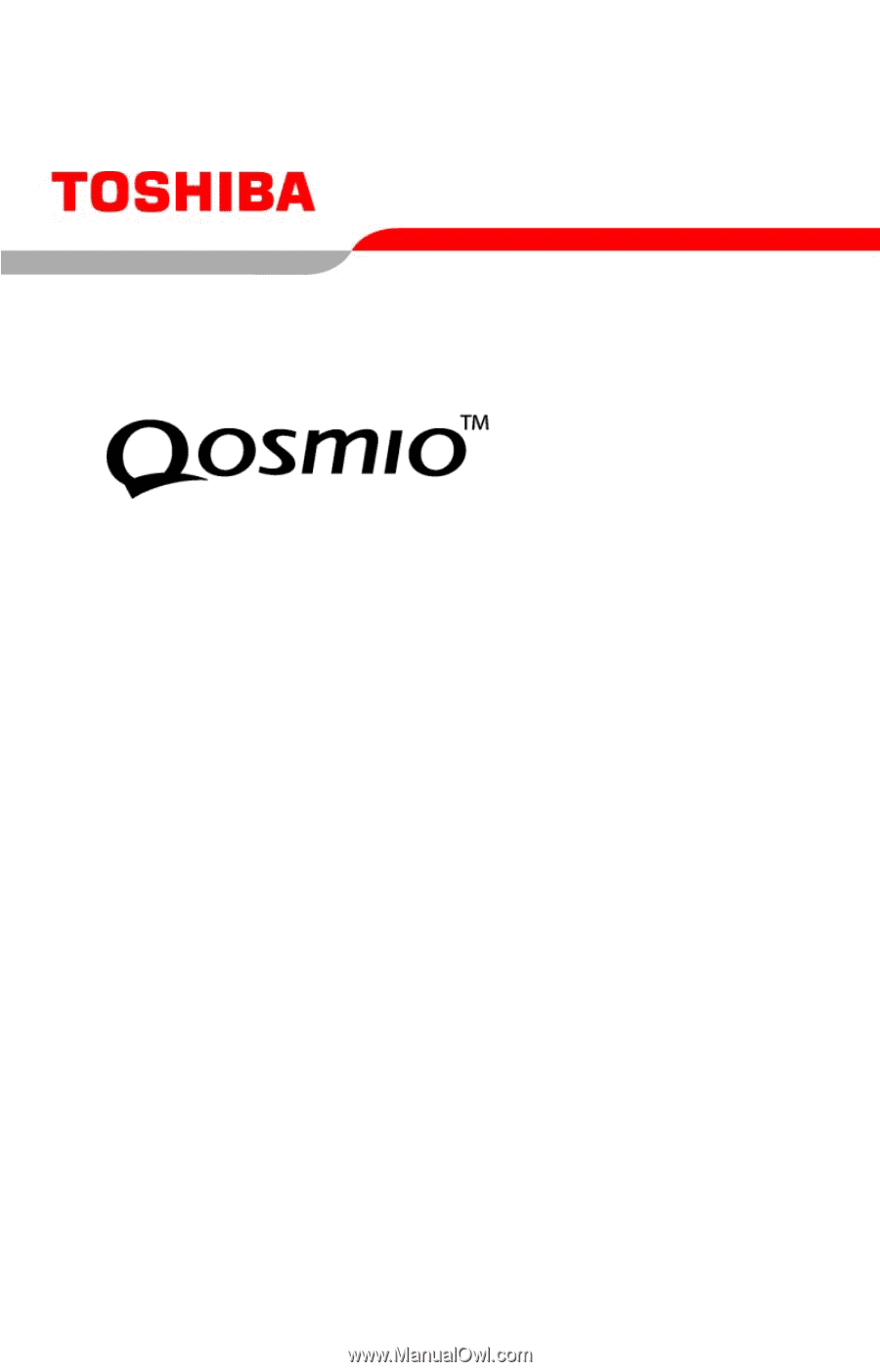
PMAD00017010
09/04
G15
Series User’s Guide
If you need assistance:
❖
Toshiba Global Support Centre
Calling within the United States (800) 457-7777
Calling from outside the United States (949) 859-4273
For more information, see
“If Something Goes Wrong” on
page 247
in this guide.