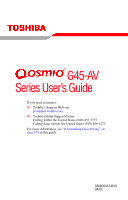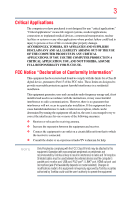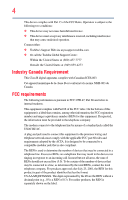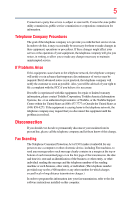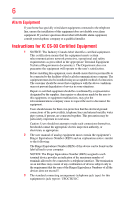Toshiba Qosmio G45 User Guide
Toshiba Qosmio G45 Manual
 |
View all Toshiba Qosmio G45 manuals
Add to My Manuals
Save this manual to your list of manuals |
Toshiba Qosmio G45 manual content summary:
- Toshiba Qosmio G45 | User Guide - Page 1
G45-AV Series User's Guide If you need assistance: ❖ Toshiba's Support Web site pcsupport.toshiba.com ❖ Toshiba Global Support Centre Calling within the United States (800) 457-7777 Calling from outside the United States (949) 859-4273 For more information, see "If Something Goes - Toshiba Qosmio G45 | User Guide - Page 2
to cause birth defects or other reproductive harm. Wash hands after handling. Model: Qosmio® G45-AV Series Recordable and/or ReWritable Drive(s) and Associated Software Warranty The computer system you purchased may include Recordable and/or ReWritable optical media drive(s) and associated - Toshiba Qosmio G45 | User Guide - Page 3
equipment. Operation with noncompliant peripherals or peripherals not recommended by Toshiba is likely to result in interference to radio and TV reception. Shielded cables must be used between the external devices and the computer's parallel port, monitor port, USB port, PS/2 port®, i.LINK® port - Toshiba Qosmio G45 | User Guide - Page 4
complies with Part 15 of the FCC Rules. Operation is subject to the following two conditions: ❖ This device may not cause harmful interference. ❖ This device must accept any interference received, including interference that may cause undesired operation. Contact either: ❖ Toshiba's Support Web site - Toshiba Qosmio G45 | User Guide - Page 5
trouble is experienced with this equipment, for repair or limited warranty information, please contact Toshiba Corporation, Toshiba America Information Systems, Inc. or an authorized representative of Toshiba, or the Toshiba Support , refer to the fax software instructions installed on this computer. - Toshiba Qosmio G45 | User Guide - Page 6
installer. Instructions for IC of service in some user manual of analog equipment must contain the equipment's Ringer Equivalence Number (REN) and an explanation notice similar to the following: The Ringer Equivalence Number (REN) of this device can be found on the label affixed to your computer - Toshiba Qosmio G45 | User Guide - Page 7
problem, immediately turn off your Bluetooth or Wireless LAN device. Please contact Toshiba computer product support on Web site http://www.toshiba-europe.com/computers/tnt/bluetooth.htm in Europe or pcsupport.toshiba Mobile Satellite systems. High power radars are allocated as primary users of the - Toshiba Qosmio G45 | User Guide - Page 8
LAN equipment on board airplanes, or ❖ In any other environment where the risk of interference to other devices or services is perceived or identified TOSHIBA Wireless LAN Mini PCI Card must be installed and used in strict accordance with the manufacturer's instructions as described in the user - Toshiba Qosmio G45 | User Guide - Page 9
empecher que cet appareil cause du brouillage au service faisant l'objet d'une licence, il doit interference to co-channel Mobile Satellite systems. High power radars are allocated as primary users of the 5.25 GHz to TOSHIBA Europe GmbH, Hammfelddamm 8, 41460 Neuss, Germany. VCCI Class B Information - Toshiba Qosmio G45 | User Guide - Page 10
network termination point. In the event of problems, you should contact your equipment supplier user shall not change the frequency, increase the power or change the features and functions communication systems such as this equipment overlaps that of mobile object identification systems (premises - Toshiba Qosmio G45 | User Guide - Page 11
mobile object identification systems (RFID) used 3. Contact TOSHIBA Direct PC if you have problems with interference caused to avoid the band of mobile object identification systems. 3. TOSHIBA Direct PC Monday - Friday: 10:00 - 17:00 -power data communication system radio station stipulated in - Toshiba Qosmio G45 | User Guide - Page 12
03GZDA0017 The following restrictions apply: ❖ Do not disassemble or modify the device. ❖ Do not type of wireless device is in your computer. Not all devices are available on all models. Approved for the Atheros AR5BMB-43/44 and AR5BMB5 Mini PCI Wireless Network Adapters This equipment is approved to - Toshiba Qosmio G45 | User Guide - Page 13
13 Europe - Restrictions for use of 2.4 GHz Frequencies in European Community Countries België/ Belgique: Deutschland: France: Italia: For private usage outside buildings across public grounds over less than 300m no special registration with IBPT/BIPT is required. Registration to IBPT/BIPT is - Toshiba Qosmio G45 | User Guide - Page 14
channel of operation. If operation is occurring outside of the allowable frequencies as listed above, the user must cease operating the Wireless LAN at that location and consult the local technical support staff responsible for the wireless network. ❖ The 5 GHz Turbo mode feature is not allowed for - Toshiba Qosmio G45 | User Guide - Page 15
a direct communication between two client devices without a Wireless LAN Access Point. ❖ operating on a channel occupied by any radar system in the area. The presence of nearby with the local technical support staff responsible for the Atheros AR5001X Mini PCI Wireless Network Adapter This equipment - Toshiba Qosmio G45 | User Guide - Page 16
Liechtenstein New Zealand Sweden USA Turbo Mode (5 GHz) Canada USA Approved Countries/Regions for use for the Intel® PRO/ Wireless LAN 2100 3B Mini PCI Adapter This equipment is approved to the radio standard by the countries/regions in the following table. Do not use this equipment except in - Toshiba Qosmio G45 | User Guide - Page 17
Approved Countries/Regions for use for the Toshiba Mini PCI Wireless LAN Card This equipment is approved 56,60,64,149,153,157,161,165 (802.11a) Wake-up on wireless lan function is not available in battery mode. 802.11b/g (2.4 GHz) Australia Chile Indonesia New Zealand USA Brunei Hong Kong - Toshiba Qosmio G45 | User Guide - Page 18
been finalized and is currently in draft release. The TOSHIBA 11a/b/g/n Wireless LAN Adapters are based on the Draft 11a/b/g/n can communicate on any of its supported formats; the actual connection will be based not guaranteed. The Draft 11n function cannot be used with WEP/TKIP. Draft 11n - Toshiba Qosmio G45 | User Guide - Page 19
. If you should experience any such problem, immediately turn off either one of your Bluetooth or Wireless LAN. Please contact Toshiba computer product support on Web site http://www.toshiba-europe.com/computers/tnt/ bluetooth.htm in Europe or pcsupport.toshiba.com in the United States for more - Toshiba Qosmio G45 | User Guide - Page 20
guidelines found in radio frequency safety standards and recommendations, TOSHIBA believes Bluetooth wireless technology is safe for use by consumers from deliberations of panels and committees of scientists who continually review and interpret the extensive research literature. In some situations or - Toshiba Qosmio G45 | User Guide - Page 21
wireless technology on board airplanes, or ❖ In any other environment where the risk of interference to other devices or services is perceived or identified company, trader or user shall not change the frequency, increase the power or change the features and functions of the original design - Toshiba Qosmio G45 | User Guide - Page 22
non-licensed specified low-power radio stations for mobile object identification systems (RFID) used in factory product lines (Other Radio Stations or turn off the source of emissions. 3. Contact TOSHIBA Direct PC if you have problems with interference caused by this product to Other Radio Stations. - Toshiba Qosmio G45 | User Guide - Page 23
The HD DVD-ROM and multi-function drives employ a laser system. To ensure proper use of this product, please read this instruction manual carefully and retain for future reference. Never attempt to disassemble, adjust or repair a HD DVD, CD/DVD drive, CD-RW drive, Multi-drive or any other - Toshiba Qosmio G45 | User Guide - Page 24
service provider, if any repair or adjustment is required. Copyright This guide is copyrighted by Toshiba America Information Systems, Inc. with all rights reserved. Under the copyright laws, this guide cannot be reproduced in any form without the prior written permission of Toshiba. No patent - Toshiba Qosmio G45 | User Guide - Page 25
change without notice. TOSHIBA CORPORATION AND TOSHIBA AMERICA INFORMATION SYSTEMS, INC. (TOSHIBA) PROVIDES NO WARRANTY WITH REGARD TO THIS MANUAL OR OR TYPOGRAPHICAL ERRORS OR OMISSIONS CONTAINED HEREIN OR FOR DISCREPANCIES BETWEEN THE PRODUCT AND THE MANUAL. IN NO EVENT SHALL TOSHIBA BE LIABLE - Toshiba Qosmio G45 | User Guide - Page 26
26 Trademarks Qosmio is a registered trademark of Toshiba America Information Systems, Inc. and/or Toshiba Corporation. Microsoft, Windows and are trademarks or registered trademarks of their respective companies. Computer Disposal Information This product contains mercury. Disposal of this product - Toshiba Qosmio G45 | User Guide - Page 27
guide 36 Safety icons 37 Other icons used 37 Other documentation 38 Service options 38 Chapter 1: Getting Started 39 Selecting a place to work 39 Creating a computer computer's cooling fan 41 Setting up your computer 42 Setting up your software 42 Registering your computer with Toshiba - Toshiba Qosmio G45 | User Guide - Page 28
or enabling the TouchPad 58 Using external display devices 58 Connecting the display device 59 Directing the display output when you turn on the computer 62 Adjusting the quality of the external display......64 Using an external keyboard 64 Using a mouse 64 Connecting a printer 64 Setting up - Toshiba Qosmio G45 | User Guide - Page 29
drive components 94 Inserting a compact disc 97 Playing an audio CD 99 Playing optical media 100 Creating a CD/DVD/HD DVD 100 Removing a disc with the computer on...........101 Removing a disc with the computer off ..........101 Caring for CD or DVD discs 101 Toshiba's online resources 102 - Toshiba Qosmio G45 | User Guide - Page 30
3: Mobile Computing 103 Toshiba's energy-saver design 103 Running the computer on battery power 103 Battery Notice 104 Power management 105 Using additional batteries 105 Charging batteries 105 Charging the main battery 106 Charging the RTC battery 106 Monitoring main battery power 107 - Toshiba Qosmio G45 | User Guide - Page 31
Cam 131 Using PC Cards 132 Inserting a PC Card 132 Removing a PC Card 133 Setting up a PC Card for your computer .........133 Using user password 146 Deleting a user password 147 TOSHIBA Security Assist 148 TOSHIBA PC Diagnostic Tool Utility 150 TOSHIBA HDD Protection Utility 151 TOSHIBA - Toshiba Qosmio G45 | User Guide - Page 32
6: If Something Goes Wrong 174 Problems that are easy to fix 174 Problems when you turn on the computer............175 The Windows® operating system is not working ..178 Using Startup options to fix problems 178 Internet problems 179 The Windows® operating system can help you 180 Resolving - Toshiba Qosmio G45 | User Guide - Page 33
33 Sound system problems 190 PC Card problems 190 Express CardTM problems 192 Printer problems 194 Modem problems 195 Wireless networking problems 195 DVD operating problems 198 Develop good computing habits 199 Data and system configuration backup in the Windows® operating system 200 If - Toshiba Qosmio G45 | User Guide - Page 34
34 Contents Appendix B: Power Cord/Cable Connectors 224 Glossary 225 Index 239 - Toshiba Qosmio G45 | User Guide - Page 35
PBDE. Toshiba requires its notebook component software product(s) or reconfigurations of the computer, and may be completed by Internet or telephone (toll charges may apply). Some software may differ from its retail version (if available), and may not include user manuals or all program functionality - Toshiba Qosmio G45 | User Guide - Page 36
, prices, system/component/options availability are all subject to change without notice. For the most up-to-date product information about your computer, or to stay current with the various computer software or hardware options, visit Toshiba's Web site at pcsupport.toshiba.com. This guide This - Toshiba Qosmio G45 | User Guide - Page 37
Introduction Safety icons 37 Safety icons This manual contains safety instructions that must be observed to avoid potential educational information: TECHNICAL NOTE: This icon indicates technical information about the computer. HINT: This icon indicates helpful hints and tips. DEFINITION: This - Toshiba Qosmio G45 | User Guide - Page 38
Your computer comes with the following documentation: ❖ An electronic version of the user's guide (this document) ❖ It may also contain guides for other programs that may come with your system. For accessory information, visit Toshiba's Web site at accessories.toshiba.com. Service options Toshiba - Toshiba Qosmio G45 | User Guide - Page 39
Started This chapter provides tips for working comfortably, summarizes how to connect components, and explains what to do the first time you use your notebook computer. Selecting a place to work Your computer is portable and designed to be used in a variety of circumstances and locations. Creating - Toshiba Qosmio G45 | User Guide - Page 40
place to work ❖ Extreme heat, cold, or humidity. ❖ Liquids and corrosive chemicals. Keeping yourself comfortable The Toshiba Instruction Manual for Safety and Comfort, that shipped with your computer, contains helpful information for setting up your work environment and tips for working comfortably - Toshiba Qosmio G45 | User Guide - Page 41
, even new programs you buy from a supplier may contain a computer virus. You need a special program to check for viruses. Ask your dealer to help you. Important information on your computer's cooling fan Your computer may have a CPU cooling fan that cools the CPU by drawing outside air into - Toshiba Qosmio G45 | User Guide - Page 42
first time you turn on your computer, the Setup Wizard guides you through steps to set up your software. 1 From the Welcome screen click Next to enter the Setup Wizard. 2 Confirm acceptance of Microsoft's End User License Agreement and click Next. 3 Enter your desired user name and password, choose - Toshiba Qosmio G45 | User Guide - Page 43
adding external devices or memory, Toshiba recommends setting up your software. See "Setting up your software" on page 42. After starting your computer for the first time you may see "Connecting an optional external diskette drive" on page 66) ❖ Install PC Cards (see "Using PC Cards" on page 132) - Toshiba Qosmio G45 | User Guide - Page 44
to a live electrical outlet, or to charge the computer's battery. Never pull on a power cord/cable to remove a plug from a socket. Always grasp the plug directly. Failure to follow this instruction may damage the cord/cable, and/or result in a fire or electric shock, possibly resulting in serious - Toshiba Qosmio G45 | User Guide - Page 45
) Connecting the AC adaptor cord to the computer 3 Connect the power cord/cable to a live electrical outlet. The AC power light on the indicator panel glows blue. Never attempt to connect or disconnect a power plug with wet hands. Failure to follow this instruction could result in an electric shock - Toshiba Qosmio G45 | User Guide - Page 46
the AC power cord/cable and remove the main battery pack. See "Changing the main battery" on page 113 for information on replacing the main battery. Charging the main battery Your computer came with its battery already installed. Before using the battery to power the computer, you must charge the - Toshiba Qosmio G45 | User Guide - Page 47
Battery life and charge time may vary depending on the applications, power management settings, and features used. Using the computer for the first time The computer Small bright dots may appear on your screen display when you turn on your computer. Your display contains an extremely large number - Toshiba Qosmio G45 | User Guide - Page 48
dim and you may not be able to increase the brightness of the screen while on battery power. Your computer's features and specifications Certain notebook chassis are designed to accommodate all possible configurations for an entire product Series. Your select model may not have all the features and - Toshiba Qosmio G45 | User Guide - Page 49
modules, see the accessories information packaged with your system or visit accessories.toshiba.com. Your computer comes with enough memory to run most of today's popular applications. You may want to increase the computer's memory if you use complex software or process large amounts of data. NOTE - Toshiba Qosmio G45 | User Guide - Page 50
Arrow Shut Down Menu 2 Click Shut Down. The operating system turns off the computer. 3 Unplug and remove any cables connected to the computer, including the AC adaptor. 4 Remove the main battery. For information on removing the main battery, see "Removing the battery from the computer" on page 113. - Toshiba Qosmio G45 | User Guide - Page 51
the memory module slot cover 6 Using a small Phillips screwdriver, loosen the captive screws that secure the memory module slot cover. Front of computer (Sample Illustration) Removing the memory module slot cover 7 Remove the memory module slot cover. 8 Place the screws and the cover in a safe - Toshiba Qosmio G45 | User Guide - Page 52
computer. Grease or dust on the connector may cause memory access problems. 9 Carefully remove the new memory module from its antistatic packaging, without touching with the matching key in the socket. notch latch connector latch key (Sample Illustration) Aligning the memory module with the - Toshiba Qosmio G45 | User Guide - Page 53
53 12 Firmly press the memory module into the memory slot's socket at approximately a 30-degree angle (to the horizontal surface of the computer). (Sample Illustration) Inserting the memory module into the socket 13 Once the module's connector is fully inserted into the socket, press downward on - Toshiba Qosmio G45 | User Guide - Page 54
a charged battery" on page 115. 16 Turn the computer right side up. 17 Reconnect the cables. 18 Restart the computer. TECHNICAL NOTE: You must have at least one memory module installed for the computer to work. You can now continue setting up the computer. When the operating system has loaded - Toshiba Qosmio G45 | User Guide - Page 55
a sign that you may need to scan your hard drive for errors or defragment the drive. If so, consult Windows® Help and Support. 2 Pull the latches away from the memory module. The memory module pops up slightly. NOTE If your system has the memory modules stacked on top of one another, you must - Toshiba Qosmio G45 | User Guide - Page 56
secure it using the screws. 5 Re-insert the main battery. For more information on inserting the main battery, see "Inserting a charged battery" on page 115. 6 Turn the computer right side up. 7 Reconnect the cables. 8 Restart the computer. TECHNICAL NOTE: You must have at least one memory module - Toshiba Qosmio G45 | User Guide - Page 57
security feature to prevent programs or people from doing things on your computer without your permission. If you were trying to perform the action, click the TouchPad is much smaller than the display screen, moving your cursor across the screen often means having to move your finger several - Toshiba Qosmio G45 | User Guide - Page 58
To change the enable/disable TouchPad setting, press Fn + F9. This hot key enables/disables the TouchPad. For more information, see "Disabling or enabling the TouchPad" on page 221. Using external display devices Your computer comes with a built-in LCD display, but you can also connect the following - Toshiba Qosmio G45 | User Guide - Page 59
to the HDMI Out port, you must purchase an HDMI cable. NOTE S-video cables and HDMI cables are not included with your computer. For the best video quality, always use a properly shielded cable. HINT: Toshiba recommends using a cable no longer than 20 feet (approximately 6 meters). Using a poor - Toshiba Qosmio G45 | User Guide - Page 60
, and then connect the other end of the cable to your television. Refer to the manual that came with the television for more information. Your computer will automatically detect the external display device and activate a screen with display options. Choose the settings you desire and click Apply - Toshiba Qosmio G45 | User Guide - Page 61
one end of an S-video cable (not included with your computer) to the external video device. computer will automatically detect the external display device and activate a screen screen can show. As a result, you may have to adjust the Display Properties to show the entire desktop on the TV without - Toshiba Qosmio G45 | User Guide - Page 62
external monitor or projector to your computer if you need a larger screen or to display anything on your computer screen. To do this: 1 Connect the monitor's video cable to the RGB (monitor) port on the back of the computer. 2 Connect the device's power cable to a live electrical outlet. 3 Turn on - Toshiba Qosmio G45 | User Guide - Page 63
Fn + F5): 1 While holding down Fn, press F5 repeatedly, pausing between each press, until the setting you want takes effect. This hot key cycles through the settings in the following order: ❖ Built-in display only ❖ Built-in display and external monitor simultaneously ❖ External monitor only ❖ Built - Toshiba Qosmio G45 | User Guide - Page 64
printer documentation may require you to install the printer software before physically connecting the printer to your computer. If you do not install the software as instructed by the printer manufacturer, the printer may not function correctly. Read the documentation that came with your printer - Toshiba Qosmio G45 | User Guide - Page 65
the computer's USB ports. 2 Plug the printer's power cable into a live AC outlet. Setting up a printer NOTE Some printers require a specific installation process. Refer to your printer installation guide for instructions before completing the following procedure. If your printer does not support - Toshiba Qosmio G45 | User Guide - Page 66
optional external USB diskette drive, connect the cable to one of the computer's USB ports. (Sample Illustration) Connecting an optional external USB diskette drive Turning off the computer Pressing the power button before shutting down the Windows® operating system could cause you to lose your work - Toshiba Qosmio G45 | User Guide - Page 67
. Factors to consider when choosing Hibernation: ❖ While in Hibernation mode, the computer uses no main battery power. ❖ Because the state of the system is stored to hard disk, no data is lost if the main battery discharges. ❖ Restarting from Hibernation takes less time and consumes less main - Toshiba Qosmio G45 | User Guide - Page 68
. Factors to consider when choosing Sleep: ❖ While in Sleep mode, the computer uses some main battery power. ❖ Because the state of the system is stored in memory, you will lose data if the main battery discharges while the computer is in Sleep mode. ❖ Restarting from Sleep takes less time and - Toshiba Qosmio G45 | User Guide - Page 69
closes all open programs, shuts down the operating system, and then turns off your computer. Use the following steps to turn off your computer using the Shut Down command: 1 Click Start, and then click the arrow next to the Lock button in the lower-right part of the Start menu. The Shut Down menu - Toshiba Qosmio G45 | User Guide - Page 70
settings tab of Power Options screen 4 Click Power buttons and lid to display the actions that you can configure. 5 Select the options you want from the drop-down lists. NOTE These options can be set separately for how they operate while the computer is running on battery power or while connected - Toshiba Qosmio G45 | User Guide - Page 71
it again by opening the display panel. Using and configuring Hibernation mode To turn off the computer using the Hibernation command: 1 Click Start, and then click the arrow next to the Lock button in the lower-right part of the Start menu. The Shut Down menu appears. Start (Sample Image) Shut Down - Toshiba Qosmio G45 | User Guide - Page 72
off the computer 1 Click Start, Control Panel, System and screen 4 Click Power buttons and lid to display the actions that you can configure. 5 Select Hibernate for the options you want. NOTE These options can be set separately for how they operate while the computer is running on battery - Toshiba Qosmio G45 | User Guide - Page 73
the on/off light glows blue. The computer returns to the screen(s) you were using. If you put the computer in Hibernation mode by closing the display turn off the computer using the Sleep command: 1 Click Start, and then click the arrow next to the Lock button in the lower-right part of the Start - Toshiba Qosmio G45 | User Guide - Page 74
(Sample Image) Edit Plan Settings screen 3 To change the amount of time after which the computer enters Sleep mode: ❖ Under Put the computer to sleep, select the desired amount of time in both the On battery and Plugged in categories. ❖ To disable the computer from automatically entering Sleep mode - Toshiba Qosmio G45 | User Guide - Page 75
Advanced settings tab of Power Options screen 5 Click Power buttons and lid to display the actions that you can configure. 6 Select Sleep for the options you want. NOTE These options can be set separately for how they operate while the computer is running on battery power or while connected to AC - Toshiba Qosmio G45 | User Guide - Page 76
your operating system documentation or Help and Support for details. You may also wish to customize your power usage settings. For more information, see "Power Plans" on page 111. There are additional custom settings you can choose. See "Toshiba Utilities" on page 138. Caring for your computer This - Toshiba Qosmio G45 | User Guide - Page 77
way to do this is to purchase an optional computer lock cable. For more information on purchasing a cable lock, visit accessories.toshiba.com. (Sample Illustration) Computer lock cable To secure the computer: 1 Wrap the cable through or around some part of a heavy object. Make sure there is no way - Toshiba Qosmio G45 | User Guide - Page 78
78 Getting Started Caring for your computer 3 Insert the cable's locking end into the security lock slot on your computer, then engage the locking device. The computer is now securely locked. (Sample Illustration) Attaching security lock cable - Toshiba Qosmio G45 | User Guide - Page 79
to the disk. If the network you are using goes down and you must restart your computer to reconnect, or your battery runs out of charge while you are working, you will lose all work since you last saved your file to the hard disk at preset intervals. See your software documentation for details. 79 - Toshiba Qosmio G45 | User Guide - Page 80
see "Data and system configuration backup in the Windows® operating system" on page 200. ❖ Use Error-checking and Disk Defragmenter computer, use the Shut Down command or Sleep command. See "Using and configuring Sleep mode" on page 73 to learn more about Sleep. NOTE The Windows® operating system - Toshiba Qosmio G45 | User Guide - Page 81
keyboard 81 Using the keyboard Your computer's keyboard contains character keys, control keys, function keys, and special Windows® keys, providing all the functionality of a full-size keyboard. (Sample Illustration) Keyboard Character keys Typing with the character keys is very much like typing - Toshiba Qosmio G45 | User Guide - Page 82
the top of the keyboard. (Sample Illustration) Function keys F1 through F12 are called function keys because they execute programmed functions when pressed. Used in combination with the Fn key, function keys marked with icons execute specific functions on the computer. For example, Fn+F9 turns off - Toshiba Qosmio G45 | User Guide - Page 83
of them form the numeric and cursor overlay. This overlay lets you enter numeric data or control the cursor as you would using the 10-key keypad on a desktop computer's keyboard. (Sample Illustration) Numeric and cursor control overlay Using the overlay to type numeric data The - Toshiba Qosmio G45 | User Guide - Page 84
a program from the Start menu, Windows® Explorer and the Start Search field. Starting a program from the Start menu When you install a program, the operating system usually puts an icon in the All Programs menu. To start a program that has an icon in the All Programs menu, follow these steps, which - Toshiba Qosmio G45 | User Guide - Page 85
3 Click Windows Explorer. 4 In the left part of the window, double-click Computer to expand the window. 5 In the left part of the window, click the line that ends of the window. 9 In the right part of the window, double-click wordpad. The operating system opens WordPad. To close the program, click - Toshiba Qosmio G45 | User Guide - Page 86
using the Shut Down command, save your work on the hard disk drive, diskette, flash media, or CD. This is one of the most important rules of computing. When you turn off the computer using the Sleep or Hibernate commands, your work should be there when you resume. Many programs offer a feature - Toshiba Qosmio G45 | User Guide - Page 87
a different name. File names The Windows® operating system supports long file names that can contain up to 260 characters and can include spaces. Some applications do not support long file names and require file names limited to no more than - Toshiba Qosmio G45 | User Guide - Page 88
, see your Windows® online Help. Printing your work Ensure the operating system is set up for your printer as described in "Setting up a printer or are changing printers, you will need to set up the Windows® operating system to run with the additional printer(s). To print a file: 1 If your printer - Toshiba Qosmio G45 | User Guide - Page 89
"Backing up your data or your entire computer with the Windows® operating system" on page 201. HINT: Backing up all the files on your hard disk may take a considerable amount of time and multiple CDs/DVDs. You may prefer to use a high-capacity backup system, such as an external hard drive. Small - Toshiba Qosmio G45 | User Guide - Page 90
music CDs and DVD movies ❖ Update the Television Program Guide from the Internet Media Center setup This section shows you how to set up your computer your computer to a TV: 1 Turn off the computer. 2 If your TV accepts digital video inputs: ❖ Connect an HDMI cable (not included with your computer) - Toshiba Qosmio G45 | User Guide - Page 91
TV Tuner. The types of connections and features supported vary depending on the capabilities of the TV Tuner supplied with your computer. Refer to the documentation included with the TV Tuner itself for detailed instructions on how to connect your computer to the desired signal source. Once you have - Toshiba Qosmio G45 | User Guide - Page 92
computer to a device that provides the input signal to your TV, such as a cable TV Set-top box, satellite Set-top box, VCR/DVD player, etc. This allows the Toshiba TV Settop box or VCR/DVD player for it to properly function. 3 Install batteries in the remote control. 4 Run the Media Center Setup - Toshiba Qosmio G45 | User Guide - Page 93
can also refer to the instructions included with your TV Tuner for any specific information regarding connecting your system to a cable TV or antenna source. Using the optical drive Optical storage has become the preferred medium for software, music, and video. Digital versatile discs (DVDs) provide - Toshiba Qosmio G45 | User Guide - Page 94
Drive in-use indicator light Eject button Manual eject hole (Sample Illustration) Optical drive Drive in-use indicator light-Indicates when the drive is in use. Eject button-Press to release the disc tray. Do not press the eject button or turn off the computer while the drive in-use indicator light - Toshiba Qosmio G45 | User Guide - Page 95
the CD or DVD, if one is inserted into the drive, when the computer is powered on and the Windows® operating system is running. While Media Center is running, the Media button has the same function as the My Music button on the Toshiba Remote Control. The Play/Pause button starts playing the disc or - Toshiba Qosmio G45 | User Guide - Page 96
11 4 12 13 14 15 3 (Sample Illustration) Qosmio® AV controller The following table lists the functionality of the above buttons/regions on the controller. No. Function (Equivalent to) Keyboard Enter Keyboard up Keyboard right Keyboard down Keyboard left Keyboard application key Keyboard - Toshiba Qosmio G45 | User Guide - Page 97
Inserting a compact disc To insert a compact disc into the drive: 1 Make sure the computer is turned on. The drive will not open if the computer's power is Hold the disc by its edges and check that it is free of dust. If the disc is dusty, clean it as described in "Caring for CD or DVD discs" on - Toshiba Qosmio G45 | User Guide - Page 98
completely on the spindle and is lying flat on the tray. If you insert the disc incorrectly, it may jam the drive. If this happens, contact Toshiba support for assistance. 9 Push the disc tray in by pressing gently on the center of the tray until it clicks into place. You are ready to use - Toshiba Qosmio G45 | User Guide - Page 99
the disc tray. If the computer is turned on, Windows Media® Player opens and the CD begins to play. You can use the Windows Media® Player program to control the CD. To access the Windows Media® Player, you can open it through the Start menu. NOTE When using Windows Media® Player, your system may - Toshiba Qosmio G45 | User Guide - Page 100
software to open the files on the disc. Creating a CD/DVD/HD DVD Depending on the configuration, your computer may come with a multi-function drive that allows you to: ❖ Play and record HD DVDs ❖ Play pre-recorded DVDs ❖ Play pre-recorded CDs ❖ Read and write data (depending on your system - Toshiba Qosmio G45 | User Guide - Page 101
cover. 3 Gently press the tray in to close it. Removing a disc with the computer off To remove a disc with the computer turned off: 1 Insert a slender object, such as a straightened paper clip, into the manual eject hole. The disc tray slides partially out of the drive (about 1 inch). Never use - Toshiba Qosmio G45 | User Guide - Page 102
(not benzine or rubbing alcohol). Let the disc dry completely before inserting it in the drive. Toshiba's online resources Toshiba maintains a number of online sites to which you can connect. These sites provide information about Toshiba products, give help with technical questions and keep - Toshiba Qosmio G45 | User Guide - Page 103
all aspects of using your computer while traveling. Toshiba's energy-saver design Your computer enters a low-power suspension for longer periods while traveling. Running the computer on battery power The computer contains a removable Lithium-Ion (Li-Ion) battery that provides power when you are away - Toshiba Qosmio G45 | User Guide - Page 104
information that shipped with your computer or visit the Toshiba Web site at accessories.toshiba.com. Use only batteries designed to work with your Toshiba notebook computer. To ensure that the battery maintains its maximum capacity, operate the computer on battery power at least once a month - Toshiba Qosmio G45 | User Guide - Page 105
component of the system should use the preset configuration. For assistance with setup changes, contact Toshiba's Global Support Centre. Using additional batteries In addition to the main battery, you may also have an optional secondary battery (not included with your computer). If you travel - Toshiba Qosmio G45 | User Guide - Page 106
life and helps ensure accurate monitoring of battery capacity. Charging the RTC battery Your computer has an internal real-time clock (RTC) battery. The RTC battery powers the System Time Clock and BIOS memory used to store your computer's configuration settings. When fully charged, it maintains - Toshiba Qosmio G45 | User Guide - Page 107
power 107 NOTE The above error message may vary by computer model. The RTC battery does not charge while the computer is turned off even when the AC adaptor is charging the computer. The RTC battery charges when the computer is powered on. If the RTC battery is low, the real-time clock and - Toshiba Qosmio G45 | User Guide - Page 108
Computing Monitoring main battery power NOTE If the AC power light flashes amber during charging, either a battery pack is malfunctioning, or it is not receiving correct input from the AC power supply. Disconnect the AC power cord/cable and remove the battery pack. See "Changing the main battery - Toshiba Qosmio G45 | User Guide - Page 109
external power source and recharge the main battery ❖ Place the computer into Hibernation mode and replace the main battery with a charged spare ❖ Connect the computer to an optional secondary battery (if available for your computer) ❖ Save your work and turn off the computer If you do not manage to - Toshiba Qosmio G45 | User Guide - Page 110
(Sample Image) Advanced settings tab of Power Options screen 4 Click Battery to display the battery options. 5 Configure the alarm settings to suit your needs. Conserving battery power How long a fully charged battery pack lasts when you are using the computer depends on a number of factors, such as - Toshiba Qosmio G45 | User Guide - Page 111
computer before you need to recharge the battery. Microsoft® has combined these options into preset Power Plans. Using one of these power plans lets you choose between maximum power savings and peak system Click Start, Control Panel, Mobile PC, and then Power Options. The Windows® Power Options - Toshiba Qosmio G45 | User Guide - Page 112
screen allows you to change basic settings. 5 Click Change Advanced Settings to access settings for battery battery time, but the highest performance from your computer. The Balanced plan is a compromise between battery time and performance. Using a hot key to set the Power Plan You may use a hot key - Toshiba Qosmio G45 | User Guide - Page 113
changing the main battery. Removing the battery from the computer To remove the battery: 1 Save your work. 2 Turn off the computer or place it in Hibernation mode according to the instructions in "Using and configuring Hibernation mode" on page 71. 3 Unplug and remove any cables connected to the - Toshiba Qosmio G45 | User Guide - Page 114
lock to the unlocked position. (Sample Illustration) Unlocking the battery release lock 6 Slide the battery release latch to release the battery. 7 Pull the discharged battery out of the computer. (Sample Illustration) Removing the battery If the battery is leaking or its case is cracked, put on - Toshiba Qosmio G45 | User Guide - Page 115
Mobile Computing Changing the main battery 115 Inserting a charged battery To insert a battery: 1 Wipe the terminals of the charged battery with a clean cloth to ensure a good connection. 2 Insert the charged battery into the slot until the latch clicks. The battery pack has been designed so that - Toshiba Qosmio G45 | User Guide - Page 116
used or charged, turn off the computer's power immediately and disconnect the power cord/cable from the power socket. Carefully remove the battery pack from the computer. ❖ Do not try to disassemble a battery pack. ❖ Do not overcharge or reverse charge a battery. Overcharging will shorten its life - Toshiba Qosmio G45 | User Guide - Page 117
and power cord/cable. 5 Charge the battery pack until the battery light glows blue. ❖ If you have extra battery packs, rotate their use. ❖ If you will not be using the system for an extended period, more than one month, remove the battery pack. ❖ If you are not going to use the computer for more - Toshiba Qosmio G45 | User Guide - Page 118
possibly result in serious injury. Always use the battery pack supplied as an accessory or an equivalent battery pack specified in the User's Manual. Other battery packs have different voltage and terminal polarities. Use of nonconforming battery packs could generate smoke or cause fire or rupture - Toshiba Qosmio G45 | User Guide - Page 119
computer. They all provide plenty of extra space for manuals, power cords, and compact discs. Contact your authorized Toshiba representative for more information or visit Toshiba's Web site at accessories.toshiba.com. TECHNICAL NOTE: When traveling by air, you may be required to pass your notebook - Toshiba Qosmio G45 | User Guide - Page 120
, set up system components, and perform most other computing tasks. HINT: The illustrated examples in this guide may appear slightly different from the screens displayed by your system. The differences are not significant and do not indicate any change in the functionality of your system. 120 - Toshiba Qosmio G45 | User Guide - Page 121
your way around the desktop Your computer's desktop includes several standard features: icons, Start button, Taskbar, Notification Area, and background pattern. Icons Start button Taskbar Notification Area (Sample Image) Windows® operating system desktop Icons An icon represents a folder - Toshiba Qosmio G45 | User Guide - Page 122
use the Start button to: ❖ Start programs ❖ Open documents ❖ Adjust system settings ❖ Find files ❖ Access Windows® Help and Support ❖ Suspend system activity and shut down the computer NOTE Whenever a procedure in this User's Guide instructs you to click Start, it means that you should click the - Toshiba Qosmio G45 | User Guide - Page 123
displays identifying information reported by the modem. If the Windows® operating system cannot communicate with the modem, it displays an error message. Consult the troubleshooting sections of your modem and Windows® operating system documentation. 7 Click OK to close the properties dialog box for - Toshiba Qosmio G45 | User Guide - Page 124
at accessories.toshiba.com. Before you can communicate using the modem, you need to connect it to a telephone line. Your computer's built-in modem port provides an RJ-11 jack, allowing you to connect the modem to a standard voice-grade telephone line. 1 Plug one end of a telephone cable (purchased - Toshiba Qosmio G45 | User Guide - Page 125
analog phone line could cause a computer system failure. Now you are ready to send a fax or use the modem to connect to an online service or the Internet. Connecting your computer to a network You can connect your computer to a network to increase its capabilities and functionality using one of its - Toshiba Qosmio G45 | User Guide - Page 126
your computer starts, the Windows® operating system attempts to contact a Dynamic Host Configuration Protocol (DHCP) server. If the computer is Driver tab. 6 Click Disable. 7 Click Yes. 8 Click OK. Your LAN port is now disabled. To enable the Ethernet LAN port, repeat steps 1-4. Select the Driver - Toshiba Qosmio G45 | User Guide - Page 127
Computer's Features An overview of using the Internet Using Wireless LAN connectivity 127 NOTE Wireless connectivity and some features may require you to purchase additional software, external hardware or services. Availability of public wireless LAN access points may be limited. Your system - Toshiba Qosmio G45 | User Guide - Page 128
Internet Service Providers To connect a computer directly to the Internet, many people and businesses use an Internet Service Provider other higher-speed communication methods such as Digital Subscriber Lines (DSL), cable, and satellite links. Connecting to the Internet To connect to the Internet - Toshiba Qosmio G45 | User Guide - Page 129
you sign up for the service. ❖ Internet chat rooms A chat room is a Web site that offers a place where people with similar interests and ideas communicate in real-time, one-onone or in groups, by typing messages which are instantly viewed by others on their computer screens. ❖ Internet news groups - Toshiba Qosmio G45 | User Guide - Page 130
computer to record sounds using the computer's internal microphone or an optional external microphone. You can play sound files or audio CDs the computer. 2 Click Start, All Programs, Accessories, and then Sound Recorder. Start Recording/Stop Recording button (Sample Image) Sound Recorder screen 3 - Toshiba Qosmio G45 | User Guide - Page 131
headphones Your computer is equipped with a full stereo sound system with internal jack on the computer. 2 Using any necessary adapters, plug the cable from the headphones the following: ❖ Take pictures and record videos with your notebook computer ❖ Chat with others and have them see you while - Toshiba Qosmio G45 | User Guide - Page 132
sure they conform to the PCMCIA 2.1 standard (or later). Other cards may work with your computer, but are likely to be much more difficult to set up and use. Your notebook computer comes with a PC Card slot and supports two types of PC Cards that you can install: ❖ Type I cards ❖ Type II cards The - Toshiba Qosmio G45 | User Guide - Page 133
Exploring Your Computer's Features Using PC Cards 133 Removing a PC Card Be sure to disable the PC Card prior to removing it. Otherwise, the system may be damaged. NOTE Before removing a PC Card, make sure that no applications or system services are using the card. 1 Prepare the card for - Toshiba Qosmio G45 | User Guide - Page 134
supports the use of ExpressCard media. The slot also supports hot swapping, which allows you to replace one ExpressCard with another while the computer computer. 2 Insert the ExpressCard into the upper slot. ExpressCard slot PC card can be removed now, the system displays Safe to Remove Hardware. 2 - Toshiba Qosmio G45 | User Guide - Page 135
of supported media, visit Toshiba's Web site at accessories.toshiba.com. NOTE Do not use the Copy Disk function for this type of media. To copy data from one media to another, use the drag-and-drop feature of the Windows® operating system. Inserting memory media The following instructions apply - Toshiba Qosmio G45 | User Guide - Page 136
136 Exploring Your Computer's Features Using the Bridge Media Adapter Slot 2 Push the media into icon in the Notification Area and then selecting the card or device you want to remove. If the system is unable to prepare the media for safe removal, a message will tell you to try again later. - Toshiba Qosmio G45 | User Guide - Page 137
the i.LINK® port 137 Using the i.LINK® port The i.LINK® port on the side of the computer provides an extremely fast data transfer rate. In addition to high speed, the i.LINK® port also supports isochronous data transfer (the delivery of data at a guaranteed rate). This makes it ideal for devices - Toshiba Qosmio G45 | User Guide - Page 138
Assist ❖ Supervisor password ❖ User password ❖ TOSHIBA Security Assist ❖ TOSHIBA PC Diagnostic Tool Utility ❖ TOSHIBA HDD Protection Utility ❖ TOSHIBA SD™ Memory Card Format Utility ❖ Mouse Utility ❖ Toshiba Hardware Setup ❖ TOSHIBA Zooming Utility ❖ TOSHIBA Button Support ❖ CD/DVD Drive Acoustic - Toshiba Qosmio G45 | User Guide - Page 139
Toshiba Utilities TOSHIBA Assist 139 TOSHIBA Assist The TOSHIBA Assist provides quick access to computer functions and allows you to customize a range of computer settings. To access TOSHIBA Assist, do one of the following: ❖ Double-click the TOSHIBA Assist shortcut icon on the desktop. ❖ Click - Toshiba Qosmio G45 | User Guide - Page 140
140 Toshiba Utilities TOSHIBA Assist Connect The features available in this category are: ❖ ConfigFree™ Connectivity Doctor ❖ Bluetooth® Settings ❖ Bluetooth® Local COM Settings (Sample Image) TOSHIBA Assist window - Connect tab - Toshiba Qosmio G45 | User Guide - Page 141
Toshiba Utilities TOSHIBA Assist Secure The features available in this category are: ❖ Supervisor password ❖ User password 141 (Sample Image) TOSHIBA Assist window - Secure tab - Toshiba Qosmio G45 | User Guide - Page 142
142 Toshiba Utilities TOSHIBA Assist Protect & Fix The features available in this category are: ❖ TOSHIBA PC Diagnostic Tool Utility (Sample Image) TOSHIBA Assist window - Protect & Fix tab - Toshiba Qosmio G45 | User Guide - Page 143
Toshiba Utilities TOSHIBA Assist Optimize The features available in this category are: ❖ Mouse Utility ❖ TOSHIBA Accessibility ❖ TOSHIBA Zooming Utility ❖ TOSHIBA Button Support ❖ CD/DVD Drive Acoustic Silencer ❖ Toshiba Hardware Setup 143 (Sample Image) TOSHIBA Assist window - Optimize tab - Toshiba Qosmio G45 | User Guide - Page 144
feature when you leave your desk for a few minutes and do not want to turn off the computer. To use an instant password, press Fn + F1. To unlock your system, press any key or touch the pointing device and the Windows® Logon screen will appear. Select your user name and enter your password, if any. - Toshiba Qosmio G45 | User Guide - Page 145
or user password, Toshiba strongly recommends that you save your password in a location where you can later access it should you not remember it. Toshiba is not responsible for any losses that may occur to you, your organization or others as a result of the inability to access your computer. To - Toshiba Qosmio G45 | User Guide - Page 146
or user password, Toshiba strongly recommends that you save your password in a location where you can later access it should you not remember it. Toshiba is not responsible for any losses that may occur to you, your organization or others as a result of the inability to access your computer. - Toshiba Qosmio G45 | User Guide - Page 147
without saving the password to a text file. 6 Click OK to exit. Deleting a user password To cancel the power-on password function: 1 Click Start, All Programs, Toshiba, Utilities, and then TOSHIBA Password Utility. The TOSHIBA Password Utility window appears. 2 Click Delete. 3 Follow the on-screen - Toshiba Qosmio G45 | User Guide - Page 148
icon in the Secure tab of TOSHIBA Assist. The TOSHIBA Security Assist main window appears. (Sample Image) TOSHIBA Security Assist window From the main user from even starting up your machine. ❖ BIOS User Password: Set up a power-on password in the system BIOS. ❖ HDD User Password: Set up a BIOS - Toshiba Qosmio G45 | User Guide - Page 149
users: Check the status of the Windows® password for any additional Windows® accounts on this computer system resumes from Sleep or Hibernation. ❖ Screen Saver: Set up what you want your system to do when it comes back from the Windows® screen ). ❖ Wireless Key Logon: Configure your computer to allow - Toshiba Qosmio G45 | User Guide - Page 150
150 Toshiba Utilities TOSHIBA PC Diagnostic Tool Utility TOSHIBA PC Diagnostic Tool Utility This utility can help diagnose problems with devices in your computer. Refer to the online Help documentation within the application for additional help. NOTE The TOSHIBA PC Diagnostic Tool utility may - Toshiba Qosmio G45 | User Guide - Page 151
parks the HDD whenever motion is detected on the computer. Using this utility, you can enable or disable hard disk drive (HDD) protection, and set the motion detector's sensitivity level for AC power and battery power operation. To use the TOSHIBA HDD Protection utility: 1 Click Start, All Programs - Toshiba Qosmio G45 | User Guide - Page 152
To format an SD memory card using this utility: 1 Click Start, All Programs, Toshiba, Utilities, and then SD Memory Card Format. The TOSHIBA SD Memory Card Format screen appears. (Sample Image) TOSHIBA SD Memory Card Format screen 2 Select the drive corresponding to the SD memory card. 3 Select the - Toshiba Qosmio G45 | User Guide - Page 153
then Mouse under Hardware and Sound, or click the Mouse icon in the Optimize tab of TOSHIBA Assist. The Mouse Properties screen appears. (Sample Image) Mouse Properties screen The settings you can change are divided into these categories: ❖ Buttons ❖ Pointers ❖ Pointer options ❖ Wheel ❖ Hardware - Toshiba Qosmio G45 | User Guide - Page 154
Toshiba Hardware Setup screen - General tab options The Toshiba Hardware Setup screen has the following tabs: ❖ General-Allows you to view the current BIOS version or change certain settings back to their default values ❖ Device Config-Shows the Device configuration options NOTE When the computer - Toshiba Qosmio G45 | User Guide - Page 155
the CPU speed to low when using either the battery or the AC adaptor ❖ Boot Priority-Allows you to change the sequence in which your computer searches the drives for the operating system You can also manually choose the Boot Priority by pressing the power button, then quickly pressing the F12 key - Toshiba Qosmio G45 | User Guide - Page 156
: 1 Click Start, All Programs, Toshiba, Utilities, and then TOSHIBA Zooming Utility. The TOSHIBA Zooming Utility Properties screen appears. (Sample Image) TOSHIBA Zooming Utility Properties screen 2 Select the desired option(s). 3 Click OK. The zoom in and zoom out hot keys will now work with the - Toshiba Qosmio G45 | User Guide - Page 157
above the keyboard. To access TOSHIBA Button Support: 1 Click the TOSHIBA Button Support icon in the Optimize tab of TOSHIBA Assist. The TOSHIBA Button Support window appears. (Sample Image) TOSHIBA Button Support screen 2 Under Button Name, select the button whose function is to be customized - Toshiba Qosmio G45 | User Guide - Page 158
burning software or other applications that can set the drive speed. (Sample Image) CD/DVD Drive Acoustic Silencer screen To access the utility: 1 Double-click the icon in the Notification Area, or click the CD/DVD Drive Acoustic Silencer icon in the Optimize tab of TOSHIBA Assist. The CD/DVD Drive - Toshiba Qosmio G45 | User Guide - Page 159
of the function keys without pressing the two keys simultaneously as is usually required. Using Accessibility lets you make the Fn key a sticky key, meaning you can press it once, release it, and then press a function key to activate the hot key function. (Sample Image) TOSHIBA Accessibility window - Toshiba Qosmio G45 | User Guide - Page 160
will be completely secure or error-free. Toshiba does not guarantee that the fingerprint utility will accurately screen out unauthorized users at all times. Toshiba is not liable for any failure or damage that might arise out of the use of the fingerprint software or utility. Fingerprint Enrollment - Toshiba Qosmio G45 | User Guide - Page 161
Toshiba your software. If your system supports power Problem with operation-the reader could not read your fingerprint. Swipe your finger again. ❖ Operation succeeded-the reader successfully read or verified your fingerprint. ❖ Failed to verify the user-the fingerprint could not be matched. ❖ Error - Toshiba Qosmio G45 | User Guide - Page 162
recognizes the fingerprint and switches the users. If your system supports power-on security, existing fingerprint samples can be used also for power-on authentication. Power-on Security The power-on security feature prevents unauthorized access to your computer when it is turned off by requiring - Toshiba Qosmio G45 | User Guide - Page 163
Toshiba Utilities Fingerprint Authentication Utility 163 NOTE Your hardware must support Power-on security to use the single logon feature. You must have administrative privileges to change settings. To enable power-on security single logon: 1 Open the Control Center and go to Settings - System - Toshiba Qosmio G45 | User Guide - Page 164
name and password. The next time you log in, you can use your fingerprints instead of your user name and password. Settings ❖ System Settings-Opens the Settings dialog containing various options for setting up the product. Most of these settings can be modified only by administrators and affect - Toshiba Qosmio G45 | User Guide - Page 165
select Settings, User Settings. Swipe your finger to open Biomenu. If fingerprint verification is configured to invoke another action (e.g., display a registered page), press and hold the Shift key while swiping your finger. The Biomenu contains the following menu options: ❖ Lock computer-Locks your - Toshiba Qosmio G45 | User Guide - Page 166
Toshiba Utilities Fingerprint Authentication Utility Registering a new Web page or dialog You are logged on to the computer access a registered page from your browser without using the Biomenu's Registered Sites option the Password bank tab of the User Settings dialog. Replaying registrations with - Toshiba Qosmio G45 | User Guide - Page 167
Toshiba Utilities Fingerprint Authentication Utility 167 ❖ If the page has multiple registered forms, but there is no active form, all existing registered forms for the page are displayed. You then select the one to be replayed. Replaying a registered dialog You are logged on to the computer User - Toshiba Qosmio G45 | User Guide - Page 168
is stored in the non-volatile memory. If the computer changes ownership, Toshiba recommends the following procedure: 1 Click Start, All Programs, Protector Suite QL, and then Control Center. The Protector Suite Software screen is displayed. 2 Click Fingerprints then Delete. 3 Click Settings then - Toshiba Qosmio G45 | User Guide - Page 169
Toshiba Utilities Fingerprint Authentication Utility 169 ❖ Wash and dry your hands Avoid the following finger conditions for enrollment or recognition as they may result in fingerprint enrollment errors or a drop in the fingerprint recognition success rate. ❖ Soaked or swollen finger (e.g., after - Toshiba Qosmio G45 | User Guide - Page 170
will be error-free. ❖ Toshiba does not guarantee that the fingerprint reader will recognize the enrolled user or accurately screen out unauthorized users at all times. Toshiba is not liable for any failure or damage that might arise out of the use of this fingerprint recognition software or utility - Toshiba Qosmio G45 | User Guide - Page 171
TOSHIBA Assist button (if applicable to your system) to open the TOSHIBA Assist, and then click the ConfigFree icon. ❖ Click the ConfigFree icon in the Notification Area, and then click the desired utility. NOTE If your computer information: ❖ Status of the PC Network Connections ❖ Status of wired - Toshiba Qosmio G45 | User Guide - Page 172
that environment and connect to the network. Similarly, users who access networks in the office and at home can set up profiles to handle these networking environments. A profile contains the currently configured network settings on the computer, as well as information about any network devices - Toshiba Qosmio G45 | User Guide - Page 173
Toshiba Utilities ConfigFree™ To create a profile: 1 Click the icon in the Notification Area. 2 Move the pointer to Profile. 3 Click Open Settings. The ConfigFree Profile Settings window - Toshiba Qosmio G45 | User Guide - Page 174
administrator or the manufacturer of the software program. This chapter aims to help you solve many problems by yourself. It covers the problems you are most likely to encounter. If all else fails, contact Toshiba. You will find information on Toshiba's support services at the end of this chapter - Toshiba Qosmio G45 | User Guide - Page 175
2 Click Shut Down. The computer shuts down completely. Problems when you turn on the computer These problems may occur when you turn on the power. The computer will not start. Make sure you attached the AC adaptor and power cord/cable properly or installed a charged battery. Press and hold the power - Toshiba Qosmio G45 | User Guide - Page 176
an area where you can type text and try typing again. Your computer may be in Sleep mode and have a software or resource conflict. When this happens turning the power on returns you to the problem instead of restarting the system. To clear the condition, press Ctrl, Alt, and Del simultaneously. Then - Toshiba Qosmio G45 | User Guide - Page 177
.toshiba.com and see the Support Bulletin Step-Charging the computer's battery (click the Ask Iris® link and search for the support bulletin by name). 4 Connect the AC adaptor to a different power outlet, preferably in a different room. If the computer starts normally, there may be a problem - Toshiba Qosmio G45 | User Guide - Page 178
to start properly, you may have to change your system's configuration or verify the startup procedure to fix the problem. To do this, use the options in the Startup menu. To open the Startup menu: 1 Restart your computer. 2 Press F8 when your computer starts and before Windows® starts loading. The - Toshiba Qosmio G45 | User Guide - Page 179
Logging ❖ Enable low-resolution video (640x480) ❖ Last Known Good Configuration (advanced) ❖ Directory Services Restore Mode ❖ Debugging Mode ❖ Disable automatic restart on system failure ❖ Disable Driver Signature Enforcement ❖ Start Windows® normally When you highlight each option using the arrow - Toshiba Qosmio G45 | User Guide - Page 180
Microsoft Customer Support or by going to Toshiba support at pcsupport.toshiba.com. Resolving a hardware conflict If you receive an error message telling you there is a device driver conflict or a general hardware problem, try using Windows® Help and Support to troubleshoot the problem first. For - Toshiba Qosmio G45 | User Guide - Page 181
resolve hardware conflicts: ❖ Get the most recent drivers from the manufacturer. ❖ Disable the device. For an older device, remove it from the computer. ❖ Disable another system component and use its resources for the new device. See "Fixing a problem with Device Manager" on page 181. ❖ Reconfigure - Toshiba Qosmio G45 | User Guide - Page 182
modules may cause errors that seem to be hardware or even software related. It is worthwhile checking for these first: 1 Click Start, and then click the arrow next to the Lock button in the lower-right part of the Start menu. The Shut Down menu appears. 2 Click Shut Down. The computer shuts down - Toshiba Qosmio G45 | User Guide - Page 183
must be installed in Slot A. Power and the batteries Your computer receives its power through the AC adaptor and power cord/cable or from the system batteries (battery, optional secondary battery, and real-time clock (RTC) battery). Power problems are interrelated. For example, a faulty AC adaptor - Toshiba Qosmio G45 | User Guide - Page 184
Web site at accessories.toshiba.com. Refer to this site often to stay current on the most recent software and hardware options for your computer, and for other product information. For more information on maintaining battery power, see "Charging batteries" on page 105. Keyboard problems If, when you - Toshiba Qosmio G45 | User Guide - Page 185
part of the Start menu. The Shut Down menu appears. 2 Click Restart. The computer will restart and recognize the device. Display problems Here are some typical display problems and their solutions: The screen is blank. Display Auto Off may have gone into effect. Press any key to activate the screen - Toshiba Qosmio G45 | User Guide - Page 186
size of the color palette to one that is supported by the computer's internal display. To change the display properties: 1 Right-click in a blank area of the Windows® desktop. 2 Click Personalize, and then Display Settings. 3 Adjust the screen resolution and/or color quality. 4 Click OK. The display - Toshiba Qosmio G45 | User Guide - Page 187
When the computer is operated on battery power, the screen will dim and you may not be able to increase the brightness of the screen while on battery power. Disk drive problems Problems with the hard disk or with a diskette drive usually show up as an inability to access the disk or as sector errors - Toshiba Qosmio G45 | User Guide - Page 188
faulty diskette (for instructions see "Disk drive problems" on page 187). Optical drive problems You cannot access a disc in the drive. If the optical drive is an external drive, make sure that the drive's cable is properly connected to the computer. Make sure the tray that holds the CD or DVD is - Toshiba Qosmio G45 | User Guide - Page 189
inside the computer and damage it. Some discs run correctly but others do not. Check the type of disc you are using. The optical drive supports the Digital Versatile Disc (DVD) formats DVD±R, DVD±RW, and DVD RAM, plus the CD formats CD-Recordable (CD-R) and CDRewritable (CD-RW). If the problem is - Toshiba Qosmio G45 | User Guide - Page 190
you are having trouble getting one or more of these devices to work together, several sections in this chapter may apply. Resource conflicts can cause problems when using PC Cards. See "Resolving a hardware conflict" on page 180. If your system does not have built-in drivers for your PC Card and the - Toshiba Qosmio G45 | User Guide - Page 191
PCMCIA adapter. 3 Double-click the appropriate PC Card. The operating system displays your PC Card's Properties dialog box, which contains information about your PC Card configuration and status. The computer stops working (hangs) when you insert a PC Card. The problem may be caused by an I/O (input - Toshiba Qosmio G45 | User Guide - Page 192
many problems. A PC Card error occurs. Reinsert the card to make sure it is properly connected. If the card is attached to an external device, check that the connection is secure. Refer to the card's documentation, which should contain a troubleshooting section. Express CardTM problems Express - Toshiba Qosmio G45 | User Guide - Page 193
. 3 Double-click the appropriate Express Card. The operating system displays your Express Card's Properties dialog box, which contains information about your Express Card configuration and status. The computer stops working (hangs) when you insert an Express Card. The problem may be caused by an - Toshiba Qosmio G45 | User Guide - Page 194
. Make sure the printer cable is firmly attached to the computer and the printer. Run the printer's self-test to check for any problem with the printer itself. Make sure you installed the proper printer drivers as shown in "Setting up a printer" on page 65 or in the instructions that came with the - Toshiba Qosmio G45 | User Guide - Page 195
to someone else. For more information regarding your system's V.92 modem, visit the Toshiba Web site at pcsupport.toshiba.com. Wireless networking problems NOTE This section provides general troubleshooting tips for networking problems, specifically wireless (Wi-Fi®) networking. The terms and - Toshiba Qosmio G45 | User Guide - Page 196
computer has an internal Wi-Fi® adapter, check the device list in Device Manager (part of the Windows® Control Panel, Hardware and Sound). Some Toshiba system, and that the driver is loaded. Carefully note any error messages-these will be very helpful if you should confer with a support technician - Toshiba Qosmio G45 | User Guide - Page 197
cable (sold separately) into your computer's RJ45 Ethernet port. If your connection problem disappears, the problem lies in the Wi-Fi® part error message appears in response, then the problem is probably Wi-Fi®-related. ❖ If you have enabled any security provisions (closed system point without WEP - Toshiba Qosmio G45 | User Guide - Page 198
and then Computer. The optical drive should appear in the list. 5 See "Checking device properties" on page 181 for instructions on using Device Manager to view the optical drive properties. 6 Check the Toshiba Web site for new information on optical drives and their operation. A blank screen appears - Toshiba Qosmio G45 | User Guide - Page 199
diskette. ❖ Copy files to a rewritable external storage device. ❖ Connect a writable CD/DVD or hard drive to the system and use specialized software to copy everything on the hard disk to a CD/DVD or hard drive. ❖ Connect your computer to the office network and copy files to your network partition - Toshiba Qosmio G45 | User Guide - Page 200
follow every time you experience a problem with the computer. Your ability to solve problems will improve as you learn about how the computer and its software work together. Get familiar with all the user's guides provided with your computer, as well as the manuals that come with the programs and - Toshiba Qosmio G45 | User Guide - Page 201
and description of the selected Restore Point. 5 Verify that the Restore Point you selected is the computer with the Windows® operating system The most valuable component of your computer system is the data you create and store on its hard drive. Since problems with either hardware or software - Toshiba Qosmio G45 | User Guide - Page 202
up the computer while running on battery power. Connect the AC adaptor before continuing. 1 Prepare your backup target by connecting it and/or inserting a blank CD or DVD in the drive. 2 Click Start. 3 Click Control Panel. 4 Click System and Maintenance. 5 Click Backup and Restore Center. 6 You - Toshiba Qosmio G45 | User Guide - Page 203
installation process introduced. ❖ Back up your critical data (see "Backing up your data or your entire computer with the Windows® operating system" on page 201). ❖ Have your factory Restore/Reconfiguration CD(s) on hand in case you need any files from them (available on certain models). ❖ Do not - Toshiba Qosmio G45 | User Guide - Page 204
before you contact Toshiba: ❖ Review the troubleshooting information in your operating system documentation. ❖ If the problem occurs while you are running a program, consult the program's documentation for troubleshooting suggestions. Contact the software company's technical support group for their - Toshiba Qosmio G45 | User Guide - Page 205
Wrong Other Toshiba Internet Web sites 205 Toshiba voice contact Before calling Toshiba, make sure you have: ❖ Your computer's serial number ❖ The computer and any optional devices related to the problem ❖ Backup copies of your Windows® operating system and all other preloaded software on your - Toshiba Qosmio G45 | User Guide - Page 206
Puteaux Cédex France Italy Centro Direzionale Colleoni Palazzo Perseo Via Paracelso 10 20041, Agrate Brianza Milano, Italy Latin America and Caribbean Toshiba America Information Systems 9740 Irvine Blvd. Irvine, California 92618 USA 800-457-7777 (within the US) 949-859-4273 (outside of the US this - Toshiba Qosmio G45 | User Guide - Page 207
United States Toshiba America Information Systems, Inc. 9740 Irvine Boulevard Irvine, California 92618 United States The Rest of Europe Toshiba Europe (I.E.) GmbH Hammfelddamm 8 D-4-1460 Neuss Germany For more information on additional Toshiba worldwide locations, please visit: www.toshiba.co.jp - Toshiba Qosmio G45 | User Guide - Page 208
A Hot Keys/TOSHIBA Cards Hot keys and TOSHIBA Cards provide a quick way to modify selected system functions and to launch applications. There are two types of TOSHIBA Cards: Hot Key Cards and Application Cards. Hot Key Cards The Hot Key Cards are used to modify the following system functions: ❖ Mute - Toshiba Qosmio G45 | User Guide - Page 209
the pointing device: 1 Move the cursor to the top center edge of the screen. The TOSHIBA Cards appear along the top of the screen. (Sample Image) Hot Key Card display 2 Double-click the Card for the system function to be modified. The selected Card is displayed full-size with its available options - Toshiba Qosmio G45 | User Guide - Page 210
Card launches the TOSHIBA Disc Creator utility. Toshiba Hardware Setup utility For more information, refer to "Toshiba Hardware Setup" on page 154. TOSHIBA Button Support utility For more information, refer to "TOSHIBA Button Support" on page 157. NOTE Not all functions are supported on all - Toshiba Qosmio G45 | User Guide - Page 211
edge of the screen. The TOSHIBA Cards display at the top of the screen. (Sample Image) TOSHIBA Card display "stacked" Card 2 Click the "stacked" card on the far right of the display. The Application Cards are hidden under this card. The Application Cards appear, and the Hot Key Cards are stacked - Toshiba Qosmio G45 | User Guide - Page 212
screen. Hot key functions Hot key functions are performed using either the Hot Key Cards or by pressing the associated hot key. This section lists the available hot key functions. NOTE Hot keys are keys that, when pressed in combination with the Fn key, turn system functions on and off. Hot keys - Toshiba Qosmio G45 | User Guide - Page 213
Hot Keys/TOSHIBA Cards Hot key functions 213 Volume Mute or Fn + This TOSHIBA Card or hot key enables/disables volume mute on your computer. When volume mute is enabled, no sound will come from the speakers or headphones. Selecting this Card or pressing the hot key displays the following options: - Toshiba Qosmio G45 | User Guide - Page 214
This TOSHIBA Card or hot key blanks the display. Selecting this Card or pressing the hot key displays the following options: or Fn + (Sample Image) Security options ❖ To enable security, select . ❖ To cancel, select . The Fn + F1 hot key function activates instant security. The user logon screen - Toshiba Qosmio G45 | User Guide - Page 215
Power plan or Fn + Hot Keys/TOSHIBA Cards Hot key functions 215 This TOSHIBA Card or hot key displays the power plans and cycles through the power plans. The properties of each power plan, and the power plans that are displayed by this function, are set in the Power Options window. Selecting this - Toshiba Qosmio G45 | User Guide - Page 216
216 Hot Keys/TOSHIBA Cards Hot key functions Sleep mode or Fn + This TOSHIBA Card or hot key places the computer into Sleep mode. For more information about Sleep mode, please see "Using and configuring Sleep mode" on page 73. Selecting this Card or pressing the hot key displays the following - Toshiba Qosmio G45 | User Guide - Page 217
Hot Keys/TOSHIBA Cards Hot key functions 217 Hibernation mode or Fn + This TOSHIBA Card or hot key places the computer into Hibernation mode. If Hibernation mode is disabled, this hot key will not respond. For more information on Hibernation mode, see "Using and configuring Hibernation mode" on - Toshiba Qosmio G45 | User Guide - Page 218
218 Hot Keys/TOSHIBA Cards Hot key functions Display modes This TOSHIBA Card or hot key cycles through the poweron display options. the external display device. Selecting this Card or pressing the hot key displays the following options: (Sample Image) Display mode options Cycle through the display - Toshiba Qosmio G45 | User Guide - Page 219
Hot Keys/TOSHIBA Cards Hot key functions 219 Display brightness This TOSHIBA Card decreases or increases the screen brightness. Fn + This hot key decreases the screen brightness. Fn + This hot key increases the screen brightness. Selecting this Card or pressing either hot key displays the - Toshiba Qosmio G45 | User Guide - Page 220
220 Hot Keys/TOSHIBA Cards Hot key functions Disabling or enabling wireless devices or Fn + This TOSHIBA Card or hot key enables/disables the optional wireless devices installed in your computer. The wireless modes are: ❖ Wi-Fi® enabled-Enables just the Wi-Fi® module. ❖ Bluetooth® enabled- - Toshiba Qosmio G45 | User Guide - Page 221
Hot Keys/TOSHIBA Cards Hot key functions 221 Disabling or enabling the TouchPad or Fn + This TOSHIBA Card or hot key enables/disables the TouchPad. For more information on using the TouchPad, see "Using the TouchPad™" on page 57. Selecting this Card or pressing the hot key displays the following - Toshiba Qosmio G45 | User Guide - Page 222
Hot Keys/TOSHIBA Cards Hot key functions Changing screen resolution This TOSHIBA Card or hot key switches screen resolution. Selecting this Card or pressing the hot key displays the following options: or Fn + [Space bar] (Sample Image) Screen resolution options Cycle through the screen resolutions - Toshiba Qosmio G45 | User Guide - Page 223
Hot Keys/TOSHIBA Cards Hot key functions 223 Keyboard hot key functions Fn + This hot key turns the cursor control overlay on and off. Fn + This hot key turns the numeric overlay on and off. Fn + This hot key turns the scroll lock feature on and off. Fn + This hot key turns the Zooming - Toshiba Qosmio G45 | User Guide - Page 224
Appendix B Power Cord/Cable Connectors Your notebook computer features a universal power supply you can use worldwide. This appendix shows the shapes of the typical AC power cord/cable connectors for various parts of the world. USA and Canada United Kingdom UL approved CSA approved Australia AS - Toshiba Qosmio G45 | User Guide - Page 225
not be available on your computer. Acronyms The following acronyms may appear in this user's guide. AC alternating current BIOS basic input/output system bps bits per second CD compact disc CD-ROM compact disc read-only memory CD-RW compact disc rewrite memory CMOS complementary metal - Toshiba Qosmio G45 | User Guide - Page 226
ISP Internet service provider KB kilobyte LAN local area network LCD liquid crystal display LPT1 line printer port 1 (parallel port) LSI large-scale integration MB megabyte MIDI Musical Instrument Digital Interface PC personal computer PCI Peripheral Component Interconnect - Toshiba Qosmio G45 | User Guide - Page 227
appear in this user's guide. A active- works well with notebook computers because of its computer's internal display adapter receives information from the software and translates it into images on the screen A computer program , spreadsheets, and database management systems. See also program. B - Toshiba Qosmio G45 | User Guide - Page 228
parts of the computer. C cache - A section of very fast memory in which frequently used information is duplicated for quick access. Accessing data from cache is faster than accessing it from the computer's main memory. See also CPU cache, L1 cache, L2 cache. CD - An individual compact disc - Toshiba Qosmio G45 | User Guide - Page 229
of silicon containing computer logic and circuits for processing, memory, input/output, and/or control functions. Chips are mounted on printed circuit boards. click - To press and release the pointing device's primary button without moving the pointing device. In the Windows® operating system, this - Toshiba Qosmio G45 | User Guide - Page 230
driver - A program (called a "driver") that permits a computer to communicate with a device. dialog box - An on-screen window displayed by the operating system or a program giving a direction or requesting input from the user. direct current (DC) - The type of power usually supplied by batteries - Toshiba Qosmio G45 | User Guide - Page 231
send font data from the computer to a printer. See also upload. drag - To hold down the mouse button while moving the cursor to drag a selected object. In the Windows® operating system, this refers to the left mouse button, unless otherwise stated. driver - See device driver. DVD - An individual - Toshiba Qosmio G45 | User Guide - Page 232
bus - The primary pathway (bus) between the CPU and the computer's main memory. Also called "system bus." See also bus. function keys - The keys labeled F1 through F12, typically located on the keyboard. Their function is determined by the operating system and/or individual programs. G ground - Toshiba Qosmio G45 | User Guide - Page 233
of keys that activates a memory resident program. hot swapping - The ability to add or remove devices from a computer while the computer is running and have the operating system automatically recognize the change. I icon - A small image displayed on the screen that represents a function, file - Toshiba Qosmio G45 | User Guide - Page 234
and analog telephone lines. motherboard - The computer's main circuit board that contains the processor, memory, and other primary components. MS-DOS prompt - See system prompt. multi-function drive - A DVD drive that can read and write to CD and DVD media. multimedia - A combination of - Toshiba Qosmio G45 | User Guide - Page 235
. password - A unique string of characters entered by a user to verify his or her identity to the computer or the network. PC Card - A credit-card-sized expansion card designed to increase the capabilities of notebook computers. PC Cards provide functions such as modem, fax/modem, hard disk drive - Toshiba Qosmio G45 | User Guide - Page 236
on the computer where you plug in a cable for connection to a network or a peripheral device. processor - See central processing unit (CPU). program - A set of instructions that can be executed by a computer. The general classes of programs (also called software) are operating system, application - Toshiba Qosmio G45 | User Guide - Page 237
and to continue from where you left off when you turn the computer on again. software - See program. Compare hardware. Suspend - A feature of some Windows® operating systems that allows you to turn off the computer without exiting your open applications and to continue from where you left off - Toshiba Qosmio G45 | User Guide - Page 238
to permit an Ethernet connection using wireless communication components. World Wide Web (www) - The worldwide network of Web sites linked together over the Internet. A user of the Web can jump from site to site regardless of the location of the computer hosting the site. See also Internet. - Toshiba Qosmio G45 | User Guide - Page 239
clock (RTC) 104 removing 113 BIOS Setup see Toshiba Hardware Setup Bridge Media Adapter inserting memory media 135 removing memory media 136 button power 48 start 122 C CD creating 100 playing an audio 99 CD, using 93 character keys 81 charging the battery 46 checking device properties 181 click - Toshiba Qosmio G45 | User Guide - Page 240
not working 186 screen is blank 185 display device connecting 59 external 58 disposal information 26 disposing of used batteries 117 double-click 58 DVD creating 100 DVD player general problems 198 DVD, using 93 E environment computer-friendly 39 error messages device driver conflict 180 general - Toshiba Qosmio G45 | User Guide - Page 241
backing up 80 files backing up 89 printing 88 restoring 89 saving 86 fingerprint authentication 160 enrollment 160 Fn keys 82 function keys 82 H hardware conflicts 180 resolving 181 headphones using 131 Help and Support Windows® operating system 180 Hibernation mode 67 configuring 71 starting again - Toshiba Qosmio G45 | User Guide - Page 242
146 disabling a user 147 setting a user 146 supervisor set up 145 types 144 passwords instant, using 144 setting 144 PC Card checklist 190, 192 computer stops working 191, 193 configuring 133 errors 192, 194 hot swapping fails 191, 193 inserting 132 not recognized 192, 194 problem solving 190, 191 - Toshiba Qosmio G45 | User Guide - Page 243
no sound 190 non-system disk or disk error 177 PC Card 190, 192 checklist 190, 192 error occurs 192, 194 hot swapping fails 191, 193 not recognized 192, 194 slot appears dead 191, 193 power and batteries 183 printer 194 program not responding 174 program not working properly 188 screen does not look - Toshiba Qosmio G45 | User Guide - Page 244
103 S safety computer 119 disposing of batteries 117 icons 37 precautions 40 saving files 86 screen blank 185 does not look normal/flickers 186 secondary button 58 set up communications 123 setting up adding memory 49 computer 42, 50 setting up a connection 126 Sleep mode 68 hot key 216 starting - Toshiba Qosmio G45 | User Guide - Page 245
128 Web sites 204 Wi-Fi® wireless networking 127 Windows Media® Player 99 Windows® Explorer 85 Windows® operating system Help and Support 180 problem solving 178 Windows® operating system desktop 120 Windows® Start menu 84 wireless networking 127 Wizards Dial-Up Networking Wizard 125 World Wide Web

GMAD00124010
04/07
If you need assistance:
❖
Toshiba’s Support Web site
pcsupport.toshiba.com
❖
Toshiba Global Support Centre
Calling within the United States (800) 457-7777
Calling from outside the United States (949) 859-4273
For more information, see
“If Something Goes Wrong” on
page 174
in this guide.
G45-AV
Series User’s Guide