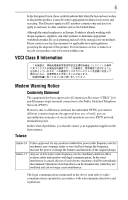Toshiba Qosmio X505 Reference Guide
Toshiba Qosmio X505 Manual
 |
View all Toshiba Qosmio X505 manuals
Add to My Manuals
Save this manual to your list of manuals |
Toshiba Qosmio X505 manual content summary:
- Toshiba Qosmio X505 | Reference Guide - Page 1
X500 Series Resource Guide Keep this guide in a convenient place to access important information about your computer. If you need assistance: ❖ Toshiba's Support Web site pcsupport.toshiba.com ❖ Toshiba Customer Support Center Calling within the United States (800) 457-7777 Calling from outside the - Toshiba Qosmio X505 | Reference Guide - Page 2
started 25 Adding memory (optional 29 Your computer's TFT display 36 Inserting an ExpressCard 36 Removing an ExpressCard 37 Learning the basics 37 Using the TouchPad 38 Using the optical drive 42 Moving the computer 45 Mobile computing 45 Taking care of your battery 49 If something - Toshiba Qosmio X505 | Reference Guide - Page 3
drive(s) and associated software, among the most advanced data storage technologies available. As with any new technology, you must read and follow all set-up and usage instructions in the applicable user guides and/or manuals OR REMOVABLE STORAGE TROUBLE, FAILURE OR MALFUNCTION OF THE HARD DISK DRIVE - Toshiba Qosmio X505 | Reference Guide - Page 4
"critical applications." "Critical applications" means life support systems, medical applications, connections to implanted to mark such products with a crossed-out wheeled bin with a black bar symbol. If the product's battery or accumulator contains more than the specified values of lead (Pb), - Toshiba Qosmio X505 | Reference Guide - Page 5
working with design engineers, suppliers, and other partners to determine appropriate worldwide product life cycle planning and end-of-life the event of problems, you should contact power radio frequency electric machinery, any company, trader or user shall not change the frequency, increase the power - Toshiba Qosmio X505 | Reference Guide - Page 6
MHz to 2,483.5 MHz for second generation low-power data communication systems such as this low-power radio stations for mobile object identification systems (RFID) used in factory product lines location of use, or turn off the source of emissions. 3. Contact TOSHIBA Direct PC if you have problems - Toshiba Qosmio X505 | Reference Guide - Page 7
MHz to 2,483.5 MHz. 3. TOSHIBA Direct PC Monday - Friday: 10:00 - 17:00 Toll Free Tel: 0120-15-1048 Direct Dial: class of radio equipment of low-power data communication system radio station stipulated The following restrictions apply: ❖ Do not disassemble or modify the device. ❖ Do not install - Toshiba Qosmio X505 | Reference Guide - Page 8
8 Radio Approvals for Wireless Devices The following information is dependent on what type of wireless device is in your computer. Not all devices are available on all models. Approved Countries/Regions for the Intel® Wireless Wi-Fi® Link 5100/5300 Series This equipment is approved to the radio - Toshiba Qosmio X505 | Reference Guide - Page 9
9 New Zealand Oman Paraguay Poland Qatar Russia San Marino Singapore South Africa Sri Lanka Tahiti Turk Islands Nicaragua Pakistan Peru Portugal Réunion Saint Martin Saudi Arabia Slovakia South Korea Sweden Taiwan Ukraine United Kingdom Vatican Virgin Islands Uruguay Venezuela Zimbabwe Norway - Toshiba Qosmio X505 | Reference Guide - Page 10
10 Lebanon Lithuania Malaysia Monaco Nambia New Zealand Norway Panama Peru Portugal Romania Senegal Slovak Republic South Korea Sweden Thailand Ukraine USA Yemen Lesotho Luxembourg Malta - Toshiba Qosmio X505 | Reference Guide - Page 11
is occurring outside of the allowable frequencies as listed above, the user must cease operating the Wireless LAN at that location and consult the local technical support staff responsible for the wireless network. ❖ The 5 GHz Turbo mode feature is not allowed for operation in any European Community - Toshiba Qosmio X505 | Reference Guide - Page 12
Access Point's radar detection feature will automatically restart operation on a channel free of radar. You may consult with the local technical support staff responsible for the wireless network to ensure the Access Point device(s) are properly configured for European Community operation. Approved - Toshiba Qosmio X505 | Reference Guide - Page 13
13 Switzerland Trinidad United Kingdom Venezuela Taiwan Turkey Uruguay Vietnam Thailand UAE (United Arab Emirates) USA Zimbabwe Approved Countries/Regions for the Realtek® RTL8191SE This equipment is approved to the radio standard by the countries/regions in the following table. Do not use this - Toshiba Qosmio X505 | Reference Guide - Page 14
14 Switzerland Trinidad UAE (United Arab Emirates) Uruguay Vietnam Taiwan Tunisia Ukraine USA Zimbabwe Thailand Turkey United Kingdom Venezuela Approved Countries/Regions for the Realtek® RTL8187B This equipment is approved to the radio standard by the countries/regions in the following table. - Toshiba Qosmio X505 | Reference Guide - Page 15
/g) Ch36,40,44,48,52,56,60,64,149,153,157,161,165 (802.11a) Wake-up on wireless lan function is not available in battery mode. 802.11b/g (2.4 GHz) Australia Chile Indonesia New Zealand USA Brunei Hong Kong Malaysia Saudi Arabia Venezuela Canada India Mexico Taiwan Vietnam 802.11a (5 GHz - Toshiba Qosmio X505 | Reference Guide - Page 16
are based on the Draft Release, Version 1.0, of the IEEE 802.11n specification. An adapter with 11a/b, 11a/b/g, or 11a/b/g/n can communicate on any of its supported formats; the actual connection will be based on the access point to which it connects. Connection compatibility with the wireless - Toshiba Qosmio X505 | Reference Guide - Page 17
networks over two or more (up to a total of seven) TOSHIBA portable computers using these cards. Please contact TOSHIBA computer product support on Web site http://www.toshiba-europe.com/computers/tnt/bluetooth.htm in Europe or pcsupport.toshiba.com in the United States for more information. When - Toshiba Qosmio X505 | Reference Guide - Page 18
18 Approved Countries/Regions for use (Bluetooth® wireless technology) Bluetooth® Card from Toshiba equipment is approved to the frequency electromagnetic energy. The level of energy emitted by devices with Bluetooth wireless technology however is much less than the electromagnetic energy emitted by - Toshiba Qosmio X505 | Reference Guide - Page 19
with Bluetooth wireless technology on board airplanes, or ❖ In any other environment where the risk of interference to other devices or services is output power of the Bluetooth Card from TOSHIBA is far below the FCC radio frequency exposure limits. Nevertheless, the Bluetooth Card from TOSHIBA - Toshiba Qosmio X505 | Reference Guide - Page 20
Safety Instructions This appliance contains a laser system and is classified as a CLASS 1 LASER PRODUCT. To use this model properly, read the user's guide carefully and keep it for your future reference. Never attempt to disassemble, adjust or repair an optical drive. You could damage the drive. You - Toshiba Qosmio X505 | Reference Guide - Page 21
INCURRED DIRECTLY OR INDIRECTLY FROM ANY TECHNICAL OR TYPOGRAPHICAL ERRORS OR OMISSIONS CONTAINED HEREIN OR FOR DISCREPANCIES BETWEEN THE PRODUCT AND THE MANUAL. IN NO EVENT SHALL TOSHIBA BE LIABLE FOR ANY INCIDENTAL, CONSEQUENTIAL, SPECIAL, OR EXEMPLARY DAMAGES, WHETHER BASED ON TORT, CONTRACT OR - Toshiba Qosmio X505 | Reference Guide - Page 22
Qosmio , Inc. Bluetooth word mark and logos are owned by the Bluetooth SIG, Inc Disposal Information The LCD display lamp in part of Toshiba's commitment to preserving the environment, Toshiba supports various trade-in and recycling programs. For details, please visit www.laptops.toshiba.com/green - Toshiba Qosmio X505 | Reference Guide - Page 23
stable operating environment and optimum system performance for both AC power and battery modes. To conserve energy, your computer is set to enter the low-power Sleep mode which shuts down the system and display within 15 minutes of inactivity in AC power mode. We recommend that you leave this and - Toshiba Qosmio X505 | Reference Guide - Page 24
common problems. For more detailed information, descriptions of other features, and more extensive troubleshooting guidelines, see the electronic user's guide preinstalled on your system. It is also available on the Web at pcsupport.toshiba.com. Safety icons This guide contains safety instructions - Toshiba Qosmio X505 | Reference Guide - Page 25
version of the user's guide. ❖ It may also contain guides for other programs that may come with your system. For accessory information, visit Toshiba's Web site at accessories.toshiba.com. Setting up your computer and getting started The Toshiba Instruction Manual for Safety and Comfort, included - Toshiba Qosmio X505 | Reference Guide - Page 26
AC adaptor from the power plug socket and computer. 3. Remove the battery pack. Failure to follow these instructions base/palm rest and skin" section in the "Instruction Manual for Safety and Comfort" that is shipped with described in this guide. Below are examples of some of the many - Toshiba Qosmio X505 | Reference Guide - Page 27
. Use the power cord/cable and AC adaptor to connect the computer to a live electrical outlet, or to charge the computer's battery. Never pull on a power cord/cable to remove a plug from a socket. Always grasp the plug directly. Failure to follow this instruction may damage the cord/cable, and/or - Toshiba Qosmio X505 | Reference Guide - Page 28
adaptor cord to the computer 3 Connect the power cord/cable to a live electrical outlet. The AC power light on the indicator panel glows red. Never attempt to connect or disconnect a power plug with wet hands. Failure to follow this instruction could result in an electric shock, possibly resulting - Toshiba Qosmio X505 | Reference Guide - Page 29
Plug the printer's power cable into a live AC outlet. See your printer documentation for additional configuration steps, or see "Setting up a printer" in the electronic user's guide. Adding memory (optional) HINT: To purchase additional memory modules, see the accessories information packaged with - Toshiba Qosmio X505 | Reference Guide - Page 30
that is in good condition. Installing a memory module with the computer's power on may damage the computer, the module, or both. The computer has two memory slots-Slot A and Slot B. You can install one or two memory modules. Before you install or remove a memory module, turn off the computer using - Toshiba Qosmio X505 | Reference Guide - Page 31
Adding memory (optional) 31 3 Unplug and remove any cables connected to the computer, including the AC adaptor. 4 Place a soft cloth on the work surface to prevent scratching the top cover of the computer, and then place the computer upside down on the cloth. 5 Remove the main battery. For - Toshiba Qosmio X505 | Reference Guide - Page 32
connector. 10 Locate an empty memory module slot on the underside of the computer. If no memory slot is available, you must remove a module by performing steps 2-3 of "Removing a memory module" on page 34. If your system has the memory modules stacked on top of one another, you must remove the top - Toshiba Qosmio X505 | Reference Guide - Page 33
cutouts do not line up correctly, repeat steps 12-13. latch latch (Sample Illustration) Pressing down on the memory module Do not force the memory module into position. The memory module should be completely inserted into the socket and level when secured in place. Back of computer Slot B Slot - Toshiba Qosmio X505 | Reference Guide - Page 34
"Inserting a charged battery" on page 48. 16 Turn the computer right side up. Make sure to remove the soft cloth from the work surface before restarting the computer. Always make sure your computer and AC adaptor have adequate ventilation and are protected from overheating when the power is turned - Toshiba Qosmio X505 | Reference Guide - Page 35
on top of one another, you must remove the top module first before removing/installing the bottom module. 3 Gently lift the memory module to a 30-degree angle and slide it out of the slot. 4 Replace the memory module slot cover and secure it using the screws. 5 Re-insert the main battery. For more - Toshiba Qosmio X505 | Reference Guide - Page 36
to increase the brightness of the screen while on battery power. Inserting an ExpressCard® Before you insert an ExpressCard®, refer to the documentation that comes with the card to see if you need to do anything before you insert it. To insert an ExpressCard: 1 Locate the ExpressCard slot on the - Toshiba Qosmio X505 | Reference Guide - Page 37
your work frequently. Your work stays in the computer's temporary memory until you save it to the internal storage drive. If the network you are using goes down and you must restart your computer to reconnect, or your battery runs out of charge while you are working, you will lose all work since - Toshiba Qosmio X505 | Reference Guide - Page 38
operations described in this section are only supported in certain applications. You can use the TouchPad™ (the small, touch-sensitive area in front of the keyboard) and the adjacent control buttons to: ❖ Move the pointer on the screen ❖ Select an item on the screen ❖ Open or activate an item on - Toshiba Qosmio X505 | Reference Guide - Page 39
39 To: Do the following: Example: Move the on-screen Slide your finger across the TouchPad in the pointer direction you button. This feature varies by program. Check your program documentation for specific instructions on right-clicking. (Sample illustration) Click the secondary (right-hand) - Toshiba Qosmio X505 | Reference Guide - Page 40
40 Using the TouchPad™ To: Scroll horizontally Do the following: Slide your finger along the bottom edge of the TouchPad in the direction you want to scroll. Repeat to scroll a longer distance. Example: (Sample illustration) Horizontal scrolling active area Scroll continuously 1 (Circular - Toshiba Qosmio X505 | Reference Guide - Page 41
locations on the screen. The on-screen pointer may also seem to automatically select text, click buttons, and activate other user interface elements. For help with these problems screen, and potentially the item or text may be replaced .support. in the electronic user's guide. Alternately, you can - Toshiba Qosmio X505 | Reference Guide - Page 42
features include wide-screen movies, multiple language tracks, digital surround sound, multiple camera angles, and interactive menus. TECHNICAL NOTE: Your optical drive is set to play region 1 (North America) DVD-ROMs. If you play a DVD disc from another region, the drive will automatically change - Toshiba Qosmio X505 | Reference Guide - Page 43
Using the optical drive 43 Never use a pencil to press the manual eject button. Pencil lead can break off inside the computer and damage it. Media control buttons The media control buttons located on the system control panel to the side of the keyboard let you mute the sound and play audio CDs or - Toshiba Qosmio X505 | Reference Guide - Page 44
drive. If this happens, contact Toshiba support remove an optical disc with the computer turned on: 1 Press the eject button on the drive. Do not press the eject button while the drive in-use indicator light is glowing. Doing so could damage the disc or the drive. Also, if the disc is still spinning - Toshiba Qosmio X505 | Reference Guide - Page 45
the design of individual components. Published battery life numbers are achieved on select models and configurations tested by Toshiba at the time of publication. Recharge time varies depending on usage. Battery may not charge while the computer is consuming full power. After a period of time, the - Toshiba Qosmio X505 | Reference Guide - Page 46
main battery is being charged (AC adaptor connected) ❖ Glows red when the main battery is fully charged ❖ Is unlit when the battery has discharged, the battery is not charging, or the AC adaptor is not plugged into the computer or AC outlet Battery life and charge time may vary, depending upon power - Toshiba Qosmio X505 | Reference Guide - Page 47
the computer To remove the battery: 1 Save your work. 2 Turn off the computer or place it in Hibernation mode according to the instructions in "Using and configuring Hibernation mode" in the electronic user's guide. 3 Unplug and remove any cables connected to the computer, including the AC adaptor - Toshiba Qosmio X505 | Reference Guide - Page 48
so could possibly result in serious injury. Inserting a charged battery To insert a battery: 1 Wipe the terminals of the charged battery with a clean cloth to ensure a good connection. 2 Insert the charged battery into the slot until the latch clicks. The battery pack has been designed so that you - Toshiba Qosmio X505 | Reference Guide - Page 49
immediately and disconnect the power cord/cable from the power socket. Carefully remove the battery pack from the computer. ❖ Do not try to disassemble a battery pack. ❖ Do not overcharge or reverse charge a battery. Overcharging will shorten its life, and reverse charging could damage it. ❖ Avoid - Toshiba Qosmio X505 | Reference Guide - Page 50
being supplied. Check the connections for the AC adaptor and power cord/cable. 5 Charge the battery pack until the battery light glows red. ❖ If you have extra battery packs, rotate their use. ❖ If you will not be using the system for an extended period, more than one month, remove the battery pack - Toshiba Qosmio X505 | Reference Guide - Page 51
consumer promotions. For details, please visit www.laptops.toshiba.com/green. Toshiba is dedicated to preserving the environment by sponsoring Call2Recycle™, a program of the Rechargeable Battery Recycling Corporation. For more information and for drop-off locations, visit www.rbrc.org or call 1-800 - Toshiba Qosmio X505 | Reference Guide - Page 52
shuts down completely. Problems when you turn on the computer These problems may occur when you turn on the power. The computer will not start. Make sure you attached the AC adaptor and power cord/cable properly or installed a charged battery. Press and hold the power button for at least 10 seconds - Toshiba Qosmio X505 | Reference Guide - Page 53
Ctrl, Alt, and Del simultaneously. Then shut down the computer via software, or follow the steps if your program stops responding (see "Problems that are easy to fix" on page 52). Display problems Here are some typical display problems and their solutions: The screen is blank. Display Auto Off may - Toshiba Qosmio X505 | Reference Guide - Page 54
not be able to increase the brightness of the screen while on battery power. ExpressCard® problems ExpressCard® checklist ❖ Make sure the card is inserted properly into the slot. See "Using an ExpressCard®" in the electronic user's guide for information about how to insert ExpressCards. ❖ Make sure - Toshiba Qosmio X505 | Reference Guide - Page 55
shown, for example: Disk drives, Network adapters, Other, etc. The hold down the ON/OFF button until the computer shuts down (approximately 10 seconds). 2 Restart the computer and press the F8 If the issue is not resolved, contact the card manufacturer for additional troubleshooting assistance. If - Toshiba Qosmio X505 | Reference Guide - Page 56
are running a program, consult the program's documentation for troubleshooting suggestions. Contact the software company's technical support group for their assistance. Contacting Toshiba If you still need help and suspect that the problem is hardwarerelated, Toshiba offers a variety of resources to - Toshiba Qosmio X505 | Reference Guide - Page 57
Power cord/cable connectors 57 Power cord/cable connectors Your computer ships with the correct power supply for the country of purchase. This section shows the shapes of the typical AC power cord/cable connectors for various parts of the world. USA (UL approved) Canada (CSA approved) United - Toshiba Qosmio X505 | Reference Guide - Page 58
® computer stops working 55 inserting 36 removing 37 ExpressCard® problems 54 slot appears dead 54 F files backing up 37 saving 37 I inserting ExpressCards® 36 installation memory module 30 installing main battery 47, 48 memory module 29 K keyboard not working 53 L light AC power 27 drive in-use - Toshiba Qosmio X505 | Reference Guide - Page 59
47 installing 47, 48 removing 47 safety precautions 49 manual eject hole optical drive 42 memory module installation 30 installing 29 inserting into socket 32 removing 34 removing cover 31 monitor problems monitor not working 53 moving the computer 45 N notification low battery 47 O optical disc - Toshiba Qosmio X505 | Reference Guide - Page 60
60 T tips on computing 37 Toshiba accessories memory 29 TouchPad™ adjusting settings 41 disabling 41 enabling 41 using 38 U USB-compatible printer 29 W Web sites 56 Printed on recycled paper GMA500745010 08/09

X500 Series
Resource Guide
Keep this guide in a convenient place to access important
information about your computer.
If you need assistance:
❖
Toshiba’s Support Web site
pcsupport.toshiba.com
❖
Toshiba Customer Support Center
Calling within the United States (800) 457-7777
Calling from outside the United States (949) 859-4273
Please fill in for your reference and future use:
Model name______________________________________
Part number______________________________________
Serial number____________________________________