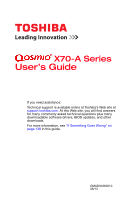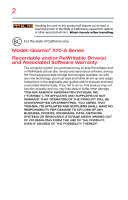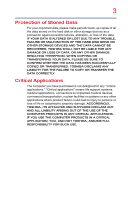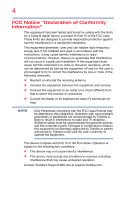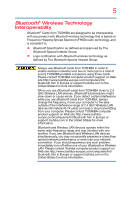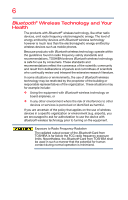Toshiba Qosmio X70 User Guide
Toshiba Qosmio X70 Manual
 |
View all Toshiba Qosmio X70 manuals
Add to My Manuals
Save this manual to your list of manuals |
Toshiba Qosmio X70 manual content summary:
- Toshiba Qosmio X70 | User Guide - Page 1
X70-A Series User's Guide If you need assistance: Technical support is available online at Toshiba's Web site at support.toshiba.com. At this Web site, you will find answers for many commonly asked technical questions plus many downloadable software drivers, BIOS updates, and other downloads. For - Toshiba Qosmio X70 | User Guide - Page 2
For the state of California only. Model: Qosmio® X70-A Series Recordable and/or all set-up and usage instructions in the applicable user guides and/or manuals enclosed or provided electronically. UNINTERRUPTED OR ERROR FREE. YOU AGREE THAT TOSHIBA, ITS AFFILIATES AND SUPPLIERS SHALL HAVE NO - Toshiba Qosmio X70 | User Guide - Page 3
OR LOST DUE TO ANY TROUBLE, FAILURE OR MALFUNCTION OF THE HARD DISK DRIVE OR OTHER STORAGE DEVICES AND THE DATA CANNOT BE RECOVERED, TOSHIBA SHALL NOT BE LIABLE FOR "critical applications." "Critical applications" means life support systems, medical applications, connections to implanted medical - Toshiba Qosmio X70 | User Guide - Page 4
radio frequency energy and, if not installed and used in accordance with the instructions, it may cause harmful interference to radio communications. However, there is received, including interference that may cause undesired operation. Contact Toshiba's Support Web site at support.toshiba.com. - Toshiba Qosmio X70 | User Guide - Page 5
. If you should experience any such problem, immediately turn off either one of your Bluetooth or Wireless LAN. Please contact Toshiba computer product support on Web site http://www.toshiba-europe.com/computers/tnt/ bluetooth.htm in Europe or support.toshiba.com in the United States for more - Toshiba Qosmio X70 | User Guide - Page 6
safety standards and recommendations, TOSHIBA believes Bluetooth wireless technology committees of scientists who continually review and interpret the extensive research environment where the risk of interference to other devices or services is perceived or identified as harmful. If you are uncertain - Toshiba Qosmio X70 | User Guide - Page 7
connection. If you should experience any such problem, immediately turn off your Bluetooth or Wireless LAN device. Please contact Toshiba computer product support on Web site http://www.toshiba-europe.com/computers/tnt/ bluetooth.htm in Europe or support.toshiba.com in the United States for more - Toshiba Qosmio X70 | User Guide - Page 8
frequency safety standards and recommendations, TOSHIBA believes Wireless LAN is safe and committees of scientists who continually review and interpret the extensive research environment where the risk of interference to other devices or services is perceived or identified as harmful. If you are - Toshiba Qosmio X70 | User Guide - Page 9
9 Optical Disc Drive Safety Instructions NOTE This section is only applicable if your system has an Optical Disc Drive. This appliance contains a laser system and is classified as a CLASS 1 LASER PRODUCT. To use this model properly, read the User's Guide carefully and keep it for your future - Toshiba Qosmio X70 | User Guide - Page 10
shielding. Equipment (or its transmit antenna) that is installed outdoors is subject to licensing. Pour empecher que cet appareil cause du brouillage au service faisant l'objet d'une licence, il doit etre utilize a l'interieur et devrait etre place loin des fenetres afin de Fournier un ecram de - Toshiba Qosmio X70 | User Guide - Page 11
in any country/region where the product is sold. In addition, the product complies with the following: EU Declaration of Conformity TOSHIBA declares that this product conforms to the following Standards: Supplementary *The product complies with the Information: requirements of the Low Voltage - Toshiba Qosmio X70 | User Guide - Page 12
only and does not apply to end users in other countries such as the United States. Although the initial emphasis is in Europe, Toshiba is already working with design engineers, suppliers, and other partners to determine appropriate worldwide product life cycle planning and end-of-life strategies - Toshiba Qosmio X70 | User Guide - Page 13
13 Italia: Nederland: Bande de fréquence restreinte: seuls les canaux 1- 7 (2400 et 2454 MHz respectivement) doivent être utilisés endroits extérieur en France. Vous pouvez contacter l'Autorité de Régulation des Télécommunications (http://www.arttelecom.fr) pour la procédure à suivre. License - Toshiba Qosmio X70 | User Guide - Page 14
free of radar. You may consult with the local technical support staff responsible for the wireless network to ensure the Access Point Community operation. Taiwan Article 14 Article 17 Unless approved, for any model accredited low power radio frequency electric machinery, any company, trader or - Toshiba Qosmio X70 | User Guide - Page 15
stations, promptly change the frequency being used, change the location of use, or turn off the source of emissions. 3. Contact TOSHIBA Direct PC if you have problems with interference caused by this product to Other Radio Stations. 2. Indication The indication shown below appears on this equipment - Toshiba Qosmio X70 | User Guide - Page 16
stipulated in the Radio Law and the Telecommunications Business Law of Japan. Copyright This guide is copyrighted by Toshiba America Information Systems, Inc. with all rights reserved. Under the copyright laws, this guide cannot be reproduced in any form without the prior written permission of - Toshiba Qosmio X70 | User Guide - Page 17
INDIRECTLY FROM ANY TECHNICAL OR TYPOGRAPHICAL ERRORS OR OMISSIONS CONTAINED HEREIN OR FOR DISCREPANCIES BETWEEN THE PRODUCT AND THE MANUAL. IN NO EVENT SHALL TOSHIBA BE LIABLE FOR ANY INCIDENTAL, CONSEQUENTIAL, SPECIAL, OR EXEMPLARY DAMAGES, WHETHER BASED ON TORT, CONTRACT OR OTHERWISE, ARISING OUT - Toshiba Qosmio X70 | User Guide - Page 18
18 Trademarks Qosmio, and eco Utility are either registered trademarks or trademarks of Toshiba America Information Systems, Inc. and/or Toshiba Corporation. Adobe and Photoshop are either registered trademarks or trademarks of Adobe Systems Incorporated in the United States and/or other countries. - Toshiba Qosmio X70 | User Guide - Page 19
to achieve our zero-wasteto-landfill goal at all our production sites. In addition to our existing waste reduction and recycling policies, Toshiba is strongly committed to reducing electronic waste. In order to ensure efficient use of resources and appropriate treatment of hazardous substances, in - Toshiba Qosmio X70 | User Guide - Page 20
specifications 30 Documentation 30 Service options 30 Chapter 2: Getting Started 31 Selecting a place to work 31 Setting up a work environment 31 Keeping yourself comfortable 32 Computer user comfort recommendations.... 32 Good Working Posture 32 Using the notebook with an external keyboard - Toshiba Qosmio X70 | User Guide - Page 21
43 Initial setup 43 Setting up your software 44 Registering your computer with Toshiba 44 To Shut down your computer 45 To Restart your computer 45 To your PC (with user's data 61 Reset your PC 63 Installing drivers and applications 66 Using the touch pad 67 Adjusting touch pad settings - Toshiba Qosmio X70 | User Guide - Page 22
optical media 88 Removing a disc with the computer on ......... 88 Removing a disc with the computer off ......... 89 Toshiba's online resources 89 Chapter 4: Mobile Computing 90 Toshiba's energy-saver design 90 Running the computer on battery power 90 Battery Notice 91 Power management 92 - Toshiba Qosmio X70 | User Guide - Page 23
Memory card reader 114 Inserting memory media 115 Removing memory media 115 Chapter 6: Utilities 117 Desktop Assist 118 Media & Entertainment 119 Tools & Utilities 120 Support & Recovery 121 eco Utility 122 Password Utility 123 Using a supervisor password 123 Using a user password 125 - Toshiba Qosmio X70 | User Guide - Page 24
Music 133 HDD Protection Utility 134 Function Key 135 Recovery Media Creator 136 Service Station 136 TOSHIBA Application Installer 137 Chapter 7: If Something Goes Wrong 138 Problems that are easy to fix 138 Problems when you turn on the computer ........ 139 The Windows® operating system is - Toshiba Qosmio X70 | User Guide - Page 25
Contents 25 Other Toshiba Internet Web sites 168 Toshiba's worldwide offices 168 Appendix A: TOSHIBA Function Keys 170 Functions 170 Help file 171 Display brightness 171 Output (Display switch 172 Disabling or enabling the touch pad 173 Media buttons 173 - Toshiba Qosmio X70 | User Guide - Page 26
can accompany you wherever you go. Your computer is ENERGY STAR® qualified. Toshiba is a partner in the Environmental Protection Agency's (EPA) ENERGY STAR® "Mobile Computing" section of the Toshiba User's Guide for more information on using power management settings to conserve computer energy. 26 - Toshiba Qosmio X70 | User Guide - Page 27
which restricts use of lead, cadmium, mercury, hexavalent chromium, PBB, and PBDE. Toshiba requires its computer component suppliers to meet RoHS requirements and verifies its suppliers' commitment from its retail version (if available), and may not include user manuals or all program functionality. - Toshiba Qosmio X70 | User Guide - Page 28
and specifications on your particular model, please visit Toshiba's Web site at support.toshiba.com. While Toshiba has made every effort at computer software or hardware options, visit Toshiba's Web site at support.toshiba.com. This guide This guide introduces the computer's features as well as - Toshiba Qosmio X70 | User Guide - Page 29
Safety icons 29 Safety icons This manual contains safety instructions that must be observed to avoid potential classified according to the seriousness of the risk, and icons highlight these instructions as follows: Indicates an imminently hazardous situation which, if not avoided, will - Toshiba Qosmio X70 | User Guide - Page 30
model guide. service upgrade terms and conditions are available at warranty.toshiba.com. To stay current on the most recent software and hardware options for your computer, and for other product information, be sure to regularly check the Toshiba Web site at support.toshiba.com. If you have a problem - Toshiba Qosmio X70 | User Guide - Page 31
your computer) carefully and make sure you fully understand the instructions before you attempt to use your computer in order to avoid computer and other equipment to provide adequate ventilation. Otherwise, they may overheat. To keep your computer in prime operating condition, protect your work area - Toshiba Qosmio X70 | User Guide - Page 32
supported support your arms, allowing your shoulders to relax. ❖ When using the keyboard, it should be centered in front of you. ❖ The keyboard and pointing device should be close to your elbow level. The keyboard should be flat so that your wrists are straight when typing. However, if the notebook - Toshiba Qosmio X70 | User Guide - Page 33
When typing, keep your wrists straight and try not to rest your wrists on the notebook. Support your arms on your forearm area. The forearms can be supported by the chair arm supports or the desk surface. ❖ The notebook display should be tilted so that the image on the screen is clear. ❖ Avoid glare - Toshiba Qosmio X70 | User Guide - Page 34
more comfortable to dock the notebook and use an external keyboard, mouse and monitor. ❖ The keyboard and mouse (or trackball) should be close to your elbow level. ❖ The mouse should be next to the keyboard to avoid a reach. If you have to reach, the arm should be supported in the forearm area - Toshiba Qosmio X70 | User Guide - Page 35
evaluate ways to reduce the stress. Mobile computing tips ❖ When using the notebook at airports, on airplanes or trains, or at meetings, make sure room, use a rolled up blanket or pillows to provide back support, or to provide arm support. To position the computer at a good height, remember to - Toshiba Qosmio X70 | User Guide - Page 36
your shoulders relaxed when using a mouse or other optional pointing device? ❏ Are your hands and wrists aligned in a comfortable, straight posture? ❏ Are your arms supported in the forearm area (not at the wrist)? ❏ Do you hold the mouse or trackball with a loose, relaxed hand? ❏ Do you use a light - Toshiba Qosmio X70 | User Guide - Page 37
and computer. 3. Remove the battery pack. Failure to follow these instructions could result in serious injury or permanent damage to the computer. Do the power again until you have taken the computer to an authorized service center. ❖ Avoid prolonged physical contact with the underside or surface - Toshiba Qosmio X70 | User Guide - Page 38
38 Getting Started Selecting a place to work Consider using a hard computer insulating pad or similarly suitable hard insulating material when using a computer on your lap. Never place a heavy object on the computer and be careful not to drop a heavy object onto the computer. It could damage the - Toshiba Qosmio X70 | User Guide - Page 39
Getting Started Setting up your computer 39 Important information on your computer's cooling fan Your computer may have a CPU cooling fan that cools the CPU by drawing outside air into the computer. Always make sure your computer and AC adaptor have adequate ventilation and are protected from - Toshiba Qosmio X70 | User Guide - Page 40
plug from a socket. Always grasp the plug directly. Failure to follow this instruction may damage the cord/cable, and/or result in a fire or electric serious injury. Always use the TOSHIBA AC adaptor that was provided with your computer, or use AC adaptors specified by TOSHIBA to avoid any risk of - Toshiba Qosmio X70 | User Guide - Page 41
Getting Started Connecting to a power source 41 AC adaptor Power cord/cable AC adaptor cord (Sample Illustration) Power cord/cable and AC adaptor To connect AC power to the computer: 1 Connect the power cord/cable to the AC adaptor. (Sample Illustration) Connecting the power cord/cable to the - Toshiba Qosmio X70 | User Guide - Page 42
AC power light on the indicator panel glows white. Never attempt to connect or disconnect a power plug with wet hands. Failure to follow this instruction could result in an electric shock, possibly resulting in serious injury. The computer's main battery light gives you an indication of the main - Toshiba Qosmio X70 | User Guide - Page 43
. Initial setup The Windows 8 Startup screen is the first screen displayed when you turn on your computer for the first time. Follow the on-screen instructions on each screen in order to properly install the operating system and begin using your computer. - Toshiba Qosmio X70 | User Guide - Page 44
first time you turn on your computer, the setup guides you through steps to set up your software. Follow the onscreen instructions. Registering your computer with Toshiba Product registration is strongly recommended, and allows Toshiba to send you periodic updates, announcements, and special offers - Toshiba Qosmio X70 | User Guide - Page 45
Getting Started To Shut down your computer 45 To Shut down your computer 1 From the Start or Desktop screen, move your pointer to the upper-right corner of the screen or swipe in from the right edge. 2 When the Windows® charms appear, click or touch the Settings ( ) charm. Pressing the power - Toshiba Qosmio X70 | User Guide - Page 46
46 Getting Started To place your computer in Sleep mode 3 In the lower right of the screen click or touch the Power ( ) icon. Restart option Power (Sample Image) Restart 4 Highlight Restart, and then click or touch the Restart option. The computer closes all open applications, and restarts the - Toshiba Qosmio X70 | User Guide - Page 47
, when you restart the computer, you can continue working from where you left off. Adding optional external devices NOTE Before adding external devices, Toshiba recommends setting up your software. See "Setting up your software" on page 44. After starting your computer for the first time you may - Toshiba Qosmio X70 | User Guide - Page 48
48 Getting Started Adding memory (optional) Installing a memory module Memory modules can be installed in the memory module slots on the underside of the computer. You will need a small Phillips screwdriver for this procedure. Memory cover screw (Sample Image) Memory module cover If the computer - Toshiba Qosmio X70 | User Guide - Page 49
Getting Started Adding memory (optional) 49 NOTE For this model, Slot A is the bottom slot. Slot B is the top slot. If only one memory module is to be installed, it must be installed in Slot A. - Toshiba Qosmio X70 | User Guide - Page 50
built up. Avoid touching the connector on the memory module or on the computer. Grease or dust on the connector may cause memory access problems. 11 Carefully remove the new memory module from its antistatic packaging, without touching its connector. 12 Locate an empty memory module slot on the - Toshiba Qosmio X70 | User Guide - Page 51
the memory modules stacked on top of one another, you must remove the top module first before removing/installing the bottom module. NOTE For this model, Slot A is the bottom slot. Slot B is the top slot. If only one memory module is to be installed, it must be installed in Slot - Toshiba Qosmio X70 | User Guide - Page 52
52 Getting Started Adding memory (optional) 14 Firmly press the memory module into the memory slot's socket at approximately a 30-degree angle (to the horizontal surface of the computer). (Sample Illustration) Inserting the memory module into the socket 15 Once the module's connector is fully - Toshiba Qosmio X70 | User Guide - Page 53
Slot B Getting Started Adding memory (optional) Back of computer 53 Slot A (Sample Illustration) Inserting the memory module into the slot NOTE For this model, Slot A is the bottom slot. Slot B is the top slot. If only one memory module is to be installed, it must be installed in Slot A. - Toshiba Qosmio X70 | User Guide - Page 54
54 Getting Started Removing a memory module 19 Reconnect the cables. 20 Restart the computer. TECHNICAL NOTE: You must have at least one memory module installed for the computer to work. You can now continue setting up the computer. When the operating system has loaded, you can verify that the - Toshiba Qosmio X70 | User Guide - Page 55
Getting Started Removing a memory module 55 3 Gently lift the memory module to a 30-degree angle and slide it out of the slot. Back of computer Slot B Slot A (Sample Illustration) Removing the memory module 4 Replace the memory module slot cover and secure it using the screw(s). 5 Re-insert the - Toshiba Qosmio X70 | User Guide - Page 56
56 Getting Started Recovering the Internal Storage Drive 7 Reconnect the cables. 8 Restart the computer. TECHNICAL NOTE: You must have at least one memory module installed for the computer to work. Checking total memory When you add or remove a memory module, you can check that the computer has - Toshiba Qosmio X70 | User Guide - Page 57
be connected to an external power source via the AC adaptor. ❖ When you restore your system, only the operating system files, applications, and drivers originally shipped with the computer are restored. Any files that you created are not restored during this process. Be sure to separately save the - Toshiba Qosmio X70 | User Guide - Page 58
create recovery media, only the operating system files, applications, and drivers originally shipped with the computer are backed up to the external media amount of space required for storing the recovery files varies by computer model. Follow the procedure below to determine how much space you will - Toshiba Qosmio X70 | User Guide - Page 59
disc drive. ❖ If you are copying files to a USB flash drive, connect a USB flash drive of the required minimum capacity (as specified in the TOSHIBA Recovery Media Creator utility) to your computer. All information stored on your DVDs or USB flash drive(s) will be erased during the process of - Toshiba Qosmio X70 | User Guide - Page 60
system to a new internal storage drive from your recovery media. For instructions on creating recovery media, see "Creating recovery media" on page restore your system, only the operating system files, applications, and drivers originally shipped with the computer are restored. Any files that you - Toshiba Qosmio X70 | User Guide - Page 61
rewritten. Click or touch Yes to continue. 6 Follow the on-screen instructions to complete the recovery process. When the process is complete, a storage drive to factory default state and attempts to save your data. Toshiba does not guarantee successful data backup. Please make a complete back up - Toshiba Qosmio X70 | User Guide - Page 62
62 Getting Started Recovering the Internal Storage Drive 1 From the Start or Desktop screen, move your pointer to the upper-right corner of the screen or swipe in from the right edge. 2 When the Windows® charms appear click or touch the Settings ( ) charm. 3 Click or touch Change PC Settings. The - Toshiba Qosmio X70 | User Guide - Page 63
Getting Started Recovering the Internal Storage Drive 63 Toshiba does not guarantee successful data back up. Be sure to save your work to external media before executing the recovery (see "Backing up your work" - Toshiba Qosmio X70 | User Guide - Page 64
64 Getting Started Recovering the Internal Storage Drive 1 From the Start or Desktop screen, move your pointer to the upper-right corner of the screen or swipe in from the right edge. 2 When the Windows® charms appear click or touch the Settings ( ) charm. 3 Click or touch Change PC Settings. The - Toshiba Qosmio X70 | User Guide - Page 65
Getting Started Recovering the Internal Storage Drive 65 6 Click or touch the Next button. The "Do you want to fully clean your drive?" screen appears. (Sample Image) Do you want to fully clean your drive screen 7 Select one of the following options: ❖ Just remove my files ❖ Fully clean the drive - Toshiba Qosmio X70 | User Guide - Page 66
® charms appear click or touch the Search ( ) charm and, in the Search field, type TOSHIBA Application Installer. In the list that appears, click or touch your selection. Search field (Sample Image) Installing drivers and applications 2 Click or touch Next. 3 Click or touch the item you want to - Toshiba Qosmio X70 | User Guide - Page 67
touch pad operations described in this section are only supported in certain applications, and only on certain models. You can use the touch pad (the small and associated control buttons Refer to the table below for specific instructions on performing each operation. NOTE The pointer is the icon - Toshiba Qosmio X70 | User Guide - Page 68
the item you want to right-click. 2 Press and release the secondary control button. This feature varies by program. Check your program documentation for specific instructions on right-clicking. (Sample Illustration) Click the secondary (right-hand) control button - Toshiba Qosmio X70 | User Guide - Page 69
the screen. The on-screen pointer may also seem to automatically select text, click buttons, and activate other user interface elements. For help with these problems, try one or more of the following: - Toshiba Qosmio X70 | User Guide - Page 70
and lighter finger pressure. NOTE Touch pad setting options vary by computer model. The touch pad settings are accessible through the Mouse Properties option of the Windows Control Panel. For more information, please visit support.toshiba.com. Disabling or enabling the touch pad The touch pad is - Toshiba Qosmio X70 | User Guide - Page 71
port on the side of your computer, and then connect the other end of the cable to your television or display device. Refer to the manual that came with the television or display device for more information. Your computer should automatically detect the external display device. - Toshiba Qosmio X70 | User Guide - Page 72
72 Getting Started Using external display devices Connecting an external monitor or projector You can easily attach an external monitor or projector to your computer if you need a larger screen. To do this: 1 Read the directions that came with the monitor to see if you first need to install new - Toshiba Qosmio X70 | User Guide - Page 73
Getting Started Using external display devices 73 This cycles through the settings in the following order (the last two options are available if an external monitor is connected): ❖ PC screen only ❖ Duplicate ❖ Extend ❖ Second screen only (Sample Image) Display options window NOTE The ( ) + P - Toshiba Qosmio X70 | User Guide - Page 74
, and then click or touch Change PC Settings. Then choose a category you wish to change. Refer to your operating system documentation or Help and Support for details. You may also wish to customize your power usage settings. For more information, see "Power Plans" on page 98. There are additional - Toshiba Qosmio X70 | User Guide - Page 75
desk. The easiest way to do this is to purchase an optional computer lock cable. For more information on purchasing a cable lock, visit accessories.toshiba.com. (Sample Illustration) Computer lock cable To secure the computer: 1 Wrap the cable through or around a heavy object. Make sure there is no - Toshiba Qosmio X70 | User Guide - Page 76
Chapter 2 Learning the Basics This chapter gives some computing tips and provides important information about basic features. Computing tips ❖ Save your work frequently. Your work stays in the computer's temporary memory until you save it to the internal storage drive. If the network you are using - Toshiba Qosmio X70 | User Guide - Page 77
Learning the Basics Computing tips 77 ❖ Back up your files to external media on a regular basis. Label the backup copies clearly and store them in a safe place. It is easy to put off backing up because it takes time. However, if your internal storage drive suddenly fails, you will lose all the - Toshiba Qosmio X70 | User Guide - Page 78
key, function keys marked with icons execute specific functions on the computer. For example, F5 turns the touch pad ON/OFF. For more information, see "TOSHIBA Function Keys" on page 170. - Toshiba Qosmio X70 | User Guide - Page 79
app opened on the Start screen. For more information refer to Help & Support, or see "Exploring the Start screen" on page 106 ❖ Application function as the secondary mouse button Backlit keyboard (Available on certain models.) Your keyboard may have a backlight illumination feature. If the keyboard - Toshiba Qosmio X70 | User Guide - Page 80
80 Learning the Basics Touch screen Touch screen (Available on certain models.) Your computer may come with a touch screen, enabling direct interaction with displayed apps and programs through simple or multi-touch gestures. Touch screen navigation Use - Toshiba Qosmio X70 | User Guide - Page 81
Learning the Basics Mouse properties 81 Mouse properties Mouse properties allow you to change your pointing device or mouse settings. To access Mouse properties: 1 Move your pointer to the upper-right corner of the screen or swipe in from the right edge. When the Windows® charms appear click or - Toshiba Qosmio X70 | User Guide - Page 82
82 Learning the Basics Saving your work Starting an app from the Start screen To Start an app on the Start screen, move your pointer over the appropriate tile and click or touch to open, or swipe your finger to the left from the right edge of the screen. To Start an app using the Search function, - Toshiba Qosmio X70 | User Guide - Page 83
™ Discs provide a significant increase in data storage and support features that were not available on previous video platforms. These ™ Disc of a region other than the above mentioned cannot be played unless you manually change it in the Properties setting of the optical disc drive. The drive will - Toshiba Qosmio X70 | User Guide - Page 84
with your computer. Viewing Blu-ray Disc™ movies (Available on certain models.) Your system may come with a Blu-ray Disc™ drive. Due to ™ drive on an external monitor or television. The external monitor or television must support HDMI™. ❖ Some Blu-ray Disc™ movies have online content that can be - Toshiba Qosmio X70 | User Guide - Page 85
player console. NOTE Use of the touch pad or a mouse is not supported within the Blu-ray Disc™ player. Optical disc drive components The optical drive may look like this: Drive in-use indicator light Eject button Manual eject hole (Sample Illustration) Optical disc drive Drive in-use indicator - Toshiba Qosmio X70 | User Guide - Page 86
the disc tray is open, be careful not to touch the lens or the area around it. Doing so could cause the drive to malfunction. Manual eject hole-Use if you need to release the disc tray when the power is off. Use a straightened paper clip or other narrow object to - Toshiba Qosmio X70 | User Guide - Page 87
drive. If this happens, contact Toshiba support for assistance. Playing optical media If you insert an optical disc into the optical disc drive and the Auto-Run feature does not automatically start your disc, try launching the optical disc manually - Toshiba Qosmio X70 | User Guide - Page 88
For more information regarding supported optical media formats please refer to your computer's detailed specifications at support.toshiba.com. NOTE Due other computers or optical media players. These problems are not due to any defect in your Toshiba computer or optical disc drive. Please refer to - Toshiba Qosmio X70 | User Guide - Page 89
a pencil to press the manual eject button. Pencil lead can break off inside the computer and damage it. 2 Pull the tray out until it is fully open, remove the disc, and place it in its protective cover. 3 Gently press the tray in to close it. Toshiba's online resources Toshiba maintains a number of - Toshiba Qosmio X70 | User Guide - Page 90
in the process. It has a number of other features that enhance its energy efficiency. Many of these energy-saving features have been preset by Toshiba. We recommend you leave these features active, allowing your computer to operate at its maximum energy efficiency, so that you can use it for longer - Toshiba Qosmio X70 | User Guide - Page 91
the natural performance variations produced by the design of individual components. The battery life rating is only achieved on the select models and configurations tested by Toshiba under the specific test settings at the time of publication and is not an estimate of a system's battery life under - Toshiba Qosmio X70 | User Guide - Page 92
not completely familiar with the power management component of the system should use the preset configuration. For assistance with setup changes, contact Toshiba's Customer Support Center. Charging batteries The battery needs to be charged before you can use it to power the computer. Always use the - Toshiba Qosmio X70 | User Guide - Page 93
battery may have become completely discharged while your computer was shipped, resulting in a CMOS error message during startup. The error message may vary by computer model. - Toshiba Qosmio X70 | User Guide - Page 94
94 Mobile Computing Monitoring battery power NOTE Depending on your system, the RTC battery may only charge while the computer is turned on. To recharge the RTC battery, plug the computer into a live electrical outlet and leave the computer powered on for 24 hours. NOTE It is seldom necessary - Toshiba Qosmio X70 | User Guide - Page 95
Mobile Computing Monitoring battery power 95 HINT: Be careful not to confuse the battery light ( ), the power light ( ), and the power button light. When the power light or power button light flashes amber, it indicates that the system is suspended (using the Windows® operating system Sleep - Toshiba Qosmio X70 | User Guide - Page 96
96 Mobile Computing Monitoring battery power TECHNICAL NOTE: The computer drains the battery faster at low temperatures. Check your remaining charge frequently if you are working in temperatures below 50 degrees Fahrenheit. The computer calculates the remaining battery charge based on your current - Toshiba Qosmio X70 | User Guide - Page 97
Mobile Computing Monitoring battery power 97 4 Click or touch Change advanced power settings. The Advanced settings tab of the Power Options window appears. 5 Double-click or touch Battery to display the battery options. (Sample Image) Advanced settings tab of Power Options screen 6 Configure the - Toshiba Qosmio X70 | User Guide - Page 98
98 Mobile Computing Monitoring battery power These power-saving options control the way in which the computer is configured. By using them, you can increase the length of time you can use the computer before you need to recharge the battery. Microsoft® has combined these options into preset Power - Toshiba Qosmio X70 | User Guide - Page 99
and to see what settings are available for each item. 7 Click or touch OK to save the plan changes you have performed. Depending on your model, the two power plans eco and Balanced are satisfactory for most people and do not need to be edited. The eco plan is the best - Toshiba Qosmio X70 | User Guide - Page 100
. Never expose a battery pack to abnormal shock, vibration or pressure. The battery pack's internal protective device could fail, causing it to overheat or ignite, resulting in caustic liquid leakage, or explosion or fire, possibly resulting in death or serious injury. TECHNICAL NOTE: To avoid - Toshiba Qosmio X70 | User Guide - Page 101
101 Mobile Computing Changing the main battery 5 Slide the battery release lock to the unlocked position. (Sample Illustration) Unlocking the battery release lock 6 Slide and hold the battery release latch to release the battery. 7 Pull the discharged battery out of the computer. (Sample - Toshiba Qosmio X70 | User Guide - Page 102
102 Mobile Computing Taking care of your battery 2 Insert the charged battery into the slot until the latch clicks. The battery pack has been designed so that you cannot install it with reverse polarity. If the battery does not slide into the slot easily, move the battery release lock to the - Toshiba Qosmio X70 | User Guide - Page 103
sound Do not expose the computer to fire. The battery could explode Do not turn on the computer's power again until an authorized Toshiba service provider has checked it for safety. Continued use could cause a fire or rupture possibly resulting in serious injury or computer failure including but - Toshiba Qosmio X70 | User Guide - Page 104
possibly result in serious injury. Always use the battery pack supplied as an accessory or an equivalent battery pack specified in the User's Manual. Other battery packs have different voltage and terminal polarities. Use of non-conforming battery packs could generate smoke or cause fire or rupture - Toshiba Qosmio X70 | User Guide - Page 105
cases for the computer. They all provide plenty of extra space for manuals, power cords, and compact discs. Contact your authorized Toshiba representative for more information or visit Toshiba's Web site at accessories.toshiba.com. TECHNICAL NOTE: When traveling by air, you may be required to - Toshiba Qosmio X70 | User Guide - Page 106
® key ( ) on your keyboard or on the LCD screen to go to the Start screen. For detailed information, please refer to the Windows® Help and Support. By clicking on or touching the Desktop tile from the Start screen, you will find the Windows® settings and features you are most familiar with - Toshiba Qosmio X70 | User Guide - Page 107
107 Exploring Your Computer's Features Exploring the Start screen For detailed information on the new Windows 8 functionality, refer to the Windows® Help and Support. App tiles (Sample Image) Windows® Start screen Charms Use the Windows® charms to start apps, find documents, set up system components - Toshiba Qosmio X70 | User Guide - Page 108
features to start applications, find documents, set up system components, and perform most other computing tasks. HINT: The illustrated examples in this guide may appear slightly different from the screens displayed by your system. The differences are not significant and do not indicate any change - Toshiba Qosmio X70 | User Guide - Page 109
109 Exploring Your Computer's Features Exploring the desktop Icons An icon represents a folder, file, or program that can be quickly activated by double-clicking or touching the icon. You can create a new desktop icon for any folder, file, or program by dragging the element's icon from its location - Toshiba Qosmio X70 | User Guide - Page 110
110 Exploring Your Computer's Features Windows® Store Notification area The notification area displays icons of tasks or programs that run continuously in the background and displays notifications. To learn more about each task, position the pointer over the icon for a few moments and a short - Toshiba Qosmio X70 | User Guide - Page 111
or communications program ❖ An Internet Service Provider (ISP) or online service if you plan to use the additional software, external hardware or services. Availability of public wireless LAN , use the F12 key. For more information see "TOSHIBA Function Keys" on page 170. NOTE When Airplane mode - Toshiba Qosmio X70 | User Guide - Page 112
Wi-Fi® access. Exploring audio features You can use your computer to record sounds using the computer's internal microphones (available on certain models) or an optional external microphone. You can listen to sound files or audio CDs using the built-in speakers, headphones, or external speakers - Toshiba Qosmio X70 | User Guide - Page 113
113 Exploring Your Computer's Features Exploring audio features 5 When you have finished recording, click or touch the Stop Recording button. The Save As dialog box appears. 6 To save the file, type a file name, and then click or touch Save. Using external speakers or headphones Your computer is - Toshiba Qosmio X70 | User Guide - Page 114
you must be connected to the Internet. Depending on your computer model, the process of sending email, taking pictures or recording video the indicator light is off. Using the Memory card reader The Memory card reader supports the use of Secure Digital™ (SD™), Mini SD™, Micro SD™, SDHC, SDXC - Toshiba Qosmio X70 | User Guide - Page 115
card reader Inserting memory media NOTE To locate your Memory card reader, please refer to your Quick Start document. The following instructions apply to all types of supported media devices. 1 Turn the media so that the contacts (metal areas) are face down. 2 Push the media into the adapter - Toshiba Qosmio X70 | User Guide - Page 116
116 Exploring Your Computer's Features Using the Memory card reader 3 Highlight, and then click or touch the item you would like to eject. If the system is unable to prepare the media for safe removal, a message will tell you to try again later. If the media can be removed now, the system displays - Toshiba Qosmio X70 | User Guide - Page 117
is available on your system. ❖ Desktop Assist ❖ eco Utility® ❖ Supervisor password ❖ User password ❖ System Settings ❖ Sleep Utilities ❖ Function Key ❖ HDD Protection Utility ❖ Recovery Media Creator ❖ Service Station ❖ TOSHIBA Application Installer 117 - Toshiba Qosmio X70 | User Guide - Page 118
touch the Desktop Assist icon. The Desktop Assist window appears. (Sample Image) Desktop Assist window The Desktop Assist offers several options: ❖ Media & Entertainment ❖ Tools & Utilities ❖ Support & Recovery - Toshiba Qosmio X70 | User Guide - Page 119
119 Utilities Desktop Assist Media & Entertainment The features available in this category are: ❖ TOSHIBA Optical Disc Player ❖ Audio Enhancement (Sample Image) Desktop Assist window - Media & Entertainment tab - Toshiba Qosmio X70 | User Guide - Page 120
120 Utilities Desktop Assist Tools & Utilities The features that may be available in this category are: ❖ eco Utility® ❖ Password Utility ❖ System Settings ❖ Function Key ❖ HDD Protection Utility (Sample Image) Desktop Assist window - Tools & Utilities tab - Toshiba Qosmio X70 | User Guide - Page 121
121 Utilities Desktop Assist Support & Recovery The features that may be available in this category are: ❖ Recovery Media Creator ❖ Service Station ❖ TOSHIBA Application Installer ❖ User's Guide (Sample Image) Desktop Assist window - Support & Recovery tab - Toshiba Qosmio X70 | User Guide - Page 122
122 Utilities eco Utility® eco Utility® The eco Utility® monitors your power savings from using the eco power plan by tracking real-time power consumption and accumulated savings over time. To access the eco Utility®: 1 From the Start screen begin typing eco Utility, or while in the Desktop screen - Toshiba Qosmio X70 | User Guide - Page 123
protection for your files. When you set a password, you must enter the password before you can work on your computer again. TOSHIBA supports different types of passwords on your computer: ❖ A supervisor password-Prohibits unauthorized users from accessing certain functions such as System Settings - Toshiba Qosmio X70 | User Guide - Page 124
124 Utilities Password Utility To set a supervisor password: 1 To access Supervisor Password from the Start screen begin typing Password Utility, or while in the Desktop screen double-click or touch the Desktop Assist icon. 2 Click or touch Tools & Utilities. 3 Click or touch Password Utility. ( - Toshiba Qosmio X70 | User Guide - Page 125
a user password If you choose to set a supervisor or user password, TOSHIBA strongly recommends that you save your password in a location where you can later access it should you not remember it. TOSHIBA is not responsible for any losses that may occur to you, your - Toshiba Qosmio X70 | User Guide - Page 126
126 Utilities Password Utility 2 Click or touch Tools & Utilities. 3 Click or touch Password Utility. 4 Click or touch User Password. (Sample Image) User Password tab 5 Click or touch Set. 6 Enter your password, and then enter it again to verify. 7 Click or touch Set. 8 Click or touch OK to save - Toshiba Qosmio X70 | User Guide - Page 127
127 Utilities Password Utility Deleting a user password To cancel the power-on password function: 1 To access User Password from the Start screen begin typing Password Utility, or while in the Desktop screen double-click or touch the Desktop Assist icon. 2 Click or touch Tools & Utilities. 3 Click - Toshiba Qosmio X70 | User Guide - Page 128
128 Utilities System Settings System Settings System Settings is the TOSHIBA configuration management tool available through the Windows® operating system. To access it: 1 To access System Settings from the Start screen begin typing System Settings, or - Toshiba Qosmio X70 | User Guide - Page 129
129 Utilities System Settings ❖ Display-Allows you to change various default settings for the built-in display NOTE When the computer restarts, it remembers the last configuration. If data does not appear on the display you are using after starting in Sleep mode, press the ( ) + P keys to toggle - Toshiba Qosmio X70 | User Guide - Page 130
Utilities This utility displays whether the "USB Sleep and Charge function" is enabled or disabled and shows the position of the USB port that supports the "USB Sleep and Charge function." 1 While in the Desktop screen double-click or touch the Desktop Assist icon. 2 Click or touch Tools & Utilities - Toshiba Qosmio X70 | User Guide - Page 131
131 Utilities Sleep Utilities NOTE ❖ When "USB Sleep and Charge function" is set to Enabled, USB bus power (DC 5V) will be supplied to the compatible port even when the power of the computer is turned OFF. USB bus power (DC 5V) is similarly supplied to the external devices which are connected to - Toshiba Qosmio X70 | User Guide - Page 132
will stop when 10% or less of the battery power remains. Power supply mode settings Your computer may provide two different charging modes, to support various types of USB devices. If your computer provides more than one charging mode, the charging mode you should select depends on the USB device - Toshiba Qosmio X70 | User Guide - Page 133
USB Sleep and Charge in the utility and turn the computer on to charge the device, or use a different charging device. Sleep and Music Your Toshiba computer may be equipped with the "Sleep and Music" feature that allows you to listen to music stored on a portable audio device using the speakers - Toshiba Qosmio X70 | User Guide - Page 134
134 Utilities HDD Protection Utility HDD Protection Utility The HDD Protection Utility controls your computer's hard disk drive (HDD) protection feature, which parks the HDD whenever motion is detected on the computer. Using this utility, you can enable or disable hard disk drive (HDD) protection, - Toshiba Qosmio X70 | User Guide - Page 135
135 Utilities Function Key Function Key Turns notifications for the keyboard backlight and touch pad status ON/OFF. (Sample Image) Function Key NOTE The Function option is disabled by default. - Toshiba Qosmio X70 | User Guide - Page 136
box state, if necessary. For detailed information on using the utility to create recovery media, see "Creating recovery media" on page 58. Service Station The Service Station helps you keep your new computer running at its best by notifying you when updated software, firmware, documentation or other - Toshiba Qosmio X70 | User Guide - Page 137
double-click or touch the Desktop Assist icon. 2 Click or touch Support & Recovery. 3 Click or touch TOSHIBA Application Installer. The TOSHIBA Application Installer window appears. Qosmio X70 - A Series (Sample Image) TOSHIBA Application Installer selection screen 4 Click or touch the item you want - Toshiba Qosmio X70 | User Guide - Page 138
. This chapter aims to help you solve many problems by yourself. It covers the problems you are most likely to encounter. If all else fails, contact Toshiba. You will find information on Toshiba's support services at the end of this chapter. Problems that are easy to fix Your program or application - Toshiba Qosmio X70 | User Guide - Page 139
139 If Something Goes Wrong Problems when you turn on the computer If you are working in a continue working. If it does not, power off your computer, and then restart it. Problems when you turn on the computer These problems may occur when you turn on the power. The computer will not start. Make sure - Toshiba Qosmio X70 | User Guide - Page 140
this message was displayed, a program or driver may have prevented Windows® from shutting down. If the computer starts normally, there may be a problem with the AC outlet itself, or the voltage level adaptor is the correct unit for your computer model. The computer may not be able to start - Toshiba Qosmio X70 | User Guide - Page 141
been tricklecharged, it may begin working correctly again. If the trickle-charging does not prove effective, you can connect to Support Online by going to Toshiba support at support.toshiba.com. The battery light is blinking when the computer is on. If the battery light is blinking when the computer - Toshiba Qosmio X70 | User Guide - Page 142
program or adding a device. If you experience any of these problems, use the options in the Startup menu to fix the problem. Using Startup options to fix problems If the operating system fails to start properly, you may need to troubleshoot the Operating System and/or its settings. There are several - Toshiba Qosmio X70 | User Guide - Page 143
or software is installed ❖ Manually by the user System Image automatically look for problems and repair them driver at low resolution. This allows you to reset your display settings in the event they have been improperly set. ❖ Enable debugging mode Starts Windows® in an advanced troubleshooting - Toshiba Qosmio X70 | User Guide - Page 144
and services. If the computer starts and runs in Safe Mode, you will know the Operating System is most likely working properly and that you should look to third-party applications or drivers for the source of your problem. ❖ Disable driver signature enforcement Allows drivers containing improper - Toshiba Qosmio X70 | User Guide - Page 145
properly but you still have a problem using your computer, the online Help can assist you in troubleshooting the problem. Getting to the online Help and follow the instructions You can connect to Support Online by going to Toshiba support at support.toshiba.com. Fixing a problem with Device Manager - Toshiba Qosmio X70 | User Guide - Page 146
not appear if the device is not using resources. ❖ The Driver tab, which displays the drivers being used by the device. This tab also provides options for updating the driver or rolling back the driver in case the new version is causing a problem. The tabs that appear in the dialog box vary from one - Toshiba Qosmio X70 | User Guide - Page 147
147 If Something Goes Wrong Memory problems 3 In the lower right of the screen click or touch the Power ( TECHNICAL NOTE: You must have at least one memory module installed for the computer to work. NOTE For this model, Slot A is the bottom slot. Slot B is the top slot. If only one memory module is - Toshiba Qosmio X70 | User Guide - Page 148
receives its power through the AC adaptor and power cord/cable or from the system batteries (battery and real-time clock (RTC) battery). Power problems are interrelated. For example, a faulty AC adaptor or power cord/cable will neither power the computer nor recharge the batteries. Here are some - Toshiba Qosmio X70 | User Guide - Page 149
toshiba.com. Refer to this site often to stay current on the most recent software and hardware options for your computer, and for other product information. For more information on maintaining battery power, see "Changing the main battery" on page 100. Keyboard problems your keyboard driver. Refer to - Toshiba Qosmio X70 | User Guide - Page 150
150 If Something Goes Wrong Display problems If this does not correct the problem, press F4 again to return the display priority to its previous setting. HINT: Pressing the F4 key several times will advance you through the display - Toshiba Qosmio X70 | User Guide - Page 151
Something Goes Wrong Display problems A message displays saying that there is a problem with your display settings and that the adapter type is incorrect or the current settings do not work with your hardware. Reduce the size of the color palette to one that is supported by the computer's internal - Toshiba Qosmio X70 | User Guide - Page 152
the storage drive or with external media usually show up as an inability to access the drive or as sector errors. Sometimes a drive problem may cause one or more files to appear to have garbage in them. Error-checking NOTE This feature is not available for optical disc drives. - Toshiba Qosmio X70 | User Guide - Page 153
be able to recover lost data using utility software. Consult your network administrator. Some programs run correctly but others do not. This is probably a configuration problem. If a program does not run properly, refer to its documentation and check that the hardware configuration meets its needs. - Toshiba Qosmio X70 | User Guide - Page 154
If Something Goes Wrong Optical disc drive problems Optical disc drive problems You cannot access a disc in the is completely discharged), use a narrow object, such as a straightened paper clip, to press the manual eject button. This button is in the small hole next to the optical disc drive eject - Toshiba Qosmio X70 | User Guide - Page 155
you are using is compatible with your optical disc drive. For more information regarding supported optical media formats, refer to the complete detail specifications for your computer at support.toshiba.com. If the problem is with an optical data disc, refer to the software's documentation and check - Toshiba Qosmio X70 | User Guide - Page 156
156 If Something Goes Wrong Optical disc drive problems NOTE Blu-ray Disc™ player Technology. (available on certain models) Compatibility and/or performance issues are possible. Certain interactive features may not be supported due to compatibility, network settings or other conditions. Advanced - Toshiba Qosmio X70 | User Guide - Page 157
attached to the computer and the printer. Run the printer's self-test to check for any problem with the printer itself. Make sure you installed the proper printer drivers as shown in the instructions that came with the printer. You may have connected the printer while the computer is on. Disable - Toshiba Qosmio X70 | User Guide - Page 158
information. Wireless networking problems NOTE This section provides general troubleshooting tips for networking problems, specifically wireless a public Web site, the ISP's (Internet Service Provider) service may be disrupted. ❖ Verify that the Service Set Identifier (SSID), or network name, is - Toshiba Qosmio X70 | User Guide - Page 159
note any error messages - these will be very helpful if you should confer with a support technician at a later time. NOTE To enable or disable wireless communication, use the F12 key. For more information see "TOSHIBA Function Keys" on page 170. ❖ Use IPCONFIG to verify that the computer has - Toshiba Qosmio X70 | User Guide - Page 160
drive can also cause audio problems. If you have tried several discs and all fail, consider sending your drive to an authorized service provider to get it cleaned. on page 146 for instructions on using Device Manager to view the optical disc drive properties. 7 Check the Toshiba Web site for new - Toshiba Qosmio X70 | User Guide - Page 161
you should not rely solely on this feature. Save your work! See "Computing tips" on page 76 for instructions. On a regular basis, back up the information stored on your internal storage drive. Use Windows® to back up fail-safe set of steps you can follow every time you experience a problem with the - Toshiba Qosmio X70 | User Guide - Page 162
of self-help books you can use to supplement the information in the manuals. Data and system configuration backup in the Windows® operating system The Windows - and saves them for later recall. If you experience problems after installing some new hardware or software, you can easily select - Toshiba Qosmio X70 | User Guide - Page 163
163 If Something Goes Wrong Develop good computing habits 4 Click or touch Configure. 5 Under Restore settings select Turn on System Protection. 6 Click or touch OK. 7 Click or touch Create. 8 In the input field, enter a name that is descriptive enough to be easily understood in the future, such as - Toshiba Qosmio X70 | User Guide - Page 164
on its internal storage drive. Since problems with either hardware or software can make optical disc drives built into recent Toshiba portable computer models can write to (or 'burn') the System and Security heading. Follow the on-screen instructions to back up your files. For additional Help, while - Toshiba Qosmio X70 | User Guide - Page 165
. If the device is connected first, it may be very difficult to complete the installation successfully. Always carefully follow the installation instructions that accompany the hardware or software. ❖ Restart the Windows® operating system. Always restart the Windows® operating system after each - Toshiba Qosmio X70 | User Guide - Page 166
will make it much easier to determine the origin of any new problems. For best results, follow this sequence: 1 Back up critical data supports the USB Sleep and Charge function. Ports that support this feature are identified with the ( ) icon. ❖ USB Sleep and Charge may be disabled. Open the TOSHIBA - Toshiba Qosmio X70 | User Guide - Page 167
specified in the TOSHIBA Sleep utility or Review the troubleshooting information in your operating system documentation. ❖ If the problem occurs while you are running a program, consult the program's documentation for troubleshooting suggestions. Contact the software company's technical support - Toshiba Qosmio X70 | User Guide - Page 168
information in the USA Canada Europe Japan Mexico and all of Latin America Toshiba USA Self-Service support web site Community discussion forums for Toshiba laptop users Toshiba's worldwide offices Australia Toshiba (Australia) Pty. Limited 84-92 Talavera Road North Ryde NSW 2113 Sydney Australia - Toshiba Qosmio X70 | User Guide - Page 169
A 28831 (Madrid) San Fernando de Henares Spain United States Toshiba America Information Systems, Inc. 9740 Irvine Boulevard Irvine, California 92618 United States United Kingdom Toshiba Information Systems (U.K) Ltd. Toshiba Court Weybridge Business Park Addlestone Road Weybridge, Surrey KT15 2UL - Toshiba Qosmio X70 | User Guide - Page 170
Appendix A TOSHIBA Function Keys TOSHIBA Function keys provide a quick way to modify selected system functions and to launch applications. Functions TOSHIBA Function keys are used to set or modify the following system functions: ❖ Help file ❖ Brightness control ❖ Output (Display switch) ❖ Touch pad - Toshiba Qosmio X70 | User Guide - Page 171
Help file 171 TOSHIBA Function Keys Functions This TOSHIBA Function key displays the help file. Display brightness This TOSHIBA Function key decreases the screen brightness. This TOSHIBA Function key increases the screen brightness. - Toshiba Qosmio X70 | User Guide - Page 172
Function Keys Functions Output (Display switch) This TOSHIBA Function key cycles through the display options and highlights the available options. ❖ PC screen only ❖ Duplicate ❖ Extend ❖ Second screen only (Sample Image) Display mode options - Toshiba Qosmio X70 | User Guide - Page 173
/disable the touch pad press F5. For more information on using the touch pad, see "Using the touch pad" on page 67. Media buttons This TOSHIBA Function key allows you to restart playing the current track or go to the previous track. This - Toshiba Qosmio X70 | User Guide - Page 174
key allows you to zoom out. Fn+ This TOSHIBA Function key allows you to zoom in. Fn+ This TOSHIBA Function key turns the backlit keyboard ON and OFF. (Available on certain models.) Zoom (Display resolution) Fn+ [Space bar] This TOSHIBA Function key switches screen resolution. Cycle through - Toshiba Qosmio X70 | User Guide - Page 175
Appendix B Power Cord/Cable Connectors Your computer ships with the correct power supply for the country of purchase. This appendix shows the shapes of the typical AC power cord/cable connectors for various parts of the world. USA Canada UL approved United Kingdom BS approved Australia CSA - Toshiba Qosmio X70 | User Guide - Page 176
TECHNICAL NOTE: Some features defined in this glossary may not be available on your computer. Acronyms The following acronyms may appear in this User's Guide. AC Alternating Current BIOS Basic Input/Output System BD-ROM Blu-ray Disc Read-Only Memory bps bits per second CD Compact Disc CD - Toshiba Qosmio X70 | User Guide - Page 177
Control HTML Hypertext Markup Language IEEE Institute of Electrical and Electronics Engineers I/O Input/Output IRQ interrupt request ISP Internet Service Provider KB kilobyte LAN Local Area Network LCD Liquid Crystal Display LED Light Emitting Diode MB megabyte MBps megabytes per - Toshiba Qosmio X70 | User Guide - Page 178
Transistor Universal Serial Bus Uniform Resource Locator Wide Area Network World Wide Web Terms The following terms may appear in this User's Guide. A active-matrix display-A liquid crystal display (LCD) made from an array of liquid crystal cells using active-matrix technology. Also known as - Toshiba Qosmio X70 | User Guide - Page 179
developed to allow for more data storage and to enable recording and playback of highdefinition video (HD). BIOS (Basic Input/Output System)-Basic instructions, stored in read-only memory (ROM), containing the information the computer needs to check hardware and load the operating system when you - Toshiba Qosmio X70 | User Guide - Page 180
180 Glossary C cache-A section of very fast memory in which frequently used information is duplicated for quick access. Accessing data from cache is faster than accessing it from the computer's main memory. See also CPU cache, L1 cache, L2 cache. CD-An individual compact disc. See also CD-ROM. - Toshiba Qosmio X70 | User Guide - Page 181
the CPU and the computer's main memory that temporarily stores data and instructions the CPU will need to execute commands and programs. See also cache, disk drives, and modems are examples of devices. device driver-A program (called a "driver") that permits a computer to communicate with a device. - Toshiba Qosmio X70 | User Guide - Page 182
moving the pointer to drag a selected object. In the Windows® operating system, this refers to the left mouse button, unless otherwise stated. driver-See device driver. DVD-An individual digital versatile (or video) disc. See also DVD-ROM. DVD-ROM (Digital Versatile [or Video] Disc Read-Only - Toshiba Qosmio X70 | User Guide - Page 183
183 Glossary eSATA-An external device that supports hot swapping and fast data transfer. Very useful in storing and transferring large files. executable file-A computer program that is ready to run. Application programs - Toshiba Qosmio X70 | User Guide - Page 184
Control)- One A/V component can control another while using this function, if connected with HDMI cables. See also HDMI. Hibernation-A feature of many Toshiba computers that saves to the internal storage drive the current state of your work, including all open files and programs, when you turn the - Toshiba Qosmio X70 | User Guide - Page 185
. internal device-See device. Internet-The decentralized, world-wide network of computers that provides electronic mail, the World Wide Web, and other services. See also World Wide Web. K keyboard shortcut-A key or combination of keys that you use to perform a task instead of using a pointing - Toshiba Qosmio X70 | User Guide - Page 186
186 Glossary load-To move information from a storage device (such as a hard disk) into memory for processing. local area network-See LAN. logical drive-A section of a disk that is recognized by the operating system as a separate disk drive. A system's logical drives may differ from its physical - Toshiba Qosmio X70 | User Guide - Page 187
187 Glossary non-interlaced-A method of refreshing a computer screen, in which each pixel of every line is refreshed as the electron beam scans across and down the screen. Compare interlaced. non-system disk-A disk for storing programs and data that cannot be used to start the computer. Compare - Toshiba Qosmio X70 | User Guide - Page 188
where you plug in a cable for connection to a network or a peripheral device. processor-See Central Processing Unit (CPU). program-A set of instructions that can be executed by a computer. The general classes of programs (also called software) are operating system, application, and utility. See - Toshiba Qosmio X70 | User Guide - Page 189
in ROM remains whether or not the computer is receiving power. This type of memory is used to store your computer's BIOS, which is essential instructions the computer reads when you start it up. See also BIOS, memory. Compare RAM. S Secure Digital (SD)-A small, portable, non-volatile memory card - Toshiba Qosmio X70 | User Guide - Page 190
them. U Universal Serial Bus (USB)-USB is a serial bus that supports data transfer. USB allows hot swapping of peripherals. See also bus, program designed to perform a narrowly focused operation or solve a specific problem. Utilities are often related to computer system management. W Web-See - Toshiba Qosmio X70 | User Guide - Page 191
Index A AC adaptor 40 AC power 92 AC power light 40 accessing network 112 adding memory check total memory 56 memory (optional) 47 optional external devices 47 adequate ventilation cooling fan 39 adjusting touch pad settings 69 app, starting 81 App, starting from Start screen 82 apps starting from - Toshiba Qosmio X70 | User Guide - Page 192
icons 109 recycle bin 109 standard features 107, 108 Desktop Assist 118 Media & Entertainment tab 119 Support & Recovery tab 121 Tools & Utilities tab 120 Device Manager fixing a problem 145 directing display output 72 disabling touch pad 70 display troubleshooting 151 display devices external 71 - Toshiba Qosmio X70 | User Guide - Page 193
73 disposal information 19 disposing of used batteries 104 documentation 30 DVD removing with computer off 89 removing with computer on 88 DVD player troubleshooting 160 DVDs using 83 E eco power plan 99 eco Utility® 122 eject button optical disc drive 85 eject, optical disc drive 86 enabling touch - Toshiba Qosmio X70 | User Guide - Page 194
54, 55 microphone using 112 monitor connecting 72 monitor problems troubleshooting 150 monitoring battery power 94 mouse properties 81 moving manual eject hole 86 playing optical media 87 recording optical media 88 removing a disc 88, 89 troubleshooting 154 using 83, 85 optical discs troubleshooting - Toshiba Qosmio X70 | User Guide - Page 195
troubleshooting 157 problem solving contacting Toshiba 168 Startup options 142 projector connecting 72 R real-time clock (RTC) battery 92 recording sounds 112 recovery creating recovery media 58 installing drivers 98 video cables 71 Service Station 136 setting low - Toshiba Qosmio X70 | User Guide - Page 196
screen 82 Startup menu problem solving 142 supervisor password, Toshiba accessories memory 47 TOSHIBA Application Installer 137 TOSHIBA Function key zooming in 174 zooming out 174 TOSHIBA Function Keys functions 170 touch pad using 67 touch screen navigation 80 traveling tips 105 troubleshooting - Toshiba Qosmio X70 | User Guide - Page 197
150 slow Internet connection 144 sound system 157 sound, Blu-ray Disc™ 155 trouble running discs 155 trouble running programs 153 URL address not found 144 USB Sleep and Charge cannot use 79 Windows® operating system desktop 108, 115 troubleshooting 141 Windows® Store 110 wireless networking 111
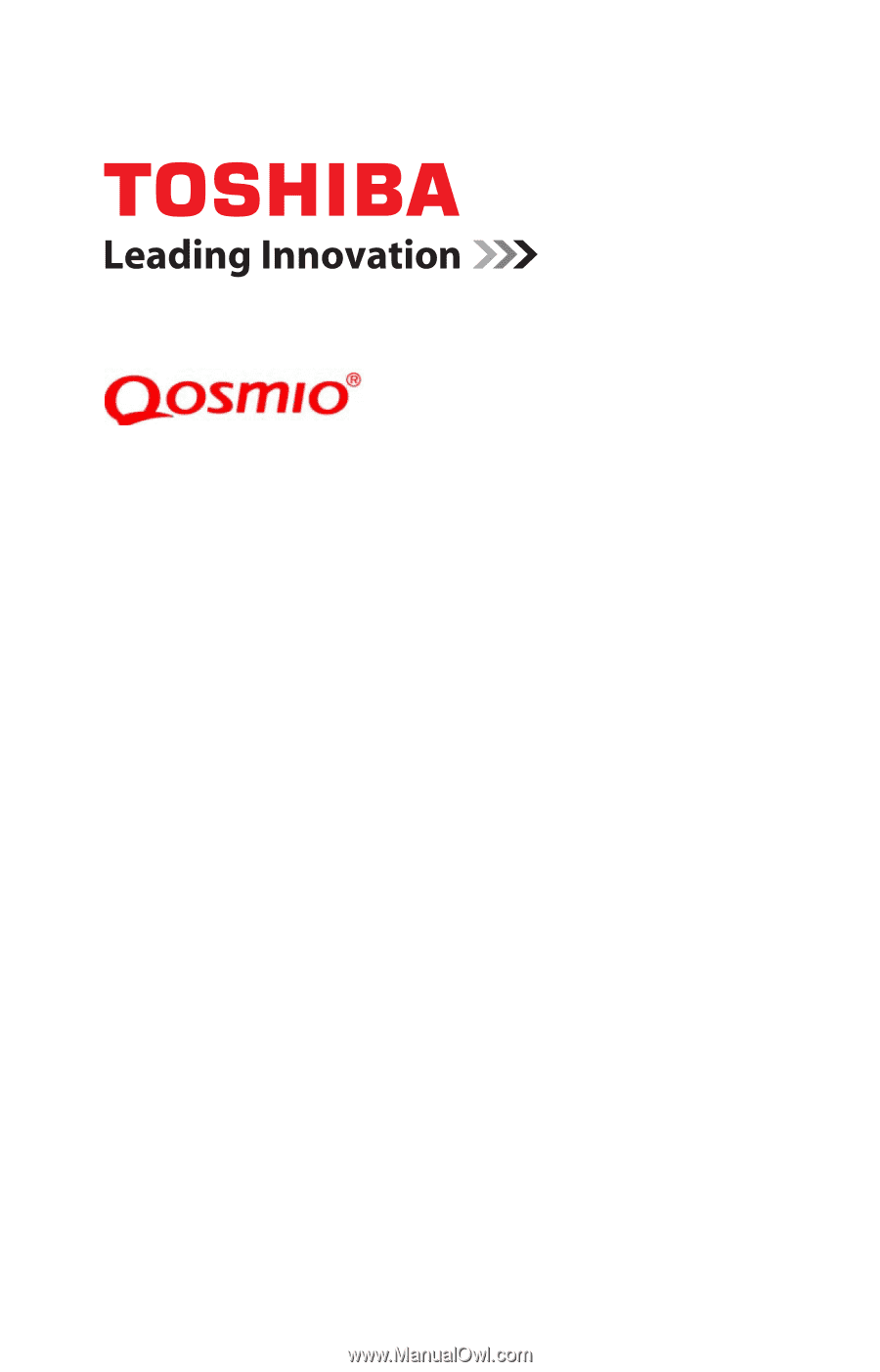
GMAD00360010
06/13
If you need assistance:
Technical support is available online at Toshiba’s Web site at
support.toshiba.com
. At this Web site, you will find answers
for many commonly asked technical questions plus many
downloadable software drivers, BIOS updates, and other
downloads.
For more information, see
“If Something Goes Wrong” on
page 138
in this guide.
X70-A Series
User’s Guide