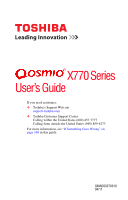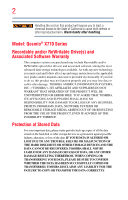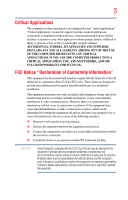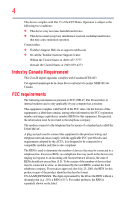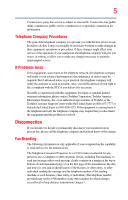Toshiba Qosmio X770-BT5G23 User Guide
Toshiba Qosmio X770-BT5G23 Manual
 |
View all Toshiba Qosmio X770-BT5G23 manuals
Add to My Manuals
Save this manual to your list of manuals |
Toshiba Qosmio X770-BT5G23 manual content summary:
- Toshiba Qosmio X770-BT5G23 | User Guide - Page 1
X770 Series User's Guide If you need assistance: ❖ Toshiba's Support Web site support.toshiba.com ❖ Toshiba Customer Support Center Calling within the United States (800) 457-7777 Calling from outside the United States (949) 859-4273 For more information, see "If Something Goes - Toshiba Qosmio X770-BT5G23 | User Guide - Page 2
all set-up and usage instructions in the applicable user guides and/or manuals enclosed or provided electronically. If you fail to do so, this product may not function properly and you may lose data or suffer other damage. TOSHIBA AMERICA INFORMATION SYSTEMS, INC. ("TOSHIBA"), ITS AFFILIATES AND - Toshiba Qosmio X770-BT5G23 | User Guide - Page 3
Critical applications" means life support systems, medical applications, connections loss of life or catastrophic property damage. ACCORDINGLY, TOSHIBA, ITS AFFILIATES AND SUPPLIERS DISCLAIM ANY AND ALL installed and used in accordance with the instructions, it may cause harmful interference to radio - Toshiba Qosmio X770-BT5G23 | User Guide - Page 4
Web site at support.toshiba.com. ❖ Or call the Toshiba Customer Support Center: Within the United States at (800) 457-7777 Outside the United States at (949) 859-4273 Industry Canada Requirement This Class B digital apparatus complies with Canadian ICES-003. Cet appareil numérique de la classe - Toshiba Qosmio X770-BT5G23 | User Guide - Page 5
with the best service it can. service. If Problems trouble is experienced with this equipment, for repair or standard limited warranty information, please contact Toshiba Corporation, Toshiba America Information Systems, Inc. or an authorized representative of Toshiba, or the Toshiba Customer Support - Toshiba Qosmio X770-BT5G23 | User Guide - Page 6
Instructions for IC CS-03 Certified Equipment 1 NOTICE: The Industry Canada may not prevent degradation of service in some situations. Repairs to the electrical ground connections of the power utility, telephone lines and internal as appropriate. 2 The user manual of analog equipment must contain the - Toshiba Qosmio X770-BT5G23 | User Guide - Page 7
problem, immediately turn off your Bluetooth or Wireless LAN device. Please contact Toshiba computer product support on Web site http://www.toshiba-europe.com/computers/tnt/bluetooth.htm in Europe or support.toshiba co-channel Mobile Satellite systems. High power radars are allocated as primary users - Toshiba Qosmio X770-BT5G23 | User Guide - Page 8
review other devices or services is perceived or power of the TOSHIBA Wireless LAN Mini PCI Card is far below the FCC radio frequency exposure limits. Nevertheless, the TOSHIBA TOSHIBA Wireless LAN Mini PCI Card must be installed and used in strict accordance with the manufacturer's instructions - Toshiba Qosmio X770-BT5G23 | User Guide - Page 9
that the Industry Canada technical specifications were met. To prevent radio interference to the licensed service, this device is to reduce the potential for harmful interference to co-channel Mobile Satellite systems. High power radars are allocated as primary users of the 5.25 GHz to 5.35 GHz - Toshiba Qosmio X770-BT5G23 | User Guide - Page 10
: requirements of the Low Voltage Directive 73/23/EEC, the EMC Directive 89/336/EEC and/or the R&TTE Directive 1999/5/EC. This product is carrying the CE-Mark in accordance with the related European Directives. The party responsible for CE-Marking is TOSHIBA Europe GmbH, Hammfelddamm 8, 41460 Neuss - Toshiba Qosmio X770-BT5G23 | User Guide - Page 11
operation on every PSTN network termination point. In the event of problems, you should contact your equipment supplier in the first instance. Taiwan Article 14 Article 17 Unless approved, for any model accredited low power radio frequency electric machinery, any company, trader or user shall not - Toshiba Qosmio X770-BT5G23 | User Guide - Page 12
microwave ovens, licensed radio stations and non-licensed specified low-power radio stations for mobile object identification systems (RFID) used in or turn off the source of emissions. 3. Contact TOSHIBA Direct PC if you have problems with interference caused by this product to Other Radio Stations - Toshiba Qosmio X770-BT5G23 | User Guide - Page 13
13 4 This equipment uses a frequency bandwidth from 2,400 MHz to 2,483.5 MHz. 3. TOSHIBA Direct PC Monday - Friday: 10:00 - 17:00 Toll Free Tel: 0120-15-1048 Direct Dial: 03-3457-4850 Fax: 03-3457-4868 Device Authorization This device obtains the Technical Regulation Conformity Certification and - Toshiba Qosmio X770-BT5G23 | User Guide - Page 14
limited, check with your service provider for details on firmware, and software driver are designed to , without limitation, RF power, spectrum usage, channel be required to assist in providing support to any third parties for such regulatory approval upon receipt and review of test data documenting - Toshiba Qosmio X770-BT5G23 | User Guide - Page 15
countries/regions in the following table. Canada USA Wireless WAN and Your Health of scientists who continually review and interpret the the risk of interference to other devices or services is perceived or identified as harmful. If to turning on the equipment. TOSHIBA is not responsible for any - Toshiba Qosmio X770-BT5G23 | User Guide - Page 16
Regulatory Information The TOSHIBA Wireless WAN Card must be installed and used in strict accordance with the manufacturer's instructions as described in signifies that the Industry Canada technical specifications were met. To prevent radio interference to the licensed service, this device is - Toshiba Qosmio X770-BT5G23 | User Guide - Page 17
17 Equipment (or its transmit antenna) that is installed outdoors is subject to licensing. Pour empecher que cet appareil cause du brouillage au service GHz frequency range. Industry Canada requires this product to Mobile Satellite systems. High power radars are allocated as CNC: Australia 533AN_HMW - Toshiba Qosmio X770-BT5G23 | User Guide - Page 18
San Marino Singapore South Africa Sri Lanka Tahiti Turk Islands Greece Guatemala Hong Kong India Israel Jordan Latvia Lithuania Malaysia Mayotte Montenegro Netherlands Nicaragua Pakistan Peru Portugal Réunion use this equipment except in the countries/regions in the following table. Canada USA - Toshiba Qosmio X770-BT5G23 | User Guide - Page 19
following table. Albania Australia Bahrain Bolivia Brazil Cambodia Chile Costa Rica Czech Republic Ecuador Estonia Germany Grenada Hong Kong India Israel Japan - Bangladesh Belgium Bosnia and Herzegovina Botswana Brunei Bulgaria Canada CB report China Colombia Croatia Cyprus Denmark - Toshiba Qosmio X770-BT5G23 | User Guide - Page 20
Montenegro Nepal Nicaragua Oman Papua New Guinea Philippines Puerto Rico Russia Serbia Australia Bahrain Bolivia Brunei Canada Colombia Czech Republic Ecuador Estonia Germany Guatemala Hong Kong India Ireland Japan Kenya Latvia Liechtenstein Macedonia Mexico Mozambique Netherlands Nigeria Pakistan - Toshiba Qosmio X770-BT5G23 | User Guide - Page 21
21 Slovak Republic South Korea Sweden Thailand Ukraine USA Yemen Slovenia Spain Switzerland Turkey United Kingdom Venezuela Zimbabwe South Africa Sri Lanka Taiwan UAE (United Arab Emirates) Uruguay Vietnam Europe - Restrictions for use of 2.4 GHz Frequencies in European Community Countries - Toshiba Qosmio X770-BT5G23 | User Guide - Page 22
the Wireless LAN at that location and consult the local technical support staff responsible for the wireless network. ❖ The 5 GHz Turbo the 5 GHz bands in the European Community. Ad-hoc mode provides a direct communication between two client devices without a Wireless LAN Access Point. ❖ This - Toshiba Qosmio X770-BT5G23 | User Guide - Page 23
Belgium Brazil Canada Colombia Cyprus Dominican Republic El Salvador France Greece Hong Kong India Israel Jordan Kuwait Lebanon Lithuania Malaysia Monaco Netherlands Norway Panama Peru Portugal Romania Singapore South Africa Sri Lanka Taiwan Turkey Uruguay Vietnam Australia - Toshiba Qosmio X770-BT5G23 | User Guide - Page 24
Croatia Denmark Egypt Finland Germany Hong Kong India Israel Japan Kenya Latvia Lithuania Malaysia Monaco Trinidad Argentina Azerbaijan Belgium Brazil Canada Colombia Cyprus Dominican Republic El Singapore South Africa Sri Lanka Taiwan Tunisia Australia Bahrain Bolivia Bulgaria Chile Costa Rica - Toshiba Qosmio X770-BT5G23 | User Guide - Page 25
the countries/regions in the following table. Albania Australia Bahrain Bolivia Brunei Canada Colombia Cyprus Dominican Republic El Salvador France Greece Honduras Rica Czech Republic Ecuador Estonia Germany Guatemala Hong Kong India Israel Japan - Teleco Kenya Latvia Liechtenstein Macedonia Mexico - Toshiba Qosmio X770-BT5G23 | User Guide - Page 26
. If you should experience any such problem, immediately turn off either one of your Bluetooth or Wireless LAN. Please contact Toshiba computer product support on Web site http://www.toshiba-europe.com/computers/tnt/ bluetooth.htm in Europe or support.toshiba.com in the United States for more - Toshiba Qosmio X770-BT5G23 | User Guide - Page 27
Australia Bulgaria China Denmark Finland Greece Iceland Japan Kuwait Liechtenstein Malta Norway Philippines Singapore Spain Thailand USA Austria Canada safety standards and recommendations, TOSHIBA believes Bluetooth wireless technology is review and interpret the extensive research literature. - Toshiba Qosmio X770-BT5G23 | User Guide - Page 28
to other devices or services is perceived or identified as directive 1999/5/EC and has been provided with the CE mark accordingly. Canada - Industry Canada (IC) This device complies with RSS 210 of Industry Canada. Taiwan Article 14 Article 17 Unless approved, for any model accredited low power - Toshiba Qosmio X770-BT5G23 | User Guide - Page 29
User's Guide carefully and keep it for your future reference. Never attempt to disassemble, adjust or repair an optical disc drive. You could damage the drive. You would also be exposed to laser light or other safety hazards, resulting in serious injury. Always contact an authorized Toshiba service - Toshiba Qosmio X770-BT5G23 | User Guide - Page 30
WITH REGARD TO ANY OF THE FOREGOING. TOSHIBA ASSUMES NO LIABILITY FOR ANY DAMAGES INCURRED DIRECTLY OR INDIRECTLY FROM ANY TECHNICAL OR TYPOGRAPHICAL ERRORS OR OMISSIONS CONTAINED HEREIN OR FOR DISCREPANCIES BETWEEN THE PRODUCT AND THE MANUAL. IN NO EVENT SHALL TOSHIBA BE LIABLE FOR ANY INCIDENTAL - Toshiba Qosmio X770-BT5G23 | User Guide - Page 31
Blu-ray and Blu-ray Disc are trademarks of the BD Association. Bluetooth word mark and logos are owned by the Bluetooth SIG, Inc. and any use of such marks by Toshiba www.eiae.org. As part of Toshiba's commitment to preserving the environment, Toshiba supports various trade-in and recycling programs. - Toshiba Qosmio X770-BT5G23 | User Guide - Page 32
Contents Introduction 39 This guide 41 Safety icons 42 Other icons used 42 Your computer's features and specifications ....43 Other documentation 43 Service options 43 Chapter 1: Getting Started 44 Selecting a place to work 44 Setting up a work environment 44 Keeping yourself comfortable - Toshiba Qosmio X770-BT5G23 | User Guide - Page 33
Turning on the power 52 Setting up your software 52 Registering your computer with Toshiba 53 Adding optional external devices 53 Adding memory (optional 53 Installing a memory module 54 Removing a memory module 59 Checking total memory 62 Recovering the Internal Storage Drive 62 Recovering - Toshiba Qosmio X770-BT5G23 | User Guide - Page 34
using the Search programs and files field 104 Saving your work 105 Backing up your work 106 Restoring your work 106 Using the optical disc drive 107 Viewing Blu-ray Disc™ movies 107 Optical disc drive components 109 Media control buttons 110 Inserting an optical disc 110 - Toshiba Qosmio X770-BT5G23 | User Guide - Page 35
What to do when the battery runs low 121 Setting battery notifications 122 Conserving battery power 122 Power Plans 123 Using a hot key to set the Power Plan 124 Using the TOSHIBA eco power plan 125 Changing the battery 126 Removing the battery from the computer .......126 Inserting a charged - Toshiba Qosmio X770-BT5G23 | User Guide - Page 36
Memory card reader 139 Inserting memory media 140 Removing memory media 140 Chapter 5: Utilities 142 TOSHIBA Assist 143 Connect 144 Secure 145 Protect & Fix 146 Optimize 147 TOSHIBA Application Installer 148 Setting passwords 149 Using an instant password 149 Using a supervisor password - Toshiba Qosmio X770-BT5G23 | User Guide - Page 37
Sleep and Music 162 TOSHIBA Button Support 163 TOSHIBA Accessibility 164 TOSHIBA eco Utility 165 TOSHIBA wireless LAN indicator 166 TOSHIBA Service Station 167 TOSHIBA PC Health Monitor 167 Chapter 6: If Something Goes Wrong 169 Problems that are easy to fix 169 Problems when you turn on - Toshiba Qosmio X770-BT5G23 | User Guide - Page 38
Contents Contacting Toshiba 194 Other Toshiba Internet Web sites 194 Toshiba's worldwide offices 195 Appendix A: Hot Keys/TOSHIBA Cards 197 Hot Key Cards 197 Using the Hot Key Cards 198 Hot key functions 198 Optical disk drive 199 Volume Mute 200 Lock (Instant security 201 Power plan 202 - Toshiba Qosmio X770-BT5G23 | User Guide - Page 39
active, so that your computer will operate at its maximum energy efficiency. You can wake the computer from Sleep mode by pressing the power button. See the "Mobile Computing" section of the Toshiba User's Guide for more information on using power management settings to conserve computer energy. 39 - Toshiba Qosmio X770-BT5G23 | User Guide - Page 40
it is used. If all U.S. households and businesses replaced old computers with new ENERGY STAR® qualified models, we is compatible with European Union Directive 2002/95/EC, Restriction of chromium, PBB, and PBDE. Toshiba requires its computer component suppliers manuals or all program functionality. - Toshiba Qosmio X770-BT5G23 | User Guide - Page 41
prices, system/component/options availability are all subject to change without notice. For the most up-to-date product information about your computer, or to stay current with the various computer software or hardware options, visit Toshiba's Web site at support.toshiba.com. This guide This guide - Toshiba Qosmio X770-BT5G23 | User Guide - Page 42
Introduction Safety icons Safety icons This manual contains safety instructions that must be observed to avoid potential classified according to the seriousness of the risk, and icons highlight these instructions as follows: Indicates an imminently hazardous situation which, if not avoided, - Toshiba Qosmio X770-BT5G23 | User Guide - Page 43
this guide. service upgrade terms and conditions are available at warranty.toshiba.com. To stay current on the most recent software and hardware options for your computer, and for other product information, be sure to regularly check the Toshiba Web site at support.toshiba.com. If you have a problem - Toshiba Qosmio X770-BT5G23 | User Guide - Page 44
provides tips for using your computer effectively, summarizes how to connect components, and explains what to do the first time you use your computer. The "Instruction Manual for Safety and Comfort," that is shipped with your computer, contains important safety information. Please read the safety - Toshiba Qosmio X770-BT5G23 | User Guide - Page 45
work area from: ❖ Dust, moisture, and direct sunlight. ❖ Equipment that generates a strong chemicals. Keeping yourself comfortable The Toshiba Instruction Manual for Safety and Comfort, included power plug socket and computer. 3. Remove the battery pack. Failure to follow these instructions - Toshiba Qosmio X770-BT5G23 | User Guide - Page 46
computer base/palm rest and skin" section in the "Instruction Manual for Safety and Comfort" that is shipped with your flash media may damage the disk/disc or flash media, the drive, or both. ❖ Keep the computer and disks away from programs you buy from a supplier may contain a computer virus. You need - Toshiba Qosmio X770-BT5G23 | User Guide - Page 47
and are protected from overheating when the power is turned on or when an AC adaptor is connected to a power outlet (even if your computer is in serious injury. Read the "Provide adequate ventilation" section in the "Instruction Manual for Safety and Comfort" that is shipped with your computer. NOTE - Toshiba Qosmio X770-BT5G23 | User Guide - Page 48
. Never pull on a power cord/cable to remove a plug from a socket. Always grasp the plug directly. Failure to follow this instruction may damage the cord/cable in serious injury. Always use the TOSHIBA AC adaptor that was provided with your computer and the TOSHIBA Battery Charger (that may have - Toshiba Qosmio X770-BT5G23 | User Guide - Page 49
electrical outlet. The DC-IN light on the indicator panel glows red. Never attempt to connect or disconnect a power plug with wet hands. Failure to follow this instruction could result in an electric shock, possibly resulting in serious injury. The computer's battery light gives you an indication - Toshiba Qosmio X770-BT5G23 | User Guide - Page 50
, either the battery is malfunctioning, or it is not receiving correct input from the AC power supply. Disconnect the AC power cord/cable and remove the battery pack. See "Changing the battery" on page 126 for information on replacing the battery. Charging the battery Before using the battery to - Toshiba Qosmio X770-BT5G23 | User Guide - Page 51
period of time, and depending on the usage of the computer, the brightness of the screen will deteriorate. This is also an intrinsic characteristic of the screen technology. When the computer is operated on battery power, the screen will dim and you may not be able to increase the brightness of the - Toshiba Qosmio X770-BT5G23 | User Guide - Page 52
, if you plan to use AC power rather than battery power) are properly connected and ready. 2 Check to ensure that all drives and slots are empty. 3 Press and release the power button. The power light glows red. (Sample Illustration) Turning on the power The preinstalled operating system will load - Toshiba Qosmio X770-BT5G23 | User Guide - Page 53
Warranty. NOTE To register online, you must be connected to the Internet. Adding optional external devices NOTE Before adding external devices or memory, Toshiba recommends setting up your software. See "Setting up your software" on page 52. After starting your computer for the first time you - Toshiba Qosmio X770-BT5G23 | User Guide - Page 54
area may also be hot. Allow the module(s) to cool to room temperature before replacing it. Avoid touching the cover, the module(s), and the surrounding area before they have cooled. Failure to follow these directions could result in minor bodily injury. To avoid damaging the computer's screws, use - Toshiba Qosmio X770-BT5G23 | User Guide - Page 55
memory (optional) If the computer is on, begin at step 1; otherwise, skip to step 3. 1 Click Start. Start button Shut down button (Sample Image) Shut down button 2 Click the Shut down button in the lower-right corner of the Start menu. The computer closes all open programs, shuts down the - Toshiba Qosmio X770-BT5G23 | User Guide - Page 56
built up. Avoid touching the connector on the memory module or on the computer. Grease or dust on the connector may cause memory access problems. 9 Carefully remove the new memory module from its antistatic packaging, without touching its connector. 10 Locate an empty memory module slot on the - Toshiba Qosmio X770-BT5G23 | User Guide - Page 57
Getting Started 57 Adding memory (optional) NOTE If your system has the memory modules stacked on top of one another, you must remove the top module first before removing/installing the bottom module. NOTE For this model, Slot A is the bottom slot. Slot B is the top slot. If only one memory - Toshiba Qosmio X770-BT5G23 | User Guide - Page 58
A is the bottom slot. Slot B is the top slot. If only one memory module is to be installed, it must be installed in Slot A. 14 Replace the memory module slot cover and secure it using the screw. 15 Re-insert the battery. For more information on inserting the battery, see "Inserting - Toshiba Qosmio X770-BT5G23 | User Guide - Page 59
and are protected from overheating when the power is turned on or when an AC adaptor is connected to a power outlet (even if your computer is in or AC adaptor damage or a fire, possibly resulting in serious injury. 17 Reconnect the cables. 18 Restart the computer. TECHNICAL NOTE: You must have - Toshiba Qosmio X770-BT5G23 | User Guide - Page 60
on the power: If "Start Windows® Normally" is highlighted, then press Enter. If one of the Safe Mode options is highlighted, it is best to press may need to scan your internal storage drive for errors or defragment the drive. If so, consult Windows® Help and Support. 2 Pull the latches away from - Toshiba Qosmio X770-BT5G23 | User Guide - Page 61
of computer Slot B Slot A (Sample Illustration) Removing the memory module 4 Replace the memory module slot cover and secure it using the screw. 5 Re-insert and are protected from overheating when the power is turned on or when an AC adaptor is connected to a power outlet (even if your computer is - Toshiba Qosmio X770-BT5G23 | User Guide - Page 62
System and Security, and then System. The System window appears. Installed memory (RAM) is displayed below the System heading. If the computer does not recognize This option restores the original factory image to your internal storage drive, returning your computer to its out-of-box state. ( - Toshiba Qosmio X770-BT5G23 | User Guide - Page 63
your computer be connected to an external power source via the AC adaptor. ❖ The Toshiba Recovery Wizard also provides the option of erasing your internal storage drive, without restoring the information on the drive. See "Erasing the Internal Storage Drive" on page 78 for more information. ❖ When - Toshiba Qosmio X770-BT5G23 | User Guide - Page 64
76. To recover the original factory image using the utilities on your computer's internal storage drive: 1 Make sure the computer is turned off. 2 While powering on your computer, press the F12 key when the initial TOSHIBA screen displays. The boot menu appears. 3 Using the arrow keys to scroll down - Toshiba Qosmio X770-BT5G23 | User Guide - Page 65
Drive 4 A warning screen appears, stating that when the recovery is executed, all data will be deleted and rewritten unless the "Recovery of Factory Default Software with user's data" option is selected in the next step. Click Yes to continue. (Sample Image) Warning screen 5 When the Toshiba - Toshiba Qosmio X770-BT5G23 | User Guide - Page 66
Drive 6 The Recovery of Factory Default Software screen appears. Select Recover to out-of-box state. (Sample Image) Recovery of Factory Default Software screen storage drive to factory default state and attempts to save C:\Users data to C:\Backup. Toshiba does not power source via the AC adaptor. - Toshiba Qosmio X770-BT5G23 | User Guide - Page 67
the C:\Users using the utilities stored on your computer's internal storage drive: TECHNICAL NOTE: The data from C:\Users will be copied into the the computer is turned off. 2 While powering on your computer, press the F12 key when the initial TOSHIBA screen displays. The boot menu appears. 3 Using - Toshiba Qosmio X770-BT5G23 | User Guide - Page 68
Recovering the Internal Storage Drive 5 When the Toshiba Recovery Wizard opens and the "Selecting a process" screen displays, select Recovery of Factory Default Software with user's data, and then click Next. (Sample Image) Selecting a process screen 6 A warning screen appears, stating the - Toshiba Qosmio X770-BT5G23 | User Guide - Page 69
the Internal Storage Drive 8 When the recovery process is complete, the Recovery of Factory Default Software screen appears, indicating that drive recovery process it is strongly recommended that your computer be connected to an external power source via the AC adaptor. You can recover the C: drive - Toshiba Qosmio X770-BT5G23 | User Guide - Page 70
To recover using the utilities on your computer's internal storage drive: 1 Make sure the computer is turned off. 2 While powering on your computer, press the F12 key when the initial TOSHIBA screen displays. The boot menu appears. 3 Using the arrow keys to scroll down, select the HDD Recovery - Toshiba Qosmio X770-BT5G23 | User Guide - Page 71
Getting Started 71 Recovering the Internal Storage Drive 5 When the Toshiba Recovery Wizard opens and the "Selecting a process" screen displays, select Recovery of Factory Default Software, and then click Next. (Sample Image) Selecting a process screen 6 The Recovery of Factory Default Software - Toshiba Qosmio X770-BT5G23 | User Guide - Page 72
/media" on page 76. To resize and recover the C: drive using the utilities on your computer's internal storage drive: 1 Make sure the computer is turned off. 2 While powering on your computer, press the F12 key when the initial TOSHIBA screen displays. The boot menu appears. 3 Using the arrow keys - Toshiba Qosmio X770-BT5G23 | User Guide - Page 73
Drive 4 A warning screen appears, stating that when the recovery is executed, all data will be deleted and rewritten unless the "Recovery of Factory Default Software with user's data" option is selected in the next step. Click Yes to continue. (Sample Image) Warning screen 5 When the Toshiba - Toshiba Qosmio X770-BT5G23 | User Guide - Page 74
appears. Select Recover to a custom size partition. (Sample Image) Recovery of Factory Default Software screen 7 Use the on-screen arrow buttons in The size of drive C: field to set the partition size. 8 Click Next. A confirmation message displays reminding you that all data will be lost during - Toshiba Qosmio X770-BT5G23 | User Guide - Page 75
Storage Drive NOTE When you create recovery DVDs/media, only the operating system files, applications, and drivers originally shipped Programs, My Toshiba, and then Recovery Media Creator. The TOSHIBA Recovery Media Creator dialog box displays. (Sample Image) TOSHIBA Recovery Media Creator - Toshiba Qosmio X770-BT5G23 | User Guide - Page 76
media. 5 Click the Create button in the TOSHIBA Recovery Media Creator utility dialog box. 6 Follow the on-screen prompts to complete the copy internal storage drive fails, you can restore your system to a new internal storage drive from your recovery DVDs/media. For instructions on creating - Toshiba Qosmio X770-BT5G23 | User Guide - Page 77
Storage Drive" on page 62. NOTE When you restore your system, only the operating system files, applications, and drivers originally drive. ❖ If your recovery files are on a USB flash drive, connect the USB flash drive to your computer. 3 Turn on your computer. When the initial TOSHIBA screen - Toshiba Qosmio X770-BT5G23 | User Guide - Page 78
drive to its out-of-box state and specify a custom size for the C: drive. Note: This option deletes all other partitions from the drive. 8 Follow the on-screen instructions your internal storage drive: While powering on your computer, press the F12 key when the initial TOSHIBA screen displays. The - Toshiba Qosmio X770-BT5G23 | User Guide - Page 79
: Turn off your computer. Insert the first recovery DVD into your optical disc drive or connect the USB flash drive containing your recovery files to your computer, and then power on the computer. When the initial TOSHIBA screen displays, press F12. Using the arrow keys, select the DVD or USB Flash - Toshiba Qosmio X770-BT5G23 | User Guide - Page 80
Click Disk Management. 5 Highlight the internal storage drive in the Volume list to display its status in the lower portion of the screen. Installing drivers and applications The TOSHIBA Application Installer allows you to reinstall the drivers and applications that were originally bundled with your - Toshiba Qosmio X770-BT5G23 | User Guide - Page 81
(Sample Illustration) The touch pad and associated control buttons Refer to the table below for specific instructions on performing each operation. NOTE The pointer is the icon (usually an arrow) that moves on the screen when you slide your finger across the touch pad or move a mouse connected - Toshiba Qosmio X770-BT5G23 | User Guide - Page 82
: Move the on-screen Slide your finger across the touch pad in the pointer direction you want to move instructions on right-clicking. (Sample Illustration) Click the secondary (right-hand) control button Scroll vertically Slide your finger along the right edge of the touch pad in the direction - Toshiba Qosmio X770-BT5G23 | User Guide - Page 83
, start moving your finger in a circular motion on the touch pad. (Sample Illustration) Circular scrolling To scroll in the opposite direction, (vertically) reverse the direction of the circular motion. To stop scrolling, lift your finger off of the touch pad. Zoom in/out (Sample Illustration - Toshiba Qosmio X770-BT5G23 | User Guide - Page 84
screen. The on-screen pointer may also seem to automatically select text, click buttons, and activate other user interface elements. For help with these problems on the screen, and potentially the item or text may be replaced by the information, please visit www.support.toshiba.com, and enter the - Toshiba Qosmio X770-BT5G23 | User Guide - Page 85
. If you disable tapping only, you can still use the touch pad's control buttons and move the pointer by sliding your finger on the touch pad. To disable to your television or display device. Refer to the manual that came with the television or display device for more information. Your computer will - Toshiba Qosmio X770-BT5G23 | User Guide - Page 86
installed via the TOSHIBA Application Installer). For instructions, see "TOSHIBA Application Installer" on page 148. The HDMI™-CEC utility is dedicated to take advantage of its capabilities which can allow you to: ❖ Use a TV remote control to output the computer screen onto the TV screen. ❖ Use a TV - Toshiba Qosmio X770-BT5G23 | User Guide - Page 87
Getting Started 87 Using external display devices Directing the display output when you turn on the computer Once you have connected an external display device, you can choose to use the internal display - Toshiba Qosmio X770-BT5G23 | User Guide - Page 88
for additional configuration steps. Turning off the computer Pressing the power button before shutting down the Windows® operating system could cause you to lose your work. Make sure the system indicator panel's storage drive light and the drive in-use light are off. If you turn off the - Toshiba Qosmio X770-BT5G23 | User Guide - Page 89
the computer down completely, but it first saves the current state of the computer to the internal storage drive. Since Hibernation mode does not require power to maintain the saved information, system settings are retained indefinitely. Factors to consider when choosing Hibernation: ❖ While in - Toshiba Qosmio X770-BT5G23 | User Guide - Page 90
low, the computer will try to enter Hibernation mode. If you power down using the Sleep command and the battery discharges fully, your unsaved down command: 1 Click Start. Start button Shut down button (Sample Image) Shut down button 2 Click the Shut down button in the lower-right corner of - Toshiba Qosmio X770-BT5G23 | User Guide - Page 91
button puts the computer into Sleep mode. 1 Click Start, Control Panel, System and Security, and then Power Options. The Power Options window appears. 2 Click Change plan settings under the power plan to be customized. The Edit Plan Settings window appears. (Sample Image) Edit Plan Settings screen - Toshiba Qosmio X770-BT5G23 | User Guide - Page 92
92 Getting Started Turning off the computer 4 Double-click Power buttons and lid to display the actions that you can configure. (Sample Image) Advanced settings tab of Power Options screen 5 Select the options you want from the drop-down lists. NOTE These options can be set separately for how - Toshiba Qosmio X770-BT5G23 | User Guide - Page 93
off the display, and then turns off. Configuring Hibernation mode options You can place the computer into Hibernation mode by either pressing the power button or closing the display panel. You can also specify an amount of time after which the computer automatically goes into Hibernation mode. To - Toshiba Qosmio X770-BT5G23 | User Guide - Page 94
to be customized. The Edit Plan Settings window appears. (Sample Image) Edit Plan Settings screen 3 Click Change advanced power settings. The Advanced settings tab of the Power Options window appears. 4 Double-click Power buttons and lid to display the actions that you can configure. (Sample Image - Toshiba Qosmio X770-BT5G23 | User Guide - Page 95
Hibernation options set. Starting again from Hibernation mode To start up the computer from Hibernation mode, press the power button until the power light glows red. The computer returns to the screen(s) you were using. If you put the computer in Hibernation mode by closing the display panel, you - Toshiba Qosmio X770-BT5G23 | User Guide - Page 96
computer into Sleep mode by either pressing the power button or closing the display panel. You can also Power Options. The Power Options window appears. 2 Click Change plan settings under the power plan to be customized. The Edit Plan Settings window appears. (Sample Image) Edit Plan Settings screen - Toshiba Qosmio X770-BT5G23 | User Guide - Page 97
off the computer 4 Click Change advanced power settings. The Advanced settings tab of the Power Options window appears. 5 Double-click Power buttons and lid to display the actions that you can configure. (Sample Image) Advanced settings tab of Power Options screen 6 Select Sleep for the options - Toshiba Qosmio X770-BT5G23 | User Guide - Page 98
the computer from Sleep mode, press the power button until the power light glows red. The computer returns to the screen(s) you were using. If you place the the computer's keyboard, speaker, and other openings. Never spray cleaner directly onto the computer and/or display. Never use harsh or caustic - Toshiba Qosmio X770-BT5G23 | User Guide - Page 99
room, make sure all drive activity has ended (the internal storage drive and optical disc drive indicator lights stop glowing) and lock cable. For more information on purchasing a cable lock, visit accessories.toshiba.com. (Sample Illustration) Computer lock cable To secure the computer: 1 - Toshiba Qosmio X770-BT5G23 | User Guide - Page 100
about basic features. Computing tips ❖ Save your work frequently. Your work stays in the computer's temporary memory until you save it to the internal storage drive. If the network you are using goes down and you must restart your computer to reconnect, or your battery runs out of charge while you - Toshiba Qosmio X770-BT5G23 | User Guide - Page 101
copies clearly and store them in a safe place. It is easy to put off backing up because it takes time. However, if your internal storage drive suddenly fails, you will lose all the data on it unless you have a separate backup copy. For more information, see "Data and system configuration backup - Toshiba Qosmio X770-BT5G23 | User Guide - Page 102
102 Learning the Basics Using the keyboard NOTE To capture a print screen of the entire screen, press the Fn + PRTSC key. To capture only the active window displayed, press Fn + ALT while simultaneously pressing the PRTSC key. (Sample Illustration) PRTSC key - Toshiba Qosmio X770-BT5G23 | User Guide - Page 103
198. Special Windows® keys Windows® key Application key (Sample Illustration) Special Windows® keys Your computer's keyboard has one key and one button that have special functions in Windows®: ❖ Windows® key-Opens the Start menu ❖ Application key-Has a similar function as the secondary mouse - Toshiba Qosmio X770-BT5G23 | User Guide - Page 104
Accessories. The Accessories menu is displayed. 3 Click the program, in this example, WordPad. WordPad opens. To close the program, click the Close button in the upper-right corner of the program's window. Starting a program using the Search programs and files field This example uses the Start menu - Toshiba Qosmio X770-BT5G23 | User Guide - Page 105
, click WordPad under Programs. Saving your work Before you turn off the computer using the Shut down command, save your work on the internal storage drive, external media, flash media, or optical disc. This is one of the most important rules of computing. When you turn off the computer using the - Toshiba Qosmio X770-BT5G23 | User Guide - Page 106
documentation for information on restoring files. (Sample Image) Backup and Restore screen TECHNICAL NOTE: When restoring files, the backup program prompts you if you try to overwrite a file that already exists on the internal storage drive. Make sure the backup version is the one you want before - Toshiba Qosmio X770-BT5G23 | User Guide - Page 107
High-Bandwidth Digital Content Protection) HDMI™ cable to view High Definition content via your Blu-ray Disc™ drive on an external monitor or television. The external monitor or television must support HDMI™. ❖ Some Blu-ray Disc™ movies have online content that can be accessed from the disc. To view - Toshiba Qosmio X770-BT5G23 | User Guide - Page 108
optical disc drive ❖ While simultaneous setting. For more information on your computer's display settings, see "Directing the display output when you turn on the computer" on page 87 Blu-ray Disc™ player console. NOTE Use of the touch pad or a mouse is not supported within the Blu-ray Disc™ player. - Toshiba Qosmio X770-BT5G23 | User Guide - Page 109
lens or the area around it. Doing so could cause the drive to malfunction. Manual eject hole-Use if you need to release the disc tray when the power is off. Use a straightened paper clip or other narrow object to press the manual eject button located inside the hole. Never use a pencil to press the - Toshiba Qosmio X770-BT5G23 | User Guide - Page 110
the sound. The Volume control buttons allow you to increase/decrease the volume of the sound coming from the computer. Inserting an optical disc To insert an optical disc into the drive: 1 Make sure the computer is turned on. The drive will not open if the computer's power is off. 2 Make sure the - Toshiba Qosmio X770-BT5G23 | User Guide - Page 111
drive 3 Press the drive's eject button. The disc tray slides partially out of the drive. 4 Grasp the tray and pull it fully open. 111 (Sample Illustration) Drive the disc in the drive 7 Gently press the disc onto the center spindle until it clicks into place. Handle DVDs, Blu-ray™ Discs and CDs - Toshiba Qosmio X770-BT5G23 | User Guide - Page 112
it may jam the drive. If this happens, contact Toshiba support for assistance. 9 Push the Play/pause button. ❖ To stop the CD, click the Stop button. Before putting on manually. To do this, follow these steps: 1 Click Start, and then Computer. 2 Double-click the optical disc drive icon. The drive - Toshiba Qosmio X770-BT5G23 | User Guide - Page 113
media players. These problems are not due to any defect in your Toshiba computer or optical disc drive. Please refer to your Press the eject button on the drive. Do not press the eject button while the drive in-use indicator light is glowing. Doing so could damage the disc or the drive. Also, if - Toshiba Qosmio X770-BT5G23 | User Guide - Page 114
into the manual eject hole. The disc tray slides partially out of the drive. Never use a pencil to press the manual eject button. Pencil on the surface can prevent the optical disc drive from reading the data properly. ❖ Do not expose discs to direct sunlight or extreme heat or cold. ❖ To - Toshiba Qosmio X770-BT5G23 | User Guide - Page 115
Chapter 3 Mobile Computing This chapter covers all aspects of using your computer while traveling. Toshiba's energy-saver design Your computer enters a low-power suspension mode when it is not being used, thereby conserving energy and saving money in the process. It has a number of other features - Toshiba Qosmio X770-BT5G23 | User Guide - Page 116
is only achieved on the select models and configurations tested by Toshiba under the specific test settings at the time of publication and is consuming full power. After a period of time, the battery will lose its ability to perform at maximum capacity and will need to be replaced. This is normal - Toshiba Qosmio X770-BT5G23 | User Guide - Page 117
power management component of the system should use the preset configuration. For assistance with setup changes, contact Toshiba's Customer Support You can then replace a discharged battery and continue working. For more information on batteries and accessories, see accessories.toshiba.com. Charging - Toshiba Qosmio X770-BT5G23 | User Guide - Page 118
until it reaches room temperature (50 to 80 degrees Fahrenheit, 10 to 26 degrees Celsius). ❖ The battery is almost completely discharged. Leave the power connected and the battery should begin charging after a few minutes. HINT: Once the battery is fully charged, we recommend that you operate your - Toshiba Qosmio X770-BT5G23 | User Guide - Page 119
leave the computer powered on for 24 cannot be monitored. Monitoring battery power The computer's battery light gives and charge time may vary, depending upon power management settings, applications and features used. the AC power supply. Disconnect the AC power cord/cable and remove the - Toshiba Qosmio X770-BT5G23 | User Guide - Page 120
, it indicates that the system is suspended (using the Windows® operating system Sleep command). Power button System indicator lights DC-IN light Power light Battery light Internal storage drive/ODD light Memory card reader light Wireless indicator light Wireless WAN indicator light* *Available on - Toshiba Qosmio X770-BT5G23 | User Guide - Page 121
power Determining remaining battery power 121 NOTE Wait a few moments after turning on the computer before trying to monitor the remaining battery power power power power of power use power source and recharge the battery ❖ Place the computer into Hibernation mode and replace on the power again, - Toshiba Qosmio X770-BT5G23 | User Guide - Page 122
appears. 4 Double-click Battery to display the battery options. (Sample Image) Advanced settings tab of Power Options screen 5 Configure the alarm settings to suit your needs. Conserving battery power How long a fully charged battery pack lasts when you are using the computer depends on a number - Toshiba Qosmio X770-BT5G23 | User Guide - Page 123
❖ How much you use the internal storage drive, optical disc drive, or other optional devices ❖ Where you are working, since operating time decreases at low temperatures There are various ways in which you can conserve power and extend the operating time of your battery: ❖ Enable Sleep or Hibernation - Toshiba Qosmio X770-BT5G23 | User Guide - Page 124
screen allows you to change basic settings. 5 Click Change advanced power settings to access settings for battery notification levels, internal storage drive power the two power plans eco and Balanced are satisfactory for most people and do not need to be edited. The eco plan is the best used for - Toshiba Qosmio X770-BT5G23 | User Guide - Page 125
enable or disable the TOSHIBA eco power plan, press the eco Utility™ button. eco Utility™ button (Sample Illustration) Locating the eco Utility™ button The TOSHIBA eco Utility™ monitors your power savings from using the eco power plan by tracking real-time power consumption and accumulated savings - Toshiba Qosmio X770-BT5G23 | User Guide - Page 126
battery Changing the battery When your battery has run out of power, you have two options: plug in the AC adaptor or your work. 2 Turn off the computer or place it in Hibernation mode according to the instructions in "Using and configuring Hibernation mode" on page 93. 3 Unplug and remove any cables - Toshiba Qosmio X770-BT5G23 | User Guide - Page 127
Mobile Computing Changing the battery 127 5 Slide the battery release lock to the unlocked position. (Sample Illustration) Unlocking the battery release lock 6 Slide the battery release latch to release the battery. 7 Pull the discharged battery out of the computer. (Sample Illustration) - Toshiba Qosmio X770-BT5G23 | User Guide - Page 128
128 Mobile Computing Changing the battery Inserting a charged battery To insert a battery: 1 Wipe the terminals of the charged battery with a clean cloth to ensure a good connection. 2 Insert the charged battery into the slot until the latch clicks. The battery pack has been designed so that you - Toshiba Qosmio X770-BT5G23 | User Guide - Page 129
being used or charged, turn off the computer's power immediately and disconnect the power cord/cable from the power socket. Carefully remove the battery pack from the ❖ To replace the battery, use an identical battery that you can purchase through the Toshiba Web site at accessories.toshiba.com. - Toshiba Qosmio X770-BT5G23 | User Guide - Page 130
battery, go to step 4. 4 Connect the AC adaptor to the computer and the power cord/cable to a power outlet. The DC-IN or AC power-light should glow red, and the battery light should glow amber to indicate that the AC adaptor. ❖ Store spare battery packs in a cool dry place out of direct sunlight. - Toshiba Qosmio X770-BT5G23 | User Guide - Page 131
battery pack specified in the User's Manual. Other battery packs have different voltage and to hold a charge and you will need to replace them. Under certain applicable laws and regulations, it may need elsewhere, call Toshiba at: (800) 457-7777. In addition, Toshiba's recycling initiatives include - Toshiba Qosmio X770-BT5G23 | User Guide - Page 132
cases for the computer. They all provide plenty of extra space for manuals, power cords, and compact discs. Contact your authorized Toshiba representative for more information or visit Toshiba's Web site at accessories.toshiba.com. TECHNICAL NOTE: When traveling by air, you may be required to - Toshiba Qosmio X770-BT5G23 | User Guide - Page 133
programs, find documents, set up system components, and perform most other computing tasks. HINT: The illustrated examples in this guide may appear slightly different from the screens displayed by your system. The differences are not significant and do not indicate any change in the functionality of - Toshiba Qosmio X770-BT5G23 | User Guide - Page 134
your way around the desktop Your computer's desktop includes several standard features: icons, Start button, taskbar, notification area, and background pattern. Icons Start button Taskbar Notification area (Sample Image) Windows® operating system desktop Icons An icon represents a folder - Toshiba Qosmio X770-BT5G23 | User Guide - Page 135
from the internal storage drive, there may be button You use the Start button to: ❖ Start programs ❖ Open documents ❖ Adjust system settings ❖ Find files ❖ Access Windows® Help and Support ❖ Suspend system activity and shut down the computer NOTE Whenever a procedure in this User's Guide instructs - Toshiba Qosmio X770-BT5G23 | User Guide - Page 136
active one, click the associated taskbar button. Notification area The notification area displays tasks in the notification area are Current time, Power usage mode, network connectivity status, and speaker additional software, external hardware or services. Availability of public wireless LAN access - Toshiba Qosmio X770-BT5G23 | User Guide - Page 137
indicator light will be lit. For help with common Wi-Fi® networking problems, see "Wireless networking problems" on page 185. Connecting your computer to a network You can connect your Accessories, and then Sound Recorder. Start Recording/Stop Recording button (Sample Image) Sound Recorder screen - Toshiba Qosmio X770-BT5G23 | User Guide - Page 138
3 Click the Start Recording button. 4 Speak normally into the microphone. 5 When you have finished recording, click the Stop Recording button. The Save As dialog When using amplified speakers, use speakers that require an external power source. Other types of speakers will be inadequate to produce - Toshiba Qosmio X770-BT5G23 | User Guide - Page 139
Start, All Programs, TOSHIBA, Utilities, and then Web Camera Application Help. Using the Memory card reader The Memory card reader supports the use of Memory system. Inserting memory media The following instructions apply to all types of supported media devices. 1 Turn the media so that the contacts - Toshiba Qosmio X770-BT5G23 | User Guide - Page 140
the storage area to static electricity, which can destroy data. Removing memory media 1 Prepare the card for removal by clicking on the Show hidden icons button ( ), if necessary, in the notification area and then selecting the Safely Remove Hardware and Eject Media icon. If the system is unable to - Toshiba Qosmio X770-BT5G23 | User Guide - Page 141
Exploring Your Computer's Features Using the Memory card reader 141 Do not remove memory media while data is being written or read. Even when the Windows® message "copying..." disappears, writing to the media might still be in progress and your data could be destroyed. Wait for the indicator light - Toshiba Qosmio X770-BT5G23 | User Guide - Page 142
reconfigure your system to best meet your individual needs. TOSHIBA Assist ❖ TOSHIBA Application Installer ❖ Supervisor password ❖ User password ❖ TOSHIBA Face Recognition Utility ❖ TOSHIBA PC Diagnostic Tool Utility ❖ TOSHIBA HDD Protection Utility ❖ Mouse Utility ❖ TOSHIBA Hardware Setup ❖ TOSHIBA - Toshiba Qosmio X770-BT5G23 | User Guide - Page 143
Utilities TOSHIBA Assist 143 ❖ TOSHIBA Button Support ❖ TOSHIBA Accessibility ❖ TOSHIBA eco Utility™ ❖ TOSHIBA wireless LAN indicator ❖ TOSHIBA Service Station ❖ TOSHIBA PC Health Monitor TOSHIBA Assist The TOSHIBA Assist provides quick access to computer functions and allows you to customize a - Toshiba Qosmio X770-BT5G23 | User Guide - Page 144
144 Utilities TOSHIBA Assist Connect The features available in this category are: ❖ Bluetooth® Settings (Sample Image) TOSHIBA Assist window - Connect tab - Toshiba Qosmio X770-BT5G23 | User Guide - Page 145
Utilities TOSHIBA Assist Secure The features available in this category are: ❖ Supervisor password ❖ User password 145 (Sample Image) TOSHIBA Assist window - Secure tab - Toshiba Qosmio X770-BT5G23 | User Guide - Page 146
146 Utilities TOSHIBA Assist Protect & Fix The features available in this category are: ❖ TOSHIBA PC Diagnostic Tool Utility ❖ TOSHIBA HDD Protection Utility (Sample Image) TOSHIBA Assist window - Protect & Fix tab - Toshiba Qosmio X770-BT5G23 | User Guide - Page 147
The features available in this category are: ❖ Mouse Utility ❖ TOSHIBA Hardware Setup (Hardware Settings) ❖ TOSHIBA Button Support ❖ TOSHIBA Accessibility ❖ TOSHIBA Face Recognition Utility ❖ TOSHIBA Sleep Utility ❖ TOSHIBA eco Utility™ 147 (Sample Image) TOSHIBA Assist window - Optimize tab - Toshiba Qosmio X770-BT5G23 | User Guide - Page 148
applications that were originally bundled with your computer. To reinstall drivers and applications: 1 Click Start, All Programs, My Toshiba, and then TOSHIBA Application Installer. 2 Click Next. (Sample Image) TOSHIBA Application Installer screen 3 Click the item you want to install. (Sample Image - Toshiba Qosmio X770-BT5G23 | User Guide - Page 149
the password before you can work on your computer again. TOSHIBA supports several types of passwords on your computer: ❖ An power-on password-Prevents unauthorized users from starting the computer. ❖ A supervisor password-Prohibits unauthorized users from accessing certain functions such as TOSHIBA - Toshiba Qosmio X770-BT5G23 | User Guide - Page 150
or others as a result of the inability to access your computer. To set a supervisor password: 1 Click Start, All Programs, TOSHIBA, Utilities, and then TOSHIBA Assist. The TOSHIBA Assist window appears. 2 On the left side, click the Secure tab. 3 Click the Supervisor Password icon. The Supervisor - Toshiba Qosmio X770-BT5G23 | User Guide - Page 151
. The Supervisor Password tab of the TOSHIBA Password Utility window appears. 4 Click Not Registered. A pop-up screen appears asking for a password. 5 Enter provides power-on password protection. Setting a user password If you choose to set a supervisor or user password, TOSHIBA strongly recommends - Toshiba Qosmio X770-BT5G23 | User Guide - Page 152
To cancel the power-on password function: 1 Click Start, All Programs, TOSHIBA, Utilities, and then TOSHIBA Assist. The TOSHIBA Assist window appears. 2 On the left side, click the Secure tab. 3 Click the User Password icon. 4 Click Not Registered. 5 Follow the on-screen instructions to remove the - Toshiba Qosmio X770-BT5G23 | User Guide - Page 153
not guarantee that the face recognition utility technology will be completely secure or error-free. TOSHIBA does not guarantee that the face recognition utility will accurately screen out unauthorized users at all times. TOSHIBA is not liable for any failure or damage that might arise out of the use - Toshiba Qosmio X770-BT5G23 | User Guide - Page 154
and does not indicate a problem. To use the TOSHIBA PC Diagnostic Tool utility: 1 Click Start, All Programs, TOSHIBA, Utilities, and then PC Protect & Fix tab of TOSHIBA Assist. The TOSHIBA PC Diagnostic Tool window appears. 2 Click the Diagnostic Tool tab. (Sample Image) TOSHIBA PC Diagnostic - Toshiba Qosmio X770-BT5G23 | User Guide - Page 155
this utility, you can enable or disable hard disk drive (HDD) protection, and set the motion detector's sensitivity level for AC power and battery power operation. To use the TOSHIBA HDD Protection Utility: 1 Click Start, All Programs, TOSHIBA, Utilities, and then HDD Protection Settings, or click - Toshiba Qosmio X770-BT5G23 | User Guide - Page 156
and Printers, click Mouse, or click the Mouse icon in the Optimize tab of TOSHIBA Assist. The Mouse Properties screen appears. The settings you can change are divided into these categories: ❖ Buttons ❖ Pointers ❖ Pointer Options ❖ Wheel ❖ Hardware ❖ Device Settings You may see additional categories - Toshiba Qosmio X770-BT5G23 | User Guide - Page 157
- General tab options The TOSHIBA HWSetup screen may have the following tabs: ❖ Boot Setting-Allows you to change the sequence in which your computer searches the drives for the operating system You can also manually choose the Boot Setting by pressing the power button to power on the computer, then - Toshiba Qosmio X770-BT5G23 | User Guide - Page 158
TOSHIBA Hardware Setup ❖ Button Setting-Allows you to set conditions for the buttons starting in Sleep mode, press Fn + F5. For more information, see "Directing the display output when you turn on the computer" on page 87. storage drive interface ❖ USB-Allows you to enable or disable USB Legacy - Toshiba Qosmio X770-BT5G23 | User Guide - Page 159
, All Programs, TOSHIBA, Utilities, and then Sleep Utility. USB Sleep and Charge Your computer can supply USB bus power (DC 5V) to the USB port even when the computer is in Sleep mode, Hibernation mode or shutdown state (powered off). This function can only be used for the port that supports the USB - Toshiba Qosmio X770-BT5G23 | User Guide - Page 160
TOSHIBA Sleep Utility NOTE ❖ When "USB Sleep and Charge function" is set to Enabled, USB bus power (DC 5V) will be supplied to the compatible port even when the power of the computer is turned OFF. USB bus power connected to the compatible port, USB bus power (DC 5V) supply may be stopped for - Toshiba Qosmio X770-BT5G23 | User Guide - Page 161
variety of digital audio players. If your device does not charge in Typical Mode, try using Alternate Mode. To select a different charging mode, use the Power supply mode drop-down list in the utility. (Sample Image) TOSHIBA Sleep Utility screen - Toshiba Qosmio X770-BT5G23 | User Guide - Page 162
charging device. USB Sleep and Music (Available on certain models.) Your Toshiba computer may be equipped with the "Sleep and Music" feature that using the speakers of your computer, even when the computer is powered OFF. Power OFF includes Sleep Mode, Hibernation Mode, or shutdown state. When - Toshiba Qosmio X770-BT5G23 | User Guide - Page 163
TOSHIBA Button Support 163 TOSHIBA Button Support TOSHIBA Button Support allows you to customize the eco, Illumination, Media, and Mute buttons. These buttons are located on the system control panel directly above the keyboard. To access TOSHIBA Button Support: 1 Click the TOSHIBA Button Support - Toshiba Qosmio X770-BT5G23 | User Guide - Page 164
can press it once, release it, and then press a function key to activate the hot key function. (Sample Image) TOSHIBA Accessibility window To use TOSHIBA Accessibility: 1 Click Start, All Programs, TOSHIBA, Utilities, and then Accessibility, or click the Accessibility icon in the Optimize tab of - Toshiba Qosmio X770-BT5G23 | User Guide - Page 165
eco Utility. The TOSHIBA eco Utility™ window appears. (Sample Image) TOSHIBA eco Utility™ window To activate the TOSHIBA eco power plan, select ON in the upper-left section of the screen. For more information on the TOSHIBA eco power plan and utility, click the Help button at the bottom of the - Toshiba Qosmio X770-BT5G23 | User Guide - Page 166
allows you to view the networks you are currently connected to. To access the list of connected networks, before logging in, click on the TOSHIBA wireless LAN indicator icon located on the upper right side of the logon screen. A screen with the list of connected networks appears. (Sample Image - Toshiba Qosmio X770-BT5G23 | User Guide - Page 167
the usage of the computer and related devices and logs service-relevant information on the computer's internal storage drive. The collected information includes device operation time and number of actuations or status changes (e.g.: number of power button and Fn key combination uses, and AC adaptor - Toshiba Qosmio X770-BT5G23 | User Guide - Page 168
Panel. Doing so will automatically delete all collected information from the internal storage drive. The TOSHIBA PC Health Monitor software does not extend or modify TOSHIBA's obligations under its standard limited warranty in any way. TOSHIBA's standard limited warranty terms and limitations apply. - Toshiba Qosmio X770-BT5G23 | User Guide - Page 169
you are most likely to encounter. If all else fails, contact Toshiba. You will find information on Toshiba's support services at the end of this chapter. Problems that are easy to fix Your program stops responding. If you are working with a program that suddenly freezes all operations, chances - Toshiba Qosmio X770-BT5G23 | User Guide - Page 170
problems may occur when you turn on the power. The computer will not start. Make sure you attached the AC adaptor and power cord/cable properly or installed a charged battery. Press and hold the power button power from the external power source by power power on returns you to the problem - Toshiba Qosmio X770-BT5G23 | User Guide - Page 171
Problems was displayed, a program or driver may have prevented Windows® from in the computer's internal storage drive may not be affected. Always try the following steps: 1 Cut off power to the computer by disconnecting the AC be defective and will need to be replaced. If the DC-IN light starts flashing - Toshiba Qosmio X770-BT5G23 | User Guide - Page 172
support.toshiba.com and see the Support Bulletin Step-Charging the computer's battery (click the Ask Iris® link and search for the support bulletin by name). 4 Connect the AC adaptor to a different power outlet, preferably in a different room. If the computer starts normally, there may be a problem - Toshiba Qosmio X770-BT5G23 | User Guide - Page 173
❖ The screen does not look right. Unless a hardware device has failed, problems usually occur problems, use the options in the Startup menu to fix the problem. Using Startup options to fix problems Services Restore Mode ❖ Debugging Mode ❖ Disable automatic restart on system failure ❖ Disable Driver - Toshiba Qosmio X770-BT5G23 | User Guide - Page 174
help and follow the on-screen instructions. ❖ Click one of the options listed in the window and then follow the on-screen instructions. You can connect to Support Online by clicking the Ask button and then clicking Microsoft Customer Support or by going to Toshiba support at support.toshiba.com. - Toshiba Qosmio X770-BT5G23 | User Guide - Page 175
Something Goes Wrong Fixing a problem with Device Manager 175 Fixing a problem with Device Manager Device Driver tab, which displays the drivers being used by the device. This tab also provides options for updating the driver or rolling back the driver in case the new version is causing a problem - Toshiba Qosmio X770-BT5G23 | User Guide - Page 176
checking for these first: 1 Click Start, and then click the Shut down button in the lower-right corner of the Start menu. The computer shuts down completely. 2 Remove the memory module, following the instructions in "Removing a memory module" on page 59. 3 Reinstall the memory module, following - Toshiba Qosmio X770-BT5G23 | User Guide - Page 177
problems and how to solve them: The DC-IN light does not come on when you plug in the AC adaptor and power cord/cable. Make sure the AC adaptor and power replacing it. The battery appears not to power power from the battery? Is your software using the internal storage drive more? Is the display power - Toshiba Qosmio X770-BT5G23 | User Guide - Page 178
.toshiba.com. Refer to this site often to stay current on the most recent software and hardware options for your computer, and for other product information. For more information on maintaining battery power, see "Charging batteries" on page 117. Keyboard problems NOTE To capture a print screen - Toshiba Qosmio X770-BT5G23 | User Guide - Page 179
monitor is turned on. ❖ Check that the monitor's power cord/cable is firmly plugged into a working power outlet. ❖ Check that the cable connecting the external the screen resolution. For more information, see the Windows® online Help. A message displays saying that there is a problem with your - Toshiba Qosmio X770-BT5G23 | User Guide - Page 180
not be able to increase the brightness of the screen while on battery power. Disk or storage drive problems Problems with the storage drive or with external media usually show up as an inability to access the drive or as sector errors. Sometimes a drive problem may cause one or more files to appear - Toshiba Qosmio X770-BT5G23 | User Guide - Page 181
drive problems 181 4 Click the Tools tab. 5 Click the Check now... button. The Check Disk box appears. 6 You can choose one or both options: ❖ Automatically fix , wipe it with a clean cloth dipped in water or a neutral cleaner. Replace the disc in the tray. Make sure that the disc is lying flat, - Toshiba Qosmio X770-BT5G23 | User Guide - Page 182
come out of the drive when you click the eject button on the screen. Press the button on the optical disc drive itself. For additional information see "You press the disc eject button, but the drive tray does not slide out." on page 182. High Definition content via the Blu-ray Disc™ (available on - Toshiba Qosmio X770-BT5G23 | User Guide - Page 183
DVD playback. Please use Windows Media® player or "TOSHIBA DVD Player" for DVD playback. ❖ Blu-ray Disc™ playback feature support may vary with each Blu-ray Disc™. Please contact content publisher directly with any questions. ❖ Do not play a Blu-ray Disc™ when recording a TV program, whether live or - Toshiba Qosmio X770-BT5G23 | User Guide - Page 184
problems This section lists some of the most common printer problems. The printer will not print. Check that the printer is connected to a working power to check for any problem with the printer itself. Make sure you installed the proper printer drivers as shown in instructions that came with the - Toshiba Qosmio X770-BT5G23 | User Guide - Page 185
screen differently from the way they print it. See if your program has a print preview mode. This mode lets you see your work exactly as it will print. Contact the software manufacturer for more information. Wireless networking problems NOTE This section provides general troubleshooting Toshiba models - Toshiba Qosmio X770-BT5G23 | User Guide - Page 186
problems ❖ Check the Windows® Control Panel's Device Manager to verify that the Wi-Fi® adapter is recognized by the Windows® operating system, and that the driver active network adapter will be displayed. ❖ Connect your computer directly to your router or broadband modem, by plugging a standard - Toshiba Qosmio X770-BT5G23 | User Guide - Page 187
on certain models.) If you experience a problem playing DVDs or Blu-ray™ Discs, you may be able to fix the problem yourself. For general problems playing a DVD or Blu-ray Disc™ title, try the following steps: 1 Verify that the disc is in a format that the drive supports. 2 Ensure that the disc is - Toshiba Qosmio X770-BT5G23 | User Guide - Page 188
follow every time you experience a problem with the computer. Your ability to solve problems will improve as you learn about how the computer and its software work together. Get familiar with all the user's guides provided with your computer, as well as the manuals that come with the programs and - Toshiba Qosmio X770-BT5G23 | User Guide - Page 189
quickly creates restore points - 'snapshots' of your Windows® operating system configuration - and saves them for later recall. If you experience problems after installing some new hardware or software, you can easily select a previously established Control Point to 'turn back the clock,' restoring - Toshiba Qosmio X770-BT5G23 | User Guide - Page 190
create and store on its internal storage drive. Since problems with either hardware or software can drives, or hard drives. An external hard drive is recommended in case the internal storage drive fails. No additional software is required. Most of the optical disc drives built into recent Toshiba - Toshiba Qosmio X770-BT5G23 | User Guide - Page 191
power. Connect the AC adaptor before continuing. 1 Prepare your backup target by connecting it and/or inserting a blank optical disc in the drive. 2 Click Start. 3 Click Control Panel. 4 Click Back up your computer under the System and Security heading. Follow the on-screen instructions directions - Toshiba Qosmio X770-BT5G23 | User Guide - Page 192
make it much easier to determine the origin of any new problems. For best results, follow this sequence: 1 Back up critical data. 2 supports the USB Sleep and Charge function. Ports that support this feature are identified with the ( ) icon. ❖ USB Sleep and Charge may be disabled. Open the TOSHIBA - Toshiba Qosmio X770-BT5G23 | User Guide - Page 193
those cases, power on the computer Toshiba: ❖ Review the troubleshooting information in your operating system documentation. ❖ If the problem occurs while you are running a program, consult the program's documentation for troubleshooting suggestions. Contact the software company's technical support - Toshiba Qosmio X770-BT5G23 | User Guide - Page 194
Other Toshiba Internet Web sites toshiba.com us.toshiba.com accessories.toshiba.com www.toshiba.ca www.toshiba-Europe.com www.toshiba.co.jp/index.htm support.toshiba.com Worldwide Toshiba corporate site Marketing and product information in the USA Accessories information in the USA Canada Europe - Toshiba Qosmio X770-BT5G23 | User Guide - Page 195
195 acclaim.toshiba.com laptopforums.toshiba.com Toshiba USA Self-Service support web site Community discussion forums for Toshiba laptop users Toshiba's worldwide offices Australia Toshiba (Australia) Pty. Limited 84-92 Talavera Road North Ryde NSW 2113 Sydney Australia France Toshiba Systèmes - Toshiba Qosmio X770-BT5G23 | User Guide - Page 196
A 28831 (Madrid) San Fernando de Henares Spain United States Toshiba America Information Systems, Inc. 9740 Irvine Boulevard Irvine, California 92618 United States United Kingdom Toshiba Information Systems (U.K) Ltd. Toshiba Court Weybridge Business Park Addlestone Road Weybridge, Surrey KT15 2UL - Toshiba Qosmio X770-BT5G23 | User Guide - Page 197
and to launch applications. There are two types of TOSHIBA Cards: Hot Key Cards and Application Cards. Hot Key Cards The Hot Key Cards are used to set or modify the following system functions: ❖ Mute ❖ Lock (Instant security) ❖ Power Plan ❖ Sleep ❖ Hibernation ❖ Output (Display switch) ❖ Brightness - Toshiba Qosmio X770-BT5G23 | User Guide - Page 198
key indicating the option or feature the key controls. To use the Hot Key Cards: 1 Press and hold the Fn key. The TOSHIBA Cards appear along the top of the screen. (Sample Image) Hot Key Card display 2 Select the desired option. The selected Card is displayed full-size with its available options - Toshiba Qosmio X770-BT5G23 | User Guide - Page 199
Cards Hot key functions 199 Optical disk drive This TOSHIBA Card or hot key ejects the optical disk drive tray on your computer. Selecting this Card or pressing the hot key displays the following options: or Fn + (Sample Image) ODD options ❖ To open the - Toshiba Qosmio X770-BT5G23 | User Guide - Page 200
Cards Hot key functions Volume Mute or Fn + This TOSHIBA Card or hot key enables/disables volume mute on your computer. When volume mute is enabled, no sound will come from the speakers or headphones. - Toshiba Qosmio X770-BT5G23 | User Guide - Page 201
This TOSHIBA Card or hot key blanks the display. Selecting this Card or pressing the hot key displays the following options: or Fn + (Sample Image) Security options ❖ To enable lock, select . ❖ To cancel, select . The Fn + F1 hot key function activates instant security. The user logon screen will - Toshiba Qosmio X770-BT5G23 | User Guide - Page 202
202 Hot Keys/TOSHIBA Cards Hot key functions Power plan or Fn + This TOSHIBA Card or hot key displays the power plans and cycles through the power plans. The properties of each power plan, and the power plans that are displayed by this function, are set in the Power Options window. Selecting this - Toshiba Qosmio X770-BT5G23 | User Guide - Page 203
Sleep mode or Fn + Hot Keys/TOSHIBA Cards Hot key functions 203 This TOSHIBA Card or hot key places the computer into Sleep mode. For more information about Sleep mode, please see "Using and configuring Sleep mode" on page - Toshiba Qosmio X770-BT5G23 | User Guide - Page 204
Cards Hot key functions Hibernation mode or Fn + This TOSHIBA Card or hot key places the computer into Hibernation mode. If Hibernation mode is disabled, this hot key will not respond. For more information on - Toshiba Qosmio X770-BT5G23 | User Guide - Page 205
Cards Hot key functions 205 Output (Display switch) This TOSHIBA Card or hot key cycles through the power-on display options (only the first option is available when you do not have an external monitor attached) (the last option is available only if - Toshiba Qosmio X770-BT5G23 | User Guide - Page 206
device. To swap sides, select Swap Image Display. Display brightness This TOSHIBA Card decreases or increases the screen brightness. Fn + This hot key decreases the screen brightness. Fn + This hot key increases the screen brightness. Selecting this Card or pressing either hot key displays the - Toshiba Qosmio X770-BT5G23 | User Guide - Page 207
Cards Hot key functions 207 Disabling or enabling wireless devices or Fn + This TOSHIBA Card or hot key enables/disables the optional wireless devices installed in your computer. The wireless modes are: ❖ Wi-Fi® enabled-Enables just the Wi- - Toshiba Qosmio X770-BT5G23 | User Guide - Page 208
Hot key functions Disabling or enabling the touch pad or Fn + This TOSHIBA Card or hot key enables/disables the touch pad. For more information on using the touch pad, see "Using the touch pad" on page 81. - Toshiba Qosmio X770-BT5G23 | User Guide - Page 209
209 Zoom (Display resolution) This TOSHIBA Card or hot key switches screen resolution. Selecting this Card or pressing the hot key displays the following options: or Fn + [Space bar] (Sample Image) Screen resolution options Cycle through the screen resolutions, then select the desired resolution - Toshiba Qosmio X770-BT5G23 | User Guide - Page 210
210 Hot Keys/TOSHIBA Cards Hot key functions Keyboard hot key functions Fn + This hot key takes a snapshot of your display screen. Fn + This hot key allows you to zoom out. Fn + This hot key allows you to zoom in. Fn + This hot key decreases the speaker - Toshiba Qosmio X770-BT5G23 | User Guide - Page 211
Your computer ships with the correct power supply for the country of purchase. This appendix shows the shapes of the typical AC power cord/cable connectors for various parts of the world. USA Canada UL approved United Kingdom BS approved Australia CSA approved Europe VDA approved NEMKO - Toshiba Qosmio X770-BT5G23 | User Guide - Page 212
Acronyms The following acronyms may appear in this User's Guide. AC Alternating Current BIOS Basic Input/Output System BD-ROM Blu-ray Disc Read-Only Memory bps bits per second CD Compact port 2 (serial port) CPU Central Processing Unit DC Direct Current DMA Direct Memory Access 212 - Toshiba Qosmio X770-BT5G23 | User Guide - Page 213
GB gigabyte HDD Hard Disk Drive HDMI High-Definition Multimedia Interface Input/Output IRQ interrupt request ISP Internet Service Provider KB kilobyte LAN Local Area Network PCMCIA Personal Computer Memory Card International Association RAM Random Access Memory RGB Red, Green - Toshiba Qosmio X770-BT5G23 | User Guide - Page 214
Access Memory Solid State Drive Thin Film Transistor Universal Serial appear in this User's Guide. A active-matrix it into images on the screen. An adapter can take a power usually supplied to residential and commercial wall outlets. AC reverses its direction at regular intervals. Compare Direct - Toshiba Qosmio X770-BT5G23 | User Guide - Page 215
Blu-ray Disc (BD)-Offering more storage capacity than DVDs, the format was developed to allow for more data storage and to enable recording and playback of high-definition video (HD). BIOS (Basic Input/Output System)-Basic instructions accesses its internal storage drives to locate the startup - Toshiba Qosmio X770-BT5G23 | User Guide - Page 216
button, unless otherwise stated. See also double-click. color palette-A set of specified colors that establishes the colors that can be displayed on the screen device and vice versa. For example, disk drives, monitors, keyboards, and printers all require controllers. CPU-See Central Processing Unit - Toshiba Qosmio X770-BT5G23 | User Guide - Page 217
driver-A program (called a "driver") that permits a computer to communicate with a device. dialog box-An on-screen window displayed by the operating system or a program giving a direction or requesting input from the user. Direct Current (DC)-The type of power hard disk. disk drive-The device that - Toshiba Qosmio X770-BT5G23 | User Guide - Page 218
operating system, this refers to the left mouse button, unless otherwise stated. driver-See device driver. DVD-An individual digital versatile (or video) disc computer option. See also disable. eSATA-An external device that supports hot swapping and fast data transfer. Very useful in storing and - Toshiba Qosmio X770-BT5G23 | User Guide - Page 219
File Allocation Table (FAT)-The section of a storage drive that keeps track of the location of stored files. organizing files saved to a disk. A folder is symbolized on screen by a graphical image (icon) of a file folder. disk in a computer is usually fixed, but some computers have secondary hard - Toshiba Qosmio X770-BT5G23 | User Guide - Page 220
Hibernation-A feature of many Toshiba computers that saves to the internal storage drive the current state of take two passes to create a complete screen image. Compare non-interlaced. internal device electronic mail, the World Wide Web, and other services. See also World Wide Web. K keyboard - Toshiba Qosmio X770-BT5G23 | User Guide - Page 221
may be partitioned into two or more logical drives. M memory-Typically refers to the computer's main memory, where programs are run and data is temporarily stored and processed. Memory can be volatile and hold data temporarily, such as RAM, or it can be nonvolatile and hold data permanently - Toshiba Qosmio X770-BT5G23 | User Guide - Page 222
and other primary components. MS-DOS prompt-See system prompt. multi-function drive-A DVD drive that can read and write to CD and DVD media. multimedia-A electronic mail. non-interlaced-A method of refreshing a computer screen, in which each pixel of every line is refreshed as the electron - Toshiba Qosmio X770-BT5G23 | User Guide - Page 223
hard disk drive, network screen items, such as icons, menu items, and buttons screen. port-A socket on the computer where you plug in a cable for connection to a network or a peripheral device. processor-See Central Processing Unit (CPU). program-A set of instructions . R RAM (Random Access - Toshiba Qosmio X770-BT5G23 | User Guide - Page 224
in ROM remains whether or not the computer is receiving power. This type of memory is used to store your computer's BIOS, which is essential instructions the computer reads when you start it up. See also BIOS, memory. Compare RAM. S Secure Digital (SD)-A small, portable, non-volatile memory card - Toshiba Qosmio X770-BT5G23 | User Guide - Page 225
USB is a serial bus that supports data transfer. USB allows hot drive because they do not contain any internal moving parts, but have less storage capacity. See also Universal Serial Bus (USB). utility-A computer program designed to perform a narrowly focused operation or solve a specific problem - Toshiba Qosmio X770-BT5G23 | User Guide - Page 226
226 Glossary W Web-See World Wide Web. Wi-Fi®-A registered trademark term of the Wi-Fi Alliance that stands for Wireless Fidelity, and is another term for the communication protocol to permit an Ethernet connection using wireless communication components. World Wide Web (www)-The worldwide - Toshiba Qosmio X770-BT5G23 | User Guide - Page 227
disposal 131 indicator light 120 installation 126, 128 low charge 121 maintaining 130 maximum capacity 116 monitoring power 49, 119 power management 117 power options 122 power plan 202 purchase additional 117 real-time clock (RTC) 116 recharge time 116 removing 126 RTC memory 116 running computer - Toshiba Qosmio X770-BT5G23 | User Guide - Page 228
of 129 battery indicator light 120 BIOS Setup see TOSHIBA Hardware Setup Blu-ray Disc™ using 107, 108 button 3D ON/OFF button 110 eco Utility™ 125 eject, optical disc drive 109 Illumination ON/OFF button 110 mute button 110 play/pause button 110 power 52 Shut down 55, 90 start 135 volume control - Toshiba Qosmio X770-BT5G23 | User Guide - Page 229
Device Manager fixing a problem 175 directing display output 87 disabling touch pad 84, 208 display troubleshooting 179 display devices DVD Blu-ray Disc™ player troubleshooting 187 DVDs using 107 E eco Utility™ button 125 eject button optical disc drive 109 eject, optical disc drive 109 enabling - Toshiba Qosmio X770-BT5G23 | User Guide - Page 230
Instruction Manual for Safety and Comfort 44 internal storage drive recovery 62 K keyboard Alt keys 102 backlit 103 character keys 102 Ctrl keys 102 Fn key 102 function keys 102 hot keys 210 special Windows® keys 103 troubleshooting monitor problems troubleshooting 179 monitoring battery power 119 - Toshiba Qosmio X770-BT5G23 | User Guide - Page 231
power button 52 power light 120 power management 117 optimum performance 117 power plans selecting power plan options 123 using a hot key 124 power saving options 122 powering down using Hibernate 93 using Sleep 96 precautions safety 45 printer troubleshooting 184 problem solving contacting Toshiba - Toshiba Qosmio X770-BT5G23 | User Guide - Page 232
drive 78 installing drivers and applications 80 internal storage drive 62 out-of-box state 64 with user's data 66 restoring from recovery DVDs/ media 76 to custom size partition 72 without changing drive troubleshooting 189 restoring your work 106 running computer on battery power Shut down button 55, - Toshiba Qosmio X770-BT5G23 | User Guide - Page 233
not start 170 contacting Toshiba 193 corrupted/damaged data files 181 data/entire system backup 190 DC-IN light is blinking 171 Device Manager 175 Disk Defragmenter 181 display error message 179 display problems screen is blank 178 DVD Blu-ray Disc™ player 187 eject button 182 error message, warning - Toshiba Qosmio X770-BT5G23 | User Guide - Page 234
191 keyboard 178 keyboard will not respond 170 memory problems 176 missing files/trouble accessing a drive 180 online content, Blu-ray Disc™ 182 on-screen eject button 182 optical disc drive 181 power and batteries 176 printer 184 restore points 189 screen does not look correct/ flickers 179 slow
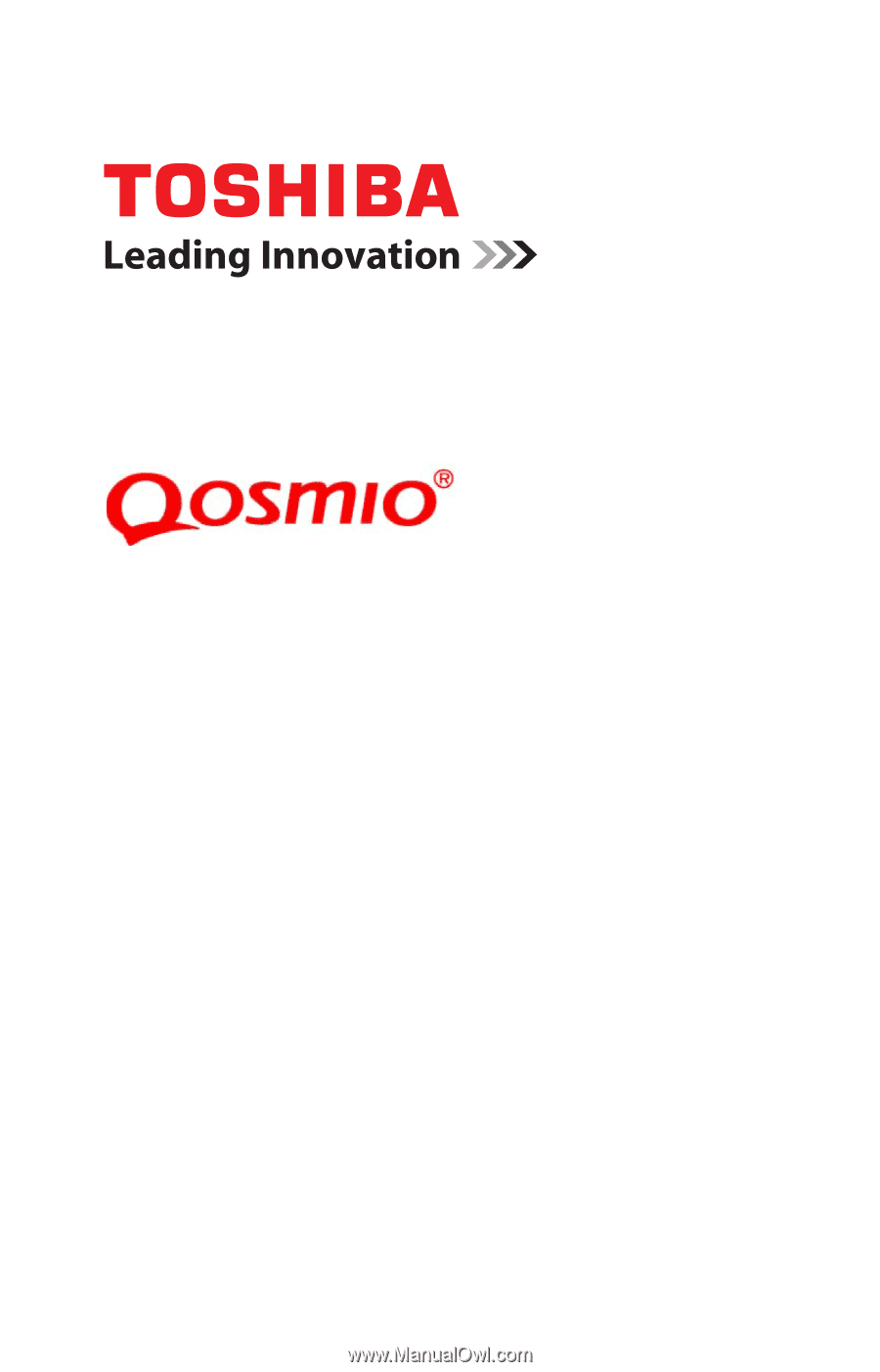
GMAD00276010
04/11
If you need assistance:
❖
Toshiba’s Support Web site
support.toshiba.com
❖
Toshiba Customer Support Center
Calling within the United States (800) 457-7777
Calling from outside the United States (949) 859-4273
For more information, see
“If Something Goes Wrong” on
page 169
in this guide.
X770 Series
User’s Guide