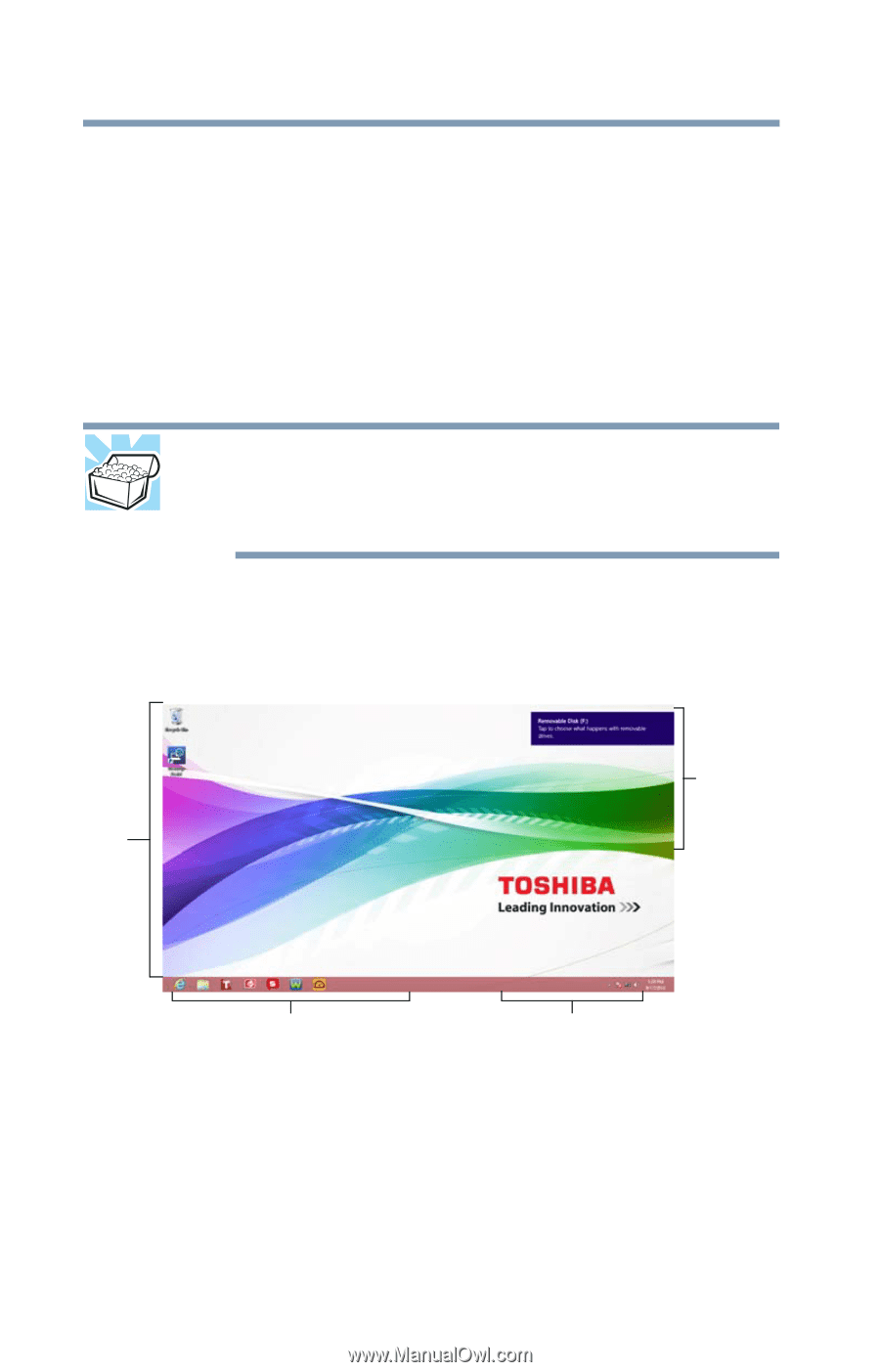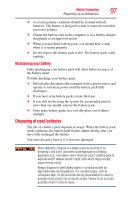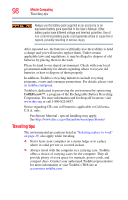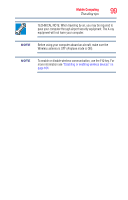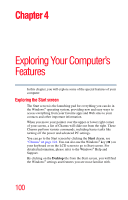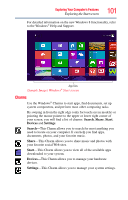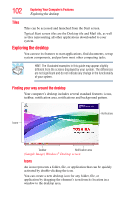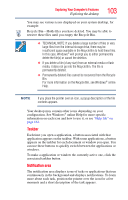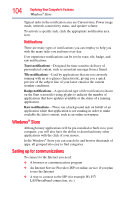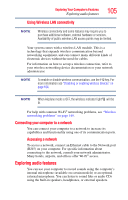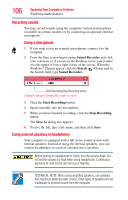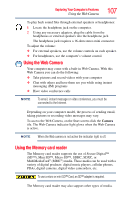Toshiba Qosmio X875-Q7190 User Guide - Page 102
Tiles, Exploring the desktop, Finding your way around the desktop, Icons
 |
View all Toshiba Qosmio X875-Q7190 manuals
Add to My Manuals
Save this manual to your list of manuals |
Page 102 highlights
102 Exploring Your Computer's Features Exploring the desktop Tiles Tiles can be accessed and launched from the Start screen. Typical Start screen tiles are the Desktop tile and Mail tile, as well as tiles representing all other applications downloaded to your system. Exploring the desktop You can use its features to start applications, find documents, set up system components, and perform most other computing tasks. HINT: The illustrated examples in this guide may appear slightly different from the screens displayed by your system. The differences are not significant and do not indicate any change in the functionality of your system. Finding your way around the desktop Your computer's desktop includes several standard features: icons, taskbar, notification area, notifications and background pattern. Icons Notifications Taskbar Notification area (Sample Image) Windows® Desktop screen Icons An icon represents a folder, file, or application that can be quickly activated by double-clicking the icon. You can create a new desktop icon for any folder, file, or application by dragging the element's icon from its location in a window to the desktop area.