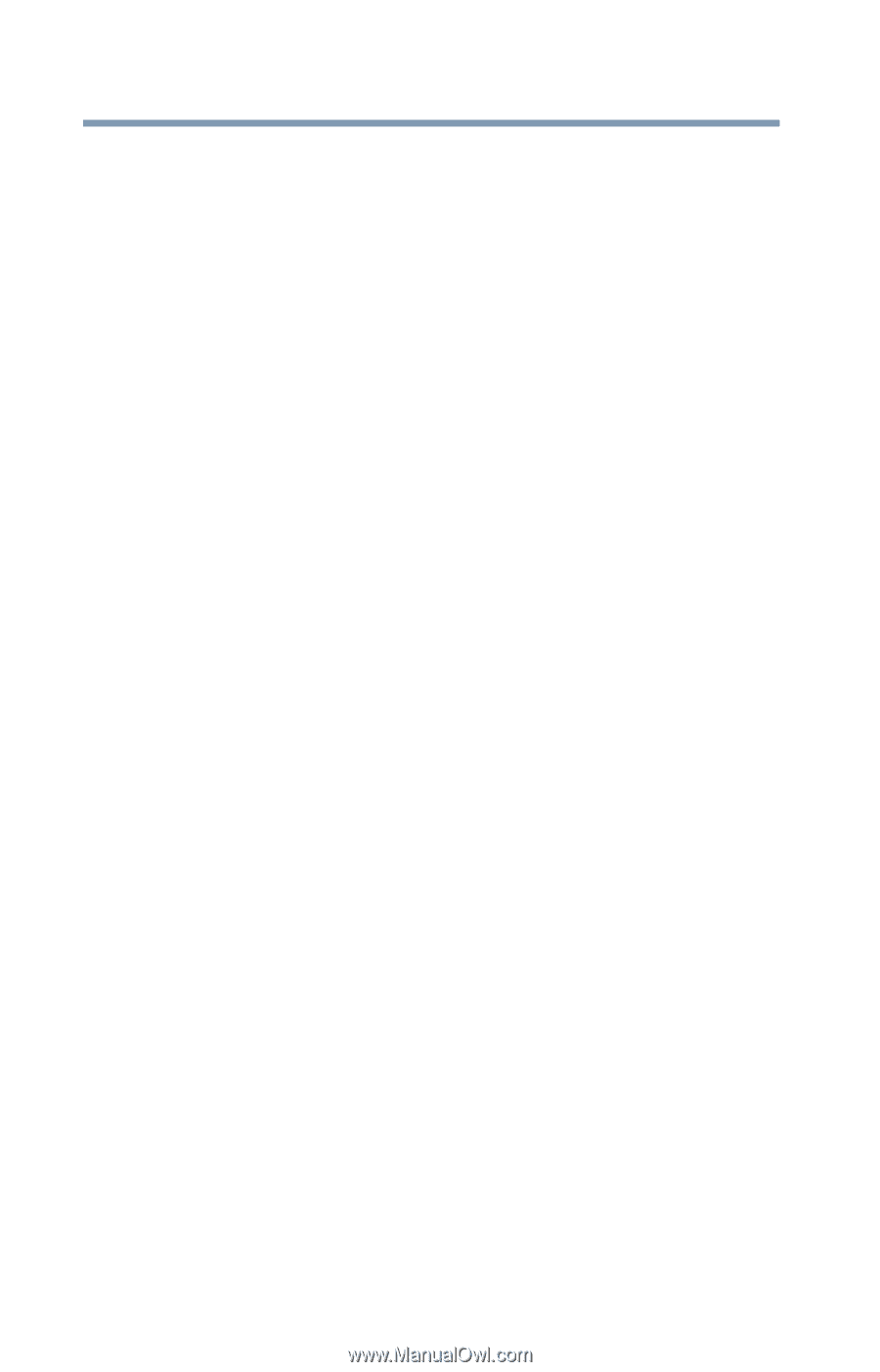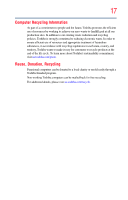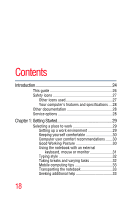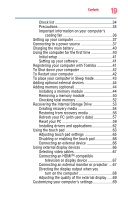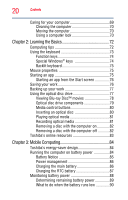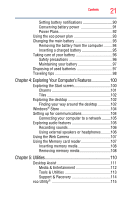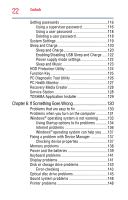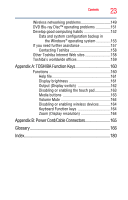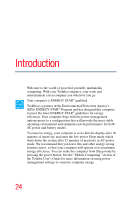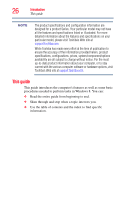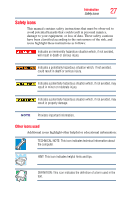Toshiba Qosmio X875-Q7190 User Guide - Page 22
If Something Goes Wrong, Enabling/Disabling USB Sleep and Charge
 |
View all Toshiba Qosmio X875-Q7190 manuals
Add to My Manuals
Save this manual to your list of manuals |
Page 22 highlights
22 Contents Setting passwords 116 Using a supervisor password 116 Using a user password 118 Deleting a user password 118 System Settings 119 Sleep and Charge 120 Sleep and Charge 120 Enabling/Disabling USB Sleep and Charge......122 Power supply mode settings 122 Sleep and Music 123 HDD Protection Utility 124 Function Key 125 PC Diagnostic Tool Utility 126 PC Health Monitor 127 Recovery Media Creator 128 Service Station 128 TOSHIBA Application Installer 129 Chapter 6: If Something Goes Wrong 130 Problems that are easy to fix 130 Problems when you turn on the computer............131 Windows® operating system is not working .........133 Using Startup options to fix problems 134 Internet problems 136 Windows® operating system can help you ......137 Fixing a problem with Device Manager 137 Checking device properties 137 Memory problems 138 Power and the batteries 139 Keyboard problems 141 Display problems 141 Disk or storage drive problems 143 Error-checking 143 Optical disc drive problems 145 Sound system problems 148 Printer problems 148