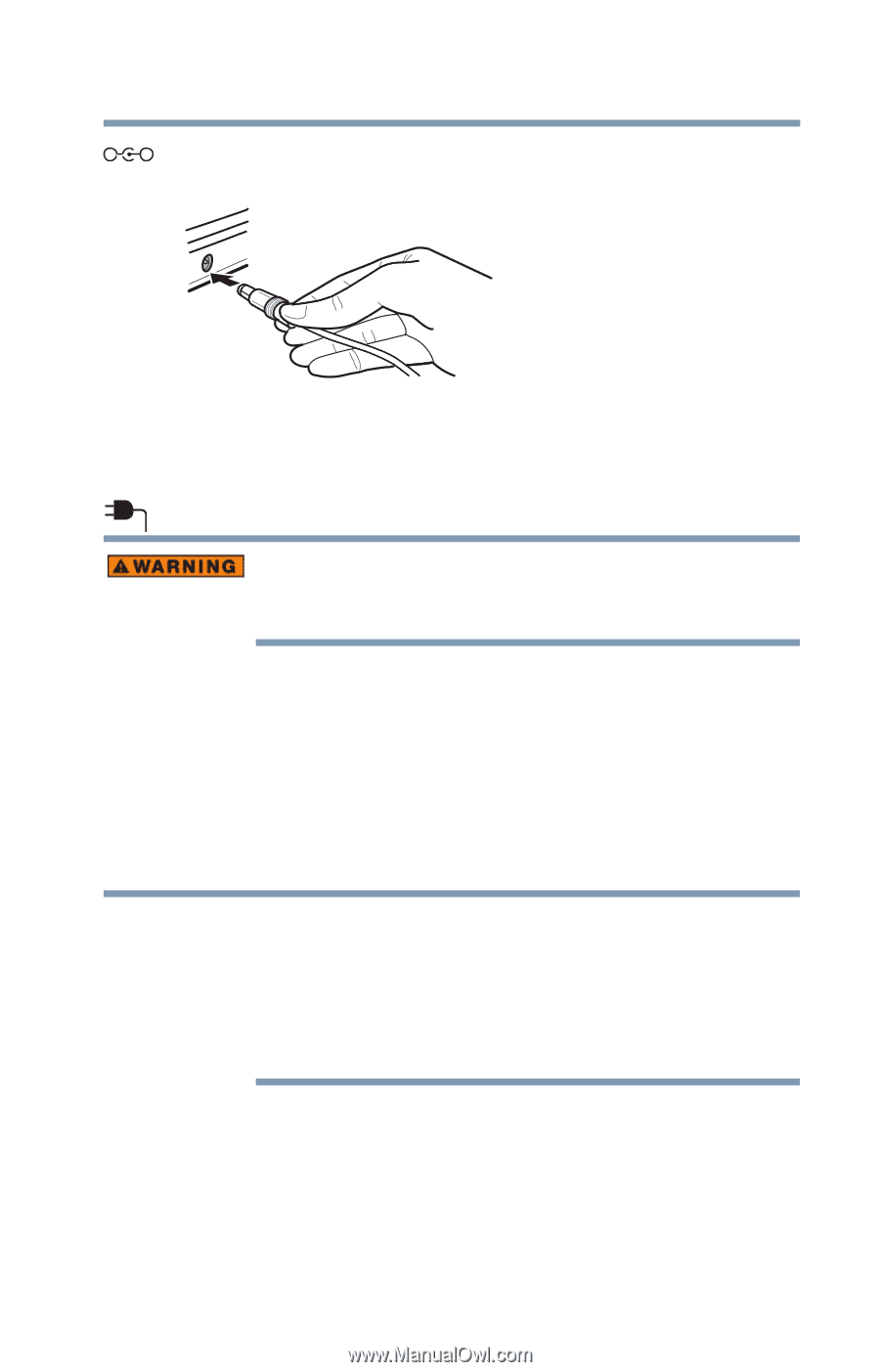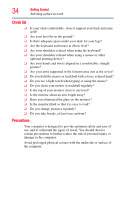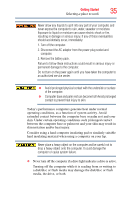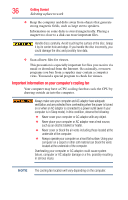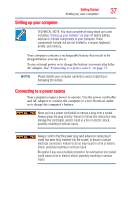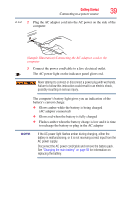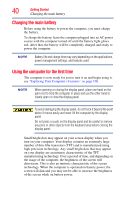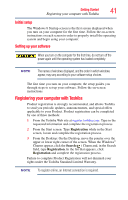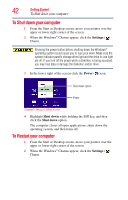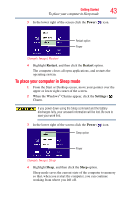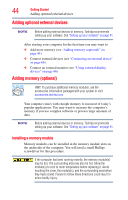Toshiba Qosmio X875-Q7190 User Guide - Page 39
Glows amber while the battery is being charged, AC adaptor connected
 |
View all Toshiba Qosmio X875-Q7190 manuals
Add to My Manuals
Save this manual to your list of manuals |
Page 39 highlights
Getting Started 39 Connecting to a power source _ + 2 Plug the AC adaptor cord into the AC power on the side of the computer. (Sample Illustration) Connecting the AC adaptor cord to the computer 3 Connect the power cord/cable to a live electrical outlet. The AC power light on the indicator panel glows red. Never attempt to connect or disconnect a power plug with wet hands. Failure to follow this instruction could result in an electric shock, possibly resulting in serious injury. The computer's battery light gives you an indication of the battery's current charge: ❖ Glows amber while the battery is being charged (AC adaptor connected) ❖ Glows red when the battery is fully charged ❖ Flashes amber when the battery charge is low and it is time to recharge the battery or plug in the AC adaptor NOTE If the AC power light flashes amber during charging, either the battery is malfunctioning, or it is not receiving correct input from the AC power supply. Disconnect the AC power cord/cable and remove the battery pack. See "Changing the main battery" on page 93 for information on replacing the battery.