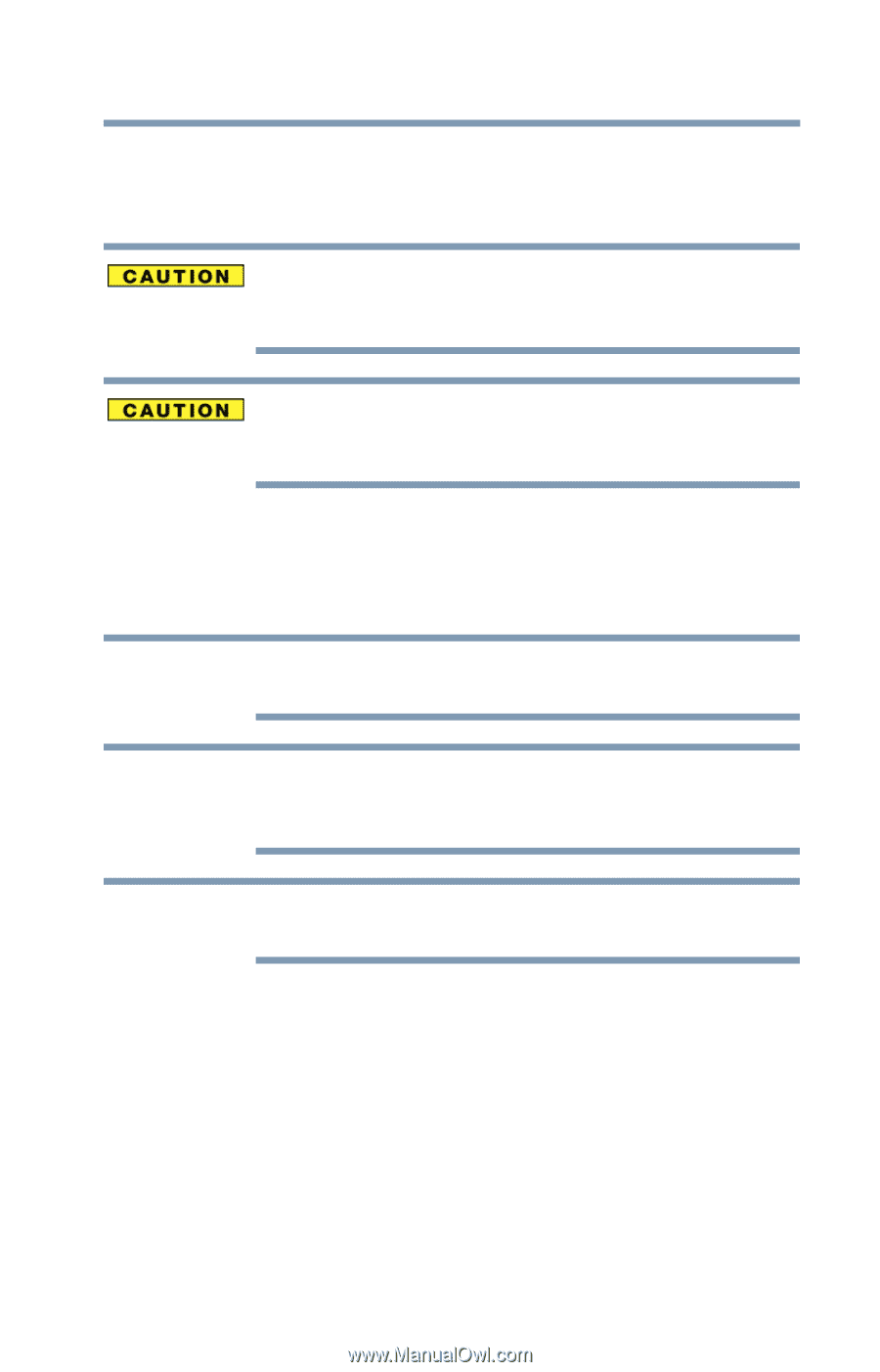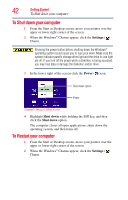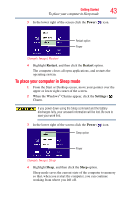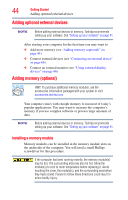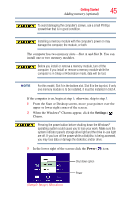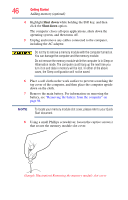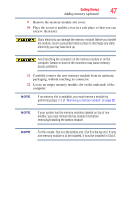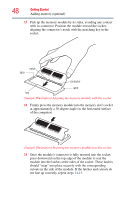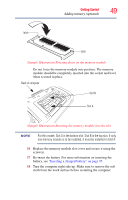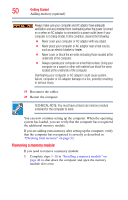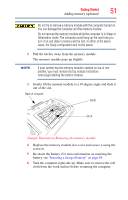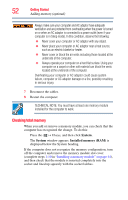Toshiba Qosmio X875-Q7190 User Guide - Page 47
packaging, without touching its connector., Carefully remove the new memory module from its antistatic
 |
View all Toshiba Qosmio X875-Q7190 manuals
Add to My Manuals
Save this manual to your list of manuals |
Page 47 highlights
Getting Started 47 Adding memory (optional) 9 Remove the memory module slot cover. 10 Place the screw(s) and the cover in a safe place so that you can retrieve them later. Static electricity can damage the memory module. Before you handle the module, touch a grounded metal surface to discharge any static electricity you may have built up. Avoid touching the connector on the memory module or on the computer. Grease or dust on the connector may cause memory access problems. 11 Carefully remove the new memory module from its antistatic packaging, without touching its connector. 12 Locate an empty memory module slot on the underside of the computer. NOTE If no memory slot is available, you must remove a module by performing steps 2-3 of "Removing a memory module" on page 50. NOTE If your system has the memory modules stacked on top of one another, you must remove the top module first before removing/installing the bottom module. NOTE For this model, Slot A is the bottom slot. Slot B is the top slot. If only one memory module is to be installed, it must be installed in Slot A.