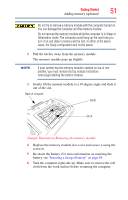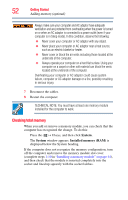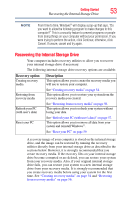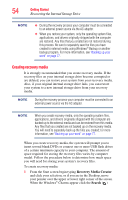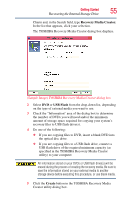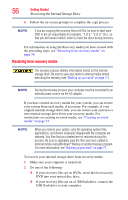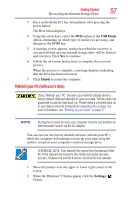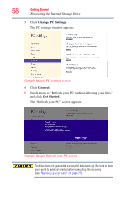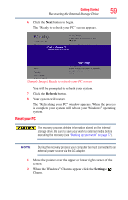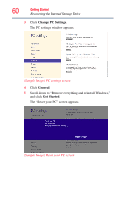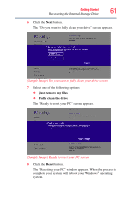Toshiba Qosmio X875-Q7190 User Guide - Page 56
Restoring from recovery media, If your recovery files are on DVDs, insert the first recovery
 |
View all Toshiba Qosmio X875-Q7190 manuals
Add to My Manuals
Save this manual to your list of manuals |
Page 56 highlights
56 Getting Started Recovering the Internal Storage Drive 6 Follow the on-screen prompts to complete the copy process. NOTE If you are copying the recovery files to DVDs, be sure to label each DVD in the set sequentially (for example, "1 of 3," "2 of 3," etc.), so that you will know in which order to insert the discs during recovery. For information on using the Recovery media you have created with the preceding steps, see "Restoring from recovery media" on page 56. Restoring from recovery media The recovery process deletes information stored on the internal storage drive. Be sure to save your work to external media before executing the recovery (see "Backing up your work" on page 77). NOTE During the recovery process your computer must be connected to an external power source via the AC adaptor. If you have created recovery media for your system, you can restore your system from such media, if necessary. For example, if your original internal storage drive fails, you can restore your system to a new internal storage drive from your recovery media. For instructions on creating recovery media, see "Creating recovery media" on page 54. NOTE When you restore your system, only the operating system files, applications, and drivers originally shipped with the computer are restored. Any files that you created are not restored during this process. Be sure to separately save the files you have created to external media using Windows® Backup or another backup program. For more information, see "Backing up your work" on page 77. To recover your internal storage drive from recovery media: 1 Make sure your computer is turned off. 2 Do one of the following: ❖ If your recovery files are on DVDs, insert the first recovery DVD into your optical disc drive. ❖ If your recovery files are on a USB flash drive, connect the USB flash drive to your computer.