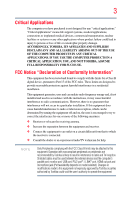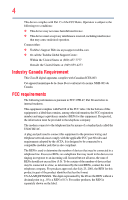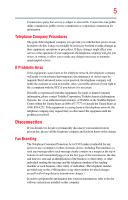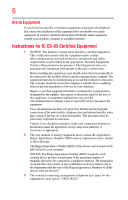Toshiba R500-S5005 User Guide
Toshiba R500-S5005 Manual
 |
View all Toshiba R500-S5005 manuals
Add to My Manuals
Save this manual to your list of manuals |
Toshiba R500-S5005 manual content summary:
- Toshiba R500-S5005 | User Guide - Page 1
Portégé® R500 Series User's Guide If you need assistance: ❖ Toshiba's Support Web site pcsupport.toshiba.com ❖ Toshiba Global Support Centre Calling within the United States (800) 457-7777 Calling from outside the United States (949) 859-4273 For more information, see "If Something Goes - Toshiba R500-S5005 | User Guide - Page 2
R500 Series Recordable and/or ReWritable Drive(s) and Associated Software Warranty The computer up and usage instructions in the applicable user guides and/or manuals enclosed or TROUBLE, FAILURE OR MALFUNCTION OF THE HARD DISK DRIVE OR OTHER STORAGE DEVICES AND THE DATA CANNOT BE RECOVERED, TOSHIBA - Toshiba R500-S5005 | User Guide - Page 3
computer you have purchased is not designed for any "critical applications." "Critical applications" means life support COMPUTER PRODUCTS IN ANY CRITICAL APPLICATIONS. IF YOU USE THE COMPUTER PRODUCTS IN A CRITICAL APPLICATION, YOU, AND NOT TOSHIBA in accordance with the instructions, it may cause - Toshiba R500-S5005 | User Guide - Page 4
device must accept any interference received, including interference that may cause undesired operation. Contact either: ❖ Toshiba's Support Web site at pcsupport.toshiba.com. ❖ Or call the Toshiba Global Support Centre: Within the United States at (800) 457-7777 Outside the United States at (949 - Toshiba R500-S5005 | User Guide - Page 5
service. If Problems Arise trouble is experienced with this equipment, for repair or limited warranty information, please contact Toshiba Corporation, Toshiba America Information Systems, Inc. or an authorized representative of Toshiba, or the Toshiba Support instructions installed on this computer. - Toshiba R500-S5005 | User Guide - Page 6
company or a qualified installer. Instructions for IC CS-03 Certified may not prevent degradation of service in some situations. Repairs to as appropriate. 2 The user manual of analog equipment must contain be found on the label affixed to your computer. NOTICE: The Ringer Equivalence Number (REN) - Toshiba R500-S5005 | User Guide - Page 7
TOSHIBA problem, immediately turn off your Bluetooth or Wireless LAN device. Please contact Toshiba computer product support on Web site http://www.toshiba-europe.com/computers/tnt/bluetooth.htm in Europe or pcsupport.toshiba safety standards and recommendations, TOSHIBA believes Wireless LAN is safe - Toshiba R500-S5005 | User Guide - Page 8
❖ In any other environment where the risk of interference to other devices or services is perceived or identified as harmful. If you are uncertain of the policy Information The TOSHIBA Wireless LAN Mini PCI Card must be installed and used in strict accordance with the manufacturer's instructions as - Toshiba R500-S5005 | User Guide - Page 9
subject to licensing. Pour empecher que cet appareil cause du brouillage au service faisant l'objet d'une licence, il doit etre utilize a l'interieur et with and/or damage this device. EU Declaration of Conformity TOSHIBA declares that this product conforms to the following Standards: Supplementary - Toshiba R500-S5005 | User Guide - Page 10
the approval does not, of itself, give an unconditional assurance of successful operation on every PSTN network termination point. In the event of problems, you should contact your equipment supplier in the first instance. NOTE The above Caution information applies to products that operate with an - Toshiba R500-S5005 | User Guide - Page 11
change the location of use, or turn off the source of emissions. 3. Contact TOSHIBA Direct PC if you have problems with interference caused by this product to Other Radio Stations. 2. Indication The indication shown Name of the radio equipment: refer to the equipment label provided on the computer - Toshiba R500-S5005 | User Guide - Page 12
GHz for indoor use only. Radio Approvals for Wireless Devices NOTE The following information is dependent on what type of wireless device is in your computer. Not all devices are available on all models. Approved Countries/Regions for use for the Atheros AR5BMB-43/44 and AR5BMB5 Mini PCI Wireless - Toshiba R500-S5005 | User Guide - Page 13
13 Europe - Restrictions for use of 2.4 GHz Frequencies in European Community Countries België/ Belgique: Deutschland: France: Italia: For private usage outside buildings across public grounds over less than 300m no special registration with IBPT/BIPT is required. Registration to IBPT/BIPT is - Toshiba R500-S5005 | User Guide - Page 14
outside of the allowable frequencies as listed above, the user must cease operating the Wireless LAN at that location and consult the local technical support staff responsible for the wireless network. ❖ The 5 GHz Turbo mode feature is not allowed for operation in any European Community country. - Toshiba R500-S5005 | User Guide - Page 15
Access Point's radar detection feature will automatically restart operation on a channel free of radar. You may consult with the local technical support staff responsible for the wireless network to ensure the Access Point device(s) are properly configured for European Community operation. Approved - Toshiba R500-S5005 | User Guide - Page 16
16 802.11a (5 GHz) Australia Canada France Ireland Luxembourg Norway Switzerland Austria Denmark Germany Italy Netherlands Portugal UK Belgium Finland Greece Liechtenstein New Zealand Sweden USA Turbo Mode (5 GHz) Canada USA Approved Countries/Regions for use for the Intel® PRO/ Wireless LAN - Toshiba R500-S5005 | User Guide - Page 17
17 Approved Countries/Regions for use for the Toshiba Mini PCI Wireless LAN Card This equipment is approved to the radio standard by the countries/regions in the following table. Do not use this - Toshiba R500-S5005 | User Guide - Page 18
11n specification has not been finalized and is currently in draft release. The TOSHIBA 11a/b/g/n Wireless LAN Adapters are based on the Draft Release, Version 1.0, of 11a/b, 11a/b/g, or 11a/b/g/n can communicate on any of its supported formats; the actual connection will be based on the access point - Toshiba R500-S5005 | User Guide - Page 19
. If you should experience any such problem, immediately turn off either one of your Bluetooth or Wireless LAN. Please contact Toshiba computer product support on Web site http://www.toshiba-europe.com/computers/tnt/ bluetooth.htm in Europe or pcsupport.toshiba.com in the United States for more - Toshiba R500-S5005 | User Guide - Page 20
guidelines found in radio frequency safety standards and recommendations, TOSHIBA believes Bluetooth wireless technology is safe for use by consumers from deliberations of panels and committees of scientists who continually review and interpret the extensive research literature. In some situations or - Toshiba R500-S5005 | User Guide - Page 21
In any other environment where the risk of interference to other devices or services is perceived or identified as harmful. If you are uncertain of the policy Bluetooth Card from TOSHIBA is far below the FCC radio frequency exposure limits. Nevertheless, the Bluetooth Card from TOSHIBA shall be used - Toshiba R500-S5005 | User Guide - Page 22
stations, promptly change the frequency being used, change the location of use, or turn off the source of emissions. 3. Contact TOSHIBA Direct PC if you have problems with interference caused by this product to Other Radio Stations. 2. Indication The indication shown below appears on this equipment - Toshiba R500-S5005 | User Guide - Page 23
10m. 4 This equipment uses a frequency bandwidth from 2,400 MHz to 2,483.5 MHz. It is impossible to avoid the band of mobile object identification systems. 3. TOSHIBA Direct PC Monday - Friday: 10:00 - 17:00 Toll Free Tel: 0120-15-1048 Direct Dial: 03-3457-4850 Fax: 03-3457-4868 Device Authorization - Toshiba R500-S5005 | User Guide - Page 24
service provider, if any repair or adjustment is required. Location of the Required Label (Sample shown below. Location of the label and manufacturing information may vary.) Copyright This guide is copyrighted by Toshiba America Information Systems, Inc. with all rights reserved. Under the copyright - Toshiba R500-S5005 | User Guide - Page 25
INDIRECTLY FROM ANY TECHNICAL OR TYPOGRAPHICAL ERRORS OR OMISSIONS CONTAINED HEREIN OR FOR DISCREPANCIES BETWEEN THE PRODUCT AND THE MANUAL. IN NO EVENT SHALL TOSHIBA BE LIABLE FOR ANY INCIDENTAL, CONSEQUENTIAL, SPECIAL, OR EXEMPLARY DAMAGES, WHETHER BASED ON TORT, CONTRACT OR OTHERWISE, ARISING OUT - Toshiba R500-S5005 | User Guide - Page 26
are trademarks of SD Card Association. Bluetooth word mark and logos are owned by the Bluetooth SIG, Inc. and any use of such marks by Toshiba is under license. Other trademarks and trade names are those of their respective owners. All other brand and product names are trademarks or registered - Toshiba R500-S5005 | User Guide - Page 27
guide 36 Safety icons 37 Other icons used 37 Other documentation 38 Service options 38 Chapter 1: Getting Started 39 Selecting a place to work 39 Creating a computer computer's cooling fan 41 Setting up your computer 42 Setting up your software 42 Registering your computer with Toshiba - Toshiba R500-S5005 | User Guide - Page 28
time 47 Opening the display panel 47 Your computer's features and specifications ....48 Turning on the power 48 Adding memory (optional 49 Installing a memory module 50 Removing a memory module 54 Checking total memory 56 Hard Drive Recovery Utilities 56 Creating Recovery CDs/DVDs 57 Hard - Toshiba R500-S5005 | User Guide - Page 29
Contents 29 Caring for your computer 80 Cleaning the computer 80 Moving the computer 80 Using a computer lock 80 Chapter 2: Learning the Basics 82 Computing tips 82 Using the keyboard 84 Character keys 84 Making your keyboard emulate a full-size keyboard 84 Ctrl, Fn, and Alt keys 85 - Toshiba R500-S5005 | User Guide - Page 30
Contents Chapter 3: Mobile Computing 100 Toshiba's energy-saver design 100 Outdoor display switch 101 Running the computer on battery power 101 your computer to a network .........121 An overview of using the Internet 123 The Internet 123 The World Wide Web 123 Internet Service Providers - Toshiba R500-S5005 | User Guide - Page 31
II with your computer.......133 Chapter 5: Utilities 134 TOSHIBA Assist 135 Connect 136 Secure 137 Protect & Fix 138 Optimize 139 TOSHIBA Application Installer 140 Setting passwords 141 Using an instant password 141 Using a supervisor password 142 Using a user password 144 Deleting a user - Toshiba R500-S5005 | User Guide - Page 32
to assign a key 151 Using the keyboard or pointing device to assign a key 151 Viewing existing key assignments 153 Changing or removing existing key assignments 153 TOSHIBA Hotkey Utility 153 TOSHIBA SD™ Memory Card Format Utility .........154 TOSHIBA SD™ Memory Boot Utility 155 Booting from - Toshiba R500-S5005 | User Guide - Page 33
and the batteries 179 Keyboard problems 180 Display problems 181 Disk drive problems 183 Optical drive problems 184 Sound system problems 185 PC Card problems 186 Printer problems 188 Wireless networking problems 189 DVD operating problems 192 Develop good computing habits 194 Data and - Toshiba R500-S5005 | User Guide - Page 34
Contents Display modes 207 Display brightness 207 Disabling or enabling wireless devices 208 Disabling or enabling the TouchPad 208 Zooming applications in/out 208 Keyboard hot keys 209 Appendix B: Power Cord/Cable Connectors 210 Appendix C: Using ConfigFree™ with your Toshiba Computer 211 - Toshiba R500-S5005 | User Guide - Page 35
computing. With your Toshiba notebook computer, your work and entertainment can accompany you wherever you go. NOTE This notebook PBB, and PBDE. Toshiba requires its notebook component suppliers to meet the software product(s) or reconfigurations of the computer, and may be completed by Internet or - Toshiba R500-S5005 | User Guide - Page 36
, prices, system/component/options availability are all subject to change without notice. For the most up-to-date product information about your computer, or to stay current with the various computer software or hardware options, visit Toshiba's Web site at pcsupport.toshiba.com. This guide This - Toshiba R500-S5005 | User Guide - Page 37
Introduction 37 Safety icons Safety icons This manual contains safety instructions that must be observed to avoid potential educational information: TECHNICAL NOTE: This icon indicates technical information about the computer. HINT: This icon indicates helpful hints and tips. DEFINITION: This - Toshiba R500-S5005 | User Guide - Page 38
, and service upgrade terms and conditions are available at warranty.toshiba.com. To stay current on the most recent software and hardware options for your computer, and for other product information, be sure to regularly check the Toshiba Web site at pcsupport.toshiba.com. If you have a problem or - Toshiba R500-S5005 | User Guide - Page 39
Started This chapter provides tips for working comfortably, summarizes how to connect components, and explains what to do the first time you use your notebook computer. Selecting a place to work Your computer is portable and designed to be used in a variety of circumstances and locations. Creating - Toshiba R500-S5005 | User Guide - Page 40
yourself comfortable The Toshiba Instruction Manual for Safety and Comfort, included with your computer, contains helpful computer to an authorized service center. Computer base and palm rest can become hot! Avoid prolonged contact to prevent heat injury to skin. Read the enclosed Instruction Manual - Toshiba R500-S5005 | User Guide - Page 41
reading from or writing to a disk/disc or flash media may damage the disk/disc or flash media, the drive, or both. ❖ Keep the computer and disks away from objects that generate strong magnetic fields, such as large stereo speakers. Information on some disks is stored magnetically. Placing a magnet - Toshiba R500-S5005 | User Guide - Page 42
computer. These components include, but are not limited to, a mouse, keyboard, printer, memory, and PC Cards. Your computer displayed, and the order in which windows appear, may vary according to your software setup choices. The first time you turn on your computer, the Setup Wizard guides - Toshiba R500-S5005 | User Guide - Page 43
your computer for the first time you may want to: ❖ Add more memory (see "Adding memory (optional)" on page 49) ❖ Connect a mouse (see "Using a mouse" on page 69) ❖ Connect a full-size keyboard (see "Using an external keyboard" on page 69) ❖ Connect an external monitor (see "Using external display - Toshiba R500-S5005 | User Guide - Page 44
computer to a live electrical outlet, or to charge the computer's battery. Never pull on a power cord/cable to remove a plug from a socket. Always grasp the plug directly. Failure to follow this instruction or damage to the computer possibly resulting in serious injury. TOSHIBA assumes no liability - Toshiba R500-S5005 | User Guide - Page 45
) Connecting the AC adaptor cord to the computer 3 Connect the power cord/cable to a live electrical outlet. The AC power light on the indicator panel glows blue. Never attempt to connect or disconnect a power plug with wet hands. Failure to follow this instruction could result in an electric shock - Toshiba R500-S5005 | User Guide - Page 46
is fully charged ❖ Is unlit when the main battery has discharged, the battery is not charging, or the AC adaptor is not plugged into the computer or AC outlet ❖ Flashes amber when the main battery charge is low and it is time to recharge the main battery or plug in the - Toshiba R500-S5005 | User Guide - Page 47
close the display panel. To avoid damaging the display panel, do not force it beyond the point where it moves easily and never lift the computer by the display panel. Do not press or push on the display panel and be careful to remove any pens or other objects from the keyboard area before closing - Toshiba R500-S5005 | User Guide - Page 48
icons or switches shown on the notebook chassis, unless you have selected all those features. This information applies to all the features and icons described in this guide. Below are examples of some of the many possible icons used on your computer: (Sample Illustration) System icons Turning on - Toshiba R500-S5005 | User Guide - Page 49
modules, see the accessories information packaged with your system or visit accessories.toshiba.com. Your computer comes with enough memory to run most of today's popular applications. You may want to increase the computer's memory if you use complex software or process large amounts of data. NOTE - Toshiba R500-S5005 | User Guide - Page 50
the module, or both. Before you install or remove a memory module, turn off the computer using the Start menu. If you install or remove a memory module while the computer is in Standby or Hibernation mode, data will be lost. If the computer is on, begin at step 1; otherwise, skip to step 3. 1 Click - Toshiba R500-S5005 | User Guide - Page 51
Getting Started 51 Adding memory (optional) 5 Close the display panel and turn the computer upside down to locate the memory module slot cover. Memory module slot cover Front of computer (Sample Illustration) Locating the memory module slot cover 6 Using a small Phillips screwdriver, loosen the - Toshiba R500-S5005 | User Guide - Page 52
any static electricity you may have built up. Avoid touching the connector on the memory module or on the computer. Grease or dust on the connector may cause memory access problems. 9 Carefully remove the new memory module from its antistatic packaging, without touching its connector. 10 Locate an - Toshiba R500-S5005 | User Guide - Page 53
slot's socket at approximately a 30-degree angle (to the horizontal surface of the computer). (Sample Illustration) Inserting the memory module into the socket 13 Once the module's connector is fully inserted into the socket, press downward on the top edge of the module to - Toshiba R500-S5005 | User Guide - Page 54
loaded, you can verify that the computer has recognized the additional memory module. If you are adding extra memory after setting up the computer, verify that the computer has recognized it correctly as described in "Checking total memory" on page 56. Removing a memory module If you need to remove - Toshiba R500-S5005 | User Guide - Page 55
Getting Started 55 Adding memory (optional) Do not try to remove a memory module with the computer turned on. You can damage the computer and the memory module. Do not remove the memory module while the computer is in Standby or Hibernation mode. The computer could hang up the next time you turn - Toshiba R500-S5005 | User Guide - Page 56
a memory module" on page 50), and then check that the module is inserted completely into the socket and lined up squarely with the socket latches. Hard Drive Recovery Utilities (Available on certain models) Your computer has been configured with a hard disk partition to allow you to recover your - Toshiba R500-S5005 | User Guide - Page 57
of losing your data. ❖ Reinstall drivers and applications which were bundled with your computer. Creating Recovery CDs/DVDs Depending on your system configuration, you may be able to copy the Hard Drive Recovery Utilities to CD or DVD which gives you the ability to recover your hard disk drive and - Toshiba R500-S5005 | User Guide - Page 58
it. To recover your hard disk drive using the utilities stored on your computer's HDD: 1 Make sure the computer is turned off. 2 Press and hold the 0 (zero) key on your keyboard while powering on the computer. When the computer powers on, the Toshiba Recovery Wizard screen displays. (Sample Image - Toshiba R500-S5005 | User Guide - Page 59
displays reminding you that all data will be lost during the recovery process. Be sure to save your work to external media before proceeding. 3 Click Next to begin the recovery. Once complete, a message displays that the HDD has been recovered. 4 Press any key on the keyboard to restart the computer - Toshiba R500-S5005 | User Guide - Page 60
hard disk. To delete the data and partitions from your hard disk: 1 On the Toshiba Recovery Wizard screen, select Erase the hard disk, and then click Next. 2 The next is completed, a message displays informing you that the HDD has been deleted. 5 Press any key on the keyboard to restart the computer. - Toshiba R500-S5005 | User Guide - Page 61
lost during the recovery process. Be sure you have saved your work to external media before proceeding. 3 Click Next to begin the restoration. Once complete, a message displays that the HDD has been recovered. 4 Press any key on your keyboard to restart the computer. Recovering the C: partition with - Toshiba R500-S5005 | User Guide - Page 62
4 Click Next to begin the restoration. Once complete, a message displays that the HDD has been recovered. 5 Press any key on your keyboard to restart the computer. Hard Disk Drive Recovery using the Recovery media If you need to recover your computer to its default factory state, you can rebuild the - Toshiba R500-S5005 | User Guide - Page 63
before proceeding. 3 Click Next to begin the recovery process. Once complete, a message displays that the HDD has been recovered. 4 Press any key on the keyboard to restart the computer. Recovering the C: partition of the HDD only Recovering the C: drive to its factory default setting reformats - Toshiba R500-S5005 | User Guide - Page 64
be lost during the recovery process. Be sure you have saved your work to external media before proceeding. 3 Click Yes to begin the restoration. Once complete, a message displays that the HDD has been recovered. 4 Press any key on your keyboard to restart the computer. Checking the HDD operating - Toshiba R500-S5005 | User Guide - Page 65
drivers and applications The TOSHIBA Application Installer allows you to reinstall the drivers and applications that were originally bundled with your computer. To reinstall drivers and applications: 1 Double-click the TOSHIBA is much smaller than the display screen, moving your cursor across - Toshiba R500-S5005 | User Guide - Page 66
finger along the bottom edge of the TouchPad. This feature can be disabled or changed in the Mouse Properties dialog box. Control buttons When a step instructs you to click or choose an item, move the cursor to the item, then press and release the primary (left-hand) button. To double-click - Toshiba R500-S5005 | User Guide - Page 67
a hot key to disable or enable the TouchPad. See "Disabling or enabling the TouchPad" on page 208. Using external display devices Your computer comes with a built-in display, but you can also connect an external monitor or projector via the RGB (monitor) port. Before connecting an external monitor - Toshiba R500-S5005 | User Guide - Page 68
. 4 Select the settings you desire and click Apply. 5 Click OK. Directing the display output when you turn on the computer Once you have connected an external display device, you can choose to use the internal display only, the external device only, or both simultaneously. NOTE Some modes are only - Toshiba R500-S5005 | User Guide - Page 69
of the external display device. The external display device must support a resolution of 800 x 600 or higher. Using an external keyboard If you prefer to use a full-size keyboard, you can attach one to your computer. The computer's USB ports support any USB-compatible keyboard. Using a mouse You - Toshiba R500-S5005 | User Guide - Page 70
the computer's USB ports. 2 Plug the printer's power cable into a live AC outlet. Setting up a printer NOTE Some printers require a specific installation process. Refer to your printer installation guide for instructions before completing the following procedure. If your printer does not support - Toshiba R500-S5005 | User Guide - Page 71
Wizard appears. (Sample Image) Add Printer Wizard 3 Follow the on-screen instructions to set up your printer. Connecting an optional external diskette drive Some operations, such as creating a password service diskette, require a diskette drive designed for use with 3.5-inch diskettes. (Sample - Toshiba R500-S5005 | User Guide - Page 72
/disc and/or drive. It is a good idea to turn off your computer when you are not using it for a while. If you are using the computer for the first time, leave the computer plugged into a power source (even though the computer is off) to fully charge the main battery. Options for turning off - Toshiba R500-S5005 | User Guide - Page 73
Hibernation takes less time and consumes less main battery power than restarting from turning off the computer. ❖ Since information is being retrieved from the hard disk rather than from memory, restarting from Hibernation takes a little more time and consumes more main battery power to start up - Toshiba R500-S5005 | User Guide - Page 74
mode. Standby holds the current state of the computer in system memory (RAM) so that, when you restart the computer, you can continue working from where you left off. Factors to consider when choosing Standby: ❖ While in Standby mode, the computer uses some main battery power. ❖ The Standby command - Toshiba R500-S5005 | User Guide - Page 75
from the drop-down list. 3 Click OK. The computer shuts down completely. Turning off the computer more quickly You can also turn off the computer by pressing the power button. To use this method, you first need to activate it using Toshiba's Power Saver utility. 1 Click Start, Control Panel, and - Toshiba R500-S5005 | User Guide - Page 76
Set this option to Shut down if you want the computer to shut down when you close the display panel. 5 Click Apply. 6 Click OK. NOTE For more information about the Power Saver utility, see "TOSHIBA Power Saver" on page 157. Once the computer is configured, you can turn it off by either pressing - Toshiba R500-S5005 | User Guide - Page 77
by either pressing the power button or closing the display panel. You can also specify an amount of time after which the computer automatically goes into Hibernation mode. To use any of these methods, you first need to enable them in Toshiba's Power Saver utility. 1 Click Start, Control Panel, and - Toshiba R500-S5005 | User Guide - Page 78
NOTE For more information about the Power Saver utility, see "TOSHIBA Power Saver" on page 157. Once the computer is configured, you can place it into Hibernation mode by either pressing the power button or closing the display panel, depending on the Hibernation options set. Starting again from - Toshiba R500-S5005 | User Guide - Page 79
. NOTE For more information about the Power Saver utility, see "TOSHIBA Power Saver" on page 157. Once the computer is configured, you can place it into Standby mode by either pressing the power button or closing the display panel, depending on the Standby options set. Starting again from Standby - Toshiba R500-S5005 | User Guide - Page 80
battery, see "Taking care of your battery" on page 114. Cleaning the computer Keep liquids, including cleaning fluid, out of the computer's keyboard, speaker, and other openings. Never spray cleaner directly onto the computer and/or display. Never use harsh or caustic chemical products to clean the - Toshiba R500-S5005 | User Guide - Page 81
slip the cable off the object. 2 Pass the locking end through the loop. 3 Insert the cable's locking end into the security lock slot on your computer, then engage the locking device. The computer is now securely locked. (Sample Illustration) Attaching security lock cable - Toshiba R500-S5005 | User Guide - Page 82
Chapter 2 Learning the Basics This chapter gives some computing tips and provides important information about basic features. Computing tips ❖ Save your work frequently. Your work stays in the computer's temporary memory until you save it to the disk. If the network you are using goes down and you - Toshiba R500-S5005 | User Guide - Page 83
while it is reading from or writing to a disk may damage the disk, the drive, or both. ❖ Before turning off the computer, use the Turn off computer command or Standby command. See "Using and configuring Standby mode" on page 78 to learn more about Standby. NOTE The Windows® operating system - Toshiba R500-S5005 | User Guide - Page 84
a numeric keypad. Pressing the Fn key simultaneously in combination with one of the specially marked keys allows you to emulate a full-size keyboard. Your computer's keyboard has only one Enter and one Ctrl key. Most of the time, this does not matter. However, some programs assign separate functions - Toshiba R500-S5005 | User Guide - Page 85
page 150, or "Hot Keys" on page 203. Special Windows® keys Windows® key Application key (Sample Illustration) Special Windows® keys Your computer's keyboard has two keys that have special functions in Windows®: ❖ Windows® key-Opens the Start menu ❖ Application key-Has a similar function as the - Toshiba R500-S5005 | User Guide - Page 86
and cursor overlay. This overlay lets you enter numeric data or control the cursor as you would using the 10-key keypad on a desktop computer's keyboard. (Sample Illustration) Numeric and cursor control overlay Using the overlay to type numeric data The keys with the numbers on their right front - Toshiba R500-S5005 | User Guide - Page 87
on your desktop ❖ Use the Start menu ❖ Use Windows® Explorer or My Computer to locate the program file ❖ Use the Run dialog box The next three Click the program group, in this example, Accessories. The Accessories menu is displayed. 3 Click the program, in this example, WordPad. WordPad opens. To - Toshiba R500-S5005 | User Guide - Page 88
ends with .exe). This example opens WordPad using Windows® Explorer. 1 Click Start, and then All Programs. 2 Click Accessories. 3 Click Windows Explorer. 4 Click My Computer to expand the window. 5 In the left part of the window, click the line that ends in "(C:)." 6 In the left part of the window - Toshiba R500-S5005 | User Guide - Page 89
clicking Start, then Search, and then following the onscreen instructions. Saving your work Before you turn off the computer, save your work on the hard disk drive, diskette, , or CD. This is one of the most important rules of computing. TECHNICAL NOTE: Save your data even when you are using the - Toshiba R500-S5005 | User Guide - Page 90
. If you are working with a document that already has a file name, this is all you need to do. If you created a new document, your program displays a Save As dialog box. Use this dialog box to specify where to store the document and to give it a file name. (Sample Image) Save As - Toshiba R500-S5005 | User Guide - Page 91
contain up to 255 characters and can include spaces. Some applications do not support long file names and require file names limited to no more than eight characters. You may use all the letters and numbers on the keyboard plus these characters and '. File names are not casesensitive. Using a file - Toshiba R500-S5005 | User Guide - Page 92
2 In your Windows®-based application, click File, and then Print. The program displays a Print dialog box. (Sample Image) Print dialog box 3 Specify the print Back up all the files you create in case something happens to your computer. You can back up your files to different types of media such as - Toshiba R500-S5005 | User Guide - Page 93
discs (DVDs) provide a significant increase in data storage and support features that are not available on any other video platform. These sound, multiple camera angles, and interactive menus. For these reasons, your computer may come with an optical drive. TECHNICAL NOTE: Your optical drive is - Toshiba R500-S5005 | User Guide - Page 94
Using the optical drive Optical drive components The optical drive is located on the side of the computer. Your optical drive may look like this: Drive in-use indicator light Eject button Manual eject hole (Sample Illustration) Optical drive Drive in-use indicator light-Indicates when the drive is - Toshiba R500-S5005 | User Guide - Page 95
Learning the Basics 95 Using the optical drive 3 Press the drive's eject button. The disc tray slides partially out of the drive (about 1 inch). 4 Grasp the tray and pull it fully open. (Sample Illustration) Drive tray fully extended 5 Hold the disc by its edges and check that it is free of dust - Toshiba R500-S5005 | User Guide - Page 96
insert the disc incorrectly, it may jam the drive. If this happens, contact Toshiba support for assistance. 9 Push the disc tray in by pressing gently on the audio CD Insert an audio CD and close the disc tray. If the computer is turned on, Windows Media® Player opens and the CD begins to play - Toshiba R500-S5005 | User Guide - Page 97
disc, try launching the CD/DVD manually. To do this, follow these steps: 1 Click Start, and then My Computer. 2 Click the optical drive icon. the files on the disc. Creating a CD/DVD Depending on the configuration, your computer may come with a multi-function drive that allows you to: ❖ Play pre- - Toshiba R500-S5005 | User Guide - Page 98
computers or optical media players. These problems are not due to any defect in your Toshiba computer or optical drive. Please refer to your computer the computer off To remove a disc with the computer turned off: 1 Insert a slender object, such as a straightened paper clip, into the manual eject - Toshiba R500-S5005 | User Guide - Page 99
or rubbing alcohol). Let the disc dry completely before inserting it in the drive. Toshiba's online resources Toshiba maintains a number of online sites to which you can connect. These sites provide information about Toshiba products, give help with technical questions and keep you up to date with - Toshiba R500-S5005 | User Guide - Page 100
This chapter covers all aspects of using your computer while traveling. Toshiba's energy-saver design Your computer enters a low-power suspension mode when it is not being used, thereby conserving energy and saving money in the process. It has a number of other - Toshiba R500-S5005 | User Guide - Page 101
the stress and hazards mobile computers face every day. ❖ EasyGuard Secure-to defend your data and your notebook against loss, theft or available on a particular Toshiba notebook depending on the model selected. See easyguard.toshiba.com for detailed information. Outdoor display switch Your model - Toshiba R500-S5005 | User Guide - Page 102
.com. Use only batteries designed to work with your Toshiba notebook computer. To ensure that the battery maintains its maximum capacity, operate the computer on battery power at least once a month. The LithiumIon battery has no memory effect so it is not necessary to let the battery fully discharge - Toshiba R500-S5005 | User Guide - Page 103
preset configuration. For assistance with setup changes, contact Toshiba's Global Support Centre. Using additional batteries In addition to the accessories, see accessories.toshiba.com. Charging batteries The battery needs to be charged before you can use it to power the computer. Never leave - Toshiba R500-S5005 | User Guide - Page 104
(RTC) battery. The RTC battery powers the System Time Clock and BIOS memory used to store your computer's configuration settings. When fully charged, it maintains this information for up to a month when the computer is powered off. The RTC battery may have become completely discharged while your - Toshiba R500-S5005 | User Guide - Page 105
for 24 hours. NOTE It is seldom necessary to charge the RTC battery because it charges while the computer is on. If the RTC battery is low, the real-time clock and calendar may display the incorrect time and date or stop working. When Hibernation mode is enabled and the RTC battery - Toshiba R500-S5005 | User Guide - Page 106
106 Mobile Computing Monitoring main battery power NOTE If the AC power light flashes amber during charging, either a battery pack is malfunctioning, or it is not receiving correct - Toshiba R500-S5005 | User Guide - Page 107
to monitor the remaining battery power. The computer needs this time to check the battery's remaining capacity and perform its calculations. 1 Click Start, Control Panel, Performance and Maintenance, and then TOSHIBA Power Saver. 2 Click the TOSHIBA Power Saver icon. The Power Saver Properties - Toshiba R500-S5005 | User Guide - Page 108
the warning occurs: sound an alarm, display a message, both, or none. You can also set the computer to enter Standby mode or Hibernation mode the computer and turn it back on again ❖ Use Toshiba's power-saving options These power-saving options control the way in which the computer is configured - Toshiba R500-S5005 | User Guide - Page 109
Mobile Computing Monitoring main battery power 109 Toshiba has combined these options into preset Power can reconfigure that function. You may choose a power-saving management strategy to best suit your computing needs. If you are running on batteries and the programs that you are using do not - Toshiba R500-S5005 | User Guide - Page 110
Computing Changing the main battery Using a hot key to set the Power Profile You may use a hot key to set the Power Profile. To set the Power Profile: 1 Press Fn and F2 simultaneously to display on setting the battery Power Profile, see "TOSHIBA Power Saver" on page 157. Changing the main - Toshiba R500-S5005 | User Guide - Page 111
according to the instructions in "Using and configuring Hibernation mode" on page 77. 3 Unplug and remove any cables connected to the computer, including the AC adaptor. 4 Close the display panel and turn the computer upside down. 5 Slide the battery release lock to the unlocked position. (Sample - Toshiba R500-S5005 | User Guide - Page 112
Changing the main battery 6 Slide the battery release latch to release the battery. 7 Pull the discharged battery out of the computer. (Sample Illustration) Removing the battery If the battery is leaking or its case is cracked, put on protective gloves to handle it, and discard it - Toshiba R500-S5005 | User Guide - Page 113
release lock to the unlocked position and try again. Do not force the battery into position. (Sample Illustration) Inserting the battery 3 Slide the battery release lock to the locked position. (Sample Illustration) Locking the battery release lock 4 Turn the computer right side up. 5 Reconnect - Toshiba R500-S5005 | User Guide - Page 114
Web site at accessories.toshiba.com. ❖ A reverse polarity condition should be avoided with all batteries. The main battery is designed so that it cannot be installed in reverse polarity. ❖ Charge the battery only in the computer or in a battery charger designated as an approved option. ❖ When - Toshiba R500-S5005 | User Guide - Page 115
meter. To fully discharge your battery pack: ❖ Periodically, disconnect the computer from a power source and operate it on battery power until the to indicate a low battery, go to step 4. 4 Connect the AC adaptor to the computer and the power cord/cable to a power outlet. The DC-IN or AC powerlight - Toshiba R500-S5005 | User Guide - Page 116
Mobile Computing Disposing accessory or an equivalent battery pack specified in the User's Manual. Other battery packs have different voltage and terminal polarities. Use find the information you need elsewhere, call Toshiba at: (800) 457-7777. Toshiba is dedicated to preserving the environment by - Toshiba R500-S5005 | User Guide - Page 117
computer. They all provide plenty of extra space for manuals, power cords, and compact discs. Contact your authorized Toshiba representative for more information or visit Toshiba's Web site at accessories.toshiba.com. TECHNICAL NOTE: When traveling by air, you may be required to pass your notebook - Toshiba R500-S5005 | User Guide - Page 118
you will explore some of the special features of your notebook computer. Exploring the desktop The desktop is the launching pad for , and perform most other computing tasks. HINT: The illustrated examples in this guide may appear slightly different from the screens displayed by your system. The - Toshiba R500-S5005 | User Guide - Page 119
desktop 119 Finding your way around the desktop Your computer's desktop includes several standard features: icons, Start button from its location in a window to the desktop area. Various icons are initially displayed on your system desktop, for example: Recycle Bin-Holds files you have deleted. - Toshiba R500-S5005 | User Guide - Page 120
Open documents ❖ Adjust system settings ❖ Find files ❖ Access Windows® Help ❖ Run programs ❖ Suspend system activity and shut down the computer NOTE Whenever a procedure in this User's Guide instructs you to click Start, it means that you should click the Start button. Taskbar Each time you open - Toshiba R500-S5005 | User Guide - Page 121
Exploring Your Computer's Features Setting up for communications 121 System tray The System tray displays icons of tasks service, or communicate across the telephone lines with another computer, you need: ❖ A browser or communications program ❖ An Internet Service Provider (ISP) or online service - Toshiba R500-S5005 | User Guide - Page 122
122 Exploring Your Computer's Features Setting up for communications To may require you to purchase additional software, external hardware or services. Availability of public wireless LAN access points may be limited. Wi-Fi® networking problems, see "Wireless networking problems" on page 189. - Toshiba R500-S5005 | User Guide - Page 123
World Wide Web ❖ Internet Service Providers ❖ Connecting to the Internet ❖ Surfing the Internet ❖ Internet features ❖ Uploading to, and downloading files from, the Internet The Internet The Internet is an association of thousands of networks and millions of computers around the world connected by - Toshiba R500-S5005 | User Guide - Page 124
need: ❖ A modem and telephone line, or a LAN connection ❖ A Web browser ❖ An Internet Service Provider (ISP) account Once you have established an ISP account, you can connect to the Internet. 1 Connect your computer's modem (available on certain models) to a telephone line. 2 Start your Web browser - Toshiba R500-S5005 | User Guide - Page 125
board. ❖ Online shopping Many Web sites offer products and services for sale. Uploading to, and downloading files from, the Internet Transferring files from one computer to another is termed uploading (transferring data from your computer to a site on the Web), or downloading (transferring data - Toshiba R500-S5005 | User Guide - Page 126
you want to use an external microphone, connect it to the computer. 2 Click Start, All Programs, Accessories, Entertainment, and then 5 When you have finished recording, click the Stop button. The Sound Recorder window displays the new sound file as a waveform. NOTE You can only record 60 seconds at - Toshiba R500-S5005 | User Guide - Page 127
sure they conform to the PCMCIA 2.1 standard (or later). Other cards may work with your computer, but are likely to be much more difficult to set up and use. Your notebook computer comes with a PC Card slot and supports two types of PC Cards that you can install: ❖ Type I cards ❖ Type II cards The - Toshiba R500-S5005 | User Guide - Page 128
the slot, push firmly but gently to ensure a firm connection with the computer. Do not force the card into position. Removing a PC Card Be removing a PC Card, make sure that no applications or system services are using the card. 1 Prepare the card for removal by displays Safe to Remove Hardware. - Toshiba R500-S5005 | User Guide - Page 129
. To set up your PC Card, refer to the documentation that came with the card or refer to your operating system manual or online Help. Using an SD™ card Your computer supports the use of an SD™ card. The card can be used with a variety of digital products: digital music players, cellular phones - Toshiba R500-S5005 | User Guide - Page 130
appear indicating that the driver is not digitally signed. The message may appear as "Digital Signature not found (About Secure Digital Emulation from Toshiba)." Click Yes to the card again. The SD indicator light on the front of the computer glows when the card is being accessed. If the SD card is - Toshiba R500-S5005 | User Guide - Page 131
Toshiba SD Memory Card Format utility. Click on Start, All Programs, Toshiba, Utilities, and then click on SD Memory Card Format. NOTE MultiMediaCards™ (MMC™s) are not supported . If this occurs, reset your computer by sliding the power button to the displays Safe to Remove Hardware. 2 Gently press the - Toshiba R500-S5005 | User Guide - Page 132
disappears only after you have physically removed the card from your computer. Do not remove memory media while data is being written or read. Even when the As with USB ports, the i.LINK® port supports both Plug-and- Play (automatic configuration) and hot swapping (the ability to connect - Toshiba R500-S5005 | User Guide - Page 133
information, see the accessories information package that comes with the device or visit accessories.toshiba.com. Using an Optional Toshiba Slim Port Replicator II with your computer If you purchase an optional Toshiba Slim Port Replicator II (not shipped with your system), you can connect this - Toshiba R500-S5005 | User Guide - Page 134
this chapter. ❖ TOSHIBA Assist ❖ TOSHIBA Application Installer ❖ Supervisor password ❖ User password ❖ TOSHIBA Security Assist ❖ TOSHIBA PC Diagnostic Tool Utility ❖ TOSHIBA HDD Protection Utility ❖ Fn-esse® ❖ TOSHIBA Hotkey Utility ❖ TOSHIBA SD™ Memory Card Format Utility ❖ TOSHIBA SD™ Memory Boot - Toshiba R500-S5005 | User Guide - Page 135
Controls ❖ CD/DVD Drive Acoustic Silencer ❖ TOSHIBA Accessibility ❖ Fingerprint Authentication Utility TOSHIBA Assist The TOSHIBA Assist provides quick access to computer functions and allows you to customize a range of computer settings. To access TOSHIBA Assist, do one of the following: ❖ Double - Toshiba R500-S5005 | User Guide - Page 136
136 Utilities TOSHIBA Assist Connect The features available in this category are: ❖ ConfigFree™ Connectivity Doctor ❖ Start Bluetooth® ❖ Bluetooth® Settings ❖ Bluetooth® Local COM Settings (Sample Image) TOSHIBA Assist window - Connect tab - Toshiba R500-S5005 | User Guide - Page 137
Utilities TOSHIBA Assist Secure The features available in this category are: ❖ Supervisor password ❖ User password 137 (Sample Image) TOSHIBA Assist window - Secure tab - Toshiba R500-S5005 | User Guide - Page 138
138 Utilities TOSHIBA Assist Protect & Fix The features available in this category are: ❖ TOSHIBA PC Diagnostic Tool Utility ❖ TOSHIBA HDD Protection Utility (Sample Image) TOSHIBA Assist window - Protect & Fix tab - Toshiba R500-S5005 | User Guide - Page 139
The features available in this category are: ❖ Hotkey assignment using Fn-esse® ❖ TOSHIBA Hotkey Utility ❖ TOSHIBA SD™ Memory Card Format Utility ❖ TOSHIBA Power Saver ❖ Mouse Utility ❖ Toshiba Hardware Setup ❖ TOSHIBA Zooming Utility ❖ Toshiba Button Controls ❖ CD/DVD Drive Acoustic Silencer - Toshiba R500-S5005 | User Guide - Page 140
140 Utilities TOSHIBA Application Installer TOSHIBA Application Installer The TOSHIBA Application Installer allows you to reinstall the drivers and applications that were originally bundled with your computer. To reinstall drivers and applications: 1 Double-click the TOSHIBA Application Installer - Toshiba R500-S5005 | User Guide - Page 141
password, you must enter the password before you can work on your computer again. Toshiba supports several types of passwords on your computer: ❖ An instant password-Secures your open programs and files when leaving the computer the computer. To use an instant password, press Fn + F1. To unlock your - Toshiba R500-S5005 | User Guide - Page 142
may occur to you, your organization or others as a result of the inability to access your computer. To set a supervisor password: 1 Click Start, All Programs, Toshiba, Utilities, and then TOSHIBA Assist. The TOSHIBA Assist window appears. 2 On the left side, click the Secure tab. (Sample Image - Toshiba R500-S5005 | User Guide - Page 143
TOSHIBA Assist window appears. 2 On the left side, click the Secure tab. 3 Click the Supervisor Password icon. The Supervisor Password Utility window appears. 4 Select Not Registered. A pop-up screen appears asking for a password. 5 Enter the password, then click OK. A message displays confirming - Toshiba R500-S5005 | User Guide - Page 144
to you, your organization or others as a result of the inability to access your computer. To register a password for the power-on password functions: 1 Click Start, All Programs, Toshiba, Utilities, and then TOSHIBA Assist. The TOSHIBA Assist window appears. 2 On the left side, click the Secure tab - Toshiba R500-S5005 | User Guide - Page 145
Assist window appears. 2 On the left side, click the Secure tab. 3 Click the User Password icon. 4 Click Delete. 5 Follow the on-screen instructions to remove the user password. TOSHIBA Security Assist The TOSHIBA Security Assist Utility acts as a "command center" where you can set up various - Toshiba R500-S5005 | User Guide - Page 146
or click the Security Assist icon in the Secure tab of TOSHIBA Assist. The TOSHIBA Security Assist main window appears. (Sample Image) TOSHIBA Security Assist window From the main window, you can select a category that shows the type of passwords or other security features that can be used in that - Toshiba R500-S5005 | User Guide - Page 147
password for the account to which you are currently logged on. ❖ Password of all users: Check the status of the Windows® password for any additional Windows® accounts on this computer Set up what you want your system to do when the display panel is closed or reopened. ❖ TPM Settings-Select this - Toshiba R500-S5005 | User Guide - Page 148
PC Diagnostic Tool Utility This utility can help diagnose problems with devices in your computer. Refer to the online Help documentation within the application for additional help. NOTE The TOSHIBA PC Diagnostic Tool utility may show tests for features you do not have. This is normal and does - Toshiba R500-S5005 | User Guide - Page 149
HDD Protection Utility (Available on certain models) The TOSHIBA HDD Protection utility controls your computer's hard disk drive (HDD) protection feature, which parks the HDD whenever motion is detected on the computer. Using this utility, you can enable or disable hard disk drive (HDD) protection - Toshiba R500-S5005 | User Guide - Page 150
preassigned operations. For more information, see "Hot Keys" on page 203. You can assign any key that is not associated with a hot key or a keyboard overlay. Starting Fn-esse® Click Start, All Programs, Toshiba, Utilities, and then Fn-esse, or click the Hotkey Assignment icon in the Optimize tab of - Toshiba R500-S5005 | User Guide - Page 151
Windows® Explorer (or the program supporting drag-and-drop). 2 Resize the Explorer window so that you can see both the Fn-esse keyboard and Explorer at the same time. on the Fn-esse keyboard which you are assigning to the item. 5 Release the primary button. Fn-esse displays the Add/Edit Command - Toshiba R500-S5005 | User Guide - Page 152
appears. (Sample Image) Fn-esse assignment type dialog box Follow the instructions in "Making a direct key assignment" on page 152 or "Making a popup assignment" on page 152. Making a direct key assignment 1 Select Direct to display the Add/Edit Command dialog box. 2 Enter the Description, Command - Toshiba R500-S5005 | User Guide - Page 153
Utilities TOSHIBA Hotkey Utility 153 Viewing existing key assignments To view the existing key assignments, choose Assignments from the Fn-esse keyboard. Fn-esse displays the Function Key Assignments dialog box. This box lists all the key assignments and the program or document to which each key - Toshiba R500-S5005 | User Guide - Page 154
Card Format screen appears. (Sample Image) TOSHIBA SD Memory Card Format screen 2 Select the drive corresponding to the SD memory card. 3 Select the formatting option: ❖ Quick Format ❖ Full Format 4 Click Start to begin formatting. The formatting progress is displayed in the horizontal bar in the - Toshiba R500-S5005 | User Guide - Page 155
Utilities TOSHIBA SD™ Memory Boot Utility 155 TOSHIBA SD™ Memory Boot Utility The TOSHIBA SD™ Memory Boot Utility allows you to create an SD card you can use to boot up your computer. This utility also allows you to easily format SD Memory Cards. Refer to the online Help documentation within the - Toshiba R500-S5005 | User Guide - Page 156
see "TOSHIBA SD™ Memory Boot Utility" on page 155 for instructions). 2 Verify that no floppy disk is installed in the optional external floppy disk drive. 3 Insert a bootable SD card into the SD card slot. 4 Power on the computer. 5 During the boot process, press the F12 key. The system displays the - Toshiba R500-S5005 | User Guide - Page 157
power management, enabling you to control your computer's power usage, regardless of the source, and use the many preset power profiles, or create one yourself. To access TOSHIBA Power Saver: ❖ Click Start, Control Panel, Performance and Maintenance, and then TOSHIBA Power Saver, or click the Power - Toshiba R500-S5005 | User Guide - Page 158
158 Utilities TOSHIBA Power Saver Preset Power Profiles The preset power profiles are: ❖ Full Power require. The DVD Playback profile applies only when a DVD program is playing while running the computer on battery power. Quickly creating a new power profile 1 Highlight one of the preset profiles. - Toshiba R500-S5005 | User Guide - Page 159
settings. To access the Mouse utility: 1 Click Start, Control Panel, and then Mouse, or click the Mouse icon in the Optimize tab of TOSHIBA Assist. The Mouse Properties screen appears. (Sample Image) Mouse Properties screen The settings you can change are divided into these categories: ❖ Advanced - Toshiba R500-S5005 | User Guide - Page 160
Toshiba Hardware Setup icon in the Optimize tab of TOSHIBA Assist. The Toshiba Hardware Setup screen appears. (Sample Image) Toshiba Hardware Setup screen - General tab options The Toshiba Display-Allows you to change various default settings for the built-in display NOTE When the computer - Toshiba R500-S5005 | User Guide - Page 161
computer searches the drives for the operating system You can also manually choose the Boot Priority by pressing the power button to power on the computer, button. ❖ Keyboard-Allows you to configure an external keyboard to emulate the Fn function key and access the wake-on keyboard function ❖ USB - Toshiba R500-S5005 | User Guide - Page 162
® ❖ Icons on the desktop To access the TOSHIBA Zooming Utility: 1 Click Start, All Programs, Toshiba, Utilities, and then TOSHIBA Zooming Utility, or click the TOSHIBA Zooming Utility icon in the Optimize tab of TOSHIBA Assist. The TOSHIBA Zooming Utility Properties screen appears. (Sample Image - Toshiba R500-S5005 | User Guide - Page 163
system tray and then click Help. Toshiba Button Controls The Toshiba Button Controls allow you to customize the TOSHIBA Assist and Toshiba Presentation buttons. Those buttons are located above the keyboard. To access Toshiba Button Controls: 1 Click the Toshiba Button Control icon in the Optimize - Toshiba R500-S5005 | User Guide - Page 164
access the utility: 1 Double-click the icon in the system tray, or click the CD/DVD Drive Acoustic Silencer icon in the Optimize tab of TOSHIBA Assist. The CD/DVD Drive Acoustic Silencer screen appears. 2 Click Set Quiet Mode to make the drive run more slowly and quietly for listening to - Toshiba R500-S5005 | User Guide - Page 165
can press it once, release it, and then press a function key to activate the hot key function. (Sample Image) TOSHIBA Accessibility window To use TOSHIBA Accessibility: 1 Click Start, All Programs, Toshiba, Utilities, and then Accessibility, or click the Accessibility icon in the Optimize tab of - Toshiba R500-S5005 | User Guide - Page 166
section only applies to systems with TPM. Your Toshiba computer includes the TPM (Trusted Platform Module), which TOSHIBA Application Installer from the desktop and install the following packages: ❖ Infineon Trusted Platform Module Utility ❖ Infineon TPM (Trusted Platform Module) Installation Guide - Toshiba R500-S5005 | User Guide - Page 167
replace the keyboard-based user/BIOS password authentication system when Toshiba does not guarantee that the fingerprint utility will accurately screen out unauthorized users at all times. Toshiba transferring ownership or disposing of your computer. Otherwise, personal information and/or - Toshiba R500-S5005 | User Guide - Page 168
This chapter aims to help you solve many problems by yourself. It covers the problems you are most likely to encounter. If all else fails, contact Toshiba. You will find information on Toshiba's support services at the end of this chapter. Problems that are easy to fix Your program stops responding - Toshiba R500-S5005 | User Guide - Page 169
Select Shut down from the drop-down list. 3 Click OK. The computer shuts down completely. Your program performs an illegal operation. If you text the operating system displays. The Details button displays information that the software manufacturer needs to help you solve your problem. 2 Press Ctrl - Toshiba R500-S5005 | User Guide - Page 170
is not accessing the hard disk or the optional external diskette drive. Your computer normally loads the operating system from the hard disk. If you have a hard disk problem, you will not be able to start the computer. Insert a system diskette into the optional external diskette drive and press F12 - Toshiba R500-S5005 | User Guide - Page 171
If Something Goes Wrong Problems when you turn on the computer 171 The computer displays the WARNING RESUME FAILURE message. The computer was placed in Standby mode and the battery has discharged. Data stored in the computer's memory has been lost. Data stored in the computer's hard drive may not - Toshiba R500-S5005 | User Guide - Page 172
.toshiba.com and see the Support Bulletin Step-Charging the computer's battery (click the Ask Iris® link and search for the support bulletin by name). 4 Connect the AC adaptor to a different power outlet, preferably in a different room. If the computer starts normally, there may be a problem - Toshiba R500-S5005 | User Guide - Page 173
the startup procedure to fix the problem. To do this, use the options in the Startup menu. To open the Startup menu: 1 Restart your computer. 2 Press F8 when your computer starts and before Windows® starts loading. The Windows® Advanced Options menu displays these options: ❖ Safe Mode ❖ Safe Mode - Toshiba R500-S5005 | User Guide - Page 174
the menu or by going to pcsupport.toshiba.com. Resolving a hardware conflict If you receive an error message telling you there is a device driver conflict or a general hardware problem, try using Windows® Help and Support to troubleshoot the problem first. For help on hardware conflicts: 1 Click - Toshiba R500-S5005 | User Guide - Page 175
a hardware problem link. 4 Choose from specific topics and follow the steps. If there is still a problem, the operating system should display a message needs a channel to the computer's Central Processing Unit (CPU). It also needs a direct channel to the computer's memory to store information as it - Toshiba R500-S5005 | User Guide - Page 176
drivers from the manufacturer. ❖ Disable the device. For an older device, remove it from the computer. ❖ Disable another system component and use its resources for the new device. See "Fixing a problem documentation for instructions about changing settings on the device. Fixing a problem with Device - Toshiba R500-S5005 | User Guide - Page 177
the manufacturer, the type of device, the drivers installed, and the system resources assigned to the Administrative Tools icon. 3 Double-click Computer Management, then click Device Manager. 4 double-click the device. The operating system displays the Device Properties dialog box, which provides an - Toshiba R500-S5005 | User Guide - Page 178
Wrong Resolving a hardware conflict ❖ The Driver tab, which displays the drivers being used by the device. The tabs that appear in the dialog box vary from one device to another. A Troubleshooting button is also present. 6 Click Troubleshoot... A Help and Support window for that device appears. For - Toshiba R500-S5005 | User Guide - Page 179
interrelated. For example, a faulty AC adaptor or power cord/cable will neither power the computer nor recharge the batteries. Here are some typical problems and how to solve them: The AC power light does not come on when you plug in the AC adaptor and power cord/cable. Make - Toshiba R500-S5005 | User Guide - Page 180
Web site at accessories.toshiba.com. Refer to this site often to stay current on the most recent software and hardware options for your computer, and for other product information. For more information on maintaining battery power, see "Charging batteries" on page 103. Keyboard problems If, when you - Toshiba R500-S5005 | User Guide - Page 181
Display problems Here are some typical display problems and their solutions: The screen is blank. Display Auto Off may have gone into effect. Press any key to activate the screen. You may have activated the instant password connecting the external monitor to the computer is firmly attached. ❖ Try - Toshiba R500-S5005 | User Guide - Page 182
Windows® Help. A message displays saying that there is a problem with your display settings and that the adapter type is incorrect or the current settings do not work with your hardware. Reduce the size of the color palette to one that is supported by the computer's internal display. To change the - Toshiba R500-S5005 | User Guide - Page 183
problem may cause one or more files to appear to have garbage in them. Typical disk problems are: You are having trouble Error-checking: 1 Click Start, then click My Computer. 2 Right-click the drive you want to system errors ❖ Scan for and attempt recovery of bad sectors 7 Click Start. Error-checking - Toshiba R500-S5005 | User Guide - Page 184
on the faulty diskette (for instructions see "Disk drive problems" on page 183). Optical drive problems You cannot access a disc in the drive. If the optical drive is an external drive, make sure that the drive's cable is properly connected to the computer. Make sure the tray that holds - Toshiba R500-S5005 | User Guide - Page 185
inside the computer and damage it. Some discs run correctly but others do not. Check the type of disc you are using. The optical drive supports the Digital Versatile Disc (DVD) formats DVD±R, DVD±RW, and DVD RAM, plus the CD formats CD-Recordable (CD-R) and CDRewritable (CD-RW). If the problem is - Toshiba R500-S5005 | User Guide - Page 186
memory, or a pager. Most PC Card problems occur during installation and setup of new cards. If you are having trouble getting support their cards. Enablers result in nonstandard configurations that can cause problems when installing the PC Card. If your system does not have built-in drivers - Toshiba R500-S5005 | User Guide - Page 187
Double-click the appropriate PC Card. The operating system displays your PC Card's Properties dialog box, which contains information about your PC Card configuration and status. The computer stops working (hangs) when you insert a PC Card. The problem may be caused by an I/O (input/output) conflict - Toshiba R500-S5005 | User Guide - Page 188
Never swap modules when the computer is in Hibernation or Standby mode. This is known as "warm swapping" and is not supported. For more information on which should contain a troubleshooting section. Printer problems This section lists some of the most common printer problems. The printer will not - Toshiba R500-S5005 | User Guide - Page 189
's self-test to check for any problem with the printer itself. Make sure you installed the proper printer drivers as shown in "Setting up a printer" on page 70 or in the instructions that came with the printer. You may have connected the printer while the computer is on. Disable Standby mode, turn - Toshiba R500-S5005 | User Guide - Page 190
each active network adapter will be displayed. ❖ Connect your computer directly to your router or broadband modem, by plugging a standard CAT5 Ethernet patch cable (sold separately) into your computer's RJ45 Ethernet port. If your connection problem disappears, the problem lies in the Wi-Fi® part - Toshiba R500-S5005 | User Guide - Page 191
and press Enter. ❖ If "Request Timed Out" or another error message appears in response, then the problem is probably Wi-Fi®-related. ❖ If you have enabled any security provisions (closed system, MAC address to determine if this is the case, contact that vendor's support group for further advice. - Toshiba R500-S5005 | User Guide - Page 192
optical drive by double-clicking the My Computer icon on the desktop. The optical drive should appear in the list. 6 See "Checking device properties" on page 177 for instructions on using Device Manager to view the optical drive properties. 7 Check the Toshiba Web site for new information on optical - Toshiba R500-S5005 | User Guide - Page 193
x 480 or 800 x 600 can cause distortion. To disable Stretch, follow the instructions below: 1 Right-click the Desktop, select Properties. 2 Select the Settings tab. 3 Select the Advanced Flat Panel tab. 4 Click Disable Display Stretch Feature. 5 Click OK. The screen saver runs while you are watching - Toshiba R500-S5005 | User Guide - Page 194
work! See "Computing tips" on page 82 for instructions. On a regular problem with the computer. Your ability to solve problems will improve as you learn about how the computer and its software work together. Get familiar with all the user's guides provided with your computer, as well as the manuals - Toshiba R500-S5005 | User Guide - Page 195
configuration-and saves them for later recall. If you experience problems after installing some new hardware or software, you can Restore utility: 1 Click Start, and then Help and Support. 2 Under Pick a Task, click Undo changes to your computer with System Restore. 3 Click Create a restore point, - Toshiba R500-S5005 | User Guide - Page 196
computer with the Windows® operating system The most valuable component of your computer system is the data you create and store on its hard drive. Since problems required. Most of the CD and DVD drives built into recent Toshiba portable computer models can write to (or 'burn') as well as read from - Toshiba R500-S5005 | User Guide - Page 197
Refresh) to prompt the Windows® operating system to display them. NOTE Documents and other data files that microsoft.com, for example) for detailed instructions. ❖ Newsgroup files and settings-for the CD. It is best not to use the computer for any other tasks during this operation, to avoid - Toshiba R500-S5005 | User Guide - Page 198
198 If Something Goes Wrong Develop good computing habits Favorites (bookmarks) for Internet Explorer® Follow these steps a Backup utility, though it does not directly support writing to CDs. For more information, click Start, Help and Support, or start the Backup utility by clicking Start, - Toshiba R500-S5005 | User Guide - Page 199
computer. If the device is connected first, it may be very difficult to complete the installation successfully. Always carefully follow the installation instructions will make it much easier to determine the origin of any new problems. For best results, follow this sequence: 1 Back up critical data - Toshiba R500-S5005 | User Guide - Page 200
before you contact Toshiba: ❖ Review the troubleshooting information in your operating system documentation. ❖ If the problem occurs while you are running a program, consult the program's documentation for troubleshooting suggestions. Contact the software company's technical support group for their - Toshiba R500-S5005 | User Guide - Page 201
the problem occurred ❖ Exact error messages and when they occurred For technical support, call the Toshiba Global Support Centre: Within the United States at (800) 457-7777 Outside the United States at (949) 859-4273 Other Toshiba Internet Web sites toshiba.com computers.toshiba.com accessories - Toshiba R500-S5005 | User Guide - Page 202
92800 Puteaux Cédex France Italy Centro Direzionale Colleoni Palazzo Perseo Via Paracelso 10 20041, Agrate Brianza Milano, Italy Latin America and Caribbean Toshiba America Information Systems 9740 Irvine Blvd. Irvine, California 92618 USA 800-457-7777 (within the US) 949-859-4273 (outside of the - Toshiba R500-S5005 | User Guide - Page 203
have a legend on the key indicating the option or feature the key controls. Volume Mute Fn + This hot key enables/disables volume mute on your computer. When volume mute is enabled, no sound will come from the speakers or headphones. 203 - Toshiba R500-S5005 | User Guide - Page 204
activates instant security. Using the pointing device or any key will make the display's content reappear, if no password is set for the current user. With a password The Fn + F1 key combination turns off the display and activates instant security. If you set a blank screen saver, pressing the Fn - Toshiba R500-S5005 | User Guide - Page 205
if the computer is operating on AC power) your display may reappear automatically after a short time. To protect your desktop, you must set up a screen saver with a password before activating the password feature. To set up a password with a screen saver, go to Windows® online Help for instructions - Toshiba R500-S5005 | User Guide - Page 206
Hot Keys Standby mode Standby mode Fn + This hot key places the computer into Standby mode. A message box displays by default to confirm that the computer is entering Standby mode. You can choose not to display this message box. (Sample Image) Standby confirmation box For more information about - Toshiba R500-S5005 | User Guide - Page 207
and external monitor, with one acting as the primary display and the other as an extended desktop ❖ Swap-Switch primary display between internal display and external monitor when using extended desktop (Sample Image) Display options window To use a simultaneous mode, you must set the resolution - Toshiba R500-S5005 | User Guide - Page 208
This hot key enables/disables the optional wireless devices installed in your computer. The wireless modes are: ❖ All disabled-Disables both the the TOSHIBA Zooming utility to zoom-out. For more information, see "TOSHIBA Zooming Utility" on page 162. Fn + This hot key turns the TOSHIBA - Toshiba R500-S5005 | User Guide - Page 209
Hot Keys Keyboard hot keys 209 Keyboard hot keys Fn + This hot key turns the cursor control overlay on and off. Fn + This hot key turns the numeric overlay on and off. Fn + This hot key turns the scroll lock feature on and off. Fn + This hot key switches screen resolution. [Space bar] - Toshiba R500-S5005 | User Guide - Page 210
Appendix B Power Cord/Cable Connectors Your notebook computer features a universal power supply you can use worldwide. This appendix shows the shapes of the typical AC power cord/cable connectors for various parts of - Toshiba R500-S5005 | User Guide - Page 211
Toshiba Computer problems with your notebook computer. For more information, see "Connectivity Doctor" on page 214. ❖ Search for Wireless Devices-The Search for Wireless Devices utility searches for wireless LAN and Bluetooth® devices used in the neighborhood, and displays - Toshiba R500-S5005 | User Guide - Page 212
(if applicable to your system) to open the TOSHIBA Assist, and then click the ConfigFree icon. ❖ Click the ConfigFree icon click the desired utility. on the System tray, and then NOTE If your computer is not connected to a network, the ConfigFree icon on the System tray is displayed with an "X." - Toshiba R500-S5005 | User Guide - Page 213
Using ConfigFree™ with your Toshiba Computer Getting Started 213 When you start a search for wireless devices, ConfigFree Launcher displays on your computer desktop. You can then click the appropriate icon on the Launcher to start the desired ConfigFree utilities. SUMMIT Bluetooth® Wireless LAN - Toshiba R500-S5005 | User Guide - Page 214
Using ConfigFree™ with your Toshiba Computer ConfigFree Utilities (Sample Image) ConfigFree Launcher coming back into view ConfigFree Utilities Connectivity Doctor The Connectivity Doctor lets you analyze your network connections and fix network connection problems. Using Connectivity Doctor, you - Toshiba R500-S5005 | User Guide - Page 215
Using ConfigFree™ with your Toshiba Computer ConfigFree Utilities 215 ❖ Status of wireless communication switch (on or off) (Sample Image) Connectivity Doctor screen Moving the mouse pointer over a wired or wireless network device icon displays information about the device, such as its IP address - Toshiba R500-S5005 | User Guide - Page 216
Toshiba Computer ConfigFree Utilities A triangle containing an exclamation point also appears on the Connectivity Doctor screen, and an orange frame describes the relevant location. You can also view the possible cause and solution for the problem tray. Options Displays ConfigFree setting screen - Toshiba R500-S5005 | User Guide - Page 217
Using ConfigFree™ with your Toshiba Computer ConfigFree Utilities 217 2 Click Search for Wireless Devices. A displayed "point of light" shows detailed information about the wireless device. NOTE The wireless device shown near the center of the map is not necessarily near your notebook computer. - Toshiba R500-S5005 | User Guide - Page 218
218 Using ConfigFree™ with your Toshiba Computer ConfigFree Utilities Creating a new wireless connection NOTE This feature is only supported on systems running Windows® XP SP2. To add a new wireless connection to an Access Point: 1 Open the Search for Wireless Devices option from ConfigFree - Toshiba R500-S5005 | User Guide - Page 219
Using ConfigFree™ with your Toshiba Computer ConfigFree Utilities 219 3 Enter the SSID/WEP information and connect to the device. NOTE After the Access Point is set up and added to the connection list, the system displays the Connection screen rather than the Wireless settings screen. Creating - Toshiba R500-S5005 | User Guide - Page 220
220 Using ConfigFree™ with your Toshiba Computer ConfigFree Utilities ❖ Drag and drop the file directly onto the icon for that Bluetooth® device. (Sample Image) Dragging the file to the Bluetooth® device icon - Toshiba R500-S5005 | User Guide - Page 221
Using ConfigFree™ with your Toshiba Computer ConfigFree Utilities 221 2 Choose a file recipient. 3 Click Send. these networking environments. A profile contains the currently configured network settings on the computer, as well as information about any network devices. The following settings can be - Toshiba R500-S5005 | User Guide - Page 222
222 Using ConfigFree™ with your Toshiba Computer ConfigFree Utilities To create a profile: 1 Click the ConfigFree icon an icon for this profile. 8 Click the icon at the bottom of the screen to display more capture options. 9 Under Captured Items, select the items you want to capture for this - Toshiba R500-S5005 | User Guide - Page 223
Using ConfigFree™ with your Toshiba Computer ConfigFree Utilities 223 (Sample Image) Expanded Add Profile utility is a convenient way to share files with other users and to transfer files between your computers at home and at work. This utility is faster and more dependable than sending the files - Toshiba R500-S5005 | User Guide - Page 224
224 Using ConfigFree™ with your Toshiba Computer ConfigFree Utilities ❖ Bluetooth® PAN/LAP ❖ Cross cable (Ethernet or Gbit Ethernet) To host a ConfigFree SUMMIT, click the SUMMIT icon on the ConfigFree Launcher, select the - Toshiba R500-S5005 | User Guide - Page 225
Using ConfigFree™ with your Toshiba Computer ConfigFree Utilities 225 NOTE Only the SUMMIT Host (the initiator) can share files with multiple users by this method. SUMMIT users can share a file with - Toshiba R500-S5005 | User Guide - Page 226
226 Using ConfigFree™ with your Toshiba Computer ConfigFree Utilities NOTE Participating users must be connected by LAN, wireless LAN, or Bluetooth® (PAN). Firewall always be available. To find out how to use Quick Connect to launch ConfigFree Summit, see "Direct Link Toshiba Device" on page 228. - Toshiba R500-S5005 | User Guide - Page 227
Toshiba Computer ConfigFree Utilities 227 Quick Connect The Quick Connect feature includes two options: ❖ Toshiba Wireless Projector. Switches the Wireless LAN connection to connect to a Toshiba Wireless Projector ❖ Direct Link Toshiba later. To review the current Toshiba Wireless Projector - Toshiba R500-S5005 | User Guide - Page 228
a profile from the ConfigFree tray menu or when you disable a wireless device. ❖ If you close ConfigFree. Direct Link Toshiba Device When Access Point is not available, use the Direct Link Toshiba Device feature to connect your computer in Ad Hoc (peer-to-peer) mode and use the Summit feature. - Toshiba R500-S5005 | User Guide - Page 229
Using the Automatic Switch 229 To use this feature: 1 Display the ConfigFree menu. 2 Select the ConfigFree Link option from the Direct Link Toshiba Device submenu. This action switches the computer's wireless network setting to Ad Hoc mode, and launches the SUMMIT feature. (Sample Image) Using - Toshiba R500-S5005 | User Guide - Page 230
Toshiba Computer Semi-Automatic Switch Feature NOTE If your computer computer connects to a Service Set Identifier (SSID) stored in a profile, When the computer computer is now configured to use the Semi-Automatic Switch feature. When the computer connects to an SSID in a profile, a display - Toshiba R500-S5005 | User Guide - Page 231
bus power (DC5V) to the USB port even when the power of the computer is turned OFF. "Power OFF" includes Sleep Mode, Hibernation Mode or shutdown state. This function can only be used for ports that support the USB Sleep and Charge function (hereinafter called "compatible ports"). Compatible ports - Toshiba R500-S5005 | User Guide - Page 232
Charge function" is set to Enabled in BIOS Setup, USB bus power (DC5V) will be supplied to compatible ports even when the power of the computer is turned OFF. ❖ USB bus power (DC5V) is similarly supplied to the external devices which are connected to the compatible ports. However, some external - Toshiba R500-S5005 | User Guide - Page 233
-- Enables the function Disabled (Default) -- Disables the function Troubleshooting Cannot use the "USB Sleep and Charge function". ❖ The you are connected to a compatible port. The battery depletes quickly even when the computer's power is turned OFF. ❖ When "USB Sleep and Charge function" is set - Toshiba R500-S5005 | User Guide - Page 234
mouse or keyboard to a USB port that does not have the USB Sleep and Charge functioncompatible icon . Troubleshooting The "USB Wakeup function" does not work. ❖ When "USB Sleep and Charge function" is Enabled in the BIOS Setup, the "USB Wakeup function" does not work for ports that support the - Toshiba R500-S5005 | User Guide - Page 235
be available on your computer. Acronyms The following acronyms may appear in this user's guide. AC alternating current BIOS basic input/output system bps bits per second CD compact disc CD-ROM compact disc read-only memory CD-RW compact disc rewrite memory - Toshiba R500-S5005 | User Guide - Page 236
network LCD liquid crystal display LPT1 line printer port 1 (parallel port) LSI large-scale integration MB megabyte MIDI Musical Instrument Digital Interface PC personal computer PCI Peripheral Component Interconnect PCMCIA Personal Computer Memory Card International Association RAM - Toshiba R500-S5005 | User Guide - Page 237
an array of liquid crystal cells using active-matrix technology. Also known as a "TFT display," in its simplest form there is one thin film transistor (TFT) for each cell. This type of display works well with notebook computers because of its shallow depth and high-quality color. Active-matrix - Toshiba R500-S5005 | User Guide - Page 238
changes per second (not necessarily the same as bits per second). See also bits per second. BIOS (basic input/output system) - Basic instructions, stored in readonly memory (ROM), containing the information the computer needs to check hardware and load the operating system when you start up the - Toshiba R500-S5005 | User Guide - Page 239
For example, disk drives, monitors, keyboards, and printers all require controllers. CPU - See central processing unit (CPU). CPU cache - A section of very fast memory residing between the CPU and the computer's main memory that temporarily stores data and instructions the CPU will need to execute - Toshiba R500-S5005 | User Guide - Page 240
driver - A program (called a "driver") that permits a computer to communicate with a device. dialog box - An on-screen window displayed by the CPU, that enables direct data transfer between memory and a device. directory - See folder. disable - To turn a computer option off. See also enable. disc - - Toshiba R500-S5005 | User Guide - Page 241
driver - See device driver. DVD - An individual digital versatile (or video) disc. See also DVDROM. DVD-ROM (digital versatile [or video] disc read-only memory program. enable - To turn on a computer option. See also disable. executable file - A computer program that is ready to run. Application - Toshiba R500-S5005 | User Guide - Page 242
computer's main memory. Also called "system bus." See also bus. function keys - The keys labeled F1 through F12, typically located on the keyboard - The physical components of a computer system. Compare software. Hibernation - A feature of many Toshiba notebook computers that saves to the hard disk - Toshiba R500-S5005 | User Guide - Page 243
non-interlaced. internal device - See device. Internet - The decentralized, world-wide network of computers that provides electronic mail, the World Wide Web, and other services. See also World Wide Web. K keyboard shortcut - A key or combination of keys that you use to perform a task instead - Toshiba R500-S5005 | User Guide - Page 244
be volatile and hold data temporarily, such as RAM, or it can be nonvolatile and hold data permanently, such as ROM. A computer's main memory is RAM. See RAM, ROM. microprocessor - See central processing unit (CPU). MIDI (Musical Instrument Digital Interface) - A standard for connecting musical - Toshiba R500-S5005 | User Guide - Page 245
printers are parallel. Compare serial. password - A unique string of characters entered by a user to verify his or her identity to the computer or the network. PC Card - A credit-card-sized expansion card designed to increase the capabilities of notebook computers. PC Cards provide functions such - Toshiba R500-S5005 | User Guide - Page 246
ROM (read-only memory) - Non-volatile memory that can be read but not written to. Non-volatile here means that information in ROM remains whether or not the computer is receiving power. This type of memory is used to store your computer's BIOS, which is essential instructions the computer reads when - Toshiba R500-S5005 | User Guide - Page 247
computer, the serial port provides a serial interface between the computer and an appropriate device. Compare parallel. shortcut - See keyboard to enter commands. T TFT display - See active-matrix display. U universal serial bus (USB) - USB is a serial bus that supports a data transfer rate of - Toshiba R500-S5005 | User Guide - Page 248
network of Web sites linked together over the Internet. A user of the Web can jump from site to site regardless of the location of the computer hosting the site. See also Internet. - Toshiba R500-S5005 | User Guide - Page 249
AC power connecting adaptor 45 accessories docking solutions 133 memory 49 adding memory 49 adjusting recording quality 126 Alt keys 85 profile hot key 110 real-time clock (RTC) 102 removing 111 BIOS Setup see Toshiba Hardware Setup button power 49, 57 start 120 C CD creating 97 playing an audio - Toshiba R500-S5005 | User Guide - Page 250
116 DMA (Direct Memory Access) 175 double-click 66 DVD creating 97 DVD player general problems 192 DVD, using 93 E environment computer-friendly 39 error messages device driver conflict 174 general hardware problem 174 non-system disk or disk error 171, 184 problem with display settings/ current - Toshiba R500-S5005 | User Guide - Page 251
174 resolving 176 headphones using 127 Help and Support Windows® operating system 174 Hibernation mode 73 configuring 77 starting again from 78 hot key display brightness 207 display modes 207 Hibernation mode 206 keyboard overlays 209 password security 204 power profile 205 Standby mode 206 - Toshiba R500-S5005 | User Guide - Page 252
not working 170 overlay keys 86 troubleshooting 180 using 84 Windows® special keys 85 keyboard, external 69 keyboard, full-size 84 L lock computer, using 80 M main battery removing 111 memory adding 49 problem solving 178 removing expansion slot cover 51 memory module inserting 52 installation 50 - Toshiba R500-S5005 | User Guide - Page 253
when PC Card inserted 187 computer will not power up 170 contacting Toshiba 200 corrupted/damaged data files 184 Device Manager 176 disabling a device 177 disk drive is slow 183 display is blank 181 external display not working 182 external monitor 181 faulty memory 178 hardware conflict 174, 175 - Toshiba R500-S5005 | User Guide - Page 254
120 television adjusting display 69 Toshiba registering computer 43 worldwide offices 201 TOSHIBA Assist 135 Toshiba Button Controls 163 Toshiba Hardware Setup 160 Toshiba online resources 99 traveling tips 117 troubleshooting DVD player general problems 192 external keyboard 180 keyboard 180 keypad - Toshiba R500-S5005 | User Guide - Page 255
157 V video projector adjusting display 69 W warranty limited warranty 38 Web 123 Web sites 200 Wi-Fi® wireless networking 122 Windows Media® Player 96 Windows Media® Player icon 120 Windows® Explorer 88 Windows® operating system Help and Support 174 problem solving 172 Windows® operating system
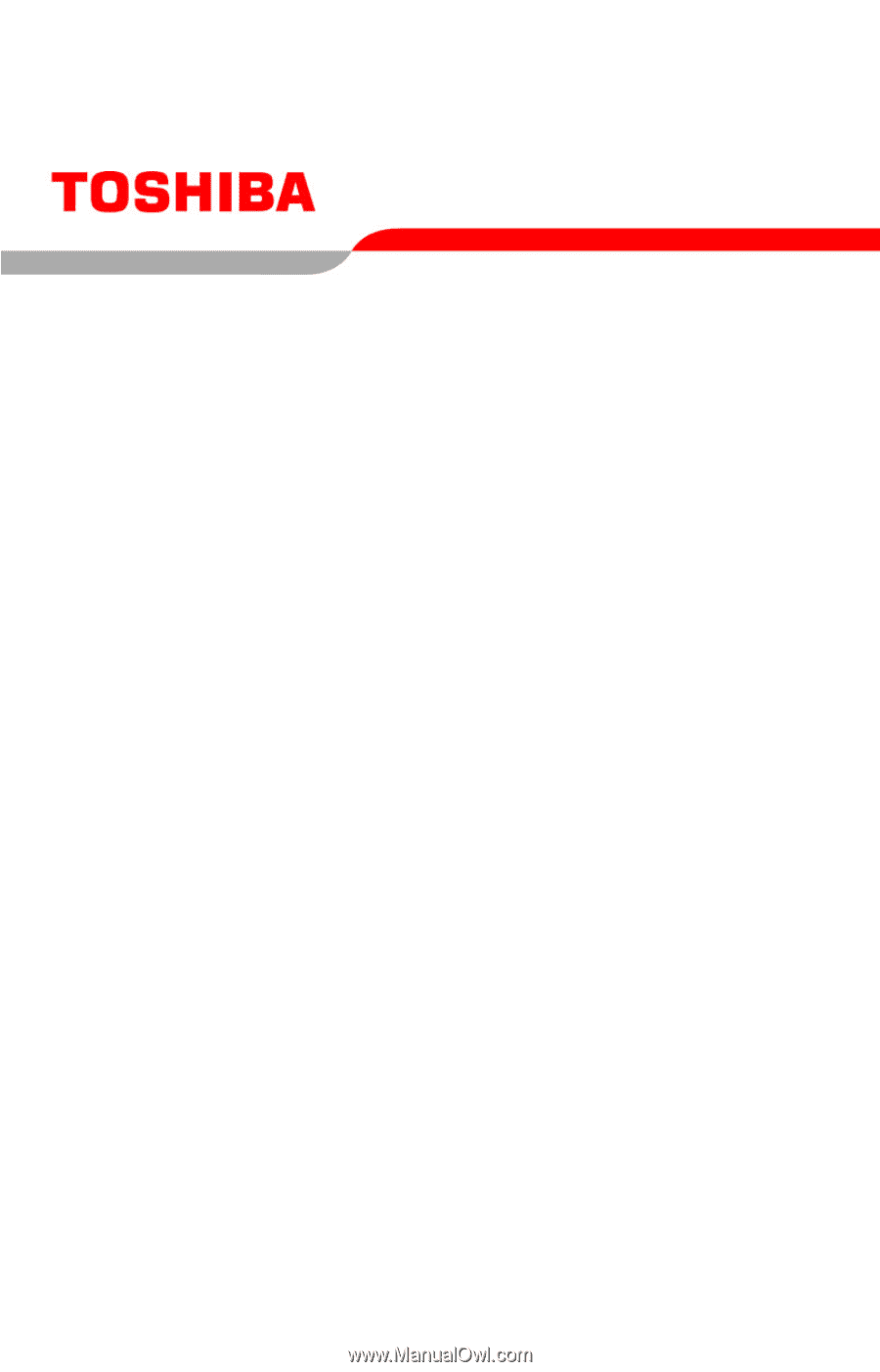
GMAD00129010
06/07
If you need assistance:
❖
Toshiba’s Support Web site
pcsupport.toshiba.com
❖
Toshiba Global Support Centre
Calling within the United States (800) 457-7777
Calling from outside the United States (949) 859-4273
For more information, see
“If Something Goes Wrong” on
page 168
in this guide.
Portégé
®
R500
Series User’s Guide