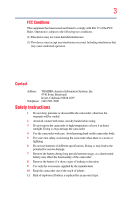Toshiba S30 User Guide
Toshiba S30 Manual
 |
View all Toshiba S30 manuals
Add to My Manuals
Save this manual to your list of manuals |
Toshiba S30 manual content summary:
- Toshiba S30 | User Guide - Page 1
CAMILEO™ S30 User's Guide English/Español GMAA00272011 11/10 - Toshiba S30 | User Guide - Page 2
Information Product Name: Camcorder Model number: CAMILEO™ S30 FCC notice "Declaration not installed and used in accordance with the instructions, may cause harmful interference to radio communications. TOSHIBA or parties authorized by TOSHIBA could void the user's authority to operate the equipment. - Toshiba S30 | User Guide - Page 3
that may cause undesired operation. Contact Address: TOSHIBA America Information Systems, Inc. 9740 Irvine Boulevard Irvine, California 92618-1697 Telephone: (949) 583-3000 Safety Instructions 1 Do not drop, puncture or disassemble the camcorder; otherwise the warranty will be voided. 2 Avoid - Toshiba S30 | User Guide - Page 4
the power and disconnecting the AC adaptor. ❖ Only use the supplied AC adaptor or USB cable, or an optional Toshiba battery charger to charge the battery pack. Never attempt to charge the battery pack with any other charger. Safety icons This manual contains safety instructions that must be observed - Toshiba S30 | User Guide - Page 5
or indirectly from errors, omissions or discrepancies between this product and the documentation. Trademarks CAMILEO is a trademark of Toshiba America Information Systems, Inc. and/or Toshiba Corporation. Adobe is either a registered trademark or trademark of Adobe Systems Incorporated in the - Toshiba S30 | User Guide - Page 6
13 Charging the battery 14 Inserting and removing an SD™ Card (optional).....19 Protecting data on an SD™ Card 20 Turning the camcorder on and getting started .......20 Turning off the camcorder 20 Chapter 3: Record Mode 21 Button functions 21 LCD touch screen information 22 Notification - Toshiba S30 | User Guide - Page 7
39 Chapter 4: Playback Mode 41 Button functions 41 LCD touch screen information 42 Notification icons 42 Touch function icons 43 Playback mode operations 44 Video Playback 45 Photo Playback 45 Delete a file in Playback mode 46 Chapter 5: Camcorder Settings 47 Settings Menu 47 Sound 48 TV - Toshiba S30 | User Guide - Page 8
Operating Environment Conditions 64 Chapter 10: Troubleshooting 65 Chapter 11: Other Information 67 Toshiba Support 67 Before you call 67 Contacting Toshiba 68 Toshiba's technical support Web site 68 Toshiba voice contact 68 Warranty 69 Online Warranty Information 69 Warranty Service 69 - Toshiba S30 | User Guide - Page 9
Overview Your Toshiba camcorder comes equipped with a 8 Mega Pixel sensor that can record H.264 format videos. This format allows for extended video recording with less memory. Other features of your CAMILEO™ S30 camcorder are: ❖ High quality images up to 16 mega-pixels ❖ Color LCD touch screen for - Toshiba S30 | User Guide - Page 10
and make sure all listed items below are included: Camcorder USB cable AV cable Lithium-ion HDMI™ cable AC adaptor Rechargeable battery* CD-ROM Quick Start (Software, Cleaning cloth Hand Guide User's Manual, and strap Warranty information) (Sample Illustration) Components *Preinstalled in - Toshiba S30 | User Guide - Page 11
Camcorder 11 Overview NOTE The LCD touch screen is manufactured using extremely highprecision technology. However, some tiny black and/or bright dots (white, red, blue or green) may appear on the LCD touch screen between Video mode and Photo mode. Battery cover (Sample Illustration) Front view - Toshiba S30 | User Guide - Page 12
12 Getting to Know Your Camcorder Overview Rear view Photo mode indicator light Video mode indicator port Mini USB 2.0 port Hand strap hook (Sample Illustration) Rear view For more detailed operational instruction, please see "Record Mode" on page 21 and "Playback Mode" on page 41. Underside - Toshiba S30 | User Guide - Page 13
2 Getting Started Loading the battery The battery comes pre-installed in the camcorder, however you must remove the protective film on the battery before use. To properly connect the battery: 1 Flip open the LCD touch screen and slide the battery cover off. 2 Remove the battery. 3 Pull off the - Toshiba S30 | User Guide - Page 14
Loading the battery Battery cover Li-ion battery Polarity marks (Sample Illustration) Inserting the battery pack 5 Close the battery cover. Charging the battery You must use the supplied AC adaptor or the USB cable to charge your camcorder before use. Turn off the camcorder. A blinking light - Toshiba S30 | User Guide - Page 15
or release caustic liquid, both which may possibly cause serious injury. ❖ Never attempt to disassemble, tamper with or repair a battery pack. The battery pack could overheat and ignite. Leakage of the caustic alkaline solution or other electrolytic substances could cause fire, possibly resulting in - Toshiba S30 | User Guide - Page 16
pack with a hammer or other object or step on it. Doing so could cause a fire or explosion possibly resulting in serious injury. ❖ Never charge the battery pack by a method other than as instructed. Doing so could cause a fire or explosion possibly resulting in serious injury. ❖ Never connect the - Toshiba S30 | User Guide - Page 17
you might have to wait for the product to cool down before removing the battery pack, in order to avoid any possible minor injury due to heat exposure. Do not turn on the product's power again until an authorized Toshiba service provider has checked it for safety. Continued use could cause a fire or - Toshiba S30 | User Guide - Page 18
falls out, while you are carrying the product, you could be injured or the battery pack could be damaged. Do not use an impaired or exhausted battery pack ❖ Never continue to use a battery pack after its recharging capability has become impaired, or after the warning message indicating that the - Toshiba S30 | User Guide - Page 19
might deteriorate and the battery life might be shortened. ❖ Never install or remove the battery pack without first turning off the power and disconnecting the AC adaptor. Inserting and removing an SD™ Card (optional) NOTE An SD™ Card must be purchased separately. Your camcorder comes with internal - Toshiba S30 | User Guide - Page 20
Write-protected position (Sample Illustration) Protecting data on an SD™ Card Turning the camcorder on and getting started To turn on the camcorder, either: ❖ Flip the LCD touch screen outward to turn on the camcorder automatically. ❖ Or press the Power button for approximately one second to turn - Toshiba S30 | User Guide - Page 21
continue recording. LED light button: LED light ON/LED light OFF/Digital light ON. Power button: Press for one second to turn ON/OFF the camcorder. 21 - Toshiba S30 | User Guide - Page 22
The indicators shown on the image below may appear on the LCD touch screen: 3 21 8 4 7 56 (Sample Image) LCD touch screen notification icons Notification icons Battery: Full power Battery: Medium power 1 Battery: Low power Battery: No power DC power mode 2 Macro Position Focusing - Toshiba S30 | User Guide - Page 23
LCD touch screen information 00:03:12 Recording time 00:03:12 Pause Recording 3 The remaining amount of photos that can be taken at the 250 current resolution settings 321 Current number of photos taken 4 Motion Detection (Video Record mode only) Scene 5 Skin Night Backlight Manual - Toshiba S30 | User Guide - Page 24
24 Record Mode LCD touch screen information Below are the onscreen touch function icons: 3 2 1 4 5 6 7 8 (Sample Image) LCD touch screen touch function icons Touch function icons Digital light ON 1 Light ON Light OFF Video Resolution Full HD (1080p 30) 60p HD60 (720p 60) 30p - Toshiba S30 | User Guide - Page 25
LCD touch screen. To stop recording, press the Record button again. To pause recording, press the Pause ( ) button. To continue recording, press it again. Press the Play ( ) button to view a recorded video. The four resolution settings available are: Video Quality Full HD: 1920 x 1080p - Toshiba S30 | User Guide - Page 26
photo (the Photo Record LED indicator glows after pressing the Record button). Touch the onscreen ( ) icon to view the photo. The three resolution still photo. In Macro mode, the macro icon ( ) appears on the LCD touch screen. NOTE Remember to turn the macro switch back to Normal ( ) when you - Toshiba S30 | User Guide - Page 27
Default Setting Delete Video Delete Photo Delete Video & Photo Delete All *Please see "Camcorder Settings" on page 47 for more information about Setup. Operation 1 Touch the onscreen ( ) icon. The Menu screen appears. The available options are Video Setting, Photo Setting, Effects, Setup, and - Toshiba S30 | User Guide - Page 28
contains eight options: Light, Resolution, Stabilization, Motion Detect, Slow Motion, Pre-Record, Time Lapse, and Continuous Play. Screen NOTE Touch the icon once to view the description, touch twice to activate. Light This allows you to select a mode, which will brighten the shooting area or to - Toshiba S30 | User Guide - Page 29
HD Record videos at 1920 x 1080p 30 resolution. 29 HD60 Record videos at 1280 x 720p 60 resolution. HD touch the Resolution icon twice. 2 Touch to select the desired option. 3 Touch again to validate the new setting. 4 Touch the Exit icon ( ) twice to exit. Screen Stabilization Your camcorder - Toshiba S30 | User Guide - Page 30
Detect icon twice. 2 Touch to select the desired option. 3 Touch again to validate the new setting. 4 Touch the Exit icon ( ) twice to exit. The camcorder will begin recording automatically if movement is detected. Stop recording if it does not detect movement. Screen Slow motion This setting - Toshiba S30 | User Guide - Page 31
to select the desired option. 3 Touch again to validate the new setting. 4 Touch the Exit icon ( ) twice to exit. Screen NOTE The Time Lapse function cannot be used when the Pre-Record function is activated. Time Lapse This setting allows the camcorder to record still images at specific time - Toshiba S30 | User Guide - Page 32
Mode Menu options/operations Operation 1 In the Video Setting menu, touch the Time Lapse icon twice. 2 Touch to select the desired option. 3 Touch again to validate the new setting. 4 Touch the Exit icon ( ) twice to exit. Screen Continuous Play This allows you to playback files continuously - Toshiba S30 | User Guide - Page 33
brighter and clearer. Operation 1 In the Photo Setting menu, touch the Light icon twice. 2 Touch to select the desired option. 3 Touch again to validate the new setting. 4 Touch the Exit icon ( ) twice to exit. Screen Resolution Three resolution settings are available: High-16M Take photos at - Toshiba S30 | User Guide - Page 34
to select the desired option. 3 Touch again to validate the new setting. 4 Touch the Exit icon ( ) twice to exit. Screen Self timer The self-timer allows you to take photos with a ten-second time delay. The self-timer light on the front of the camcorder blinks to indicate the feature is activated - Toshiba S30 | User Guide - Page 35
Menu options/operations ISO The camcorder automatically adjusts the ISO setting of images. Two manual ISO sensitivity settings are also touch the ISO icon twice. 2 Touch to select the desired option. 3 Touch again to validate the new setting. 4 Touch the Exit icon ( ) twice to exit. Screen - Toshiba S30 | User Guide - Page 36
In the Photo Setting menu, touch the Slideshow icon twice. 2 Touch to select the desired option. 3 Touch again to validate the new setting. 4 Touch the Exit icon ( ) twice to exit. Screen Photo Effects Operation 1 Touch the onscreen ( ) icon. The Menu screen appears. 2 Touch the Effects icon twice - Toshiba S30 | User Guide - Page 37
In the Effects Setting menu, touch the Scene icon twice. 2 Touch to select the desired option. 3 Touch again to validate the new setting. 4 Touch the Exit icon ( ) twice to exit. Screen 37 NOTE To avoid blurry photos when taking photos in Night mode, place the camcorder on a flat, steady surface - Toshiba S30 | User Guide - Page 38
/operations NOTE Scene/Filter: B/W / Classic / Negative effect can be previewed immediately without icons appearing on the LCD touch screen. White Balance The camcorder adjusts the white balance of images automatically. Four White balance settings are available: Auto Automatically adjusts white - Toshiba S30 | User Guide - Page 39
Operation 1 In the Delete menu, touch the Video icon twice. 2 Touch to select the desired option. 3 Touch again to validate the new setting. 4 Touch the Exit icon ( ) twice to exit. Screen Delete Photo Operation 1 In the Delete menu, touch the Photo icon twice. 2 Touch to select the desired option - Toshiba S30 | User Guide - Page 40
and photos on the installed SD™ Card. Operation 1 In the Delete menu, touch the Delete All icon twice. 2 Touch to select the desired option. 3 Touch again to validate the new setting. 4 Touch the Exit icon ( ) twice to exit. Screen NOTE ❖ When an SD™ Card has been installed, only the videos and - Toshiba S30 | User Guide - Page 41
Chapter 4 Playback Mode Button functions The buttons have the following functions in Playback mode. Record button: 1 Press to enter Record mode. Tele (T) button: Zoom in. Wide (W) button: Zoom out. Pause button: 1 Press to pause recording. 2 Press is again to continue recording. Internet upload - Toshiba S30 | User Guide - Page 42
The indicators shown below may appear on the LCD touch screen while in Playback mode: 3 21 5 4 (Sample Image) LCD touch screen notification icons Notification icons Battery: Full power Battery: Medium power 1 Battery: Low power Battery: No power DC power mode 2 The current video or - Toshiba S30 | User Guide - Page 43
information Video Playback mode 5 Photo Playback mode Below are the onscreen touch function icons: 3 2 1 43 4 5 6 7 8 (Sample Image) LCD touch screen touch function icons Touch function icons Video Playback mode Continuous play ON/OFF. 1 Photo Playback mode Slideshow ON/OFF. 2 Select - Toshiba S30 | User Guide - Page 44
onscreen ( ) icon to view the next video/photo. 3 Touch the onscreen ( ) icon. The Menu screen appears. Screen 4 Touch the onscreen ( ) icon to open the thumbnail screen for videos and photos. The Select & Play screen appears. 5 In the Select & Play screen, select the file(s) you want to play, and - Toshiba S30 | User Guide - Page 45
volume. 5 Press the Internet upload button to select the current video to upload to the Internet. Screen Photo Playback Operation 1 In the Photo Playback mode, touch the ( ) icon to view the previous photo, or touch the ( ) icon to view the next photo. 2 In the Slideshow On mode the ( ) icon is - Toshiba S30 | User Guide - Page 46
Mode Playback mode operations Delete a file in Playback mode Operation 1 In the Playback mode, touch the ( ) icon. 2 Touch the ( ) icon to delete the current photo. 3 Touch the Exit icon ( ) twice to exit. Screen NOTE ❖ When an SD™ Card has been installed, only the videos and photos stored on - Toshiba S30 | User Guide - Page 47
Chapter 5 Camcorder Settings Settings Menu Operation 1 Touch the onscreen ( ) icon. The Menu screen appears. 2 Touch the Setup ( ) icon twice to enter the setting menu. Screen 3 The Setup Menu contains six options: Sound (operation sound), TV, Language, Time Setting, Format, and Default Setting - Toshiba S30 | User Guide - Page 48
48 Camcorder Settings Settings Menu Sound You can enable or disable tone and operating sounds. Operation 1 In the Setup menu, touch the Sound icon twice. The Menu screen appears. 2 Touch to select the desired option. 3 Touch again to validate the setting. 4 Touch the Exit icon ( ) twice to exit - Toshiba S30 | User Guide - Page 49
Camcorder Settings 49 Settings Menu Language Use this option to select the language of the user interface. Operation 1 In the Setup menu, touch the Language icon twice. The Menu screen appears. 2 Touch to select the desired option. 3 Touch again to validate the setting. 4 Touch the Exit icon ( - Toshiba S30 | User Guide - Page 50
50 Camcorder Settings Settings Menu Format Use this option to delete all In the Setup menu, touch the Format icon twice. The Menu screen appears. 2 Touch to select the desired option. 3 Touch again to validate the setting. 4 Touch the Exit icon ( ) twice to exit. Screen All data will be erased - Toshiba S30 | User Guide - Page 51
the operation, and No cancels the operation. 3 Touch the Exit icon ( ) twice to exit. Camcorder Settings Settings Menu Screen 51 The following table lists the camcorder's default settings: Setting Default Factory Setting Resolution Video: Full HD Photo: Standard-8M Stabilization OFF Motion - Toshiba S30 | User Guide - Page 52
Chapter 6 Viewing Photos and Videos on TV Connecting to a high-definition 16:9 (wide) TV To view images or videos from your camcorder on a TV: 1 Connect the HDMI™ cable to your camcorder's HDMI™ Out port. 2 Connect the other end of the cable to a television. 3 Set the video input source of your TV - Toshiba S30 | User Guide - Page 53
TV 4 The steps for viewing stored photos and video on a TV are exactly the same as for viewing them on the LCD touch screen. NOTE The LCD touch screen does not display when the camcorder is connected to an HDTV. Connecting to a non-high-definition 4:3 TV 1 Connect one end of the AV cable to your - Toshiba S30 | User Guide - Page 54
the User's Manual. Many users will find they already have this software installed on their computer. To install the bundled software: 1 Insert the CD-ROM into your computer's optical disc drive. The autorun screen appears. 2 Click "Install Application Software". Follow the on-screen instructions to - Toshiba S30 | User Guide - Page 55
Videos on a Computer 55 Transferring photos or videos to a computer Transferring photos or videos to a computer You can transfer photos or videos stored on your camcorder to a computer and send them via email to friends or post them on the Internet. To do this: 1 Connect the computer and - Toshiba S30 | User Guide - Page 56
Uploading Video Files to the Internet The built-in CAMILEO UPLOADER application offers an easy way to upload your to Web sites. NOTE You must have internet access to upload videos to a Web site. CAMILEO UPLOADER To upload files to the Internet: 1 Select the video clip files in Video Playback mode by - Toshiba S30 | User Guide - Page 57
to a computer 3 Press the Internet upload ( ) button on the camcorder to launch the CAMILEO UPLOADER application automatically. (Before the computer launches the CAMILEO UPLOADER, you must install ArcSoft MediaImpression included on the CD first.) (Sample Image) CAMILEO UPLOADER main screen - Toshiba S30 | User Guide - Page 58
clicking on the ( ) icon. ❖ Click CANCEL to stop uploading. (Sample Image) CAMILEO UPLOADER screen To upload video files selected manually to a Web site: 1 Follow steps 2 and 3 in "CAMILEO UPLOADER" on page 56. 2 On the thumbnail screen, click the up/down icon to change pages. Click on the video - Toshiba S30 | User Guide - Page 59
playback the video file: 1 Double-click the video clip on the thumbnail screen. 2 Click the Play/Pause ( ) icon to play/pause. Click the Return ( ) icon to return to the thumbnail preview screen. (Sample Image) CAMILEO UPLOADER screen To setup your account information for a Web site: 1 Click on the - Toshiba S30 | User Guide - Page 60
first. ArcSoft MediaImpression To upload video files to the Internet: 1 Install ArcSoft MediaImpression. 2 Click Start, (All) Programs, and then ArcSoft MediaImpression. The ArcSoft MediaImpression main screen appears on your desktop. 3 Click Videos. (Sample Image) ArcSoft MediaImpression main - Toshiba S30 | User Guide - Page 61
Uploading Video Files to the Internet 61 ArcSoft MediaImpression 4 The operation screen appears: ❖ Select the folder that contains the video files you want to upload. ❖ Select the files in the display area. ❖ Click Upload to the Internet - Toshiba S30 | User Guide - Page 62
62 Uploading Video Files to the Internet ArcSoft MediaImpression 6 Fill in the information on the video clips, and then click Upload. (Sample Image) Uploading to the Internet - Toshiba S30 | User Guide - Page 63
{HD60 & HD30} 59 in. (150cm) ~ infinite {Full HD} 78.7 in. (200cm) ~ infinite {Photo} 1x~16x (16x Digital zoom) Electronic 3 in. (7.6cm) LCD touch screen Built-in 128MB memory (partial memory is used for firmware code); SD/SDHC/SDXC card slot support (up to 64GB) High 4608 x 3456 (16M pixels - Toshiba S30 | User Guide - Page 64
64 Specifications Operating Environment Conditions White balance ISO Self-timer Light File format Image play PC interface TV out Battery Dimensions Weight Auto/Manual (Daylight, Fluorescent, Tungsten) Auto/800/1600 10 second delay Light ON/Light OFF/Digital Light ON Photo: JPG Video: MP4 Single - Toshiba S30 | User Guide - Page 65
on the memory card do not display properly when the LCD touch screen shows the "!" marking. The "!" symbol indicates that the SD™ card is too low of a speed or contains corrupted files. To solve this problem, format the SD™ card using the camcorder instead of a computer (Refer to "Format" on page 50 - Toshiba S30 | User Guide - Page 66
66 Troubleshooting 5 After connecting the USB cable to the computer: ❖ The disk "DV" indicates the internal memory of the camcorder. ❖ "Removable Disk" indicates the external memory (SD/SDHC/SDXC card installed in the camcorder). ❖ The disk "DVAP" indicates the built-in CAMILEO UPLOADER - Toshiba S30 | User Guide - Page 67
following before contacting Toshiba: ❖ Review the documentation supplied with your product. ❖ If a problem occurs when you are running software applications, consult the software documentation for troubleshooting suggestions. Contact the software company's technical support department for assistance - Toshiba S30 | User Guide - Page 68
most recent software and hardware options for your CAMILEO™ product and for other product information, be sure to regularly check the Toshiba Web site at www.pcsupport.toshiba.com. Toshiba voice contact For technical support, call the Toshiba Customer Support Center: Within the United States at (888 - Toshiba S30 | User Guide - Page 69
Customers located in the fifty (50) United States and District of Columbia may obtain warranty service by visiting the Toshiba Acclaim Web site at www.acclaim.toshiba.com or by contacting the telephone support center at 1-888-592-0944. Customers located outside the fifty (50) United States and - Toshiba S30 | User Guide - Page 70
- Toshiba S30 | User Guide - Page 71
CAMILEO™ S30 Manual del usuario - Toshiba S30 | User Guide - Page 72
FCC) Nombre del producto: Videocámara Número de modelo: CAMILEO™ S30 Aviso de la FCC "Información sobre la declaración de conformidad a este equipo, que no estén aprobados expresamente por TOSHIBA o por terceros autorizados por TOSHIBA, pueden invalidar el derecho del usuario a utilizar el equipo - Toshiba S30 | User Guide - Page 73
perjudiciales. (2) Este dispositivo debe aceptar cualquier interferencia, incluidas aquellas que puedan comprometer su funcionamiento. Contacto Dirección: TOSHIBA America Information Systems, Inc. 9740 Irvine Boulevard Irvine, California 92618-1697 Teléfono: (949) 583-3000 Instrucciones - Toshiba S30 | User Guide - Page 74
. 12 Elimine las baterías usadas de acuerdo con las instrucciones. Información sobre la batería ❖ Utilice solamente las baterías recomendadas por TOSHIBA como repuestos. La batería es de iones de litio y puede explotar si no se reemplaza, utiliza, manipula o elimina en forma correcta. Deseche - Toshiba S30 | User Guide - Page 75
5 Íconos de seguridad Este manual contiene instrucciones de seguridad que deben seguirse a fin de Información adicional © Copyright 2010 TOSHIBA CORPORATION. Todos los derechos reservados. TOSHIBA se reserva el derecho de efectuar cambios técnicos. TOSHIBA no asume ninguna responsabilidad por da - Toshiba S30 | User Guide - Page 76
6 Marcas comerciales CAMILEO es una marca comercial de Toshiba America Information Systems, Inc. y/o Toshiba Corporation. Adobe es una marca registrada o una marca comercial de Adobe Systems Incorporated en Estados Unidos y/u otros países. ArcSoft y MediaImpression son marcas registradas de - Toshiba S30 | User Guide - Page 77
Contenido Capítulo 1: Familiarícese con la videocámara 10 Vista general 10 Revise los componentes 11 Requisitos del sistema 11 Lados frontal/lateral 12 Lado Posterior 13 Lado inferior 13 Capítulo 2: Para comenzar 14 Inserción de la batería 14 Carga de la batería 15 Inserción y extracción - Toshiba S30 | User Guide - Page 78
8 Contenido Capítulo 3: Modo Grabar 22 Funciones de los botones 22 Información de la pantalla táctil LCD 23 Íconos de notificación 23 Íconos de funciones táctiles 25 Grabación de videos 26 Grabación de fotografías 27 Grabar fotografías/videos en primer plano 27 Uso del zoom digital 28 Men - Toshiba S30 | User Guide - Page 79
8: Para transferir archivos de video a Internet.......... 57 CAMILEO UPLOADER 57 ArcSoft MediaImpression 61 Capítulo 9: Especificaciones Toshiba 68 Antes de contactar a Toshiba 68 Contacto con Toshiba 69 Sitio web de asistencia técnica de Toshiba .......69 Contacto telefónico con Toshiba 69 - Toshiba S30 | User Guide - Page 80
ícese con la videocámara Vista general La videocámara Toshiba viene equipada con un sensor de 8 megapixeles que puede grabar videos en formato H.264. Este formato permite grabar más video con menos memoria. La videocámara CAMILEO™ S30 también incluye las siguientes funciones: ❖ Imágenes de alta - Toshiba S30 | User Guide - Page 81
ámara Cable USB Cable AV Cable HDMI™ Adaptador de CA Batería recargable de iones de litio* Guía de inicio rápido CD-ROM (Software, Manual del usuario e Información de garantía) Paño de limpieza Correa de mano (Ilustración de muestra) Componentes *Preinstalada en la videocámara Estuche de - Toshiba S30 | User Guide - Page 82
botón para seleccionar el archivo que desee transferir a un sitio web. Cuando la cámara esté conectada a la computadora, presione este botón para ejecutar la aplicación CAMILEO UPLOADER automáticamente. (Ilustración de muestra) Vista frontal - Toshiba S30 | User Guide - Page 83
Familiarícese con la videocámara 13 Vista general Lado Posterior Luz indicadora del modo Fotografía Botón Grabar En el modo Grabar video, presione este botón para grabar un video, y presiónelo de nuevo para detener la grabación. En el modo Grabar fotografía, presione este botón para tomar - Toshiba S30 | User Guide - Page 84
Capítulo 2 Para comenzar Inserción de la batería La batería ya viene instalada en la videocámara, sin embargo, debe retirar la película protectora de la batería antes de usarla. Para conectar correctamente la batería: 1 Abra la pantalla táctil LCD y deslice la cubierta de la batería. 2 Saque la - Toshiba S30 | User Guide - Page 85
Para comenzar 15 Inserción de la batería Cubierta de la batería Batería de iones de litio Marcas de polaridad (Ilustración de muestra) Cómo insertar la batería 5 Cierre la cubierta de la batería. Carga de la batería Antes de utilizar la videocámara debe cargar la batería usando el adaptador de - Toshiba S30 | User Guide - Page 86
16 Para comenzar Inserción de la batería A D V E R T E N C I A Manejo de la batería ❖ Nunca trate de desechar una batería quemándola o exponiéndola al fuego y nunca la ponga en contacto con un aparato que genere calor (ej.: un horno de microondas). El calor puede provocar la explosión de la - Toshiba S30 | User Guide - Page 87
Para comenzar 17 Inserción de la batería A D V E R T E N C I A ❖ Nunca conecte la batería a un tomacorriente o al enchufe del encendedor de un auto, ya que la batería podría romperse o encenderse provocando un incendio o explosión, que podría ocasionar lesiones graves. ❖ Nunca permita que se moje - Toshiba S30 | User Guide - Page 88
ón menor debido a la exposición al calor. No vuelva a encender la alimentación del producto hasta que un representante de servicio autorizado de Toshiba haya comprobado que no implica un riesgo. Si continúa usando la batería podría provocar un incendio o una ruptura, que podría ocasionar lesiones - Toshiba S30 | User Guide - Page 89
Para comenzar 19 Inserción de la batería A D V E R T E N C I A Desecho de baterías usadas ❖ Siempre deseche las baterías usadas de conformidad con todas las leyes y normas pertinentes. Al transportarlas, coloque una cinta aislante, tal como una cinta de celofán, sobre el electrodo para evitar un - Toshiba S30 | User Guide - Page 90
o elimina en forma correcta. Deseche la batería según lo requieran la legislación y los reglamentos locales. Utilice solamente las baterías recomendadas por TOSHIBA como repuestos. ❖ Cargue la batería a temperatura ambiente entre 5 y 35 grados centígrados. De lo contrario, es posible que se fugue la - Toshiba S30 | User Guide - Page 91
Para comenzar 21 Encender la videocámara y empezar a usarla N O T A Cuando se inserta una tarjeta de memoria los videos y las fotografías se guardan en la tarjeta en lugar de la memoria integrada. Protección de datos en una tarjeta SD™ En una tarjeta SD™ que esté bloqueada (de lectura solamente - Toshiba S30 | User Guide - Page 92
Capítulo 3 Modo Grabar Funciones de los botones Botón Modo: 1 Para alternar entre el modo Video y el modo Fotografía. Botón grabar: 1 En el modo Grabar video, presione este botón para grabar un video. Presione el botón de nuevo para detener la grabación. 2 En el modo Grabar fotografía, presione este - Toshiba S30 | User Guide - Page 93
Modo Grabar 23 Información de la pantalla táctil LCD Botón de encendido: Presione durante un segundo para encender/apagar la videocámara. Interruptor Macro: Para alternar entre el modo Macro y el modo Normal. Información de la pantalla táctil LCD Los indicadores que se muestran en la siguiente - Toshiba S30 | User Guide - Page 94
ías tomadas hasta el momento 4 Detección de movimiento (sólo en el modo Grabar video) Escena 5 Piel Noche Luz de fondo Balance de blancos manual Luz de día 6 Fluorescente Tungsteno Contador del zoom 7 1x~16x (16x zoom digital) Cámara lenta (sólo en el modo Grabar video) Nota: Los videos - Toshiba S30 | User Guide - Page 95
Modo Grabar 25 Información de la pantalla táctil LCD A continuación se muestran los íconos de funciones táctiles que aparecen en la pantalla: 3 2 1 4 5 6 7 8 (Imagen de muestra) Íconos de funciones táctiles en la pantalla táctil LCD Íconos de funciones táctiles Luz digital encendida - Toshiba S30 | User Guide - Page 96
26 Modo Grabar Grabación de videos Resolución de videos HD completa (1080p 30) 60p HD60 (720p 60) 30p HD30 (720p 30) VGA 2 QVGA (mientras esté activa la función de Cámara lenta la resolución del video es 320 x - Toshiba S30 | User Guide - Page 97
presiónelo de nuevo. Presione el botón Reproducir ( ) para ver un video grabado. Las cuatro configuraciones de resolución disponibles son: Calidad de video HD completa: 1920 x 1080p 30 60p HD60: 1280 x 720p 60 30p HD30: 1280 x 720p 30 VGA: 640 x 480p 30 Grabación de fotografías En el modo - Toshiba S30 | User Guide - Page 98
28 Modo Grabar Uso del zoom digital Uso del zoom digital El zoom digital amplifica las imágenes cuando se graban videos o se toman fotografías. 1 Para efectuar acercamientos/alejamientos, presione el botón Tele/Gran angular (W). 2 El zoom se puede fijar entre 1x y 16x. Menú de opciones/ - Toshiba S30 | User Guide - Page 99
Modo Grabar Menú de opciones/operaciones Operación 2 En la pantalla toque dos veces el ícono que desea usar. Aparece el menú Opciones. 3 Para seleccionar la opción que desea cambiar toque el ícono y vuelva a tocarlo para ingresar al menú Configuración. 4 Toque dos veces para validar la nueva - Toshiba S30 | User Guide - Page 100
Salir ( ) dos veces. Pantalla Resolución Hay cuatro configuraciones de resolución disponibles: HD completa Grabar videos a una resolución de 1920 x 1080p 30. HD60 Grabar videos a una resolución de 1280 x 720p 60. HD 30 Grabar videos a una resolución de 1280 x 720p 30. VGA Grabar videos - Toshiba S30 | User Guide - Page 101
de nuevo para validar la configuración nueva. 4 Para salir toque el ícono Salir ( ) dos veces. Pantalla N O T A La Estabilización no se aplica a FHD (1080p 30fps) y WVGA 60. Detección de movimiento Esta configuración permite que la videocámara grabe videos automáticamente cuando la videocámara - Toshiba S30 | User Guide - Page 102
32 Modo Grabar Menú de opciones/operaciones Cámara lenta Esta configuración graba videos con efecto de cámara lenta. Cuando se reproduzca el video, el tiempo de reproducción será más largo que el tiempo real de grabación. Operación 1 En el menú de Configuración de video toque el ícono Cámara - Toshiba S30 | User Guide - Page 103
Modo Grabar 33 Menú de opciones/operaciones Tiempo de espera Esta configuración permite que la videocámara grabe fotografías a intervalos específicos de tiempo que usted puede establecer, y luego reproducirlas como si fueran un archivo de video. DESACTIVADO Deshabilita el tiempo de espera. 1 - Toshiba S30 | User Guide - Page 104
34 Modo Grabar Menú de opciones/operaciones Opciones de configuración de fotografías Operación 1 Toque el ícono ( ) en la pantalla. Aparece la pantalla Menú. 2 Toque el ícono Configuración de fotografía dos veces para ingresar en el menú Configuración de fotografía. Aparece el menú Configuración - Toshiba S30 | User Guide - Page 105
Modo Grabar 35 Menú de opciones/operaciones Resolución Hay tres configuraciones de resolución disponibles: Alta-16M Para tomar fotografías en calidad 4608 x 3456, 16 MP Estándar-8M Para tomar fotografías en calidad 3264 x 2448, 8 MP Baja-3M Para tomar fotografías en calidad 2048 x 1536, 3 - Toshiba S30 | User Guide - Page 106
La videocámara ajusta automáticamente la configuración ISO de las imágenes. También se encuentran disponibles dos configuraciones ISO de sensibilidad (800/1600) manuales. Utilice la configuración más alta para tomar fotografías en la oscuridad o en un lugar poco iluminado, o de un sujeto que se est - Toshiba S30 | User Guide - Page 107
Modo Grabar Menú de opciones/operaciones Operación 1 En el menú de Configuración de fotografía toque el ícono Presentación de diapositivas dos veces. 2 Toque para seleccionar la opción deseada. 3 Toque de nuevo para validar la configuración nueva. 4 Para salir toque el ícono Salir ( ) dos veces. - Toshiba S30 | User Guide - Page 108
38 Modo Grabar Menú de opciones/operaciones Operación 1 En el menú de Configuración de efectos toque el ícono Escena dos veces. 2 Toque para seleccionar la opción deseada. 3 Toque de nuevo para validar la configuración nueva. 4 Para salir toque el ícono Salir ( ) dos veces. Pantalla N O T A - Toshiba S30 | User Guide - Page 109
Modo Grabar 39 Menú de opciones/operaciones N O T A Se puede obtener un vista previa de los efectos Escena/Filtro: B/N/Clásica/Negativo sin que aparezcan íconos en la pantalla táctil LCD. Balance de blancos La videocámara ajusta el balance de blancos de las imágenes automáticamente. Están - Toshiba S30 | User Guide - Page 110
40 Modo Grabar Menú de opciones/operaciones Eliminar archivos Operación 1 Toque el ícono ( ) en la pantalla. Aparece la pantalla Menú. 2 Toque el ícono Eliminar dos veces para ingresar en el menú de configuración. 3 El menú Eliminar tiene cuatro opciones: Eliminar video, Eliminar fotografía, - Toshiba S30 | User Guide - Page 111
Modo Grabar Menú de opciones/operaciones Seleccionar y Eliminar Operación 1 En el menú Eliminar toque el ícono Seleccionar y Eliminar dos veces. 2 Toque para seleccionar la opción deseada. 3 Toque de nuevo para validar la configuración nueva. 4 Para salir toque el ícono Salir ( ) dos veces. - Toshiba S30 | User Guide - Page 112
Capítulo 4 Modo Reproducir Funciones de los botones Los botones tienen las siguientes funciones en el modo Reproducir. Botón grabar: 1 Presione para ingresar al modo Grabar. Botón Tele (T): Efectuar acercamientos. Botón Gran Angular (W): Efectuar alejamientos. Botón Pausar: 1 Presione este botón - Toshiba S30 | User Guide - Page 113
Modo Reproducir 43 Información de la pantalla táctil LCD Información de la pantalla táctil LCD Los indicadores que se muestran a continuación podrían aparecer en la pantalla táctil LCD cuando la videocámara esté en el modo Reproducir: 3 21 5 4 (Imagen de muestra) Íconos de notificación de la - Toshiba S30 | User Guide - Page 114
44 Modo Reproducir Información de la pantalla táctil LCD 4 Control de volumen Modo Reproducir video 5 Modo Reproducir fotografía A continuación se muestran los íconos de funciones táctiles que aparecen en la pantalla: 3 2 1 4 5 6 7 8 (Imagen de muestra) Íconos de funciones táctiles en - Toshiba S30 | User Guide - Page 115
Modo Reproducir 45 Operaciones del modo Reproducir 5 Regresar al archivo previo. Rebobinar video rápidamente. Reproducir un archivo de video o fotografía. 6 Pausar. 7 Avanzar al archivo siguiente. Avanzar video rápidamente. Eliminar el archivo corriente. 8 Detener la reproducción de video. - Toshiba S30 | User Guide - Page 116
46 Modo Reproducir Operaciones del modo Reproducir Reproducción de video Operación 1 En el modo Reproducir video, toque el ícono ( ) o el ícono ( ) para reproducir o pausar el video. 2 Toque el ícono ( ) para ver el video previo o toque el ícono ( ) para ver el video siguiente. Mientras esté - Toshiba S30 | User Guide - Page 117
Modo Reproducir Operaciones del modo Reproducir Eliminar un archivo en el modo Reproducir Operación 1 En el modo Reproducir, toque el ícono ( ). 2 Toque el ícono ( ) para eliminar la fotografía corriente. 3 Para salir toque el ícono Salir ( ) dos veces. Pantalla 47 N O T A ❖ Cuando se ha - Toshiba S30 | User Guide - Page 118
Capítulo 5 Configuraciones de la videocámara Menú Configuración Operación 1 Toque el ícono ( ) en la pantalla. Aparece la pantalla Menú. 2 Toque el ícono Configuración ( ) dos veces para entrar en el menú Configuración. Pantalla 3 El menú Configuración tiene seis opciones: Sonido (sonido de - Toshiba S30 | User Guide - Page 119
Configuraciones de la videocámara Menú Configuración Sonido Se pueden habilitar o deshabilitar el tono y los sonidos de funcionamiento. Operación Pantalla 1 En el menú Configuración, toque el ícono de Sonido dos veces. Aparece la pantalla Menú. 2 Toque para seleccionar la opción deseada. 3 - Toshiba S30 | User Guide - Page 120
50 Configuraciones de la videocámara Menú Configuración Idioma Utilice esta opción para seleccionar el idioma de la interfaz de usuario. Operación 1 En el menú Configuración toque el ícono Idioma dos veces. Aparece la pantalla Menú. 2 Toque para seleccionar la opción deseada. 3 Toque de nuevo - Toshiba S30 | User Guide - Page 121
Configuraciones de la videocámara 51 Menú Configuración Formatear Utilice esta opción para eliminar todos los datos almacenados en la memoria integrada o en la tarjeta SD™. Eliminar todos los videos y fotografías almacenados en la Sí memora integrada (cuando no hay instalada una tarjeta SD™), - Toshiba S30 | User Guide - Page 122
ón de movimiento Cámara lenta Tiempo de espera Autotemporizador ISO Escena Filtro Balance de blancos Configuración predeterminada en fábrica Video: HD completa Fotografía: Estándar-8M DESACTIVADA DESACTIVADA DESACTIVADA DESACTIVADO DESACTIVADO Auto Auto Auto Auto Luz Sonido TV APAGADA ACTIVADO - Toshiba S30 | User Guide - Page 123
Capítulo 6 Ver fotografías o videos en un televisor Conexión a un televisor de alta definición de 16:9 (ancho) Para ver imágenes o videos de la videocámara a través de un televisor: 1 Conecte el cable HDMI™ al puerto de salida HDMI™ de la videocámara. 2 Conecte el otro extremo del cable a un - Toshiba S30 | User Guide - Page 124
54 Ver fotografías o videos en un televisor Conexión a un televisor sin alta definición de 4:3 4 Los pasos para ver fotografías y videos almacenados en la videocámara a través de un TV son los mismos que para verlos en la pantalla táctil LCD. N O T A En la pantalla táctil LCD no aparece nada - Toshiba S30 | User Guide - Page 125
medios, grabar videos en DVD y cargar videos a Internet en forma sencilla. ❖ Adobe® Reader® es un programa popular que se necesita para ver el Manual del usuario. Muchos usuarios ya tienen este software instalado en sus computadoras. Para instalar el paquete de software incluido: 1 Inserte el CD-ROM - Toshiba S30 | User Guide - Page 126
56 Ver fotografías y videos en una computadora Transferir fotografías o videos a la computadora Transferir fotografías o videos a la computadora Puede transferir las fotografías o videos almacenados en la videocámara a una computadora y enviarlos por correo electrónico a sus amigos, o subirlos a - Toshiba S30 | User Guide - Page 127
se puede utilizar para transferir videoclips a sitios web. N O T A Para transferir videos a un sitio web tiene que tener acceso a Internet. CAMILEO UPLOADER Para transferir archivos a Internet: 1 En el modo Reproducir video seleccione los videoclips presionando el botón Cargar a Internet ( ). 57 - Toshiba S30 | User Guide - Page 128
En la videocámara presione el botón Cargar a Internet ( ) para iniciar automáticamente la aplicación CAMILEO UPLOADER. (Antes de que la computadora inicie la aplicación CAMILEO UPLOADER usted debe instalar primero la aplicación ArcSoft MediaImpression incluida en el CD). (Imagen de muestra) Pantalla - Toshiba S30 | User Guide - Page 129
en CANCELAR para detener la carga. (Imagen de muestra) Pantalla de CAMILEO UPLOADER Para cargar a un sitio en la Web archivos de video seleccionados manualmente: 1 Siga los pasos 2 y 3 en "CAMILEO UPLOADER" en la página 57. 2 En la pantalla en miniatura haga - Toshiba S30 | User Guide - Page 130
o pausar el video. Haga clic en el ícono Regresar ( ) para regresar a la pantalla de vista previa en miniatura. (Imagen de muestra) Pantalla de CAMILEO UPLOADER Para establecer la información de su cuenta en un sitio web: 1 Haga clic en el ícono ( ) para ingresar a la pantalla de configuración. - Toshiba S30 | User Guide - Page 131
Para transferir archivos de video a Internet 61 ArcSoft MediaImpression 2 Escriba los datos de su cuenta en los espacios en blanco y luego haga clic en Save (Guardar). (Imagen de muestra) Cómo ingresar la información de la cuenta N O T A Si no tiene una cuenta inscríbase primero en el sitio web. - Toshiba S30 | User Guide - Page 132
62 Para transferir archivos de video a Internet ArcSoft MediaImpression 4 Aparece la pantalla de ejecución automática: ❖ Seleccione la carpeta que contenga los archivos de video que desea transferir. ❖ Seleccione los archivos en el área de visualización. ❖ En el menú inferior haga clic en Upload - Toshiba S30 | User Guide - Page 133
Para transferir archivos de video a Internet 63 ArcSoft MediaImpression 6 Llene la información sobre los videoclips y luego haga clic en Upload (Cargar). (Imagen de muestra) Cómo transferir los archivos a Internet - Toshiba S30 | User Guide - Page 134
/SDHC/SDXC (hasta 64GB) Alta 4608 x 3456 (16M pixeles) Resolución de imagen Estándar 3264 x 2448 (8M pixeles) Baja 2048 x 1536 (3M pixeles) HD completa: 1920 x 1080 (30fps) HD60: 1280 x 720 (60fps) Resolución de video HD30: 1280 x 720 (30fps) VGA: 640 x 480 (30fps) QVGA: 320 x 240 (mientras - Toshiba S30 | User Guide - Page 135
Luz Formato de archivo Reproducción de imágenes Interfaz de la computadora Salida de TV Batería Dimensiones (Anc. x Alt. x Prof.) Peso Auto/Manual (Luz de día, Fluorescente, Tungsteno) Auto/800/1600 Demora de 10 segundos Luz encendida / Luz apagada / Luz digital encendida Fotografía: JPG Video: MP4 - Toshiba S30 | User Guide - Page 136
Capítulo 10 Solución de problemas 1 ¿Cómo se puede ajustar el enfoque cuando la vista previa de la pantalla táctil LCD no está clara durante la grabación? Intente alternando entre los modos Macro y Normal. 2 Los archivos en la tarjeta de memoria no aparecen en forma correcta cuando la marca "!" - Toshiba S30 | User Guide - Page 137
videocámara. ❖ "Disco removible" indica la memoria externa (tarjeta SD/SDHC/SDXC instalada en la videocámara). ❖ El disco "DVAP" indica que la aplicación integrada CAMILEO UPLOADER está guardada en el disco. No formatee el disco ni elimine la aplicación que éste contiene ya que la aplicaci - Toshiba S30 | User Guide - Page 138
con el software, es conveniente que recurra primero a otras fuentes de asistencia técnica. Intente lo siguiente antes de comunicarse con Toshiba: ❖ Consulte la documentación suministrada con el producto. ❖ Si el problema se produce mientras está ejecutando una aplicación de software, consulte - Toshiba S30 | User Guide - Page 139
recientes de software y hardware para su producto CAMILEO™, así como para obtener otro tipo de información sobre otros productos, asegúrese de visitar periódicamente el sitio web de Toshiba en www.pcsupport.toshiba.com. Contacto telefónico con Toshiba Si desea solicitar asistencia técnica, llame al - Toshiba S30 | User Guide - Page 140
en los cincuenta (50) estados de Estados Unidos y en el Distrito de Columbia pueden obtener el servicio en garantía visitando el sitio Toshiba Acclaim en www.acclaim.toshiba.com o llamando al centro de asistencia telefónica 1-888-592-0944. Los clientes por fuera de los cincuenta (50) estados de

GMAA00272011
11/10
English/Español
CAMILEO™ S30
User’s Guide