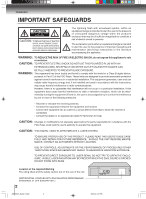Toshiba SD-K531SU Owners Manual
Toshiba SD-K531SU Manual
 |
View all Toshiba SD-K531SU manuals
Add to My Manuals
Save this manual to your list of manuals |
Toshiba SD-K531SU manual content summary:
- Toshiba SD-K531SU | Owners Manual - Page 1
& VIDEO CASSETTE RECORDER SD-K531SUA OWNER'S MANUAL Introduction 2 Connections 14 Basic setup 22 Playback (VCR) 29 Recording (VCR) 34 Other functions (VCR) 39 Basic playback (DVD) 42 Advanced playback 45 (DVD) Function setup (DVD) 55 Others 67 ©2004 Toshiba Corporation This device - Toshiba SD-K531SU | Owners Manual - Page 2
user to the presence of important operating and maintenance (servicing) instructions in the literature accompanying the appliance. WARNING: TO REDUCE READ THIS USER'S GUIDE CAREFULLY AND RETAIN FOR FUTURE REFERENCE. SHOULD THE UNIT REQUIRE MAINTENANCE, CONTACT AN AUTHORIZED SERVICE LOCATION. USE - Toshiba SD-K531SU | Owners Manual - Page 3
. This unit should not be placed in a built-in installation such as a bookcase or rack unless proper ventilation is provided and/or the manufacturer's instructions have been adhered to. 10. POWER SOURCE This unit should be operated only from the type of power source indicated on the rating plate - Toshiba SD-K531SU | Owners Manual - Page 4
respect to proper grounding of the mast and supporting structure, grounding of the lead-in wire grounding electrode. 18. SERVICING Do not attempt to service this unit yourself as Read the owner's manual of the other equipment carefully and follow the instructions when making any connections. 4 J2D81701A - Toshiba SD-K531SU | Owners Manual - Page 5
as close to the point of cable entry as practical. EXAMPLE OF ANTENNA GROUNDING AS PER THE NATIONAL ELECTRICAL CODE GROUND CLAMP ELECTRIC SERVICE EQUIPMENT NEC-NATIONAL ELECTRICAL CODE S2898A ANTENNA LEAD IN WIRE ANTENNA DISCHARGE UNIT (NEC SECTION 810-20) GROUNDING CONDUCTORS (NEC SECTION 810-21 - Toshiba SD-K531SU | Owners Manual - Page 6
and benzine, as they may damage the surface of the DVD/VCR. If you use a chemical saturated cloth to clean the unit, follow that product's instructions. To obtain a clear picture The DVD/VCR is a high technology, precision device. If the video head, the head drum, the optical pick-up lens or - Toshiba SD-K531SU | Owners Manual - Page 7
Introduction Notes on discs On handling discs Do not touch the playback side of the disc. Playback side Do not attach paper or tape to discs. Structure of disc contents Normally, DVD video discs are divided into titles, and the titles are sub-divided into chapters. VIDEO CDs and audio CDs are - Toshiba SD-K531SU | Owners Manual - Page 8
discs (continued) About this owner's manual Playable discs This owner's manual explains the basic instructions of this DVD/VCR. Some DVD Approx. 74 minutes 8 cm Approx. 20 minutes On Video CDs This DVD/VCR supports Video CDs equipped with the PBC (Version 2.0) function. (PBC is the abbreviation - Toshiba SD-K531SU | Owners Manual - Page 9
(VCR) Stereo recording and playback 39 Second Audio Program (SAP 39 Duplicating a video tape 40 Recording a DVD/CD disc 41 Others Language code list 67 Troubleshooting 68 Specifications 69 Limited warranty 70 J2D81701A (E)p02-13.p65 9 9 28/5/04, 1:39 PM - Toshiba SD-K531SU | Owners Manual - Page 10
Introduction Identification of controls See the page in for details. Front panel VCR/DVD mode selector button 22 Cassette loading slot 29 EJECT button 29 DVD indicator 42 VCR indicator 22 OPEN/CLOSE button 42 Disc tray 42 ON/STANDBY button 22 REC button 34 Remote sensor 13 Display window 11 - Toshiba SD-K531SU | Owners Manual - Page 11
Introduction Display window Play indicator VCR indicator (VCR) Still indicator Disc inserted indicator (DVD) Recording indicator (VCR) Track indicator (CD) Multifunctional indicator Tape loaded indicator (VCR) Progressive indicator Timer Recording indicator (VCR) Disc inserted indicator ( - Toshiba SD-K531SU | Owners Manual - Page 12
Introduction Identification of Controls (continued) The instructions in this manual describe the functions on the remote control. See the page in for details. Remote to display the menu included on many DVD video discs. To operate a menu, follow the instructions in "DVD Menu." 54 28/5/04, 1:39 PM - Toshiba SD-K531SU | Owners Manual - Page 13
Introduction Inserting batteries 1 Slide the battery compartment cover in the direction of the arrow. 2 Install two "R03/AAA" batteries (supplied), paying attention to the polarity diagram in the battery compartment. 3 Replace the compartment cover. Battery precautions The precautions below - Toshiba SD-K531SU | Owners Manual - Page 14
Connections Antenna connections If you are using an antenna system, follow these instructions. If you are a Cable TV subscriber, skip ahead to page 16 for the . 14 • If you are not sure about the connection, please refer to qualified service personnel. J2D81701A (E)p14-17.p65 14 28/5/04, 1:39 PM - Toshiba SD-K531SU | Owners Manual - Page 15
Connections DVD/VCR to TV connection After you have connected the antenna to the DVD/VCR, you must connect the DVD/VCR to the TV. Below are 3 common methods of connecting your DVD/VCR to a TV. Find the type of TV you are using and follow the connection diagram. This DVD/VCR has a single 75 ohm - Toshiba SD-K531SU | Owners Manual - Page 16
Connections Cable TV connections Many cable companies offer services permitting reception of extra channels including pay or subscription channels. This DVD/VCR has an extended tuning range and can be tuned to most cable - Toshiba SD-K531SU | Owners Manual - Page 17
Connections IMPORTANT: Make sure the TV/CABLE menu option is set to the "CABLE" mode. This DVD/VCR cannot receive scrambled programs since it does not contain a descrambler. In order to receive scrambled programs, your existing descrambler must be used. Descrambler boxes are available from cable - Toshiba SD-K531SU | Owners Manual - Page 18
Audio/video cable (supplied) To video input (yellow) To audio inputs (red) (white) TV or monitor with audio/video inputs Notes: • Refer to the owner's manual of the connected TV as well. • When you connect the DVD/VCR to your TV, be sure to turn off the power and unplug both - Toshiba SD-K531SU | Owners Manual - Page 19
video input on your television to watch DVD video discs. TV or monitor with ColorStream® component video inputs Audio system Notes: • Refer to the owner's manual of the connected equipment as well. • When you connect the DVD/VCR to other equipment, be sure to turn off the power and unplug all - Toshiba SD-K531SU | Owners Manual - Page 20
Connect the equipment the same way as described in "Connecting to an amplifier equipped with a Dolby Digital decoder." Refer to that amplifier's owner's manual and set the amplifier so you can enjoy Dolby Surround Pro Logic sound. With an amplifier not equipped with Dolby Digital Connect the - Toshiba SD-K531SU | Owners Manual - Page 21
. • Connect the BITSTREAM/PCM AUDIO OUT jack of the DVD/VCR to the "OPTICAL" or "COAXIAL" input of a Receiver or Processor. • Refer to the owner's manual of the connected equipment as well. • When you connect the DVD/VCR to other equipment, be sure to turn off the power and unplug all - Toshiba SD-K531SU | Owners Manual - Page 22
CH 3 or 4, play back a prerecorded tape and tune the TV to receive a sharp color picture from the video cassette recorder. Refer to your TV owner's manual for details. Note: If the unit does not operate properly, or No key operation (by the unit and/or the remote control): Static electricity, etc - Toshiba SD-K531SU | Owners Manual - Page 23
Setting the language You can choose from three different languages (English, French and Spanish) for the on-screen displays. Setting the language VCR DVD 1,4 1-3 1-3 Basic setup Preparation: • Turn ON the TV and select to the corresponding video input. • Press VCR DVD selector to select the VCR - Toshiba SD-K531SU | Owners Manual - Page 24
to the normal screen. VCR MENU SETUP • When the AUTO CLOCK is set to "OFF", the AUTO CLOCK adjustment does not function. • Set the clock manually 26 . J2D81701A (E)p18-25.p65 24 28/5/04, 1:39 PM - Toshiba SD-K531SU | Owners Manual - Page 25
SYSTEM SETUP +/-/ENTER/MENU 2 Press SET + or - to select "SYSTEM SETUP", then press ENTER. You can set the DAYLIGHT SAVING TIME automatically or manually. 1 Press VCR MENU. Press SET + or - to select "SYSTEM SETUP", then press ENTER. VCR MENU SETUP CH - SET + ENTER SET - CH + MENU TIMER - Toshiba SD-K531SU | Owners Manual - Page 26
setting (continued) If the AUTO CLOCK process did not set the date and time correctly, you must set them manually for timer recording and DAYLIGHT SAVING TIME. Manual clock setting 1 2-4 CANCEL 2-4 EXAMPLE: Setting the clock to "8:30 AM" September, 24 (FRI), 2004. 6 After setting the clock, date - Toshiba SD-K531SU | Owners Manual - Page 27
. SET + The arrow indicates the selected mode. CH - ENTER SET - CH + TV - VHF/UHF channels CABLE - Cable TV channels CH SETUP TV CABLE AUTO CH MEMORY ADD/DELETE +/-/ENTER/MENU 4 Press VCR MENU until the menu screen is cleared. VCR MENU SETUP Note: You can't select "CH SETUP" if you set - Toshiba SD-K531SU | Owners Manual - Page 28
page 27. Then press SET + or - to select the "ADD/DELETE" and press ENTER. CH - SET + ENTER SET - CH + CH SETUP TV CABLE AUTO CH MEMORY ADD/DELETE +/-/ENTER/MENU 2 To Add or Delete desired channels 1 Press Number buttons or SET + or - to select a channel number you want to add or - Toshiba SD-K531SU | Owners Manual - Page 29
Playback (VCR) Loading and unloading a cassette tape Use only video cassette tapes marked and . EJECT Loading Push the center of the tape until it is automatically inserted. Insert the cassette tape with its labeled side facing up and the erase prevention tab positioned at your left. An - Toshiba SD-K531SU | Owners Manual - Page 30
Playback (VCR) Cassette tape playback To play a prerecorded tape. VCR DVD REW PLAY FWD STOP Playback Preparation: • Turn ON the TV and select the corresponding video input. • Press VCR DVD selector to select the VCR mode. (The VCR indicator will light). 1 Load a prerecorded tape (When loading a - Toshiba SD-K531SU | Owners Manual - Page 31
signal to enable optimum picture quality during playback. Manual tracking adjustment If automatic tracking cannot eliminate noises well /VCR checked and cleaned by qualified service personnel. Snowy Picture Notes: • DO NOT ATTEMPT TO CLEAN THE VIDEO HEADS OR SERVICE THE UNIT BY REMOVING THE REAR - Toshiba SD-K531SU | Owners Manual - Page 32
Playback (VCR) Convenience function CALL COUNTER RESET CLOCK/COUNTER VCR MENU PLAY STOP ZERO RETURN ENTER SET +/- Repeat playback The entire video tape will play until its end. The tape will automatically rewind to the beginning and the playback will be repeated. 1 Press VCR MENU. Press SET + - Toshiba SD-K531SU | Owners Manual - Page 33
Playback (VCR) VCR DVD CLOCK/COUNTER INDEX +/- STOP Clock/counter display Press CLOCK/COUNTER. The clock and tape counter alternate with each other in the display window. COUNTER CLOCK/COUNTER Video index search system This function enables you to locate the beginning of any recording made on - Toshiba SD-K531SU | Owners Manual - Page 34
Recording (VCR) Recording a TV program Recording and viewing the same TV program. VCR DVD 4 2 5 4 Recording a TV program Preparation: • Turn ON the TV and select to the corresponding video input. • Press VCR DVD selector to select the VCR mode. (The VCR indicator will light.) 1 Load a cassette - Toshiba SD-K531SU | Owners Manual - Page 35
TV/VCR PAUSE/STILL STOP To stop recording Press STOP to stop recording. " " will appear on screen for about 4 seconds. STOP Auto Rewind feature This VCR will automatically rewind the tape when the tape has ended (except during OTR and timer recording). It will also eject the tape. Recording (VCR - Toshiba SD-K531SU | Owners Manual - Page 36
Recording (VCR) One-touch Timer Recording (OTR) The One-touch Timer Recording feature provides a simple and convenient way to make a timed recording. VCR DVD 4 2 5 STOP 4 One-touch Timer Recording (OTR) Preparation: • Turn ON the TV and select to the corresponding video input. • Press VCR DVD - Toshiba SD-K531SU | Owners Manual - Page 37
Timer recording Timer recording can be programmed on-screen with the remote control. The built-in timer allows automatic unattended recording of up to 8 programs within 1 month. VCR DVD EJECT 2,3 TIMER REC Recording (VCR) 1,5 1-3 CANCEL Timer recording Preparation: • Press VCR DVD selector to - Toshiba SD-K531SU | Owners Manual - Page 38
Recording (VCR) Timer recording (continued) VCR DVD SET +/- TIMER REC To sSeetttdinagilyp/wroeceekdlyurteimer VCR MENU ENTER CANCEL To confirm or cancel a program Weekly (e.g. WKL-TU: each Tuesday) or daily (e.g. MOSA: Monday to Saturday) Timer recording Follow the procedure of timer recording - Toshiba SD-K531SU | Owners Manual - Page 39
Other functions (VCR) Stereo recording and playback / Second Audio Program (SAP) AUDIO SELECT SET +/- VCR MENU ENTER Stereo recording and playback The VHS Hi-Fi audio system permits high fidelity recording of MTS STEREO TV broadcasts. When a MTS STEREO broadcast is received, "STEREO" will appear - Toshiba SD-K531SU | Owners Manual - Page 40
To AUDIO (R) IN To AUDIO (L) IN To VIDEO IN AUDIO/VIDEO cable (not supplied) For duplicating a previously recorded tape from a camcorder, follow the camcorder manufacturer's instructions. A typical camcorder dubbing hookup is shown above. 40 J2D81701A (E)p38-41.p65 40 28/5/04, 1:40 PM - Toshiba SD-K531SU | Owners Manual - Page 41
Other functions (VCR) Recording a DVD/CD disc 2 You can record disc material in DVD, Audio CD, etc. onto a Video tape with this DVD/VCR. 1 4 3 5 Duplicating a DVD or CD disc Preparation: • Turn ON the TV and select the corresponding video input. • Press VCR DVD selector to select the VCR - Toshiba SD-K531SU | Owners Manual - Page 42
the disc tray. With the playback side down • There are two different disc sizes. Place the disc in the correct guide on the disc tray. If the disc is out of the guide, it may damage the disc and cause the DVD/VCR to malfunction. • Do not place a disc which is unplayable - Toshiba SD-K531SU | Owners Manual - Page 43
Since this unit plays DVDs according to the disc contents the software producers designed, some playback features may not be available. Also refer to the instructions supplied with the DVDs. • Do not move the DVD/VCR during playback. Doing so may damage the disc. • Use the OPEN/CLOSE button to open - Toshiba SD-K531SU | Owners Manual - Page 44
the feature you tried is not available on the disc, or the DVD/VCR cannot access the feature at this time. This does not indicate a problem with the DVD/ VCR. • The unit is capable of holding a still video image or On screen display image on your television screen indefinitely. If you - Toshiba SD-K531SU | Owners Manual - Page 45
Advanced playback (DVD) Basic playbAacdkva(DncVeDd) playback (DVD) MP3/WMA/JPEG playback This player can play back the MP3/WMA/JPEG-data which has been recorded on CD-R or CD-RW. To produce the MP3/WMA/JPEG-data, you need a Windows-PC with CD-ROM drive and a MP3/WMA/JPEG-encoding Software (not - Toshiba SD-K531SU | Owners Manual - Page 46
Advanced playback (DVD) MP3/WMA/JPEG playback (continued) You can select your desired JPEG file on the file menu and picture menu. The selected JPEG file is automatically adjusted to the TV screen. (When the aspect ratio of the JPEG file is different to your TV screen, the black bar will appear at - Toshiba SD-K531SU | Owners Manual - Page 47
Basic playback (DVD) SETUP ENTER L/M/ / Setting the JPEG Interval You can continuously play back all JPEG files automatically. After the setting below, start playing the disc on which JPEG files have been recorded. 1 Press SETUP in the stop mode. Press select "Picture", then press ENTER. or to - Toshiba SD-K531SU | Owners Manual - Page 48
Advanced playback (DVD) MP3/WMA/JPEG playback (continued) SETUP ENTER L/M/ / Setting the Select Files When playing back a CD containing a mixture of MP3, WMA and JPEG files, only MP3/WMA or JPEG files can be displayed on the file menu. 1 Press SETUP in the stop mode. Press or to select "Picture - Toshiba SD-K531SU | Owners Manual - Page 49
Basic playback (DVD) ANGLE ZOOM L/M/ / Zooming (JPEG CD) This unit will allow you to zoom in on the JPEG image. 1 Press ZOOM during playback. CM SKIP ZOOM Enlarged JPEG images are displayed. You can make the images even larger by repeatedly pressing ZOOM. 1 2 Off 3 2 Press / frame. SET - Toshiba SD-K531SU | Owners Manual - Page 50
Advanced playback (DVD) Zooming/Locating desired scene DISPLAY 0-9 L/M/ / DVD VCD Zooming JUMP ZOOM ENTER CANCEL This unit will allow you to zoom in on the frame image. You can then make selections by switching the position of the frame. 1 Press ZOOM during playback. CM SKIP ZOOM The centre - Toshiba SD-K531SU | Owners Manual - Page 51
Basic playback (DVD) Marking desired scenes The unit stores the points that you want to watch again up to 3 points. You can resume playback from each scene. L/M DVD VCD Marking the scenes MARKER ENTER CANCEL DVD VCD Returning to the scenes 1 Press MARKER during playback. MARKER - Toshiba SD-K531SU | Owners Manual - Page 52
Advanced playback (DVD) Repeat playback/A-B Repeat playback PLAY MODE A-B RPT PLAY ENTER M/ / DVD VCD Repeat playback of Title, Chapter and Track CD 1 Press PLAY MODE during playback or stop mode. SP/SLP PLAY MODE 2 DVD Press / or ENTER once or twice to select "Chapter" or "Title". DVD VCD - Toshiba SD-K531SU | Owners Manual - Page 53
Basic playback (DVD) Program playback/Random playback (CD) You can arrange the order of tracks on the disc. VCD CD Program playback 0-9 PLAY MODE PLAY L/M/ / ENTER CANCEL 1 Press PLAY MODE in the stop mode. SP/SLP PLAY MODE Play Mode : Off Repeat : Off /Enter/Play Mode 2 Press or to - Toshiba SD-K531SU | Owners Manual - Page 54
DVD, you may not be able to select the title. Depending on the DVD, a "title menu" may simply be called a "menu" or "title" in the instructions supplied with the disc. DVD menu Some DVDs allow you to select the disc contents using the menu. When you play back these DVDs, you - Toshiba SD-K531SU | Owners Manual - Page 55
Function setup (DVD) Changing soundtrack language/ Setting surround sound AUDIO / DVD VCD Changing soundtrack language You can select the language when you play a multilingual disc. 1 Press AUDIO during playback. AUDIO SELECT The current soundtrack language will AUDIO appear. 2/8 Fra - Toshiba SD-K531SU | Owners Manual - Page 56
Function setup (DVD) Setting subtitles/Karaoke playback SUBTITLE AUDIO L/M/ / Turning the subtitles on and off When playing back a disc recorded with subtitles, you can turn the subtitles on or off. Press SUBTITLE during playback until "Off" appears. ATR SUBTITLE Off Note: Depending on the - Toshiba SD-K531SU | Owners Manual - Page 57
E.B.L. (Enhanced Black Level) To select the black level of playback pictures, set your preference and monitor's ability. Setting E.B.L. SETUP RETURN ENTER L/M/ / 1 Press SETUP in the stop mode or No Disc. Press or to select "Picture". VCR MENU SETUP Language Picture Sound Parental Other CH - - Toshiba SD-K531SU | Owners Manual - Page 58
Function setup (DVD) Setting the aspect ratio of TV screen You can select the aspect ratio for your TV. The following pages describe the setup/operation in DVD mode. Setting the aspect ratio of TV screen SETUP RETURN ENTER L/M/ / 1 Press SETUP in the stop mode or No Disc. Press or to select " - Toshiba SD-K531SU | Owners Manual - Page 59
Setting on screen display/Status display of disc DISPLAY SETUP RETURN ENTER L/M/ / Setting on screen display On screen display can be switched on or off when you press the buttons. 1 Press SETUP in the stop mode or No Disc. Press or to select "Picture". VCR MENU SETUP Language Picture Sound - Toshiba SD-K531SU | Owners Manual - Page 60
Function setup (DVD) Dynamic Range Control DRC (Dynamic Range Control) enables you to control the dynamic range so as to achieve a suitable sound for your equipment. Dynamic Range Control SETUP RETURN ENTER L/M/ / 1 Press SETUP in the stop mode. Press or to select "Sound". VCR MENU SETUP - Toshiba SD-K531SU | Owners Manual - Page 61
~66) has been completed, the unit can always be worked under the same conditions (especially with DVD discs). Each setup will be retained in the memory if you turn the power off. • Depending on the discs, the unit cannot limit playback. • Some discs may not be encoded with specific rating level - Toshiba SD-K531SU | Owners Manual - Page 62
Function setup (DVD) To change the parental level OPEN/CLOSE 0-9 To change the parental level SETUP RETURN ENTER L/M/ / 1 Press SETUP in the stop mode or No Disc. Press or to select "Parental". Then press or ENTER. VCR MENU SETUP SET + Language Picture Sound Parental Other Password Parental - Toshiba SD-K531SU | Owners Manual - Page 63
Temporary disabling of rating level by DVD disc Depending on the DVD disc, the disc may try to temporarily cancel the rating level that you have set. It is up to you to decide whether to cancel the rating level or not. OPEN/CLOSE 0-9 PLAY L/M RETURN ENTER Temporary disabling of rating level by DVD - Toshiba SD-K531SU | Owners Manual - Page 64
Function setup (DVD) Setting OSD language The setup language can be selected. SETUP DVD VCD Setting OSD language CD 1 Press SETUP in the stop mode or NO DISC. Press or to select "Other". VCR MENU SETUP Language Picture Sound Parental Other CH - SET + ENTER SET - CH + /Enter/Setup/ - Toshiba SD-K531SU | Owners Manual - Page 65
Setting language You can select the language of "Menu", "Subtitle" and "Audio" if their languages are recorded onto the disc more than one language. Setting language SETUP RETURN ENTER L/M/ / 1 Press SETUP in the stop mode or No Disc. Press or to select "Language". VCR MENU SETUP Language - Toshiba SD-K531SU | Owners Manual - Page 66
Function setup (DVD) Selecting PROGRESSIVE scan The progressive scan capability provides the highest resolution pictures with less flicker and line structure. If you are using the Component video jacks, but are connecting the DVD/VCR to a standard (analog) television, set PROGRESSIVE to Off. If you - Toshiba SD-K531SU | Owners Manual - Page 67
Others Language code list Enter the appropriate code number for the initial settings "Menu", "Subtitle" and/or "Audio" (see page 65). Language Name Code Language Name Code Language Name Code Language Name Code Abkhazian 1112 Fiji 1620 Lingala 2224 Singhalese 2919 Afar 1111 Finnish 1619 - Toshiba SD-K531SU | Owners Manual - Page 68
Troubleshooting Check the following guide for the possible cause of a problem before contacting service of automatic tracking circuit. Try Manual tracking adjustment. • Video heads are etc. Stopping playback, slow-motion play, repeat play, or memory play, etc. cannot be • Some discs may not do - Toshiba SD-K531SU | Owners Manual - Page 69
Specifications General Power supply Power consumption Weight Dimensions Tuner Antenna input/output RF channel output Color system Video head Audio track Hi-Fi frequency response Hi-Fi dynamic range F.FWD/REW time at 25˚C (77˚F) Applicable disc Frequency range S/N ratio Harmonic distortion Wow and - Toshiba SD-K531SU | Owners Manual - Page 70
Others Limited warranty 70 J2D81701A (E)p68-BACK.p65 70 28/5/04, 1:42 PM - Toshiba SD-K531SU | Owners Manual - Page 71
J2D81701A (E)p68-BACK.p65 71 28/5/04, 1:42 PM 71 Others - Toshiba SD-K531SU | Owners Manual - Page 72
*J2D81701A* 04/09 K J2D81701A (E)p68-BACK.p65 72 Printed in Thailand 8/27/04, 10:08 AM

2
14
22
29
34
39
Introduction
DIGITAL VIDEO
42
45
55
67
DVD VIDEO PLAYER & VIDEO
CASSETTE RECORDER
SD-K531SUA
OWNER’S MANUAL
©2004 Toshiba Corporation
This device does not tape-record copy protected DVD Video Discs.
Connections
Basic setup
Playback
(VCR)
Recording
(VCR)
Other functions
(VCR)
Basic playback
(DVD)
Advanced
playback
(DVD)
Function setup
(DVD)
Others
J2D81701A (E)COV.p65
8/7/04, 4:23 PM
1