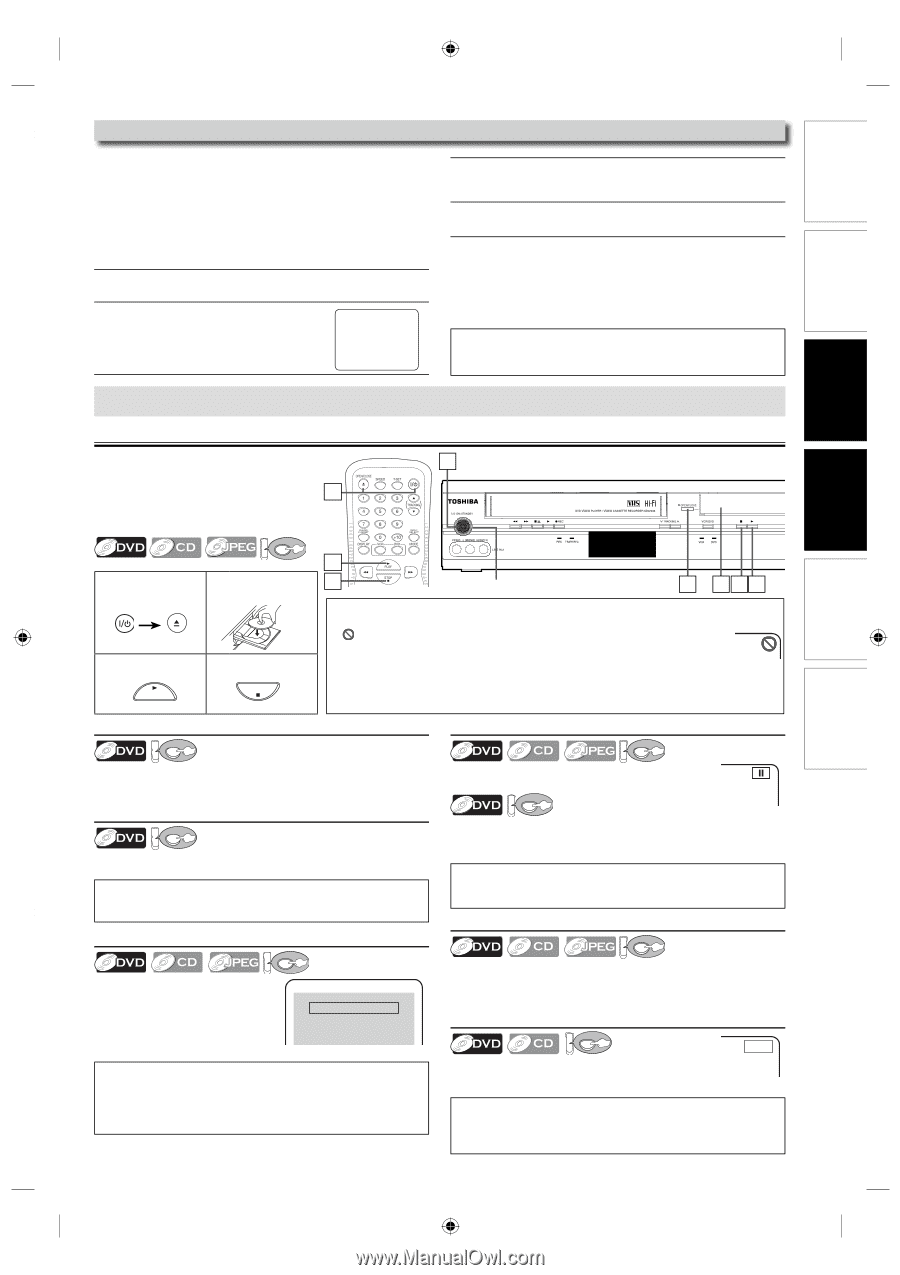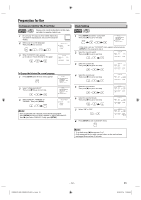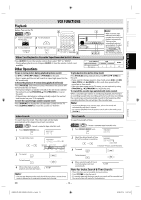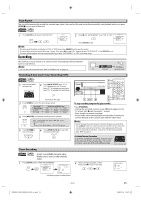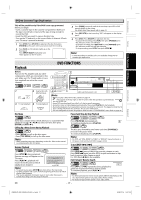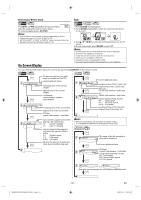Toshiba SD-V296 Owner's Manual - English - Page 17
Dvd Functions - specifications
 |
UPC - 022265001844
View all Toshiba SD-V296 manuals
Add to My Manuals
Save this manual to your list of manuals |
Page 17 highlights
Precautions Setup VCR Functions DVD Functions Information DVD to Cassette Tape Duplication This will be possible only if the DVD is not copy protected. Before you begin: • Insert a cassette tape in the cassette compartment. Make sure the tape's record tab is intact and the tape is long enough to record the DVD. • Insert the DVD you want to copy in the disc tray. • Turn on the TV and set it to the correct Video In channel. (Check your TV owner's manual for details.) 1 Press [DVD]. Press [PLAY B] to play back the disc, then press [PAUSE F] at the point where you want to start the recording. 2 Press [VCR] so VCR indicator lights up on the DISC front panel. Press [INPUT SELECT] repeatedly until "DISC" appears on the TV screen. 3 Press [SPEED] repeatedly until the desired tape speed (SP or SLP) appears briefly on the screen. For details about tape speed, refer to page 16. 4 Press [REC/OTR] to start recording. "REC" will appear on the display panel. 5 Press [DVD]. Press [PLAY B] to play back the disc. • To pause the recording, press [VCR], then press [PAUSE F] once. REC indicator on this unit will flash. • To resume recording, press [REC/OTR] or press [PAUSE F] again. REC indicator on this unit will light up again. • To stop recording, press [VCR], then press [STOP C]. Note: • A Timer Recording or Satellite Link is not available during DVD to cassette tape duplication. Playback Before: Turn on the TV, amplifier and any other components which are connected to this unit. Make sure the TV and audio receiver (not supplied) are set to the correct channel. DVD 1 2 Insert a disc with label facing up. OPEN/CLOSE 3 4 To start playback To stop playback STOP PLAY Disc Menu DVD DVD FUNCTIONS 1 1 3 4 Lights up when power is on. 1 243 Note: • When you play a JPEG-format disc, details on page 19. • " " may appear at the top-right on the TV screen when the operation is prohibited by the disc or this unit. • Some DVD may be played from title 2 or 3 due to specific programs. • Some discs may not start playback automatically. Then, press [PLAY B] to start playback. • During the playback of a 2-layered disc, pictures may stop for a moment. This happens while the 1st layer is being switched to the 2nd layer. This is not a malfunction. • You can change the on-screen language for DVD function in "PLAYER MENU" menu. Refer to page 23. Paused and Step-by-Step Playback DVD Some discs contain menus which allow you to customize DVD playback. Use [K / L / s / B] to select an item, then press [ENTER] (or [PLAY B]). Calling Up a Menu Screen during Playback DVD • Press [MENU] to call up the disc menu. • Press [TOP MENU] to call up the title menu. Note: • Menu operations may vary depending on the disc. Refer to the manual accompanying the disc for details. Resume Playback Press [PAUSE F] during playback. To continue playback, press [PLAY B]. DVD The disc goes forward by one frame each time [PAUSE F] is pressed in the pause mode. To continue playback, press [PLAY B]. Note: • For DVD, set "STILL MODE" to "FIELD" in "DISPLAY" menu if pictures in the pause mode are blurred. Refer to pages 23-24. To use [SKIP H / G] DVD DVD Press [STOP C] during playback. Resume message will appear on the TV screen. Resume ON Press [PLAY B], playback will resume from the point at which playback was stopped. Press 'PLAY' to play from here. To play the beginning, press 'STOP' first and then 'PLAY'. e.g.) DVD Note: • To cancel resume, press [STOP C] one more time in the stop mode. • For JPEG, playback will resume from the beginning of the track at which playback was stopped. • The resume playback information stays on even when the power is turned off, as long as the disc stays in the unit. Press [SKIP G] once to skip to the next title, chapter or track. Press [SKIP H] twice (once for JPEG) in quick succession to skip back to previous title, chapter or track. For JPEG files, [s / B] is also available. Fast Forward / Reverse Search DVD E 1 Press [g] or [h] repeatedly during playback to select the required forward or reverse speed. To continue playback, press [PLAY B]. Note: • For DVD, fast forward or reverse search speed is different depending on the disc. Approximate speed is 1(2x), 2(8x), 3(20x), 4(50x), 5(100x). • For audio CD approximate speed is 1(2x), 2(8x), 3(30x). EN - 17 - Español E8EB5UD_SD-V296KU_EN_ES_v1.indd 17 2008/07/14 10:37:33