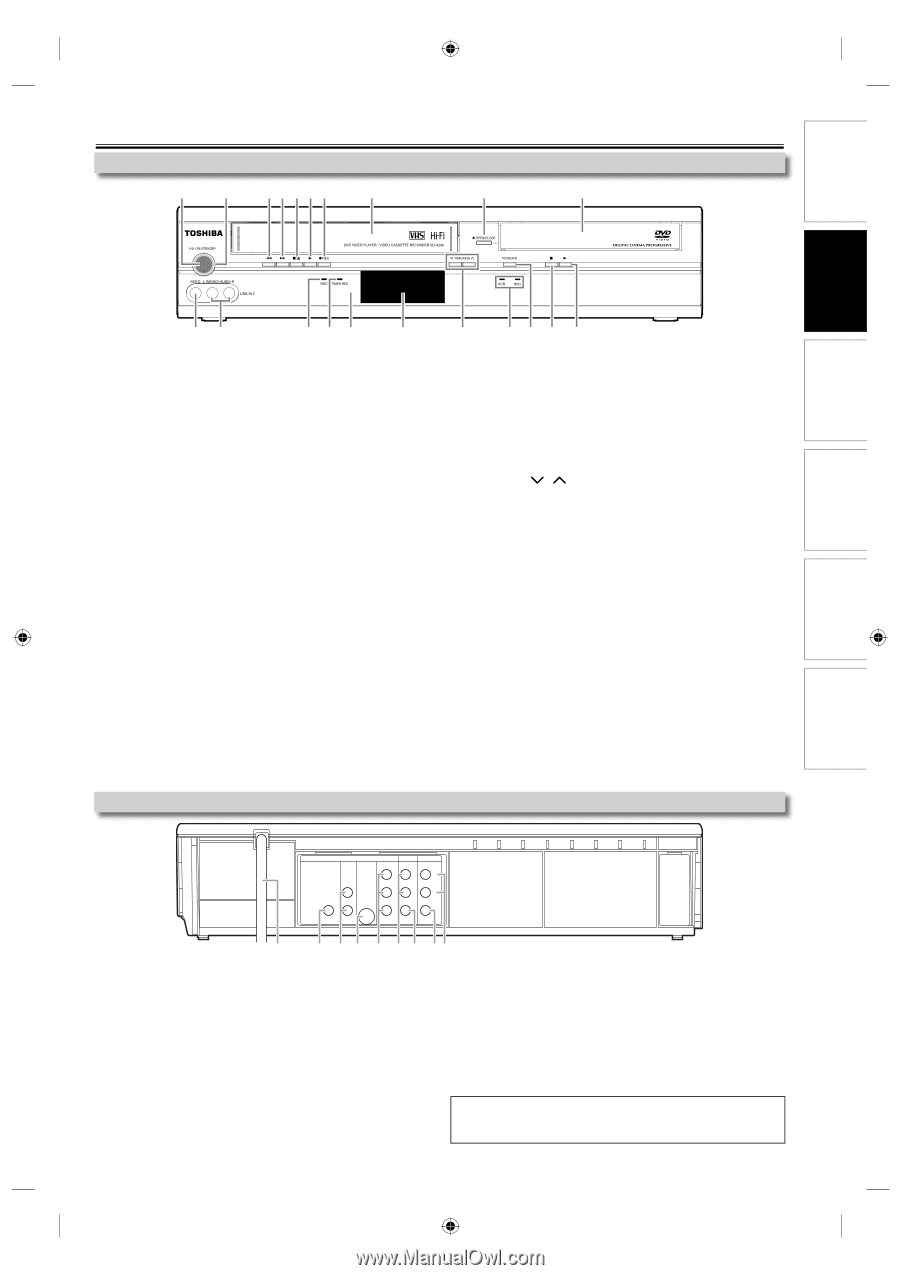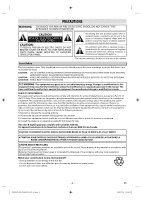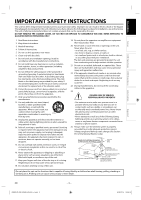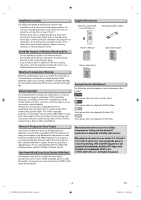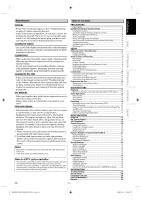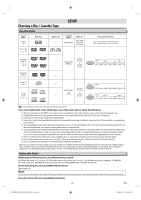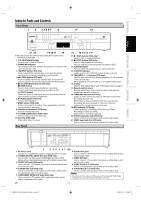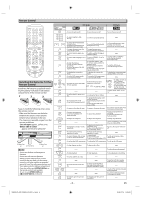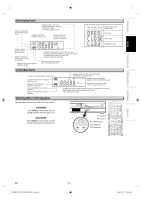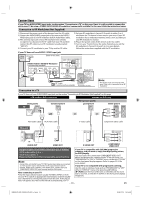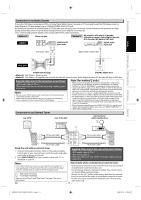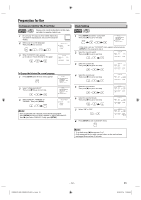Toshiba SD-V296 Owner's Manual - English - Page 7
Index to Parts and Controls - remote
 |
UPC - 022265001844
View all Toshiba SD-V296 manuals
Add to My Manuals
Save this manual to your list of manuals |
Page 7 highlights
Precautions Index to Parts and Controls Front Panel 1 2 34567 8 9* 10 Setup VCR Functions DVD Functions Information 21 20 19 18 17 16 (*) The unit can also be turned on by pressing these buttons or by inserting a cassette tape. 1. I/y ON/STANDBY button Press to turn on and off the unit. 2. POWER ON indicator This indicator will light up when the power is on and turn off when the power is off. 3. E (REW) button (VCR only) Press to rewind the cassette tape, or to view the picture rapidly in reverse during playback (rewind search). 4. D (FWD) button (VCR only) Press to rapidly advance the cassette tape, or to view the picture rapidly in forward during playback (forward search). 5. C / A (STOP/EJECT) button (VCR only) C (STOP) button Press to stop cassette tape playback or recording. Press to stop the proceeding timer recording in VCR. A (EJECT) button When the unit is in stop mode, press to remove the cassette tape from the cassette compartment. 6. B (PLAY) button (VCR only) Press to start playback. 7. I REC button (VCR only) Press once to start a recording. Press repeatedly to start the one-touch timer recording. 8. Cassette compartment (VCR only) Insert a cassette tape here. 9. A OPEN/CLOSE button (DVD only)* Press to open or close the disc tray. 10. Disc tray (DVD only) Place a disc when it is open. Rear Panel 15 14 13 12 11* 11. B (PLAY) button (DVD only)* Press to start or resume playback. 12. C (STOP) button (DVD only) Press to stop playback or recording. Press to stop the proceeding timer recording in DVD. 13. VCR/DVD button Press to select the component you wish to operate. 14. VCR/DVD indicator Lights up when the VCR/DVD output mode is selected. 15. TRACKING / buttons (VCR only) Press to adjust the tracking during playback or in slow motion of the cassette tape. While playback is in still mode, you can stabilize the picture. 16. Display Refer to "DVD Display Panel" and "VCR Display Panel" on page 9. 17. Remote control sensor Receive signals from your remote control so that you can control the unit from a distance. 18. TIMER REC indicator (VCR only) Lights up when a timer recording or OTR (One-touch Timer Recording) has been set. Blinks when a timer recording or OTR (One-touch Timer Recording) has been finished or if the unit could not complete the recording due to some error. 19. REC indicator (VCR only) Lights up during a recording, OTR (One-touch Timer Recording) or timer recording. Blinks when a recording is paused. 20. AUDIO input jacks (L2) (VCR only) Use to connect external device with an RCA audio cable. 21. VIDEO input jack (L2) (VCR only) Use to connect external device with an RCA video cable. Español DIGITAL AUDIO OUT DVD AUDIO OUT S-VIDEO OUT COMPONENT VIDEO OUT Y DVD/VCR VCR AUDIO OUT AUDIO IN L L L COAXIAL R CB/ PB R R VIDEO OUT VIDEO IN CR/ PR 1 2 3 4 5 6 7 89 1. AC Power Cord 6. AUDIO OUT jacks Connect to a standard AC outlet to supply power to this unit. Use to connect a TV monitor, AV receiver or other device with 2. COAXIAL DIGITAL AUDIO OUT jack (DVD only) an RCA audio cable. Use to connect an AV receiver, Dolby Digital decoder or other 7. VIDEO OUT jack device with a coaxial digital input jack with a digital coaxial cable. Use to connect a TV monitor, AV receiver or other device with 3. AUDIO OUT jacks (DVD only) an RCA video cable. Use to connect a TV monitor, AV receiver or other device with 8. VIDEO IN jack (L1) (VCR only) an RCA audio cable. Use to connect external device with an RCA video cable. 4. S-VIDEO OUT jack (DVD only) 9. AUDIO IN jacks (L1) (VCR only) Use to connect the S-video input of a TV monitor, AV receiver Use to connect external device with an RCA audio cable. or other device with an S-video cable. 5. COMPONENT VIDEO OUT jacks (DVD only) Use to connect a TV monitor with component video inputs with a component video cable. Note: • Do not touch the inner pins of the jacks on the rear panel. Electrostatic discharge may cause permanent damage to the unit. EN - 7 - E8EB5UD_SD-V296KU_EN_ES_v1.indd 7 2008/07/14 10:36:27