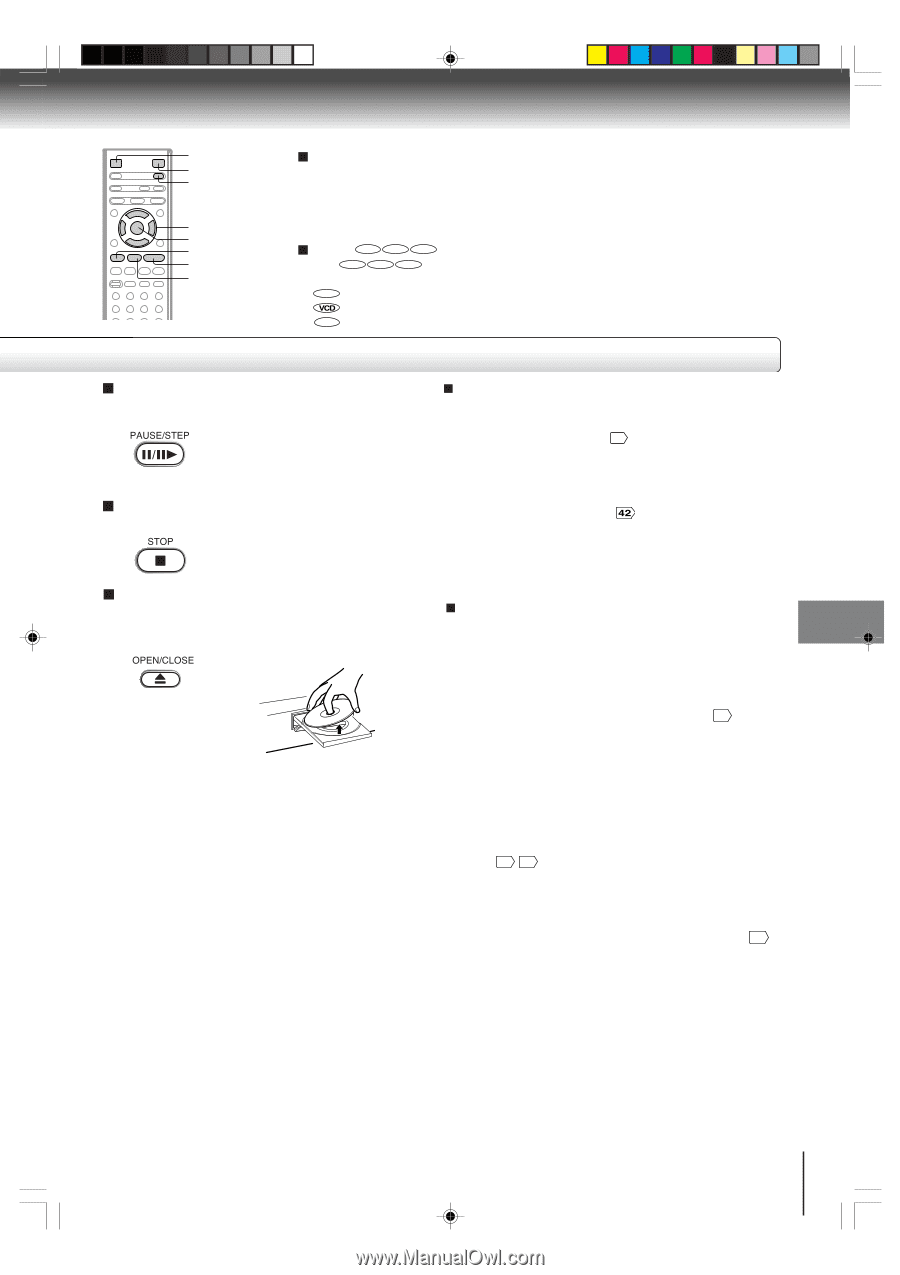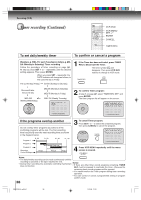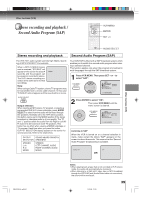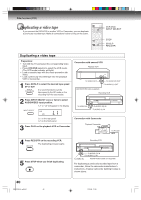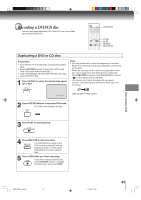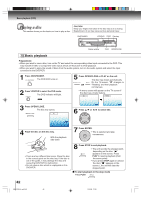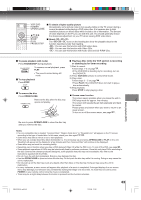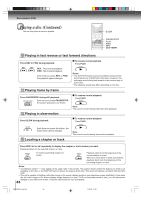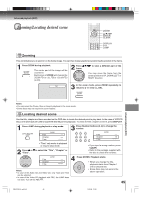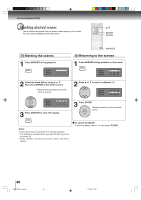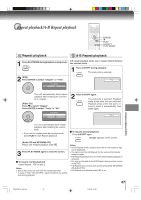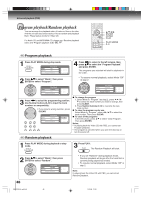Toshiba SD V394 Owner's Manual - English - Page 43
Playing a Disc while the VCR is recording, or standing by for timer recording, Basic - region code
 |
UPC - 022265411964
View all Toshiba SD V394 manuals
Add to My Manuals
Save this manual to your list of manuals |
Page 43 highlights
VCR DVD POWER OPEN/CLOSE C/D/B/A ENTER STOP PLAY PAUSE/STEP To obtain a higher quality picture Occasionally, some picture noise is not usually visible on the TV screen during a normal broadcast while playing a DVD video disc. It is because due to high resolution pictures on these discs which include a lot of information. The amount of noise depends on the TV you use with this unit. You should generally reduce the sharpness adjustment on your TV when viewing DVD video discs. About DVD VCD CD The DVD VCD CD icons on the heading bar show the playable discs for the function described under that heading. DVD : You can use this function with DVD video discs. 8+, : You can use this function with Video CDs. CD : You can use this function with Audio CDs and CD-R/RW CDs. To pause playback (still mode) Press PAUSE/STEP during playback. To resume normal playback, press PLAY. • The sound is muted during still mode. To stop playback Press STOP. To remove the disc Press OPEN/CLOSE. Remove the disc after the disc tray opens completely. Playing a Disc while the VCR section is recording or standing by for timer recording 1) Start to record. Follow steps 1~5 on page 34 . • If the DVD/VCR is standing by for recording, turn on the DVD/VCR. 2) Press VCR DVD selector to select DVD mode. 3) Play a disc. Follow steps 3 ~ 5 on page " . • Press PLAY if the DVD/VCR does not start to play a disc automatically. 4) Stop playback. Press STOP to stop playing a disc. Screen saver function The screen saver operates when you leave the unit in DVD stop mode for approx. five minutes. The screen will repeatedly get dark gradually and back to normal. Please press any button when you want to return to an usual screen. To turn on or off the screen saver, see page 61 . Basic playback (DVD) Be sure to press OPEN/CLOSE to close the disc tray after you remove the disc. Notes: • If a non-compatible disc is loaded, "Incorrect Disc", "Region Code Error" or "Parental Error" will appear on the TV screen according to the type of loaded disc. In this case, check your disc again 8 62 . • Some discs may take a minute or so to start playback. • When you set a single-faced disc label downwards (i.e. the wrong way up) and press OPEN/CLOSE or PLAY on the unit, "Reading" will appear on the display for a few minutes and then "Incorrect Disc" will continue to be displayed. • Some discs may not work the resuming facility. • Resuming cannot function when you play a PBC-featured Video CD while the PBC is on. To turn off the PBC, see page 51 . • Some playback operations of DVDs may be intentionally fixed by software producers. Since this unit plays DVDs according to the disc contents the software producers designed, some playback features may not be available. Also refer to the instructions supplied with the DVDs. • Do not move the unit during playback. Doing so may damage the disc. • Use the OPEN/CLOSE to open and close the disc tray. Do not push the disc tray while it is moving. Doing so may cause the unit to malfunction. • Do not push up on the disc tray or put any objects other than discs on the disc tray. Doing so may cause the unit to malfunction. • In many instances, a menu screen will appear after playback of a movie is completed. Prolonged display of an on-screen menu may damage your television set, permanently etching that image onto its screen. To avoid this, be sure to press POWER on your remote control once the movie is completed. • There may be a slight delay between the button is pressed and the function activates. 43 2I30101B-En_p42-45 43 1/12/06, 17:06