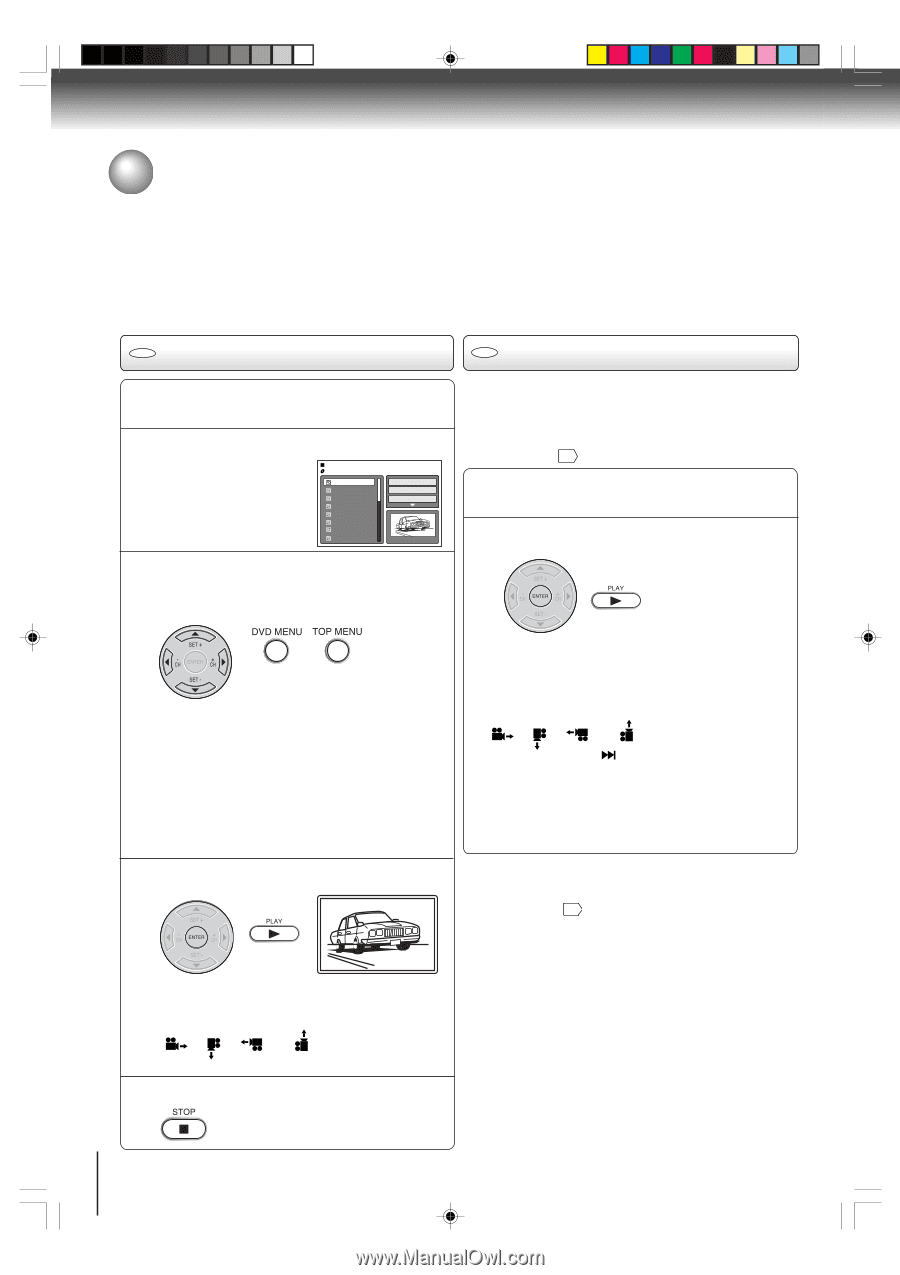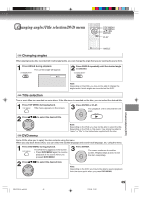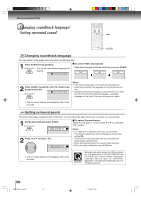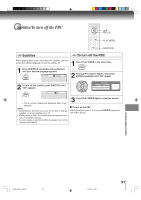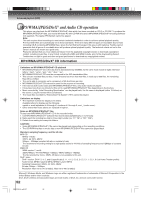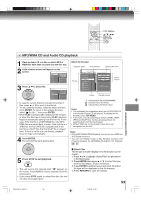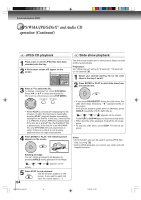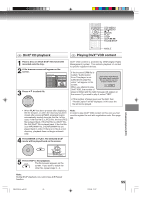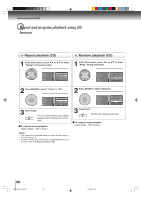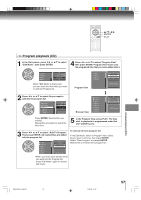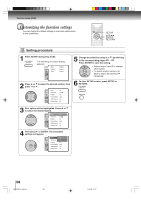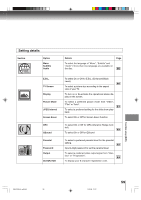Toshiba SD V394 Owner's Manual - English - Page 54
MP3/WMA/JPEG/DivX, and Audio CD, operation Continued
 |
UPC - 022265411964
View all Toshiba SD V394 manuals
Add to My Manuals
Save this manual to your list of manuals |
Page 54 highlights
Advanced playback (DVD) MP3/WMA/JPEG/DivX® and Audio CD operation (Continued) CD JPEG CD playback 1 Place a disc on which JPEG files have been recorded onto the tray. 2 A file browser screen will appear on the screen. /Picture-01.JPG Picture-01 Picture-02 Picture-03 Picture-04 Picture-05 Picture-06 Picture-07 Picture-08 Select Files Repeat :Off Mode :Off JPEG Preview W: 2048 H: 1536 3 Press C/D to select the file. To display a thumbnail list, press DVD MENU. Press B/A or C/D to select the desired file. (To return to a file browser, press TOP MENU.) CD Slide show playback The slide show enables you to view pictures (files) one after another automatically. Preparation: Set "JPEG Interval" setting to "5 Seconds", "10 Seconds" or "15 Seconds" 61 . 1 Select your desired starting file for the slide show in the step 3 as left. 2 Press ENTER or PLAY to start slide show from the selected file. • When PLAY is pressed after displaying the file browser, or when the disc tray is closed after pressing PLAY, playback begins automatically starting from the first file. In this case, if the first file is a JPEG file, the first JPEG file is played back. If the first file is a DivX® file, the first DivX® file is played back. If the first file is an MP3/WMA file, only MP3/WMA files are played back in order. If there is no file at a root directory, playback does not begin automatically. 4 Press ENTER or PLAY. The selected picture appears on the screen. • If you press PAUSE/STEP during the slide show, the slide show stops temporary. " 4 " appears briefly on the picture. If the picture appears upside down or sideways, press ANGLE repeatedly until it's right side up. or " " appears on the screen. Press PLAY or SKIP again to resume the slide show. • When the slide show playback, finished the file list ap- pears. • To stop the slide show, press STOP. The file list ap- pears. Notes: • Zoom function also can be used in viewing JPEG files. See "Zooming" 45 . • During JPEG playback, you cannot use Jump and A-B Repeat functions. Rotating an image You can rotate an image by 90 degrees by pressing ANGLE during playback of the image. " ", " ", " screen. " or " " appears on the 5 Press STOP to end playback. The file browser appears on the screen. If you want to watch the other file, repeat steps 3 ~ 4. 54 2I30101B-En_p50-57 54 1/12/06, 17:06