Toshiba SD-V593 User Manual
Toshiba SD-V593 Manual
 |
View all Toshiba SD-V593 manuals
Add to My Manuals
Save this manual to your list of manuals |
Toshiba SD-V593 manual content summary:
- Toshiba SD-V593 | User Manual - Page 1
VIDEO DVD VIDEO PLAYER & VIDEO CASSETTE RECORDER SD-V593SU OWNER'S MANUAL Introduction 2 Connections 16 Basic setup 25 Playback (VCR) 32 Recording (VCR) 37 Other functions (VCR) 42 Basic playback (DVD) 45 Advanced playback 48 (DVD) Function setup (DVD) 58 Others 65 ©2005 Toshiba - Toshiba SD-V593 | User Manual - Page 2
in accordance with the instructions, may cause harmful PLAYER EMPLOYS A LASER SYSTEM. TO ENSURE PROPER USE OF THIS PRODUCT, PLEASE READ THIS USER'S GUIDE CAREFULLY AND RETAIN FOR FUTURE REFERENCE. SHOULD THE UNIT REQUIRE MAINTENANCE, CONTACT AN AUTHORIZED SERVICE LOCATION. USE OF CONTROLS - Toshiba SD-V593 | User Manual - Page 3
. This unit should not be placed in a built-in installation such as a bookcase or rack unless proper ventilation is provided and/or the manufacturer's instructions have been adhered to. 10. POWER SOURCE This unit should be operated only from the type of power source indicated on the rating plate - Toshiba SD-V593 | User Manual - Page 4
NATIONAL ELECTRICAL CODE ANTENNA LEAD IN WIRE GROUND CLAMP ELECTRIC SERVICE EQUIPMENT NEC-NATIONAL ELECTRICAL CODE S2898A ANTENNA DISCHARGE operating instructions. Adjust only those controls that are covered by the operating instructions, as an improper adjustment of other controls may result - Toshiba SD-V593 | User Manual - Page 5
of any service or repairs to this unit, ask the service technician to damage. Read the owner's manual of the other equipment carefully and follow the instructions when making any to file or cut the blade. It is the user's responsibility to have an electrician replace the obsolete outlet. - Toshiba SD-V593 | User Manual - Page 6
and benzine, as they may damage the surface of the DVD/VCR. If you use a chemical saturated cloth to clean the unit, follow that product's instructions. Do not use the DVD/VCR when moisture condensation may occur. If you use the DVD/VCR in such a situation, it may damage discs and internal parts - Toshiba SD-V593 | User Manual - Page 7
) Customizing the function settings 58 Temporary disabling of rating level by DVD disc 64 Others Language code list 65 Multi brand remote control 66 Troubleshooting 68 Specifications 69 Limited warranty 70 Other functions (VCR) Stereo recording and playback 42 Second Audio Program (SAP 42 - Toshiba SD-V593 | User Manual - Page 8
discs are divided into titles, and the titles are sub-divided into chapters. VIDEO CDs and audio CDs are divided into tracks. DVD video disc DVD video disc Title 1 Title 2 Chapter 1 Chapter 2 Chapter 1 Chapter 2 Chapter 3 On cleaning discs Fingerprints and dust on the disc cause picture and - Toshiba SD-V593 | User Manual - Page 9
Introduction About this owner's manual Notes on copyright This owner's manual explains the basic instructions of this DVD/VCR. Some DVD video discs are produced in a manner that allows specific or limited operation during playback. As such, the DVD/VCR may not respond to all operating commands. - Toshiba SD-V593 | User Manual - Page 10
, Toshiba DVD players are manufactured using the highest standards of quality, and as a result, such incompatibilities are rare. If you happen to experience any difficulty playing a DVD or a Video CD on a this DVD/VCR, please feel free to call our Contact listed in "How to Obtain Warranty Services - Toshiba SD-V593 | User Manual - Page 11
capacity and/or manufacturer, etc. • This product supports xD-Picture CardTM Type M (Large Capacity). TOSHIBA WARRANTY. • It is recommended that you back up your Media card data. Toshiba instructions on using your Media card, refer to the owner's manual for your Media card. SD is a trademark of SD - Toshiba SD-V593 | User Manual - Page 12
STOP button !! REC button !% Remote sensor # Disc tray "# EJECT button ! CHANNEL / AUDIO (L/R)/VIDEO IN (LINE IN 2) jacks "! VCR indicator # VCR/DVD mode selector button # buttons !% Display window ! Media card slot #$ [CompactFlash memory card] Media card slot #$ SD memory card MMC - Toshiba SD-V593 | User Manual - Page 13
VCR indicator (VCR) Still indicator Disc inserted indicator (DVD) Recording indicator (VCR) Disc inserted indicator (CD) AM/PM indicator (AM is not displayed) Track indicator (CD) Multifunctional indicator Tape loaded indicator (VCR) Progressive indicator Timer Recording indicator (VCR) VCR - Toshiba SD-V593 | User Manual - Page 14
Introduction Identification of controls (continued) The instructions in this manual describe the functions on the remote control. See the page in for details. Remote control DVD/VCR button 25 * TV button 66 * POWER button 25 CABLE BOX button 67 * CALL button 13 DISPLAY button 13 * CH / button 66 - Toshiba SD-V593 | User Manual - Page 15
battery acid from leaking into the battery compartment. Remote control basics • Press DVD/VCR to Operate the DVD/VCR. • Press POWER to turn the DVD/VCR on or off. • Select your desired operating mode (DVD or VCR) using DVD/VCR SELECT. (DVD or VCR indicator on the front panel will show you which - Toshiba SD-V593 | User Manual - Page 16
Connections Antenna connections If you are using an antenna system, follow these instructions. If you are a Cable TV subscriber, skip ahead to page 16 for the proper connections. Antenna to DVD/VCR connection The DVD/VCR must be connected "between" the antenna and the TV. First, disconnect the - Toshiba SD-V593 | User Manual - Page 17
75 ohm output for connection to a TV. If your TV has separate VHF and UHF antenna inputs (numbers 2 and 3 below), use a splitter to connect the DVD/VCR to the TV for VHF and UHF reception. 75 ohm Coaxial Cable (supplied) TV VHF/UHF IN Note: If a VHF or UHF antenna is used - Toshiba SD-V593 | User Manual - Page 18
Connections Cable TV connections Many cable companies offer services permitting reception of extra channels including pay or subscription channels. This DVD/VCR has an extended tuning range and can be tuned to most cable channels without using a cable company supplied converter box, except for - Toshiba SD-V593 | User Manual - Page 19
all channels through the converter box. Prevents: * Watching scrambled channels while recording another channel. * Using the DVD/VCR tuner to select channels. 5 Splitter Incoming Cable DVD/VCR IN (ANT) Converter/Descrambler OUT (TV) A/B Switch A B TV VHF/UHF IN (ANT) Allows: * Recording of - Toshiba SD-V593 | User Manual - Page 20
video inputs • Make sure following setting. On-screen display "Digital Out" Select: "PCM" or "Raw" Page $ Notes: • Refer to the owner's manual of the connected TV as well. • When you connect the DVD/VCR to your TV, be sure to turn off the power and unplug both units from the wall outlet before - Toshiba SD-V593 | User Manual - Page 21
PCM" or "Raw" Page $ TV or monitor with ColorStream® component video inputs Audio system Notes: • Refer to the owner's manual of the connected equipment as well. • When you connect the DVD/VCR to other equipment, be sure to turn off the power and unplug all of the equipment from the wall outlet - Toshiba SD-V593 | User Manual - Page 22
) supports both video and audio on a single digital connection for use with DVD players, remote control Press HDMI on the remote control to receive suitable video quality. The video quality is required to match your TV having HDMI feature and suitable quality, please check your TV owner's manual - Toshiba SD-V593 | User Manual - Page 23
Digital recording system with this dynamic realistic sound by connecting the DVD/VCR to a 6 channel amplifier equipped with a Dolby Digital decoder amplifier equipped with a Dolby Digital decoder." Refer to that amplifier's owner's manual and set the amplifier so you can enjoy Dolby Surround Pro - Toshiba SD-V593 | User Manual - Page 24
of a Receiver or Processor. • Connect the COAXIAL DIGITAL AUDIO OUT jack of the DVD/VCR to the "COAXIAL" input of a Receiver or Processor. • Refer to the owner's manual of the connected equipment as well. • When you connect the DVD/VCR to other equipment, be sure to turn off the power and unplug all - Toshiba SD-V593 | User Manual - Page 25
your TV owner's manual for details. Note: If the unit does not operate properly, or No key operation (by the unit and/or the remote control): Static electricity, etc., may affect the player's operation. Disconnect the AC power cord once, then connect it again. 3 Press POWER to turn on the DVD/VCR - Toshiba SD-V593 | User Manual - Page 26
screen the "SYSTEM SETUP" menu screen in step 2 may appear. CSASTYUIHAMMSTPSETOEERENTRMRUUEESPPCEETASUTEPT OONN OOFFFF 4 Press VCR MENU until the MENU screen is cleared. Notes: • Both the VCR and the DVD have their own player menus #& . • If no buttons are pressed for more than 60 seconds, the - Toshiba SD-V593 | User Manual - Page 27
DVD/VCR is connected to an Antenna or Cable system and it is turned off. The DVD/VCR DVD/VCR CALL ENTER SET +/- VCR MENU DVD/VCR DVD/VCR to operate the DVD/VCR. • Press DVD/VCR SELECT to select the VCR mode. (The VCR 3 Make sure the DVD/VCR is turned off. VCR when the DVD/ VCR turned off Press VCR MENU - Toshiba SD-V593 | User Manual - Page 28
event that you live within broadcast range of two You can set the DAYLIGHT SAVING TIME automatically or stations in two different time zones, the DVD/VCR may recognize manually. the wrong station for the AUTO CLOCK setting. To correct the situation: 1 Press - Toshiba SD-V593 | User Manual - Page 29
set the date and time correctly, you must set them manually for timer recording and DAYLIGHT SAVING TIME. Manual clock setting SET +/- ENTER CANCEL VCR MENU EXAMPLE: Setting the clock to "8:30 AM" March, 26 (SAT), 2005. 1 Press VCR MENU. 6 After setting the clock, date and time starts functioning - Toshiba SD-V593 | User Manual - Page 30
automatically Preparation: • Turn ON the TV and select to the corresponding video input. • Press DVD/VCR to operate the DVD/VCR. • Press DVD/VCR SELECT to select the VCR mode. (The VCR indicator will light.) 1 Press VCR MENU. Press SET + or - to select "CH SETUP", then press ENTER. 1 Repeat left - Toshiba SD-V593 | User Manual - Page 31
Basic setup 0-9 ENTER SET +/- VCR MENU To ADD/DELETE channels Noise elimination 1 Repeat the step DAYLIGHT SAVING TIME 〈+/-/ENTER/MENU 〉 ADD CH 003 3 Press VCR MENU until the menu screen is cleared. +/Ð/0Ð9/ENTER/MENU 3 Press VCR MENU until the menu screen is cleared. 2F90201A (E)p29-34 - Toshiba SD-V593 | User Manual - Page 32
an erase prevention tab, playback will start automatically. Unloading 1 Press EJECT on the front panel or on the remote. 2 Remove the cassette tape. or Automatic tape eject This DVD/VCR will automatically rewind the tape when the tape has ended. Once the tape is rewound to its beginning, the - Toshiba SD-V593 | User Manual - Page 33
to operate the DVD/VCR. • Press DVD/VCR SELECT to select the VCR mode. (The VCR indicator will light). 1 Load a prerecorded tape (When loading a cassette tape without the erase prevention tab, playback will start automatically). Stop the playback or recording via STOP on remote. To rewind the tape - Toshiba SD-V593 | User Manual - Page 34
the signal to enable optimum picture quality during playback. Manual tracking adjustment If automatic tracking cannot eliminate noises well case, have the DVD/VCR checked and cleaned by Press CM SKIP during playback. The DVD/VCR will search qualified service personnel. forward through approximately - Toshiba SD-V593 | User Manual - Page 35
the beginning and the playback will be automatically. repeated. 1 Press VCR MENU. Press SET + or - to select "AUTO REPEAT". reset to "00:00:00" position (e.g. the beginning of recording). +/Ð/ENTER/MENU 3 Press VCR MENU until the menu screen is cleared. If you press CALL, " " will appear on - Toshiba SD-V593 | User Manual - Page 36
matically records an INDEX mark on the tape whenever a recording is initiated. INDEX CLOCK Press DVD/VCR SELECT. The DVD mode and the VCR mode alternate with each other in the display. DVD mode VCR mode Index search Press VISS + or - during stop or play mode. For Succeeding programs: Press - Toshiba SD-V593 | User Manual - Page 37
REC/OTR Preparation: • Turn ON the TV and select to the corresponding video input. • Press DVD/VCR to operate the DVD/VCR. • Press DVD/VCR SELECT to select the VCR mode. (The VCR indicator will light.) 4 Press Number buttons or CH +/- to select the channel to be recorded. +0 1 Load a cassette - Toshiba SD-V593 | User Manual - Page 38
appear on screen for about 4 seconds. Notes: • The pause function will be released after 5 minutes to prevent damage to the tape or the VCR. The VCR will change to the STOP mode. • You can select a recording channel in the recording pause mode. Recording one program while watching another While the - Toshiba SD-V593 | User Manual - Page 39
SELECT REC/OTR Preparation: • Turn ON the TV and select to the corresponding video input. • Press DVD/VCR to operate the DVD/VCR. • Press DVD/VCR SELECT to select the VCR mode. (The VCR indicator will light.) Example: One-touch Timer Recording for 30 minutes. 1 Load a cassette tape with the erase - Toshiba SD-V593 | User Manual - Page 40
the remote control. The built-in timer allows automatic unattended recording of up to 8 programs within 1 month. Timer recording DVD/VCR SET +/- ENTER CANCEL VCR MENU EJECT DVD/VCR SELECT TIMER REC Preparation: • Press DVD/VCR to operate the DVD/VCR. • Press DVD/VCR SELECT to select the VCR mode - Toshiba SD-V593 | User Manual - Page 41
the Timer. The timer symbol ( ) will disappear. Then press DVD/VCR SELECT to change to VCR mode. The current day (Friday) SU-SA (Sunday to Saturday) 9 : 00 10 : 00 11 : 00 Program 2 Program 3 Recording Control Settings Prog.1 Deleted Parts Non Recorded Portion Parts Prog.2 Prog.3 3 To - Toshiba SD-V593 | User Manual - Page 42
TV programs may be transmitted over a mono cable channel. In this case "STEREO" will not appear and the sound will be in mono. Your DVD/VCR is fitted with a SAP broadcast system which enables you to switch to a second audio program when viewing a selected channel. This function applies only when - Toshiba SD-V593 | User Manual - Page 43
Press DVD/VCR to operate the DVD/VCR. • Press DVD/VCR SELECT to select the VCR mode. (The VCR indicator VCR To AUDIO (R) IN To AUDIO (L) IN To VIDEO IN AUDIO/VIDEO cable (not supplied) For duplicating a previously recorded tape from a camcorder, follow the camcorder manufacturer's instructions - Toshiba SD-V593 | User Manual - Page 44
tape speed SP or SLP. Notes: • You may not be able to record the beginning of the disc. Begin VCR recording once program playback commences on the DVD. • When the scanning mode is set to the progressive mode, you cannot duplicate a disc material onto a video tape. When REC/OTR is pressed, the - Toshiba SD-V593 | User Manual - Page 45
to the DVD/VCR. 1 Press DVD/VCR on the remote control to operate the DVD/VCR. 2 Press ON/STANDBY. The DVD/VCR turns on. guide on the disc tray. If the disc is out of the guide, it may damage the disc and cause the DVD/VCR to malfunction. • Do not place a disc which is unplayable in this DVD/VCR - Toshiba SD-V593 | User Manual - Page 46
be available. Also refer to the instructions supplied with the DVDs. • Do not move the unit remote control once the movie is completed. • There may be a slight delay between you pressing the button and the function activating. • The screen saver does not operate when connecting the DVD video player - Toshiba SD-V593 | User Manual - Page 47
the playback speed changes. Notes: • The DVD/VCR mutes sound and subtitles during reverse and forward scan of DVD/VCD video discs. However, this unit plays on the disc, or the DVD/VCR cannot access the feature at this time. This does not indicate a problem with the DVD/ VCR. • The unit is capable - Toshiba SD-V593 | User Manual - Page 48
desired scene 0-9 DISPLAY SEARCH C/D/B/A ENTER CLEAR ZOOM DVD VCD Zooming CD This unit will allow you to . • Some discs may not respond to zoom feature. DVD VCD Locating desired scene CD Use the title, chapter and time recorded on the DVD disc to locate the desired point to play back. In - Toshiba SD-V593 | User Manual - Page 49
unit stores the points that you want to watch again up to 3 points. You can resume playback from each scene. C/D ENTER CLEAR MARKER DVD VCD Marking the scenes 1 Press MARKER during playback. Marker 1 MMaarr/kkEeenrrter/C23lear/Marker 2 Select the blank Marker using C or D. Then press ENTER at - Toshiba SD-V593 | User Manual - Page 50
Repeat playback does not work when Repeat playback is activated. • You may not be able to set A-B Repeat, during certain scenes of the DVD. • A-B Repeat does not work with an interactive DVD, MP3/WMA/ JPEG CD. • A-B Repeat is prohibited when PBC is on. 50 2F90201A (E)p49-52 50 4/4/05, 9:03 PM - Toshiba SD-V593 | User Manual - Page 51
the power off. VCD CD Random playback 1 Press PLAYMODE during playback or stop mode. 3 Press PLAY. The Random Playback will start. Advanced playback (DVD) 2 Press C/D to select Play Mode, then press B/A to select "Random". Play Mode Repeat /Play Mode Random Off 2F90201A (E)p49-52 51 • If - Toshiba SD-V593 | User Manual - Page 52
2 Press C/D/B/A to select the desired title. DVD DVD menu Note: Depending on the DVD, you may not be able to select the title. Depending on the DVD, a "title menu" may simply be called a "menu" or "title" in the instructions supplied with the disc. Some DVDs allow you to select the disc contents - Toshiba SD-V593 | User Manual - Page 53
the disc tray. The initial default language or available language will be heard if the disc is played back again. DVD VCD Setting surround sound CD This DVD video player equipped with a "QSound". It can produce the effect of being in a cinema or a concert hall. 1 During disc playback press - Toshiba SD-V593 | User Manual - Page 54
Play Mode Off • The on screen display will disappear after a few seconds. Notes: • Depending on the DVD, you may not be able to change subtitles, or to turn subtitles on or off. • While playing a DVD, the subtitle may change when you open or close the disc tray. • In some cases, a selected subtitle - Toshiba SD-V593 | User Manual - Page 55
This player order to achieve optimal playback quality. Pre-recorded DVDs are automatically set to these standards. There are Toshiba cannot guarantee that all genre of recordable discs will produce optimal playback quality. The technical criteria set out in this owner's manual are meant as a guide - Toshiba SD-V593 | User Manual - Page 56
is inserted, the unit is changed to the CARD mode automatically. 2 Press DVD/CARD to select the DVD (CD) mode or the CARD mode. A file menu screen will appear point). • If you press STOP again, unload the disc or change the DVD mode and the CARD mode, the unit will clear the stopped point. To - Toshiba SD-V593 | User Manual - Page 57
, the unit is changed to the CARD mode automatically. 2 Press DVD/CARD to select the DVD (CD) mode or the CARD mode. file menu screen will appear while in use, information on the card may be lost. • If the DVD video player is connected to a HDTV using HDMI, you can display the HD resolution JPEG - Toshiba SD-V593 | User Manual - Page 58
) Customizing the function settings You can change the default settings to customize performance to your preference. C/D/B/A ENTER RETURN SETUP DVD VCD Setting procedure CD 1 Press SETUP during stop mode. The following on-screen display appears. 5 To make SETUP screen disappear, press SETUP - Toshiba SD-V593 | User Manual - Page 59
preferred setting for the slide show playback. 61 To select On or Off for DRC (Dynamic Range Control). 61 To select On or Off for QSound. 61 To select an output sound format corresponding to "Pro- gressive" or "Interlace". 62 Function setup (DVD) 2F90201A (E)p59-63 59 4/4/05, 9:03 PM 59 - Toshiba SD-V593 | User Manual - Page 60
: Other language can be selected (see the "Language code list" $# ). Original: (Audio) The unit will to change the OSD language, you can perform it by VCR MENU $ . E.B.L. To select the black level of screen size. Note: If the DVD disc is not formatted in the pan & scan style, it displays 4:3 style - Toshiba SD-V593 | User Manual - Page 61
depending on DVD video disc. QSound This DVD video player equipped with a "QSound". It can produce the effect of being in a cinema or a concert hall. On: The QSound operates. Off: The QSound is disengaged. Note: The QSound setting can also be changed with AUDIO on the remote control #! . Digital Out - Toshiba SD-V593 | User Manual - Page 62
. "No Disc" appears on the screen. 4. While holding 7 down on the remote control, press STOP on the front panel. "PASSWORD CLEAR" appears on the screen. : The picture processing quality is fixed to 480p. Notes: • When the DVD video player is not connected to a TV using HDMI, you cannot select "On". - Toshiba SD-V593 | User Manual - Page 63
of the DVD video player to the TV from "Interlace" or "Progressive". 1) Press C or D to select "Output". 2) Press A, then press C or D to select "Interlace" or "Progressive". Interlace: Select when connecting to a composite TV or a TV equipped with component video inputs but progressive scan is not - Toshiba SD-V593 | User Manual - Page 64
the rating level or not. 0-9 ▲/▼ ENTER RETURN PLAY OPEN/CLOSE 1 Load a DVD disc and press PLAY or OPEN/ CLOSE on the unit "# . 4 Enter the exceeds the parental control level#." screen will then appear. Reading Disc Your disc exceeds the parental control level#. Parental Control Level Cancel - Toshiba SD-V593 | User Manual - Page 65
Russian 2831 Samoan 2923 Sanskrit 2911 Scots Gaelic 1714 Serbian 2928 Serbo-Croatian 2918 Shona 2924 Sindhi 2914 Language Name Code Singhalese 2919 Slovak 2921 Slovenian 2922 Somali 2925 Spanish 1529 Sundanese 2931 Swahili 2933 Swedish 2932 Tagalog 3022 Tajik 3017 - Toshiba SD-V593 | User Manual - Page 66
. To adjust the sound level. To select an external source such as a VCR. To select TV channels. When selecting channels 1 to 9, first enter 0 and at all with this remote control. In this case, operate your TV with its own remote control. Brand name Brand Code of your TV Toshiba 01 Bell & Howell - Toshiba SD-V593 | User Manual - Page 67
buttons work on your Cable box/DSS® satellite receiver. • If you replace the remote control's batteries, set the brand code again. Table of Cable box brand codes Brand name of your cable box Toshiba Anvision Archer Cablestar Cableview Citizen Curtis Diamond Eagle Eastern GC Brand Gemini General - Toshiba SD-V593 | User Manual - Page 68
Others Troubleshooting Before calling a service technician, please check the following table for a possible cause of the symptoms and some solutions. Symptoms DVD/VCR DVD/VCR does not operate. No picture. No sound. The remote control does not function. No Cable TV reception. VCR TV recording does - Toshiba SD-V593 | User Manual - Page 69
Operating conditions Input/Output DVD/VCR Video input Video output Audio input Audio output DVD S-video output Component video -12 dBm, 1 kΩ, pin jacks (L, R) x 1 Supplied accessories Audio/video cable 1 Remote control (SE-R0172 1 Batteries (AAA 2 75 Ω coaxial cable 1 HDMI cable 1 • This - Toshiba SD-V593 | User Manual - Page 70
INBOUND TRANSPORTA- (4) Labor service charges for set installation, setup, TION AND INSURANCE CHARGES FOR THE DVD/ adjustment of customer controls and installation or VCR COMBINATION TO THE EXCHANGE CENTER. repair of antenna systems are not covered by this warranty. Reception problems caused by - Toshiba SD-V593 | User Manual - Page 71
"Troubleshooting," RIGHTS WHICH MAY VARY FROM STATE TO you fund that service is needed: STATE IN THE U.S.A. SOME STATES OF THE U.S.A. DO NOT ALLOW LIMITATIONS ON HOW (1) For instructions on how to obtain warranty service LONG AN IMPLIED WARRANTY LASTS, WHEN AN for exchange program DVD/VCR - Toshiba SD-V593 | User Manual - Page 72
ColorStream and ColorStream Pro are registered trademarks of Toshiba America Consumer Products, L.L.C. 2F90201B (E)p70-BACK 72 5/9/05, 4:32 PM Printed in Thailand
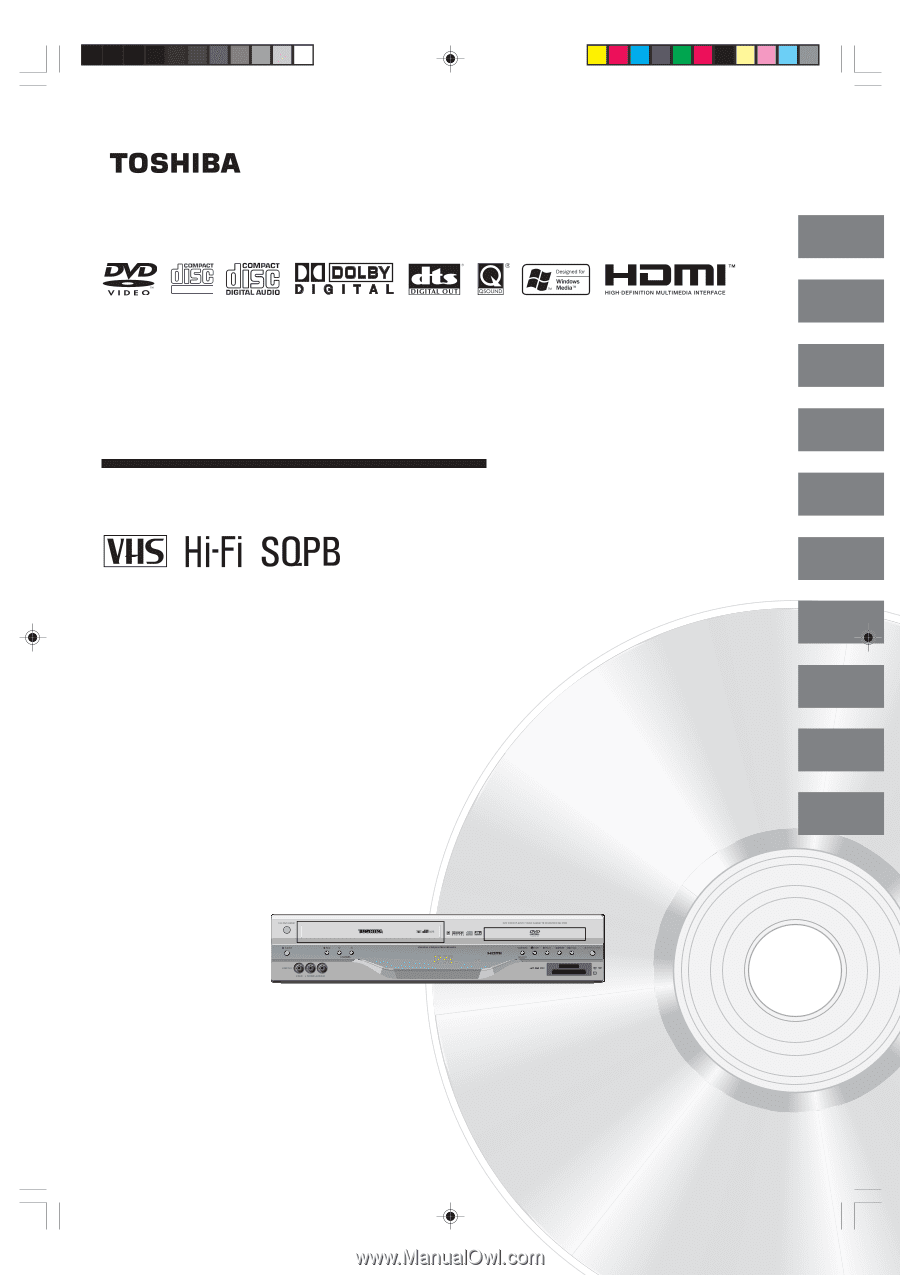
2
16
25
32
37
42
Introduction
DIGITAL VIDEO
45
48
58
65
DVD VIDEO PLAYER & VIDEO
CASSETTE RECORDER
SD-V593SU
OWNER’S MANUAL
©2005 Toshiba Corporation
This device does not tape-record copy protected DVD Video Discs.
Connections
Basic setup
Playback
(VCR)
Recording
(VCR)
Other functions
(VCR)
Basic playback
(DVD)
Advanced
playback
(DVD)
Function setup
(DVD)
Others
2F90201A (E) COV
4/4/05, 9:01 PM
1









