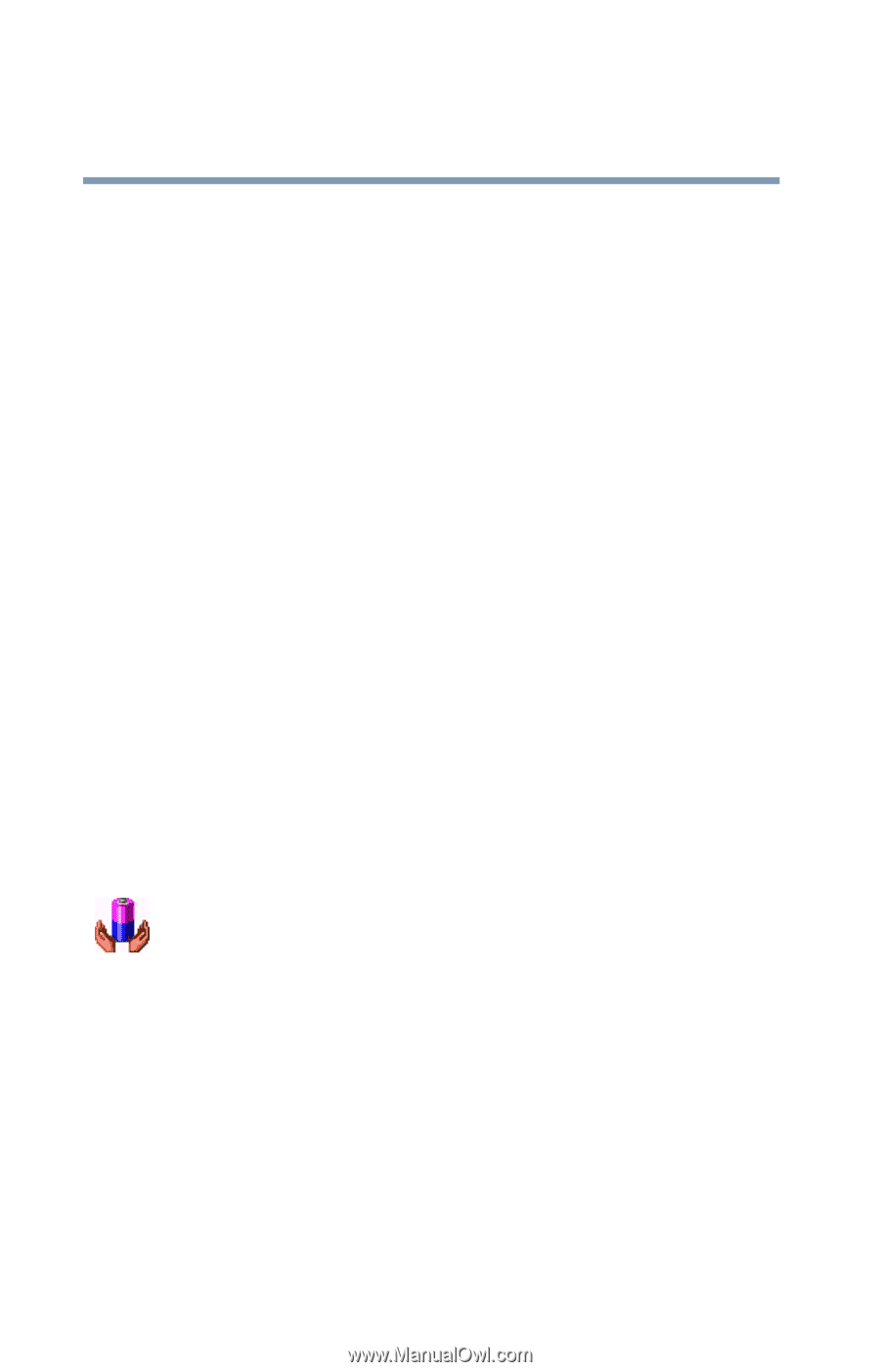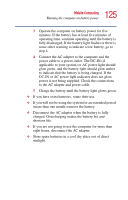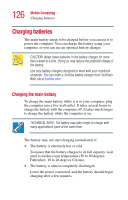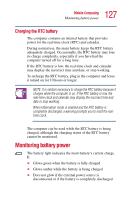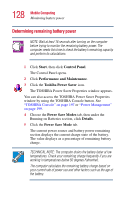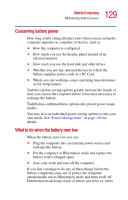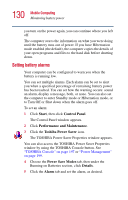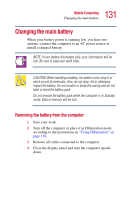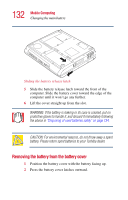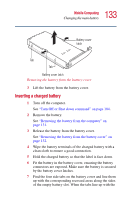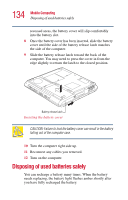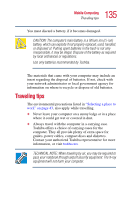Toshiba Satellite 1415-S173 User Manual - Page 130
Setting battery alarms, Start, Control Panel, Performance and Maintenance, Toshiba Power Saver
 |
View all Toshiba Satellite 1415-S173 manuals
Add to My Manuals
Save this manual to your list of manuals |
Page 130 highlights
130 Mobile Computing Monitoring battery power you turn on the power again, you can continue where you left off. The computer stores the information on what you were doing until the battery runs out of power. If you have Hibernation mode enabled (the default), the computer copies the details of your open programs and files to the hard disk before shutting down. Setting battery alarms Your computer can be configured to warn you when the battery is running low. You can set multiple alarms. Each alarm can be set to alert you when a specified percentage of remaining battery power has been reached. You can set how the warning occurs: sound an alarm, display a message, both, or none. You can also set the computer to enter Standby mode or Hibernation mode, or to Turn Off or Shut down when the alarm goes off. To set an alarm: 1 Click Start, then click Control Panel. The Control Panel window appears. 2 Click Performance and Maintenance. 3 Click the Toshiba Power Saver icon. The TOSHIBA Power Saver Properties window appears. You can also access the TOSHIBA Power Saver Properties window by using the TOSHIBA Console button. See "TOSHIBA Console" on page 197 or "Power Management" on page 199. 4 Choose the Power Save Modes tab, then under the Running on Batteries section, click Details. 5 Click the Alarm tab and set the alarm, as desired.