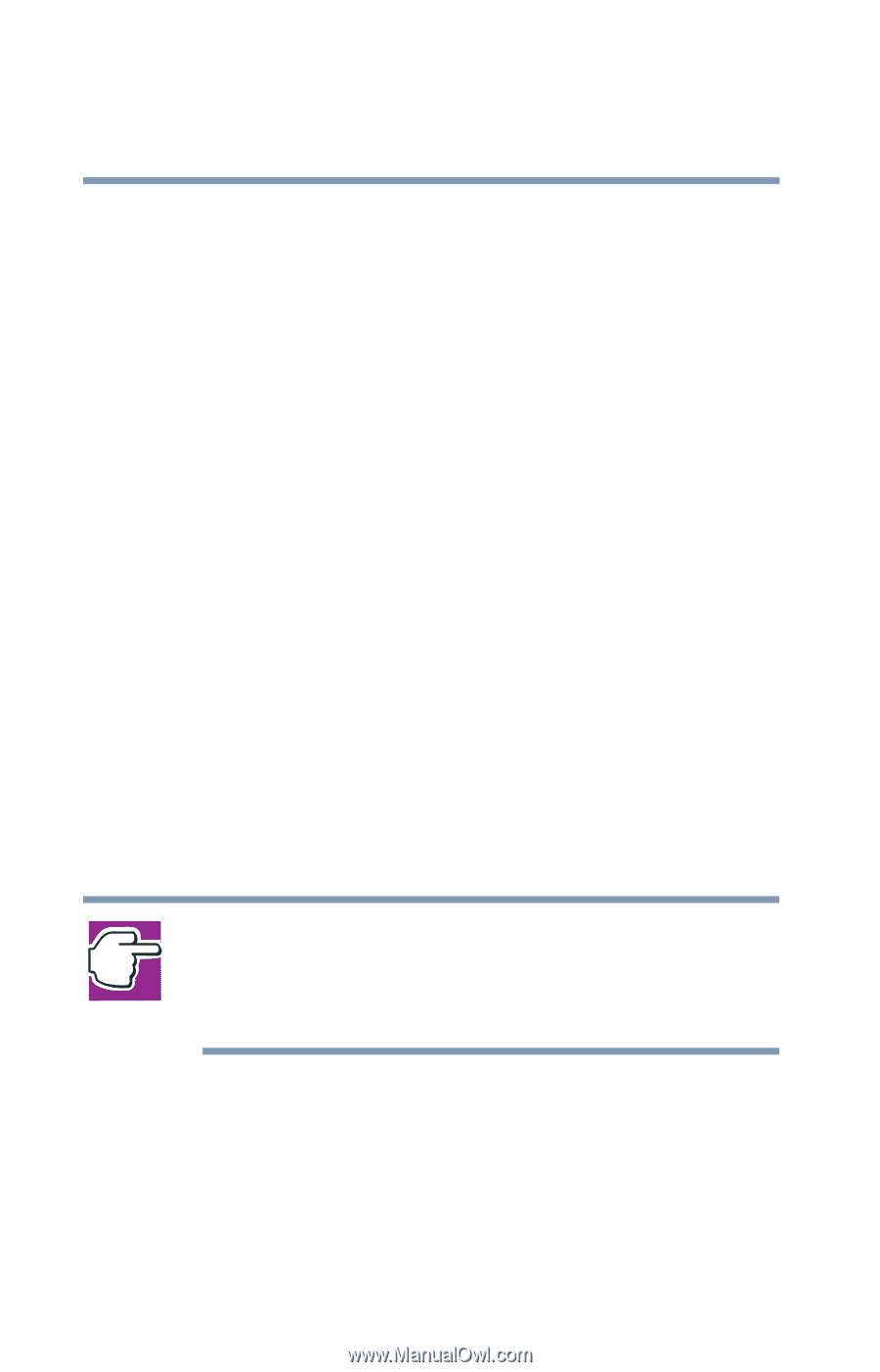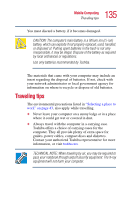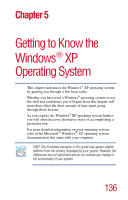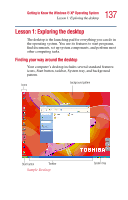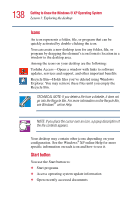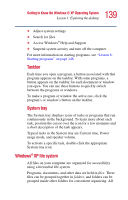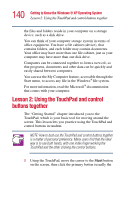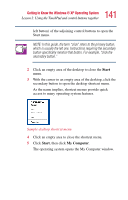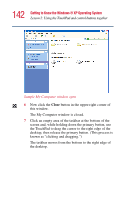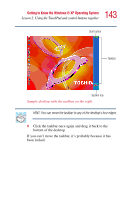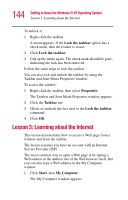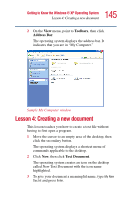Toshiba Satellite 1415-S173 User Manual - Page 140
Lesson 2: Using the TouchPad and control buttons together
 |
View all Toshiba Satellite 1415-S173 manuals
Add to My Manuals
Save this manual to your list of manuals |
Page 140 highlights
140 Getting to Know the Windows® XP Operating System Lesson 2: Using the TouchPad and control buttons together the files and folders reside in your computer on a storage device, such as a disk drive. You can think of your computer storage system in terms of office equipment. You have a file cabinet (device), that contains folders, and each folder may contain documents. Your office may have more than one file cabinet, just as your computer may have more than one disk drive. Computers can be connected together to form a network, so that programs, documents and other data can be quickly and easily shared between computers. You can use the My Computer feature, accessible through the Start menu, to access any file in the Windows® file system. For more information, read the Microsoft® documentation that comes with your computer. Lesson 2: Using the TouchPad and control buttons together The "Getting Started" chapter introduced you to the TouchPad, which is your basic tool for moving around the screen. This lesson lets you practice using the TouchPad and control buttons in tandem. NOTE: How to best use the TouchPad and control buttons together is a matter of personal preference. Many users find that the ideal way is to use both hands, with one index finger working the TouchPad and the other clicking the control buttons. 1 Using the TouchPad, move the cursor to the Start button on the screen, then click the primary button (usually the