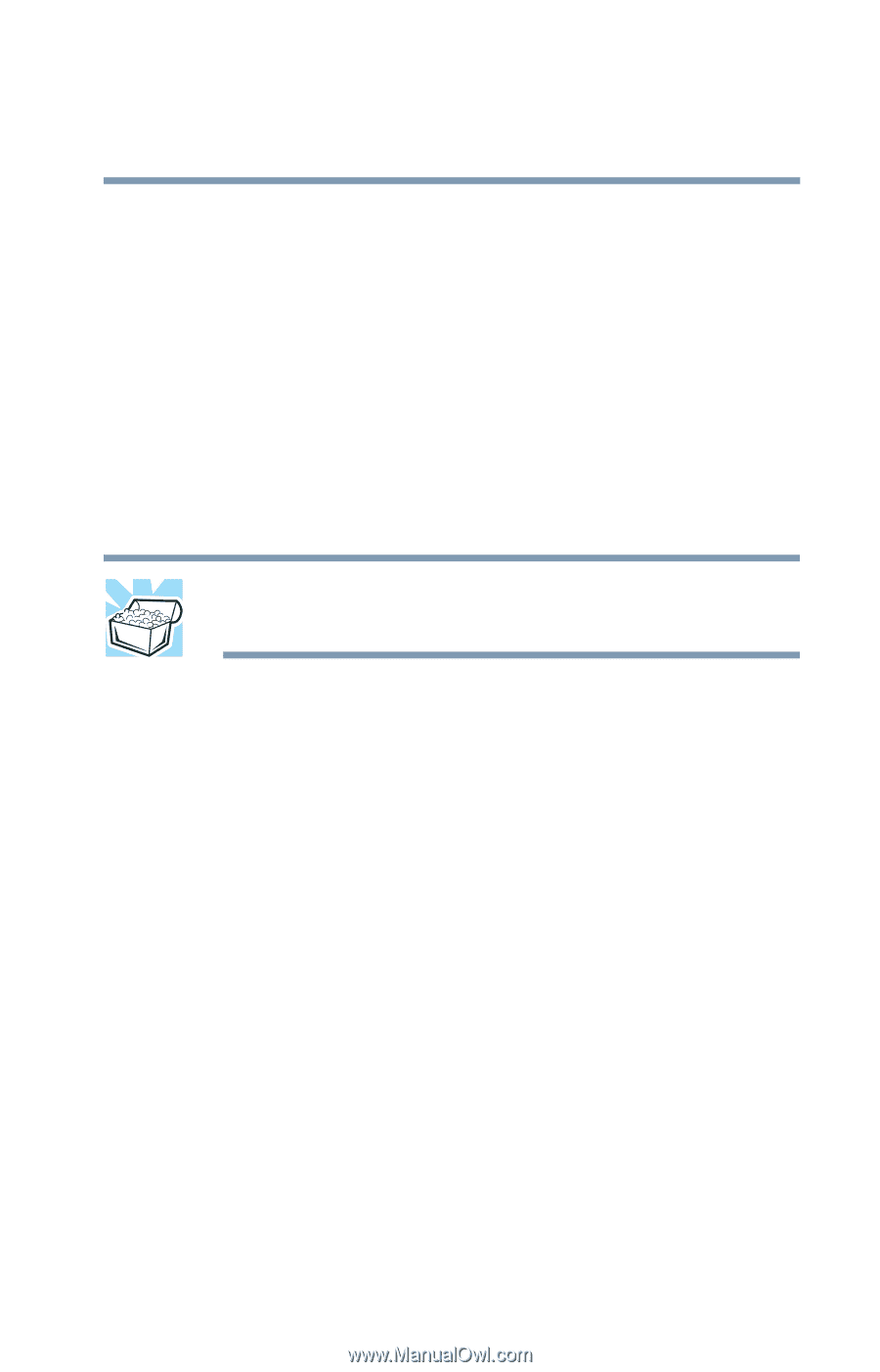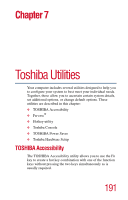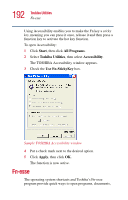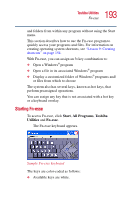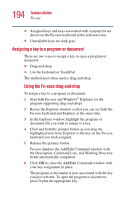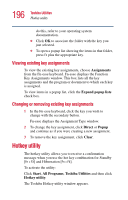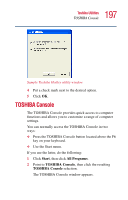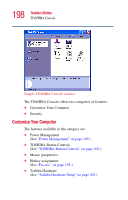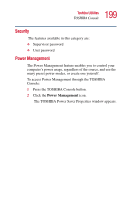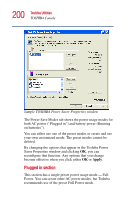Toshiba Satellite 1415-S173 User Manual - Page 195
Using the keyboard or TouchPad, Direct, Browse, Popup
 |
View all Toshiba Satellite 1415-S173 manuals
Add to My Manuals
Save this manual to your list of manuals |
Page 195 highlights
195 Toshiba Utilities Fn-esse Using the keyboard or TouchPad To assign a key to open a program or document: 1 Start Fn-esse. 2 Perform one of the following: ❖ Using the keyboard, press and hold the Fn key, then press the desired assignment key. ❖ Using the TouchPad, move the cursor over the desired key and press the secondary button. The Assignment Type window appears. HINT: If you are making a direct key assignment, complete step 3. If you are making a popup assignment, complete step 4. 3 To make a direct key assignment, select Direct to display the Add/Edit Command window, then complete these steps: ❖ Enter the Description, Command Line, and Working Directory for the new Fn-esse key assignment, or click the Browse button to specify this information. ❖ Click OK. 4 To make a popup assignment, select Popup to display the Application Explorer window, then complete these steps: ❖ Select the desired folder. The left side of the Application Explorer window displays the folders in the Programs menu. The right side lists the programs and documents in the folder. These are the items that appear in the popup list. ❖ To create a popup list with items from various folders, or to pick only a few items from a folder, create a new folder containing only the desired programs and documents. If you are unsure how to