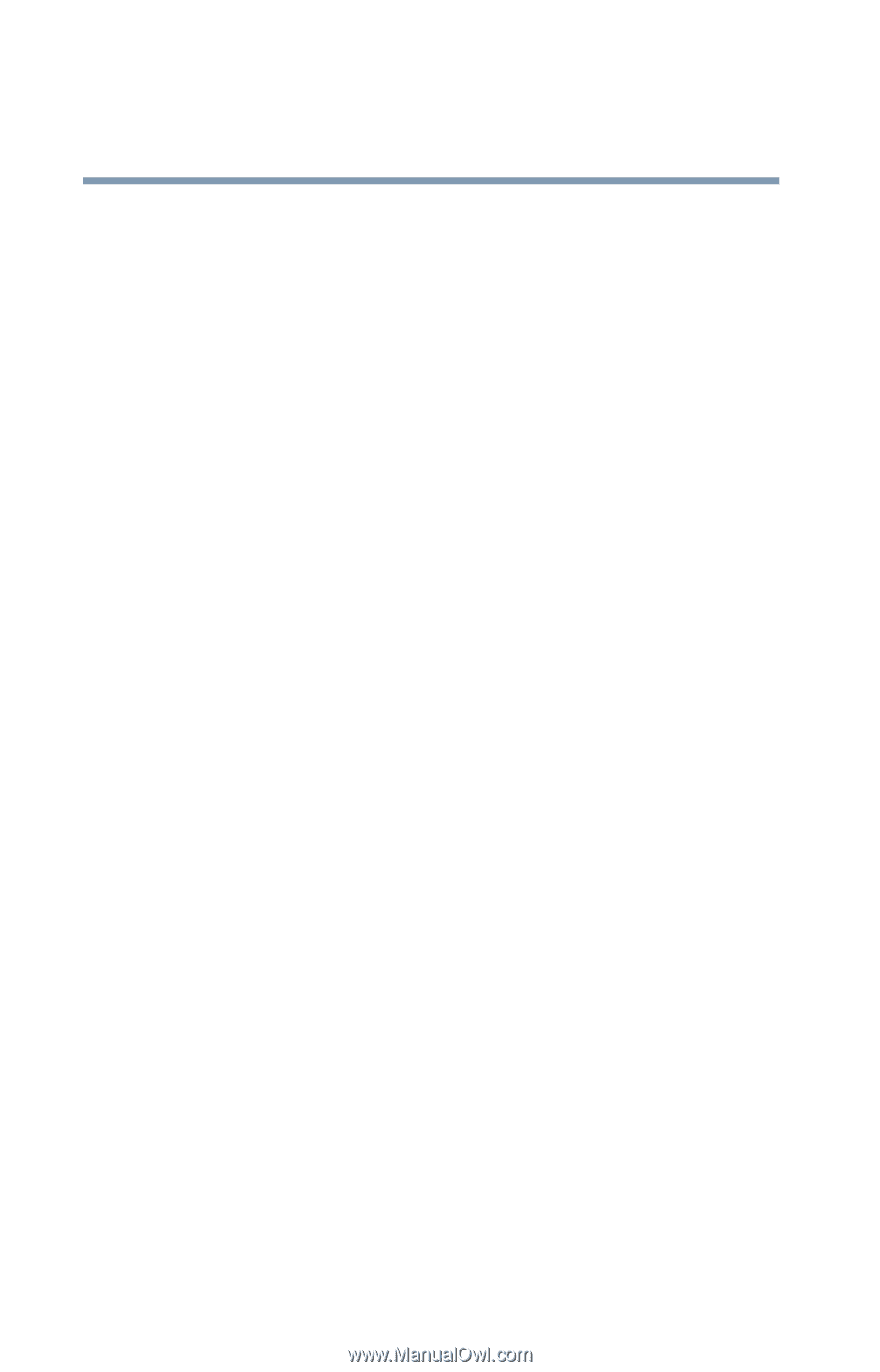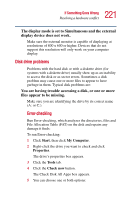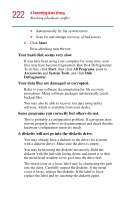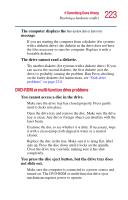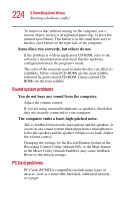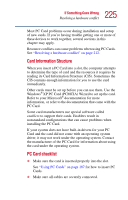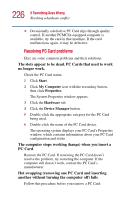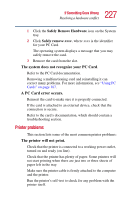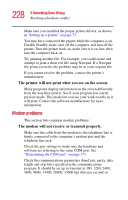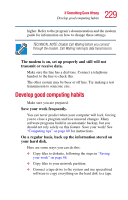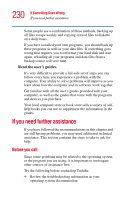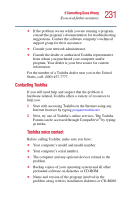Toshiba Satellite 1415-S173 User Manual - Page 226
Resolving PC Card problems, The computer stops working hangs when you insert
 |
View all Toshiba Satellite 1415-S173 manuals
Add to My Manuals
Save this manual to your list of manuals |
Page 226 highlights
226 If Something Goes Wrong Resolving a hardware conflict ❖ Occasionally a defective PC Card slips through quality control. If another PCMCIA-equipped computer is available, try the card in that machine. If the card malfunctions again, it may be defective. Resolving PC Card problems Here are some common problems and their solutions: The slots appear to be dead. PC Cards that used to work no longer work. Check the PC Card status: 1 Click Start. 2 Click My Computer icon with the secondary button, then click Properties. The System Properties window appears. 3 Click the Hardware tab. 4 Click the Device Manager button. 5 Double-click the appropriate category for the PC Card being used. 6 Double-click the name of the PC Card device. The operating system displays your PC Card's Properties window, which contains information about your PC Card configuration and status. The computer stops working (hangs) when you insert a PC Card. Remove the PC Card. If removing the PC Card doesn't resolve the problem, try restarting the computer. If the computer still doesn't work, contact the PC Card's manufacturer. Hot swapping (removing one PC Card and inserting another without turning the computer off) fails. Follow this procedure before you remove a PC Card: