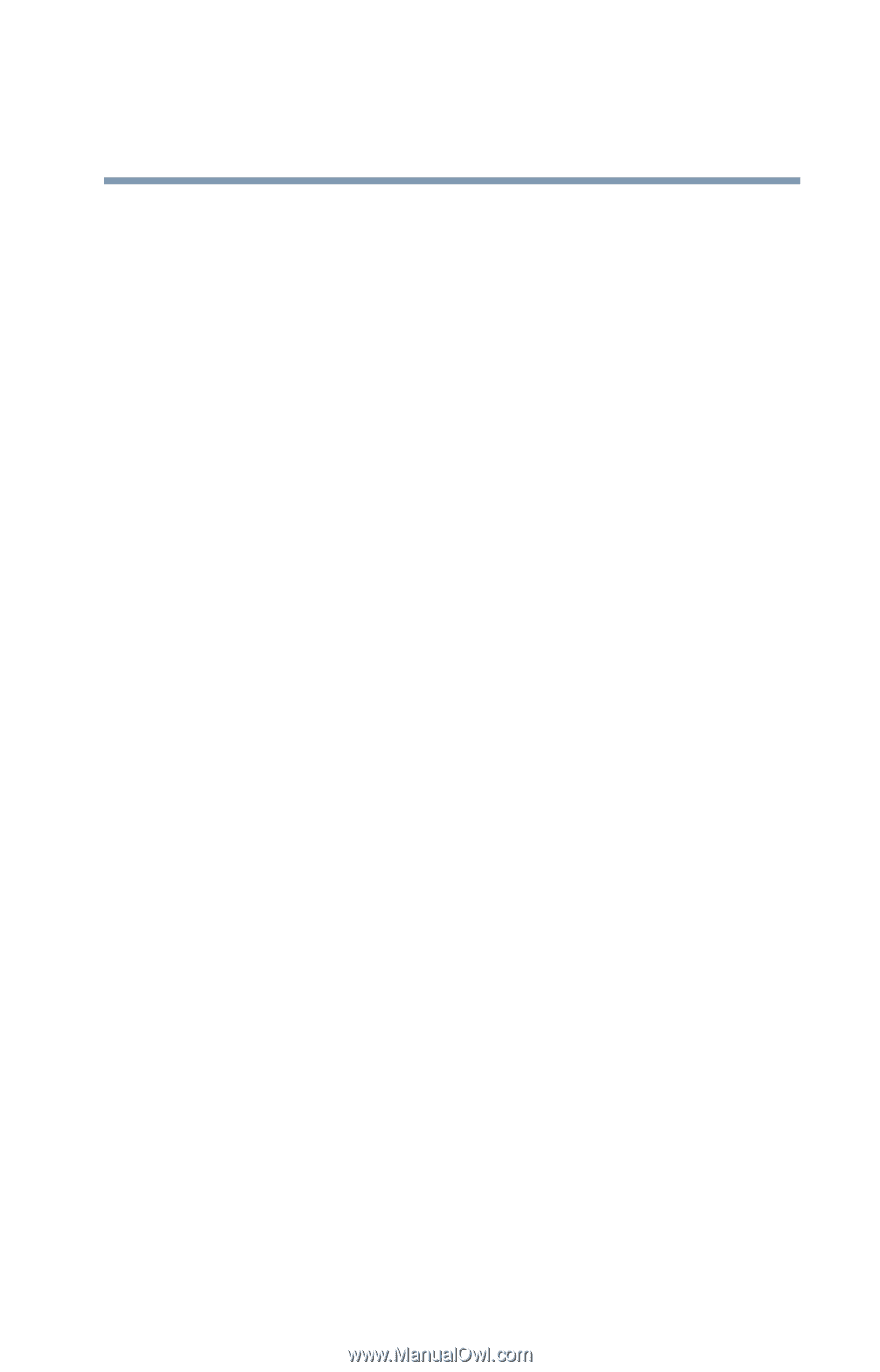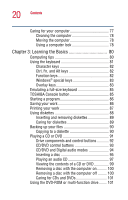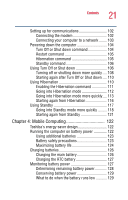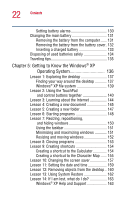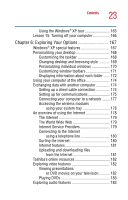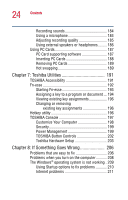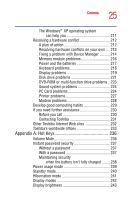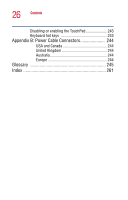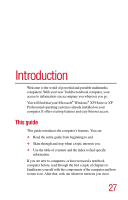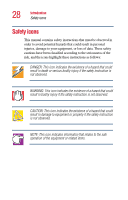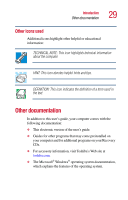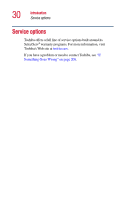Toshiba Satellite 1415-S173 User Manual - Page 25
Appendix A: Hot Keys, Other Toshiba Internet Web sites
 |
View all Toshiba Satellite 1415-S173 manuals
Add to My Manuals
Save this manual to your list of manuals |
Page 25 highlights
25 Contents The Windows® XP operating system can help you 211 Resolving a hardware conflict 212 A plan of action 212 Resolving hardware conflicts on your own .... 213 Fixing a problem with Device Manager .......... 214 Memory module problems 216 Power and the batteries 217 Keyboard problems 218 Display problems 219 Disk drive problems 221 DVD-ROM or multi-function drive problems.. 223 Sound system problems 224 PC Card problems 224 Printer problems 227 Modem problems 228 Develop good computing habits 229 If you need further assistance 230 Before you call 230 Contacting Toshiba 231 Other Toshiba Internet Web sites 232 Toshiba's worldwide offices 233 Appendix A: Hot Keys 236 Volume Mute 236 Instant password security 237 Without a password 237 With a password 237 Maintaining security when the battery isn't fully charged ........ 238 Power usage mode 239 Standby mode 240 Hibernation mode 241 Display modes 242 Display brightness 243