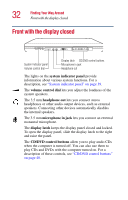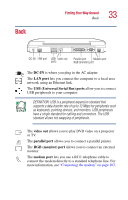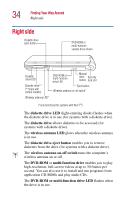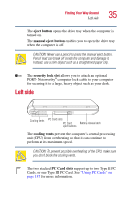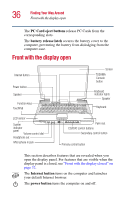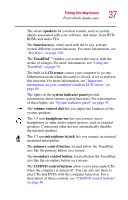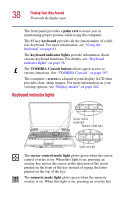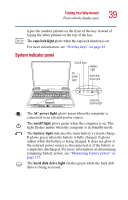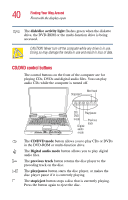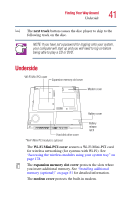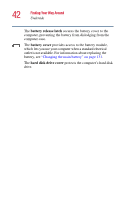Toshiba Satellite 1415-S173 User Manual - Page 37
volume control dial, system indicator panel
 |
View all Toshiba Satellite 1415-S173 manuals
Add to My Manuals
Save this manual to your list of manuals |
Page 37 highlights
Finding Your Way Around Front with the display open 37 The stereo speakers let you hear sounds, such as system alarms associated with your software, and music from DVDROMs and audio CDs. The function keys, when used with the Fn key, activate several different system functions. For more information, see "Hot Keys" on page 236. The TouchPadTM enables you to move the cursor with the stroke of a finger. For more information, see "Using the TouchPad" on page 70. The built-in LCD sensor causes your computer to go into Hibernation mode when the panel is closed, if set to perform this function. For more information, see "Important information on your computer's built-in LCD sensor" on page 69. The lights on the system indicator panel provide information about various system functions. For a description of these lights, see "System indicator panel" on page 39. The volume control dial lets you adjust the loudness of the system speakers. The 3.5 mm headphone out lets you connect stereo headphones or other audio-output devices, such as external speakers. Connecting other devices automatically disables the internal speakers. The 3.5 mm microphone in jack lets you connect an external monaural microphone. The primary control button, located below the TouchPad, acts like the primary button on a mouse. The secondary control button, located below the TouchPad, acts like the secondary button on a mouse. The CD/DVD control buttons allow you to play audio CDs when the computer is turned off. You can also use them to play CDs and DVDs with the computer turned on. For a description of these controls, see "CD/DVD control buttons" on page 40.