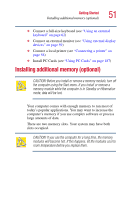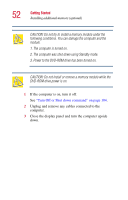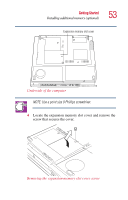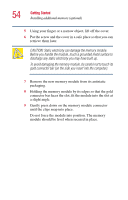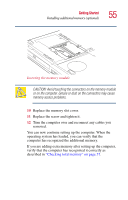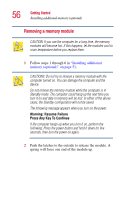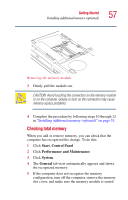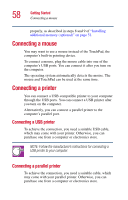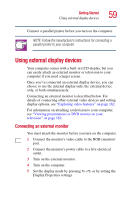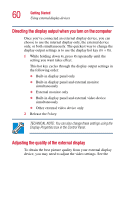Toshiba Satellite 1415-S173 User Manual - Page 55
Inserting the memory module, CAUTION: Avoid touching the connectors on the memory module
 |
View all Toshiba Satellite 1415-S173 manuals
Add to My Manuals
Save this manual to your list of manuals |
Page 55 highlights
Getting Started Installing additional memory (optional) 55 Inserting the memory module CAUTION: Avoid touching the connectors on the memory module or on the computer. Grease or dust on the connectors may cause memory access problems. 10 Replace the memory slot cover. 11 Replace the screw and tighten it. 12 Turn the computer over and reconnect any cables you removed. You can now continue setting up the computer. When the operating system has loaded, you can verify that the computer has recognized the additional memory. If you are adding extra memory after setting up the computer, verify that the computer has recognized it correctly as described in "Checking total memory" on page 57.
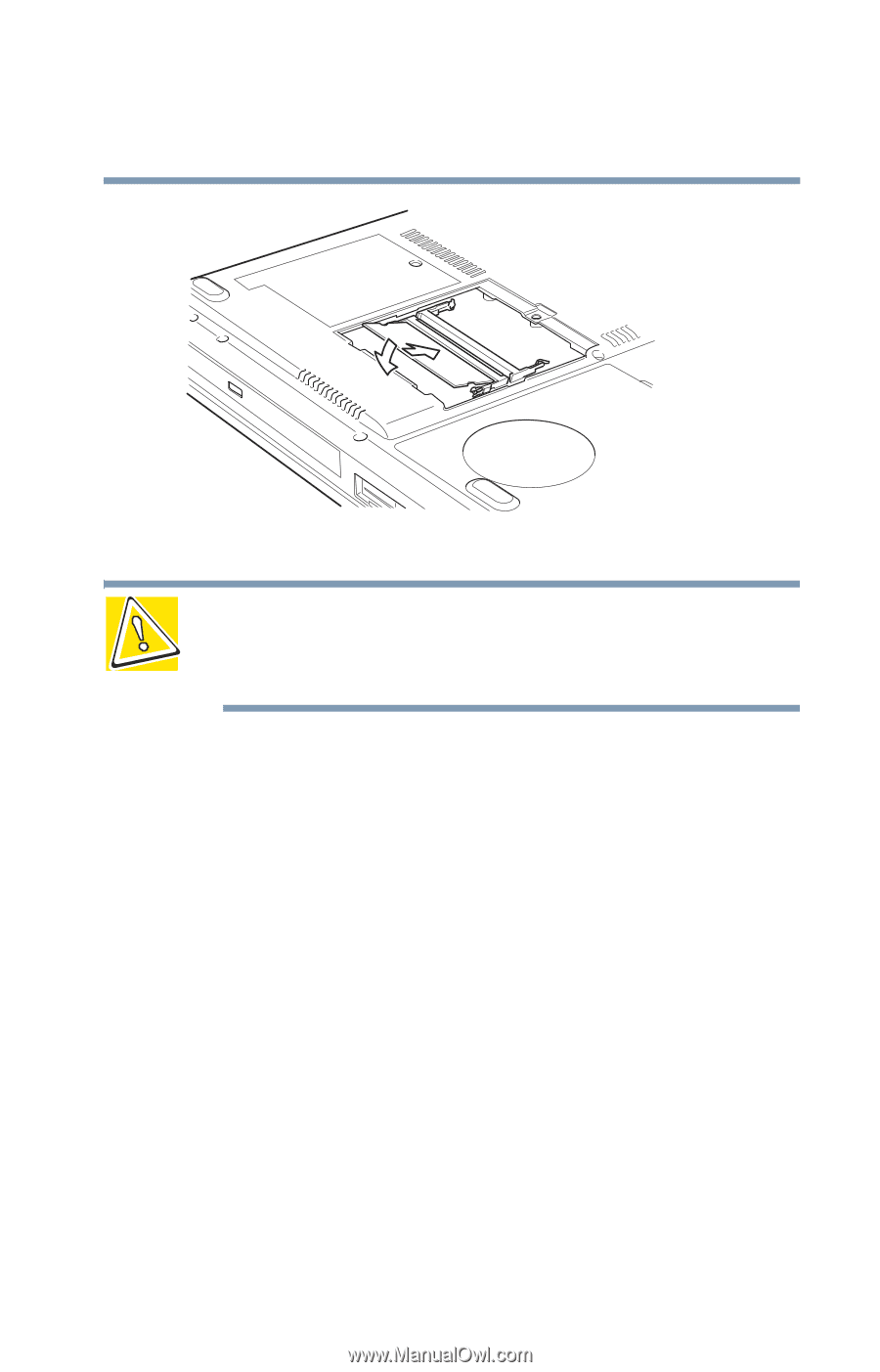
55
Getting Started
Installing additional memory (optional)
Inserting the memory module
CAUTION: Avoid touching the connectors on the memory module
or on the computer. Grease or dust on the connectors may cause
memory access problems.
10
Replace the memory slot cover.
11
Replace the screw and tighten it.
12
Turn the computer over and reconnect any cables you
removed.
You can now continue setting up the computer. When the
operating system has loaded, you can verify that the
computer has recognized the additional memory.
If you are adding extra memory after setting up the computer,
verify that the computer has recognized it correctly as
described in
“Checking total memory” on page 57
.