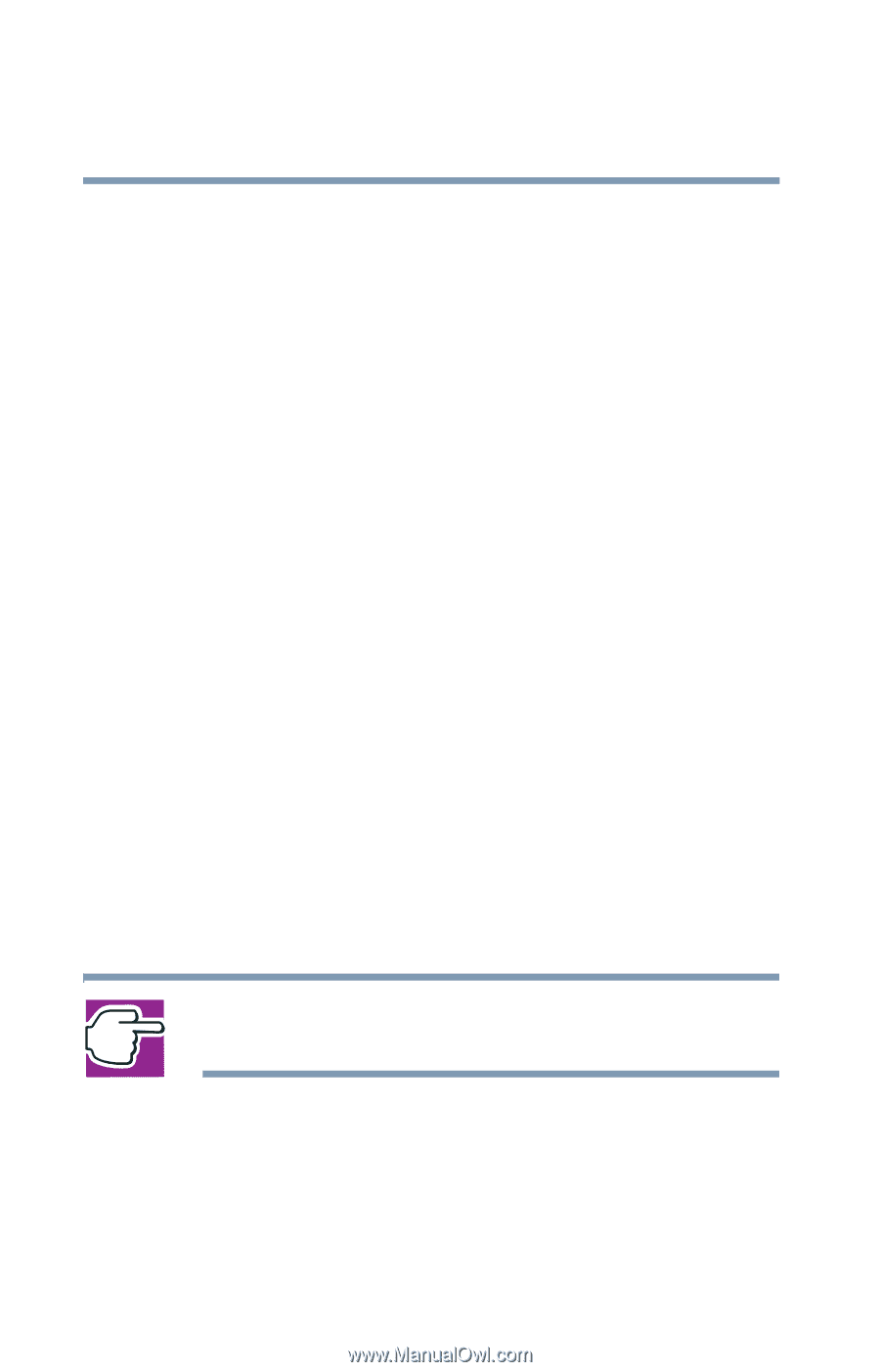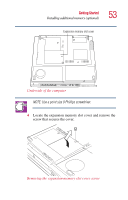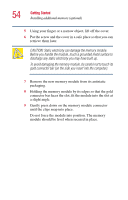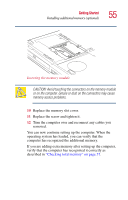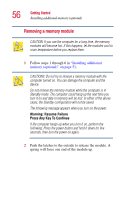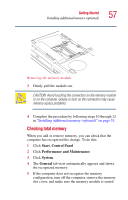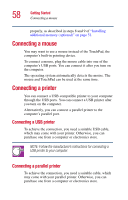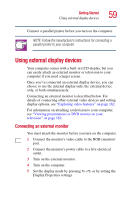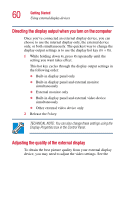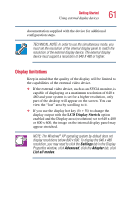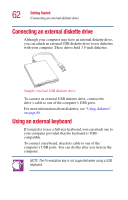Toshiba Satellite 1415-S173 User Manual - Page 58
Connecting a mouse
 |
View all Toshiba Satellite 1415-S173 manuals
Add to My Manuals
Save this manual to your list of manuals |
Page 58 highlights
58 Getting Started Connecting a mouse properly, as described in steps 8 and 9 of "Installing additional memory (optional)" on page 51. Connecting a mouse You may want to use a mouse instead of the TouchPad, the computer's built-in pointing device. To connect a mouse, plug the mouse cable into one of the computer's USB ports. You can connect it after you turn on the computer. The operating system automatically detects the mouse. The mouse and TouchPad can be used at the same time. Connecting a printer You can connect a USB-compatible printer to your computer through the USB ports. You can connect a USB printer after you turn on the computer. Alternatively, you can connect a parallel printer to the computer's parallel port. Connecting a USB printer To achieve the connection, you need a suitable USB cable, which may come with your printer. Otherwise, you can purchase one from a computer or electronics store. NOTE: Follow the manufacturer's instructions for connecting a USB printer to your computer. Connecting a parallel printer To achieve the connection, you need a suitable cable, which may come with your parallel printer. Otherwise, you can purchase one from a computer or electronics store.