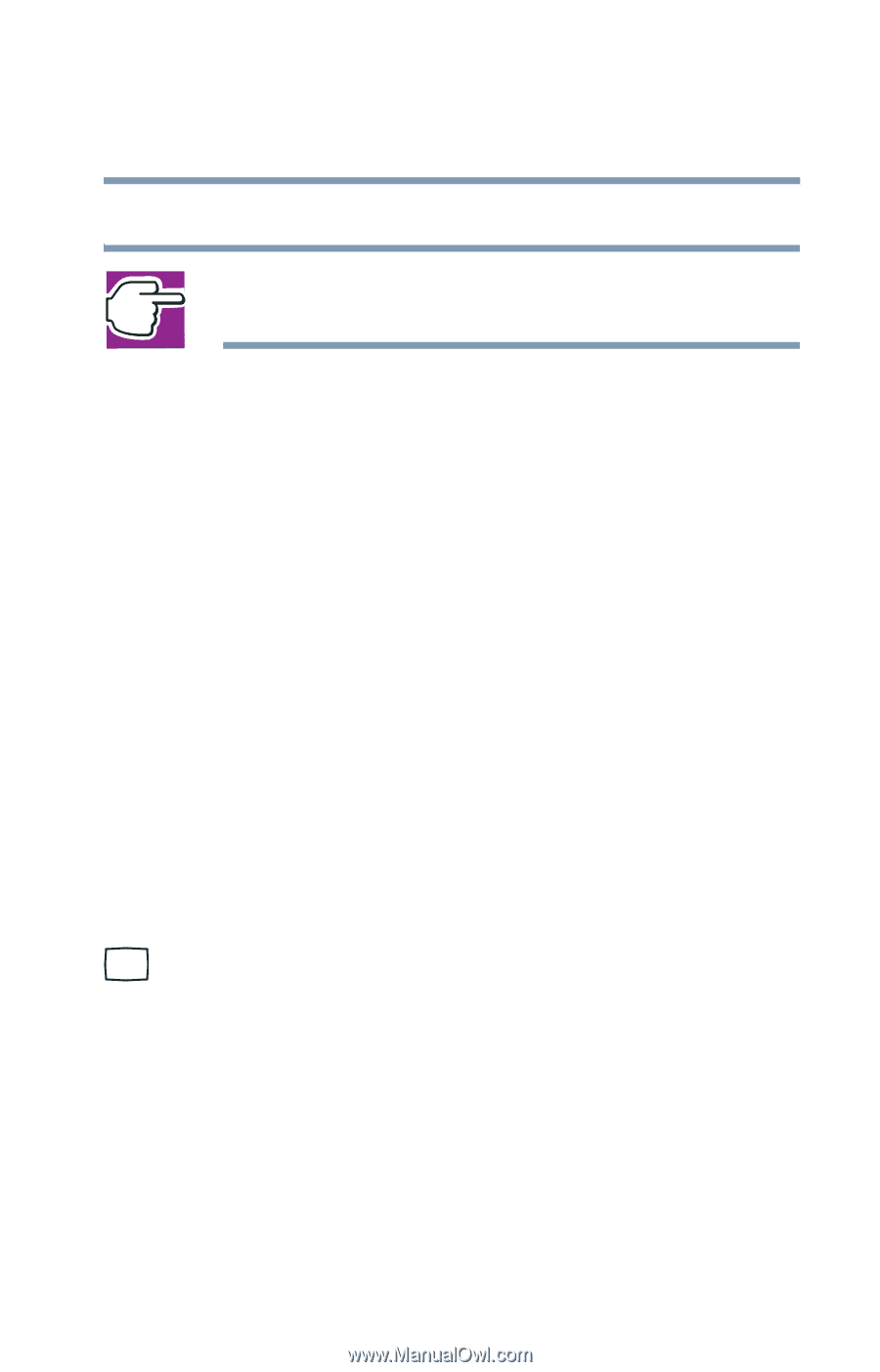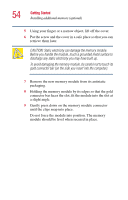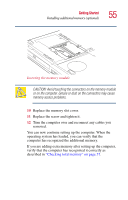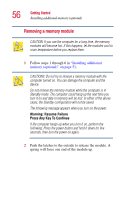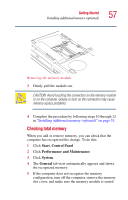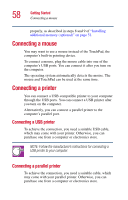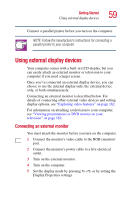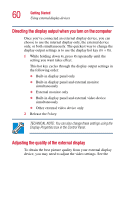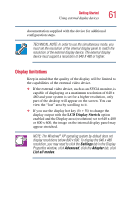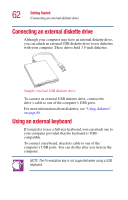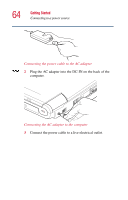Toshiba Satellite 1415-S173 User Manual - Page 59
Using external display devices, Connecting an external monitor
 |
View all Toshiba Satellite 1415-S173 manuals
Add to My Manuals
Save this manual to your list of manuals |
Page 59 highlights
Getting Started Using external display devices 59 Connect a parallel printer before you turn on the computer. NOTE: Follow the manufacturer's instructions for connecting a parallel printer to your computer. Using external display devices Your computer comes with a built-in LCD display, but you can easily attach an external monitor or television to your computer if you need a larger screen. Once you've connected an external display device, you can choose to use the internal display only, the external device only, or both simultaneously. Connecting an external monitor is described below. For details of connecting other external video devices and setting display options, see "Exploring video features" on page 182. For information on attaching a television to your computer, see "Viewing presentations or DVD movies on your television" on page 182. Connecting an external monitor You must attach the monitor before you turn on the computer. 1 Connect the monitor's video cable to the RGB (monitor) port. 2 Connect the monitor's power cable to a live electrical outlet. 3 Turn on the external monitor. 4 Turn on the computer. 5 Set the display mode by pressing Fn + F5, or by setting the Display Properties settings.