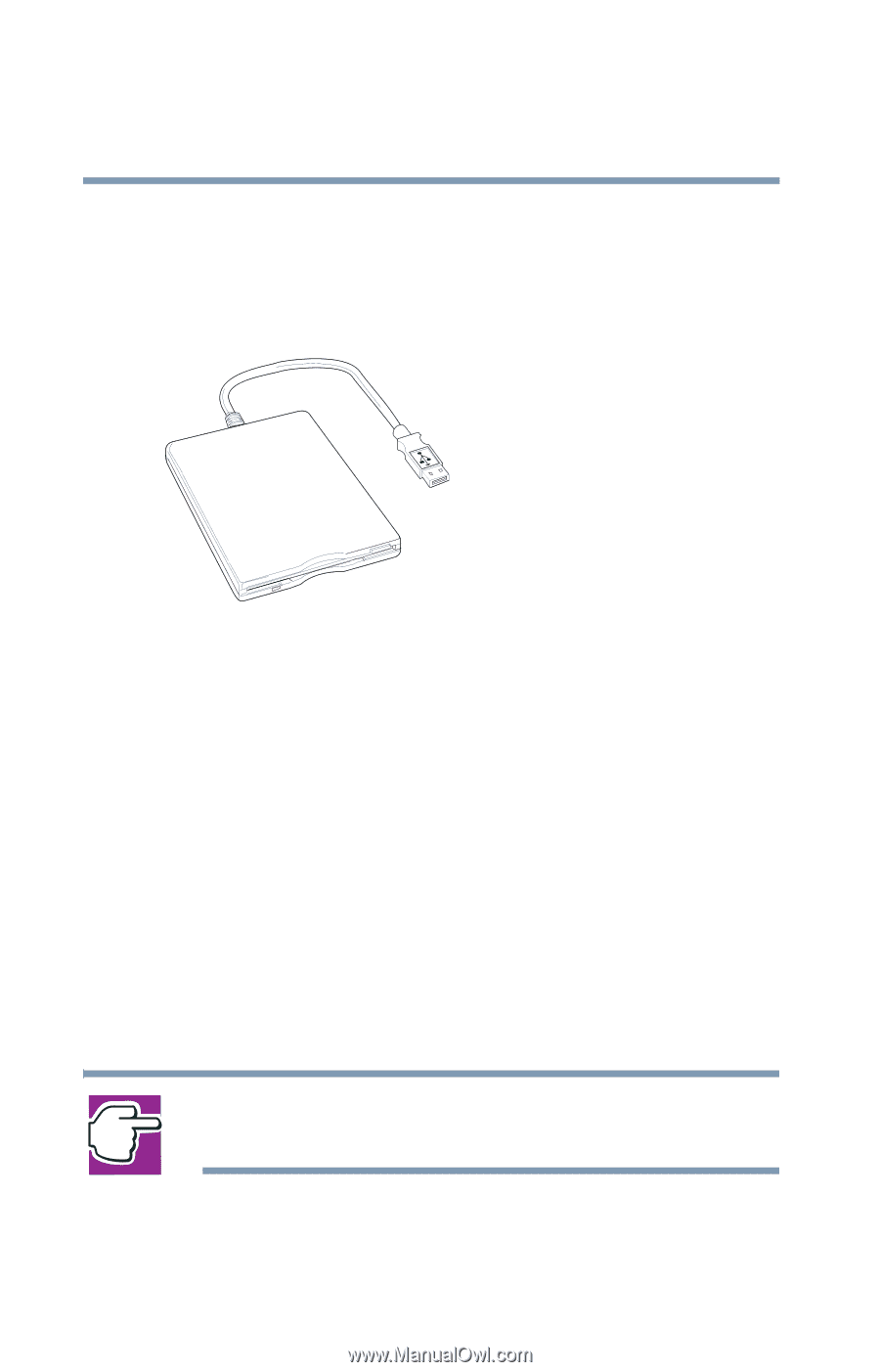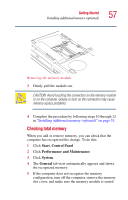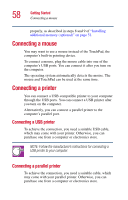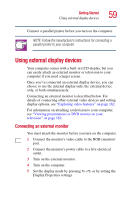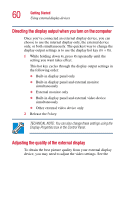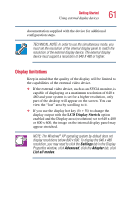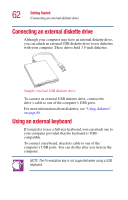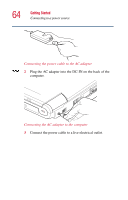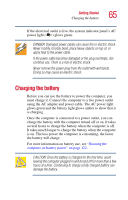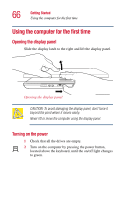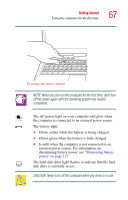Toshiba Satellite 1415-S173 User Manual - Page 62
Connecting an external diskette drive, Using an external keyboard
 |
View all Toshiba Satellite 1415-S173 manuals
Add to My Manuals
Save this manual to your list of manuals |
Page 62 highlights
62 Getting Started Connecting an external diskette drive Connecting an external diskette drive Although your computer may have an internal diskette drive, you can attach an external USB diskette drive to use diskettes with your computer. These drives hold 3.5-inch diskettes. Sample external USB diskette drive To connect an external USB diskette drive, connect the drive's cable to one of the computer's USB ports. For more information about diskettes, see "Using diskettes" on page 88. Using an external keyboard If you prefer to use a full-size keyboard, you can attach one to your computer provided that the keyboard is USBcompatible. To connect a keyboard, attach its cable to one of the computer's USB ports. You can do this after you turn on the computer. NOTE: The Fn emulation key is not supported when using a USB keyboard.