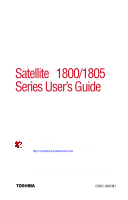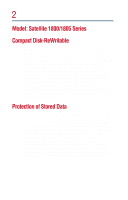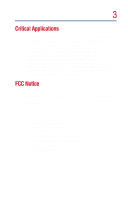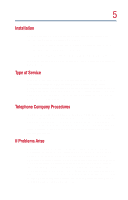Toshiba Satellite 1800 User Guide
Toshiba Satellite 1800 Manual
 |
View all Toshiba Satellite 1800 manuals
Add to My Manuals
Save this manual to your list of manuals |
Toshiba Satellite 1800 manual content summary:
- Toshiba Satellite 1800 | User Guide - Page 1
Satellite® 1800/1805 Series User's Guide If you need assistance: ❖ VirtualTechTM e-support tool Double-click the desktop icon or visit the Web site: http://virtualtech.answerteam.com ❖ InTouchsm Center Calling within the United States (800) 457-7777 - Toshiba Satellite 1800 | User Guide - Page 2
must read and follow all set-up and usage instructions in the applicable user guides and/or manuals enclosed. If you fail to do so, this OR LOST DUE TO ANY TROUBLE, FAILURE OR MALFUNCTION OF THE HARD DISK DRIVE OR OTHER STORAGE DEVICES AND THE DATA CANNOT BE RECOVERED, TOSHIBA SHALL NOT BE LIABLE - Toshiba Satellite 1800 | User Guide - Page 3
, pursuant to Part 15 of the FCC rules. These limits are designed to provide reasonable protection against harmful interference in a residential installation. This equipment generates, uses and can radiate radio frequency energy and, if not installed and used in accordance with the instructions, it - Toshiba Satellite 1800 | User Guide - Page 4
Operation with non-compliant peripherals or peripherals not recommended by Toshiba is likely to result in interference to radio and TV reception. Shielded cables must be used between the external devices and the computer's parallel port, video jack, USB ports, PS/2® port and microphone jack. Changes - Toshiba Satellite 1800 | User Guide - Page 5
of Service Your modem is designed to be used on standard-device telephone lines. Connection to telephone company-provided coin service (central to allow you to make any changes necessary to maintain uninterrupted service. If Problems Arise If any of your telephone equipment is not operating properly - Toshiba Satellite 1800 | User Guide - Page 6
Telephone Consumer Protection Act of 1991 makes it unlawful to use a computer or other electronic device to send any message your fax software before sending a message. Instructions for IC CS-03 certified equipment 1 conditions may not prevent degradation of service in some situations. Repairs to - Toshiba Satellite 1800 | User Guide - Page 7
electrician, as appropriate. 2 The user manual of analog equipment must contain the equipment's Wireless Interoperability The Toshiba Wireless LAN Mini PCI Card products are designed to be interoperable with any wireless and recommendations, Toshiba believes Wireless LAN is safe for use by consumers. - Toshiba Satellite 1800 | User Guide - Page 8
you are encouraged to ask for authorization to use the Wireless LAN device prior to turning on the equipment. Regulatory Information The Toshiba Wireless LAN Mini PCI Card must be installed and used in strict accordance with the manufacturer's instructions as described in the user documentation that - Toshiba Satellite 1800 | User Guide - Page 9
, it is advised to use the Toshiba Wireless LAN Mini PCI Card in such a manner that human contact during normal operation is minimized. Interference Statement This equipment has been tested and found to comply with the limits for a Class B digital device, pursuant to Part 15 of the FCC Rules - Toshiba Satellite 1800 | User Guide - Page 10
-ROM, and DVD-ROM/CD-RW drives employ a laser system. To ensure proper use of this product, please read this instruction manual carefully and retain for future reference. Should the unit ever require maintenance, contact an authorized service location. Use of controls, adjustments or the performance - Toshiba Satellite 1800 | User Guide - Page 11
and is classified as a "CLASS 1 LASER PRODUCT." To use this model properly, read the instruction manual carefully and keep it for your future reference. In case of any trouble with this model, please contact your nearest "AUTHORIZED service station." To prevent direct exposure to the laser beam, do - Toshiba Satellite 1800 | User Guide - Page 12
manual, including but not limited to any product specifications, is subject to change without notice. TOSHIBA CORPORATION AND TOSHIBA AMERICA INFORMATION SYSTEMS, INC. (TOSHIBA) PROVIDES NO WARRANTY WITH REGARD TO THIS MANUAL THE PRODUCT AND THE MANUAL. IN NO EVENT SHALL TOSHIBA BE LIABLE FOR ANY - Toshiba Satellite 1800 | User Guide - Page 13
Satellite, Noteworthy, and Fn-Esse are registered trademarks, Ask IRIS Online, SelectServ, VirtualTech, FreedomWare are trademarks, and InTouch is a service mark of Toshiba America Information Systems, Inc. and/or Toshiba -Fi™ is a trademark of the Wireless Capability Ethernet Alliance. WinDVD™ is a - Toshiba Satellite 1800 | User Guide - Page 14
14 - Toshiba Satellite 1800 | User Guide - Page 15
Contents Introduction 23 This guide 23 Safety icons 24 Other icons used 25 Other documentation 25 Service options 26 Chapter 1: Finding Your Way Around 27 Making sure you have everything 27 Front with the display closed 28 Back 29 Right side 31 - Toshiba Satellite 1800 | User Guide - Page 16
Precautions 46 Setting up your computer 47 Installing additional memory (optional 48 Removing a memory module 50 Connecting a mouse 52 Connecting a keyboard 53 Connecting a printer 53 Connecting the AC adapter 54 Charging the battery 56 Using the computer for the first time 57 Opening the - Toshiba Satellite 1800 | User Guide - Page 17
77 Using your CD or DVD drive 78 Drive Using the Turn Off Computer command 95 Using Hibernation 96 Using Standby 98 Chapter 4: Mobile Computing 99 Toshiba's energy-saver design 99 Managing power usage 99 Running the computer on battery power 100 Using additional battery packs 100 Battery - Toshiba Satellite 1800 | User Guide - Page 18
the RTC battery 102 Monitoring battery power 103 Determining remaining battery power 103 Conserving battery power 104 What to do when the battery runs low 104 Changing the main battery 105 Removing the battery 106 Inserting a charged battery 107 Disposing of used batteries safely 107 - Toshiba Satellite 1800 | User Guide - Page 19
149 Signing up with an Internet Service Provider 151 Getting started 152 Using the Internet 152 The Internet 153 The World Wide Web 153 Surfing the Internet 153 Internet features 154 Uploading and downloading files from the Internet .... 154 Toshiba's online resources 155 Conducting an - Toshiba Satellite 1800 | User Guide - Page 20
158 Adjusting recording quality 159 Using external speakers or headphones 160 Using PC Cards 161 PC Card supporting software 162 Inserting PC Cards 162 Removing PC Cards 164 Hot swapping 164 Emulating a full-size keyboard 165 Chapter 7: Toshiba Utilities 167 Fn-esse 167 Starting - Toshiba Satellite 1800 | User Guide - Page 21
206 Memory card problems 207 Power problems 208 Keyboard problems 209 Display problems 210 Disk drive problems 212 CD-ROM/DVD-ROM drive problems 214 Sound system problems 215 PC Card problems 215 Printer problems 218 Modem problems 219 Develop good computing habits 220 Using VirtualTech - Toshiba Satellite 1800 | User Guide - Page 22
22 Other Toshiba Internet Web sites 225 Toshiba's worldwide offices 225 Appendix A: Hot Keys 229 Appendix B: Power Cable Connectors 233 Glossary 235 Index 251 - Toshiba Satellite 1800 | User Guide - Page 23
systems and how they function with your Toshiba computer. For more specific information on the operating system, see the Microsoft booklet that shipped with your computer. This guide This guide introduces the computer's features. You can: ❖ Read the entire guide from beginning to end. ❖ Skim through - Toshiba Satellite 1800 | User Guide - Page 24
with the components of the computer and how to turn it on. After that, seek out whatever interests you most. Safety icons This manual contains safety instructions that must be observed in order to avoid potential hazards that could result in personal injuries, damage to your equipment, or loss of - Toshiba Satellite 1800 | User Guide - Page 25
of a term used in the text. Other documentation Your computer comes with the following documentation in addition to this user's guide. ❖ An electronic version of the user's guide. Look for the user's guide icon on your desktop or in the DOCS folder on the C: drive. ❖ Guides for other programs - Toshiba Satellite 1800 | User Guide - Page 26
26 Service options Service options Toshiba offers a full line of service options built around its SelectServTM warranty programs. For more information, visit Toshiba's Web site at www.Toshiba.com. If you have a problem or need to contact Toshiba, see "If Something Goes Wrong" on page 197. - Toshiba Satellite 1800 | User Guide - Page 27
Your Way Around This chapter presents a "grand tour" of your Satellite computer. It serves as a reference when you need to locate specific parts of the computer. Making sure you have everything Before doing anything else, consult the Quick Start card that shipped with your computer to make sure you - Toshiba Satellite 1800 | User Guide - Page 28
closed Front with the display closed Display latch Speaker Front panel controls Diskette drive Speaker The display latch keeps the display panel closed and locked. To open controls" on page 37. The diskette drive allows you to use either high-density or double-density 3.5-inch diskettes. - Toshiba Satellite 1800 | User Guide - Page 29
LAN port lets you connect the computer to a local area Ether network using a 10/100 Ethernet link via a standard Ethernet® network cable. The port. The TV-out jack allows you to connect a television or other video output device. The infrared port allows cable-free communication with another device, - Toshiba Satellite 1800 | User Guide - Page 30
to connect USB peripherals to your computer, such as a keyboard, pointing device, printer, or monitor. DEFINITION: USB is a peripheral expansion standard that supports a data-transfer rate of up to 12 Mbps. USB peripherals have a single standard for cables and connectors. The USB standard allows you - Toshiba Satellite 1800 | User Guide - Page 31
allows you to install and run programs from application CD-ROMs. You can also use it to play audio CDs. A DVD-ROM drive also enables you to view DVD video presentations or play DVD movies. With a CD-RW drive, you can also write files (including music) to a CD-Recordable (CD-R) or CD-Rewritable (CD - Toshiba Satellite 1800 | User Guide - Page 32
slot Cooling vents PC Card lock PC Card slots PC Card eject buttons Wi-Fi switch* Wi-Fi LED Volume control dial Battery lock * for Card. Both slots are required to install a Type III PC Card. For more information, see "Using PC Cards" on page 161. CAUTION: Keep foreign objects out of the PC Card - Toshiba Satellite 1800 | User Guide - Page 33
switch (available only on Wi-Fi systems) turns the optional 802.11b Wi-Fi wireless communication system on or off. NOTE: The Wi-FiTM option must be factory- only on Wi-Fi systems) glows orange when the wireless LAN functions are on. The volume control dial allows you to adjust the volume of - Toshiba Satellite 1800 | User Guide - Page 34
inch diagonal, Thin Film Transistor (TFT) color liquid crystal display (LCD). DEFINITION: TFT (Thin Film Transistor) is an active-matrix LCD technology that uses one TFT for each cell. Active-matrix displays are viewable from wider angles than most passive-matrix displays. The lights on the status - Toshiba Satellite 1800 | User Guide - Page 35
the functionality of a full-size keyboard. For more information, see "Using the keyboard" on page 70. The lights on the system indicator panel instead of typing the letter printed on the key. For more information, see "Using the cursor control overlay" on page 73. The numeric mode light glows when - Toshiba Satellite 1800 | User Guide - Page 36
third shortcut button is user programmable button available to launch custom applications. System indicator panel AC power light On/off light Battery light Hard disk Drive-in-use light drive-access light The AC power light glows green when the computer is connected to an AC power source. The on - Toshiba Satellite 1800 | User Guide - Page 37
Way Around Front with the display open 37 The hard disk drive-access light flashes green when the hard disk drive is being accessed. The drive-in-use light flashes green when the diskette drive or the CD-ROM, DVD-ROM, or DVD-ROM/CD-RW drive is being accessed. CAUTION: Never turn off the computer - Toshiba Satellite 1800 | User Guide - Page 38
happens when you press this switch depends on what's in the drive. NOTE: If you have set a password for logging onto your system, your computer will start up and CD playback and the power switch If there's an audio CD in the drive, setting the switch to the left leaves the computer's main power off, - Toshiba Satellite 1800 | User Guide - Page 39
Underside 39 With nothing in the drive, setting the switch to the Memory slot cover Battery Battery release latch The memory slot cover protects the expansion memory module. For more information about expansion memory modules, see "Installing additional memory (optional)" on page 48. The battery - Toshiba Satellite 1800 | User Guide - Page 40
40 Finding Your Way Around Underside The battery release latch and battery latch lock secure the battery to the computer and prevent it from falling out. - Toshiba Satellite 1800 | User Guide - Page 41
and locations. Creating a computer-friendly environment Place the computer on a flat surface which is large enough for the computer and any other items you use, such as a printer. Leave enough space around the computer and other equipment to provide adequate ventilation and prevent overheating. 41 - Toshiba Satellite 1800 | User Guide - Page 42
does not operate correctly after you turn it back on, contact a Toshiba-authorized service provider. ❖ Equipment that generates a strong electromagnetic field, such as more common as people spend more time using their computers. But, with a little care and proper use of the equipment, you can work - Toshiba Satellite 1800 | User Guide - Page 43
without slouching. ❖ If you are using an external monitor, the top of the screen should be no higher than eye level. ❖ If you use a paper holder, set it at same height and distance as the screen. Seating and posture When using your computer, maintain good posture with your body relaxed and your - Toshiba Satellite 1800 | User Guide - Page 44
the display and reduce eyestrain. ❖ Position the display panel or external monitor so that sunlight or bright indoor lighting does not reflect off the screen. Use tinted windows or shades to reduce glare. ❖ Avoid placing your computer in front of a bright light that could shine directly in your eyes - Toshiba Satellite 1800 | User Guide - Page 45
the computer keyboard incorrectly may result in discomfort and possible injury. If your hands, wrists, and/or arms bother you while typing, stop using the computer and rest. If the discomfort persists, consult a physician. Work habits The key to avoiding discomfort or injury from strain is to vary - Toshiba Satellite 1800 | User Guide - Page 46
Cards can become hot with prolonged use. If two cards are installed, both can become hot even if only one is being used. Overheating of a PC Card to let it dry out before you use it again. ❖ Never turn off the computer if a drive light indicates a drive is active. Turning off the computer while - Toshiba Satellite 1800 | User Guide - Page 47
diskette, email, or download from the Internet. battery pack that must be charged before you can use it. To use external power or to charge the battery Using the modem" on page 88. Before starting to use your computer, you may also want to: ❖ Add more memory (see "Installing additional memory - Toshiba Satellite 1800 | User Guide - Page 48
up your computer ❖ Connect a local printer (see "Connecting a printer" on page 53) ❖ Install PC Cards (see "Using PC Cards" on page 161) Installing additional memory (optional) Your computer comes with enough memory to run most popular applications. However, you may want to increase the computer - Toshiba Satellite 1800 | User Guide - Page 49
use a small Standard #1 Phillips screwdriver that is in good condition. Removing the memory slot cover CAUTION: Static electricity can damage the memory on the memory module or on the computer. Oil or dust on the connectors can cause memory access problems. 6 Remove the memory module from its - Toshiba Satellite 1800 | User Guide - Page 50
dialog box. 15 Verify that the amount of RAM listed matches the amount of memory currently installed. Removing a memory module 1 Perform steps 1 through 5 in "Installing a memory module" on page 48, to access the computer's memory socket. 2 Release the memory module by gently pressing outward on the - Toshiba Satellite 1800 | User Guide - Page 51
to discharge any static electricity you may have built up. Avoid touching the connectors on the memory module or on the computer. Oil or dust on the connectors can cause memory access problems. 4 Position the memory module cover on the computer and secure it with the screw. 5 Turn the computer right - Toshiba Satellite 1800 | User Guide - Page 52
devices. The TouchPad® can remain operable, even if you connect a secondary pointing device to the computer. For more information, see "Toshiba Hardware Setup" on page 172. Using a USB mouse 1 Connect the mouse cable to the USB port. 2 Install the vendor supplied software that came with the mouse - Toshiba Satellite 1800 | User Guide - Page 53
PS/2-compatible keyboard. NOTE: If you connect a PS/2 keyboard to the computer while it is in Standby mode, you will not be able to use the keyboard when you turn the computer on. CAUTION: When connecting any PS/2 device, turn off your computer to prevent any possible hardware damage. Connecting - Toshiba Satellite 1800 | User Guide - Page 54
54 Getting Started Setting up your computer The following instructions assume you have a parallel printer, which is the most common type. computer from an AC outlet and to charge the computer's batteries. A status light on the AC adapter glows when the device is in use. AC adapter and power cable - Toshiba Satellite 1800 | User Guide - Page 55
outlet. If the battery is being charged, the battery light on the status panel glows amber. Once the battery is fully charged the battery light remains on use. Never remove the power plug from the outlet with wet hands. CAUTION: Using the wrong AC adapter could damage your computer. Toshiba assumes - Toshiba Satellite 1800 | User Guide - Page 56
may not charge if several applications are open simultaneously and are using all the computer's resources. For more information on battery use, see "Running the computer on battery power" on page 100. CAUTION: Once the battery is charged for the first time, avoid leaving the computer plugged in - Toshiba Satellite 1800 | User Guide - Page 57
computer for the first time 57 Using the computer for the first time Opening the display lift or move the computer by grasping the display panel. Turning on the power 1 Make sure the diskette drive is empty. 2 If you have a printer connected to your computer, turn the printer on and wait until - Toshiba Satellite 1800 | User Guide - Page 58
58 Getting Started Using the computer for the first time Turning on battery light glows. If the battery is being charged, the battery light glows amber. The hard disk drive-access light flashes when the hard disk drive is accessed. CAUTION: Never turn off the computer while any drives are in use - Toshiba Satellite 1800 | User Guide - Page 59
computer for the first time 59 Using the TouchPad The TouchPad, the small, smooth square cutout located in front of the keyboard, is sensitive to touch and enables you to move the - Toshiba Satellite 1800 | User Guide - Page 60
buttons together, see "Lesson 2: Using the TouchPad pointing device" on page 114. Control buttons When a step instructs you to click or choose an first time you turn on your computer, the Windows® XP operating system guides you through several essential steps to set up your software. These steps - Toshiba Satellite 1800 | User Guide - Page 61
Getting Started Using the computer for the first time the operating system. ❖ You may be offered the opportunity to register your computer with Toshiba. If not, make sure you register later. For more information, see "Registering your Registration icon on your desktop and follow the instructions. - Toshiba Satellite 1800 | User Guide - Page 62
If this is not the case, then you must install the printer driver for the model of printer that is connected to your computer. You install the printer driver either by following the instructions indicated in your printer manual, or by using the Windows® XP Add Printer Wizard. If you plan to set up - Toshiba Satellite 1800 | User Guide - Page 63
Getting Started Using the computer for the first time The Printers and Faxes window appears. 63 Sample Printers window 2 Click Add a Printer. The Add Printer Wizard starts. Add Printer Wizard - Toshiba Satellite 1800 | User Guide - Page 64
not locate one, click Next to manually select the printer. 6 Select the port settings according to the instructions in your printer's documentation and the or accept the default name as it is entered. HINT: If you are using more than one printer, make sure the name is descriptive enough to help you - Toshiba Satellite 1800 | User Guide - Page 65
Getting Started Using the computer for the first time 65 10 If your printer is connected and turned on, click Yes to print a test page. To complete the - Toshiba Satellite 1800 | User Guide - Page 66
off, it may take up to three hours to recharge the main battery. Guidelines for turning off the computer: ❖ If you have work in progress and aren't connected to a network, use the Windows Standby command to save your system settings to memory so that, when you turn on the computer again, you - Toshiba Satellite 1800 | User Guide - Page 67
, see "Running the computer on battery power" on page 100. Cleaning the computer To keep your computer clean, gently wipe the display panel and exterior case with a lightly dampened cloth. Ask your Toshiba dealer for suggestions for appropriate cleaning products. CAUTION: Keep liquid, including - Toshiba Satellite 1800 | User Guide - Page 68
for your computer Using a computer lock You may want to secure your computer to a heavy object such as your desk. The easiest way to do this is to purchase an optional PORT-Noteworthy® computer lock. PORT-Noteworthy computer lock 1 Loop the cable through or around some part of a heavy object - Toshiba Satellite 1800 | User Guide - Page 69
a system error occurs and you must restart your computer, or your battery runs out of charge while you are working. HINT: Some programs have an automatic save feature which you can turn on. This feature saves your file to the hard disk at preset intervals. See your software documentation for details - Toshiba Satellite 1800 | User Guide - Page 70
hard disk suddenly fails, you may lose all the data on it unless you have a separate backup copy. ❖ Use Error-checking, Disk Defragmenter, and the Maintenance Wizard regularly to conserve disk space and help your computer perform at its optimal level. For more information, see "Disk drive problems - Toshiba Satellite 1800 | User Guide - Page 71
Learning the Basics Using the keyboard 71 Character keys Typing with the character keys is Alt keys The Ctrl, Fn, and Alt keys do different things depending on the program you are using. For more information, see your program documentation. Function keys The function keys (not to be confused with - Toshiba Satellite 1800 | User Guide - Page 72
the keyboard F1 through F12 are called function keys because they perform programmed functions when pressed. Used in combination with the Fn key, function keys marked with icons execute specific functions on the computer. For more information, see "Hot Keys" on page 229. Windows® special keys - Toshiba Satellite 1800 | User Guide - Page 73
to start a program is to double-click the name of the file that contains the information you want to work on. To find the file, use My Computer or Windows Explorer. If you prefer to open the program first, you have four options. You can: ❖ Double-click the icon for the - Toshiba Satellite 1800 | User Guide - Page 74
hard disk drive or a diskette. This is one of the most important rules of computing. You can never save your files too often. NOTE: Save your data even when you are using Standby mode, in case the battery it has an automatic save feature. ❖ To save a file you are updating, open the program's File - Toshiba Satellite 1800 | User Guide - Page 75
described in "Connecting a printer" on page 53. TECHNICAL NOTE: You only need to set up the printer the first time you connect it. If you use more than one printer or are changing printers, you will need to set up the Windows® XP operating system to run with the additional printer - Toshiba Satellite 1800 | User Guide - Page 76
A sample Print dialog box 3 Click Print to print. Using diskettes The 3.5-inch diskette drive lets you use either double-density (720 KB) or high-density (1.44 MB) diskettes for data transfer and storage. Eject button Diskette drive Inserting and removing diskettes 1 Hold the diskette so that the - Toshiba Satellite 1800 | User Guide - Page 77
place heavy objects on your diskettes. ❖ Never eat, smoke, or use erasers near your diskettes. Foreign particles can damage the diskette's surface. sections of your hard disk to another device, such as a tape drive. Copying to a diskette 1 Insert a diskette into the diskette drive. 2 Double-click - Toshiba Satellite 1800 | User Guide - Page 78
Using your CD or DVD drive Your computer may have a CD-ROM drive, DVD-ROM drive, or a DVD-ROM/CD-RW multifunction drive. CD-ROM drives can play back prerecorded CDs. DVD-ROM drives data storage and support features that are not available on any other video platform. These features include wide-screen - Toshiba Satellite 1800 | User Guide - Page 79
the Basics Using your CD or DVD drive 79 angles, and interactive menus. The computer can play high-resolution video at up to 30 frames per second. NOTE: For optimum DVD performance, Toshiba recommends that you play DVDs while running on AC power rather than on battery power. Drive components and - Toshiba Satellite 1800 | User Guide - Page 80
a pencil to press the DVD-ROM manual eject button. Pencil lead can break off inside the computer and damage it. Instead, use a slim object such as a straightened paper clip. The vent, located at the lower side of the drive, cools the DVD-ROM drive's internal mechanisms. Do not block this vent. HINT - Toshiba Satellite 1800 | User Guide - Page 81
on, and press the stop/eject button twice to release the disc tray. ❖ Press the manual eject button on the drive, accessed through the small hole just to the right of the eject button. For instructions, see "Removing a disc with the computer off" on page 86. The disc tray partially opens. 2 Pull - Toshiba Satellite 1800 | User Guide - Page 82
82 Learning the Basics Using your CD or DVD drive 3 Hold the disc by its edges, ensure it is dust-free, and place it carefully in the disc tray, with the label side up. Inserting a disc into the drive tray CAUTION: Handle discs carefully. Avoid touching the surface of the disc. Grasp it by - Toshiba Satellite 1800 | User Guide - Page 83
Learning the Basics Using your CD or DVD drive 83 Closing the disc tray Viewing the contents of a CD or DVD CDs and DVDs contain files just like diskettes and the hard disk. CD-ROMs are often used to install software or to store files that require lots of space, such as photographs and large - Toshiba Satellite 1800 | User Guide - Page 84
Using your CD or DVD drive Playing an audio CD WARNING: Before playing an audio CD or DVD, turn the volume down. Playing the disc at maximum volume could damage your ears. To turn the volume down, use the CD begins to play. You can use either the front panel control buttons on your computer or the Windows - Toshiba Satellite 1800 | User Guide - Page 85
Learning the Basics Using your CD or DVD drive 85 Play/Pause Stop Previous track Next track Volume Control Sample Windows Media Player window The Windows MediaTM Player control panel works much like an - Toshiba Satellite 1800 | User Guide - Page 86
86 Learning the Basics Using your CD or DVD drive Playing a DVD This manual has a separate chapter on using the WinDVDTM software application for playing DVDs. For information, see "WinDVD 2000" on page 175. Removing a disc Removing a disc with the computer on 1 Press the - Toshiba Satellite 1800 | User Guide - Page 87
cleaner (not benzine or rubbing alcohol). Let the disc dry completely before inserting it in the drive. Setting up for communications To connect to the Internet, use an online service, or communicate across the telephone lines with another computer, you need: ❖ The computer's modem ❖ A telephone - Toshiba Satellite 1800 | User Guide - Page 88
modem, you must connect it to a standard voice-grade telephone line with an RJ11 jack. NOTE: It is recommended that you do not use the infrared port at the same time as either playing audio or connecting to the internet via a modem. Audio quality may be reduced and the - Toshiba Satellite 1800 | User Guide - Page 89
modular jack of a standard voice-grade telephone line. CAUTION: Never connect the modem to a digital telephone line. A digital line will damage the modem. Using the LAN If your system has an integrated 10/100 Ethernet LAN port, you can have your network administrator configure your computer for - Toshiba Satellite 1800 | User Guide - Page 90
using a PC Card device. For information on how to set up a wireless connection, refer to your wireless using the optional Wi-Fi module. For more information about wireless networking, refer to your network administrator. ❖ Remotely, using the built-in modem and a dial-up connection. For specific - Toshiba Satellite 1800 | User Guide - Page 91
the Device Manager button. 3 Select Intel® Pro/100 VE Network Connection in Network Adapters. 4 Click the Properties icon on the toolbar. 5 Choose the Do not use this device (disable) option from the Device usage drop-down. 6 Click OK. Your LAN port is now disabled. To enable the LAN port: 1 Click - Toshiba Satellite 1800 | User Guide - Page 92
Mini PCI module. However, you will need to restart your computer to turn it back on. If your Wi-Fi Mini PCI module is integrated into your computer system, Toshiba recommends that you do not remove the module from your computer. For assistance, contact a Toshiba Wireless Authorized Service Partner - Toshiba Satellite 1800 | User Guide - Page 93
shuts the hard drive takes longer than restoring it from memory. When you start up again, the computer runs a self-test, loads the operating system, and then returns to the state in which you left it. Factors to consider when choosing Hibernation: ❖ While in Hibernation, the computer uses no battery - Toshiba Satellite 1800 | User Guide - Page 94
. ❖ Restarting from Hibernation uses less time and battery power than restarting from Shut down. ❖ Restarting from Hibernation uses a little more time and battery power than restarting from Standby because information is being retrieved from the hard disk instead of memory. ❖ When starting up - Toshiba Satellite 1800 | User Guide - Page 95
. NOTE: If you power down using the Standby command and the battery discharges fully, your information will be lost. Be sure to save your work first. TECHNICAL NOTE: Before using any of these methods to power down your computer, save your files and make sure the drive-in-use light is off. If you - Toshiba Satellite 1800 | User Guide - Page 96
can also shut down the computer by pressing the power button or closing the display panel. To use either of these methods, you first need to turn on the feature in the Power Saver utility. 1 Open the Start menu, then click Control Panel. 2 In the Control Panel window, double-click the Toshiba Power - Toshiba Satellite 1800 | User Guide - Page 97
the power button or closing the display panel. To use either of these methods, you first need to turn on the feature in the Power Saver utility. 1 Open the Start menu, then click Control Panel. 2 In the Control Panel window, double-click the Toshiba Power Saver icon. 3 Click the Hibernate tab, and - Toshiba Satellite 1800 | User Guide - Page 98
Using Standby To power down the computer using the Standby command, click Start, Turn Off Computer, then select Stand by. The computer saves the status of all open programs and files to memory the display panel. To use either of these methods, you first need to enable the feature in the Power Saver - Toshiba Satellite 1800 | User Guide - Page 99
that enhance its energy efficiency. Many of these energy-saving features have been set by Toshiba. We recommend you leave these features active, allowing your computer to operate at its maximum energy efficiency, so that you can use it for longer periods while traveling. Managing power usage Your - Toshiba Satellite 1800 | User Guide - Page 100
the computer has an internal real-time clock (RTC) battery. The RTC battery powers the RTC memory, which stores your system configuration settings and the current time and date for up to a month while the computer is turned off. Using additional battery packs If you spend a lot of time traveling and - Toshiba Satellite 1800 | User Guide - Page 101
when you are replacing the battery. ❖ Store spare battery packs in a cool dry place out of direct sunlight. TECHNICAL NOTE: Battery life and charge time may vary, depending on applications, power-management settings, and features used. Charging batteries The main battery needs to be charged before - Toshiba Satellite 1800 | User Guide - Page 102
you operate your computer on battery power until the battery pack discharges completely. Doing this extends battery life and helps ensure accurate monitoring of battery capacity. Charging the RTC battery During normal use, the main battery keeps the RTC battery adequately charged. Occasionally, the - Toshiba Satellite 1800 | User Guide - Page 103
before trying to monitor the remaining power. The computer needs this time to check the battery's remaining capacity and perform calculations. 1 Click Start, and then click Control Panel. 2 Double-click the Toshiba Power Saver icon. 3 The Power Save Modes tab shows the current charge state of the - Toshiba Satellite 1800 | User Guide - Page 104
How the computer is configured ❖ How much you use the display panel instead of an external monitor ❖ How much you use the hard disk and other drives ❖ Whether you use any optional devices to which the battery supplies power, such as a PC Card ❖ Where you are working - since operating time decreases - Toshiba Satellite 1800 | User Guide - Page 105
levels as desired. For more information on battery alarms, refer to your Windows® XP documentation. Changing the main battery When your battery runs out of power, you have two options - connect the AC adapter, or install a fresh battery. For instructions on using the AC adapter, see "Connecting the - Toshiba Satellite 1800 | User Guide - Page 106
illustration. Battery release latch Releasing the battery latch 6 Gently pull the battery out of the battery bay. WARNING: If the battery is leaking or its case is cracked, put on protective gloves to handle it, and discard it immediately following the advice in "Disposing of used batteries safely - Toshiba Satellite 1800 | User Guide - Page 107
latch as shown in the illustration. Inserting the battery 4 Turn the computer right side up. Disposing of used batteries safely You can recharge a main battery many times, so it should last for years. When the useful life of the battery expires or if the battery becomes damaged, you must discard it - Toshiba Satellite 1800 | User Guide - Page 108
use replacement batteries recommended by Toshiba. CAUTION: The computer uses a lithium ion battery, which can explode if not handled or disposed of properly. Putting spent batteries case. Toshiba offers a choice of carrying cases for the computer. They all provide plenty of extra space for manuals, - Toshiba Satellite 1800 | User Guide - Page 109
This chapter introduces the Windows® XP operating system by guiding you through a few basic tasks. If you have used the Windows® 2000 operating system, you will find that the Windows® XP operating system works in similar ways. Whether you have used a Windows® operating system or not, the skill and - Toshiba Satellite 1800 | User Guide - Page 110
the desktop Lesson 1: Exploring the desktop The desktop is the launching pad for everything you can do in the Windows® XP operating system. You use its features to start programs, find documents, set up system components, and perform most other computing tasks. HINT: The illustrated examples in this - Toshiba Satellite 1800 | User Guide - Page 111
to the Internet. Toshiba VirtualTechTM - A Toshiba utility to help answer technical questions and troubleshoot system problems. For more information about VirtualTech, see "Using VirtualTech" on page 222. Toshiba Great Software Offer - A service provided by Toshiba that offers additional software - Toshiba Satellite 1800 | User Guide - Page 112
on your configuration. See Windows® XP online Help for more specific information on each icon and how to use it. Start button You use the Start button to: ❖ Start programs ❖ Access Microsoft Windows® XP update information ❖ Open recently accessed documents ❖ Adjust system settings ❖ Search for - Toshiba Satellite 1800 | User Guide - Page 113
, and speaker volume. To activate a specific task, double-click the appropriate system tray called "wallpaper") on the desktop is the Toshiba background image. You can change the background of files on your computer are organized for accessibility using a hierarchal file system. Programs, documents, - Toshiba Satellite 1800 | User Guide - Page 114
lesson lets you practice using the TouchPad. 1 Move the cursor to the Start button, then click the primary button to open the Start menu. NOTE: In this guide, the term "click" refers to the primary button (the left button). Instructions requiring the secondary button specifically mention that button - Toshiba Satellite 1800 | User Guide - Page 115
115 Getting to Know Windows XP Lesson 2: Using the TouchPad pointing device As the name implies, shortcut menus provide quick access to many Windows® XP features. Sample desktop shortcut menu 4 Click an empty area to close the shortcut menu. 5 Move the pointer to the My Computer icon, then click the - Toshiba Satellite 1800 | User Guide - Page 116
Internet This lesson demonstrates how to access a Web page from a window and from the taskbar. The lesson assumes you have an account with an Internet Service Provider (ISP). Opening a Web page from a window The most common way to open a Web page is by typing a Web address in the address line of - Toshiba Satellite 1800 | User Guide - Page 117
117 Getting to Know Windows XP Lesson 4: Creating a new document 3 In the address bar, type http://www.toshiba.com, and then press Enter. If you are connected to the Internet, the Toshiba Web site appears. Lesson 4: Creating a new document This lesson teaches you how to create a text file without - Toshiba Satellite 1800 | User Guide - Page 118
taskbar helps you keep track of the programs and files you currently have open. To learn more about Notepad, click Start, then click Help and Support or open the Help menu by pressing F1. For now, leave Notepad open and go on to the next lesson. - Toshiba Satellite 1800 | User Guide - Page 119
area where you can store documents and other types of files. It is analogous to a file folder stored in a file cabinet. In this case, a disk drive in the computer is the file cabinet. The Windows® XP operating system stores documents and programs in folders. It even stores other folders in folders - Toshiba Satellite 1800 | User Guide - Page 120
learn how to start programs. Lesson 6: Starting programs Usually, you will know which program you want to use for a particular task. This lesson teaches you how to launch programs from the Start menu, using two of the programs that are built into the Windows® XP operating system: Paint and Windows - Toshiba Satellite 1800 | User Guide - Page 121
. Windows Explorer provides access to all your computer's resources. For example, it lets you see all the files in a particular folder on the computer's hard disk. Sample Windows Explorer open on the desktop Notice the taskbar now has two buttons on it-one for Paint and one for Windows Explorer - Toshiba Satellite 1800 | User Guide - Page 122
122 Getting to Know Windows XP Lesson 7: Resizing, repositioning, and hiding windows Lesson 7: Resizing, repositioning, and hiding windows If you have followed the lessons in this chapter, you now have a screen cluttered with several program windows. Fortunately, it is easy to create order out of - Toshiba Satellite 1800 | User Guide - Page 123
123 Getting to Know Windows XP Lesson 7: Resizing, repositioning, and hiding windows Using the taskbar If you have applications open on the desktop, you can rearrange them by pointing your cursor to the taskbar and clicking the secondary - Toshiba Satellite 1800 | User Guide - Page 124
that the Maximize button has changed. It is now called the Restore button. HINT: Maximizing a program is a good way to work when you are only using that program and do not want any distractions on the screen. Resizing and moving windows 1 Click the Restore button in the top-right corner of - Toshiba Satellite 1800 | User Guide - Page 125
125 Getting to Know Windows XP Lesson 8: Closing programs Resizing and moving windows allows you to rearrange the desktop to suit your needs. Experiment with different sizes and placements of windows to find the best arrangement for your work. At this point you have two programs open on the desktop. - Toshiba Satellite 1800 | User Guide - Page 126
can open programs or files with the click of a button. You will probably want to create shortcuts for the programs you use most frequently. This lesson explains how to create shortcuts using two Windows® XP accessories, Calculator and Character Map, as examples. Creating a shortcut to the Calculator - Toshiba Satellite 1800 | User Guide - Page 127
127 Getting to Know Windows XP Lesson 9: Creating shortcuts Creating a shortcut to the Character Map Use this method when you don't know the name and location of the program file. 1 Click Start, then point to Search. Sample Search options on the - Toshiba Satellite 1800 | User Guide - Page 128
Lesson 9: Creating shortcuts Sample Search Results dialog box HINT: Search also allows you to perform searches on the Internet. 3 Type char in the All or part of the file name: text box, and then click Search. The Search function displays a list of all the files with "char" in their names. 4 Click - Toshiba Satellite 1800 | User Guide - Page 129
as many shortcuts on your desktop as you find useful. HINT: The Character Map is a useful tool when you want to add a special character to properties. The Windows® XP operating system treats all windows, icons, programs, drives, etc. as self-contained objects, each with its own set of properties ( - Toshiba Satellite 1800 | User Guide - Page 130
130 Getting to Know Windows XP Lesson 10: Changing the screensaver 2 Click Properties. The Display Properties dialog box opens. Sample Display Properties dialog box 3 Click the Screen Saver tab. 4 Click the arrow beside the current option-probably "(None)" -to open the screen saver list box. 5 - Toshiba Satellite 1800 | User Guide - Page 131
131 Getting to Know Windows XP Lesson 11: Setting the date and time The next lesson explains how to set two other properties-the date and time. Lesson 11: Setting the date and time You initially set the computer's date and time properties when you turned the computer on for the first time. To change - Toshiba Satellite 1800 | User Guide - Page 132
132 Getting to Know Windows XP Lesson 12: Removing objects from the desktop 4 Click the Time Zone tab and set your time zone. 5 Click OK. Continue with the next lesson to finish cleaning up the desktop. Lesson 12: Removing objects from the desktop Earlier in this tutorial, you created a new icon on - Toshiba Satellite 1800 | User Guide - Page 133
then click File, Delete. The object is permanently deleted from the Recycle Bin. Later on-in your real work, not in this tutorial-you will use the Recycle Bin to delete other objects such as folders, documents, and sometimes even programs. Still, the process is the same. Just drag an object - Toshiba Satellite 1800 | User Guide - Page 134
is moved to the Recycle Bin, it still uses valuable space on the hard disk drive until it is deleted from the Recycle Bin. Lesson 13: Using System Restore The System Restore feature allows you to return your computer to the way it was configured on a specific date or time, a "restore point." This is - Toshiba Satellite 1800 | User Guide - Page 135
through the process of storing your system settings for future use. It also guides you through restoring your system to the selected date or time. Lesson 14: If I am lost, what do I do? This lesson teaches you how to use some of the Help features in the Windows® XP operating system. Windows® XP Help - Toshiba Satellite 1800 | User Guide - Page 136
P, and so on. There are a number of topics listed under Picture. One of them, "creating, editing with Paint," looks promising. 4 Double-click creating pictures using Paint. Help opens a topic screen that gives a brief description of how to draw pictures, including an icon to start the Paint program. - Toshiba Satellite 1800 | User Guide - Page 137
look at it while you read about the program in the Help topic. Using the online tours and tutorials Whether you are new to computers or you have If you have used the Windows® 2000 operating system, "What's New in Windows" is a helpful introduction to the new features in the Windows® XP operating - Toshiba Satellite 1800 | User Guide - Page 138
138 Getting to Know Windows XP Lesson 14: If I am lost, what do I do? Sample Windows® XP Tours and Tutorials window - Toshiba Satellite 1800 | User Guide - Page 139
system performs a number of tasks ensuring that everything is in place the next time you turn on the computer. This lesson teaches you how to shut down the Windows® XP operating system and turn off your computer. 1 Click Start, then click Turn Off Computer. The Turn Off Computer dialog box appears - Toshiba Satellite 1800 | User Guide - Page 140
140 Getting to Know Windows XP Lesson 15: Turning off your computer - Blank Page - - Toshiba Satellite 1800 | User Guide - Page 141
to its previous state ❖ An improved help center, support automation, and automatic Windows® update ❖ Wizards to simplify setting up your home network ❖ Ability to share one Internet connection among multiple PCs ❖ An automatic discovery feature that allows your computer to detect new and intelligent - Toshiba Satellite 1800 | User Guide - Page 142
is your virtual workspace. This section explains how to customize its features for the way you like to work. You can customize the World Wide Web site address. Having a list of favorite URLs handy saves time. Using it bypasses the need for you to launch your browser first. To access all taskbar - Toshiba Satellite 1800 | User Guide - Page 143
Computer window appears. 2 On the Tools menu, click Folder Options. The Folder Options dialog box appears. Sample Folder options 3 Click the style you want to use, then click OK. - Toshiba Satellite 1800 | User Guide - Page 144
display a Web page in an individual window. If you subscribe to the Web page, it can be automatically updated on a regular basis. For example, using this Web integration feature you can monitor weather, game scores, stock prices, or headlines-all in the window of your choice. Adding a background - Toshiba Satellite 1800 | User Guide - Page 145
. You can browse to another location by typing an address-a URL, a path, or even a program name. If you start typing a previously typed address, the AutoComplete feature finishes the address for you. - Toshiba Satellite 1800 | User Guide - Page 146
Standard buttons Quick Launch Description Displays buttons for commonly used commands, such as copying, pasting, deleting items have the operating system display the name of the folder and brief information about how to use the folder. 1 Double-click My Computer. The My Computer window opens. 2 Open - Toshiba Satellite 1800 | User Guide - Page 147
. To connect a television to your computer, you must first purchase a video cable. You can connect an external monitor to the monitor port. For your computer. Your computer may also be equipped for wireless communications. For specific information, consult your network administrator. ❖ From home or - Toshiba Satellite 1800 | User Guide - Page 148
a large amount of information between computers, you need a wireless or physical connection and a synchronization program. You can use the Windows® XP Briefcase or a specialized synchronization program that transfer's data using a cable connected to the computers' parallel ports. Transferring files - Toshiba Satellite 1800 | User Guide - Page 149
computers. 3 Set any specific options. 4 Start the Support. 2 Click the Index icon on the toolbar. 3 In the dialog box, type direct cable connection. 4 Follow the online guide instructions. Connecting to the Internet To connect to the Internet you need: ❖ A modem (one comes with your Satellite - Toshiba Satellite 1800 | User Guide - Page 150
Using a modem If you're using a modem, you connect the modem to one of the computer's COM (communications) ports. The default setting for the modem is COM3. If you are having trouble the modem NOTE: It is recommended that you do not use the infrared port at the same time as either playing audio - Toshiba Satellite 1800 | User Guide - Page 151
Internet Service Provider (ISP) is a company that has the equipment and the telecommunication lines necessary to maintain an Internet connection. Microsoft's Web browser, Internet Explorer, which is preinstalled on your system, is automatically configured so that when you first start it, it guides - Toshiba Satellite 1800 | User Guide - Page 152
network" on page 147. Using the Internet The following sections give a quick introduction to the Internet and some of its exciting features, under these headings: ❖ The Internet ❖ The World Wide Web ❖ Surfing the Internet ❖ Internet features ❖ Uploading and downloading files from the Internet For - Toshiba Satellite 1800 | User Guide - Page 153
documents (located on computers connected to the Internet) that work together using a specific Internet protocol called Hypertext Transfer Protocol (HTTP). The World Wide Web offers information as text, images, audio, or video to be referenced from anywhere in the world. Special programs called Web - Toshiba Satellite 1800 | User Guide - Page 154
154 Exploring Your Options Using the Internet Internet features The Internet offers many types of uses a Web site as a clearinghouse where all the messages are placed, like a gigantic bulletin board. ❖ Online shopping Many Web sites offer products and services for sale. Uploading and downloading - Toshiba Satellite 1800 | User Guide - Page 155
There are several ways to upload or download data. It can be as simple as attaching a file or document to an email, or you can use the File Transfer Protocol (FTP) features of your Web browser to transfer large amounts of data. Toshiba's online resources Toshiba maintains a number of online sites to - Toshiba Satellite 1800 | User Guide - Page 156
156 Exploring Your Options Exploring video features SPANworks 2000 file utilities The central application of SPANworks 2000 is designed to enable data transfers among a group of computers without using wired connections. You can transfer files, browse authorized locations on other computers, or - Toshiba Satellite 1800 | User Guide - Page 157
157 Exploring Your Options Exploring video features Sample Display Properties dialog box ❖ Click the Settings tab. ❖ Slide the Screen area slider bar toward Less until the setting reads 640 x 480. ❖ Click Apply, then OK. 3 Connect the other end of the video cable to your television. 4 Press Fn and - Toshiba Satellite 1800 | User Guide - Page 158
Options Exploring audio features Exploring audio features You can use your computer to record sounds using an external microphone. You can play .wav sound files or audio CDs using the built-in speakers, headphones or external speakers. NOTE: It is recommended that you do not use the infrared port - Toshiba Satellite 1800 | User Guide - Page 159
159 Exploring Your Options Exploring audio features Positioning bar Skip backward Record Skip forward Play Stop Sound Recorder window 3 Click the Record button and speak normally into the microphone. The maximum recording - Toshiba Satellite 1800 | User Guide - Page 160
160 Exploring Your Options Exploring audio features Your new settings take effect the next time you record. Using external speakers or headphones Your computer is equipped with a full stereo sound system with internal speakers. Instead of using the internal speakers, you can connect headphones or a - Toshiba Satellite 1800 | User Guide - Page 161
computer has two stacked PC Card slots and supports three types of PC Cards: ❖ Type I cards and Type II cards are typically used for memory storage, network cards, etc. You can install up to two of these cards, one in each slot. ❖ Type III cards are used for removable hard disks and other functions - Toshiba Satellite 1800 | User Guide - Page 162
system provides the Card and Socket Services for your PC Card. Even if your PC Card comes with its own version of Card and Socket Services, you should use the files included in the Windows® XP operating system. Inserting PC Cards Inserting a PC Card 1 If your PC Card does not support hot swapping - Toshiba Satellite 1800 | User Guide - Page 163
163 Exploring Your Options Using PC Cards 3 Align the card connectors with an available PC Card slot and carefully slide the card into the slot until it locks into place. NOTE: If you have a Type III card, insert the connector into the lower slot. If you have a Type I or Type II card, you can insert - Toshiba Satellite 1800 | User Guide - Page 164
can replace one PC Card with another while the computer is on. This is called "hot swapping." Hot swapping precautions Although you can insert a PC Card at any time, to avoid data loss never remove a card while it is in use. For example: ❖ Never remove a hard disk card while the system is accessing - Toshiba Satellite 1800 | User Guide - Page 165
camera to your computer. Before removing a PC Card, shut it down by clicking the PC Card (PCMCIA) icon on the taskbar. Once the PC Card has stopped, you can safely remove it. full-size keyboard. For further information and instructions, see "Using the keyboard" on page 70 for more information. - Toshiba Satellite 1800 | User Guide - Page 166
166 Exploring Your Options Emulating a full-size keyboard - Blank Page - - Toshiba Satellite 1800 | User Guide - Page 167
® ❖ Hardware Setup ❖ Power Saver Fn-esse Desktop shortcuts and Toshiba's Fn-esse program provide quick ways to open programs, documents, and folders from within any Windows program without using the Start menu. This section describes how to use the Fn-esse program to quickly access your programs and - Toshiba Satellite 1800 | User Guide - Page 168
any key that is not associated with a hot key or a keyboard overlay. Starting Fn-esse To start Fn-esse, click Start, point to All Programs, Toshiba Utilities, then click Fn-esse. The Fn-esse keyboard appears. Fn-esse window The keys are color-coded as follows: ❖ Available keys are black. ❖ Assigned - Toshiba Satellite 1800 | User Guide - Page 169
169 Toshiba Utilities Fn-esse Assigning a key to a program or document There are two ways to assign a key to open a program or document: ❖ Drag-and-drop ❖ Use the keyboard or pointing device The method most often used is drag-and-drop. Using drag-and-drop To assign a key to a program or document: 1 - Toshiba Satellite 1800 | User Guide - Page 170
170 Toshiba Utilities Fn-esse Using the keyboard or pointing device To assign a key to open a program or document: 1 Start Fn-esse. 2 Perform one of the following: ❖ Using the keyboard, press and hold the Fn key, then press the desired assignment key. ❖ Using the pointing device, move the cursor - Toshiba Satellite 1800 | User Guide - Page 171
171 Toshiba Utilities Fn-esse If you are unsure how to do this, refer to your Windows® XP operating system documentation. ❖ Click OK to associate the folder - Toshiba Satellite 1800 | User Guide - Page 172
menu, click Control Panel, then double-click Toshiba HW Setup. Sample Toshiba HWSetup window The tabs represent various dialog boxes. They are: ❖ General-Allows you to view current BIOS, hard disk drive and memory settings ❖ Password - Allows you to set the user password and an owner string ❖ Device - Toshiba Satellite 1800 | User Guide - Page 173
Toshiba Utilities Toshiba Hardware Setup ❖ Display - Allows you to change various default settings for the built-in LCD display ❖ CPU - Allows you to enable or disable accessing the processor's serial number ❖ Boot Priority-Allows you to change the sequence in which your computer searches the drives - Toshiba Satellite 1800 | User Guide - Page 174
. You can change which mode your computer uses, change settings for each mode, or create your own mode. To access Power Saver Properties: 1 Open the Start menu, then click Control Panel. 2 Double-click the Toshiba Power Saver icon. Sample Toshiba Power Saver Properties dialog box By changing the - Toshiba Satellite 1800 | User Guide - Page 175
is a full-featured multimedia control center that helps you get the most out of the exciting world of DVD technology. You use it to play power. If your computer has a DVD-ROM, or DVD-ROM/CD-RW drive, you can use InterVideo WinDVD to play DVDs. Your computer comes with WinDVD pre installed. WARNING - Toshiba Satellite 1800 | User Guide - Page 176
the LCD/CRT at the same time. Insert a DVD into the drive, following the instructions in "Inserting a disc" on page 80. The computer automatically detects the disc in the drive and opens WinDVD. If the autoplay feature is enabled, the DVD automatically begins to play (see "Setting general properties - Toshiba Satellite 1800 | User Guide - Page 177
time slot indicator Sample WinDVD video window with the control panel Using the WinDVD toolbar The WinDVD window contains a toolbar at the top and a status bar at the bottom. If the toolbar or status bar does not appear, you can display them by following the instructions - Toshiba Satellite 1800 | User Guide - Page 178
home DVD player. TECHNICAL NOTE: The DVD author determines which features the DVD supports. Depending on the DVD format and the computer's hardware configuration, some of the control panel features may be unavailable when playing a DVD. Unsupported features appear gray, and you cannot select them. - Toshiba Satellite 1800 | User Guide - Page 179
control panel by clicking the expanded controls button. The expanded control panel contains several advanced features. See "Using WinDVD advanced features" on page 189 for an explanation of these features. Using the control panel playback buttons Once you have inserted a DVD and started WinDVD, you - Toshiba Satellite 1800 | User Guide - Page 180
2000 Playing DVDs Click this To do this Or use keyboard shortcut Repeat - repeat the current chapter, if the repeat symbol no longer displays on the control panel. None Eject - open the DVD-ROM E drive disc tray. Pause - temporarily stop play- Spacebar ing a DVD. Play - start playing a DVD. - Toshiba Satellite 1800 | User Guide - Page 181
2000 Playing DVDs Click this To do this Or use keyboard shortcut Fast reverse - move quickly R backward a specific time slot, then click the play button to play the DVD from the selected location. None Maximizing the video window To close the WinDVD control panel and expand the video window to - Toshiba Satellite 1800 | User Guide - Page 182
TECHNICAL NOTE: The DVD author determines which features the DVD supports. Depending on the DVD format and the computer's hardware configuration, some of the control panel features may be unavailable when playing a DVD. Unsupported features appear gray, and you cannot select them. A playlist - Toshiba Satellite 1800 | User Guide - Page 183
183 WinDVD 2000 Using playlists 2 Click the File button in the lower-right corner of the window, to indicate that you are creating a playlist of individual files. 3 In the - Toshiba Satellite 1800 | User Guide - Page 184
using a playlist, click the eject button to open the disc tray, then close it again. The DVD resumes normal playback. Customizing WinDVD You can control several general WinDVD characteristics, such as whether the toolbar and status bar are visible, as well as numerous audio and display features - Toshiba Satellite 1800 | User Guide - Page 185
WinDVD 2000 Customizing WinDVD Setting general properties You use the General tab to select the region code, the drive letter assigned to the DVD-ROM drive, the autoplay default option, and which WinDVD toolbars are displayed by default. Region coding is part of the protection system for DVD content - Toshiba Satellite 1800 | User Guide - Page 186
that is displayed at the bottom of the WinDVD video window. Player is the WinDVD control panel. 5 Click OK to save your settings. Setting audio properties TECHNICAL NOTE: The DVD author determines which features the DVD supports. Depending on the DVD format and the computer's hardware configuration - Toshiba Satellite 1800 | User Guide - Page 187
5.1 sound channels to these speakers, for enhanced surround sound. ❖ If you have an S/PDIF compliant sound card, select Enable S/PDIF output. This option sends the stereo output through the sound card to an external receiver. 5 In the Vocal options box, select the desired option for DVDs that - Toshiba Satellite 1800 | User Guide - Page 188
188 WinDVD 2000 Customizing WinDVD ❖ No vocal does not output vocals to any speaker. ❖ Left vocal outputs vocals to left speakers only. ❖ Right vocal outputs vocals to right speakers only. ❖ Both outputs vocals to both left and right speakers. 6 In the Dolby Pro Logic box, select the Always enable - Toshiba Satellite 1800 | User Guide - Page 189
WinDVD 2000 Using WinDVD advanced features 4 Select the Lock aspect ratio check box to maintain the original aspect ratio when the video window is resized. Otherwise clear the check box. 5 Select the Startup in full screen mode check box to automatically start WinDVD each time with the video window - Toshiba Satellite 1800 | User Guide - Page 190
190 WinDVD 2000 Using WinDVD advanced features control panel. See "Using the WinDVD control panel" on page 178 for help locating the expanded controls button. WinDVD expanded control panel Use this To do this Directional buttons - use to navigate the WinDVD menus, as you would the arrow keys on - Toshiba Satellite 1800 | User Guide - Page 191
all the titles on the current DVD. Click the title you want to play. Audio tracks - displays a list A of all the audio track options. This feature is most commonly used with multi-language content to change the spoken/heard language. This button is enabled only when the DVD - Toshiba Satellite 1800 | User Guide - Page 192
192 WinDVD 2000 Using WinDVD advanced features Use this To do this Or use keyboard shortcut Subtitles - displays a list of S all the available language subtitles. This button is enabled only for DVD content that includes subtitles and supports dynamic subtitle information changes. Select the - Toshiba Satellite 1800 | User Guide - Page 193
size when you reach the zoom limit. Panning Once you are zoomed in on an area of the WinDVD video window, you can move the zoom window location using the pan feature. 1 With the video window in zoom mode, click the pan button, located in the lower-right corner of the directional button panel - Toshiba Satellite 1800 | User Guide - Page 194
an Internet browser from WinDVD Adjusting the color balance You can adjust the DVD color balance. Click the adjustment button on the main DVD video window toolbar to open the Adjustment dialog box. WinDVD Adjustment dialog box The adjustment dialog box provides another set of sliders for adjusting - Toshiba Satellite 1800 | User Guide - Page 195
195 WinDVD 2000 Exiting WinDVD Exiting WinDVD Click the control panel Exit button, or click the Close button, to exit WinDVD. - Toshiba Satellite 1800 | User Guide - Page 196
196 WinDVD 2000 Exiting WinDVD - Blank Page - - Toshiba Satellite 1800 | User Guide - Page 197
on Toshiba's support services at the end of this chapter. Problems that are easy to fix Your program stops responding. If you are working with a program that suddenly freezes all operations, chances are the program has stopped responding. You can exit the failed program without shutting down - Toshiba Satellite 1800 | User Guide - Page 198
your computer is not recommended. By closing all open programs before shutting down the operating system you ensure that all data is saved. Your button displays information that the software manufacturer needs to help you solve your problem. 2 Press Ctrl and c simultaneously to copy the text to the - Toshiba Satellite 1800 | User Guide - Page 199
199 If Something Goes Wrong Problems that are easy to fix 4 Press Ctrl and v simultaneously 1 Open the Start menu, then click Control Panel. 2 In the Control Panel window, double-click the Toshiba Power Saver icon. The Power Saver Properties dialog box appears. 3 Click the System Power Mode tab. 4 - Toshiba Satellite 1800 | User Guide - Page 200
and power cable properly or installed a charged battery. Press and release the power button. The computer is not accessing the hard disk or the diskette drive. Your computer normally loads the operating system from the hard disk. If you have a hard disk problem, you will not be able to start the - Toshiba Satellite 1800 | User Guide - Page 201
If you experience any of these problems, use the options in the Windows® XP Startup menu to fix the problem. Using startup options to fix problems If the Windows® XP operating settings that worked) ❖ Directory Services Restore Mode (windows domain controllers only) ❖ Start Windows Normally ❖ Reboot - Toshiba Satellite 1800 | User Guide - Page 202
information, see the documentation that came with your Windows® operating system. Internet problems My Internet connection is very slow. Many factors contribute to the speed with properly, but you still have a problem using your computer, the online Help can assist you in troubleshooting the problem. - Toshiba Satellite 1800 | User Guide - Page 203
updated and supplemented on the Microsoft Support Online Web site. You can connect to Support Online by clicking Get Support in Windows Help or by connecting to: http://support is a device driver conflict or a general hardware problem, try using Windows® XP Help to troubleshoot the problem first. To - Toshiba Satellite 1800 | User Guide - Page 204
the data required by the device is stored in a specific place or address in memory called the Direct Memory Access (DMA). The DMA provides a dedicated channel for adapter cards to bypass the microprocessor and access memory directly. If two or more devices use the same DMA, the data required by one - Toshiba Satellite 1800 | User Guide - Page 205
a computer standard that helps the system BIOS (basic input/output system) and the use its resources for the new device. See "Fixing a problem with Device Manager" on page 206. ❖ Reconfigure the device so that its requirements do not conflict. Refer to the device's documentation for instructions - Toshiba Satellite 1800 | User Guide - Page 206
problem with Device Manager Device Manager provides a way to check and change the configuration of a device. CAUTION: Changing the default settings using include the name of the manufacturer, the type of device, the drivers installed, and the system resources assigned to the device. To check - Toshiba Satellite 1800 | User Guide - Page 207
provides basic information about the device. ❖ The Driver tab, which displays the drivers being used by the device. For more information about Device Manager, refer to the Windows® XP online help. Memory card problems Incorrectly connected or faulty memory cards may cause errors that seem to be - Toshiba Satellite 1800 | User Guide - Page 208
Resolving a hardware conflict memory card installed, the error is not caused by the memory card. Power problems Your computer receives its power through the AC adapter and power cable or from the system batteries (main battery and real-time clock (RTC) battery). Power problems are interrelated. For - Toshiba Satellite 1800 | User Guide - Page 209
using the Toshiba Power Saver utility. Have you added a device, such as a PC Card or memory module, that takes its power from the battery? Is your software using the hard light. If the problem occurs when both the keypad overlays are off, make sure the software you are using is not remapping the - Toshiba Satellite 1800 | User Guide - Page 210
Using the TouchPad, click Start, then click Turn Off Computer. In the Shut problems Here are some typical display problems and their solutions: The display is blank. Display Auto Off may have gone into effect. Press any key to activate the screen. You may have activated the instant password feature - Toshiba Satellite 1800 | User Guide - Page 211
way the screen produces colors. To reduce the amount of flickering, try using fewer colors. To change the number of colors displayed: 1 Point at For more information, see the Windows® XP Help. A message indicates a problem with your display settings and that the adapter type is incorrect or the - Toshiba Satellite 1800 | User Guide - Page 212
problems Problems with the hard disk or with a diskette drive usually show up as an inability to access the disk or as sector errors. Sometimes a disk problem may cause one or more files to appear to have garbage in them. Typical disk problems are: You are having trouble accessing a disk, or one - Toshiba Satellite 1800 | User Guide - Page 213
may also be able to recover lost data using utility software, which is available from your dealer. Some programs run correctly but others do not. This may be a software configuration problem. If a program does not run properly, review the program's hardware configuration requirements. Most software - Toshiba Satellite 1800 | User Guide - Page 214
diskette, the first diskette (not the drive) is probably causing the problem. Run ScanDisk on the faulty diskette (for instructions, see "Disk drive problems" on page 212). CD-ROM/DVD-ROM drive problems You cannot access a disc in the drive. Make sure the drive tray has closed properly. Press gently - Toshiba Satellite 1800 | User Guide - Page 215
hard disk, additional memory, or pager. Most PC Card problems occur during installation and setup of new cards. If you're having trouble getting one or more of these devices to work together, several sections in this chapter may apply. Resource conflicts can cause problems when using PC Cards - Toshiba Satellite 1800 | User Guide - Page 216
with the PC Card. Some card manufacturers use special software called enablers to support their cards. Enablers result in nonstandard configurations that can cause problems when installing the PC Card. If the operating system does not have built-in drivers for your PC Card and the card did not come - Toshiba Satellite 1800 | User Guide - Page 217
the PCMCIA socket and another device in the system. Use Device Manager to make sure each device has its own I/O base address. See "Fixing a problem with Device Manager" on page 206 for more information. Since all PC Cards share the same socket, each card is not required to have its own address. Hot - Toshiba Satellite 1800 | User Guide - Page 218
off. If power is not the problem, try removing the card, and reinstalling it using the procedure in "Using PC Cards" on page 161. The problem may also be caused by a conflict with any additional memory in your system. If you recently installed a memory expansion card, turn off the computer, remove - Toshiba Satellite 1800 | User Guide - Page 219
. Make sure you installed the proper printer driver, as shown in "Connecting a printer" on page 53. Try printing another file. For example, you could create and attempt to print a short test file using Notepad. If a Notepad file prints correctly, the problem may be in your original file. Contact - Toshiba Satellite 1800 | User Guide - Page 220
, 33600 bps (bits per second) or higher. Refer to the program's documentation and the modem manual for information on how to change these settings. The modem is on, set up properly and still you should not rely solely on this feature. Save your work! See "Computing tips" on page 69 for instructions. - Toshiba Satellite 1800 | User Guide - Page 221
tape drive to the system and use specialized software to copy everything on the hard disk to a tape. Some people use a problems will improve as you learn about how the computer and its software work together. Get familiar with all the documentation provided with your computer, as well as the manuals - Toshiba Satellite 1800 | User Guide - Page 222
common computer problems. These are arranged into easy to navigate topics like software, hardware and the Internet. ❖ A set of powerful support tools that electronically. ❖ Direct you to Ask IRIS OnlineTM, Toshiba's instant response information service where you can ask questions and receive answers. - Toshiba Satellite 1800 | User Guide - Page 223
operating system or the program you are using, it is important to investigate other sources of assistance first. Try the following before contacting Toshiba: ❖ Review the troubleshooting information in your Windows® XP documentation. ❖ If the problem occurs while you are running a program, consult - Toshiba Satellite 1800 | User Guide - Page 224
help and suspect that the problem is hardware-related, Toshiba offers a variety of resources to help you. 1 Start with accessing Toshiba on the Internet using any Internet browser by typing: www.pcsupport.toshiba.com 2 Next, try one of Toshiba's online services. The Toshiba Forum can be accessed - Toshiba Satellite 1800 | User Guide - Page 225
225 If Something Goes Wrong Toshiba's worldwide offices Other Toshiba Internet Web sites www.toshiba.com www.computers.toshiba.com www.toshiba.ca www.toshiba-Europe.com www.toshiba.co.jp/index.htm Worldwide Toshiba corporate site Marketing and product information in the USA Canada Europe Japan - Toshiba Satellite 1800 | User Guide - Page 226
Industrial de Occidente Bodega 30 - Zona Fontibón Santa Fe de Bogotá, Colombia Denmark Scribona Danmark A/S Naverland 27 DK2600 Glostrup Denmark France Toshiba Systèmes (France) S.A. 7, Rue Ampère 92804 Puteaux Cédex France Greece Ideal Electronics S.A. 109 Syngrou Avenue 176 71 Kalithea Athens - Toshiba Satellite 1800 | User Guide - Page 227
Information Systems Benelux B.V. Rivium Boulevard 41 2909 LK, Capelle a/d IJssel The Netherlands Norway Scribona Norge A/S Toshiba PC Service Stalfjaera 20 P.O. Box 51 Kalbakken 0901 OSLO 9 Norway Papua New Guinea Fujitsu (PNG) Pty. Ltd. P.O. Box 4952 Boroko NCD, Papua New Guinea Poland TECHMEX - Toshiba Satellite 1800 | User Guide - Page 228
8 D-4-1460 Neuss Germany Sweden Scribona PC AB Sundbybergsväegen 1 Box 1374 171 27 Solna Sweden United Kingdom Toshiba Information Systems (U.K) Ltd. Toshiba Court Weybridge Business Park Addlestone Road Weybridge KT15 2UL United Kingdom Venezuela InterPC de Venezuela Esquina Calle 4 y Calle - Toshiba Satellite 1800 | User Guide - Page 229
combination with the Fn key, turn system functions on and off. Hot keys have a legend on or above the key indicating the option or feature the key controls. Instant password security Fn + This hot key locks the keyboard and turns off the display. To resume working, if you have registered a user - Toshiba Satellite 1800 | User Guide - Page 230
230 Hot Keys Power usage mode ❖ The Toshiba Power Saver feature that turns off the display to conserve power (and needs no password to resume operation), or ❖ The use of an invalid Display mode hot key (Fn + F5) setting. Power usage mode Fn + This hot key displays the power usage pop-up window - Toshiba Satellite 1800 | User Guide - Page 231
to match the resolution of the external display device. Simultaneous mode works only with external monitors that support 640 X 480 resolution and higher. Pressing Fn and F5 three times consecutively sends a signal to overlay on and off. Fn + This hot key turns the scroll lock feature on and off. - Toshiba Satellite 1800 | User Guide - Page 232
232 - Blank Page - - Toshiba Satellite 1800 | User Guide - Page 233
Appendix B Power Cable Connectors The Satellite computer features a universal power supply you can use worldwide. This appendix shows the shapes of the typical AC power cable connectors for various parts of the world. USA and Canada United Kingdom UL approved CSA approved Australia AS approved - Toshiba Satellite 1800 | User Guide - Page 234
234 - Blank Page - - Toshiba Satellite 1800 | User Guide - Page 235
features defined in this glossary may not be available on your computer. Acronyms The following acronyms may appear in this user's guide. AC BIOS bps CD CD-ROM CD-RW CMOS COM1 COM2 CPU DC alternating current basic input/output system bits per second compact disc compact disc read-only memory - Toshiba Satellite 1800 | User Guide - Page 236
DVD-ROM digital versatile (or video) disc read-only memory ECP enhanced capabilities port EPROM erasable programmable read-only memory FAT file allocation table FCC Federal Communications Commission FIR fast infrared GB gigabyte HDD hard disk drive HTML Hypertext Markup Language IEEE - Toshiba Satellite 1800 | User Guide - Page 237
synchronous dynamic random access memory static random access memory super video graphics adapter thin film transistor universal serial bus uniform resource locator wide area network World Wide Web Terms The following terms may appear in this user's guide. A active-matrix display - A liquid - Toshiba Satellite 1800 | User Guide - Page 238
per second. BIOS (basic input/output system) - Basic instructions, stored in read-only memory (ROM), containing drive before checking the hard disk. bus - An electrical circuit that connects the central processing unit (CPU) with other parts of the computer, such as the video adapter, disk drives - Toshiba Satellite 1800 | User Guide - Page 239
fast memory in which frequently used information -only memory) - A form of high-capacity storage that uses laser memory or keyboard input, processes the information, and sends the results to another device that uses the information. character - Any letter, number, or symbol you can use , using the - Toshiba Satellite 1800 | User Guide - Page 240
versa. For example, disk drives, monitors, keyboards, and printers all require controllers. CPU - See central processing unit (CPU). CPU cache - A section of very fast memory residing between the CPU and the computer's main memory that temporarily stores data and instructions the CPU will need to - Toshiba Satellite 1800 | User Guide - Page 241
drive - The device that reads and writes information and programs on a diskette or hard driver - See device driver. DVD - An individual digital versatile (or video) disc. See also DVD-ROM. DVD-ROM (digital versatile [or video] disc read-only memory) - A very high-capacity storage medium that uses - Toshiba Satellite 1800 | User Guide - Page 242
within a particular folder. It consists of two parts: the actual name and the file name extension format - (verb) To prepare a blank disk for use with the computer's operating system. Formatting creates a bus) between the CPU and the computer's main memory. Also called "system bus." See also bus - Toshiba Satellite 1800 | User Guide - Page 243
disks that are removable. By default, the primary hard disk is referred to as drive C. hardware - The physical components of a computer system. Compare software. Hibernation - A feature of many Toshiba notebook computers that saves to the hard disk the current state of your work, including all - Toshiba Satellite 1800 | User Guide - Page 244
of display that uses a liquid substance hard disk) into memory for processing. local area network - See LAN. logical drive Memory can be volatile and hold data temporarily, such as RAM, or it can be nonvolatile and hold data permanently, such as ROM. A computer's main memory is RAM. See RAM - Toshiba Satellite 1800 | User Guide - Page 245
computer. It contains the processor, memory, and other primary components. MS as sound, animation, and video in a computer program or presentation storing programs and data that cannot be used to start the computer. Compare system read from your own computer's hard disk, such as online documentation - Toshiba Satellite 1800 | User Guide - Page 246
. password - A unique string of characters entered by a user to verify his or her identity to the computer or the network. PC Card - A credit-card-sized expansion card designed to increase the capabilities of notebook computers. PC Cards provide functions such as modem, fax/modem, hard disk drive - Toshiba Satellite 1800 | User Guide - Page 247
remains whether or not the computer is receiving power. This type of memory is used to store your computer's BIOS, which is essential instructions the computer reads when you start it up. See also BIOS, memory. Compare RAM. S select - To highlight or otherwise specify text, data, or graphics with - Toshiba Satellite 1800 | User Guide - Page 248
To send a file to another computer through a modem or network. See also download. USB- See universal serial bus (USB). utility - A computer program designed to perform a narrowly focused operation or solve a specific problem. Utilities are often related to computer system management. VW Web - See - Toshiba Satellite 1800 | User Guide - Page 249
249 World Wide Web (www) - The worldwide network of Web sites linked together over the Internet. A user of the Web can jump from site to site regardless of the location of the computer hosting the site. See also Internet. - Toshiba Satellite 1800 | User Guide - Page 250
250 - Blank Page - - Toshiba Satellite 1800 | User Guide - Page 251
36 problem solving 208, 209 adding background to a window 144 additional memory 48 installing 48 alarm setting levels 105 types 105 Alt key 71 Application key 72 As Web Page option 144 Ask IRIS Online 222 audio CDs playing 38, 78 audio features 158 avoiding strain and injury 42, 43, 45 B battery 55 - Toshiba Satellite 1800 | User Guide - Page 252
drive eject 80 Restore 124 speaker volume control 85 C caps lock light 35 Card and Socket Services 162 drive 31, 78 manual eject button 81 problem solving 214 CD-ROMs using 78 CDs care and handling 87 problem solving 215 charging 56 main battery 102 RTC 103 checking device properties 206 CIS (Card - Toshiba Satellite 1800 | User Guide - Page 253
style 144 windows 122, 123, 124 determining remaining battery power 103 Device Manager check/change device properties 206 231 problem solving 210 resolution 34 displaying folder information 146 DMA (Direct Memory Access) 205 documents creating new 117 drive-access light 37 DVD-ROM drive eject - Toshiba Satellite 1800 | User Guide - Page 254
using keyboard or pointing device 170 viewing key assignments 171 folder creating new 119 folders displaying information 146 front panel controls 35 function keys 71 G guidelines posture 44 proper lighting 44 seating 44 H hard disk drive backing up 221 light 58 problem 231 password security 229 - Toshiba Satellite 1800 | User Guide - Page 255
-access 37 hard disk drive 58 main battery 37, 103 numeric mode 35, 72 power on/off 36 system indicator 35 Li-Ion (Lithium Ion) 100 locking cable 32 low battery alarm 105 M main battery 100, 102 charging before use 101 maximizing battery life 101 memory installing additional 48 problem solving 207 - Toshiba Satellite 1800 | User Guide - Page 256
30 monitoring battery power 103 password security hot key 229 PC Card Card and Socket Services 162 eject buttons 32 enablers 216 inserting 162 problem solving 215, 216, 217 removing 164 replacing 164 slots 32 Type I, Type II, or Type III 32 using 161 PCMCIA 32 PCMCIA (Personal Computer Memory Card - Toshiba Satellite 1800 | User Guide - Page 257
the computer from Hibernation 97 from Shut down 96 from Standby 98 Restore button 124 RTC (real-time clock) battery 100 RTC battery 103 recharging 103 S Safe mode 201 safety precautions 46 battery 100 disposal 107 saving your work 74 ScanDisk 212 screen problem solving 210 resolution 34 scroll lock - Toshiba Satellite 1800 | User Guide - Page 258
97 Shut down 96 Standby 98 Toshiba Software Offer 111 Toshiba VirtualTech 111 Toshiba voice contact 224 Toshiba worldwide offices 225 TouchPad 52 control buttons 35 pointing device 35 using 114 trackball 52 transferring files 148 transferring information between computers 148 troubleshooters Windows - Toshiba Satellite 1800 | User Guide - Page 259
restart 210 unexpected characters 209 memory cards 207 modem 219 PC Card 215, 216, 217, 218 checklist 216 error 218 power problems 208 printer 218 will not mouse 52 port 30 using PC Cards 161 utilities Toshiba Power Saver 96, 97, 98 V video features exploring 156 VirtualTech 222 volume, adjusting 161 - Toshiba Satellite 1800 | User Guide - Page 260
resizing and moving 122, 124 Windows Explorer 73 Windows Help Support Online 203 troubleshooters 203 Windows logo key 72 Windows XP Briefcase 148 fails to start 200 Help 135, 203 Preview 137 special features 141 Startup menu 201 Shut Down 139 Tours and Tutorials 137 WinDVD customizing 184 optional - Toshiba Satellite 1800 | User Guide - Page 261
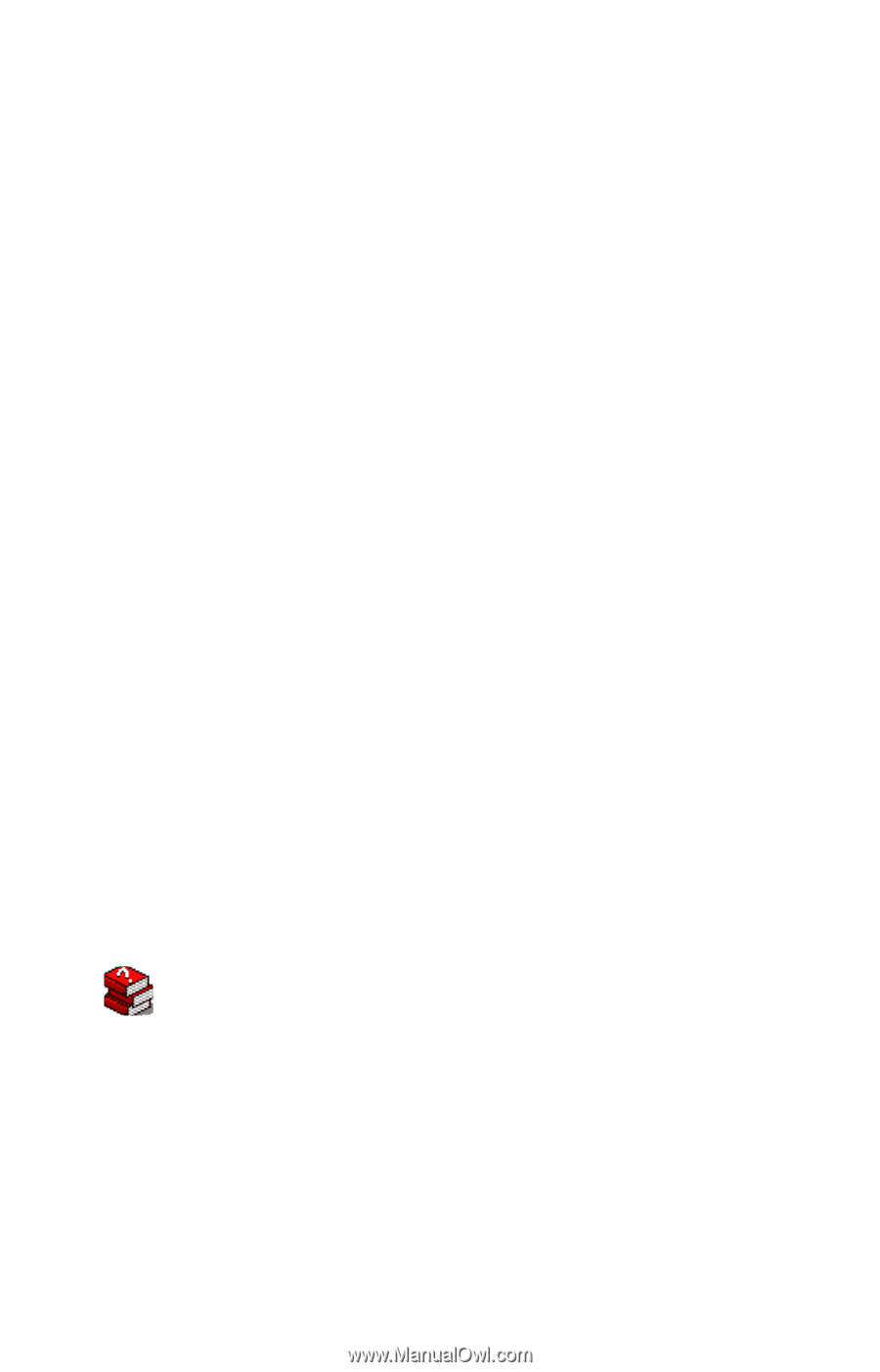
Satellite
1800/1805
Series User’s Guide
If you need assistance:
VirtualTech
TM
e-support tool
Double-click the desktop icon or visit the Web site:
InTouch
sm
Center
Calling within the United States (800) 457-7777
Calling from outside the United States (949) 859-4273
For more information, see Chapter 9 on page
197
in this guide.
®
TOSHIBA
C6601-0901M1