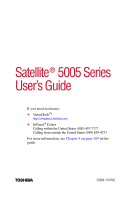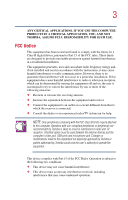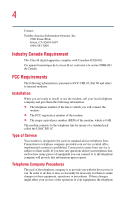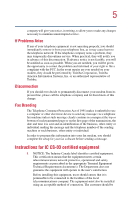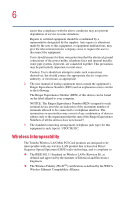Toshiba Satellite 5005-S508 User Guide
Toshiba Satellite 5005-S508 Manual
 |
View all Toshiba Satellite 5005-S508 manuals
Add to My Manuals
Save this manual to your list of manuals |
Toshiba Satellite 5005-S508 manual content summary:
- Toshiba Satellite 5005-S508 | User Guide - Page 1
Satellite® 5005 Series User's Guide If you need assistance: ❖ VirtualTechTM http://virtualtech.toshiba.com ❖ InTouch® Center Calling within the United States (800) 457-7777 Calling from outside the United States (949) 859-4273 For more information, see Chapter 9 on page 209 in this guide. TOSHIBA - Toshiba Satellite 5005-S508 | User Guide - Page 2
: Satellite ® 5005 Series Compact Disk-ReWritable The computer system you purchased may include a Compact DiskReWritable (CD-RW), one of the most advanced storage technologies available. As with any new technology, you must read and follow all set-up and usage instructions in the applicable user - Toshiba Satellite 5005-S508 | User Guide - Page 3
and the computer's video jack, USB ports and microphone jack. Changes or modifications made to this equipment not expressly approved by Toshiba or parties authorized by Toshiba could void the user's authority to operate the equipment. This device complies with Part 15 of the FCC Rules. Operation - Toshiba Satellite 5005-S508 | User Guide - Page 4
Contact: Toshiba America Canada. FCC Requirements The following information is pursuant to FCC CFR 47, Part 68 and refers to internal modems. Installation When you are ready to install of the telephone company is to provide you with the best service it can. In order to do this, it may occasionally - Toshiba Satellite 5005-S508 | User Guide - Page 5
notes a problem, they may temporarily discontinue service. When Toshiba Corporation, Toshiba America Information Systems, Inc. or an authorized representative of Toshiba setup for your fax software before sending a message. Instructions user's satisfaction. Before installing this equipment, users - Toshiba Satellite 5005-S508 | User Guide - Page 6
user to disconnect the equipment. Users should ensure for their own protection that the electrical ground connections of the power , as appropriate. 2 The user manual of analog equipment must contain type(s): USOC RJ11C. Wireless Interoperability The Toshiba Wireless LAN Mini PCI Card products are - Toshiba Satellite 5005-S508 | User Guide - Page 7
continually review and of interference to other devices or services is perceived or identified as harmful. Toshiba Wireless LAN Mini PCI Card must be installed and used in strict accordance with the manufacturer's instructions as described in the user This device complies with Part 15 of FCC Rules - Toshiba Satellite 5005-S508 | User Guide - Page 8
power of the Toshiba Wireless LAN Mini PCI Card is far below the FCC radio frequency exposure limits. Nevertheless, the Toshiba between the antennas and the user should not be less than 20 digital device, pursuant to Part 15 of the FCC in accordance with the instructions, it may cause harmful - Toshiba Satellite 5005-S508 | User Guide - Page 9
DVD-ROM/CD-RW Safety Instructions The CD-ROM, DVD-ROM, and DVD-ROM/CD-RW drives employ a laser system. To ensure proper use of this product, please read this instruction manual carefully and retain for future reference. Should the unit ever require maintenance, contact an authorized service location - Toshiba Satellite 5005-S508 | User Guide - Page 10
classified as a "CLASS 1 LASER PRODUCT." To use this model properly, read the instruction manual carefully and keep it for your future reference. In case of any trouble with this model, please contact your nearest "AUTHORIZED service station." To prevent direct exposure to the laser beam, do not try - Toshiba Satellite 5005-S508 | User Guide - Page 11
OF OR IN CONNECTION WITH THIS MANUAL OR ANY OTHER INFORMATION CONTAINED HEREIN OR THE USE THEREOF. Trademarks Satellite, Noteworthy, SelectServ, InTouch, and Fn-Esse are registered trademarks, VirtualTech, SecureSleep, and FreedomWare are trademarks of Toshiba America Information Systems, Inc. and - Toshiba Satellite 5005-S508 | User Guide - Page 12
12 Computer Disposal Information This product contains mercury. Disposal of this material may be regulated due to environmental considerations. For disposal, reuse or recycling information, please contact your local government or the Electronic Industries Alliance at www.eiae.org. - Toshiba Satellite 5005-S508 | User Guide - Page 13
23 This guide 23 Safety icons 24 Other icons used 25 Other documentation 25 Service options 26 Chapter 1: Finding Your Way Around 27 Making sure you have everything 27 Front with the display closed 28 Back 29 Right side 30 Left side 31 Front with the display open 33 Keyboard indicator - Toshiba Satellite 5005-S508 | User Guide - Page 14
your computer 45 Installing additional memory (optional 46 Connecting a drive 53 Using an external keyboard 53 Connecting the AC adapter 53 Charging the battery 55 Using the computer for the first time 56 Opening the display panel 56 Turning on the power 56 Activating the power-on password - Toshiba Satellite 5005-S508 | User Guide - Page 15
72 TOSHIBA Console button 72 Starting a program 73 Saving your work 73 Printing your work 74 Using diskettes 75 Inserting and removing diskettes 76 Caring for diskettes 76 Backing up your files 77 Copying to a diskette 77 Playing a CD or DVD 78 Drive components and control buttons 78 CD - Toshiba Satellite 5005-S508 | User Guide - Page 16
Computing 100 Toshiba's energy-saver design 100 Running the computer on battery power 100 Using additional batteries 101 Battery safety precautions 101 Maximizing battery life 102 Charging batteries 103 Charging the main battery 103 Charging the RTC battery 104 Monitoring battery power 105 - Toshiba Satellite 5005-S508 | User Guide - Page 17
118 Changing or removing existing key assignments 118 Hotkey utility 118 TOSHIBA Console 119 Customize Your Computer 120 Network 121 Security 121 TOSHIBA Button Controls 121 Power Management 124 Toshiba Hardware Setup 127 Chapter 6: Getting to Know the Windows ® XP Operating System 129 - Toshiba Satellite 5005-S508 | User Guide - Page 18
System Restore 155 Lesson 14: If I am lost, what do I do 156 Windows ® XP Help and Support 156 Using the Windows ® XP tour 158 Lesson 15: Turning off your computer 159 Chapter 7: Exploring Your Internet 173 The World Wide Web 173 Internet Service Providers 174 Connecting to the Internet 174 - Toshiba Satellite 5005-S508 | User Guide - Page 19
Internet 175 Internet features 175 Uploading and downloading files from the Internet 176 Toshiba's online resources 176 Exploring video features 176 speakers or headphones......... 181 Using PC Cards 182 PC Card supporting software 182 Inserting PC Cards 183 Removing PC Cards 184 Hot - Toshiba Satellite 5005-S508 | User Guide - Page 20
problems 214 The Windows® XP operating system can help you 214 Resolving a hardware conflict 215 A plan of action 215 Resolving hardware conflicts on your own .... 215 Fixing a problem with Device Manager .......... 217 Memory card problems 218 Power and the batteries 219 Keyboard problems - Toshiba Satellite 5005-S508 | User Guide - Page 21
Disk drive problems 223 DVD-ROM or DVD-ROM/CD-RW drive problems 225 Sound system problems 233 PC Card problems 233 Printer problems 236 Modem problems 237 Develop good computing habits 238 If you need further assistance 239 Before you call 239 Contacting Toshiba 239 Other Toshiba Internet - Toshiba Satellite 5005-S508 | User Guide - Page 22
22 Contents Index 273 - Toshiba Satellite 5005-S508 | User Guide - Page 23
of powerful and portable multimedia computers! With your new Toshiba notebook computer, your access to information can accompany you wherever you go. Your system comes with either the Microsoft® Windows® XP Home operating system or the Microsoft® Windows® XP Professional operating system. This guide - Toshiba Satellite 5005-S508 | User Guide - Page 24
with the components of the computer and how to turn it on. After that, seek out whatever interests you most. Safety icons This manual contains safety instructions that must be observed in order to avoid potential hazards that could result in personal injuries, damage to your equipment, or loss of - Toshiba Satellite 5005-S508 | User Guide - Page 25
of the user's guide. Look for the user's guide icon on your desktop or in the DOCS folder on the C: drive. ❖ Guides for other programs that may come preinstalled on your computer and for additional programs on your Recovery CDs. ❖ Toshiba Accessories Information, which lists accessories available - Toshiba Satellite 5005-S508 | User Guide - Page 26
26 Introduction Service options Service options Toshiba offers a full line of service options built around its SelectServ® warranty programs. For more information, visit Toshiba's Web site at Toshiba.com. If you have a problem or need to contact Toshiba, see "If Something Goes Wrong" on page 209. - Toshiba Satellite 5005-S508 | User Guide - Page 27
Finding Your Way Around This chapter presents a "grand tour" of your notebook computer. It serves as a reference when you need to locate specific parts of the computer. Making sure you have everything Before doing anything else, consult the Quick Start card provided with your system to make sure you - Toshiba Satellite 5005-S508 | User Guide - Page 28
28 Finding Your Way Around Front with the display closed Front with the display closed Infrared Optional wireless port antenna on-off switch Display latch On those systems with Wi-FiTM and/or BluetoothTM, the wireless antenna on-off switch turns the computer's wireless antenna on or off. The - Toshiba Satellite 5005-S508 | User Guide - Page 29
Serial Bus) ports allow you to connect USB peripherals to your computer. DEFINITION: USB is a peripheral expansion standard that supports a data-transfer rate of up to 12 Mbps for peripherals such as keyboards, pointing devices, and monitors. USB peripherals have a single standard for cabling and - Toshiba Satellite 5005-S508 | User Guide - Page 30
maximum speed. CAUTION: To prevent possible overheating of the CPU, make sure you don't block the cooling vents. Right side DVD-ROM or DVD-ROM/CD-RW drive Manual eject button Volume control dial Eject button Microphone in jack S/PDIF Digital Optical out The DVD-ROM or DVD-ROM - Toshiba Satellite 5005-S508 | User Guide - Page 31
an external monaural microphone. Left side Secure Digital card slot Secure Digital drive LED Security lock slot Cooling vent RGB (monitor) port USB port PC Card Slots SmartMedia card slot PC Card eject buttons SmartMedia drive LED The security lock slot allows you to attach an optional PORT - Toshiba Satellite 5005-S508 | User Guide - Page 32
external monitor. The USB (Universal Serial Bus) port allows you to connect USB peripherals to your computer. The two stacked PC Card slots support up to two Type card slot supports 8 MB (3.3V), 16 MB (3.3V), 32 MB (3.3V), 64 MB (3.3V) and 128 MB (3.3V) SmartMedia Random Access Memory (RAM) cards. - Toshiba Satellite 5005-S508 | User Guide - Page 33
Function keys TouchPad Primary control button Secondary control button Sub LCD CD/DVD control buttons Internet button Keyboard indicator panel Speaker TOSHIBA Console button Keyboard Palm rest System indicator panel On The power button turns the computer on and off. The stereo speakers and - Toshiba Satellite 5005-S508 | User Guide - Page 34
time of CD selections. The CD/DVD control buttons allow you to play audio CDs when the computer is turned off. You can also use them to play CDs and DVDs keyboard indicator panel provide information about various keyboard functions. For details, see "Keyboard indicator panel" on page 35. The TOSHIBA - Toshiba Satellite 5005-S508 | User Guide - Page 35
Finding Your Way Around Front with the display open 35 Keyboard indicator panel Cursor control mode light Numeric mode light Caps lock light The cursor control mode light glows when the cursor control overlay is on. - Toshiba Satellite 5005-S508 | User Guide - Page 36
on determining remaining battery power, see "Monitoring battery power" on page 105. The hard disk drive light flashes green while the hard disk drive is being accessed. The disc/disk activity light flashes green when the diskette drive, the DVD-ROM or the DVD-ROM/CD-RW drive is being accessed - Toshiba Satellite 5005-S508 | User Guide - Page 37
the user to toggle between two modes: digital mode, signified by musical notes graphic on the Sub LCD; and CD mode, signified by a CD disc graphic password for logging onto your system, your computer will start up and you will need to log on before being able to play a CD or DVD. The Sub LCD is a CD - Toshiba Satellite 5005-S508 | User Guide - Page 38
Modem/LAN cover Subwoofer speaker Expansion memory slot cover Battery cover Battery release latch Hard disk drive cover The subwoofer speaker allows the user to hear bass sounds. The Wi-Fi Mini-PCI cover secures a Wi-Fi Mini-PCI card for wireless networking (*for systems with WiFi or Bluetooth - Toshiba Satellite 5005-S508 | User Guide - Page 39
Finding Your Way Around Underside 39 The hard disk drive cover protects the computer's hard disk drive. - Toshiba Satellite 5005-S508 | User Guide - Page 40
, describes how to connect components, and explains what to do the first time you use your notebook computer. Selecting a place to work Your computer is portable and designed to be used in a variety of circumstances and locations. Creating a computer-friendly environment Place the computer - Toshiba Satellite 5005-S508 | User Guide - Page 41
the computer, turn it off, unplug it from the AC power source, and let it dry out completely before turning it on again. If the computer does not operate correctly after you turn it back on, contact a Toshiba authorized service provider. Keeping yourself comfortable Strain and stress injuries are - Toshiba Satellite 5005-S508 | User Guide - Page 42
weight distributed evenly. Proper seating is a primary factor in reducing work strain. Some people find a backless chair more comfortable than a adjust your chair for maximum computing comfort. ❖ Position your chair so that the keyboard is at or slightly below the level of your elbow. You should be - Toshiba Satellite 5005-S508 | User Guide - Page 43
your knees, hips, and elbows form approximately 90-degree angles when you work. Do not slump forward or lean back too far. Lighting Proper lighting wrists, and arms to improve circulation. WARNING: Using the computer keyboard incorrectly may result in discomfort and possible injury. If your hands, - Toshiba Satellite 5005-S508 | User Guide - Page 44
habits The key to avoiding discomfort or injury from strain is to vary your activities. If possible, schedule a variety of tasks into your working day. Finding ways to break up the routine can reduce stress and improve your efficiency. ❖ Take frequent breaks to change position, stretch your muscles - Toshiba Satellite 5005-S508 | User Guide - Page 45
for viruses. Ask your dealer to help you. Setting up your computer Your computer contains a rechargeable high-capacity battery that needs to be charged before you can use it. To use external power or to charge the battery, you must attach the AC adapter. See "Connecting the AC adapter" on page 53. - Toshiba Satellite 5005-S508 | User Guide - Page 46
page 90. Before starting to use your computer, you may also want to: ❖ Add more memory ❖ Connect a mouse (see "Connecting a mouse" on page 50) ❖ Connect a full-size keyboard (see "Using an external keyboard" on page 53) ❖ Connect an external monitor (see "Using external display devices" on page 51 - Toshiba Satellite 5005-S508 | User Guide - Page 47
and remove any cables connected to the computer. 4 Remove the battery. 5 Close the display panel and turn the computer upside down to locate the expansion memory slot cover to the empty memory slot. Expansion memory slot cover Base of the computer 6 Using a standard Phillips no. 1 screwdriver - Toshiba Satellite 5005-S508 | User Guide - Page 48
48 Getting Started Setting up your computer Removing the memory slot cover screws 7 Put the screws and the cover in a safe place so that you can retrieve them later. CAUTION: Static electricity can damage the memory module. Before you handle the module, touch a grounded metal surface to discharge - Toshiba Satellite 5005-S508 | User Guide - Page 49
Getting Started Setting up your computer 49 Inserting the memory module CAUTION: Avoid touching the connectors on the memory module or on the computer. Grease or dust on the connectors may cause memory access problems. 11 Replace the memory slot cover. 12 Replace the screws and tighten them. 13 - Toshiba Satellite 5005-S508 | User Guide - Page 50
memory module 1 Follow steps 1 through 6 in "Installing additional memory (optional)" on page 46. 2 Gently push the memory locks outward until the memory module pops up. 3 Gently pull the memory a printer: 1 Connect the USB cable to the USB port. 2 Connect the printer's power cable to a wall outlet - Toshiba Satellite 5005-S508 | User Guide - Page 51
this: 1 Turn off the computer. 2 Connect the monitor's video cable to the RGB (monitor) port on the left side of the computer. 3 Connect the monitor's power cable to a live electrical outlet. 4 Turn on the external monitor. 5 Turn on the computer. 6 Set the display mode by pressing Fn + F5, or by - Toshiba Satellite 5005-S508 | User Guide - Page 52
the resolution of the external display device. The external display device must support a resolution of 640 X 480 or higher. Display limitations Keep in of 640 x 480 and your system is set for a higher resolution, only part of the desktop will appear on the screen. You can view the "lost" area - Toshiba Satellite 5005-S508 | User Guide - Page 53
your computer provided that keyboard is USB-compatible. To connect a keyboard, attach its cable to one of the computer's USB ports. Connecting the AC adapter The AC adapter enables you to power the computer from an AC outlet and to charge the computer's batteries. The AC power light on the computer - Toshiba Satellite 5005-S508 | User Guide - Page 54
54 Getting Started Connecting the AC adapter Power cable AC adapter Power cable and AC adapter To connect AC power to the computer: 1 Connect the power cable to the AC adapter. Connecting the power cable to the AC adapter 2 Plug the AC adapter into the DC-IN jack on the back of the computer. - Toshiba Satellite 5005-S508 | User Guide - Page 55
adapter could damage your computer. Toshiba assumes no liability for any damage in such cases. Never pull directly on the power cable to unplug it. Hold the power plug when removing the cable from the outlet. Charging the battery Before you can use the battery to power the computer, you must charge - Toshiba Satellite 5005-S508 | User Guide - Page 56
the computer for the first time For more information on battery use, see "Running the computer on battery power" on page 100. CAUTION: Once the battery is charged for the first time, avoid leaving the computer using the display panel. Turning on the power 1 Check that all the drives are empty. - Toshiba Satellite 5005-S508 | User Guide - Page 57
above the keyboard. Pressing the power button NOTE: When you turn on the computer for the first time, don't turn off the power again until the operating system has loaded completely. The AC power light glows when the computer is connected to an external power source. The battery light: ❖ Glows - Toshiba Satellite 5005-S508 | User Guide - Page 58
future. To activate the power-on password: 1 Press the TOSHIBA Console button. The TOSHIBA Console window appears. For more information see "TOSHIBA Console" on page 119. 2 Click Security. 3 Click User password. 4 Follow the on-screen instructions. The password requirement becomes active the next - Toshiba Satellite 5005-S508 | User Guide - Page 59
once more and you can try again. If you forget your power-on password and therefore can't turn on your computer, take your computer to a Toshiba authorized service center for help. After the third incorrect password submission, the system automatically shuts down. Using the TouchPad The TouchPad - Toshiba Satellite 5005-S508 | User Guide - Page 60
time you turn on your computer, the operating system guides you through several essential steps to set up your User License Agreement and complete information about the operating system. ❖ Registering your computer lets Toshiba keep you up-todate with information about new products and upgrades - Toshiba Satellite 5005-S508 | User Guide - Page 61
and Upgrades. This step provides important information from Microsoft. ❖ Sign up for Internet access. This step guides you driver for the model of printer that is connected to your computer. You install the printer driver either by following the instructions indicated in your printer manual - Toshiba Satellite 5005-S508 | User Guide - Page 62
62 Getting Started Using the computer for the first time If you plan to set up a printer later, click Cancel. Using the Add Printer Wizard To set up a printer with the Add Printer Wizard: 1 Click Start, Control Panel. 2 Click Printers and Other Hardware. 3 Click Printers and Faxes. The Printers - Toshiba Satellite 5005-S508 | User Guide - Page 63
Getting Started Setting up the fax function 63 Sample Add Printer Wizard 5 Follow the instructions. HINT: If you are using more than one printer, make sure the name is descriptive enough to help you tell the difference. Setting up the - Toshiba Satellite 5005-S508 | User Guide - Page 64
Toshiba hard disk. ❖ If you have work in progress and are not connected to a network, use the operating system Standby command to save your system settings to memory so that, when you turn on the computer again, you automatically return to where you left off. ❖ Never turn off the power while a drive - Toshiba Satellite 5005-S508 | User Guide - Page 65
, see "Running the computer on battery power" on page 100. Cleaning the computer To keep your computer clean, gently wipe the display panel and exterior case with a lightly dampened cloth. Ask your Toshiba dealer for suggestions for appropriate cleaning products. CAUTION: Keep liquid, including - Toshiba Satellite 5005-S508 | User Guide - Page 66
to purchase an optional PORT-Noteworthy computer lock cable. PORT-Noteworthy computer lock cable To secure the computer: 1 Loop the cable through or around some part of a heavy object. Make sure there is no way for a potential thief to slip the cable off the object. 2 Pass the locking end through - Toshiba Satellite 5005-S508 | User Guide - Page 67
basic features. Computing tips ❖ Save your work frequently. Your work stays in the computer's temporary memory until you save it to the disk. You will lose all unsaved work, if, for example, a system error occurs and you must restart your computer, or your battery runs out of charge while you are - Toshiba Satellite 5005-S508 | User Guide - Page 68
keyboard ❖ Back up your files to diskettes (or other removable storage media) on a regular basis. Label the backup copies clearly and store them in a safe place. If your hard "Powering down the computer" on page 91). CAUTION: The operating system records information, such as your desktop setup, - Toshiba Satellite 5005-S508 | User Guide - Page 69
Learning the Basics Using the keyboard 69 Character keys Typing with the character keys is very much like (not to be confused with the Fn key) are the 12 keys at the top of the keyboard. Function keys F1 through F12 are called function keys because they run programmed functions when you press - Toshiba Satellite 5005-S508 | User Guide - Page 70
as the secondary (or right mouse) control button. Overlay keys & 7 Home 7 U ∗ 8 8 ( 9 PgUp 9 I O ) 0 ∗ P 4 5 J K End 1 2 M Ins 0 6 - L : PgDn 3 ; + > ? . Del . / / End Sample keyboard overlay keys The keys with numbers and symbols on the front of them form the numeric and - Toshiba Satellite 5005-S508 | User Guide - Page 71
overlay, release Shift. To turn off the numeric keypad overlay, hold down the Fn key and press F11 again. The numeric mode light on the keyboard indicator panel goes out. Using the cursor control overlay To turn on the cursor control overlay, press Fn and F10 simultaneously. The cursor control mode - Toshiba Satellite 5005-S508 | User Guide - Page 72
one of the specially marked keys allows you to emulate a full-size keyboard. For further information and instructions, see "Assigning a key to a program or document" on page 116. TOSHIBA Console button The TOSHIBA Console button allows quick access to some common functions. When the default setting - Toshiba Satellite 5005-S508 | User Guide - Page 73
XP operating system's tutorial chapter gives step-by-step instructions for starting a program from the Start menu. See "Lesson 6: Starting programs" on page 140. Saving your work Before you turn off the computer, save your work to the hard disk drive or a diskette. This is one of the most important - Toshiba Satellite 5005-S508 | User Guide - Page 74
and click OK. HINT: To make another copy of the file you are currently working with, choose Save As from the File menu and give the new file a name a file, see "Windows® XP file system" on page 132. Printing your work Verify that the operating system is set up for your printer as described in " - Toshiba Satellite 5005-S508 | User Guide - Page 75
75 Sample Print dialog box 3 Click OK to print. Using diskettes The 3.5-inch external diskette drive lets you use high-density (1.44 MB) diskettes for data transfer and storage. Diskette activity light Eject button Sample external diskette drive The diskette activity light glows while the - Toshiba Satellite 5005-S508 | User Guide - Page 76
with a soft cloth moistened in water. Do not use cleaning fluids. ❖ Never slide back the protective metal cover. ❖ Never touch the magnetic surface of a diskette. Fingerprints can prevent the drive from reading the data stored on a diskette. ❖ Never twist or bend a diskette. ❖ Keep diskettes at room - Toshiba Satellite 5005-S508 | User Guide - Page 77
your files means copying individual files to a diskette or copying entire sections of your hard disk to another device, such as a tape drive. Copying to a diskette 1 Insert a diskette into the external diskette drive. 2 Click Start. The Start menu appears. 3 Click My Computer. The My Computer window - Toshiba Satellite 5005-S508 | User Guide - Page 78
than battery power. You use CD-ROMs to load and run software, and to access reference material such as catalogs, as well as listen to music. A special feature allows you to play audio CDs even when the computer is turned off. For more information, see "CD/DVD control buttons" on page 80. Drive - Toshiba Satellite 5005-S508 | User Guide - Page 79
Components Learning the Basics Playing a CD or DVD 79 DVD-ROM or DVD-ROM/CD-RW drive Eject button Manual eject button DVD-ROM or DVD-ROM/CD-RW drive Use the eject button to release the disc tray. This button requires power to operate. CAUTION: Never press the eject button or turn off the - Toshiba Satellite 5005-S508 | User Guide - Page 80
four seconds. When the mode button is locked, you cannot switch between the CD/DVD and digital audio modes. To unlock the mode button, press and hold on the disc. The Sub LCD is a display screen that shows mode, status and battery level of the computer. ❖ Mode - The left side of the Sub LCD displays - Toshiba Satellite 5005-S508 | User Guide - Page 81
Learning the Basics Playing a CD or DVD 81 ❖ CD/DVD track time ❖ Power messages: Status Display ON Welcome! OFF See you! SUSPEND Zzz... RESET Wake up! ❖ Battery level - the right side of the Sub LCD shows the battery charge level. The play/pause button starts playing the disc or makes - Toshiba Satellite 5005-S508 | User Guide - Page 82
Digital Audio Data If a DVD is in the drive, begins to play. the operating system starts and the DVD player starts. CD player mode and you press the mode button DVD-ROM drive power turns off OS is run- If a CD is in the drive, the TOSHIBA MEDIA ning and Windows MediaTM Player PLAYER starts and - Toshiba Satellite 5005-S508 | User Guide - Page 83
volume control dial or access the Volume Control program (click Start, All Programs, Accessories, Entertainment, Volume Control). 1 If the computer is turned on, press the eject button on the DVD-ROM or DVD-ROM/CD-RW drive. Pressing the eject button The disc tray partially opens. CAUTION: To avoid - Toshiba Satellite 5005-S508 | User Guide - Page 84
Learning the Basics Playing a CD or DVD 4 Carefully place the disc in the empty tray with its label facing up. Inserting a disc CAUTION: Be careful not to touch the drive's lens (located underneath the drive's spindle) or the area around it. Doing so could cause the drive to malfunction. 5 Gently - Toshiba Satellite 5005-S508 | User Guide - Page 85
of the tray until it clicks, indicating that it is locked. Playing an audio CD Insert an audio CD and close the disc tray. Depending on your default setting, your CD player will be either the Windows MediaTM Player or the TOSHIBA MEDIA PLAYER. For information on how to set the default, please see - Toshiba Satellite 5005-S508 | User Guide - Page 86
All Programs. 2 Select Accessories and then TOSHIBA MEDIA PLAYER. Next track Previous track Next playlist Previous playlist Rewind Play Fast forward CD mode Stop Pause Sample TOSHIBA MEDIA PLAYER 3 Select the CD mode button to enable the CD controls. The CD players' control panels works much like - Toshiba Satellite 5005-S508 | User Guide - Page 87
CD or DVD CDs and DVDs contain files just like diskettes and the hard disk. CDs CD or DVD. Removing a disc with the computer on CAUTION: Never press the eject button while the computer is accessing the drive the disc tray and place it in its protective cover. CAUTION: If the disc is spinning when you - Toshiba Satellite 5005-S508 | User Guide - Page 88
off inside the computer and damage it. 2 Pull the tray fully open, remove the disc and place it in its protective cover. 3 Push the tray in to close the drive. Caring for CDs and DVDs ❖ Store your discs in their original containers to protect them from scratches and keep them clean. ❖ Never bend - Toshiba Satellite 5005-S508 | User Guide - Page 89
Your computer may come with a DVD-ROM or DVD-ROM/ CD-RW multifunction drive that allows you to: ❖ Play prerecorded DVDs ❖ Play prerecorded CDs ❖ Read and write files (including music) to a CDRecordable (CD-R) or CD-ReWritable (CD-RW) disc. CAUTION: Check the disc/disk activity light when you use - Toshiba Satellite 5005-S508 | User Guide - Page 90
it to a standard voice-grade RJ11 telephone line. NOTE: Due to FCC limitations, speeds of 53 kbps are the maximum permissible rates during downloads. Actual data transmission speeds will vary depending on line conditions. 1 Attach one end of a standard RJ11 telephone cable to the modem port on - Toshiba Satellite 5005-S508 | User Guide - Page 91
Accessories, then to Communications, and click Network Setup Wizard. 3 Follow the on-screen instructions. The computer connects with the network. Powering down the computer When you power most time and battery power. ❖ When starting hard disk. Since Hibernation mode does not require power to maintain - Toshiba Satellite 5005-S508 | User Guide - Page 92
hard drive takes longer than restoring it from memory. When you start up again, the computer runs a self-test, loads the operating system, and then returns to the state in which you left it. Factors to consider when choosing Hibernation mode: ❖ While in Hibernation mode, the computer uses no battery - Toshiba Satellite 5005-S508 | User Guide - Page 93
93 ❖ Restarting from Stand By mode uses less time and battery power than restarting from Turn Off or Hibernation mode. ❖ When of these options to power down your computer, save your files and make sure the drive-inuse lights are off. If you change your mind and decide to continue working, wait a few - Toshiba Satellite 5005-S508 | User Guide - Page 94
you first need to turn on the feature in Toshiba's Power Saver utility. 1 Click Start, then click Control Panel. The Control Panel appears. 2 Click Performance and Maintenance. 3 Double-click the Toshiba Power Saver icon. 4 In the Running on batteries area, click the Details button, then select the - Toshiba Satellite 5005-S508 | User Guide - Page 95
box, do one of the following: ❖ Click DC only for the settings to apply only when you are using battery power. ❖ Click All for the settings to apply whether you are using battery power or outlet power. 8 Click OK. 9 Click OK again, then close the Control Panel. NOTE: For more information about the - Toshiba Satellite 5005-S508 | User Guide - Page 96
system, including all open programs and files, to the hard disk, and then powers down completely. Going into Hibernation mode more quickly You can 3 Double-click the Toshiba Power Saver icon. 4 In the Running on batteries area, click the Details button, then select the System Power Mode tab. 5 Select - Toshiba Satellite 5005-S508 | User Guide - Page 97
box, do one of the following: ❖ Click DC only for the settings to apply only when you are using battery power. ❖ Click All for the settings to apply whether you are using battery power or outlet power. 8 Click OK. 9 Click OK again, then close the Control Panel. NOTE: For more information about the - Toshiba Satellite 5005-S508 | User Guide - Page 98
state of all open programs and files to memory, turns off the display, and goes into a low-power mode. The on/off light blinks amber indicating . 3 Double-click the Toshiba Power Saver icon. 4 In the Running on batteries area, click the Details button, then select the System Power Mode tab. 5 Select - Toshiba Satellite 5005-S508 | User Guide - Page 99
battery power. ❖ Click All for the settings to apply whether you are using battery power or outlet power. 8 Click OK. 9 Click OK again, then close the Control Panel. NOTE: For more information about the Power Saver utility, see "Power and hold the power button until the - Toshiba Satellite 5005-S508 | User Guide - Page 100
-saving features have been set by Toshiba. We recommend you leave these features active, allowing your computer to operate at its maximum energy efficiency, so that you can use it for longer periods while traveling. Running the computer on battery power The computer contains a removable lithium ion - Toshiba Satellite 5005-S508 | User Guide - Page 101
the computer on battery power The RTC battery powers the RTC memory, which stores your system configuration settings and the current time and date for up to a month while the computer is turned off. Using additional batteries If you spend a lot of time traveling and need to work for many hours - Toshiba Satellite 5005-S508 | User Guide - Page 102
. ❖ Make sure your computer is turned off or in Hibernation mode when you are replacing the battery. ❖ Store spare batteries in a cool dry place out of direct sunlight. NOTE: For optimum DVD performance, Toshiba recommends that you play DVDs while running on AC power rather than on battery power. - Toshiba Satellite 5005-S508 | User Guide - Page 103
to power the computer. You can charge the battery using your computer, or you can use an optional battery charger. CAUTION: Never leave batteries in the battery charger for more than a week at a time. Doing so may reduce the potential charge of the battery. Use only battery chargers designed to work - Toshiba Satellite 5005-S508 | User Guide - Page 104
completely, especially if you have had the computer turned off for a long time. If the RTC battery is low, the real-time clock and calendar may display the incorrect time and date, or stop working. To recharge the RTC battery, plug in the computer and leave it turned off for at least 24 hours. NOTE - Toshiba Satellite 5005-S508 | User Guide - Page 105
Control Panel opens. 2 Click Performance and Maintenance. 3 Click the Toshiba Power Saver icon. 4 Choose the Power Save Modes tab, then under the Running on Batteries section, click Details. 5 Click the Power Save Mode tab. The current power source and battery power remaining section displays the - Toshiba Satellite 5005-S508 | User Guide - Page 106
an external monitor ❖ How much you use the hard disk and other drives ❖ Whether you use any optional devices to which the battery supplies power, such as a PC Card ❖ Where you are working-since operating time decreases at low temperatures Toshiba's power-saving options greatly increase the length of - Toshiba Satellite 5005-S508 | User Guide - Page 107
Mobile Computing Monitoring battery power What to do when the battery runs low When the battery runs low you can: ❖ Plug the computer into an external power source and recharge the battery. ❖ Put the computer in Hibernation mode and replace the battery with a charged spare. ❖ Save your work and turn - Toshiba Satellite 5005-S508 | User Guide - Page 108
, be careful not to drop it or short-circuit its terminals. Removing the battery from the computer 1 Save your work. 2 Turn off the computer or place it in Hibernation mode according to the instructions in "Going into Hibernation mode more quickly" on page 96. 3 Remove all cables connected to the - Toshiba Satellite 5005-S508 | User Guide - Page 109
release latch toward the front of the computer. Sliding the battery out 6 With the battery release latch pulled toward you, use the adjacent half-oval finger slot nearby to gently pull the battery cover free. WARNING: If the battery is leaking or its case is cracked, put on protective gloves to - Toshiba Satellite 5005-S508 | User Guide - Page 110
Changing the main battery Removing the battery from the battery cover 1 Position the battery cover with the battery facing you. 2 Press the battery cover latches outward. Battery Cover latches Removing the battery from the battery cover 3 Lift the battery from the battery cover. Inserting a charged - Toshiba Satellite 5005-S508 | User Guide - Page 111
111 Mobile Computing Disposing of used batteries safely Inserting the battery CAUTION: Failure to lock the battery cover can result in the battery falling out of the computer case. 5 Turn the computer right side up. 6 Reconnect any cables you removed. 7 Turn on the computer. Disposing of used - Toshiba Satellite 5005-S508 | User Guide - Page 112
batteries. Traveling tips The environmental precautions listed in "Selecting a place to work" on page 40, also apply while travelling. ❖ Never leave your computer on a sunny ledge or in a place where it could get wet or covered in dust. ❖ Always travel with the computer in a carrying case. Toshiba - Toshiba Satellite 5005-S508 | User Guide - Page 113
details, set additional options, or change default options. These utilities are described in this chapter: ❖ TOSHIBA Accessibility ❖ Fn-esse® ❖ Hotkey utility ❖ Toshiba Console TOSHIBA Accessibility The TOSHIBA Accessibility utility allows you to use the Fn key to create a hot key combination with - Toshiba Satellite 5005-S508 | User Guide - Page 114
4 Put a check mark next to the desired option. 5 Click Apply, then click OK. The function is now active. Fn-esse The operating system shortcuts and Toshiba's Fn-esse program provide quick ways to open programs, documents, and folders from within any program without using the Start menu. - Toshiba Satellite 5005-S508 | User Guide - Page 115
115 Toshiba Utilities Fn-esse This section describes how to use the Fn-esse any key that is not associated with a hot key or a keyboard overlay. Starting Fn-esse You can access Fn-esse in one of two ways: ❖ Click Start, All Programs, Toshiba Utilities and Fn-esse. ❖ Click on the Fn-esse icon. - Toshiba Satellite 5005-S508 | User Guide - Page 116
116 Toshiba Utilities Fn-esse ❖ Assigned keys and keys associated with a popup list are shown on the Fn-esse keyboard in the selected Windows® Explorer (or the program supporting drag-and-drop). 2 Resize the Explorer window so that you can see both the Fn-esse keyboard and Explorer at the same time. - Toshiba Satellite 5005-S508 | User Guide - Page 117
Toshiba Utilities Fn-esse Using the keyboard or pointing device To assign a key to open a program or document: 1 Start Fn-esse. 2 Perform one of the following: ❖ Using the keyboard these steps: ❖ Enter the Description, Command Line, and Working Directory for the new Fn-esse key assignment, or click - Toshiba Satellite 5005-S508 | User Guide - Page 118
the Expand popup lists check box. Changing or removing existing key assignments 1 In the Fn-esse keyboard, click the key you wish to change with the secondary button. Fn-esse displays the Assignment Type Fn+F4]. To activate: Click Start, All Programs, Toshiba Utilities and then click Hotkey utility. - Toshiba Satellite 5005-S508 | User Guide - Page 119
computer functions and allows you to customize a range of computer settings. You can normally access the TOSHIBA Console in two ways: ❖ Press the TOSHIBA Console button located above the F9 key on your keyboard. ❖ Use the Start menu. If you use the latter, do the following: 1 Click Start, then click - Toshiba Satellite 5005-S508 | User Guide - Page 120
Console offers three categories of features: ❖ Customize Your Computer ❖ Network ❖ Security Customize Your Computer The features available in this category are: ❖ Power Management ❖ TOSHIBA Button Controls ❖ Sub LCD ❖ Mouse ❖ Hotkey assignment (for detailed information, see "Fn-esse" on page 114 - Toshiba Satellite 5005-S508 | User Guide - Page 121
❖ User password TOSHIBA Button Controls The TOHSIBA Button Controls allow you to enable or disable the TOSHIBA Console and Internet buttons and the programs associated with them. Those buttons are located just above the function keys at the top of the keyboard. To access these controls: 1 In - Toshiba Satellite 5005-S508 | User Guide - Page 122
, then click OK. You can choose which of two media players you prefer to have as your default (your automatic choice upon powering up) when you play a CD. If you want to change the default setting, do the following: 1 In the TOSHIBA Console, click Toshiba Button Controls. 2 Click the Media Apps tab. - Toshiba Satellite 5005-S508 | User Guide - Page 123
. You can also program the Sub LCD, the rectangular window in the middle of the CD/DVD control button panel in the front of your computer. You can access the Sub LCD controls in two ways: 1 In the TOSHIBA Console, click Toshiba Button Controls and then click the SubLCD tab. Or, in the - Toshiba Satellite 5005-S508 | User Guide - Page 124
124 Toshiba Utilities TOSHIBA Console 2 Choose the appropriate clock setting, either for , then click OK. The message appears (scrolls) on your Sub LCD. Power Management The Power Management feature enables you to control your computer's power usage, regardless of the source, and use the many preset - Toshiba Satellite 5005-S508 | User Guide - Page 125
Console, double-click the Power Management icon. The TOSHIBA Power Saver Properties window appears. Sample TOSHIBA Power Saver Properties window The Power Save Modes tab shows the power usage modes for both AC power ("Plugged in") and battery power (Running on batteries"). You can either use one - Toshiba Satellite 5005-S508 | User Guide - Page 126
This section has a single preset power usage mode - Full Power. You can create other AC power modes, but Toshiba recommends use of the preset Full Power mode. The windows and settings for creating and customizing AC power modes are described below. Running on batteries section This section lists the - Toshiba Satellite 5005-S508 | User Guide - Page 127
and, optionally, associate it with a program. The Name field displays the name assigned to the mode in the Power Saver Properties window. You can change the name here if you wish. Toshiba Hardware Setup Toshiba Hardware Setup is the Toshiba configuration management tool. To access it: In the - Toshiba Satellite 5005-S508 | User Guide - Page 128
you to view current BIOS version ❖ Password - Allows you to set user passwords. ❖ Boot Priority - Allows you to change the sequence in which your computer searches the drives for the operating system. You can also manually choose the Boot Priority by pressing the power button, then quickly pressing - Toshiba Satellite 5005-S508 | User Guide - Page 129
Chapter 6 Getting to Know the Windows® XP Operating System This chapter introduces the Windows® XP operating system by guiding you through a few basic tasks. Whether you have used a Windows®operating system or not, the skill and confidence you will gain from this chapter will - Toshiba Satellite 5005-S508 | User Guide - Page 130
Lesson 1: Exploring the desktop find documents, set up system components, and perform most other computing tasks. HINT: The illustrated examples in this guide may appear slightly different from the screens displayed by your system. However, the differences are not significant and do not indicate any - Toshiba Satellite 5005-S508 | User Guide - Page 131
from its location in a window to the desktop area. The icons initially displayed on your system desktop include: Toshiba Great Software Offer - A service provided by Toshiba that offers additional software. FreedomWareTM - Free offers and discounts on hardware and software for your notebook computer - Toshiba Satellite 5005-S508 | User Guide - Page 132
system settings ❖ Search for files ❖ Access Windows® Help and Support ❖ Run programs ❖ Suspend system activity and turn off the computer of the task appears. Typical tasks in the System tray are Current time, Power usage mode, and speaker volume. To activate a specific task, double-click the - Toshiba Satellite 5005-S508 | User Guide - Page 133
file cabinet, just as your computer may have more than one disk drive. Computers can be connected together to form a network, so that programs matter of personal preference. Many users find that the ideal way is to use both hands, with one index finger working the TouchPad and the other clicking - Toshiba Satellite 5005-S508 | User Guide - Page 134
together left) of the adjoining control buttons to open the Start menu. NOTE: In this guide, the term "click" refers to the primary button, which is usually the left one. Instructions requiring the secondary button specifically mention that button. For example, "click the secondary button." 2 Click - Toshiba Satellite 5005-S508 | User Guide - Page 135
135 Getting to Know the Windows® XP Operating System Lesson 2: Using the TouchPad and control buttons together Sample My Computer window open 6 Now click the Close button in the upper-right corner of this window. The My Computer window is closed. 7 Click an empty area of the taskbar at the bottom of - Toshiba Satellite 5005-S508 | User Guide - Page 136
136 Getting to Know the Windows® XP Operating System Lesson 2: Using the TouchPad and control buttons together Start button Taskbar System tray Sample desktop with the taskbar on the right HINT: You can move the taskbar to any of the desktop's four edges. 8 Click the taskbar once again and drag it - Toshiba Satellite 5005-S508 | User Guide - Page 137
Internet This lesson demonstrates how to access a Web page from a window and from the taskbar. The lesson assumes you have an account with an Internet Service Provider (ISP). Opening a Web page from a window The most common way to open a Web page is by typing a Web address in the address line of - Toshiba Satellite 5005-S508 | User Guide - Page 138
138 Getting to Know the Windows® XP Operating System Lesson 4: Creating a new document Sample My Computer window Lesson 4: Creating a new document This lesson teaches you how to create a text file without having to first open a program. 1 Move the pointer to an empty area of the desktop, then click - Toshiba Satellite 5005-S508 | User Guide - Page 139
area where you can store documents and other types of files. It is analogous to a file folder stored in a file cabinet. In this case, a disk drive in the computer is the file cabinet. - Toshiba Satellite 5005-S508 | User Guide - Page 140
140 Getting to Know the Windows® XP Operating System Lesson 6: Starting programs The operating system stores documents and programs in folders. It even stores other folders in folders. In this lesson, you will create a folder in which to store your new document. 1 Move the pointer to an empty area - Toshiba Satellite 5005-S508 | User Guide - Page 141
and Windows® Explorer. 1 Click Start, then All Programs. 2 Point to Accessories, then click Paint. The operating system opens Paint-a basic drawing program. : ❖ Click Start, then click All Programs. ❖ Point to Accessories, then click Windows Explorer. The operating system opens Windows® Explorer, - Toshiba Satellite 5005-S508 | User Guide - Page 142
142 Getting to Know the Windows® XP Operating System Lesson 7: Resizing, repositioning, and hiding windows Sample Windows Explorer window Notice the taskbar now has two buttons on it-one for Paint and one for Windows® Explorer. 4 Click the Paint button on the taskbar. The operating system displays - Toshiba Satellite 5005-S508 | User Guide - Page 143
143 Getting to Know the Windows® XP Operating System Lesson 7: Resizing, repositioning, and hiding windows This lesson introduces several ways to adjust the size, shape, and position of windows open on the desktop. Close button Maximize button Minimize button Taskbar Sample Windows® Explorer open on - Toshiba Satellite 5005-S508 | User Guide - Page 144
except the taskbar. Notice that the Maximize button has changed. It is now called the Restore button. HINT: Maximizing a program is a good way to work when you are only using that program and do not want any distractions on the screen. Resizing and moving windows 1 Click the Restore button in - Toshiba Satellite 5005-S508 | User Guide - Page 145
allows you to rearrange the desktop to suit your needs. Experiment with different sizes and placements of windows to find the best arrangement for your work. At this point you have two programs open on the desktop. The next lesson shows you how to close them. Lesson 8: Closing programs Once you - Toshiba Satellite 5005-S508 | User Guide - Page 146
by clicking the Close buttons for each program. HINT: Always save your work before you close a program. Lesson 9: Creating shortcuts By adding shortcuts to lesson explains how to create shortcuts using two operating system accessories, Calculator and Character Map, as examples. Creating a shortcut - Toshiba Satellite 5005-S508 | User Guide - Page 147
147 Getting to Know the Windows® XP Operating System Lesson 9: Creating shortcuts The operating system displays the Create Shortcut dialog box. Sample Create Shortcut dialog box 3 In the Command line box, type c:\windows\system32\calc.exe and click Next. The operating system prompts you to select a - Toshiba Satellite 5005-S508 | User Guide - Page 148
148 Getting to Know the Windows® XP Operating System Lesson 9: Creating shortcuts Sample Search option on the Start menu The operating system displays the Search Results dialog box. - Toshiba Satellite 5005-S508 | User Guide - Page 149
: Search also allows you to perform searches on the Internet. 2 Click All files and folders. 3 Type char in the text box labeled: In all or part of the file name. The operating system displays a list of all the files with "char" in their names. 4 Click the Character Map file with the - Toshiba Satellite 5005-S508 | User Guide - Page 150
. The Windows ® XP operating system treats all windows, icons, programs, drives, etc. as self-contained objects, each with its own set of properties a continuously changing pattern that appears on the screen during pauses in your work. 1 Move the pointer to an empty area of the desktop, then click - Toshiba Satellite 5005-S508 | User Guide - Page 151
151 Getting to Know the Windows® XP Operating System Lesson 10: Changing the screen saver The operating system opens the Display Properties dialog box. Sample Display Properties dialog box 3 Click the Screen Saver tab. 4 Click the arrow beside the current option-probably "(None)" -to open the screen - Toshiba Satellite 5005-S508 | User Guide - Page 152
152 Getting to Know the Windows® XP Operating System Lesson 11: Setting the date and time The next lesson explains how to set two other properties-the date and time. Lesson 11: Setting the date and time You initially set the computer's date and time properties when you turned the computer on for the - Toshiba Satellite 5005-S508 | User Guide - Page 153
153 Getting to Know the Windows® XP Operating System Lesson 12: Removing objects from the desktop 4 Click the Time Zone tab and drop-down list box, and set your time zone. 5 Click OK. 6 Close the Control Panel. Lesson 12: Removing objects from the desktop Earlier in this tutorial, you created a new - Toshiba Satellite 5005-S508 | User Guide - Page 154
completely remove an object, select it, and then click File, Delete. The object is permanently deleted from the Recycle Bin. Later on-in your real work, not in this tutorial-you will use the Recycle Bin to delete other objects such as folders, documents, and sometimes even programs. Still, the - Toshiba Satellite 5005-S508 | User Guide - Page 155
an item is moved to the Recycle Bin, it still uses valuable space on the hard disk drive until it is deleted from the Recycle Bin. Lesson 13: Using System Restore The System click All Programs, point to Accessories and System Tool, and click System Restore. The System Restore Welcome screen appears. - Toshiba Satellite 5005-S508 | User Guide - Page 156
for future use. It also guides you through restoring your system to the selected date or time. Lesson 14: If I am lost, what do I do? This teaches you how to use some of the Help features in the Windows ® XP operating system. Windows® XP Help and Support The operating system has a Help - Toshiba Satellite 5005-S508 | User Guide - Page 157
® XP Operating System Lesson 14: If I am lost, what do I do? 2 If you do not see the index, click index. Help and Support displays the Index. Sample Help and Support Index The left side of the screen contains the index. The text box above the index, where the cursor is flashing, lets - Toshiba Satellite 5005-S508 | User Guide - Page 158
158 Getting to Know the Windows® XP Operating System Lesson 14: If I am lost, what do I do? Sample help window for drawings Notice that under the category drawings, there is a subcategory: creating using Paint. 4 Highlight creating using Paint, then click Display. Help opens a topic screen that, in - Toshiba Satellite 5005-S508 | User Guide - Page 159
1 Click Start, then click Tour Windows XP The Windows® XP Tour window appears. 2 Follow the instructions. Sample Windows® XP Tour window Lesson 15: Turning off your computer It is very important that you to shut down your computer. For more information, see "Powering down the computer" on page 91. - Toshiba Satellite 5005-S508 | User Guide - Page 160
New system file protection ❖ A system restore function, allowing you to rollback the system to its previous mode ❖ An improved help center, support automation, and automatic Windows® operating system update ❖ Wizards to simplify setting up your home network ❖ Ability to share one Internet connection - Toshiba Satellite 5005-S508 | User Guide - Page 161
Personalizing your desktop Your desktop is your virtual workspace. This section explains how to customize its features for the way you like to work. You can customize the following aspects of the desktop: ❖ Taskbar - which resources to display for quick access ❖ Web content - what information from - Toshiba Satellite 5005-S508 | User Guide - Page 162
, or Internet Explorer. For more information about changing your desktop style, enter customizing the desktop on the Index tab in Help and Support. Choosing a style To select desktop and browsing style options: 1 Click Start, then click My Computer. The My Computer window appears. 2 Select the - Toshiba Satellite 5005-S508 | User Guide - Page 163
163 Exploring Your Options Personalizing your desktop Sample Web-style option 3 Click the preferred options. 4 Click Apply, click OK. Personalizing individual windows Just as you can display a Web page on your desktop, you can also display a Web page in an individual window. If you subscribe to the - Toshiba Satellite 5005-S508 | User Guide - Page 164
164 Exploring Your Options Personalizing your desktop automatically displays the appropriate toolbar buttons and menus. You can also add these toolbars to the taskbar. Address bar Standard buttons Sample toolbar locations - Toshiba Satellite 5005-S508 | User Guide - Page 165
165 Exploring Your Options Personalizing your desktop The elements you can add to the top of the window are: Toolbar element Description Address Bar Opens Web pages, programs, folders, or documents. By default, the address bar shows your current location, and whether it is a folder or a Web page - Toshiba Satellite 5005-S508 | User Guide - Page 166
166 Exploring Your Options Personalizing your desktop 2 Double-click the folder you want to open. 3 In the Tools menu, select Folder Options. The Folders Options box appears. 4 In the Tasks section, click the button for Show common tasks in folders. 5 Click Apply, then OK. Helpful information on how - Toshiba Satellite 5005-S508 | User Guide - Page 167
, an external mouse and an external diskette drive, you can work with your notebook as if it were a standard office computer. An external monitor connects to the RGB (monitor) port. An external mouse, keyboard and diskette drive connect to the USB ports. Exchanging data with another computer To - Toshiba Satellite 5005-S508 | User Guide - Page 168
) ports. The default setting for the modem is COM3. The following procedure is intended to support you if you need to either upgrade your modem or reset the port to the default settings. If you're having trouble connecting through the modem, you may need to determine the current COM port name and - Toshiba Satellite 5005-S508 | User Guide - Page 169
AMR Properties box appears. 8 Click the General tab. The computer should indicate whether the modem is working properly. 9 If the modem isn't working properly, click Troubleshooting and follow the instructions. 10 Click OK to close the properties box, then the Phone and Modem Options box. 11 Close - Toshiba Satellite 5005-S508 | User Guide - Page 170
your authorized Toshiba representative. Setting up the connection To set up a dial-up connection, use the New Connection Wizard: 1 Click Start and point to All Programs. 2 Point to Accessories, then to Communications, and click New Connection Wizard. 3 Follow the on-screen instructions. The computer - Toshiba Satellite 5005-S508 | User Guide - Page 171
Exchanging data with another computer Your WiFi Mini PCI module or Bluetooth module is integrated into your computer system. It is recommended that you do not remove the module from your computer. For assistance, contact a Toshiba Wireless Authorized Service Partner. Using Bluetooth The following - Toshiba Satellite 5005-S508 | User Guide - Page 172
For systems with WiFi and/or Bluetooth network link between computers. SPANworks 2000 supports communication over a wired LAN, a icon on the desktop. 2 Follow the instructions on your screen to set up a Start, All Programs. 2 Point to Accessories, Communications, and click New Connection Wizard - Toshiba Satellite 5005-S508 | User Guide - Page 173
Host 8 Follow the on-screen instructions. An overview of using the Service Providers ❖ Connecting to the Internet ❖ Surfing the Internet ❖ Internet features ❖ Uploading and downloading on computers connected to the Internet) that work together using a specific Internet protocol called Hypertext - Toshiba Satellite 5005-S508 | User Guide - Page 174
to work with HTTP. They make it easier to connect to a particular network address and send and receive information. Internet Service Providers and satellite links. Connecting to the Internet To connect to the Internet, you need: ❖ A modem ❖ A Web browser ❖ A telephone line ❖ An Internet Service - Toshiba Satellite 5005-S508 | User Guide - Page 175
you have an account with an ISP, you can probably set up an email address at the same time as you sign up for the service. ❖ Internet chat rooms A chat room is a Web site that offers a place where people with similar interests and ideas can communicate in real-time, one-on - Toshiba Satellite 5005-S508 | User Guide - Page 176
Toshiba's online resources clearinghouse where all the messages are placed, like a gigantic bulletin board. ❖ Online shopping Many Web sites offer products and services for sale. Uploading and downloading to date with future upgrades. For more information, see "Contacting Toshiba" on page 239. - Toshiba Satellite 5005-S508 | User Guide - Page 177
the Fn and F5 keys again and highlight the internal LCD and external TV. TECHNICAL NOTE: DVD playback will not play simultaneously on the internal CD and external TV. - Toshiba Satellite 5005-S508 | User Guide - Page 178
). The main difference between the i.LINK port and your USB ports is that the i.LINK port supports faster data transfer rates. Playing DVDs 1 Open the DVD-ROM or DVD-ROM/CD-RW tray. 2 Place the DVD in the DVD-ROM or DVD-ROM/CD-RW drive. 3 Launch WinDVD 2000 and press the Play button. Audio - Toshiba Satellite 5005-S508 | User Guide - Page 179
to record sounds using an external microphone. You can play .wav sound files or audio CDs using the built-in speakers, headphones or external speakers. Recording sounds You can make to the computer. 2 Click Start, point to All Programs, Accessories, Entertainment, then click Sound Recorder. - Toshiba Satellite 5005-S508 | User Guide - Page 180
disk space the sound file requires. Experiment to find a balance that fits your needs. 1 Open Sound Recorder, if necessary (click Start, point to All Programs, Accessories, Entertainment, then click Sound Recorder). 2 In the Sound Recorder window, click Edit, then click Audio Properties. - Toshiba Satellite 5005-S508 | User Guide - Page 181
to purchase a Dolby Digital Optical cable. This cable is not shipped with your system. TECHNICAL NOTE: Use amplified speakers that require an external power source. Other types of speakers will be inadequate to produce sound from the computer. To play back sound files through external speakers or - Toshiba Satellite 5005-S508 | User Guide - Page 182
Computer Memory Card International Association) standard. Your computer has two stacked PC Card slots and supports two types work with your computer, but are likely to be much more difficult to set up and use. PC Card supporting software The operating system provides the Card and Socket Services - Toshiba Satellite 5005-S508 | User Guide - Page 183
183 Exploring Your Options Using PC Cards Services, you should use the files included in the Windows ® XP operating system. Inserting PC Cards Inserting a PC Card 1 If your PC Card does not support hot swapping, save your data and turn off the computer before inserting the PC Card. For more - Toshiba Satellite 5005-S508 | User Guide - Page 184
184 Exploring Your Options Using PC Cards There are two eject buttons, one per slot. CAUTION: To avoid damaging the PC Card or the computer, don't force the card into the PC Card slot. Removing PC Cards 1 Double-click the PC Card icon on the taskbar. 2 Click Safely remove xxxx, where xxxx is the - Toshiba Satellite 5005-S508 | User Guide - Page 185
icon on the taskbar. Once the PC Card has stopped, you can safely remove it. Using SmartMedia cards Your computer supports the use of SmartMedia cards which are super compact memory cards that are highly portable and can be carried in a pocketbook or credit card holder. SmartMedia cards are used to - Toshiba Satellite 5005-S508 | User Guide - Page 186
the computer to go out. Removing a SmartMedia card 1 Right-click the SmartMedia drive's icon and select Eject from the pop-up menu. 2 Press the card it straight out. Using Secure Digital cards Your computer supports the use of Secure Digital memory/ input/output cards. The cards can be used with - Toshiba Satellite 5005-S508 | User Guide - Page 187
down. 2 Push the card into the slot until it locks in place. Secure Digital card slot Removing a Secure Digital card 1 Right-click the Secure Digital drive's icon and select Eject from the pop-up menu. 2 Press the card inward to release it. The card pops out slightly. 3 Lift the left side - Toshiba Satellite 5005-S508 | User Guide - Page 188
how to use this program. Playing DVDs TECHNICAL NOTE: For optimum DVD performance, Toshiba recommends playing DVDs while your computer is connected to AC power. For systems with a DVD-ROM or DVD-ROM/CD-RW multifunctional drive, you can use InterVideo WinDVD to play DVDs. WinDVD is an easy-to-use - Toshiba Satellite 5005-S508 | User Guide - Page 189
buttons" on page 192 to locate the volume control buttons. Insert a DVD into the drive, following the instructions in "Inserting a disc" on page 83. The computer automatically detects the disc in the drive and opens WinDVD. If the autoplay feature is enabled, the DVD automatically begins to play - Toshiba Satellite 5005-S508 | User Guide - Page 190
at the top and a status bar at the bottom. If the toolbar or status bar does not appear, you can display them by following the instructions in "Setting general properties" on page 197. The toolbar contains basic DVD playback controls. Pause the pointer over a button to display its definition. The - Toshiba Satellite 5005-S508 | User Guide - Page 191
WinDVD control panel resembles the control panel of a standard home DVD player. TECHNICAL NOTE: The DVD author determines what features the DVD supports. Depending on the DVD format and your computer's hardware configuration, some of the control panel features may be unavailable when playing a DVD - Toshiba Satellite 5005-S508 | User Guide - Page 192
192 WinDVD 2000 Playing DVDs You can open a shortcut menu, by positioning the cursor over the WinDVD window, other than over the control panel, then clicking the secondary button. The shortcut menu contains the same features as the control panel, plus the enable caption feature, which displays - Toshiba Satellite 5005-S508 | User Guide - Page 193
2000 Playing DVDs Click this To do this Or use keyboard shortcut Repeat - repeat the current None chapter, if the repeat symbol no longer displays on the control panel. Eject - open the DVD- E ROM drive disc tray. Pause - temporarily stop Spacebar playing a DVD. Play - start playing a DVD. - Toshiba Satellite 5005-S508 | User Guide - Page 194
194 WinDVD 2000 Playing DVDs Click this To do this Or use keyboard shortcut Fast reverse - move R quickly backward through the DVD content. When you reach the desired location, click the play button to resume playing the DVD. - Toshiba Satellite 5005-S508 | User Guide - Page 195
195 WinDVD 2000 Using playlists To display the control panel again, double-click anywhere in the video window. Using playlists A playlist is a customized list of DVD files in the order in which you want to view them. For example, you may want to create a playlist for DVDs that contain music files, - Toshiba Satellite 5005-S508 | User Guide - Page 196
196 WinDVD 2000 Using playlists DVD files have an .mpg,.vob or .ac3 file name extension. After selecting a file, the file name appears in the Selected files list. You can also double-click a file name to add it to the playlist. 4 Add as many files as you wish to the playlist. You must add the files - Toshiba Satellite 5005-S508 | User Guide - Page 197
properties You use the General tab to select the region code, the drive letter assigned to the DVD-ROM or DVD-ROM/CD-RW drive, the autoplay default option, and which WinDVD toolbars are displayed by default. Region coding is part of the protection system for DVD content. It divides the world into - Toshiba Satellite 5005-S508 | User Guide - Page 198
box to disable this feature. When enabled, the auto play feature automatically launches a DVD-ROM when it is inserted in the DVDROM or DVD-ROM/CD-RW drive. 4 In the View box, select the items you want to display when WinDVD launches. Tool bar is the bar containing basic player functions that - Toshiba Satellite 5005-S508 | User Guide - Page 199
format and attributes. Sample Properties dialog box with Audio tab on top 2 In the Audio channels box, select the appropriate speaker mode to match your setup as follows: ❖ If you have two speakers, select one of the 2 speaker modes. Mono mixes the audio channels into one channel. Stereo mixes the - Toshiba Satellite 5005-S508 | User Guide - Page 200
Lock aspect ratio check box to maintain the original aspect ratio when the video window is resized. Otherwise clear the check box. 3 Select the Startup in full screen mode check box to automatically start WinDVD each time with the video window maximized and the control panel hidden. Otherwise, clear - Toshiba Satellite 5005-S508 | User Guide - Page 201
201 WinDVD 2000 Using WinDVD advanced features select WinDVD to display the control panel in a different format. You can also select About to display copyright and version information. Using WinDVD advanced features The features described in this section are available on the WinDVD expanded control - Toshiba Satellite 5005-S508 | User Guide - Page 202
WinDVD 2000 Using WinDVD advanced features Use this To do this Or use keyboard shortcut Playback speed- None control the speed at which the DVD plays. navigate the → (Right) WinDVD menus, as ↓ (Down) you would the arrow ← (Left) keys on the keyboard. Enter The center button represents Enter. - Toshiba Satellite 5005-S508 | User Guide - Page 203
Use this 203 WinDVD 2000 Using WinDVD advanced features To do this Or use keyboard shortcut Numeric keypad - 0 - 9 use these buttons to select a chapter by entering the chapter number. After you have entered a chapter number, click the enter button on - Toshiba Satellite 5005-S508 | User Guide - Page 204
204 WinDVD 2000 Using WinDVD advanced features Use this To do this Or use keyboard shortcut Chapter button - C displays a list of all the chapters in the current DVD. Select the to change the spoken/heard language. This button is enabled only when the DVD supports dynamic audio track changes. - Toshiba Satellite 5005-S508 | User Guide - Page 205
2000 Using WinDVD advanced features To do this Or use keyboard shortcut Subtitles - displays S a list of all the available language subtitles. This button is enabled only for DVD content that includes subtitles and supports dynamic subtitle information changes. Select the desired language, or - Toshiba Satellite 5005-S508 | User Guide - Page 206
206 WinDVD 2000 Using WinDVD advanced features Use this To do this Or use keyboard shortcut Bookmark - save an None unlimited number of locations on the DVD for quick reference. On the bookmark shortcut menu, click Add to open the - Toshiba Satellite 5005-S508 | User Guide - Page 207
207 WinDVD 2000 Using WinDVD advanced features WinDVD automatically fills the window with the selected area. Panning Once you are zoomed in on an area of the WinDVD video window, you can move the zoom window location using the pan feature. 1 With the video window in zoom mode, click the pan button, - Toshiba Satellite 5005-S508 | User Guide - Page 208
208 WinDVD 2000 Launching an Internet browser from WinDVD The adjustment dialog box provides another set of sliders for adjusting volume and brightness. It also provides two color control sliders. Move the Color control 1 slider to the right to increase the blue and decrease the yellow color values. - Toshiba Satellite 5005-S508 | User Guide - Page 209
This chapter aims to help you solve many problems by yourself. It covers the problems you are most likely to encounter. If all else fails, contact Toshiba. You will find information on Toshiba's support services at the end of this chapter. Problems that are easy to fix Your program stops responding - Toshiba Satellite 5005-S508 | User Guide - Page 210
Goes Wrong Problems that are then click End Task. Closing the failed program should allow you to continue working. If it does not, continue with step 3. 5 Close the remaining programs that the software manufacturer needs to help you solve your problem. 2 Press Ctrl and c simultaneously to copy the - Toshiba Satellite 5005-S508 | User Guide - Page 211
external diskette drive. Your computer normally loads the operating system from the hard disk. If you have a hard disk problem, you will not be able to start the computer. Insert a system diskette into the external diskette drive and press the left or right arrow key and choose your boot-up device - Toshiba Satellite 5005-S508 | User Guide - Page 212
Power and the batteries" on page 219. The computer displays the Non-System disk or disk error message. Make sure there is no diskette in the diskette drive. If there is one, remove it and press any key to continue. If pressing any key does not work device has failed, problems usually occur when you - Toshiba Satellite 5005-S508 | User Guide - Page 213
startup procedure to fix the problem. To do this, use the options in the Startup menu. This section describes each option and when to use the procedure. To open the Startup Boot Logging ❖ Enable VGA Mode ❖ Last known good configuration (your most recent settings that worked) ❖ Directory Services - Toshiba Satellite 5005-S508 | User Guide - Page 214
system has started properly, but you still have a problem using your computer, the online Help can assist you in troubleshooting the problem. To access Windows® XP Help and Support: 1 Click Start, then click Help and Support. The Help and Support Center window appears. 2 Then do one or both - Toshiba Satellite 5005-S508 | User Guide - Page 215
receive an error message telling you there is a device driver conflict or a general hardware problem, try using Windows® Help and Support to troubleshoot the problem first. For help on hardware conflicts: 1 Click Start, then click Help and Support. 2 Click the Hardware link in the window's left pane - Toshiba Satellite 5005-S508 | User Guide - Page 216
the computer's memory to store information as it works. These channels memory called the Direct Memory Access (DMA). The DMA provides a dedicated channel for adapter cards to bypass the microprocessor and access memory for the new device, see "Fixing a problem with Device Manager" on page 217. ❖ - Toshiba Satellite 5005-S508 | User Guide - Page 217
hardware conflict Fixing a problem with Device Manager Device Manager is a configuration tool for advanced users who understand configuration parameters and the ramifications the name of the manufacturer, the type of device, the drivers installed, and the system resources assigned to the device. To - Toshiba Satellite 5005-S508 | User Guide - Page 218
assigned to the monitor, DVD-ROM, DVD-ROM/CD-RW, diskette disk drive, and other power-using functions. ❖ The Drivers tab, which displays the drivers being used by the device. A Troubleshooting button is also present. Click troubleshooting. A Help and Support window for that device appears. For more - Toshiba Satellite 5005-S508 | User Guide - Page 219
installed, the error is not caused by the memory module. Power and the batteries Your computer receives its power through the AC adapter and power cable or from the system batteries (main battery and real-time clock (RTC) battery). Power problems are interrelated. For example, a faulty AC adapter or - Toshiba Satellite 5005-S508 | User Guide - Page 220
using the hard disk more? Is the display power set to turn off automatically? Was the battery fully charged to begin with? All these conditions affect how long the charge lasts. For more information on maximizing battery power, see "Charging batteries" on page 103. Keyboard problems If, when - Toshiba Satellite 5005-S508 | User Guide - Page 221
and the operating system displays one or more keyboard error messages. If you have a second keyboard, try it. If it works, the first keyboard may be defective or incompatible with your computer. Display problems Here are some typical display problems and their solutions: The display is blank - Toshiba Satellite 5005-S508 | User Guide - Page 222
3 Change the Colors option and click OK. For more information, see Windows® Help. A message tells you that there is a problem with your display settings and that the adapter type is incorrect or the current settings do not work with your hardware. Reduce the size of the color palette to one that is - Toshiba Satellite 5005-S508 | User Guide - Page 223
not support this resolution will only work in Internal/External mode. Disk drive problems Problems with the hard disk or with a diskette drive usually disk problems are: You are having trouble accessing a disk, or one or more files appear to be missing. Make sure you are identifying the drive by - Toshiba Satellite 5005-S508 | User Guide - Page 224
hub side facing down, and insert it so that the metal head window cover goes into the drive first. The metal cover or a loose label may be obstructing the path into the drive. Carefully inspect the diskette. If the metal cover is loose, replace the diskette. If the label is loose, replace the label - Toshiba Satellite 5005-S508 | User Guide - Page 225
the first diskette (not the drive) is probably causing the problem. Run Error-checking on the faulty diskette (for instructions, see "Disk drive problems" on page 223). DVD-ROM or DVD-ROM/CD-RW drive problems You cannot access a disc in the drive. Make sure the drive tray has closed properly. Press - Toshiba Satellite 5005-S508 | User Guide - Page 226
manual eject button. This button is in the small hole next to the disc eject button on the right side of the computer. Some discs run correctly, but others do not. If the problem is with an application CD 's A/C adaptor is plugged in and the system's power setting is on full. The Root or Title menu - Toshiba Satellite 5005-S508 | User Guide - Page 227
software changes may also impact playback performance (for example, downloading new drivers from the Web). Before installing a new hardware or software you have the appropriate drivers for both your hardware (for example, the graphics card) and software (drivers must support the operating system and - Toshiba Satellite 5005-S508 | User Guide - Page 228
pauses. The normal version of the movie will not show this problem. WinDVD will not function properly with "debug" software installed. support) ❖ DirectX® 8.1 or higher (Source: Microsoft) ❖ DVD-ROM drive with DMA enabled (only available with Microsoft OSR 2.1 or above with PIXX 4.0 and USB support - Toshiba Satellite 5005-S508 | User Guide - Page 229
in the DVD-ROM drive is not a valid disc type. Valid disc types are DVD-Video and audio CD. Microsoft® DirectShow® supported by WinDVD. Reinstall Microsoft® DirectShow® version 6.0 or higher (available from the Microsoft Web site). No audio subsystem could be found for playback. There is a problem - Toshiba Satellite 5005-S508 | User Guide - Page 230
there is a problem with the audio card or drivers. The wrong audio driver may be installed in the system. Check installation of the audio card drivers. An unexpected error has occurred. This error is unclassified. Report the problem and any error code to your supplier's Technical Support. This is - Toshiba Satellite 5005-S508 | User Guide - Page 231
failed to authenticate (authorize playback of) the DVD disc. There may be a problem with the DVDROM drive. Try to play another disc. Contact your supplier's Technical Support. WinDVD does not support this version of the DVD specification. Check that this is a DVD-Video 1.0 disc. This DVD disc - Toshiba Satellite 5005-S508 | User Guide - Page 232
. Change the Parental Control level in the DVD Options dialog. Note that WinDVD requires a password for this change. WinDVD encountered an error. Report the problem and any error code to your supplier's Technical Support. This file appears to contain unsupported data. Please refer to the - Toshiba Satellite 5005-S508 | User Guide - Page 233
) include many types of devices, such as a removable hard disk, additional memory, or a pager. Most PC Card problems occur during installation and setup of new cards. If you're having trouble getting one or more of these devices to work together, several sections in this chapter may apply. Resource - Toshiba Satellite 5005-S508 | User Guide - Page 234
with the PC Card. Some card manufacturers use special software called enablers to support their cards. Enablers result in nonstandard configurations that can cause problems when installing the PC Card. If your system does not have built-in drivers for your PC Card and the card did not come with an - Toshiba Satellite 5005-S508 | User Guide - Page 235
your PC Card's Properties dialog box, which contains information about your PC Card configuration and status. The computer stops working (hangs) when you insert a PC Card. The problem may be caused by an I/O (input/output) conflict between the PCMCIA socket and another device in the system. Use - Toshiba Satellite 5005-S508 | User Guide - Page 236
troubleshooting section. Printer problems This section lists some of the most common printer problems: The printer will not print. Check that the printer is connected to a working power to check for any problem with the printer itself. Make sure you installed the proper printer drivers, as shown in - Toshiba Satellite 5005-S508 | User Guide - Page 237
see your work exactly as it will print. Contact the software manufacturer for more information. Modem problems This section lists common modem problems: The ) or higher. Refer to the program's documentation and the modem manual for information on how to change these settings. TECHNICAL NOTE: Disable - Toshiba Satellite 5005-S508 | User Guide - Page 238
"Computing tips" on page 67 for instructions. On a regular basis, back up the information stored on your hard disk. Here are some ways you can do this: ❖ Copy files to diskette, following the steps in "Saving your work" on page 73. ❖ Connect a tape drive to the system and use specialized software - Toshiba Satellite 5005-S508 | User Guide - Page 239
before contacting Toshiba: ❖ Review the troubleshooting information in your operating system documentation. ❖ If the problem occurs while you are running a program, consult the program's documentation for troubleshooting suggestions. Contact the software company's technical support group for - Toshiba Satellite 5005-S508 | User Guide - Page 240
and version of the program involved in the problem along with its installation diskettes or CD-ROM. ❖ Information about what you were doing when the problem occurred. ❖ Exact error messages and when they occurred. For technical support, call the Toshiba InTouch Center: Within the United States at - Toshiba Satellite 5005-S508 | User Guide - Page 241
241 If Something Goes Wrong Other Toshiba Internet Web sites Other Toshiba Internet Web sites toshiba.com computers.toshiba.com toshiba.ca toshiba-Europe.com toshiba.co.jp/index.htm csd.toshiba.com/cgi-bin/tais/ support/supp_home_latin.jsp Worldwide Toshiba corporate site Marketing and product - Toshiba Satellite 5005-S508 | User Guide - Page 242
OY Sinimäentie 14 P.O. Box 83 02630 ESPOO Finland Germany Toshiba Europe GmbH Leibnizstraße 2 D-93055 Regensburg Germany Hungary Technotrade Kft. 1-Chome Minato-Ku, Tokyo, 105-8001 Japan Mexico and all of Latin America Toshiba de México S.A. Sierra Candela No.111, 6to. Piso Col. Lomas de Chapultepec - Toshiba Satellite 5005-S508 | User Guide - Page 243
22 Rue de Béthune Casablanca Morocco Norway Scribona Norge A/S Toshiba PC Service Stalfjaera 20 P.O. Box 51 Kalbakken 0901 OSLO 9 Norway Poland TECHMEX S.A. ul. Partyzantów 71, 43-316 Bielsko-Biala 01-059 Warszawa Poland Singapore Toshiba Singapore Pte. Ltd. 438B Alexandra Rd. # 06-01 Alexandra - Toshiba Satellite 5005-S508 | User Guide - Page 244
AB Sundbybergsväegen 1 Box 1374 171 27 Solna Sweden United Kingdom Toshiba Information Systems (U.K) Ltd. Toshiba Court Weybridge Business Park Addlestone Road Weybridge KT15 2UL United Kingdom The Rest of Europe Toshiba Europe (I.E.) GmbH Hammfelddamm 8 D-4-1460 Neuss Germany Switzerland Ozalid AG - Toshiba Satellite 5005-S508 | User Guide - Page 245
Appendix A Hot Keys Hot keys are keys that, when pressed in combination with the Fn key, turn system functions on and off. Hot keys have a legend on or above the key indicating the option or feature the key controls. Volume Mute Fn + This hot key enables/disables volume mute on your computer. - Toshiba Satellite 5005-S508 | User Guide - Page 246
"Activating the power-on password" on page 58. With a password The Fn + F1 key combination turns off the display and activates instant security. Using the mouse or any key will make the screen saver password dialog box appear, and you can then type in either a user or supervisor password. For the - Toshiba Satellite 5005-S508 | User Guide - Page 247
system under battery power are: Long Life, Normal, and High Power; DVD Playback, Presentation and Super Long Life Sample power usage modes The power usage mode in the Windows®operating system under AC power is Full Power only. The properties of each mode are set in the Toshiba Power Management - Toshiba Satellite 5005-S508 | User Guide - Page 248
257 Hot Keys Stand By mode Stand By mode Fn + This hot key puts the computer into Stand By mode. ❖ A message box is displayed by default to confirm that the computer is going into Stand By mode. This message box can be set so it doesn't display. Sample Stand By confirmation box ❖ For more - Toshiba Satellite 5005-S508 | User Guide - Page 249
258 Hot Keys Hibernation mode Hibernation mode Fn + This hot key puts the computer into Hibernation mode. ❖ If Hibernation mode is enabled (the default) a message box is displayed by default to confirm the computer is going into Hibernation mode. The message box can be set so it doesn't display. - Toshiba Satellite 5005-S508 | User Guide - Page 250
259 Hot Keys Display modes Display modes Fn + This hot key cycles through the power-on display options. The display modes are: ❖ Built-in display panel only ❖ Built-in display panel and external monitor simultaneously ❖ External monitor only ❖ Built-in - Toshiba Satellite 5005-S508 | User Guide - Page 251
❖ Wi-Fi enabled-This enables the Wi-Fi module. ❖ Bluetooth enabled-This enables just the Bluetooth module. (See "Using Bluetooth" on page 171 for instructions on setting up Bluetooth.) Sample wireless modes window Keyboard hot keys Fn + This hot key turns the cursor control overlay on and off. - Toshiba Satellite 5005-S508 | User Guide - Page 252
261 Hot Keys Keyboard hot keys Fn + This hot key turns the numeric overlay on and off. Fn + This hot key turns the scroll lock feature on and off. - Toshiba Satellite 5005-S508 | User Guide - Page 253
Connectors Your notebook computer features a universal power supply you can use worldwide. This appendix shows the shapes of the typical AC power cable connectors for various parts of the world. USA and Canada United Kingdom UL approved CSA approved Australia AS approved BS approved Europe - Toshiba Satellite 5005-S508 | User Guide - Page 254
is the mode number in hexadecimal and is generally used by programmers to specify video modes in programs. Type identifies the display adapter that first supported the mode and specifies whether the mode is text or graphics. Resolution is the measure of the screen's dimensions in terms of horizontal - Toshiba Satellite 5005-S508 | User Guide - Page 255
Freq hor/vert is the horizontal and vertical scanning frequency in Hertz. This is for external monitors only. Your computer's video modes Your computer supports the video modes defined in this table. If your application offers a selection of mode numbers that do not match the numbers on the table - Toshiba Satellite 5005-S508 | User Guide - Page 256
256 Video Modes Your computer's video modes Video Mode Type Resolution F VGA Grph 640 x 350 Pels 10 VGA Grph 640 x 350 Pels 11 VGA Grph 640 x 480 Pels 12 VGA Grph 640 x 480 Pels 13 VGA Grph 320 x 200 Pels Character matrix (pels) LCD colors CRT colors Scanning frequency Vertical ( - Toshiba Satellite 5005-S508 | User Guide - Page 257
The following acronyms may appear in this user's guide. AC alternating current BIOS basic input/output system bps bits per second CD compact disc CD-ROM compact disc read-only memory CD-RW compact disc rewrite memory CMOS complementary metal-oxide semiconductor COM1 communications port - Toshiba Satellite 5005-S508 | User Guide - Page 258
-only memory FAT file allocation table FCC Federal Communications Commission FIR fast infrared GB gigabyte HDD hard disk drive HTML Hypertext Markup Language IEEE Institute of Electrical and Electronics Engineers I/O input/output IRQ interrupt request ISP Internet service provider - Toshiba Satellite 5005-S508 | User Guide - Page 259
259 Glossary RAM RFI ROM RTC SCSI SDRAM SRAM SVGA TFT USB URL WAN www random access memory radio frequency interference read-only memory real-time clock small computer system interface synchronous dynamic random access memory static random access memory super video graphics adapter thin film - Toshiba Satellite 5005-S508 | User Guide - Page 260
. See also reboot. boot disk - See system disk. boot priority (startup sequence) - The order in which the computer accesses its disk drives to locate the startup files. Under the default startup sequence, the computer looks for the startup files in the diskette drive before checking the hard disk. - Toshiba Satellite 5005-S508 | User Guide - Page 261
processing unit (CPU) with other parts of the computer, such as the video adapter, disk drives, and ports. It is the CD. Compare DVD-ROM. central processing unit (CPU) - The chip that functions as the "brain" of the computer. It takes information from outside sources, such as memory or keyboard - Toshiba Satellite 5005-S508 | User Guide - Page 262
versa. For example, disk drives, monitors, keyboards, and printers all require controllers. CPU - See central processing unit (CPU). CPU cache - A section of very fast memory residing between the CPU and the computer's main memory that temporarily stores data and instructions the CPU will need to - Toshiba Satellite 5005-S508 | User Guide - Page 263
transfer between memory and a device of optical discs, such as CDs and DVDs. Compare disk. hard disks. Compare disc. See also diskette, hard disk. disk drive - The device that reads and writes information and programs on a diskette or hard , high-density diskette. download - (1) In communications, - Toshiba Satellite 5005-S508 | User Guide - Page 264
device driver. DVD - An individual digital versatile (or video) disc. See also DVD-ROM. DVD-ROM (digital versatile [or video] disc read-only memory) - A very high-capacity storage medium that uses laser optics for reading data. Each DVD-ROM can hold as much data as several CD-ROMs. Compare CD-ROM - Toshiba Satellite 5005-S508 | User Guide - Page 265
main memory. Also called "system bus." See also bus. function keys - The keys labeled F1 through F12, typically located on the keyboard. hard disk in a computer is usually fixed, but some computers have secondary hard disks that are removable. By default, the hard disk is referred to as drive - Toshiba Satellite 5005-S508 | User Guide - Page 266
Toshiba notebook computers that saves to the hard disk the current state of your work, including all open files and programs, when you turn the computer off. When you turn on the computer again, your work World Wide Web, and other services. See also World Wide Web. K keyboard shortcut - A key or - Toshiba Satellite 5005-S508 | User Guide - Page 267
storage device (such as a hard disk) into memory for processing. local area network - See LAN. logical drive - A section of a disk Memory can be volatile and hold data temporarily, such as RAM, or it can be nonvolatile and hold data permanently, such as ROM. A computer's main memory is RAM. See RAM - Toshiba Satellite 5005-S508 | User Guide - Page 268
motherboard - The main circuit board in the computer. It contains the processor, memory such as printers, with other users and to exchange electronic mail read from your own computer's hard disk, such as online documentation that controls how the computer works. Examples of operating systems are - Toshiba Satellite 5005-S508 | User Guide - Page 269
user to verify his or her identity to the computer or the network. PC Card - A credit-card-sized expansion card designed to increase the capabilities of notebook computers. PC Cards provide functions such as modem, fax/modem, hard disk drive itself to work with A set of instructions that can be - Toshiba Satellite 5005-S508 | User Guide - Page 270
in ROM remains whether or not the computer is receiving power. This type of memory is used to store your computer's BIOS, which is essential instructions the computer reads when you start it up. See also BIOS, memory. Compare RAM. S select - To highlight or otherwise specify text, data, or - Toshiba Satellite 5005-S508 | User Guide - Page 271
- The symbol (in the MS-DOS® operating system, generally a drive letter followed by a "greater than" sign) indicating where users are to enter commands. T TFT display - See active-matrix display. U universal serial bus (USB) - A serial bus that supports a data transfer rate of up to 12 Mbps (12 - Toshiba Satellite 5005-S508 | User Guide - Page 272
protocol to permit an Ethernet connection using wireless communication components. World Wide Web (www) - The worldwide network of Web sites linked together over the Internet. A user of the Web can jump from site to site regardless of the location of the computer hosting the site. See also Internet. - Toshiba Satellite 5005-S508 | User Guide - Page 273
mode 247 recharging 103 remaining power 105 removing 108 RTC (real-time clock) 101, 104 safety precautions 101 setting alarms 107 battery cover 38, 110 latch 38 removing 110 Bluetooth 171 buttons CD controls 80 CD Player 85, 86 CD/DVD controls 34, 37, 78, 80 control 60 DVD-ROM drive eject 79 273 - Toshiba Satellite 5005-S508 | User Guide - Page 274
player TOSHIBA MEDIA PLAYER 85 Windows Media Player 85 CD Player control panel 85, 86 CD/DVD control buttons 34, 37, 78, 80 CD/DVDs caring for 88 inserting 83, 84 playing 78 removing 87 viewing contents 87 CD-ROMs using 78 writing 30 CDs 34, 87 inserting 84 problem solving 226 changing main battery - Toshiba Satellite 5005-S508 | User Guide - Page 275
failure message 212 work area 40 computing tips 67 connecting AC adapter 53 external monitor 167 external speakers 181 headphones 182 modem 90 monitor 51 power cable 54 television 51 to a network 90 USB-compatible keyboard 53 mouse 50 video projector 51 conserving battery power 106 control buttons - Toshiba Satellite 5005-S508 | User Guide - Page 276
of used batteries 111 DMA (Direct Memory Access) 216 double-click 60 downloading 176 DVD-ROM 36, 89 launch WinDVD 2000 178 DVD-ROM drive 30, 78, 178, 188 inserting a disc 83 playing DVDs 188 problems 225 removing a disc 87 troubleshooting 218 WinDVD general properties 197 DVD-ROM/CD-RW launch - Toshiba Satellite 5005-S508 | User Guide - Page 277
desktop 131 moving to desktop 131 naming 140 safety 24 indicator panel keyboard 34 system 34, 36 infrared port 28 transferring files 167 inserting CDs and DVDs 84 main battery 110 PC Cards 183 installing main battery 108 memory module 46 Internal/External mode 223 Internet 173 bookmarked site not - Toshiba Satellite 5005-S508 | User Guide - Page 278
36 DVD-ROM/CD-RW drive 36 hard disk drive 36, 58 keyboard 34 numeric mode 35 on/off 36 system 34 lock slot 31 M main battery changing 108 maximizing battery life 102 recharging 103 removing 108 memory adding 46 problem solving 218 removing 50 removing expansion slot cover 47 memory cards Secure - Toshiba Satellite 5005-S508 | User Guide - Page 279
235 problem solving 233, 234 removing 184 replacing 184 slots 32 using 182 PCMCIA (Personal Computer Memory Card International Association) 182 play/pause button 37 playing CDs and DVDs 78 ports COM 168 external diskette drive 53 infrared 28 LAN 30 modem 29 RGB (monitor) 32 USB 29, 32 power cable - Toshiba Satellite 5005-S508 | User Guide - Page 280
does not open 226 DVD-ROM slow playback 227 DVD-ROM/CD-RW performance is poor 226 DVD-ROM/CD-RW drive tray doesn't eject 225 external display not working 223 external keyboard not working 221 external monitor 221 faulty memory 218 hardware conflict 215, 216 high-pitched noise 233 illegal operation - Toshiba Satellite 5005-S508 | User Guide - Page 281
Web browsers 174 properties 150 R recharging main battery 103 RTC battery 104 recording adjusting quality 180 sounds 179 Recovery CD 25 Recycle Bin 131, 153 region code 198 remaining battery power 105 removing battery cover 110 CDs and DVDs 87 main battery 108 PC Cards 184 resizing windows 142, 144 - Toshiba Satellite 5005-S508 | User Guide - Page 282
sites 241 TOSHIBA Accessibility 113 Toshiba Accessories Information 25 TOSHIBA Button Controls 85, 121 TOSHIBA Console 72, 119 TOSHIBA Console button 34, 72 Toshiba Forum 240 Toshiba Hardware Setup 127 TOSHIBA MEDIA PLAYER 85, 86 choosing a default 123 Toshiba online services 240 Toshiba Power Saver - Toshiba Satellite 5005-S508 | User Guide - Page 283
USB ports 29 USB-compatible keyboard connecting 53 mouse connecting 50 using Bluetooth 171 modem 90 PC Cards 182 Secure Digital cards 187 SmartMedia cards 185 TouchPad and control buttons 133 utilities Hotkey utility 118 Power Management 124 Toshiba Power Support 214 opening a Web page 137 problem - Toshiba Satellite 5005-S508 | User Guide - Page 284
190 video content poor 228 video window, maximizing 194 zoom 206, 207 WinDVD 2000 178 wireless antenna on-off switch 28 wireless features Bluetooth 171 WiFi 170 wireless networking 169 Wizards Add Printer 61 Network Setup 90 New Connection Wizard 170 World Wide Web 173
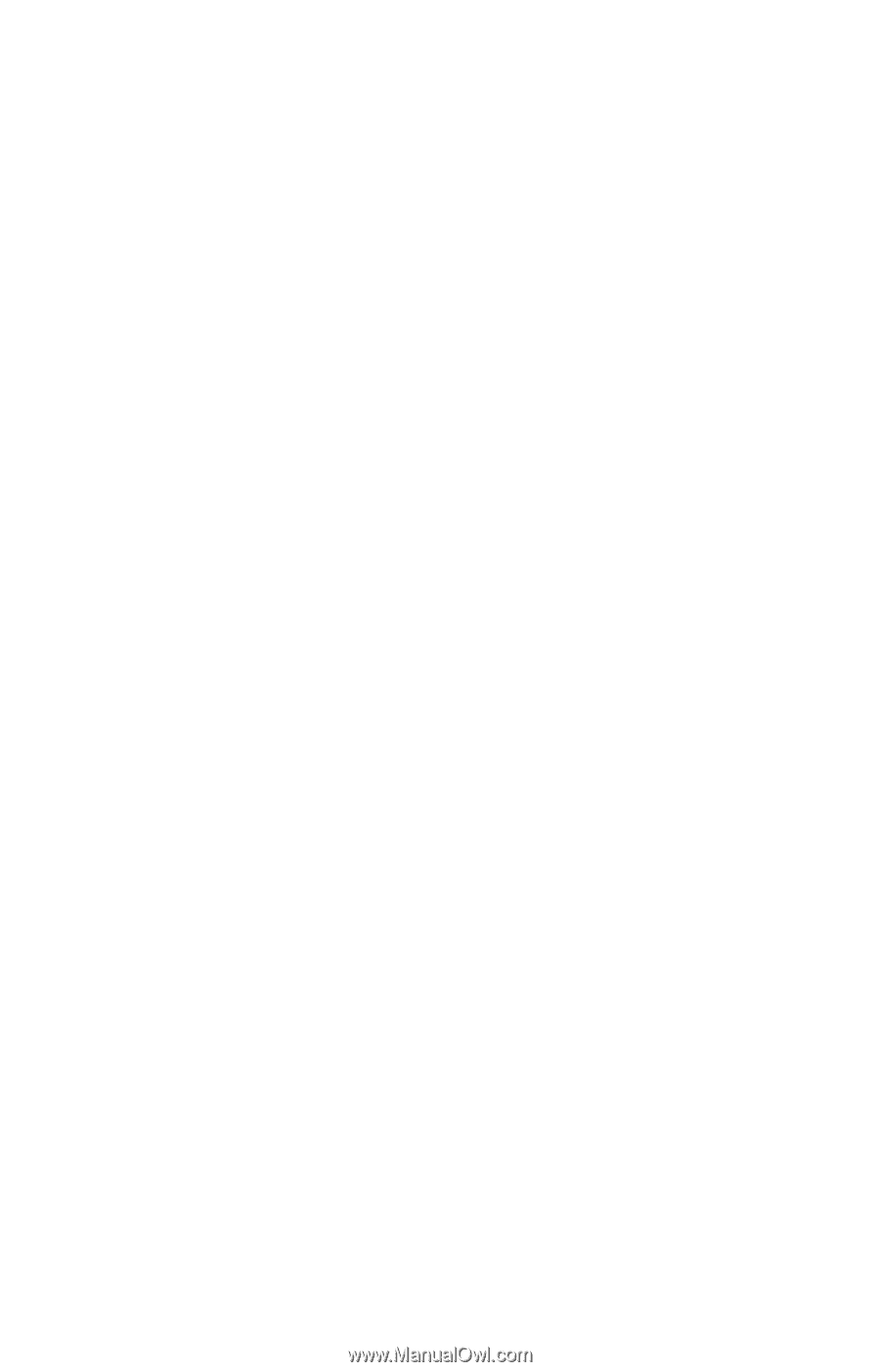
TOSHIBA
C6604-1101M2
Satellite
®
5005 Series
User’s Guide
If you need assistance:
❖
VirtualTech
TM
❖
InTouch
®
Center
Calling within the United States (800) 457-7777
Calling from outside the United States (949) 859-4273
For more information, see
Chapter 9
on
page 209
in this
guide.