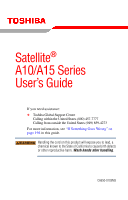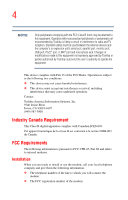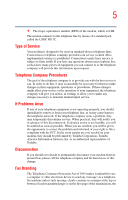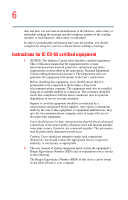Toshiba Satellite A10-S1291 User Manual
Toshiba Satellite A10-S1291 Manual
 |
View all Toshiba Satellite A10-S1291 manuals
Add to My Manuals
Save this manual to your list of manuals |
Toshiba Satellite A10-S1291 manual content summary:
- Toshiba Satellite A10-S1291 | User Manual - Page 1
Satellite® A10/A15 Series User's Guide If you need assistance: ❖ Toshiba Global Support Centre Calling within the United States (800) 457-7777 Calling from outside the United States (949) 859-4273 For more information, see "If Something Goes Wrong" on page 196 in this guide. Handling the cord on - Toshiba Satellite A10-S1291 | User Manual - Page 2
2 Model: Satellite® A10/A15 Series ReWritable CD/DVD Drives The computer system you purchased may include a ReWritable CD and/or DVD drive(s), among the most advanced data storage technologies available. As with any new technology, you must read and follow all set-up and usage instructions in the - Toshiba Satellite A10-S1291 | User Manual - Page 3
applications" means life support systems, medical applications, THE COMPUTER PRODUCTS IN A CRITICAL APPLICATION, YOU, AND NOT TOSHIBA, ASSUME FULL RESPONSIBILITY FOR SUCH USE. FCC Notice This equipment installed and used in accordance with the instructions, it may cause harmful interference to - Toshiba Satellite A10-S1291 | User Manual - Page 4
port, USB port, PS/2® port, i.LINK® port and microphone jack. Changes or modifications made to this equipment not expressly approved by Toshiba or parties authorized by Toshiba could void the user's authority to operate the equipment. This device complies with Part 15 of the FCC Rules. Operation is - Toshiba Satellite A10-S1291 | User Manual - Page 5
allow you to make any changes necessary to maintain uninterrupted service. If Problems Arise If any of your telephone equipment is not operating should be performed by Toshiba Corporation, Toshiba America Information Systems, Inc. or an authorized representative of Toshiba. Disconnection If you - Toshiba Satellite A10-S1291 | User Manual - Page 6
for your fax software before sending a message. Instructions for IC CS-03 certified equipment 1 NOTICE: above conditions may not prevent degradation of service in some situations. Repairs to certified electrician, as appropriate. 2 The user manual of analog equipment must contain the equipment - Toshiba Satellite A10-S1291 | User Manual - Page 7
network performance or even lose your network connection. If you should experience any such problem, immediately turn off either one of your Bluetooth™ or Wireless LAN. Please contact Toshiba PC product support on web site http://www.toshibaeurope.com/computers/tnt/bluetooth.htm in Europe or http - Toshiba Satellite A10-S1291 | User Manual - Page 8
In any other environment where the risk of interference to other devices or services is perceived or identified as harmful. If you are uncertain of the policy Information The TOSHIBA Wireless LAN Mini PCI Card must be installed and used in strict accordance with the manufacturer's instructions as - Toshiba Satellite A10-S1291 | User Manual - Page 9
shielding. Equipment (or its transmit antenna) that is installed outdoors is subject to licensing. Pour empecher que cet appareil cause du brouillage au service faisant l'objet d'une licence, il doit etre utilize a l'interieur et devrait etre place loin des fenetres afin de Fournier un ecram de - Toshiba Satellite A10-S1291 | User Manual - Page 10
10 L'utilisation en extérieur est autorisé sur le canal 10 (2457 MHz) et 11 (2462 MHz). Dans le cas d'une utilisation privée, a l'extérieur d'un bâtiment, audessus d'un espace public, aucun enregistrement n'est nécessaire pour une distance de moins de 300m. Pour une distance supérieure à 300m un - Toshiba Satellite A10-S1291 | User Manual - Page 11
or attachment will be the responsibility of the user. Caution: Exposure to Radio Frequency Radiation The Toshiba Wireless LAN Mini PCI Card will be installed with one of two types of antennas. The both 5.25 GHz to reduce the potential for harmful interference to co-channel Mobile Satellite systems. - Toshiba Satellite A10-S1291 | User Manual - Page 12
12 High power radars are allocated as primary users of the 5.25 to 5.35 GHz and 5.65 to 5.85 GHz bands. These radar stations can cause interference with and/or damage this device. The above Caution information applies to products that operate with an 802.11a device. Taiwan Article 14 Article 17 - Toshiba Satellite A10-S1291 | User Manual - Page 13
than 40m. 4 This equipment uses a frequency bandwidth from 2,400 MHz to 2,483.5 MHz. It is possible to avoid the band of mobile object identification systems. 3. TOSHIBA Direct PC Monday - Friday: 10:00 - 17:00 Toll Free Tel: 0120-13-1100 Direct Dial: 03-3457-5916 Fax: 03-5444-9450 Device - Toshiba Satellite A10-S1291 | User Manual - Page 14
energy. If not installed and used in accordance with the instructions, it may cause harmful interference to radio communications. However, there Consult the dealer or an experienced radio/TV technician for help. Toshiba is not responsible for any radio or television interference caused by unauthorized - Toshiba Satellite A10-S1291 | User Manual - Page 15
15 The correction of interference caused by such unauthorized modification, substitution or attachment will be the responsibility of the user. The following information is dependent on what type of wireless device is in your computer. Approved Countries/Regions for use for the Atheros AR5001X Mini - Toshiba Satellite A10-S1291 | User Manual - Page 16
16 802.11a (5GHz) Australia Canada France Ireland Luxembourg Norway Switzerland Austria Denmark Germany Italy Netherlands Portugal UK Belgium Finland Greece Liechtenstein New Zealand Sweden USA Turbo Mode (5GHz) Canada USA Approved Countries/Regions for use for the Intel® PRO/ Wireless LAN - Toshiba Satellite A10-S1291 | User Manual - Page 17
and/ or equipment using Bluetooth wireless technology other than TOSHIBA portable computers. Always use Bluetooth™ cards from TOSHIBA in order to enable wireless networks over two or more (up to a total of seven) TOSHIBA portable computers using these cards. Please contact TOSHIBA PC product support - Toshiba Satellite A10-S1291 | User Manual - Page 18
or even lose your network connection. If you should experience any such problem, immediately turn off either one of your Bluetooth™or Wireless LAN. Please contact Toshiba PC product support on web site http:// www.toshiba-europe.com/computers/tnt/bluetooth.htm in Europe or http:// www.pcsupport - Toshiba Satellite A10-S1291 | User Manual - Page 19
other environment where the risk of interference to other devices or services is perceived or identified as harmful. If you are uncertain of the Bluetooth™ Card from TOSHIBA is far below the FCC radio frequency exposure limits. Nevertheless, the Bluetooth™ Card from TOSHIBA shall be used in such a - Toshiba Satellite A10-S1291 | User Manual - Page 20
a manner that human contact during normal operation is minimized. Changes or modifications made to this equipment not expressly approved by TOSHIBA or parties authorized by TOSHIBA could void the user's authority to operate the equipment. Taiwan Article 14 Article 17 Unless approved, for any model - Toshiba Satellite A10-S1291 | User Manual - Page 21
than 10m. 4 This equipment uses a frequency bandwidth from 2,400 MHz to 2,483.5 MHz. It is impossible to avoid the band of mobile object identification systems. 3. TOSHIBA Direct PC Monday - Friday: 10:00 - 17:00 Toll Free Tel: 0120-13-1100 - Toshiba Satellite A10-S1291 | User Manual - Page 22
employ a laser system. To ensure proper use of this product, please read this instruction manual carefully and retain for future reference. Should the unit ever require maintenance, contact an authorized service location. Use of controls, adjustments or the performance of procedures other than those - Toshiba Satellite A10-S1291 | User Manual - Page 23
classified as a "CLASS 1 LASER PRODUCT." To use this model properly, read the instruction manual carefully and keep it for your future reference. In case of any trouble with this model, please contact your nearest "AUTHORIZED service station." To prevent direct exposure to the laser beam, do not try - Toshiba Satellite A10-S1291 | User Manual - Page 24
OUT OF OR IN CONNECTION WITH THIS MANUAL OR ANY OTHER INFORMATION CONTAINED HEREIN OR THE USE THEREOF. Trademarks Satellite and Noteworthy are registered trademarks and SelectServ is a trademark of Toshiba America Information Systems, Inc. and/or Toshiba Corporation. Microsoft, Windows and Active - Toshiba Satellite A10-S1291 | User Manual - Page 25
25 Bluetooth is a trademark owned by its proprietor and used by Toshiba under license. PS/2 is a registered trademark of IBM, Inc. All other brand and product names are trademarks or registered trademarks of their respective companies. Computer - Toshiba Satellite A10-S1291 | User Manual - Page 26
Contents Introduction 34 This guide 34 Safety icons 35 Other icons used 36 Other documentation 36 Service options 37 Chapter 1: Finding Your Way Around 38 Making sure you have everything 38 Front with the display closed 39 Back 40 Right side 41 - Toshiba Satellite A10-S1291 | User Manual - Page 27
27 Contents Keeping yourself comfortable 49 Precautions 52 Setting up your computer 54 Setting up your software 54 Registering your computer with Toshiba ......... 55 Adding external devices 55 Connecting to a power source 56 Charging the main battery 58 Using the computer for the first time - Toshiba Satellite A10-S1291 | User Manual - Page 28
28 Contents Chapter 3: Learning the Basics 79 Computing tips 79 Using the keyboard 80 Character keys 81 Ctrl, Fn, and Alt keys 81 Function keys 81 Windows® special keys 82 Overlay keys 82 Emulating a full-size keyboard 84 Starting a program 84 Saving your work 85 Printing your work 86 - Toshiba Satellite A10-S1291 | User Manual - Page 29
mode 109 Using Standby 110 Going into Standby mode more quickly ......... 111 Starting again from Standby 114 Chapter 4: Mobile Computing 115 Toshiba's energy-saver design 115 Running the computer on battery power 115 Battery Notice 116 Power management 116 Charging the batteries 117 - Toshiba Satellite A10-S1291 | User Manual - Page 30
from the desktop .. 152 Lesson 13: Using System Restore 154 Lesson 14: If I am lost, what do I do 155 Windows® XP Help and Support Center ........ 155 Using the online tours and tutorials 157 Lesson 15: Turning off your computer 158 Chapter 6: Exploring Your Options 159 Windows® XP special - Toshiba Satellite A10-S1291 | User Manual - Page 31
Service Providers 173 Signing up with an Internet Service Provider 173 Surfing the Internet 173 Internet features 174 Uploading and downloading files on the Internet 174 Toshiba's ......... 179 Using PC Cards 179 PC Card supporting software 180 Inserting PC Cards 180 Removing PC Cards 181 - Toshiba Satellite A10-S1291 | User Manual - Page 32
Console 189 Customize Your Computer 190 Security 191 Power Management 191 Toshiba Hardware Setup 194 Chapter 8: If Something Goes Wrong 196 Problems that are easy to fix 196 Problems when you turn on the computer........... 198 The Windows® operating system is not working . 199 Using Startup - Toshiba Satellite A10-S1291 | User Manual - Page 33
Contents DVD-ROM or multi-function drive problems.. 214 Sound system problems 216 PC Card problems 217 Printer problems 220 Modem problems 221 Develop good computing habits 222 If you need further assistance 223 Before you call 223 Contacting Toshiba 224 Other Toshiba Internet Web sites 225 - Toshiba Satellite A10-S1291 | User Manual - Page 34
installed on your computer. Your operating system offers exciting features and easy Internet access. This guide contains information about your operating system and how it functions with your Toshiba computer. For specific information on the software, see the Microsoft booklet that shipped with your - Toshiba Satellite A10-S1291 | User Manual - Page 35
with the components of the computer and how to turn it on. After that, seek out whatever interests you most. Safety icons This manual contains safety instructions that must be observed in order to avoid potential hazards that could result in personal injuries, damage to your equipment, or loss of - Toshiba Satellite A10-S1291 | User Manual - Page 36
or in the DOCS folder on the C: drive. ❖ Guides for other programs that may come preinstalled on your computer or that are available for installation on your Recovery Media. ❖ For accessory information, visit Toshiba's Web site at toshiba.com. ❖ The Microsoft® Windows® operating system documentation - Toshiba Satellite A10-S1291 | User Manual - Page 37
Introduction Service options 37 Service options Toshiba offers a full line of service options built around its SelectServTM limited warranty programs. For more information, visit Toshiba's Web site at toshiba.com. If you have a problem or need to contact Toshiba, see "If Something Goes Wrong" on - Toshiba Satellite A10-S1291 | User Manual - Page 38
Chapter 1 Finding Your Way Around This chapter presents a "grand tour" of your notebook computer. It serves as a reference when you need to locate specific parts of the computer. Making sure you have everything Before doing anything else, consult the Quick Start card provided with your system to - Toshiba Satellite A10-S1291 | User Manual - Page 39
Finding Your Way Around Front with the display closed 39 Front with the display closed Volume control dial Display latch System indicator panel Wireless antenna on/off switch* Wireless antenna LED * functional only on systems with a wireless module installed The volume control dial lets you - Toshiba Satellite A10-S1291 | User Manual - Page 40
40 Finding Your Way Around Back Back Speaker LAN active indicator Link indicator Speaker Security lock slot DC-IN USB ports Network port Parallel port RGB (monitor) port The speaker lets you hear sounds, such as system alarms associated with your software, and music from DVD-ROMs and audio - Toshiba Satellite A10-S1291 | User Manual - Page 41
Right side DVD-ROM or multi-function sample drive shown Eject button Manual eject button Modem port The DVD-ROM or multi-function drive enables you eject button opens the drive tray when the computer is turned on. The manual eject button enables you to open the drive tray when the computer is off - Toshiba Satellite A10-S1291 | User Manual - Page 42
it can continue to perform at maximum speed. To prevent possible overheating of the CPU, do not block the cooling vents. The PC Card slot supports a Type I or Type II PC Card. See "Using PC Cards" on page 179 for more information. The PC Card eject button releases the PC Card - Toshiba Satellite A10-S1291 | User Manual - Page 43
Finding Your Way Around Front with the display open 43 Front with the display open Screen Speaker Power button Keyboard Palm rest Primary control button System indicator panel Speaker Function keys TouchPad Secondary control button The computer's screen is a liquid crystal display (LCD) that - Toshiba Satellite A10-S1291 | User Manual - Page 44
44 Finding Your Way Around Front with the display open The 85-key keyboard provides all the functionality of a fullsize keyboard. For more information, see "Using the keyboard" on page 80. The front panel provides a palm rest to assist you in maintaining proper posture while using the computer. - Toshiba Satellite A10-S1291 | User Manual - Page 45
Finding Your Way Around Front with the display open 45 determining remaining battery power, see "Monitoring battery power" on page 119. The hard disk drive light flashes while the hard disk drive is being accessed. The disc/disk activity light flashes when the optional external diskette drive, or - Toshiba Satellite A10-S1291 | User Manual - Page 46
46 Finding Your Way Around Underside instead of typing the letter printed on the top of the key. For more information, see "Using the cursor control overlay" on page 83. The numeric mode light, located on the panel just below the F11 key, glows when the numeric overlay is on. When this light is on - Toshiba Satellite A10-S1291 | User Manual - Page 47
Finding Your Way Around Underside 47 The battery pack contains the battery. For information about replacing the battery, see "Changing the main battery" on page 122. The memory slot cover protects the two expansion memory slots where you insert additional memory. See "Installing additional memory - Toshiba Satellite A10-S1291 | User Manual - Page 48
Chapter 2 Getting Started This chapter provides tips for working comfortably, describes how to connect components, and explains what to do the first time you use your notebook computer. Selecting a place to work Your computer is portable and designed to be used in a variety of circumstances and - Toshiba Satellite A10-S1291 | User Manual - Page 49
Getting Started Selecting a place to work 49 ❖ Equipment that generates a strong electromagnetic field, such as stereo speakers (other than speakers that are connected to the computer) or speakerphones. ❖ Rapid changes in temperature or humidity and sources of temperature change such as air - Toshiba Satellite A10-S1291 | User Manual - Page 50
50 Getting Started Selecting a place to work twisting your torso or neck, and look at the screen without slouching. ❖ If you are using an external monitor, the top of the display should be no higher than eye level. ❖ If you use a paper holder, set it at about the same height and distance as the - Toshiba Satellite A10-S1291 | User Manual - Page 51
the pressure on the back of your thighs. ❖ Adjust the back of your chair so that it supports the lower curve of your spine. If necessary, use a cushion to provide extra back support. Lower-back-support cushions are available at many office supply stores. ❖ Sit with your back straight so that your - Toshiba Satellite A10-S1291 | User Manual - Page 52
52 Getting Started Selecting a place to work ❖ Exercise your hands, wrists, and arms to improve circulation. Using the computer keyboard incorrectly may result in discomfort and possible injury. If your hands, wrists, and/or arms bother you while typing, stop using the computer and rest. If the - Toshiba Satellite A10-S1291 | User Manual - Page 53
Getting Started Selecting a place to work 53 too hot to the touch, if you maintain physical contact with the computer for a long time (if you rest the computer on your lap, for example), your skin might suffer low-heat injury. ❖ Never apply heavy pressure to the computer or subject it to sharp - Toshiba Satellite A10-S1291 | User Manual - Page 54
the order in which windows appear may vary depending on your software setup choices. The first time you turn on your computer, the Setup Wizard guides you through steps to set up your software. 1 From the welcome screen, click Next to enter the Setup Wizard. 2 Confirm acceptance of Microsoft's End - Toshiba Satellite A10-S1291 | User Manual - Page 55
3 Follow the on-screen instructions to enter the information about your computer. To register online, your computer's modem must be connected to a voice-grade telephone line. If you chose not to register now, you may register with Toshiba by clicking the Register with Toshiba icon on the desktop - Toshiba Satellite A10-S1291 | User Manual - Page 56
56 Getting Started Connecting to a power source Before starting to use your computer, you may also want to: ❖ Add more memory (see "Installing additional memory (optional)" on page 66) ❖ Connect a mouse (see "Connecting a mouse" on page 71) ❖ Connect a local printer (see "Connecting a printer" on - Toshiba Satellite A10-S1291 | User Manual - Page 57
is compatible. Use of any incompatible adapter could damage your computer. Toshiba assumes no liability for any damage caused by use of an always follow the steps in the exact order as described in the User's Manual. Connecting the power cable to a live electrical outlet should be the last - Toshiba Satellite A10-S1291 | User Manual - Page 58
58 Getting Started Charging the main battery 2 Plug the AC adapter into the DC-IN on the back of the computer. Connecting the AC adapter to the computer 3 Connect the power cable to a live electrical outlet. If the electrical outlet is live, the system indicator panel's AC power light ( ) glows - Toshiba Satellite A10-S1291 | User Manual - Page 59
Getting Started Using the computer for the first time 59 TECHNICAL NOTE: The battery does not charge while the computer is consuming full power. Once the battery is charged for the first time, avoid leaving the computer plugged in and turned off for more than a few hours at a time. Continuing to - Toshiba Satellite A10-S1291 | User Manual - Page 60
60 Getting Started Using the computer for the first time To avoid damaging the display panel, do not force it beyond the point where it moves easily. Never lift or move the computer using the display panel. Small bright dots may appear on your TFT display when you turn on your computer. Your - Toshiba Satellite A10-S1291 | User Manual - Page 61
Getting Started Using the computer for the first time 61 The hard disk drive indicator flashes to indicate that the hard disk drive is currently in use. Never turn off the computer while any drive is in use. Using the TouchPad™ The TouchPad, the small, smooth square cutout located in front of the - Toshiba Satellite A10-S1291 | User Manual - Page 62
62 Getting Started Using the computer for the first time Control buttons When a step instructs you to click or choose an item, move the cursor to the item, then press and release the primary (left-hand) button. To double-click, - Toshiba Satellite A10-S1291 | User Manual - Page 63
driver for the model of printer that is connected to your computer. You can install the printer driver either by following the instructions indicated in your printer manual, or by using the operating system's Add Printer Wizard. If you plan to set up a printer later, click Cancel. Using the Add - Toshiba Satellite A10-S1291 | User Manual - Page 64
If your printer is Plug and Play, the operating system recognizes it automatically. You can ignore the remainder of this section. See your printer manual. 5 If the printer you are setting up: ❖ Is not connected to a network, select Local printer attached to this computer. If you select Local printer - Toshiba Satellite A10-S1291 | User Manual - Page 65
select your printer. 7 From the list of manufacturers and printers, select your printer, then click Next. 8 Select the port settings according to the instructions in your printer's documentation and the port to which your printer is connected, then click Next. The Add Printer Wizard prompts you to - Toshiba Satellite A10-S1291 | User Manual - Page 66
increase the computer's memory if you use complex software or process large amounts of data. Additional memory comes in various capacities (visit Toshiba's Web site at toshiba.com for more information). There are two memory slots. Your system may have both slots occupied. If you use the computer for - Toshiba Satellite A10-S1291 | User Manual - Page 67
to the computer. 3 Close the display panel and turn the computer upside down to locate the memory slot cover. Memory slot cover Base of your Satellite computer 4 Using a standard Phillips no. 1 screwdriver, unscrew the screw that secures the memory slot cover, then remove the memory slot cover. - Toshiba Satellite A10-S1291 | User Manual - Page 68
68 Getting Started Installing additional memory (optional) Removing the memory slot cover 5 Put the screw and the cover in a safe place so that you can retrieve them later. The following figure shows the inside of the memory compartment. Viewing the inside of the memory compartment - Toshiba Satellite A10-S1291 | User Manual - Page 69
the memory module Avoid touching the connectors on the memory module or on the computer. Grease or dust on the connectors may cause memory access problems. 9 Replace the memory slot cover. 10 Replace the screw and tighten it. - Toshiba Satellite A10-S1291 | User Manual - Page 70
70 Getting Started Installing additional memory (optional) 11 Turn the computer over and reconnect any cables you removed. 12 Turn on the computer. To verify that the computer correctly recognizes the memory, click Start, Control Panel and click Performance and Maintenance. Click System to view - Toshiba Satellite A10-S1291 | User Manual - Page 71
USB cable, which may come with your printer. Otherwise, you can purchase one from a computer or electronics store. Follow the manufacturer's instructions for connecting a USB printer to your computer. Connecting a parallel printer To achieve the connection, you need a suitable cable, which may come - Toshiba Satellite A10-S1291 | User Manual - Page 72
72 Getting Started Using external display devices Using external display devices Your computer comes with a built-in LCD display, but you can easily attach an external monitor to your computer if you need a larger screen. Once you have connected an external display device, you can choose to use - Toshiba Satellite A10-S1291 | User Manual - Page 73
, you must set the resolution of the internal display panel to match the resolution of the external display device. The external display device must support a resolution of 640 X 480 or higher. Display limitations Keep in mind that the quality of the display will be limited to the capabilities of - Toshiba Satellite A10-S1291 | User Manual - Page 74
74 Getting Started Connecting an optional external diskette drive ❖ If the external video device, such as an SVGA monitor, is capable of displaying at a maximum resolution of 640 x 480 and your system is set for a higher resolution, only part of the desktop will appear on the screen. You can view - Toshiba Satellite A10-S1291 | User Manual - Page 75
its cable to one of the computer's USB ports. You can do this after you turn on the computer. The Fn emulation key is not supported when using a USB keyboard. Turning off the computer It is a good idea to turn off your computer when you are not using it for a while - Toshiba Satellite A10-S1291 | User Manual - Page 76
the computer To keep your computer clean, gently wipe the display panel and exterior case with a lightly dampened cloth. Ask your Toshiba dealer for suggestions for appropriate cleaning products. Keep liquid, including cleaning fluid, out of the computer's keyboard, speaker grille, and other - Toshiba Satellite A10-S1291 | User Manual - Page 77
to withstand reasonable shock and vibration, transport it in a carrying case for long trips. You can purchase a carrying case from your Toshiba dealer or at Toshiba's Web site at toshiba.com. Using a computer lock You may want to secure your computer to a heavy object such as your desk. The easiest - Toshiba Satellite A10-S1291 | User Manual - Page 78
78 Getting Started Caring for your computer The computer is now securely locked to deter computer theft. Locking the computer - Toshiba Satellite A10-S1291 | User Manual - Page 79
Chapter 3 Learning the Basics This chapter lists some computing tips and provides important information about basic features. Computing tips ❖ Save your work frequently. Your work temporarily stays in the computer's memory until you save it to the disk. You will lose all unsaved work, if, for - Toshiba Satellite A10-S1291 | User Manual - Page 80
80 Learning the Basics Using the keyboard ❖ Back up your files to storage media on a regular basis. Label the backup copies clearly and store them in a safe place. If your hard disk suddenly fails, you may lose all the data on it unless you have a separate backup copy. ❖ Use Error-Checking and - Toshiba Satellite A10-S1291 | User Manual - Page 81
Learning the Basics Using the keyboard 81 Character keys Typing with the character keys is very much like typing on a typewriter, except that: ❖ The spacebar creates a space character instead of just passing over an area of the page. ❖ The lowercase l (el) and the number 1 are not interchangeable. - Toshiba Satellite A10-S1291 | User Manual - Page 82
82 Learning the Basics Using the keyboard Windows® special keys Application key Windows logo key Windows® special keys The keyboard provides two keys that have special functions in the operating system: ❖ The Windows® logo key opens the Start menu. ❖ The Application key has the same function as - Toshiba Satellite A10-S1291 | User Manual - Page 83
Learning the Basics Using the keyboard 83 Using the numeric keypad overlay To turn on the numeric keypad overlay, press Fn and F11 simultaneously. The numeric mode light on the keyboard indicator panel glows when the numeric overlay is on. You can still use the overlay keys to type alphabetic - Toshiba Satellite A10-S1291 | User Manual - Page 84
with one of the specially marked keys allows you to emulate a full-size keyboard. For further information and instructions, see "Hot Keys" on page 228. The Fn emulation key is not supported when using a USB keyboard. Starting a program The easiest way to start a program is to double-click the name - Toshiba Satellite A10-S1291 | User Manual - Page 85
Learning the Basics Saving your work 85 Saving your work Before you turn off the computer, save your work to the hard disk drive. Always save your data even when you are using Standby mode. If your battery fully discharges, your information will be lost. Your computer can be configured to warn you - Toshiba Satellite A10-S1291 | User Manual - Page 86
86 Learning the Basics Printing your work Printing your work Verify that the Windows® XP operating system is set up for your printer as described in "Setting up a printer" on page 63. TECHNICAL NOTE: You only need to set up the printer the first time you connect it. If you use more than one - Toshiba Satellite A10-S1291 | User Manual - Page 87
has become the preferred medium for software, music, and video. Digital versatile discs (DVDs) provide a significant increase in data storage and support features that are not available on any other video platform. These features include wide-screen movies, multiple language tracks, digital surround - Toshiba Satellite A10-S1291 | User Manual - Page 88
to play audio CDs even when the computer is turned off. DVD-ROM drive components Your DVD-ROM drive may look like this: Eject button Manual eject hole Sample DVD-ROM drive Never press the eject button or turn off the computer while the drive-in-use indicator light is glowing - Toshiba Satellite A10-S1291 | User Manual - Page 89
the Basics Using the DVD-ROM or Multifunction drive 89 The eject button requires power to operate. The manual eject button does not require power. Never use a pencil to press the manual eject button. Pencil lead can break off inside the computer and damage it. Instead, use a slim object such - Toshiba Satellite A10-S1291 | User Manual - Page 90
90 Learning the Basics Using the DVD-ROM or Multifunction drive 4 Carefully place the disc in the empty tray with its label facing up. Inserting a disc Be careful not to touch the drive's lens (located underneath the drive's spindle) or the area around it. Doing so could cause the drive to - Toshiba Satellite A10-S1291 | User Manual - Page 91
Learning the Basics Using the DVD-ROM or Multifunction drive 91 6 Close the disc tray by pressing gently on the center of the tray until it clicks indicating that it is locked. Playing an audio CD Insert an audio CD and close the disc tray. The computer automatically detects a disc in the drive - Toshiba Satellite A10-S1291 | User Manual - Page 92
92 Learning the Basics Using the DVD-ROM or Multifunction drive The Windows Media Player window appears. Rewind Play Fast forward Stop Previous track Next track Mute Volume control Sample Windows MediaTM Player window The Windows MediaTM Player control panel works much like an ordinary - Toshiba Satellite A10-S1291 | User Manual - Page 93
Learning the Basics Using the DVD-ROM or Multifunction drive 93 Viewing the contents of a CD or DVD CDs and DVDs contain files just like the hard disk. CDs are often used to install software or store files that require lots of space, such as photographs and large presentation files. You can use - Toshiba Satellite A10-S1291 | User Manual - Page 94
communications Removing a disc with the computer off 1 Insert a slender object, such as a straightened paper clip, into the manual eject button access hole. Never use a pencil to press the manual eject button. Pencil lead can break off inside the computer and damage it. 2 Pull the tray fully open - Toshiba Satellite A10-S1291 | User Manual - Page 95
for communications 95 ❖ A telephone line ❖ An Internet Service Provider (ISP) To connect to the Internet, you need RJ-11 telephone line. For more information regarding your computer's modem, visit Toshiba's Web site at pcsupport.toshiba.com. 1 Attach one end of a standard RJ-11 telephone cable to - Toshiba Satellite A10-S1291 | User Manual - Page 96
96 Learning the Basics Powering down the computer 3 Click Network Setup Wizard or Network Connections. 4 Enter the phone number of your network connection and let the program dial the number. The computer connects with the network. Powering down the computer Pushing the power button before - Toshiba Satellite A10-S1291 | User Manual - Page 97
Learning the Basics Powering down the computer 97 Factors to consider when choosing Turn Off or Shut down: ❖ No power is used while the computer is turned off. This is the most efficient mode if you will be away from your computer for an extended time. ❖ Restarting from Turn Off or Shut down uses - Toshiba Satellite A10-S1291 | User Manual - Page 98
98 Learning the Basics Powering down the computer ❖ Restarting from Hibernation mode uses a little more time and battery power than restarting from Standby because information is being retrieved from the hard disk instead of memory. ❖ When starting up again, the computer returns to the state in - Toshiba Satellite A10-S1291 | User Manual - Page 99
Learning the Basics Using Turn Off or Shut down 99 For more information about the Standby, see "Using Standby" on page 110. For information about going into Standby mode more quickly, see "Going into Standby mode more quickly" on page 111. Using Turn Off or Shut down If you are using the Windows® - Toshiba Satellite A10-S1291 | User Manual - Page 100
button. To do so, you must preset the mode. 1 Click Start, Control Panel. The Control Panel window appears. 2 Click Performance and Maintenance. 3 Double-click the Toshiba Power Saver icon. The TOSHIBA Power Saver Properties window appears. - Toshiba Satellite A10-S1291 | User Manual - Page 101
101 Learning the Basics Using Turn Off or Shut down You can also access the TOSHIBA Power Saver Properties window by using the TOSHIBA Console. See "TOSHIBA Console" on page 189. Sample TOSHIBA Power Saver Properties window 4 Select the listed power option you desire-for example, Normal in the " - Toshiba Satellite A10-S1291 | User Manual - Page 102
102 Learning the Basics Using Turn Off or Shut down Sample Normal Power Properties window 6 Click the System Power Mode tab. 7 Select Power Off for the options you want: ❖ When I press the power button Set this option to power off if you want the computer to turn off when you press the power button. - Toshiba Satellite A10-S1291 | User Manual - Page 103
whether you are using battery power or outlet power. 10 Click OK to close the Normal Power Properties window. 11 Click OK to close the TOSHIBA Power Saver Properties window, then close the Control Panel. Starting again after Turn Off or Shut down To start the computer up again, press and - Toshiba Satellite A10-S1291 | User Manual - Page 104
window appears. 2 Click Performance and Maintenance. 3 Double-click the Toshiba Power Saver icon. The TOSHIBA Power Saver Properties window appears. Sample TOSHIBA Power Saver Properties window 4 Click the Hibernate tab, then click the Enable hibernate support check box. 5 Click OK to close the - Toshiba Satellite A10-S1291 | User Manual - Page 105
105 Learning the Basics Using Hibernation Going into Hibernation mode If you are using the Windows® XP Home operating system, or are using the Windows® XP Pro operating system and are not a member of a domain, power off the computer using the Hibernation command as follows: 1 Click Start, Turn off - Toshiba Satellite A10-S1291 | User Manual - Page 106
106 Learning the Basics Using Hibernation Sample Hibernate computer window 2 Select Hibernate from the drop-down list of options. 3 Click OK. The computer saves the state of the system, including all open programs and files, to the hard disk. Then the computer turns itself off. Going into - Toshiba Satellite A10-S1291 | User Manual - Page 107
Power Saver Properties window appears. You can also access the TOSHIBA Power Saver Properties window by using the TOSHIBA Console. See "TOSHIBA Console" on page 189. Sample TOSHIBA Power Saver Properties window 4 In the Running on batteries area, click the Details button. The Normal Power Properties - Toshiba Satellite A10-S1291 | User Manual - Page 108
108 Learning the Basics Using Hibernation Sample Normal Power Properties window 6 Select Hibernation for the options you want: ❖ When I press the power button Set this option to Hibernation so that the computer will go into Hibernation mode when you press the power button. ❖ When I close the lid Set - Toshiba Satellite A10-S1291 | User Manual - Page 109
you are using battery power or outlet power. 9 Click OK to close the Normal Power Properties window. 10 Click OK to close the TOSHIBA Power Saver Properties window, then close the Control Panel. Starting again from Hibernation mode To start the computer from Hibernation mode, press and release - Toshiba Satellite A10-S1291 | User Manual - Page 110
110 Learning the Basics Using Standby Using Standby If you are using the Windows® XP Home operating system, or are using the Windows® XP Pro operating system and are not a member of a domain, power off the computer using the Standby command as follows: 1 Click Start, Turn off computer. The Turn off - Toshiba Satellite A10-S1291 | User Manual - Page 111
111 Learning the Basics Using Standby Sample Stand by window 2 Select Stand by from the drop-down list of options. 3 Click OK. The computer saves the state of all open programs and files to memory, turns off the display, and goes into a low-power mode. The on/off light blinks amber to indicate the - Toshiba Satellite A10-S1291 | User Manual - Page 112
Power Saver Properties window appears. You can also access the TOSHIBA Power Saver Properties window by using the TOSHIBA Console. See "TOSHIBA Console" on page 189. Sample TOSHIBA Power Saver Properties window 4 Click Details in the Running on batteries section. The Normal Power Properties window - Toshiba Satellite A10-S1291 | User Manual - Page 113
113 Learning the Basics Using Standby 5 Click the System Power Mode tab. Sample Normal Power Properties window 6 Select Standby for the options you want: ❖ When I press the power button Set this option to Standby so that the computer will go into Standby mode when you press the power button. ❖ When - Toshiba Satellite A10-S1291 | User Manual - Page 114
whether you are using battery power or outlet power. 9 Click OK to close the Normal Power Properties window. 10 Click OK to close the TOSHIBA Power Saver Properties window, then close the Control Panel. Starting again from Standby To start the computer from Standby mode, press the power button. The - Toshiba Satellite A10-S1291 | User Manual - Page 115
in the process. It has a number of other features that enhance its energy efficiency. Many of these energy-saving features have been set by Toshiba. We recommend you leave these features active, allowing your computer to operate at its maximum energy efficiency, so that you can use it for longer - Toshiba Satellite A10-S1291 | User Manual - Page 116
at maximum capacity and will need to be replaced. This is normal for all batteries. To purchase a new battery pack, visit the Toshiba Web site at: toshiba.com. To ensure that the battery maintains its maximum capacity, operate the computer on battery power at least once a month until the battery - Toshiba Satellite A10-S1291 | User Manual - Page 117
with the power management component of the system should use the preset configuration. For assistance with setup changes, contact the Toshiba Global Support Centre. Charging the batteries Battery charge time may vary depending on the applications, power management settings, and features used. The - Toshiba Satellite A10-S1291 | User Manual - Page 118
118 Mobile Computing Charging the batteries The battery may not start charging immediately if: ❖ The battery is extremely hot or cold. To ensure that the battery charges to its full capacity, wait until it reaches room temperature (50 to 80 degrees Fahrenheit, 10 to 26 degrees Celsius). ❖ The - Toshiba Satellite A10-S1291 | User Manual - Page 119
119 Mobile Computing Monitoring battery power To recharge the RTC battery, plug in the computer and leave it turned on until the RTC is fully charged. It is seldom necessary to charge the RTC battery because it charges while the computer is on. If the RTC battery is low, the real-time clock and - Toshiba Satellite A10-S1291 | User Manual - Page 120
battery power 2 Click Performance and Maintenance. 3 Click the Toshiba Power Saver icon. The TOSHIBA Power Saver Properties window appears. You can also access the TOSHIBA Power Saver Properties window by using the TOSHIBA Console. See "TOSHIBA Console" on page 189. 4 Choose the Power Save Modes - Toshiba Satellite A10-S1291 | User Manual - Page 121
's power-saving options greatly increase the length of time you can use the computer before it becomes necessary to recharge the battery. Toshiba has combined these options into preset power usage modes. What to do when the battery runs low When the battery runs low you can: ❖ Plug - Toshiba Satellite A10-S1291 | User Manual - Page 122
window appears. 2 Click Performance and Maintenance. 3 Click the Toshiba Power Saver icon. The TOSHIBA Power Saver Properties window appears. You can also access the TOSHIBA Power Saver Properties window by using the TOSHIBA Console. See "TOSHIBA Console" on page 189. 4 Choose the Power Save Modes - Toshiba Satellite A10-S1291 | User Manual - Page 123
the battery from the computer 1 Save your work. 2 Turn off the computer via the Start menu or place it in Hibernate mode according to the instructions in "Using Hibernation" on page 103. 3 Remove all cables connected to the computer. 4 Close the display panel and turn the computer upside down with - Toshiba Satellite A10-S1291 | User Manual - Page 124
124 Mobile Computing Changing the main battery Releasing the battery 7 While still holding the release latch in the open position lift the battery pack out of the computer. Removing the battery If the battery is leaking or its case is cracked, put on protective gloves to handle it, and discard it - Toshiba Satellite A10-S1291 | User Manual - Page 125
is not only irresponsible, it may be illegal. Dispose of the battery as required by local ordinances or regulations. Use only batteries recommended by Toshiba. Inserting the battery in the computer Assuming you just removed the battery pack (see "Removing the battery from the computer" on page 123 - Toshiba Satellite A10-S1291 | User Manual - Page 126
immediately. Use protective gloves when handling a damaged battery. ❖ To replace the main battery, use an identical battery that you can purchase through toshiba.com. ❖ A reverse polarity condition should be avoided with all batteries. The main battery is designed so that it cannot be installed in - Toshiba Satellite A10-S1291 | User Manual - Page 127
127 Mobile Computing Disposing of used batteries safely 3 Operate the computer on battery power for five minutes. If the battery pack has at least five minutes of operating time, continue operating until the battery pack is fully discharged. If the main battery light flashes or there is some other - Toshiba Satellite A10-S1291 | User Manual - Page 128
offers a choice of carrying cases for the computer. They all provide plenty of extra space for manuals, power cables, and compact discs. Contact your authorized Toshiba representative for more information. TECHNICAL NOTE: When traveling by air, you may be required to pass your notebook through - Toshiba Satellite A10-S1291 | User Manual - Page 129
system, refer to the Microsoft® Windows® XP operating system documentation that came with your computer. HINT: The illustrated examples in this guide may appear slightly different from the screens displayed by your system. However, the differences are not significant and do not indicate any change - Toshiba Satellite A10-S1291 | User Manual - Page 130
130 Getting to Know the Windows® XP Operating System Lesson 1: Exploring the desktop Lesson 1: Exploring the desktop The desktop is the launching pad for everything you can do in the Windows® XP operating system. You use its features to start programs, find documents, set up system components, and - Toshiba Satellite A10-S1291 | User Manual - Page 131
its location in a window to the desktop area. The icons initially displayed on your system desktop include: Toshiba Access-Opens a window with links to software updates, services and support, and other important benefits. Recycle Bin-Holds files you have deleted using the Windows Explorer. You may - Toshiba Satellite A10-S1291 | User Manual - Page 132
132 Getting to Know the Windows® XP Operating System Lesson 1: Exploring the desktop ❖ Search for files ❖ Access Windows Help and Support Center ❖ Run programs ❖ Suspend system activity and shut down the computer For more information on starting programs, see "Lesson 6: Starting programs" on page - Toshiba Satellite A10-S1291 | User Manual - Page 133
. 1 Using the TouchPad, move the pointer to the Start button, then click the primary button (usually the left) to open the Start menu. In this guide, the term "click" refers to the primary button, which is usually the left-hand button. You can also double-tap the TouchPad surface to perform - Toshiba Satellite A10-S1291 | User Manual - Page 134
134 Getting to Know the Windows® XP Operating System Lesson 2: Using the TouchPad and control buttons together 2 Click an empty area of the desktop to close the Start menu. 3 With the pointer in an empty area of the desktop, click the secondary button (the right-hand button) to open the desktop - Toshiba Satellite A10-S1291 | User Manual - Page 135
135 Getting to Know the Windows® XP Operating System Lesson 2: Using the TouchPad and control buttons together 6 Now click the Close button in the upper-right corner of this window. The operating system closes the My Computer window. If the taskbar is locked, you need to unlock it. To unlock the - Toshiba Satellite A10-S1291 | User Manual - Page 136
Internet This lesson demonstrates how to access a Web page from a window and from the taskbar. The lesson assumes you have an account with an Internet Service Provider (ISP). Opening a Web page from a window The most common way to open a Web page is by typing a Web address in the address line of - Toshiba Satellite A10-S1291 | User Manual - Page 137
137 Getting to Know the Windows® XP Operating System Lesson 4: Creating a new document Sample My Computer window Lesson 4: Creating a new document This lesson teaches you how to create a text file without having to first open a program. 1 Move the pointer to an empty area of the desktop, then click - Toshiba Satellite A10-S1291 | User Manual - Page 138
138 Getting to Know the Windows® XP Operating System Lesson 5: Creating a new folder Sample Notepad window Notice that when the document opens, there is a new button on the taskbar that reads My New Doc- Notepad (the name may be too long to fit into the taskbar space but, if you point to the name, - Toshiba Satellite A10-S1291 | User Manual - Page 139
139 Getting to Know the Windows® XP Operating System Lesson 5: Creating a new folder The operating system stores documents and programs in folders. It even stores other folders in folders. In this lesson, you will create a folder in which to store your new document. 1 Move the pointer to an empty - Toshiba Satellite A10-S1291 | User Manual - Page 140
140 Getting to Know the Windows® XP Operating System Lesson 6: Starting programs Lesson 6: Starting programs Usually, you will know which program you want to use for a particular task. This lesson teaches you how to launch programs from the Start menu, using two of the programs that are built into - Toshiba Satellite A10-S1291 | User Manual - Page 141
141 Getting to Know the Windows® XP Operating System Lesson 6: Starting programs 2 Click Windows Explorer. The operating system opens Windows® Explorer, which provides access to all your computer's resources. For example, it lets you see all the files in a particular folder on the computer's hard - Toshiba Satellite A10-S1291 | User Manual - Page 142
142 Getting to Know the Windows® XP Operating System Lesson 7: Resizing, repositioning, and hiding windows Lesson 7: Resizing, repositioning, and hiding windows If you have followed the lessons in this chapter, you now have a screen with several program windows open. You can organize these windows - Toshiba Satellite A10-S1291 | User Manual - Page 143
143 Getting to Know the Windows® XP Operating System Lesson 7: Resizing, repositioning, and hiding windows 2 Click the Minimize button at the top-right of the Explorer window to hide the window. Windows® Explorer disappears from the desktop. However, it is still open, as you can see from the taskbar - Toshiba Satellite A10-S1291 | User Manual - Page 144
144 Getting to Know the Windows® XP Operating System Lesson 7: Resizing, repositioning, and hiding windows 3 Click and drag the edge of the window until it takes up just less than half the width of the desktop. 4 Click the title bar of the Paint window and drag it to the left side of the desktop. - Toshiba Satellite A10-S1291 | User Manual - Page 145
145 Getting to Know the Windows® XP Operating System Lesson 8: Closing programs Lesson 8: Closing programs Once you are finished working with a document or program, it is a good idea to close it. While you can run several programs at the same time, having a large number of programs and documents - Toshiba Satellite A10-S1291 | User Manual - Page 146
146 Getting to Know the Windows® XP Operating System Lesson 9: Creating shortcuts 1 Move the pointer to an empty area of the desktop, then click the secondary button. The operating system displays the desktop shortcut menu. 2 Click New, then click Shortcut. The operating system displays the Create - Toshiba Satellite A10-S1291 | User Manual - Page 147
147 Getting to Know the Windows® XP Operating System Lesson 9: Creating shortcuts Sample Search options on the Start menu 2 Click All Files and Folders. The operating system displays the Search Results dialog box. Sample Search Results dialog box - Toshiba Satellite A10-S1291 | User Manual - Page 148
148 Getting to Know the Windows® XP Operating System Lesson 10: Changing the screen saver HINT: Search also allows you to perform searches on the Internet. 3 Type char in the All or part of the file name: text box, and then click Search. The operating system displays a list of all the files with " - Toshiba Satellite A10-S1291 | User Manual - Page 149
149 Getting to Know the Windows® XP Operating System Lesson 10: Changing the screen saver of these properties can be customized to meet your particular needs and tastes. DEFINITION: An object is an independent block of data, text, or graphics that was created by an individual application. This - Toshiba Satellite A10-S1291 | User Manual - Page 150
150 Getting to Know the Windows® XP Operating System Lesson 11: Setting the date and time 5 Scroll through the screen saver options by clicking the scroll arrows in the list box. 6 Try a screen saver pattern by clicking a name in the list box. The operating system displays your selection in the - Toshiba Satellite A10-S1291 | User Manual - Page 151
151 Getting to Know the Windows® XP Operating System Lesson 11: Setting the date and time Sample Date and Time Properties dialog box HINT: To open the Date and Time Properties dialog box more quickly, either click the time display on the taskbar with the secondary button, then click Adjust Date and - Toshiba Satellite A10-S1291 | User Manual - Page 152
152 Getting to Know the Windows® XP Operating System Lesson 12: Removing objects from the desktop Lesson 12: Removing objects from the desktop Earlier in this tutorial, you created a new icon on the desktop. Since everything you have done to this point has been just practice, you may want to return - Toshiba Satellite A10-S1291 | User Manual - Page 153
153 Getting to Know the Windows® XP Operating System Lesson 12: Removing objects from the desktop Sample Recycle Bin open on the desktop 4 To completely remove an object, select it, and then click File, Delete. The object is permanently deleted from the Recycle Bin. Later on-in your real work, not - Toshiba Satellite A10-S1291 | User Manual - Page 154
154 Getting to Know the Windows® XP Operating System Lesson 13: Using System Restore To delete everything from the Recycle Bin at once, choose Empty Recycle Bin from the File menu. Click Yes to confirm that you are sure. HINT: Empty the Recycle Bin periodically. Even though an item is moved to the - Toshiba Satellite A10-S1291 | User Manual - Page 155
of storing your system settings for future use. It also guides you through restoring your system to the selected date or time. Lesson 14: If I am lost, what do I do? This lesson teaches you how to use some of the Help and Support features in Windows® XP operating system. Windows® XP Help - Toshiba Satellite A10-S1291 | User Manual - Page 156
156 Getting to Know the Windows® XP Operating System Lesson 14: If I am lost, what do I do? The Help and Support Center Index window pane appears. Sample Help and Support Center Index The left side of the screen contains the index. The text box above the index, where the cursor is flashing, lets - Toshiba Satellite A10-S1291 | User Manual - Page 157
" is a helpful introduction to the new features in the Windows® XP operating system. To start a Windows® XP tour or tutorial: 1 Click Start, then Help and Support. - Toshiba Satellite A10-S1291 | User Manual - Page 158
. 3 On the right pane, click Tours and articles. 4 On the right pane, click Tour of Windows XP. Sample Help and Support Center window Lesson 15: Turning off your computer It is very important that you let the Windows® XP operating system shut down your computer. As - Toshiba Satellite A10-S1291 | User Manual - Page 159
New system file protection ❖ A system restore function, allowing you to rollback the system to its previous mode ❖ An improved help center, support automation, and automatic Windows® operating system update ❖ Wizards to simplify setting up your home network ❖ Ability to share one Internet connection - Toshiba Satellite A10-S1291 | User Manual - Page 160
160 Exploring Your Options Personalizing your desktop Personalizing your desktop Your desktop is your virtual workspace. This section explains how to customize its features for the way you like to work. You can customize the following aspects of the desktop: ❖ Taskbar-which resources to display for - Toshiba Satellite A10-S1291 | User Manual - Page 161
. 2 Click Properties. The Display Properties window appears. 3 Click the Desktop tab. 4 Click the Customize Desktop button. 5 Click the Web tab. 6 Follow the instructions to set up your desktop. Adding components to the Web content interface 1 Point to an empty space on the desktop and click the - Toshiba Satellite A10-S1291 | User Manual - Page 162
interface in several other ways. For further information, see your operating system documentation or access Windows® Help by clicking Start, Help and Support. Changing desktop and browsing style The operating system enables you to customize the way you view your desktop and browse the files and - Toshiba Satellite A10-S1291 | User Manual - Page 163
163 Exploring Your Options Personalizing your desktop Choosing a style To select desktop and browsing style options: 1 Click Start, then click My Computer. The My Computer window appears. 2 Select the Tools menu, then click Folder Options. The Folder Options dialog box appears. Sample Folder Options - Toshiba Satellite A10-S1291 | User Manual - Page 164
164 Exploring Your Options Personalizing your desktop a regular basis. For example, using this Web integration feature you can monitor weather, game scores, stock prices, or headlines-all in the window of your choice. Customizing window toolbars You can display one or more customizable toolbars - Toshiba Satellite A10-S1291 | User Manual - Page 165
165 Exploring Your Options Personalizing your desktop The elements you can add to the top of the window are: Toolbar element Description Address Bar Opens Web pages, programs, folders, or documents. By default, the address bar shows your current location, and whether it is a folder or a Web page - Toshiba Satellite A10-S1291 | User Manual - Page 166
Show common tasks in folders. 5 Click Apply, then OK. Sample Control Panel window as a Web page The addition of the name of the folder and instructions for how to use the folder on the left give the window the appearance of a Web page. Using your computer at the office By connecting - Toshiba Satellite A10-S1291 | User Manual - Page 167
telephone line ❖ A browser or communications program ❖ An Internet Service Provider (ISP) or online service if you plan to use the Internet Determining the COM to support you if you need to either upgrade your modem or reset the port to the default settings. If you're having trouble connecting - Toshiba Satellite A10-S1291 | User Manual - Page 168
the device status area, the computer should indicate whether the modem is working properly. 9 If the modem is not working properly, click Troubleshooting and follow the instructions. 10 Click OK to close the properties box, then the Phone and Modem options box. 11 Close the Control Panel. Connecting - Toshiba Satellite A10-S1291 | User Manual - Page 169
options. 4 Start the transfer. 5 When you have finished transferring files, close the programs on both computers. Getting help transferring files 1 Click Start, then Help and Support. The Help and Support window appears. 2 Click the Index button. - Toshiba Satellite A10-S1291 | User Manual - Page 170
direct cable connections. 4 Follow the online guide instructions. Setting up a wireless connection For information on how to set up a wireless connection, refer to your wireless networking device documentation or contact your Toshiba Authorized Service Provider. Accessing the wireless modules using - Toshiba Satellite A10-S1291 | User Manual - Page 171
line, DSL, a cable connection, or a satellite link ❖ A browser or communications program ❖ An Internet Service Provider (ISP) Once you have established an ISP The default setting for the modem is COM3. If you are having trouble connecting through the modem, you may need to determine the current COM - Toshiba Satellite A10-S1291 | User Manual - Page 172
and some of its exciting features, under these headings: ❖ The Internet ❖ The World Wide Web ❖ Signing up with an Internet Service Provider ❖ Getting started ❖ Surfing the Internet ❖ Internet features ❖ Uploading and downloading files from the Internet For more information about the Internet - Toshiba Satellite A10-S1291 | User Manual - Page 173
Subscriber Lines (DSL), cable, and satellite links. Signing up with an Internet Service Provider Microsoft's Web browser, Internet Explorer, which is preinstalled on your system, is automatically configured so that when you first start it, it guides - Toshiba Satellite A10-S1291 | User Manual - Page 174
set up an email address at the same time as you sign up for the service. ❖ Internet chat rooms A chat room is a Web site that offers a place bulletin board. ❖ Online shopping Many Web sites offer products and services for sale. Uploading and downloading files on the Internet Transferring files - Toshiba Satellite A10-S1291 | User Manual - Page 175
. You can also use the File Transfer Protocol (FTP) supported by a separate software program. Toshiba's online resources Toshiba maintains a number of online sites to which you can connect. These sites provide information about Toshiba products, give help with technical questions, and keep you up - Toshiba Satellite A10-S1291 | User Manual - Page 176
176 Exploring Your Options Changing the display properties setting Sample Display Properties dialog box 2 Click the Settings tab. 3 Slide the Screen area slider bar toward Less until the setting reads 800 x 600, then click Apply. The screen blinks momentarily while the settings are adjusted. 4 The - Toshiba Satellite A10-S1291 | User Manual - Page 177
177 Exploring Your Options Exploring audio features Exploring audio features You can use your computer to record sounds using an external microphone. You can play .wav sound files or audio CDs using the built-in speakers, headphones or external speakers. Recording sounds You can make audio - Toshiba Satellite A10-S1291 | User Manual - Page 178
178 Exploring Your Options Exploring audio features Positioning bar Sample Sound Recorder screen Record Stop Play Skip forward Skip backward 3 Click the Record button and speak normally into the microphone. You can only record 60 seconds at a time. 4 When you have finished recording, click the - Toshiba Satellite A10-S1291 | User Manual - Page 179
Cards from your dealer. Most PC Cards conform to the PCMCIA (Personal Computer Memory Card International Association) standard. Your computer has a PC Card slot and supports Type I or Type II cards. - Toshiba Satellite A10-S1291 | User Manual - Page 180
cards may work with your computer, but are likely to be much more difficult to set up and use. PC Card supporting software PC Cards require Card and Socket Services software - a set of programs that acts as a translator between the PC Card and the computer, and that makes hot swapping (switching - Toshiba Satellite A10-S1291 | User Manual - Page 181
181 Exploring Your Options Using PC Cards Inserting a PC Card To avoid damaging the PC Card or the computer, do not force the card into the PC Card slot. Removing PC Cards 1 Stop the PC Card by clicking the Safely Remove Hardware icon on the System tray. After the Safe to Remove Hardware message - Toshiba Satellite A10-S1291 | User Manual - Page 182
182 Exploring Your Options Using PC Cards Removing a PC Card 3 Remove the PC Card and store it properly. Hot swapping One of the great things about PC Cards is that you can replace one PC Card with another while the computer is on. This is called "hot swapping." Hot swapping precautions Although you - Toshiba Satellite A10-S1291 | User Manual - Page 183
options, or change default options. These utilities are described in this chapter: ❖ TOSHIBA Accessibility ❖ Fn-esse® ❖ Hotkey utility ❖ Toshiba Console ❖ TOSHIBA Power Saver ❖ Toshiba Hardware Setup TOSHIBA Accessibility The TOSHIBA Accessibility utility allows you to use the Fn key to create a hot - Toshiba Satellite A10-S1291 | User Manual - Page 184
function. To open Accessibility: 1 Click Start, then click All Programs. 2 Select Toshiba Utilities, then select Accessibility. The TOSHIBA Accessibility window appears. 3 Check the Use Fn-StickyKey box. Sample TOSHIBA Accessibility window 4 Put a check mark next to the desired option. 5 Click Apply - Toshiba Satellite A10-S1291 | User Manual - Page 185
Utilities Fn-esse Fn-esse The operating system shortcuts and Toshiba's Fn-esse program provide quick ways to open programs, documents, and overlay. Starting Fn-esse To access Fn-esse, click Start, All Programs, Toshiba Utilities and Fn-esse. The Fn-esse keyboard appears. Sample Fn-esse keyboard - Toshiba Satellite A10-S1291 | User Manual - Page 186
186 Toshiba Utilities Fn-esse The keys are color-coded as follows: ❖ Available keys To assign a key to a program or document: 1 Start both Fn-esse and Windows® Explorer (or the program supporting drag-and-drop). 2 Resize the Explorer window so that you can see both the Fn-esse keyboard and Explorer - Toshiba Satellite A10-S1291 | User Manual - Page 187
187 Toshiba Utilities Fn-esse The program or document is now associated with the key you just selected. To open the program or document, press Fn plus - Toshiba Satellite A10-S1291 | User Manual - Page 188
188 Toshiba Utilities Hotkey utility ❖ To create a popup list with items from various folders, or to pick only a few items from a folder, create a new folder containing only - Toshiba Satellite A10-S1291 | User Manual - Page 189
the utility: Click Start, All Programs, Toshiba Utilities and then click Hotkey utility. The Toshiba Hotkey utility window appears. Sample Toshiba Hotkey utility window 4 Put a check mark next to the desired option. 5 Click OK. TOSHIBA Console The TOSHIBA Console provides quick access to computer - Toshiba Satellite A10-S1291 | User Manual - Page 190
190 Toshiba Utilities TOSHIBA Console 2 Point to TOSHIBA Console, then click the resulting TOSHIBA Console selection. The TOSHIBA Console window appears. Sample TOSHIBA Console window The TOSHIBA Console offers the following features: ❖ Customize Your Computer ❖ Security Customize Your Computer The - Toshiba Satellite A10-S1291 | User Manual - Page 191
191 Toshiba Utilities TOSHIBA Console Security The features available in this category are: ❖ Supervisor password ❖ User password Power use the many preset power modes, or create one yourself. To access Power Management through the TOSHIBA Console: 1 Click Start, then click All Programs. 2 Point to - Toshiba Satellite A10-S1291 | User Manual - Page 192
the preset modes or create and use your own customized mode. The preset modes cannot be deleted. By changing the options that appear in the Toshiba Power Saver Properties window and clicking OK, you can reconfigure that function. Any options that you change become effective when you click either OK - Toshiba Satellite A10-S1291 | User Manual - Page 193
Console Plugged in section This section has a single preset power usage mode - Full Power. You can create other AC power modes, but Toshiba recommends use of the preset Full Power mode. The windows and settings for creating and customizing battery power modes are described in the following sections - Toshiba Satellite A10-S1291 | User Manual - Page 194
194 Toshiba Utilities TOSHIBA Console Customizing a power mode 1 Highlight the mode on the Power Save Modes tab window Saver Properties window. You can change the name here if you wish. Toshiba Hardware Setup Toshiba Hardware Setup is the Toshiba configuration management tool. To access it: In the - Toshiba Satellite A10-S1291 | User Manual - Page 195
195 Toshiba Utilities TOSHIBA Console The TOSHIBA HWSetup window appears with tabs for the change the sequence in which your computer searches the drives for the operating system. You can also manually choose the Boot Priority by pressing the power button, then quickly pressing the F12 key, or - Toshiba Satellite A10-S1291 | User Manual - Page 196
This chapter aims to help you solve many problems by yourself. It covers the problems you are most likely to encounter. If all else fails, contact Toshiba. You will find information on Toshiba's support services at the end of this chapter. Problems that are easy to fix Your program stops responding - Toshiba Satellite A10-S1291 | User Manual - Page 197
program name, then End Task. 5 Turn off your computer according to the instructions in "Turn Off or Shut down command" on page 96. Your program performs displays information that the software manufacturer needs to help you solve your problem. 2 Press Ctrl and c simultaneously to copy the text to the - Toshiba Satellite A10-S1291 | User Manual - Page 198
. You are probably in Standby mode and have a software or resource conflict. When this happens, turning the power on returns you to the problem instead of restarting the system. To clear the condition, press Ctrl, Alt, and Del simultaneously, select Shutdown, then Restart to restart the computer - Toshiba Satellite A10-S1291 | User Manual - Page 199
not accessing the hard disk or the diskette drive. Your computer normally loads the operating system from the hard disk. If you have a hard disk problem, you will not be able to start the computer. Insert a system diskette into the diskette drive, press the left or right arrow key and choose - Toshiba Satellite A10-S1291 | User Manual - Page 200
time to start. ❖ The operating system responds differently from the normal routine. ❖ The screen does not look right. Unless a hardware device has failed, problems usually occur when you change the system in some way such as installing a new program or adding a device. If you experience any of these - Toshiba Satellite A10-S1291 | User Manual - Page 201
Wrong The Windows® operating system is not working ❖ Directory Services Restore Mode (Windows® domain controllers only) ❖ Debugging Mode network, the Startup menu may display different versions of Safe mode. Internet problems My Internet connection is very slow. Many factors contribute to the speed - Toshiba Satellite A10-S1291 | User Manual - Page 202
-screen instructions. You can connect to Support Online by clicking Support from the menu. Resolving a hardware conflict If you receive an error message telling you there is a device driver conflict or a general hardware problem, try using Windows® Help and Support to troubleshoot the problem first - Toshiba Satellite A10-S1291 | User Manual - Page 203
on the successful interaction of all devices, programs, and features. If the system or one of its attached devices is not working, resolving the problem can be time-consuming and frustrating. The recommended procedure for getting multiple devices to work together is to add and set up one device at - Toshiba Satellite A10-S1291 | User Manual - Page 204
device. For an older device, remove it from the computer. ❖ Disable another system component and use its resources for the new device, see "Fixing a problem with Device Manager" on page 205. ❖ Reconfigure the device so that its requirements do not conflict. Refer to the device's documentation for - Toshiba Satellite A10-S1291 | User Manual - Page 205
205 If Something Goes Wrong Resolving a hardware conflict Fixing a problem with Device Manager Device Manager provides a way to check and change the configuration of a device. Changing the default settings using Device Manager can cause other - Toshiba Satellite A10-S1291 | User Manual - Page 206
resources assigned to the device. ❖ The Drivers tab, which displays the driver being used by the device. A Troubleshooting button is also present. Click Troubleshooting. A Help and Support window for that device appears. For more information about Device Manager, refer to Windows® XP online help. - Toshiba Satellite A10-S1291 | User Manual - Page 207
Wrong Resolving a hardware conflict Memory module problems Static electricity can damage the memory module the memory module, following the instructions in "Removing a memory module" on page 70. 3 Reinstall the memory module, following the instructions in "Installing additional memory (optional - Toshiba Satellite A10-S1291 | User Manual - Page 208
receives its power through the AC adapter and power cable or from the system batteries (main battery and real-time clock (RTC) battery). Power problems are interrelated. For example, a faulty AC adapter or power cable will neither power the computer nor recharge the batteries. Here are some typical - Toshiba Satellite A10-S1291 | User Manual - Page 209
and F10 simultaneously to turn off the cursor control light or press Fn and F11 simultaneously to turn off the numeric keypad light. If the problem occurs when both the keypad overlays are off, make sure the software you are using is not remapping the keyboard. Refer to the software's documentation - Toshiba Satellite A10-S1291 | User Manual - Page 210
210 If Something Goes Wrong Resolving a hardware conflict Display problems Here are some typical display problems and their solutions: The display is blank. Display Auto Off may have gone into effect. Press any key to activate the screen. You may have - Toshiba Satellite A10-S1291 | User Manual - Page 211
more information, see Windows® Help. A message tells you that there is a problem with your display settings and that the adapter type is incorrect or the current . Reduce the size of the color palette to one that is supported by the computer's internal display. To change the display properties: - Toshiba Satellite A10-S1291 | User Manual - Page 212
usually show up as an inability to access the disk or as sector errors. Sometimes a disk problem may cause one or more files to appear to have garbage in them. Typical disk problems are: You are having trouble accessing a disk, or one or more files appear to be missing. Make sure you are - Toshiba Satellite A10-S1291 | User Manual - Page 213
data using utility software, which is available from your dealer. Some programs run correctly but others do not. This is probably a configuration problem. If a program does not run properly, refer to its documentation and check that the hardware configuration meets its needs. A diskette will not - Toshiba Satellite A10-S1291 | User Manual - Page 214
the second diskette, the first diskette (not the drive) is probably causing the problem. Run Error-checking on the faulty diskette (for instructions, see "Disk drive problems" on page 212). DVD-ROM or multi-function drive problems You cannot access a disc in the drive. Make sure the drive tray has - Toshiba Satellite A10-S1291 | User Manual - Page 215
computer, use a narrow object, such as a straightened paper clip, to press the manual eject button. This button is in the small hole next to the disc eject button it. Some discs run correctly, but others do not. If the problem is with an application CD-ROM, refer to the software's documentation and - Toshiba Satellite A10-S1291 | User Manual - Page 216
transfer mode should be Ultra DMA Mode 2. If it is not, select Ultra DMA Mode 2 from the pull-down menu and click OK. Sound system problems You do not hear any sound from the computer. Adjust the volume control. If you are using external headphones or speakers, check that they are - Toshiba Satellite A10-S1291 | User Manual - Page 217
) include many types of devices, such as a removable hard disk, additional memory, or a pager. Most PC Card problems occur during installation and setup of new cards. If you're having trouble getting one or more of these devices to work together, several sections in this chapter may apply. Resource - Toshiba Satellite A10-S1291 | User Manual - Page 218
218 If Something Goes Wrong Resolving a hardware conflict Some card manufacturers use special software called enablers to support their cards. Enablers result in nonstandard configurations that can cause problems when installing the PC Card. If your system does not have built-in drivers for your PC - Toshiba Satellite A10-S1291 | User Manual - Page 219
and status. The computer stops working (hangs) when you insert a PC Card. Remove the PC Card. If removing the PC Card does not resolve the problem, try restarting the computer. If the computer still does not work, contact the PC Card's manufacturer. Hot swapping (removing one PC Card and inserting - Toshiba Satellite A10-S1291 | User Manual - Page 220
device, check that the connection is secure. Refer to the card's documentation, which should contain a troubleshooting section. Printer problems This section lists some of the most common printer problems: The printer will not print. Check that the printer is connected to a working power outlet - Toshiba Satellite A10-S1291 | User Manual - Page 221
the software manufacturer for more information. Modem problems This section lists common modem problems: The modem will not receive or transmit the program's documentation and the modem guide for information on how to change these settings. For more information, visit toshiba.com. The modem is on, - Toshiba Satellite A10-S1291 | User Manual - Page 222
feature. Save your work! See "Computing tips" on page 79 for instructions. On a regular basis, back up the information stored on your guides. It is very difficult to provide a fail-safe set of steps you can follow every time you experience a problem with the computer. Your ability to solve problems - Toshiba Satellite A10-S1291 | User Manual - Page 223
system documentation. ❖ If the problem occurs while you are running a program, consult the program's documentation for troubleshooting suggestions. Contact the software company's technical support group for their assistance. ❖ Consult the dealer or authorized Toshiba representative from whom you - Toshiba Satellite A10-S1291 | User Manual - Page 224
with its installation diskettes or CD-ROM. ❖ Information about what you were doing when the problem occurred. ❖ Exact error messages and when they occurred. For technical support, call the Toshiba Global Support Centre: ❖ Within the United States at (800) 457-7777 ❖ Outside the United States at (949 - Toshiba Satellite A10-S1291 | User Manual - Page 225
225 If Something Goes Wrong Other Toshiba Internet Web sites Other Toshiba Internet Web sites toshiba.com computers.toshiba.com www.toshiba.ca www.toshiba-Europe.com www.toshiba.co.jp/index.htm http://servicio.toshiba.com Worldwide Toshiba corporate site Marketing and product information in the - Toshiba Satellite A10-S1291 | User Manual - Page 226
1-Chome Minato-Ku, Tokyo, 105-8001 Japan Luxembourg Toshiba Information Systems Benelux B.V. Rivium Boulevard 41 2909 LK, Capelle a/d IJssel The Netherlands Morocco C.B.I. 22 Rue de Béthune Casablanca Morocco Norway Scribona Norge A/S Toshiba PC Service Stalfjaera 20 P.O. Box 51 Kalbakken 0901 OSLO - Toshiba Satellite A10-S1291 | User Manual - Page 227
Informática, Lda. Av. Moinhos no. 15A Ur. Quinta Grande 2720 Alfragide Portugal Slovakia HTC a.s. Dobrovicova 8 81109 Bratislava Slovakia Spain Toshiba Information Systems (España) S.A. Parque Empresarial San Fernando Edificio Europa, 1a Planta Escalera A 28831 (Madrid) San Fernando de Henares Spain - Toshiba Satellite A10-S1291 | User Manual - Page 228
Appendix A Hot Keys Hot keys are keys that, when pressed in combination with the Fn key, turn system functions on and off. Hot keys have a legend on or above the key indicating the option or feature the key controls. Volume Mute Fn + This hot key enables/disables volume mute on your computer. - Toshiba Satellite A10-S1291 | User Manual - Page 229
229 Hot Keys Instant password security Without a password The Fn + F1 key combination turns off the display and activates instant security. Using the pointing device or any key will make the display's content reappear, if no password is set for the current user. With a password The Fn + F1 key - Toshiba Satellite A10-S1291 | User Manual - Page 230
with a password before activating the password feature. To set up a password with a screen saver, go to Windows XP help for instructions: 1 Click Start, Help and Support. 2 In the Search field, type password screen saver. 3 Press Enter. 4 Click the Protect your files with a screen saver password - Toshiba Satellite A10-S1291 | User Manual - Page 231
231 Hot Keys Power usage mode Power usage mode Fn + This hot key displays the power usage pop-up win- dow and cycles through the battery save modes. The power usage modes in the operating system under battery power are: Long Life, Normal, High Power, DVD Playback and Presentation Sample power - Toshiba Satellite A10-S1291 | User Manual - Page 232
232 Hot Keys Standby mode Standby mode Fn + This hot key puts the computer into Standby mode. ❖ A message box is displayed by default to confirm that the computer is going into Standby mode. This message box can be set so it does not display. Sample Standby confirmation box ❖ For more - Toshiba Satellite A10-S1291 | User Manual - Page 233
233 Hot Keys Hibernation mode Hibernation mode Fn + This hot key puts the computer into Hibernation mode. ❖ If Hibernation mode is enabled (the default) a message box is displayed by default to confirm the computer is going into Hibernation mode. The message box can be set so it does not - Toshiba Satellite A10-S1291 | User Manual - Page 234
234 Hot Keys Display modes Display modes Fn + This hot key cycles through the power-on display options. The display modes are: ❖ Built-in display panel only ❖ Built-in display panel and external monitor simultaneously ❖ External monitor only In order to use a simultaneous mode, you must set - Toshiba Satellite A10-S1291 | User Manual - Page 235
235 Hot Keys Display brightness Display brightness Fn + The Fn + F6 hot key decreases the screen brightness. Fn + The Fn + F7 hot key increases the screen brightness. Sample display brightness window Enabling a wireless device Fn + The Fn + F8 hot key turns the Wi-Fi device on or off only - Toshiba Satellite A10-S1291 | User Manual - Page 236
236 Hot Keys Keyboard hot keys Keyboard hot keys F10 Fn + and off. F11 Fn + off. F12 Fn + off. This hot key turns the cursor control overlay on This hot key turns the numeric overlay on and This hot key turns the scroll lock feature on and For more information, see "Overlay keys" on page 82. - Toshiba Satellite A10-S1291 | User Manual - Page 237
Appendix B Power Cable Connectors Your notebook computer features a universal power supply you can use worldwide. This appendix shows the shapes of the typical AC power cable connectors for various parts of the world. USA and Canada United Kingdom UL approved CSA approved Australia AS approved - Toshiba Satellite A10-S1291 | User Manual - Page 238
NOTE: Some features defined in this glossary may not be available on your computer. Acronyms The following acronyms may appear in this user's guide. AC alternating current BIOS basic input/output system bps bits per second CD compact disc CD-ROM compact disc read-only memory CD-RW - Toshiba Satellite A10-S1291 | User Manual - Page 239
disk drive HTML Hypertext Markup Language IEEE Institute of Electrical and Electronics Engineers I/O input/output IRQ interrupt request ISP Internet service provider KB kilobyte LAN local area network LCD liquid crystal display LPT1 line printer port 1 (parallel port) LSI large - Toshiba Satellite A10-S1291 | User Manual - Page 240
transistor universal serial bus uniform resource locator wide area network World Wide Web Terms The following terms may appear in this user's guide. A active-matrix display - A liquid crystal display (LCD) made from an array of liquid crystal cells using active-matrix technology. Also known as - Toshiba Satellite A10-S1291 | User Manual - Page 241
signal changes per second (not necessarily the same as bits per second). See also bits per second. BIOS (basic input/output system) - Basic instructions, stored in read-only memory (ROM), containing the information the computer needs in order to check hardware and load the operating system when you - Toshiba Satellite A10-S1291 | User Manual - Page 242
242 Glossary bus - An electrical circuit that connects the central processing unit (CPU) with other parts of the computer, such as the video adapter, disk drives, and ports. It is the pathway through which data flows from one device to another. See also bus speed, frontside bus. bus speed - The - Toshiba Satellite A10-S1291 | User Manual - Page 243
unit (CPU). CPU cache - A section of very fast memory residing between the CPU and the computer's main memory that temporarily stores data and instructions the CPU will need to execute commands and programs. See also cache, L1 cache, L2 cache. cursor - A symbol that indicates the current position - Toshiba Satellite A10-S1291 | User Manual - Page 244
244 Glossary direct memory access (DMA) - A dedicated channel, bypassing the CPU, that enables direct data transfer between memory and a device. directory - See folder. disable - To turn a computer option off. See also enable. disc - A round, flat piece of metal, designed to be read from and written - Toshiba Satellite A10-S1291 | User Manual - Page 245
245 Glossary driver - See device driver. DVD - An individual digital versatile (or video) disc. See also DVD-ROM. DVD-ROM (digital versatile [or video] disc read-only memory) - A very high-capacity storage medium that uses laser optics for reading data. Each DVD-ROM can hold as much data as - Toshiba Satellite A10-S1291 | User Manual - Page 246
By default, the hard disk is referred to as drive C. hardware - The physical components of a computer system. Compare software. Hibernate - A feature of many Toshiba notebook computers that saves to the hard disk the current state of your work, including all open files and programs, when you turn - Toshiba Satellite A10-S1291 | User Manual - Page 247
. internal device - See device. Internet - The decentralized, world-wide network of computers that provides electronic mail, the World Wide Web, and other services. See also World Wide Web. K keyboard shortcut - A key or combination of keys that you use to perform a task instead of using - Toshiba Satellite A10-S1291 | User Manual - Page 248
248 Glossary liquid crystal display (LCD) - A type of display that uses a liquid substance between two transparent electrode panels. When an electric current passes through the electrodes, the molecules in the liquid form a crystalline pattern that polarizes the light passing through it. A filter - Toshiba Satellite A10-S1291 | User Manual - Page 249
249 Glossary MS-DOS prompt - See system prompt. multimedia - A combination of two or more media, such as sound, animation, and video in a computer program or presentation. multi-function drive -- A DVD drive that can read and write to CD and DVD media. Musical Instrument Digital Interface - See - Toshiba Satellite A10-S1291 | User Manual - Page 250
you plug in a cable for connection to a network or a peripheral device. processor - See central processing unit (CPU). program - A set of instructions that can be executed by a computer. The general classes of programs (also called software) are operating system, application, and utility. See also - Toshiba Satellite A10-S1291 | User Manual - Page 251
computers to LANS (local area networks) and to link ISDN (Integrated Services Digital Network) devices to NT-1 (Network Terminator devices). Also called. ROM memory is used to store your computer's BIOS, which is essential instructions the computer reads when you start it up. See also BIOS, memory - Toshiba Satellite A10-S1291 | User Manual - Page 252
display. U Universal Serial Bus (USB) 2.0 - A serial bus that supports peripherals such as keyboards and pointing devices. USB peripherals have a single standard for to perform a narrowly focused operation or solve a specific problem. Utilities are often related to computer system management. - Toshiba Satellite A10-S1291 | User Manual - Page 253
253 Glossary W Web - See World Wide Web. Wi-Fi - A trademarked term by the Wireless Capability Ethernet Alliance which stands for Wireless Fidelity. Wi-Fi is another term for the IEEE 802.11b or 802.11a/b communication protocol to permit an Ethernet connection using wireless communication components - Toshiba Satellite A10-S1291 | User Manual - Page 254
92 DVD-ROM or multifunction drive eject 89 PC Card eject 42 power 43 Start 131 C calculator 145 caps lock light 45 Card and Socket Services 180 CD and DVDs caring for 94 viewing contents 93 CD Player control panel 92 254 - Toshiba Satellite A10-S1291 | User Manual - Page 255
96 commands Hibernate 97 powering down 96 Standby 98 communications programs 95 setting up 94 system resources 203 via modem 95 compact discs inserting 90 problem solving 215 removing 93 computer cleaning 76 lock 77 moving 77 non-system disk or disk error message 199 not accessing disk drives 199 - Toshiba Satellite A10-S1291 | User Manual - Page 256
Disk Defragmenter 213 disk drive corrupted/damaged data files 213 missing files/trouble accessing a disk 212 running slow 213 diskette drive 74 cannot insert -click 62 downloading 174 DVD-ROM drive 41 problems 214 removing a disc 93 troubleshooting 206 DVD-ROM or multifunction drive control buttons - Toshiba Satellite A10-S1291 | User Manual - Page 257
257 Index non-system disk or disk error 199, 214 problem with display settings/ current settings not working with hardware 211 program has performed an illegal operation 197 warning resume failure 199 Error-checking 212 expansion - Toshiba Satellite A10-S1291 | User Manual - Page 258
groups 174 overview 172 slow connection 201 URL address not found 201 Internet Service Provider (ISP) 173 IRQ (Interrupt Request) 203 J jacks headphone 42 lock slot 40 M main battery changing 122 removing 123 memory problem solving 207 removing 70 removing expansion slot cover 67 memory module - Toshiba Satellite A10-S1291 | User Manual - Page 259
drive 41 cannot access disc 214 drive tray will not open 215 problems 214 troubleshooting 206 My Computer 133, 134 N network connecting to 95 dial 44 parallel port 41 password instant 228 PC Card Card and Socket Services 180 checklist 218 CIS (Card Information Structure) 217 computer stops working - Toshiba Satellite A10-S1291 | User Manual - Page 260
printer Add Printer Wizard 63 problem solving 220, 221 printing a file 86 problem solving AC power 208 219 computer will not power up 198 contacting Toshiba 223, 224 corrupted/damaged data files 213 Device look right/flickers 211 system resources 203 trouble prevention 222 URL address not found 201 - Toshiba Satellite A10-S1291 | User Manual - Page 261
and time 150 printer 63 shortcut creating 145 menu 134 Shut down using 99 shut down 76 Shut down command 96 sound .wav files 177 problem solving 216 speakers external 179 Stand by command 110 Stand by mode hot key 232 Standby 96, 98 low battery 121 mode 44 restarting 114 - Toshiba Satellite A10-S1291 | User Manual - Page 262
262 Index sticky key 184 support for Windows 132 system indicator panel 39, 44 System Restore Wi-Fi 170 utilities Fn-esse 185 Hotkey utility 188 Power Management 191 TOSHIBA Accessibility 183 TOSHIBA Console 189 Toshiba Hardware Setup 194 V video features exploring 175 W warranty SelectServ 37 Web - Toshiba Satellite A10-S1291 | User Manual - Page 263
149 closing programs 145 creating a new folder 139 creating a text file 137 creating shortcuts 145 desktop 130 Help 155, 202 Help and Support 202 problem solving 200 Recycle Bin 152 removing objects 152 resizing or moving windows 142, 143 special features 159 starting programs 140 System Restore 154
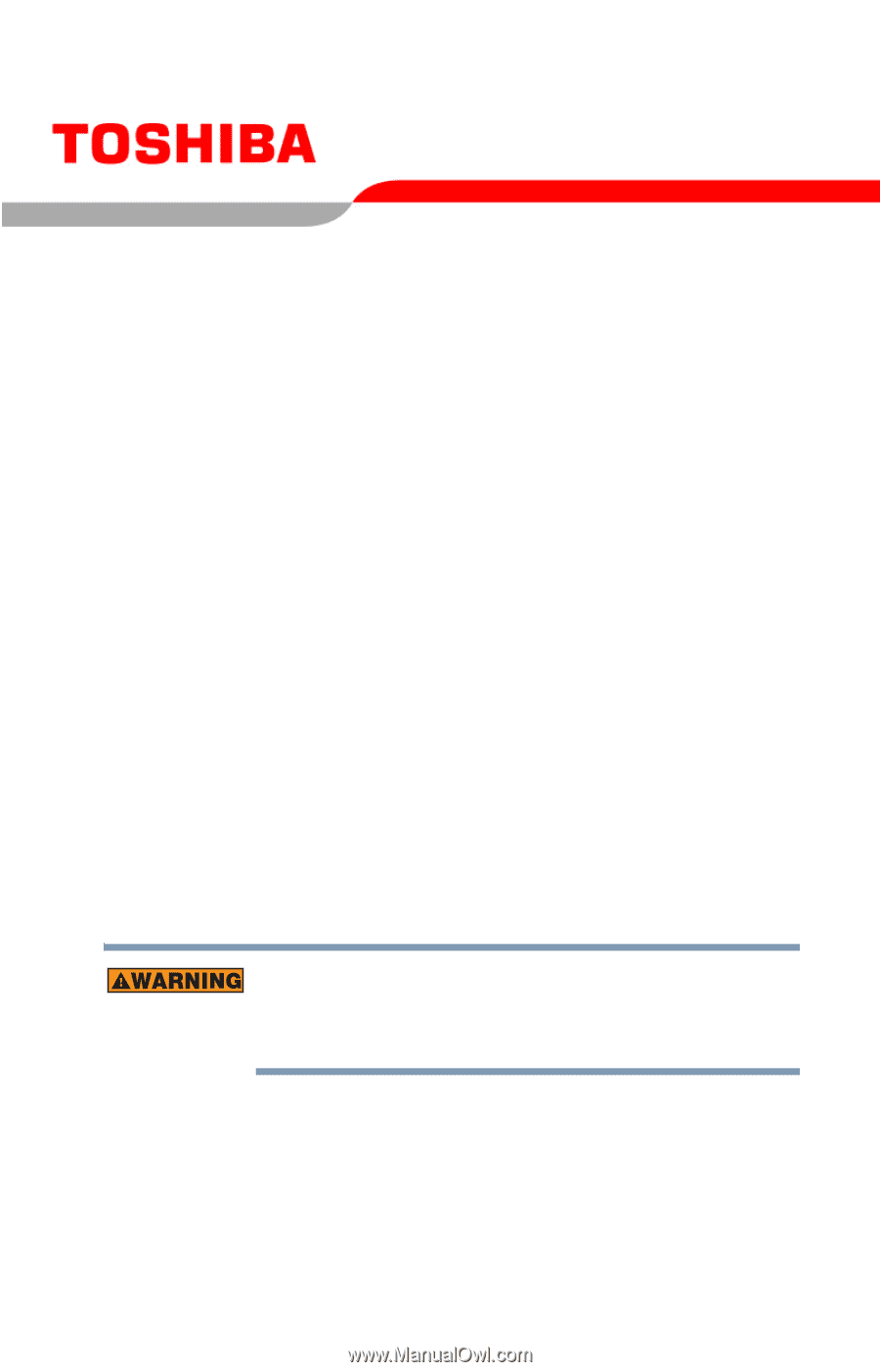
C6650-0703M3
Satellite
®
A10/A15 Series
User’s Guide
If you need assistance:
❖
Toshiba Global Support Centre
Calling within the United States (800) 457-7777
Calling from outside the United States (949) 859-4273
For more information, see
“If Something Goes Wrong” on
page 196
in this guide.
Handling the cord on this product will expose you to lead, a
chemical known to the State of California to cause birth defects
or other reproductive harm.
Wash hands after handling
.