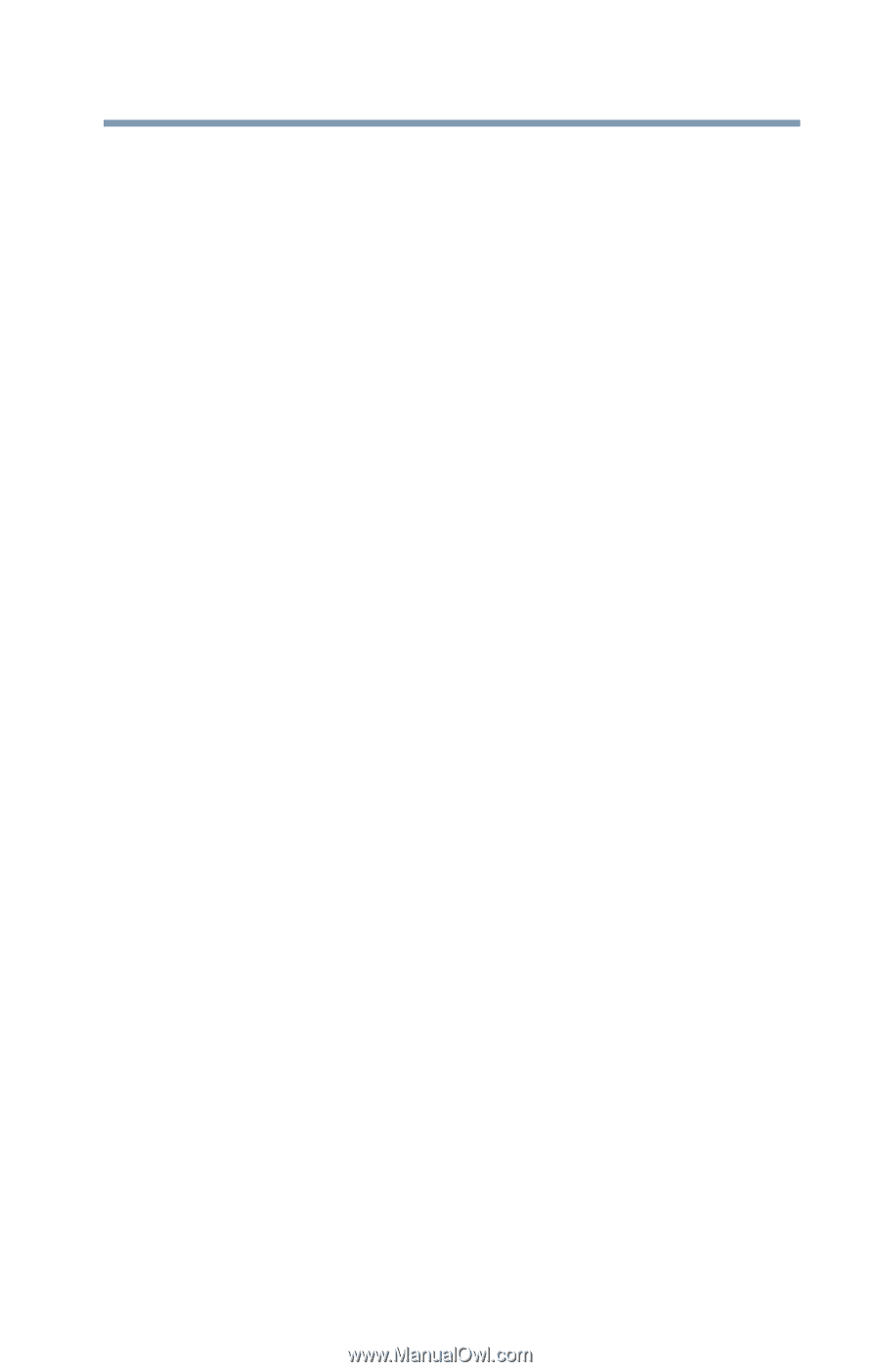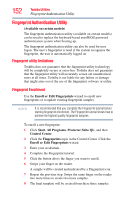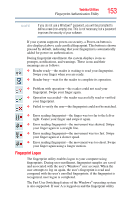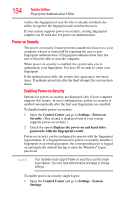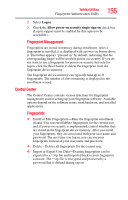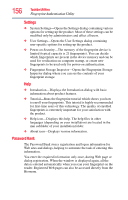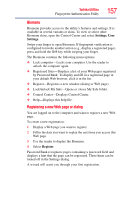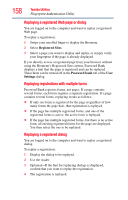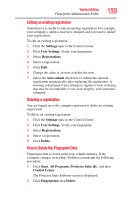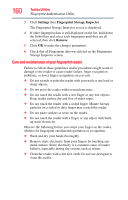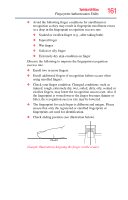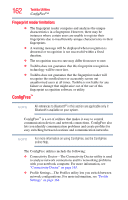Toshiba Satellite A135-S4407 User Guide 3 - Page 157
Biomenu, Registering a new Web or dialog, Settings, Register
 |
View all Toshiba Satellite A135-S4407 manuals
Add to My Manuals
Save this manual to your list of manuals |
Page 157 highlights
Toshiba Utilities Fingerprint Authentication Utility 157 Biomenu Biomenu provides access to the utility's features and settings. It is available in several variants or skins. To view or select other Biomenu skins, open the Control Center and select Settings, User Settings. Swipe your finger to open Biomenu. If fingerprint verification is configured to invoke another action (e.g., display a registered page), press and hold the Shift key while swiping your finger. The Biomenu contains the following menu options: ❖ Lock computer-Locks your computer. Use the reader to unlock the computer again. ❖ Registered Sites-Displays a list of your Web pages registered by Password Bank. To display and fill in a registered page in your default Web browser, click it in the list. ❖ Register-Registers a new window (dialog or Web page). ❖ Lock/unlock My Safe-Opens or closes My Safe folder. ❖ Control Center-Displays Control Center. ❖ Help-Displays this help file. Registering a new Web page or dialog You are logged on to the computer and want to register a new Web page. To create a new registration: 1 Display a Web page you want to register. 2 Fill in the data you want to replay the next time you access this Web page. 3 Use the reader to display the Biomenu. 4 Select Register. Password Bank recognizes pages containing a password field and displays a hint that the page can be registered. These hints can be turned off in the Settings dialog. A wizard will assist you through your first registration.