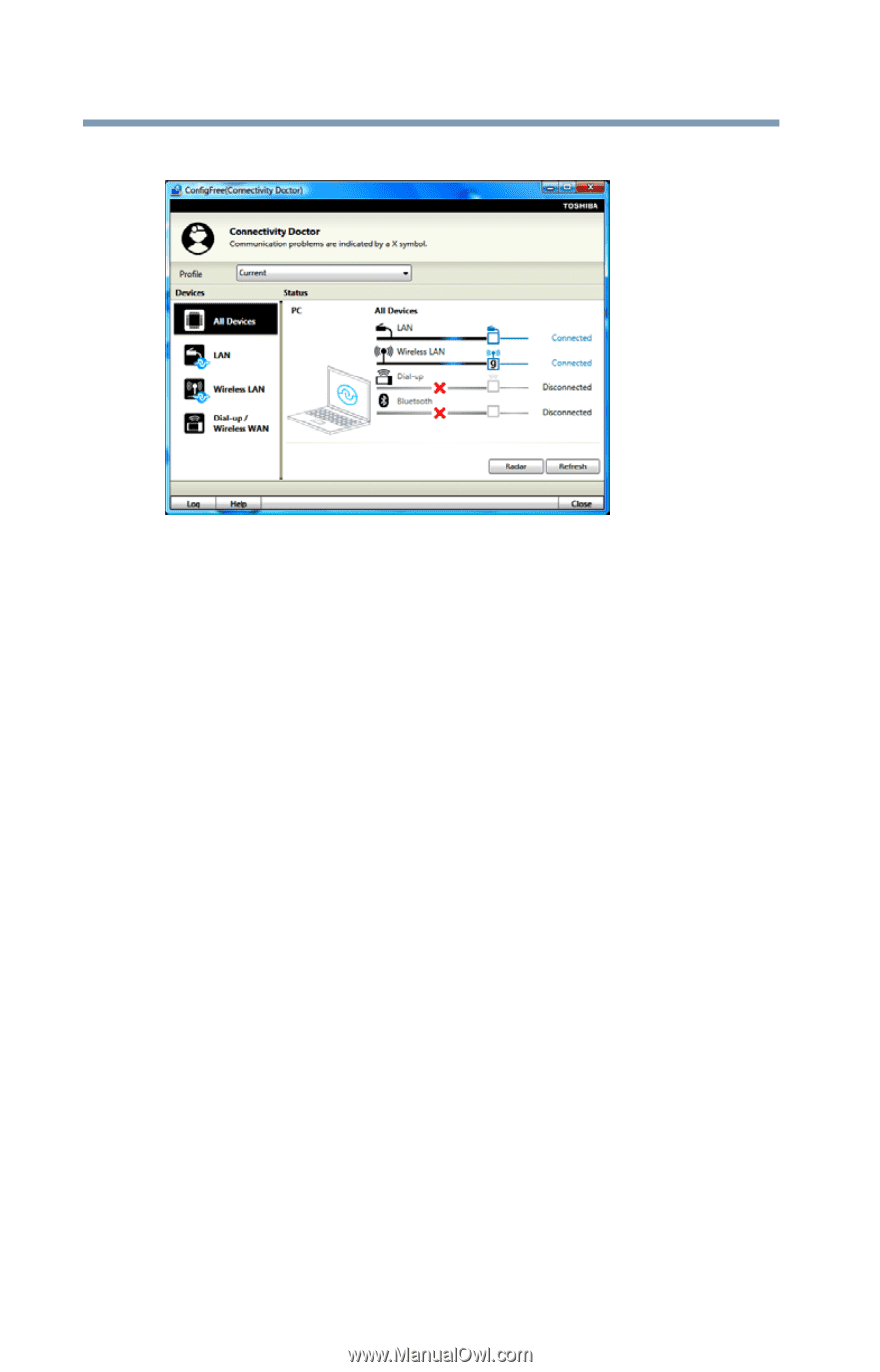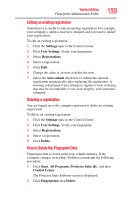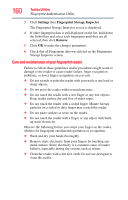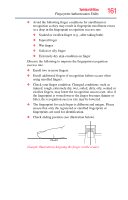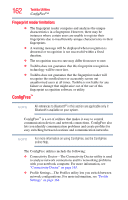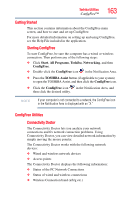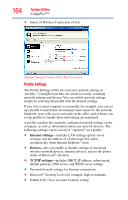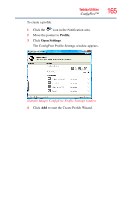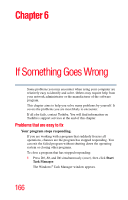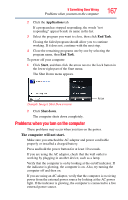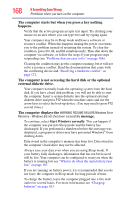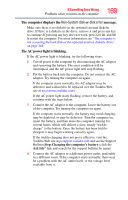Toshiba Satellite A135-S4407 User Guide 3 - Page 164
Profile Settings, Internet settings, Devices, TCP/IP settings
 |
View all Toshiba Satellite A135-S4407 manuals
Add to My Manuals
Save this manual to your list of manuals |
Page 164 highlights
164 Toshiba Utilities ConfigFree™ ❖ Status of Wireless Connection switch (Sample Image) Connectivity Doctor screen Profile Settings The Profile Settings utility lets you save network settings in "profiles." ConfigFree profiles are useful for easily switching network settings and devices.You can switch network settings simply by selecting the profile with the desired settings. If you visit a client company occasionally, for example, you can set up a profile to match that environment and connect to the network. Similarly, users who access networks in the office and at home can set up profiles to handle these networking environments. A profile contains the currently configured network settings on the computer, as well as information about any network devices. The following settings can be saved (or "captured") in a profile: ❖ Internet settings-includes LAN settings (proxy server settings) and the address of a home page that opens automatically when Internet Explorer® starts ❖ Devices-lets you enable or disable settings of wired and wireless network devices, infrared devices, and set the power status of Bluetooth® antennas ❖ TCP/IP settings-includes DHCP, IP address, subnet mask, default gateway, DNS server, and WINS server settings ❖ Personal firewall settings for Internet connections ❖ Bluetooth® Security Level (for example, high or medium) ❖ Enable UAC (User Account Control) setting