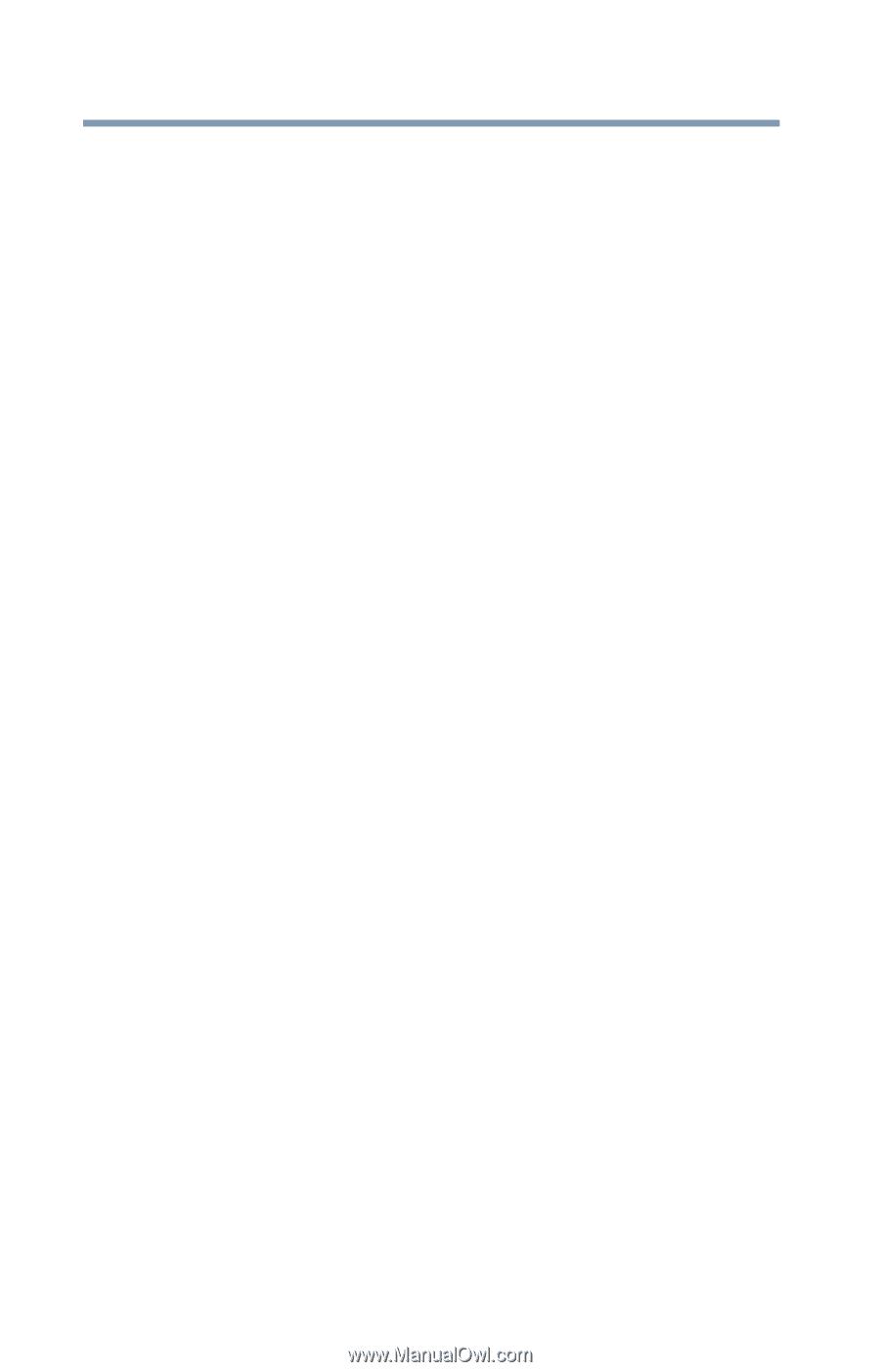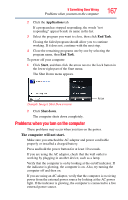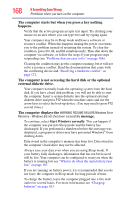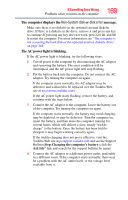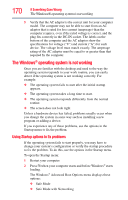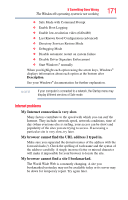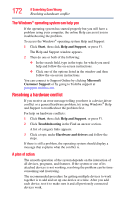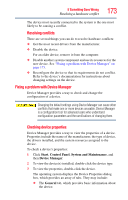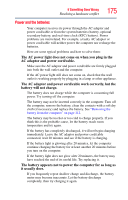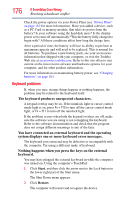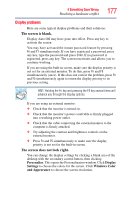Toshiba Satellite A135-S4407 User Guide 3 - Page 172
The Windows® operating system can help you, Resolving a hardware conflict, A plan of action
 |
View all Toshiba Satellite A135-S4407 manuals
Add to My Manuals
Save this manual to your list of manuals |
Page 172 highlights
172 If Something Goes Wrong Resolving a hardware conflict The Windows® operating system can help you If the operating system has started properly but you still have a problem using your computer, the online Help can assist you in troubleshooting the problem. To access the Windows® operating system Help and Support: 1 Click Start, then click Help and Support, or press F1. The Help and Support window appears. 2 Then do one or both of the following: ❖ In the search field, type in the topic for which you need help and follow the on-screen instructions. ❖ Click one of the options listed in the window and then follow the on-screen instructions. You can connect to Support Online by clicking Microsoft Customer Support or by going to Toshiba support at pcsupport.toshiba.com. Resolving a hardware conflict If you receive an error message telling you there is a device driver conflict or a general hardware problem, try using Windows® Help and Support to troubleshoot the problem first. For help on hardware conflicts: 1 Click Start, then click Help and Support, or press F1. 2 Click Troubleshooting in the Find an answer section. A list of category links appears. 3 Click a topic under Hardware and drivers and follow the steps. If there is still a problem, the operating system should display a message that explains what the conflict is. A plan of action The smooth operation of the system depends on the interaction of all devices, programs, and features. If the system or one of its attached devices is not working, resolving the problem can be timeconsuming and frustrating. The recommended procedure for getting multiple devices to work together is to add and set up one device at a time. After you add each device, test it to make sure it and all previously connected devices work.