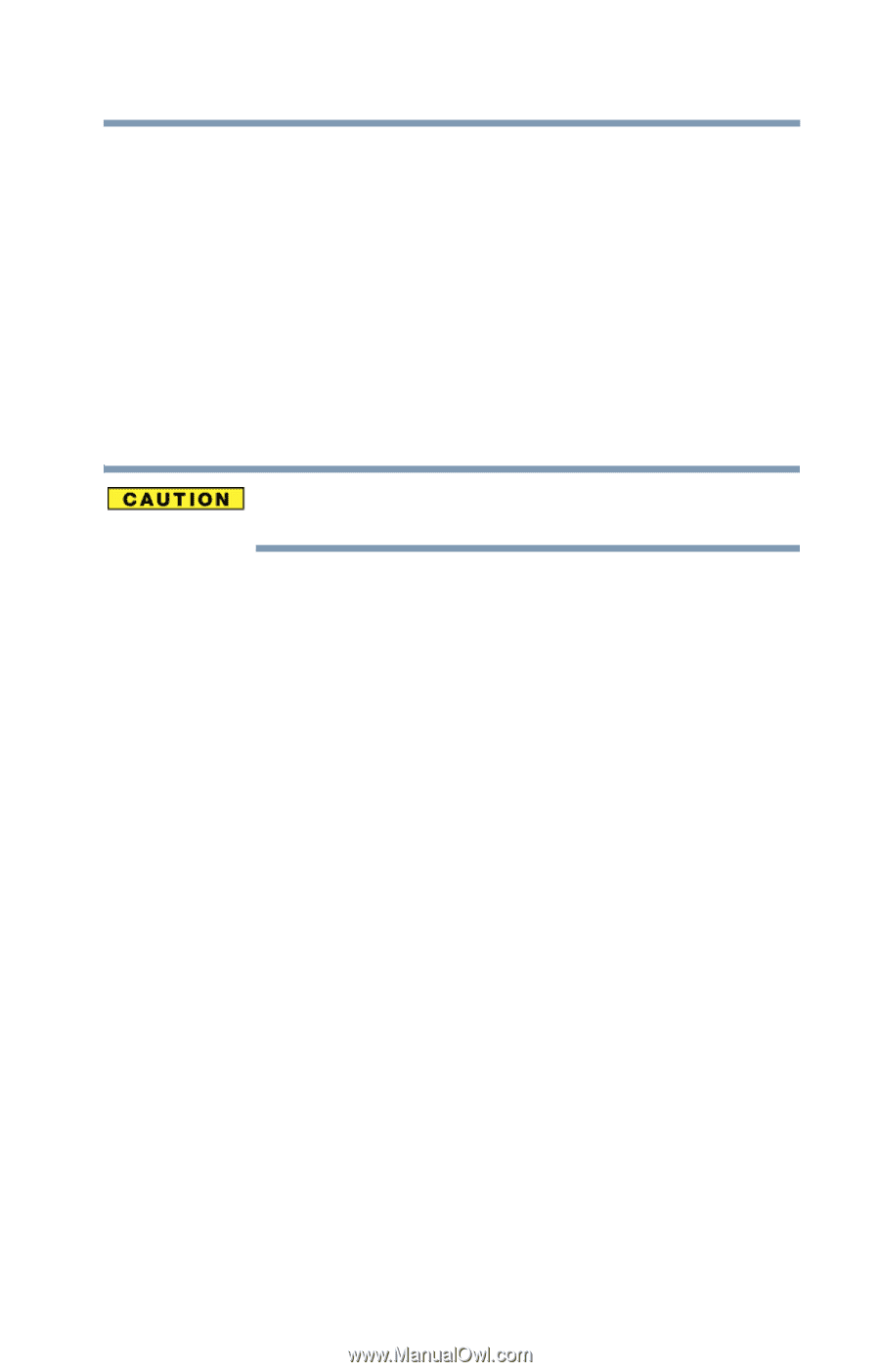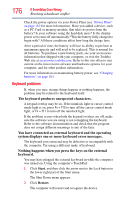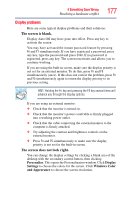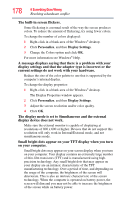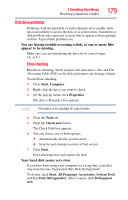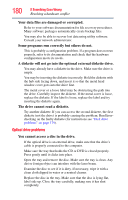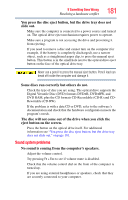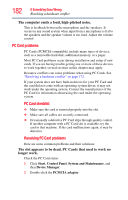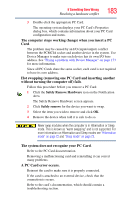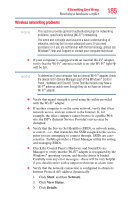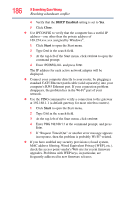Toshiba Satellite A135-S4407 User Guide 3 - Page 181
Sound system problems, eject button on the screen.
 |
View all Toshiba Satellite A135-S4407 manuals
Add to My Manuals
Save this manual to your list of manuals |
Page 181 highlights
If Something Goes Wrong Resolving a hardware conflict 181 You press the disc eject button, but the drive tray does not slide out. Make sure the computer is connected to a power source and turned on. The optical drive eject mechanism requires power to operate. Make sure a program is not accessing the drive and preventing it from ejecting. If you need to remove a disc and cannot turn on the computer (for example, if the battery is completely discharged), use a narrow object, such as a straightened paper clip, to press the manual eject button. This button is in the small hole next to the optical drive eject button on the face of the optical drive tray. Never use a pencil to press the manual eject button. Pencil lead can break off inside the computer and damage it. Some discs run correctly but others do not. Check the type of disc you are using. The optical drive supports the Digital Versatile Disc (DVD) formats DVD±R, DVD±RW, and DVD RAM, plus the CD formats CD-Recordable (CD-R) and CDRewritable (CD-RW). If the problem is with a data CD or DVD, refer to the software's documentation and check that the hardware configuration meets the program's needs. The disc will not come out of the drive when you click the eject button on the screen. Press the button on the optical drive itself. For additional information see "You press the disc eject button, but the drive tray does not slide out." on page 181. Sound system problems No sound is coming from the computer's speakers. Adjust the volume control. Try pressing Fn + Esc to see if volume mute is disabled. Check that the volume control dial on the front of the computer is turned up. If you are using external headphones or speakers, check that they are securely connected to your computer.