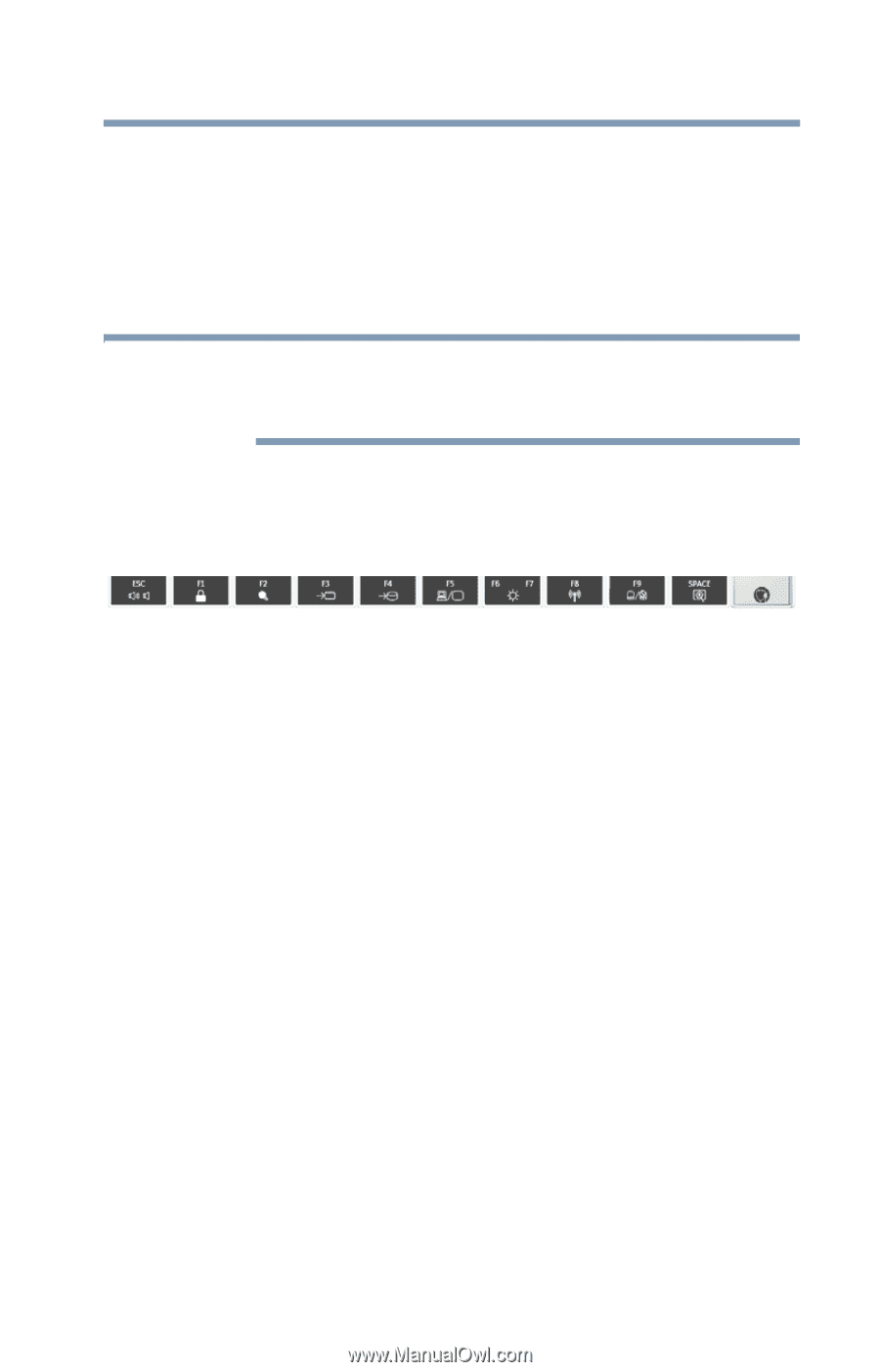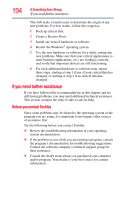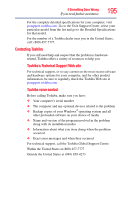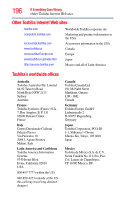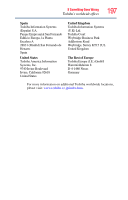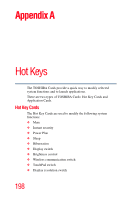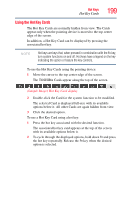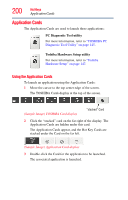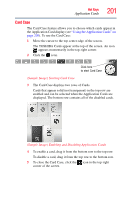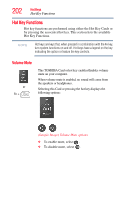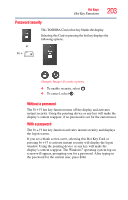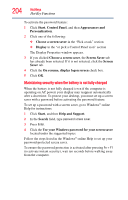Toshiba Satellite A135-S4407 User Guide 3 - Page 199
Using the Hot Key Cards, Hot Key Cards
 |
View all Toshiba Satellite A135-S4407 manuals
Add to My Manuals
Save this manual to your list of manuals |
Page 199 highlights
199 Hot Keys Hot Key Cards Using the Hot Key Cards The Hot Key Cards are normally hidden from view. The Cards appear only when the pointing device is moved to the top center edge of the screen. In addition, a Hot Key Card can be displayed by pressing the associated hot key. NOTE Hot keys are keys that, when pressed in combination with the Fn key, turn system functions on and off. Hot keys have a legend on the key indicating the option or feature the key controls. To use the Hot Key Cards using the pointing device: 1 Move the cursor to the top center edge of the screen. The TOSHIBA Cards appear along the top of the screen. (Sample Image) Hot Key Card display 2 Double-click the Card for the system function to be modified. The selected Card is displayed full-size with its available options below it. All other Cards are again hidden from view. 3 Click the desired option. To use a Hot Key Card using a hot key: 1 Press the hot key associated with the desired function. The associated hot key card appears at the top of the screen with its available options below it. 2 To cycle through the displayed options, hold down Fn and press the hot key repeatedly. Release the Fn key when the desired option is selected.