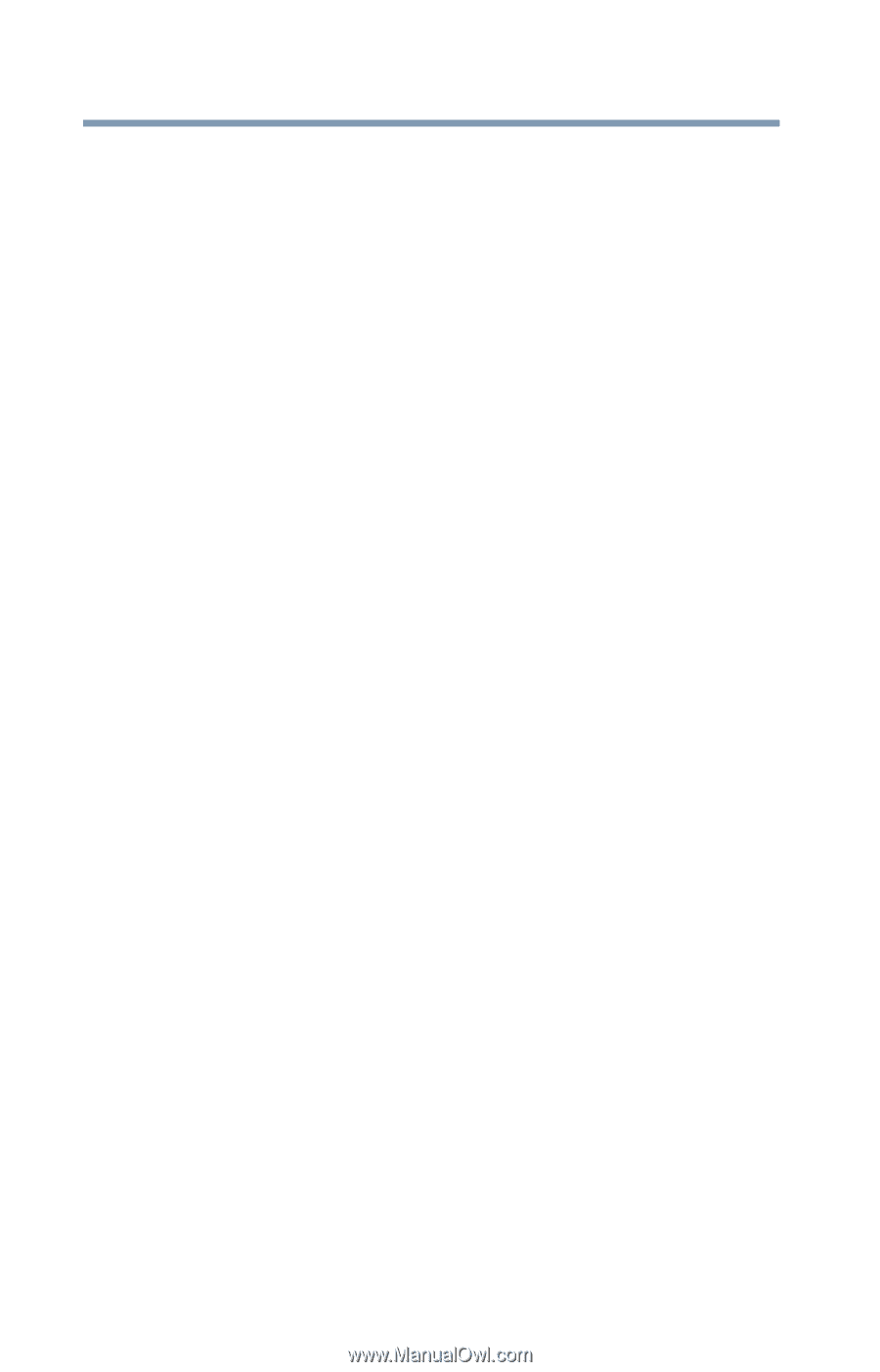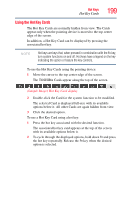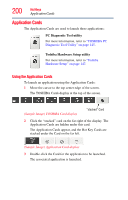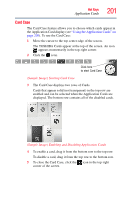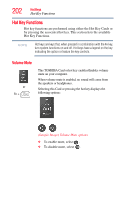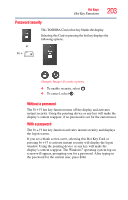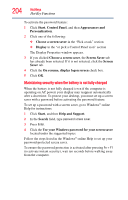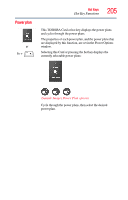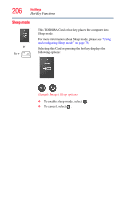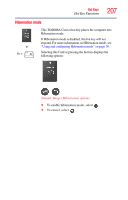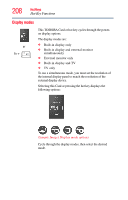Toshiba Satellite A135-S4407 User Guide 3 - Page 204
Maintaining security when the battery is not fully charged, Help and Support
 |
View all Toshiba Satellite A135-S4407 manuals
Add to My Manuals
Save this manual to your list of manuals |
Page 204 highlights
204 Hot Keys Hot Key Functions To activate the password feature: 1 Click Start, Control Panel, and then Appearances and Personalization. 2 Click one of the following: ❖ Choose a screen saver in the "Pick a task" section ❖ Display in the "or pick a Control Panel icon" section The Display Properties window appears. 3 If you clicked Choose a screen saver, the Screen Saver tab has already been selected. If it is not selected, click the Screen Saver tab. 4 Click the On resume, display logon screen check box. 5 Click OK. Maintaining security when the battery is not fully charged When the battery is not fully charged (even if the computer is operating on AC power) your display may reappear automatically after a short time. To protect your desktop, you must set up a screen saver with a password before activating the password feature. To set up a password with a screen saver, go to Windows® online Help for instructions: 1 Click Start, and then Help and Support. 2 In the Search field, type password screen saver. 3 Press Enter. 4 Click the Use your Windows password for your screen saver located under the suggested topics. Follow the steps listed in the Windows® online Help to set up your password-protected screen saver. To ensure the password protection is activated after pressing Fn + F1 (to activate instant security), wait ten seconds before walking away from the computer.