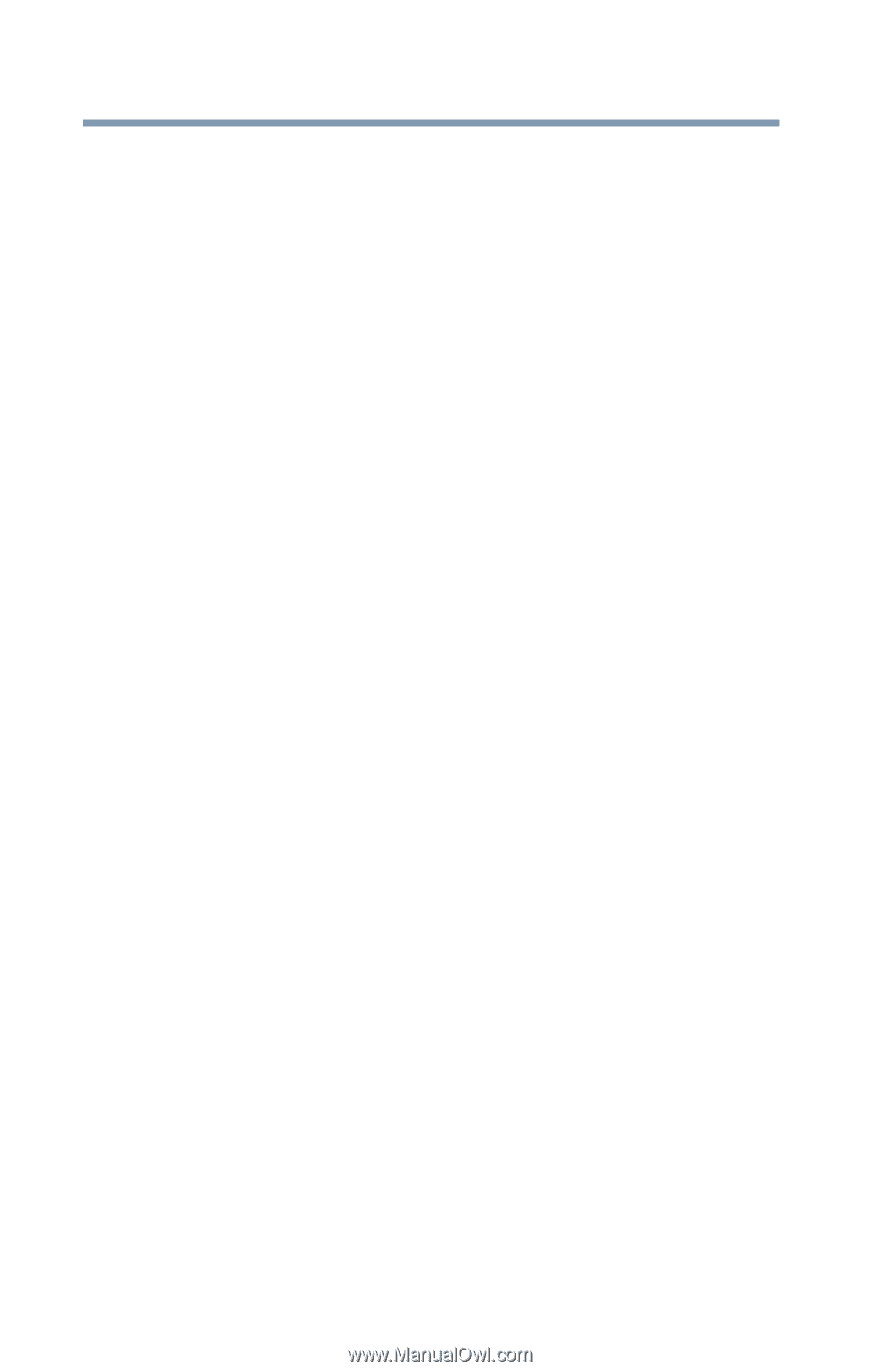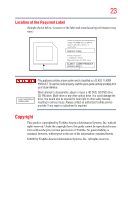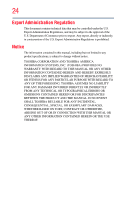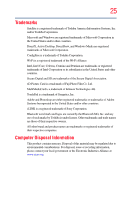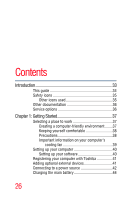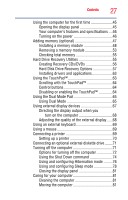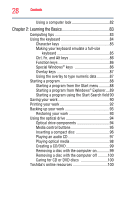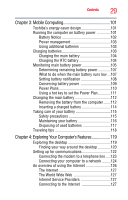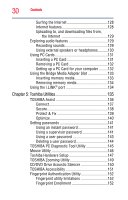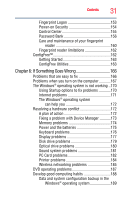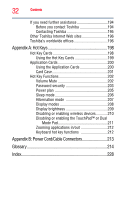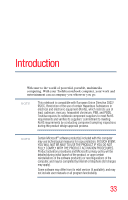Toshiba Satellite A135-S4407 User Guide 3 - Page 28
Learning the Basics, Ctrl, Fn, and Alt keys - restore
 |
View all Toshiba Satellite A135-S4407 manuals
Add to My Manuals
Save this manual to your list of manuals |
Page 28 highlights
28 Contents Using a computer lock 82 Chapter 2: Learning the Basics 83 Computing tips 83 Using the keyboard 84 Character keys 85 Making your keyboard emulate a full-size keyboard 85 Ctrl, Fn, and Alt keys 86 Function keys 86 Special Windows® keys 86 Overlay keys 87 Using the overlay to type numeric data 87 Starting a program 88 Starting a program from the Start menu...........88 Starting a program from Windows® Explorer....89 Starting a program using the Start Search field 90 Saving your work 90 Printing your work 92 Backing up your work 93 Restoring your work 93 Using the optical drive 94 Optical drive components 94 Media control buttons 95 Inserting a compact disc 96 Playing an audio CD 97 Playing optical media 98 Creating a CD/DVD 99 Removing a disc with the computer on 99 Removing a disc with the computer off ..........100 Caring for CD or DVD discs 100 Toshiba's online resources 100