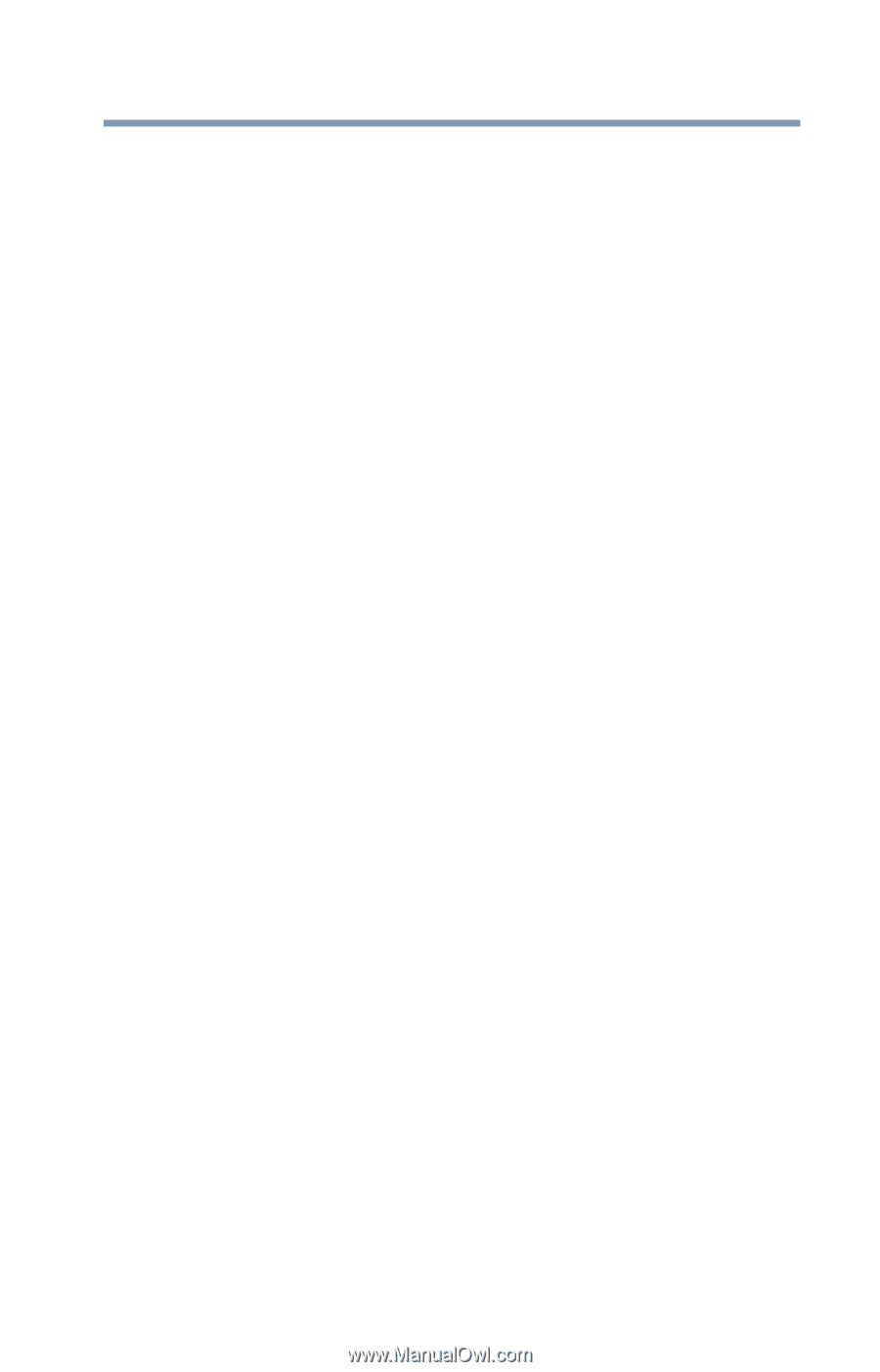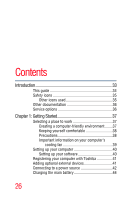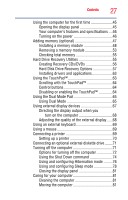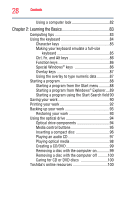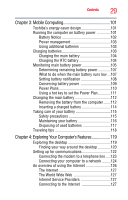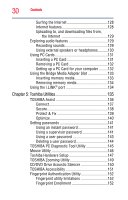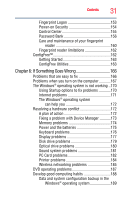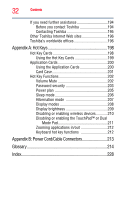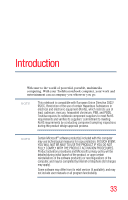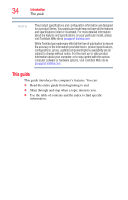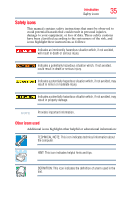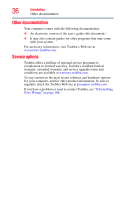Toshiba Satellite A135-S4407 User Guide 3 - Page 31
If Something Goes Wrong, PC Card problems
 |
View all Toshiba Satellite A135-S4407 manuals
Add to My Manuals
Save this manual to your list of manuals |
Page 31 highlights
Contents 31 Fingerprint Logon 153 Power-on Security 154 Control Center 155 Password Bank 156 Care and maintenance of your fingerprint reader 160 Fingerprint reader limitations 162 ConfigFree 162 Getting Started 163 ConfigFree Utilities 163 Chapter 6: If Something Goes Wrong 166 Problems that are easy to fix 166 Problems when you turn on the computer............167 The Windows® operating system is not working ..170 Using Startup options to fix problems 170 Internet problems 171 The Windows® operating system can help you 172 Resolving a hardware conflict 172 A plan of action 172 Fixing a problem with Device Manager ...........173 Memory problems 174 Power and the batteries 175 Keyboard problems 176 Display problems 177 Disk drive problems 179 Optical drive problems 180 Sound system problems 181 PC Card problems 182 Printer problems 184 Wireless networking problems 185 DVD operating problems 187 Develop good computing habits 188 Data and system configuration backup in the Windows® operating system 189