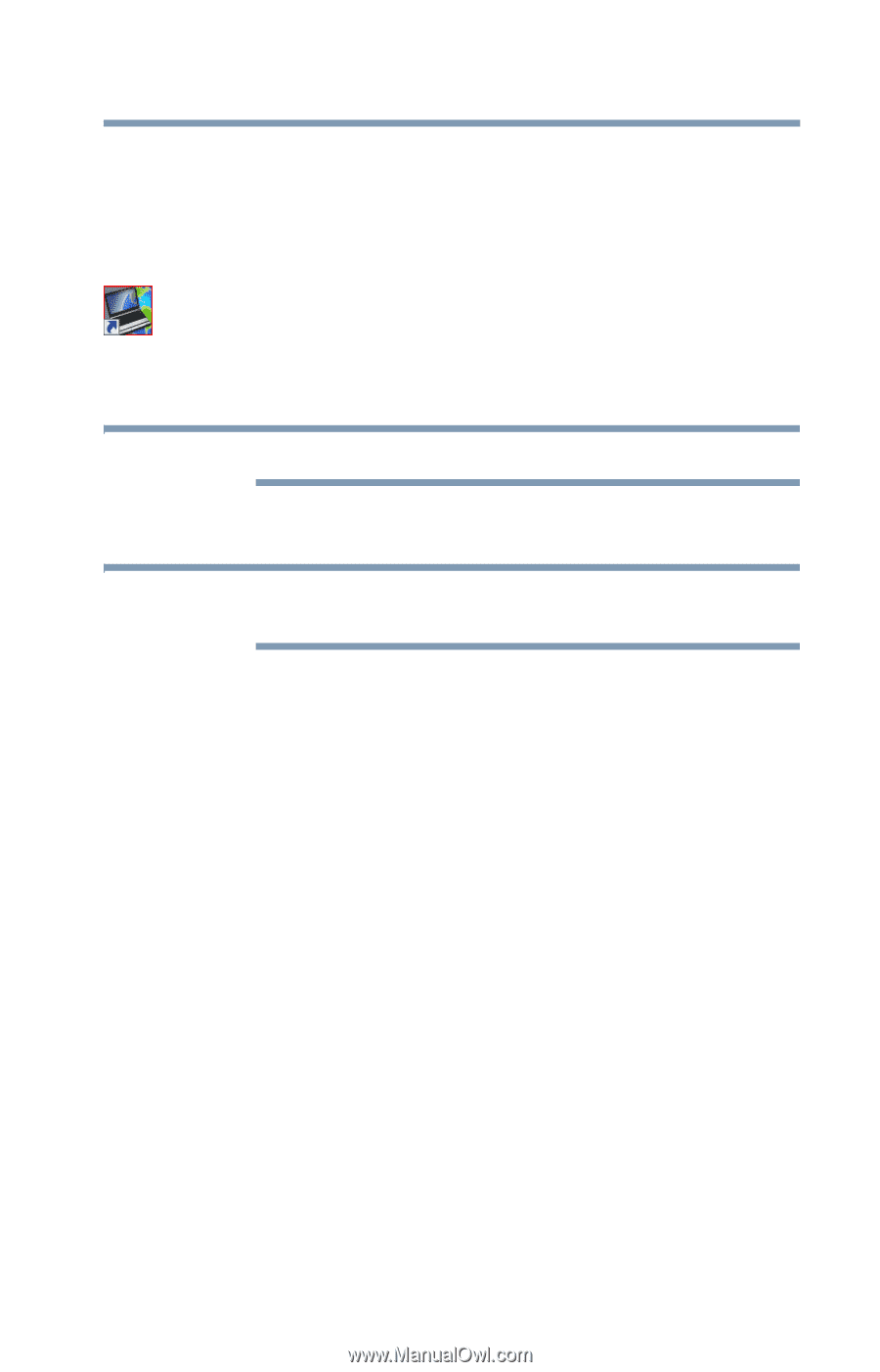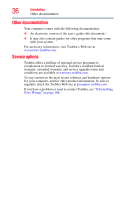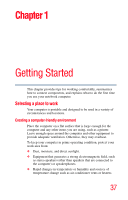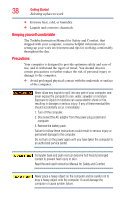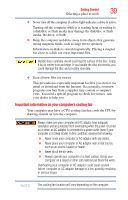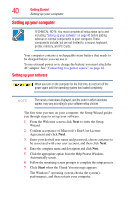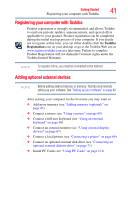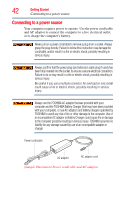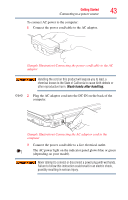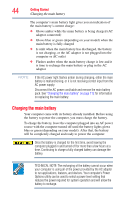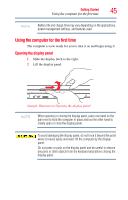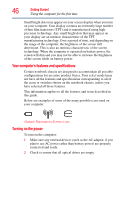Toshiba Satellite A135-S4407 User Guide 3 - Page 41
Registering your computer with Toshiba, Adding optional external devices, Toshiba, Registration
 |
View all Toshiba Satellite A135-S4407 manuals
Add to My Manuals
Save this manual to your list of manuals |
Page 41 highlights
Getting Started Registering your computer with Toshiba 41 Registering your computer with Toshiba Product registration is strongly recommended, and allows Toshiba to send you periodic updates, announcements, and special offers applicable to your product. Product registration can be completed during the initial start up process of your computer. If you decide not to register at that time, you can either double-click the Toshiba Registration icon on your desktop or go to the Toshiba Web site at www.register.toshiba.com at a later time. Failure to complete Product Registration will not diminish Customer rights under the Toshiba limited Warranty. NOTE To register online, you must be connected to the Internet. Adding optional external devices NOTE Before adding external devices or memory, Toshiba recommends setting up your software. See "Setting up your software" on page 40. After starting your computer for the first time you may want to: ❖ Add more memory (see "Adding memory (optional)" on page 47) ❖ Connect a mouse (see "Using a mouse" on page 69) ❖ Connect a full-size keyboard (see "Using an external keyboard" on page 69) ❖ Connect an external monitor (see "Using external display devices" on page 67) ❖ Connect a local printer (see "Connecting a printer" on page 69) ❖ Connect an optional external disk drive (see "Connecting an optional external diskette drive" on page 71) ❖ Install PC Cards (see "Using PC Cards" on page 131)