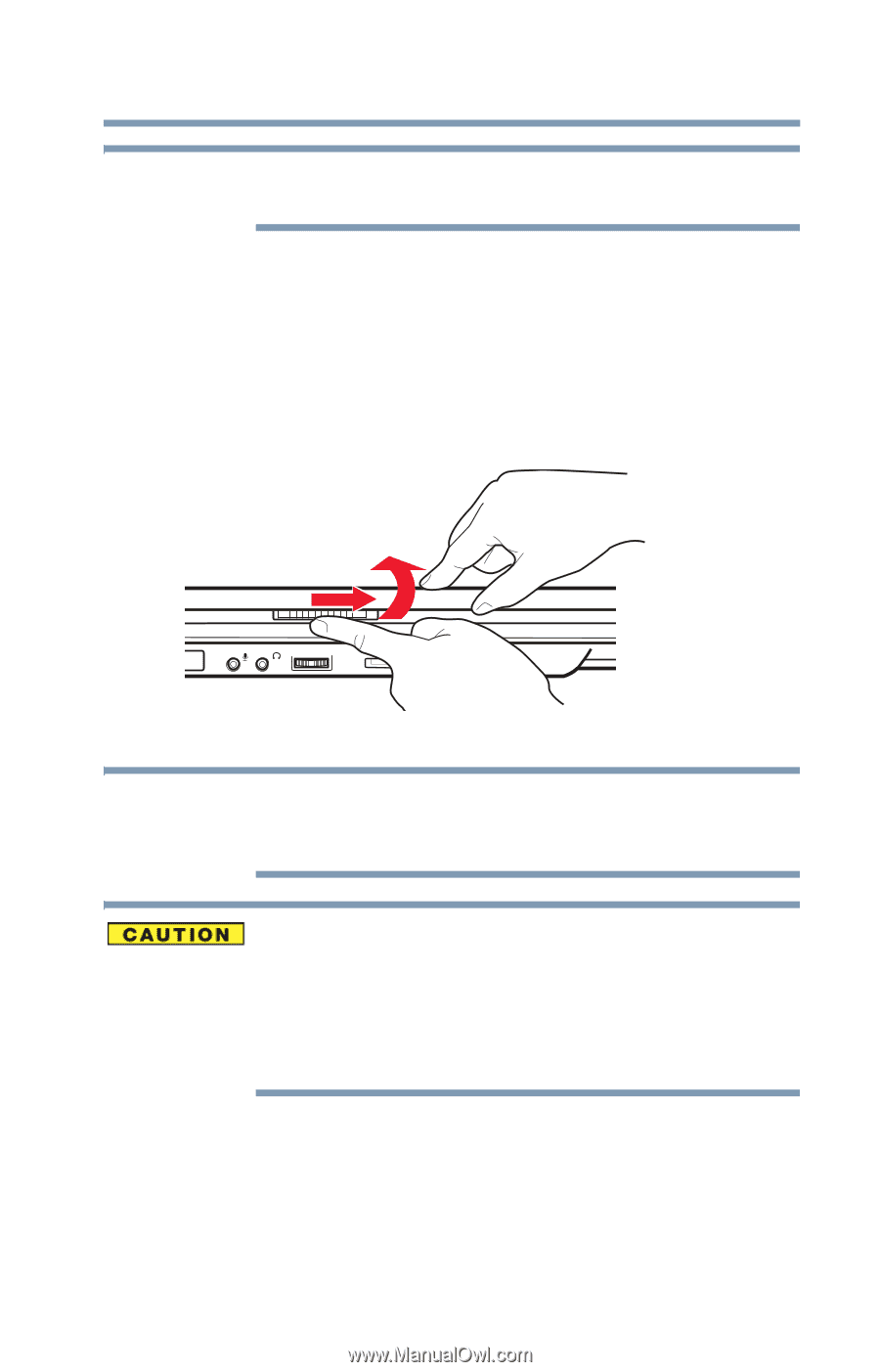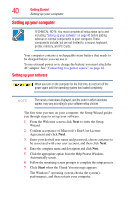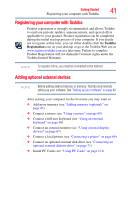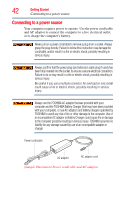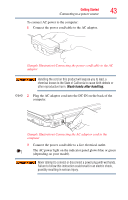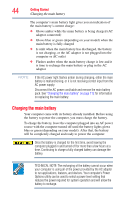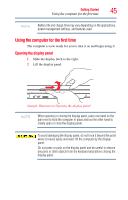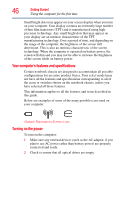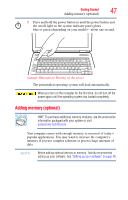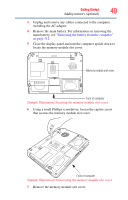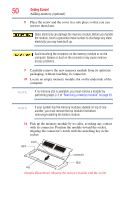Toshiba Satellite A135-S4407 User Guide 3 - Page 45
Using the computer for the first time, Opening the display panel
 |
View all Toshiba Satellite A135-S4407 manuals
Add to My Manuals
Save this manual to your list of manuals |
Page 45 highlights
Getting Started Using the computer for the first time 45 NOTE Battery life and charge time may vary depending on the applications, power management settings, and features used. Using the computer for the first time The computer is now ready for you to turn it on and begin using it. Opening the display panel 1 Slide the display latch to the right. 2 Lift the display panel. (Sample Illustration) Opening the display panel NOTE When opening or closing the display panel, place one hand on the palm rest to hold the computer in place and use the other hand to slowly open or close the display panel. To avoid damaging the display panel, do not force it beyond the point where it moves easily and never lift the computer by the display panel. Do not press or push on the display panel and be careful to remove any pens or other objects from the keyboard area before closing the display panel.