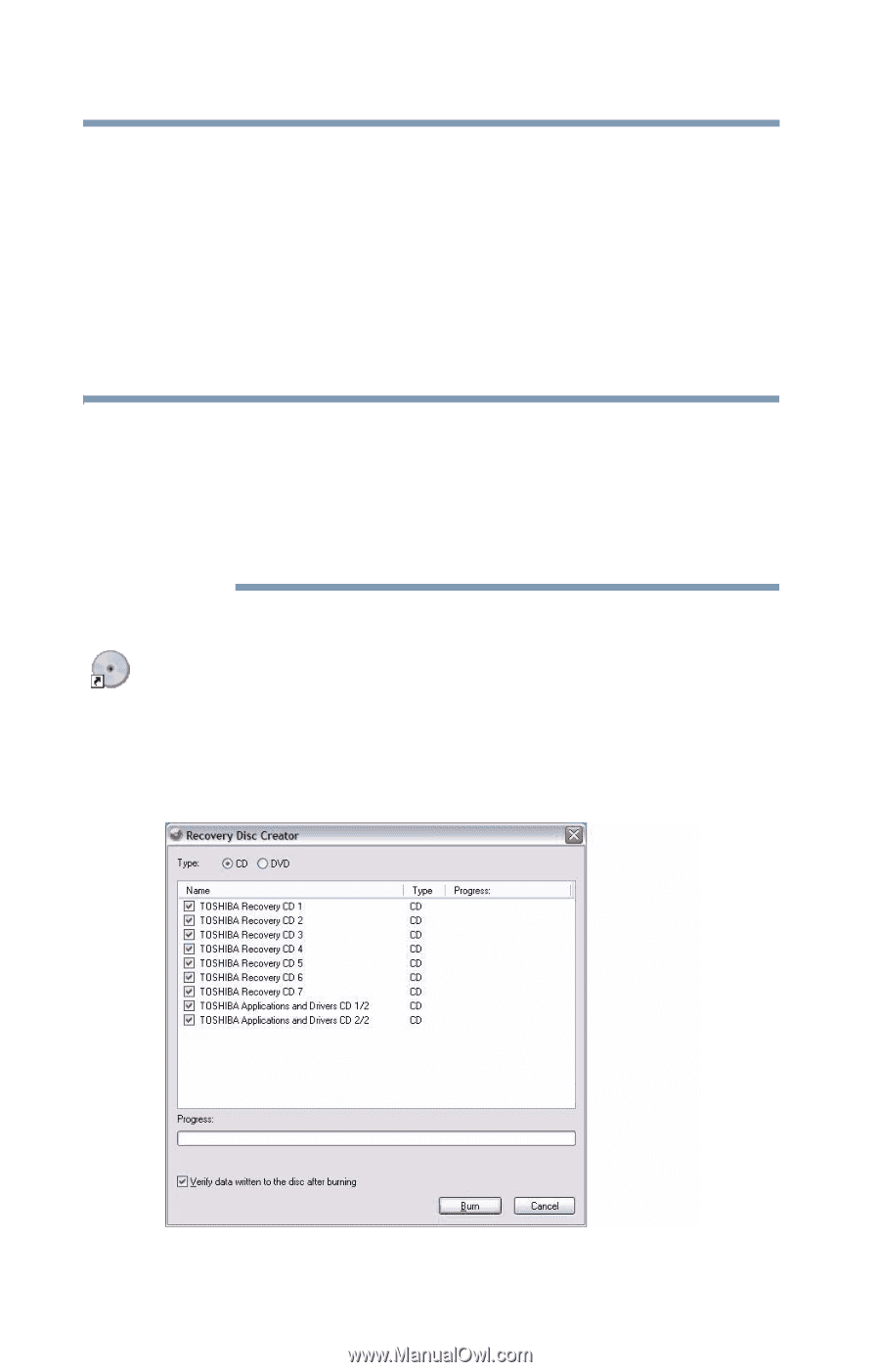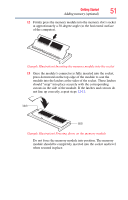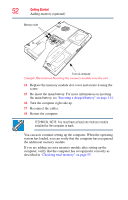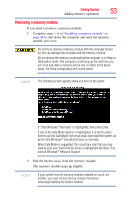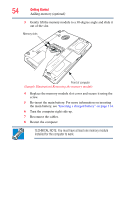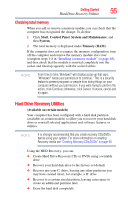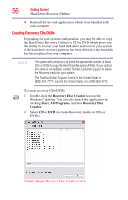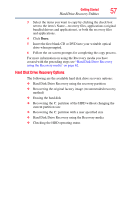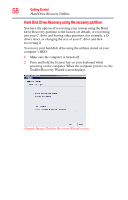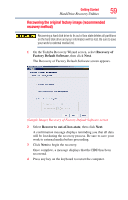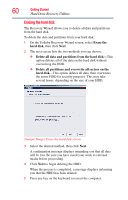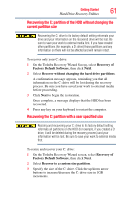Toshiba Satellite A135-S4407 User Guide 3 - Page 56
Creating Recovery CDs/DVDs, Recovery Disc Creator, Start, Programs, Recovery Disc, Creator - cd driver
 |
View all Toshiba Satellite A135-S4407 manuals
Add to My Manuals
Save this manual to your list of manuals |
Page 56 highlights
56 Getting Started Hard Drive Recovery Utilities ❖ Reinstall drivers and applications which were bundled with your computer Creating Recovery CDs/DVDs Depending on your system configuration, you may be able to copy the Hard Drive Recovery Utilities to CD or DVD which gives you the ability to recover your hard disk drive and recover your system if the hard drive recovery partition has been deleted or the hard disk has been replaced on your computer. NOTE The system will prompt you to insert the appropriate number of blank CDs or DVDs to copy the Hard Drive Recovery Utilities. If your optical disc drive is not writable, contact Toshiba Customer Support to obtain the Recovery media for your system. The Toshiba Global Support Centre in the United States is (800) 457-7777, outside the United States it is (949) 859-4273. To create recovery CDs/DVDs: 1 Double-click the Recovery Disc Creator icon on the Windows® desktop. You can also launch the application by clicking Start, All Programs, and then Recovery Disc Creator. 2 Select CD or DVD (to create Recovery media on CDs or DVDs). (Sample Image) Recovery Disc Creator screen