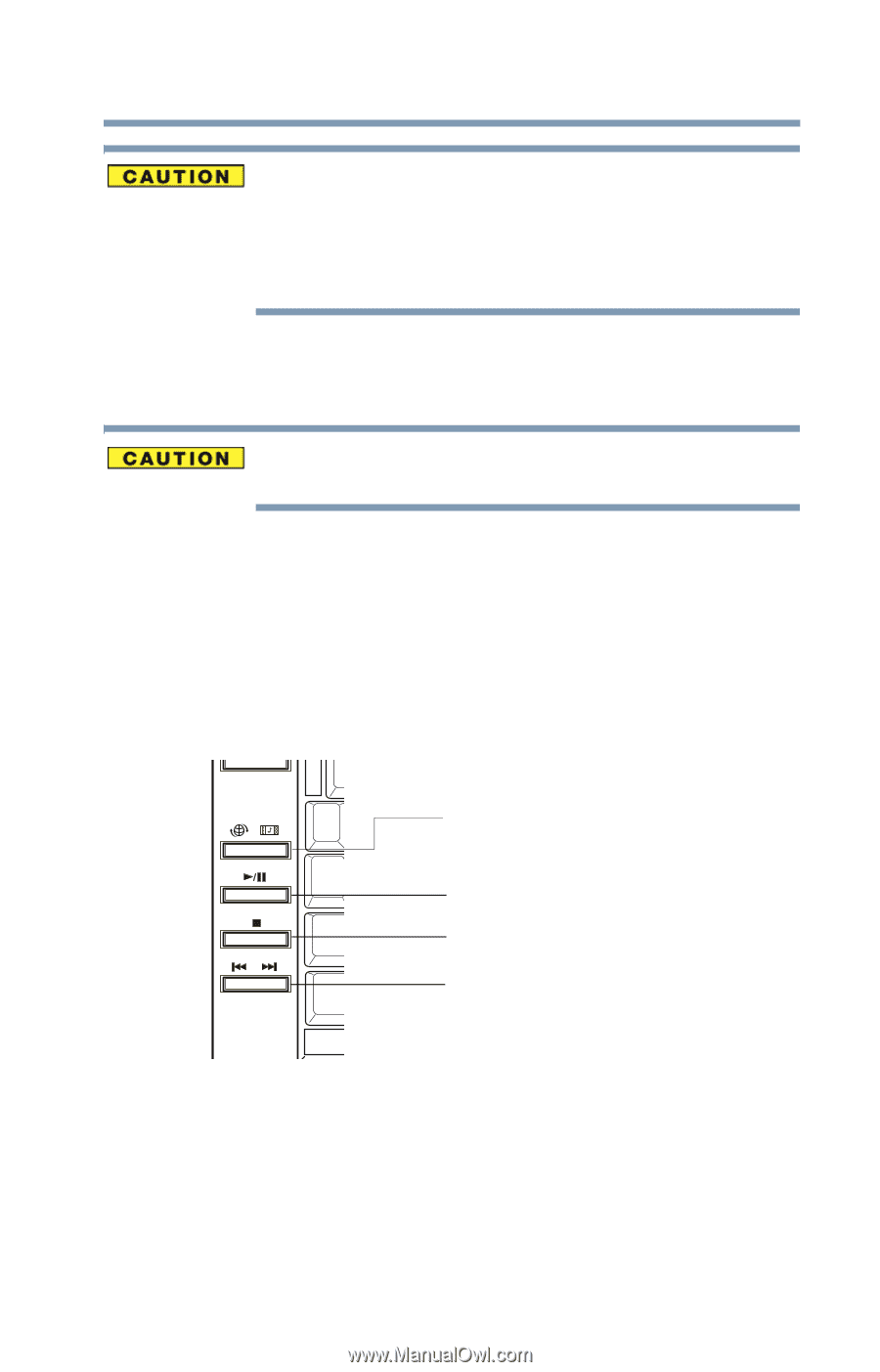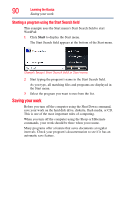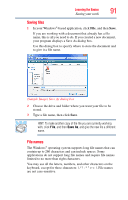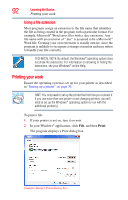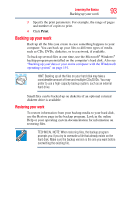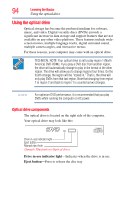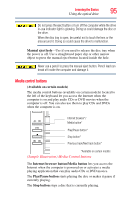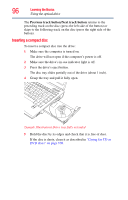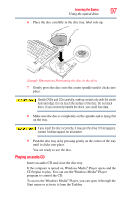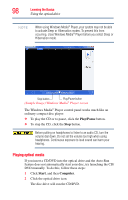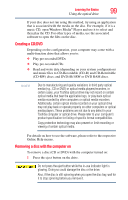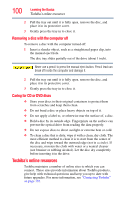Toshiba Satellite A135-S4407 User Guide 3 - Page 95
Media control buttons, Sample Illustration Media Control buttons
 |
View all Toshiba Satellite A135-S4407 manuals
Add to My Manuals
Save this manual to your list of manuals |
Page 95 highlights
Learning the Basics Using the optical drive 95 Do not press the eject button or turn off the computer while the drive in-use indicator light is glowing. Doing so could damage the disc or the drive. When the disc tray is open, be careful not to touch the lens or the area around it. Doing so could cause the drive to malfunction. Manual eject hole-Use if you need to release the disc tray when the power is off. Use a straightened paper clip or other narrow object to press the manual eject button located inside the hole. Never use a pencil to press the manual eject button. Pencil lead can break off inside the computer and damage it. Media control buttons (Available on certain models) The media control buttons (available on certain models) located to the left of the keyboard let you access the Internet when the computer is on and play audio CDs or DVD movies when the computer is off. You can also use them to play CDs and DVDs when the computer is on. Internet browser*/ Media button* Play/Pause button* Stop button* Previous track/Next track button* *Available on certain models (Sample Illustration) Media Control buttons The Internet browser button/Media button lets you access the Internet when the computer is powered on or activates a media playing application that can play audio CDs or DVD movies. The Play/Pause button starts playing the disc or makes it pause if currently playing. The Stop button stops a disc that is currently playing.