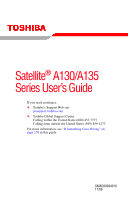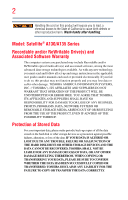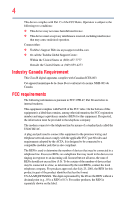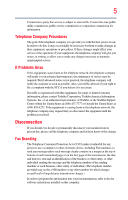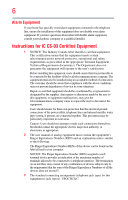Toshiba Satellite A135-S4477 User Manual
Toshiba Satellite A135-S4477 Manual
 |
View all Toshiba Satellite A135-S4477 manuals
Add to My Manuals
Save this manual to your list of manuals |
Toshiba Satellite A135-S4477 manual content summary:
- Toshiba Satellite A135-S4477 | User Manual - Page 1
Satellite® A130/A135 Series User's Guide If you need assistance: ❖ Toshiba's Support Web site pcsupport.toshiba.com ❖ Toshiba Global Support Centre Calling within the United States (800) 457-7777 Calling from outside the United States (949) 859-4273 For more information, see "If Something Goes - Toshiba Satellite A135-S4477 | User Manual - Page 2
failures, alteration, or loss of the data. IF YOUR DATA IS ALTERED OR LOST DUE TO ANY TROUBLE, FAILURE OR MALFUNCTION OF THE HARD DISK DRIVE OR OTHER STORAGE DEVICES AND THE DATA CANNOT BE RECOVERED, TOSHIBA SHALL NOT BE LIABLE FOR ANY DAMAGE OR LOSS OF DATA, OR ANY OTHER DAMAGE RESULTING THEREFROM - Toshiba Satellite A135-S4477 | User Manual - Page 3
life support systems, catastrophic property damage. ACCORDINGLY, TOSHIBA, ITS AFFILIATES AND SUPPLIERS DISCLAIM digital device, pursuant to Part 15 of the FCC rules in accordance with the instructions, it may cause experienced radio/TV technician for help. NOTE Only Peripherals complying with - Toshiba Satellite A135-S4477 | User Manual - Page 4
complies with Part 15 of the FCC Rules. Operation is subject to the following two conditions: ❖ This device may not cause harmful interference. ❖ This device must accept any interference received, including interference that may cause undesired operation. Contact either: ❖ Toshiba's Support Web site - Toshiba Satellite A135-S4477 | User Manual - Page 5
service. If Problems Arise trouble is experienced with this equipment, for repair or limited warranty information, please contact Toshiba Corporation, Toshiba America Information Systems, Inc. or an authorized representative of Toshiba, or the Toshiba Support instructions installed on this computer. - Toshiba Satellite A135-S4477 | User Manual - Page 6
or a qualified installer. Instructions for IC CS-03 Certified Requirements document(s). may not prevent degradation of service in some situations. Repairs electrical ground connections of the power utility, telephone lines and internal appropriate. 2 The user manual of analog equipment must contain - Toshiba Satellite A135-S4477 | User Manual - Page 7
problem, immediately turn off your Bluetooth or Wireless LAN device. Please contact Toshiba computer product support on Web site http://www.toshiba to reduce the potential for harmful interference to co-channel Mobile Satellite systems. High power radars are allocated as primary users of the 5.25 GHz - Toshiba Satellite A135-S4477 | User Manual - Page 8
in conjunction with any other antenna or transmitter. Regulatory Information The TOSHIBA Wireless LAN Mini PCI Card must be installed and used in strict accordance with the manufacturer's instructions as described in the user documentation that comes with the product. This device complies with the - Toshiba Satellite A135-S4477 | User Manual - Page 9
que cet appareil cause du brouillage au service faisant l'objet d'une licence, il doit potential for harmful interference to co-channel Mobile Satellite systems. High power radars are allocated as primary users of the TOSHIBA Europe GmbH, Hammfelddamm 8, 41460 Neuss, Germany. VCCI Class B Information - Toshiba Satellite A135-S4477 | User Manual - Page 10
successful operation on every PSTN network termination point. In the event of problems, you should contact your equipment supplier in the first instance. NOTE of 2,400 MHz to 2,483.5 MHz for second generation low-power data communication systems such as this equipment overlaps that of mobile object - Toshiba Satellite A135-S4477 | User Manual - Page 11
and non-licensed specified low-power radio stations for mobile object identification systems (RFID) used in factory product lines (Other Radio or turn off the source of emissions. 3. Contact TOSHIBA Direct PC if you have problems with interference caused by this product to Other Radio Stations - Toshiba Satellite A135-S4477 | User Manual - Page 12
The following restrictions apply: ❖ Do not disassemble or modify the device. ❖ Do not install the embedded wireless module into other device. ❖ 5.17 GHz use for the Atheros AR5BMB-43/44 and AR5BMB5 Mini PCI Wireless Network Adapters This equipment is approved to the radio standard by the countries/ - Toshiba Satellite A135-S4477 | User Manual - Page 13
13 Europe - Restrictions for use of 2.4 GHz Frequencies in European Community Countries België/ Belgique: Deutschland: France: Italia: For private usage outside buildings across public grounds over less than 300m no special registration with IBPT/BIPT is required. Registration to IBPT/BIPT is - Toshiba Satellite A135-S4477 | User Manual - Page 14
is occurring outside of the allowable frequencies as listed above, the user must cease operating the Wireless LAN at that location and consult the local technical support staff responsible for the wireless network. ❖ The 5 GHz Turbo mode feature is not allowed for operation in any European Community - Toshiba Satellite A135-S4477 | User Manual - Page 15
consult with the local technical support staff responsible for the wireless network to ensure the Access Point device(s) are properly configured for European Community operation. Approved Countries/Regions for use for the Atheros AR5001X Mini PCI Wireless Network Adapter This equipment is approved - Toshiba Satellite A135-S4477 | User Manual - Page 16
Greece Liechtenstein New Zealand Sweden USA Turbo Mode (5 GHz) Canada USA Approved Countries/Regions for use for the Intel® PRO/ Wireless LAN 2100 3B Mini PCI Adapter This equipment is approved to the radio standard by the countries/regions in the following table. Do not use this equipment - Toshiba Satellite A135-S4477 | User Manual - Page 17
Approved Countries/Regions for use for the Toshiba Mini PCI Wireless LAN Card This equipment is approved to 56,60,64,149,153,157,161,165 (802.11a) Wake-up on wireless lan function is not available in battery mode. 802.11b/g (2.4 GHz) Australia Hong Kong Taiwan Mexico Brunei New Zealand India - Toshiba Satellite A135-S4477 | User Manual - Page 18
or even lose your network connection. If you should experience any such problem, immediately turn off either one of your Bluetooth or Wireless LAN. Please contact Toshiba computer product support on Web site http://www.toshiba-europe.com/computers/tnt/ bluetooth.htm in Europe or pcsupport - Toshiba Satellite A135-S4477 | User Manual - Page 19
found in radio frequency safety standards and recommendations, TOSHIBA believes Bluetooth wireless technology is safe for use by consumers. who continually review and interpret the extensive research literature. In some situations or environments, the use of Bluetooth wireless technology may - Toshiba Satellite A135-S4477 | User Manual - Page 20
are encouraged to ask for authorization to use the device with Bluetooth wireless technology prior to turning on the equipment. Exposure to Radio Frequency Radiation The radiated output power of the Bluetooth Card from TOSHIBA is far below the FCC radio frequency exposure limits. Nevertheless, the - Toshiba Satellite A135-S4477 | User Manual - Page 21
and non-licensed specified low-power radio stations for mobile object identification systems (RFID) used in factory product lines (Other Radio or turn off the source of emissions. 3. Contact TOSHIBA Direct PC if you have problems with interference caused by this product to Other Radio Stations. - Toshiba Satellite A135-S4477 | User Manual - Page 22
❖ Do not disassemble or modify the device. ❖ Do not install the embedded wireless module into other device. Optical Drive Safety Instructions The HD DVD-ROM and multi-function drives employ a laser system. To ensure proper use of this product, please read this instruction manual carefully and retain - Toshiba Satellite A135-S4477 | User Manual - Page 23
attempt to disassemble, adjust or repair a HD DVD, CD/DVD drive, CD-RW drive, Multi-drive or any other optical drive. You could damage the drive. You would also be exposed to laser light or other safety hazards, resulting in serious injury. Always contact an authorized Toshiba service provider, if - Toshiba Satellite A135-S4477 | User Manual - Page 24
24 Export Administration Regulation This document contains technical data that may be controlled under the U.S. OR OMISSIONS CONTAINED HEREIN OR FOR DISCREPANCIES BETWEEN THE PRODUCT AND THE MANUAL. IN NO EVENT SHALL TOSHIBA BE LIABLE FOR ANY INCIDENTAL, CONSEQUENTIAL, SPECIAL, OR EXEMPLARY DAMAGES, - Toshiba Satellite A135-S4477 | User Manual - Page 25
25 Trademarks Satellite is a registered trademark of Toshiba America Information Systems, Inc. and/or Toshiba Corporation. Microsoft and Windows are registered trademarks of Microsoft Corporation in the United States and/or other countries. DirectX, Active Desktop, DirectShow, and Windows Media - Toshiba Satellite A135-S4477 | User Manual - Page 26
Contents Introduction 33 This guide 34 Safety icons 35 Other icons used 35 Other documentation 36 Service options 36 Chapter 1: Getting Started 37 Selecting a place to work 37 Creating a computer-friendly environment........37 Keeping yourself comfortable 38 Precautions 38 Important - Toshiba Satellite A135-S4477 | User Manual - Page 27
devices 59 Directing the display output when you turn on the computer 59 Adjusting the quality of the external display......60 Using an external keyboard 60 Using a mouse 60 Connecting a printer 61 Setting up a printer 61 Connecting an optional external diskette drive........62 Turning off the - Toshiba Satellite A135-S4477 | User Manual - Page 28
® Explorer....81 Starting a program using the Start Search field 82 Saving your work 82 Printing your work 84 Backing up your work 85 Restoring your work 85 Using the optical drive 86 Optical drive components 86 Media control buttons 87 Inserting a compact disc 88 Playing an audio CD 89 - Toshiba Satellite A135-S4477 | User Manual - Page 29
Toshiba's energy-saver design 93 Running the computer on battery power 93 Battery Notice 94 Power management 95 Using additional batteries 95 Charging batteries 95 Charging the main battery 96 Charging the RTC battery 96 Monitoring main battery power 97 Determining remaining battery power - Toshiba Satellite A135-S4477 | User Manual - Page 30
computer .........124 Using the Bridge Media Adapter Slot 125 Inserting memory media 125 Removing memory media 126 Using the i.LINK® port 126 Chapter 5: Toshiba Utilities 127 TOSHIBA Assist 128 Connect 129 Secure 130 Protect & Fix 131 Optimize 132 Setting passwords 133 Using an instant - Toshiba Satellite A135-S4477 | User Manual - Page 31
Device Manager ...........165 Memory problems 166 Power and the batteries 167 Keyboard problems 168 Display problems 169 Disk drive problems 171 Optical drive problems 172 Sound system problems 173 PC Card problems 174 Printer problems 176 Wireless networking problems 177 DVD operating - Toshiba Satellite A135-S4477 | User Manual - Page 32
198 Hibernation mode 199 Display modes 200 Display brightness 201 Disabling or enabling wireless devices............202 Disabling or enabling the TouchPad™ or Dual Mode Pad 203 Zooming applications in/out 204 Keyboard hot key functions 204 Appendix B: Power Cord/Cable Connectors 205 Glossary - Toshiba Satellite A135-S4477 | User Manual - Page 33
the world of powerful, portable, multimedia computing. With your Toshiba notebook computer, your work and entertainment can accompany you wherever you go. NOTE This notebook is compatible with its retail version (if available), and may not include user manuals or all program functionality. 33 - Toshiba Satellite A135-S4477 | User Manual - Page 34
, or to stay current with the various computer software or hardware options, visit Toshiba's Web site at pcsupport.toshiba.com. This guide This guide introduces the computer's features. You can: ❖ Read the entire guide from beginning to end. ❖ Skim through and stop when a topic interests you. ❖ Use - Toshiba Satellite A135-S4477 | User Manual - Page 35
Safety icons 35 Safety icons This manual contains safety instructions that must be observed to avoid potential Provides important information. Other icons used Additional icons highlight other helpful or educational information: TECHNICAL NOTE: This icon indicates technical information - Toshiba Satellite A135-S4477 | User Manual - Page 36
version of the user's guide (this document) ❖ It may also contain guides for other programs that may come with your system. For accessory information, visit Toshiba's Web site at accessories.toshiba.com. Service options Toshiba offers a full line of optional service programs to complement its - Toshiba Satellite A135-S4477 | User Manual - Page 37
Chapter 1 Getting Started This chapter provides tips for working comfortably, summarizes how to connect components, and explains what to do the first time you use your notebook computer. Selecting a place to work Your computer is portable and designed to be used in a variety of circumstances and - Toshiba Satellite A135-S4477 | User Manual - Page 38
38 Getting Started Selecting a place to work ❖ Extreme heat, cold, or humidity. ❖ Liquids and corrosive chemicals. Keeping yourself comfortable The Toshiba Instruction Manual for Safety and Comfort, that shipped with your computer, contains helpful information for setting up your work environment - Toshiba Satellite A135-S4477 | User Manual - Page 39
Started Selecting a place to work 39 ❖ Never turn off the computer if a drive light indicates a drive is active. Turning off the computer while it is reading from or writing to a disk/disc or flash media may damage the disk/disc or flash media, the drive, or both. ❖ Keep the computer and disks - Toshiba Satellite A135-S4477 | User Manual - Page 40
. These components include, but are not limited to, a mouse, keyboard, printer, memory, and PC Cards. Your computer contains a rechargeable main battery that needs to be charged before you can use it. To use external power or to charge the battery you must attach the AC adaptor. See "Connecting to - Toshiba Satellite A135-S4477 | User Manual - Page 41
60) ❖ Connect a full-size keyboard (see "Using an external keyboard" on page 60) ❖ Connect an external monitor (see "Using external display devices" on page 59) ❖ Connect a local printer (see "Connecting a printer" on page 61) ❖ Connect an optional external disk drive (see "Connecting an optional - Toshiba Satellite A135-S4477 | User Manual - Page 42
AC adaptor or Battery Charger could cause fire or damage to the computer possibly resulting in serious injury. TOSHIBA assumes no liability for any damage caused by use of an incompatible adaptor or charger. Power cord/cable AC adaptor AC adaptor cord (Sample Illustration) Power cord/cable and - Toshiba Satellite A135-S4477 | User Manual - Page 43
Getting Started Connecting to a power source 43 To connect AC power to the computer: 1 Connect the power cord/cable to the AC adaptor. (Sample Illustration) Connecting the power cord/cable to the AC adaptor Handling the cord on this product will expose you to lead, a chemical known to the State - Toshiba Satellite A135-S4477 | User Manual - Page 44
correct input from the AC power supply. Disconnect the AC power cord/cable and remove the main battery pack. See "Changing the main battery" on page 104 for information on replacing the main battery. Charging the main battery Your computer came with its battery already installed. Before using the - Toshiba Satellite A135-S4477 | User Manual - Page 45
Started Using the computer for the first time 45 NOTE Battery life and charge time may vary depending on the applications, power management settings, and features used. Using the computer for the first time The computer is now ready for you to turn it on and begin using it. Opening the display - Toshiba Satellite A135-S4477 | User Manual - Page 46
Started Using the computer for the first time Small bright dots may appear on your screen display when you turn on your computer. Your display increase the brightness of the screen while on battery power. Your computer's features and specifications Certain notebook chassis are designed to - Toshiba Satellite A135-S4477 | User Manual - Page 47
Getting Started Adding memory (optional) 47 3 Press and hold the power button in until the power button and the on/off light on the system indicator panel glows blue or green (depending on your model)-about one second. (Sample Illustration) Turning on the power The preinstalled operating system - Toshiba Satellite A135-S4477 | User Manual - Page 48
computer's power on may damage the computer, the module, or both. The computer has two memory slots-Slot A and Slot B. You can install one or two memory modules. Before you install or remove a memory module, turn off the computer using the Start menu. If you install or remove a memory module while - Toshiba Satellite A135-S4477 | User Manual - Page 49
Getting Started Adding memory (optional) 49 3 Unplug and remove any cables connected to the computer, including the AC adaptor. 4 Remove the main battery. For information on removing the main battery, see "Removing the battery from the computer" on page 104. 5 Close the display panel and turn the - Toshiba Satellite A135-S4477 | User Manual - Page 50
Started Adding memory (optional) 8 Place the screw and the cover in a safe place so that you can retrieve them later. Static electricity can damage the memory the memory module or on the computer. Grease or dust on the connector may cause memory access problems. 9 Carefully remove the new memory - Toshiba Satellite A135-S4477 | User Manual - Page 51
Getting Started Adding memory (optional) 51 12 Firmly press the memory module into the memory slot's socket at approximately a 30-degree angle (to the horizontal surface of the computer). (Sample Illustration) Inserting the memory module into the socket 13 Once the module's connector is fully - Toshiba Satellite A135-S4477 | User Manual - Page 52
Front of computer (Sample Illustration) Inserting the memory module into the slot 14 Replace the memory module slot cover and secure it using the screw. 15 Re-insert the main battery. For more information on inserting the main battery, see "Inserting a charged battery" on page 106. 16 Turn the - Toshiba Satellite A135-S4477 | User Manual - Page 53
be a sign that you may need to scan your hard drive for errors or defragment the drive. If so, consult Windows® Help and Support. 2 Pull the latches away from the memory module. The memory module pops up slightly. NOTE If your system has the memory modules stacked on top of one another, you must - Toshiba Satellite A135-S4477 | User Manual - Page 54
slots Front of computer (Sample Illustration) Removing the memory module 4 Replace the memory module slot cover and secure it using the screw. 5 Re-insert the main battery. For more information on inserting the main battery, see "Inserting a charged battery" on page 106. 6 Turn the computer right - Toshiba Satellite A135-S4477 | User Manual - Page 55
Start, Control Panel, System and Maintenance, and then System. 2 The total memory is displayed under Memory (RAM). If the computer does not recognize the memory configuration, turn off the computer and remove the memory of the keyboard, is sensitive display screen, moving your cursor across the screen - Toshiba Satellite A135-S4477 | User Manual - Page 56
Started Properties dialog box. Control buttons When a step instructs you to click or choose an item, move the ("right-clicking"). Check your program's documentation to determine whether it uses the TouchPad setting, press Fn + F9. This hot key enables/disables the TouchPad. For more information, - Toshiba Satellite A135-S4477 | User Manual - Page 57
to start an application. The volume control bar is used to adjust the system volume level. Virtual buttons Mode switch button TOSHIBA 1 email application ❖ Middle button: Opens the ConfigFree utility (see the Toshiba online Help for more information) ❖ Right button: Sends the item in the - Toshiba Satellite A135-S4477 | User Manual - Page 58
Using the Dual Mode Pad Enabling Dual Mode To enable Dual Mode: 1 Click Start, and then Control Panel. The Control Panel window appears. 2 Click Mouse. The Mouse Properties window appears. 3 Click the Device Settings tab, and then Settings. The - Toshiba Satellite A135-S4477 | User Manual - Page 59
the documentation for power cable to a live electrical outlet. 3 Turn on the external device. Your computer will automatically detect the external display device and activate a screen with display options. 4 Select the settings you desire and click Apply. 5 Then click OK. Directing the display output - Toshiba Satellite A135-S4477 | User Manual - Page 60
Started Using an external keyboard This hot key cycles through the settings in the following order: ❖ Built-in display only ❖ Built-in display and external monitor simultaneously ❖ External monitor only ❖ Built-in display and TV ❖ TV only (Sample Image) Display options window 3 Release the Fn key - Toshiba Satellite A135-S4477 | User Manual - Page 61
process. Refer to your printer installation guide for instructions before completing the following procedure. If your printer does not support Plug and Play, follow these steps to set it up for the first time. You only need to set up the printer once. 1 Click Start, Control Panel, and then Printers - Toshiba Satellite A135-S4477 | User Manual - Page 62
. (Sample Image) Add Printer Wizard 3 Follow the on-screen instructions to set up your printer. Connecting an optional external diskette drive Some operations, such as creating a password service diskette, require a diskette drive designed for use with 3.5-inch diskettes. (Sample Illustration - Toshiba Satellite A135-S4477 | User Manual - Page 63
damage the disk/disc and/or drive. It is a good idea to turn off your computer when you are not using it for a while. If you are using the computer for the first time, leave the computer plugged into a power source (even though the computer is off) to fully charge the main battery. Options for - Toshiba Satellite A135-S4477 | User Manual - Page 64
Hibernation mode, the computer uses no main battery power. ❖ Because the state of the system is stored on the hard disk, no data is lost if the main battery discharges. ❖ Restarting from Hibernation takes less time and consumes less main battery power than restarting after turning off the computer - Toshiba Satellite A135-S4477 | User Manual - Page 65
® operating system saves any open documents and programs to your hard disk, and then shuts down the computer. Factors to consider when choosing Sleep: ❖ While in Sleep mode, the computer uses some main battery power. ❖ Because the state of the system is stored to memory, you will lose data if - Toshiba Satellite A135-S4477 | User Manual - Page 66
part of the Start menu. The Shut Down menu appears. Start Arrow (Sample Image) Shut Down menu 2 Click Shut Down. The computer closes all open programs, shuts down the operating system, and then turns off. Turning off the computer more quickly You can also turn off the computer by pressing the power - Toshiba Satellite A135-S4477 | User Manual - Page 67
Getting Started Turning off the computer 67 3 Click Change advanced power settings. The Advanced settings tab of the Power Options window appears. (Sample Image) Advanced settings tab of Power Options screen 4 Click Power buttons and lid to display the actions that you can configure. 5 Select the - Toshiba Satellite A135-S4477 | User Manual - Page 68
Hibernation mode by either pressing the power button or closing the display panel. To use any of these methods, you first need to enable them in the Power Options feature. 1 Click Start, Control Panel, System and Maintenance, and then Power Options. The Power Options window appears. 2 Click Change - Toshiba Satellite A135-S4477 | User Manual - Page 69
Getting Started Turning off the computer 69 3 Click Change advanced power settings. The Advanced settings tab of the Power Options window appears. (Sample Image) Advanced settings tab of Power Options screen 4 Click Power buttons and lid to display the actions that you can configure. 5 Select - Toshiba Satellite A135-S4477 | User Manual - Page 70
Lock button in the lower-right part of the Start menu. The Shut Down menu appears. Start Arrow (Sample Image) Shut Down menu 2 Click Sleep. The computer saves the status of all open programs and files to the hard disk, turns off the display, and enters into a low-power mode. The on/off light blinks - Toshiba Satellite A135-S4477 | User Manual - Page 71
computer 71 1 Click Start, Control Panel, System and Maintenance, and then Power Options. The Power Options window appears. 2 Click Change plan settings under the power plan to be customized. The Edit Plan Settings window appears. (Sample Image) Edit Plan Settings screen 3 To change the amount - Toshiba Satellite A135-S4477 | User Manual - Page 72
72 Getting Started Turning off the computer 4 Click Change advanced power settings. The Advanced settings tab of the Power Options window appears. (Sample Image) Advanced settings tab of Power Options screen 5 Click Power buttons and lid to display the actions that you can configure. 6 Select - Toshiba Satellite A135-S4477 | User Manual - Page 73
from Sleep mode, press the power button until the on/off light glows blue or green (depending on your model). The computer returns to the screen(s) you were using. If you place the computer in Sleep mode by closing the display panel, you can start it again by opening the display panel. Closing the - Toshiba Satellite A135-S4477 | User Manual - Page 74
an optional computer lock cable. For more information on purchasing a cable lock, visit accessories.toshiba.com. (Sample Illustration) Computer lock cable To secure the computer: 1 Wrap the cable through or around some part of a heavy object. Make sure there is no way for a potential thief to slip - Toshiba Satellite A135-S4477 | User Manual - Page 75
temporary memory until you save it to the disk. If the network you are using goes down and you must restart your computer to reconnect, or your battery runs your file to the hard disk at preset intervals. See your software documentation for details. ❖ Back up your files to disks (or other removable - Toshiba Satellite A135-S4477 | User Manual - Page 76
, or download from the Internet. ❖ Take frequent breaks to avoid repetitive-motion injuries and eyestrain. ❖ Do not turn off the computer if a drive indicator light indicates a drive is active. Turning off the computer while it is reading from or writing to a disk may damage the disk, the drive, or - Toshiba Satellite A135-S4477 | User Manual - Page 77
not matter. However, some programs assign separate functions to the right and left Ctrl and Alt keys, or to the regular and numeric pad Enter keys on the full-sized keyboard. Using the Fn key, you can simulate these separate keys, as follows: ❖ Press Fn and Ctrl simultaneously to simulate the Ctrl - Toshiba Satellite A135-S4477 | User Manual - Page 78
For more information, see your program documentation. Function keys The function keys (not to be confused with the Fn key) are the 12 keys at the top of the keyboard. (Sample Illustration) Function keys F1 through F12 are called function keys because they execute programmed functions when pressed - Toshiba Satellite A135-S4477 | User Manual - Page 79
of them form the numeric and cursor overlay. This overlay lets you enter numeric data or control the cursor as you would using the 10-key keypad on a desktop computer's keyboard. Home PgUp End (Sample Illustration) Numeric and cursor control overlay Using the overlay to type numeric data The - Toshiba Satellite A135-S4477 | User Manual - Page 80
an icon in the All Programs menu, follow these steps, which use the Windows® WordPad program as an example: 1 Click Start, and then All Programs. The Windows® operating system displays the All Programs menu, which lists programs and program groups. If your program is listed, go to step 3, otherwise - Toshiba Satellite A135-S4477 | User Manual - Page 81
start it from Windows® Explorer. Windows® Explorer gives you a view of your computer's contents as a hierarchy or "tree." You can easily see the contents of each drive left part of the window, click the line that ends in "Local Disk (C:)." 6 In the left part of the window, under the local disk C: - Toshiba Satellite A135-S4477 | User Manual - Page 82
displayed in the Start menu. 3 Select the program you want to run from the list. Saving your work Before you turn off the computer using the Shut Down command, save your work on the hard disk drive documents at regular intervals. Check your program's documentation to see if it has an automatic - Toshiba Satellite A135-S4477 | User Manual - Page 83
is all you need to do. If you created a new document, your program displays a Save As dialog box. Use this dialog box to specify where to store the document and to give it a file name. (Sample Image) Save As dialog box 2 Choose the drive and folder where you want your file to be stored - Toshiba Satellite A135-S4477 | User Manual - Page 84
file extensions. For information on showing or hiding file extensions, see your Windows® online Help. Printing your work Ensure the operating system is set up for your printer as described , click File, and then Print. The program displays a Print dialog box. (Sample Image) Print dialog box - Toshiba Satellite A135-S4477 | User Manual - Page 85
hard drive. Small files can be backed up on diskettes if an optional external diskette drive is available. Restoring your work To restore information from your backup media to your hard disk, use the Restore page in the backup program. Look in the online Help or your operating system documentation - Toshiba Satellite A135-S4477 | User Manual - Page 86
running the computer on AC power. Optical drive components The optical drive is located on the right side of the computer. Your optical drive may look like this: Drive in-use indicator light Eject button Manual eject hole (Sample Illustration) Optical drive Drive in-use indicator light-Indicates - Toshiba Satellite A135-S4477 | User Manual - Page 87
buttons The Internet browser button/Media button lets you access the Internet when the computer is powered on or activates a media playing application that can play audio CDs or DVD movies. The Play/Pause button starts playing the disc or makes it pause if currently playing. The Stop button stops - Toshiba Satellite A135-S4477 | User Manual - Page 88
the button). Inserting a compact disc To insert a compact disc into the drive: 1 Make sure the computer is turned on. The drive will not open if the computer's power is off. 2 Make sure the drive's in-use indicator light is off. 3 Press the drive's eject button. The disc tray slides partially out of - Toshiba Satellite A135-S4477 | User Manual - Page 89
incorrectly, it may jam the drive. If this happens, contact Toshiba support for assistance. 9 Push the disc tray in by pressing gently on the center of the tray until it clicks into place. You are ready to use the disc. Playing an audio CD Insert an audio CD and close the disc tray. If the computer - Toshiba Satellite A135-S4477 | User Manual - Page 90
optical media If you insert a CD/DVD into the optical drive and the Auto-Run feature does not automatically start your disc, try launching the CD/ DVD manually. To do this, follow these steps: 1 Click Start, and then Computer. 2 Click the optical drive icon. The disc drive will run the CD/DVD. - Toshiba Satellite A135-S4477 | User Manual - Page 91
discs; and DVD±R/±RW or DVD RAM discs. NOTE Due to manufacturing and quality variations in third party optical media (e.g., CD or DVD) or optical media players/recorders, in certain cases, your Toshiba optical drive These problems are not due to any defect in your Toshiba computer or optical drive. - Toshiba Satellite A135-S4477 | User Manual - Page 92
it is to start from the center of the disc and wipe toward the outward edge (not in a circle). If necessary, moisten the cloth with water or a neutral cleaner (not benzine or rubbing alcohol). Let the disc dry completely before inserting it in the drive. Toshiba's online resources Toshiba maintains - Toshiba Satellite A135-S4477 | User Manual - Page 93
-saving features have been set by Toshiba. We recommend you leave these features active, allowing your computer to operate at its maximum energy efficiency, so that you can use it for longer periods while traveling. Running the computer on battery power The computer contains a removable Lithium-Ion - Toshiba Satellite A135-S4477 | User Manual - Page 94
or visit the Toshiba Web site at accessories.toshiba.com. Use only batteries designed to work with your Toshiba notebook computer. To ensure that the battery maintains its maximum capacity, operate the computer on battery power at least once a month. The LithiumIon battery has no memory effect so it - Toshiba Satellite A135-S4477 | User Manual - Page 95
. You can then replace a discharged battery and continue working. For more information on batteries and accessories, see accessories.toshiba.com. Charging batteries The battery needs to be charged before you can use it to power the computer. Never leave batteries in the battery charger for more than - Toshiba Satellite A135-S4477 | User Manual - Page 96
on battery power until the battery discharges completely. Doing this extends battery life and helps ensure accurate monitoring of battery capacity. Charging the RTC battery Your computer has an internal real-time clock (RTC) battery. The RTC battery powers the System Time Clock and BIOS memory used - Toshiba Satellite A135-S4477 | User Manual - Page 97
does not charge while the computer is turned off even when the AC adaptor is charging the computer. The RTC battery charges when the computer is powered on. If the RTC battery is low, the real-time clock and calendar may display the incorrect time and date, or stop working. To recharge the RTC - Toshiba Satellite A135-S4477 | User Manual - Page 98
flashes amber, it indicates that the system is suspended (using the Windows® operating system Sleep command). Power button System Indicator Lights AC power light On/off light Battery light Hard disk drive light Bridge Media Adapter Slot light (available on certain models) (Sample Illustration - Toshiba Satellite A135-S4477 | User Manual - Page 99
runs low you can: ❖ Plug the computer into an external power source and recharge the main battery ❖ Place the computer into Hibernation mode and replace the main battery with a charged spare ❖ Connect the computer to an optional secondary battery (if available for your computer) ❖ Save your work and - Toshiba Satellite A135-S4477 | User Manual - Page 100
Edit Plan Settings window appears. 3 Click Change advanced power settings. The Advanced settings tab of the Power Options window appears. (Sample Image) Advanced settings tab of Power Options screen 4 Click Battery to display the battery options. 5 Configure the alarm settings to suit your needs - Toshiba Satellite A135-S4477 | User Manual - Page 101
Computing Monitoring main battery power 101 Conserving battery power How long a fully charged battery pack lasts when you are using the computer depends on a number of factors, such as: ❖ How the computer is configured ❖ How much you use the hard disk, optical drive, diskette drives, or other - Toshiba Satellite A135-S4477 | User Manual - Page 102
steps. 4 Click Change Plan Settings to choose the plan you want to edit. This screen allows you to change basic settings. 5 Click Change Advanced Settings to access settings for battery notification levels, hard drive power save time, etc. You can click on the plus signs to expand each item and - Toshiba Satellite A135-S4477 | User Manual - Page 103
is a compromise between battery time and performance. Using a hot key to set the Power Plan You may use a hot key to set the Power Profile. To set the Power Plan: 1 Press Fn and F2 simultaneously to display the Power Plan hot key card. (Sample Image) Power Profile hot key card 2 While continuing - Toshiba Satellite A135-S4477 | User Manual - Page 104
To remove the battery: 1 Save your work. 2 Turn off the computer or place it in Hibernation mode according to the instructions in "Using and configuring Hibernation mode" on page 68. 3 Unplug and remove any cables connected to the computer, including the AC adaptor. 4 Close the display panel and - Toshiba Satellite A135-S4477 | User Manual - Page 105
Mobile Computing Changing the main battery 105 5 Slide the battery release lock to the unlocked position. (Sample Illustration) Unlocking the battery release lock 6 Slide the battery release latch to release the battery. 7 Pull the discharged battery out of the computer. (Sample Illustration) - Toshiba Satellite A135-S4477 | User Manual - Page 106
is leaking or its case is cracked, put on protective gloves to handle it, and discard it immediately. Always dispose of used battery packs in compliance with all applicable laws and regulations. Put insulating tape, such as cellophane tape, on the electrode during transportation to avoid a possible - Toshiba Satellite A135-S4477 | User Manual - Page 107
or charged, turn off the computer's power immediately and disconnect the power cord/ cable from the power socket. Carefully remove the battery pack from the computer. ❖ Do not try to disassemble a battery pack. ❖ Do not overcharge or reverse charge a battery. Overcharging will shorten its life, and - Toshiba Satellite A135-S4477 | User Manual - Page 108
should glow amber to indicate that the battery pack is being charged. If the DCIN or AC power-light indicator does not glow, power is not being supplied. Check the connections for the AC adaptor and power cord/cable. 5 Charge the battery pack until the battery light glows blue or green (depending on - Toshiba Satellite A135-S4477 | User Manual - Page 109
place out of direct sunlight. Disposing of used batteries The life of a battery pack depends on usage. When the battery pack needs replacing, the main battery light flashes amber shortly after you have fully recharged the battery. You must discard a battery if it becomes damaged. Never attempt to - Toshiba Satellite A135-S4477 | User Manual - Page 110
CR coin cell batteries, applicable to California manuals, power cords, and compact discs. Contact your authorized Toshiba representative for more information or visit Toshiba's Web site at accessories.toshiba.com. TECHNICAL NOTE: When traveling by air, you may be required to pass your notebook - Toshiba Satellite A135-S4477 | User Manual - Page 111
® operating system. You use its features to start programs, find documents, set up system components, and perform most other computing tasks. HINT: The illustrated examples in this guide may appear slightly different from the screens displayed by your system. The differences are not significant - Toshiba Satellite A135-S4477 | User Manual - Page 112
Start button, Taskbar, Notification Area, and background pattern. Icons Start a window to the desktop area. The icons initially displayed on your system desktop include: Recycle Bin-Holds files on the Recycle Bin, see Windows® online Help. Internet Explorer®-The Microsoft® browser that provides - Toshiba Satellite A135-S4477 | User Manual - Page 113
for more specific information on each icon and how to use it. Start button You use the Start button to: ❖ Start programs ❖ Open documents ❖ Adjust system settings ❖ Find files ❖ Access Windows® Help and Support ❖ Suspend system activity and shut down the computer Taskbar Each time you open a program - Toshiba Satellite A135-S4477 | User Manual - Page 114
® operating system communicates with the modem and displays identifying information reported by the modem. If the Windows® operating system cannot communicate with the modem, it displays an error message. Consult the troubleshooting sections of your modem and Windows® operating system documentation. - Toshiba Satellite A135-S4477 | User Manual - Page 115
your network administrator. ❖ Send a fax directly from your computer For more detailed information regarding your computer's modem, visit Toshiba's Web site at accessories.toshiba.com. Before you can communicate using the modem, you need to connect it to a telephone line. Your computer's built - Toshiba Satellite A135-S4477 | User Manual - Page 116
branch exchange (PBX). Never connect the built-in modem to a key telephone system for residences or offices. Connection to any communication line other ready to send a fax or use the modem to connect to an online service or the Internet. Connecting your computer to a network You can connect your - Toshiba Satellite A135-S4477 | User Manual - Page 117
. To disable the LAN port: 1 Click Start, Control Panel, System and Maintenance, and then System. 2 Click Device Manager under Tasks on the left side of the window. 3 Select the appropriate network adapter. 4 Click Action, Properties. 5 Select the Driver tab. 6 Click Disable. 7 Click Yes. 8 Click - Toshiba Satellite A135-S4477 | User Manual - Page 118
wireless networking device documentation or your network administrator. To use your wireless communication, slide the wireless on/off switch to the On position. NOTE When the Wi-Fi® antenna switch is on, the wireless indicator light will be lit. For help with common Wi-Fi® networking problems - Toshiba Satellite A135-S4477 | User Manual - Page 119
-a collection of interlinked documents (located on computers text, images, audio, or video to Lines (DSL), cable, and satellite links. Connecting to the Internet To ❖ A Web browser ❖ An Internet Service Provider (ISP) account Once you have line" on page 115. 2 Start your Web browser. Have your modem - Toshiba Satellite A135-S4477 | User Manual - Page 120
Once connected to the Internet, the Web browser displays a home page, for example, your ISP's home to help you look for information. Internet features The Internet offers many types of communication tools to help you board. ❖ Online shopping Many Web sites offer products and services for sale. - Toshiba Satellite A135-S4477 | User Manual - Page 121
to upload or download data. It can be as simple as attaching a file or document to an email, play sound files or audio CDs using the builtin Start, All Programs, Accessories, and then Sound Recorder. Start Recording/Stop Recording button (Sample Image) Sound Recorder screen 3 Click the Start - Toshiba Satellite A135-S4477 | User Manual - Page 122
audio features NOTE The microphone on your computer might be set to Mute. To check this, click Start Use amplified speakers that require an external power source. Other types of speakers will be jack on the computer. 2 Using any necessary adapters, plug the cable from the headphones or external - Toshiba Satellite A135-S4477 | User Manual - Page 123
can install: ❖ Type I cards ❖ Type II cards The PC Card slot supports hot swapping, which allows you to replace one PC Card with another while the computer is on. Inserting a PC Card Before you insert a PC Card, refer to the documentation that comes with the card to see if you need to do - Toshiba Satellite A135-S4477 | User Manual - Page 124
sure that no applications or system services are using the card. 1 card can be removed now, the system displays Safe to Remove Hardware. 2 Locate the hard disk cards, network cards, and SCSI adapters, may need to be set up to work with your computer. To set up your PC Card, refer to the documentation - Toshiba Satellite A135-S4477 | User Manual - Page 125
of supported media, visit Toshiba's Web site at accessories.toshiba.com. NOTE Do not use the Copy Disk function for this type of media. To copy data from one media to another, use the drag-and-drop feature of the Windows® operating system. Inserting memory media The following instructions apply - Toshiba Satellite A135-S4477 | User Manual - Page 126
If the media can be removed now, the system displays Safe to Remove Hardware. 2 Gently press the card out. (Sample Illustration) Removing memory media Do not remove memory media while data is being to high speed, the i.LINK® port also supports isochronous data transfer (the delivery of data at - Toshiba Satellite A135-S4477 | User Manual - Page 127
utilities are described in this chapter. ❖ TOSHIBA Assist ❖ Supervisor password ❖ User password ❖ TOSHIBA PC Diagnostic Tool Utility ❖ Mouse Utility ❖ Toshiba Hardware Setup ❖ TOSHIBA Zooming Utility ❖ CD/DVD Drive Acoustic Silencer ❖ TOSHIBA Accessibility ❖ Fingerprint Authentication Utility 127 - Toshiba Satellite A135-S4477 | User Manual - Page 128
do one of the following: ❖ Double-click the TOSHIBA Assist shortcut icon on the desktop. ❖ Click Start, All Programs, Toshiba, Utilities, and then TOSHIBA Assist. The TOSHIBA Assist window appears. (Sample Image) TOSHIBA Assist window The TOSHIBA Assist offers four categories of options: ❖ Connect - Toshiba Satellite A135-S4477 | User Manual - Page 129
Toshiba Utilities TOSHIBA Assist Connect The features available in this category are: ❖ ConfigFree™ Connectivity Doctor ❖ Start Bluetooth ❖ Bluetooth® Settings ❖ Bluetooth Local COM Settings 129 (Sample Image) TOSHIBA Assist window - Connect tab - Toshiba Satellite A135-S4477 | User Manual - Page 130
130 Toshiba Utilities TOSHIBA Assist Secure The features available in this category are: ❖ Supervisor password ❖ User password (Sample Image) TOSHIBA Assist window - Secure tab - Toshiba Satellite A135-S4477 | User Manual - Page 131
Toshiba Utilities TOSHIBA Assist 131 Protect & Fix The TOSHIBA PC Diagnostic Tool Utility feature is available in this category. (Sample Image) TOSHIBA Assist window - Protect & Fix tab - Toshiba Satellite A135-S4477 | User Manual - Page 132
132 Toshiba Utilities TOSHIBA Assist Optimize The features available in this category are: ❖ Mouse Utility ❖ Toshiba Hardware Setup ❖ CD/DVD Drive Acoustic Silencer (Sample Image) TOSHIBA Assist window - Optimize tab - Toshiba Satellite A135-S4477 | User Manual - Page 133
can work on your computer again. Toshiba supports several types of passwords on your computer: ❖ An instant password-Secures your open programs and files when leaving the computer temporarily. ❖ A power-on password-Prevents unauthorized users from starting or restarting the computer. ❖ A supervisor - Toshiba Satellite A135-S4477 | User Manual - Page 134
that may occur to you, your organization or others as a result of the inability to access the computer. To set a supervisor password: 1 Click Start, All Programs, Toshiba, Utilities, and then TOSHIBA Assist. The TOSHIBA Assist window appears. 2 On the left side, click the Secure tab. (Sample Image - Toshiba Satellite A135-S4477 | User Manual - Page 135
pop-up screen appears asking for a password. 5 Enter a password, then click OK. 6 Enter the password again, then click OK. 7 Click OK to exit. Deleting a supervisor password To delete a supervisor password: 1 Click Start, All Programs, Toshiba, Utilities, and then TOSHIBA Assist. The TOSHIBA Assist - Toshiba Satellite A135-S4477 | User Manual - Page 136
To cancel the power-on password function: 1 Click Start, All Programs, Toshiba, Utilities, and then TOSHIBA Assist. The TOSHIBA Assist window appears. 2 On the left side, click the Secure tab. 3 Click the User Password icon. 4 Click Delete. 5 Follow the on-screen instructions to remove the user - Toshiba Satellite A135-S4477 | User Manual - Page 137
PC Diagnostic Tool Utility This utility can help diagnose problems with devices in your computer. Refer to the online Help documentation within the application for additional help. To use the TOSHIBA PC Diagnostic Tool utility: 1 Click Start, All Programs, Toshiba, Utilities, and then PC Diagnostic - Toshiba Satellite A135-S4477 | User Manual - Page 138
or mouse settings. To access the Mouse utility: 1 Click Start, Control Panel, and then Mouse, or click the Mouse icon in the Optimize tab of TOSHIBA Assist. The Mouse Properties screen appears. (Sample Image) Mouse Properties screen The settings you can change are divided into these categories - Toshiba Satellite A135-S4477 | User Manual - Page 139
icon in the Optimize tab of TOSHIBA Assist. The Toshiba Hardware Setup screen appears. (Sample Image) Toshiba Hardware Setup screen - General tab options The Toshiba Hardware Setup screen has the following tabs: ❖ General-Allows you to view the current BIOS version or change certain settings back - Toshiba Satellite A135-S4477 | User Manual - Page 140
the CPU speed to low when using either the battery or the AC adaptor ❖ Boot Priority-Allows you to change the sequence in which your computer searches the drives for the operating system You can also manually choose the Boot Priority by pressing the power button, then quickly pressing the F12 key - Toshiba Satellite A135-S4477 | User Manual - Page 141
Zooming Utility: 1 Click Start, All Programs, Toshiba, Utilities, and then SmoothView. The TOSHIBA Zooming Utility Properties screen appears. (Sample Image) TOSHIBA Zooming Utility Properties screen 2 Select the desired option(s). 3 Click OK. The zoom in and zoom out hot keys will now work with - Toshiba Satellite A135-S4477 | User Manual - Page 142
Notification Area, or click the CD/DVD Drive Acoustic Silencer icon in the Optimize tab of TOSHIBA Assist. The CD/DVD Drive Acoustic Silencer screen appears. 2 Click Set Quiet Mode to make the drive run more slowly and quietly for listening to music or audio files on a CD. 3 Click Set Normal Mode - Toshiba Satellite A135-S4477 | User Manual - Page 143
you can press it once, release it, and then press a function key to activate the hot key function. (Sample Image) TOSHIBA Accessibility window To use TOSHIBA Accessibility: 1 Click Start, All Programs, Toshiba, Utilities, and then Accessibility, or click the Accessibility icon in the Optimize - Toshiba Satellite A135-S4477 | User Manual - Page 144
144 Toshiba Utilities Fingerprint Authentication Utility Fingerprint Authentication Utility (Available on certain models) The fingerprint authentication utility (available on certain models) can be used to replace the keyboard-based user/BIOS password authentication system when booting up. The - Toshiba Satellite A135-S4477 | User Manual - Page 145
be prompted to define a new (non-empty) one. This is not necessary, but a password improves the security of your software. If your system supports power-on security, a Power-on button is also displayed above each enrolled fingerprint. This button is shown pressed by default, indicating that your - Toshiba Satellite A135-S4477 | User Manual - Page 146
security: 1 Open the Control Center and go to Settings - Power-on Security. (This wizard is displayed only if your system supports power-on security.) 2 Check the option Replace the power-on and hard drive passwords with the fingerprint reader. Power-on security can be configured to operate with the - Toshiba Satellite A135-S4477 | User Manual - Page 147
-on security single sign-on check box. (Logon support must be enabled for this option to be accessible.) Fingerprint Management Fingerprints are stored in memory during enrollment. After a fingerprint is enrolled, it is displayed with a power-on button above it. The button appears "pressed in" by - Toshiba Satellite A135-S4477 | User Manual - Page 148
memory and can be used for verification on computer startup, or create new fingerprints to be used only for power-on authentication. ❖ Fingerprint Storage Inspector-Opens the Fingerprint Storage Inspector dialog where you can see the contents of your fingerprint storage. Help ❖ Introduction-Displays - Toshiba Satellite A135-S4477 | User Manual - Page 149
by Password Bank. To display and fill in a registered page in your default Web browser, click it in the list. ❖ Register-Registers a new window (dialog or Web page). ❖ Lock/unlock My Safe-Opens or closes My Safe folder. ❖ Control Center-Displays Control Center. ❖ Help-Displays this help file - Toshiba Satellite A135-S4477 | User Manual - Page 150
and replay, or simply verify your fingerprint if the page is already displayed. If you directly access a registered page from your browser without using the Biomenu's Registered Sites option, Password Bank displays a hint that the page is registered and can be replayed. These hints can be turned - Toshiba Satellite A135-S4477 | User Manual - Page 151
. 5 Click Delete. How to Delete the Fingerprint Data Fingerprint data is stored in the non-volatile memory. If the computer changes ownership, Toshiba recommends the following procedure: 1 Click Start, All Programs, Protector Suite QL, and then Control Center. The Protector Suite Software - Toshiba Satellite A135-S4477 | User Manual - Page 152
Inspector screen is displayed. 4 If other fingerprint data is still displayed on the list, hold down the Control key and cause reader failure, finger recognition problems, or lower finger recognition success rate. ❖ Do not scratch or poke the reader with your nails or any hard or sharp objects. ❖ Do - Toshiba Satellite A135-S4477 | User Manual - Page 153
Toshiba Utilities Fingerprint Authentication Utility 153 ❖ Avoid the following finger conditions for enrollment or recognition as they may result in fingerprint enrollment errors or a drop in - Toshiba Satellite A135-S4477 | User Manual - Page 154
fingerprints. ❖ A warning message will be displayed when recognition is abnormal or recognition is not Help. The ConfigFree utilities include the following: ❖ Connectivity Doctor-The Connectivity Doctor utility is used to analyze network connections and fix networking problems with your notebook - Toshiba Satellite A135-S4477 | User Manual - Page 155
Help File included in the application. Starting ConfigFree To start ConfigFree, be sure the computer has a wired or wireless connection. Then perform any of the following steps: ❖ Click Start, All Programs, Toshiba connections and fix network connection problems. Using Connectivity Doctor, you can - Toshiba Satellite A135-S4477 | User Manual - Page 156
156 Toshiba Utilities ConfigFree™ ❖ Status of Wireless Connection switch (Sample Image) Connectivity Doctor screen Profile Settings Internet Explorer® starts ❖ Devices-lets you enable or disable settings of wired and wireless network devices, infrared devices, and set the power status of Bluetooth - Toshiba Satellite A135-S4477 | User Manual - Page 157
Toshiba Utilities ConfigFree™ To create a profile: 1 Click the icon in the Notification area. 2 Move the pointer to Profile. 3 Click Open Settings. The ConfigFree Profile Settings window appears. 157 (Sample Image) ConfigFree Profile Settings window 4 Click Add to start the Create Profile Wizard. - Toshiba Satellite A135-S4477 | User Manual - Page 158
to encounter. If all else fails, contact Toshiba. You will find information on Toshiba's support services at the end of this chapter. Problems that are easy to fix Your program stops responding. If you are working with a program that suddenly freezes all operations, chances are the program has - Toshiba Satellite A135-S4477 | User Manual - Page 159
when you turn on the computer These problems may occur when you turn on the power. The computer will not start. Make sure you attached the AC adaptor and power cord/cable properly or installed a charged battery. Press and hold the power button for at least 10 seconds. If you are using the AC - Toshiba Satellite A135-S4477 | User Manual - Page 160
you have a hard disk problem, you will not be able to start the computer. Insert a system diskette into the optional external diskette drive and press F12 when the machine starts and use the arrow keys to select the boot-up device. (You may need to press F12 several times.) The computer displays the - Toshiba Satellite A135-S4477 | User Manual - Page 161
.toshiba.com and see the Support Bulletin Step-Charging the computer's battery (click the Ask Iris® link and search for the support bulletin by name). 4 Connect the AC adaptor to a different power outlet, preferably in a different room. If the computer starts normally, there may be a problem - Toshiba Satellite A135-S4477 | User Manual - Page 162
after the initial startup appears. ❖ The operating system takes a long time to start. ❖ The operating system responds differently from the normal routine. ❖ The screen does not look right. Unless a hardware device has failed, problems usually occur when you change the system in some way such as - Toshiba Satellite A135-S4477 | User Manual - Page 163
restart on system failure ❖ Disable Driver Signature Enforcement ❖ Start Windows® normally When you highlight each option using the arrow keys, Windows® displays information about each option at the bottom after Description. See your Windows® documentation for further explanation. NOTE If your - Toshiba Satellite A135-S4477 | User Manual - Page 164
to Toshiba support at pcsupport.toshiba.com. Resolving a hardware conflict If you receive an error message telling you there is a device driver conflict or a general hardware problem, try using Windows® Help and Support to troubleshoot the problem first. For help on hardware conflicts: 1 Click Start - Toshiba Satellite A135-S4477 | User Manual - Page 165
conflict. Refer to the device's documentation for instructions about changing settings on the device. Fixing a problem with Device Manager Device Manager of device, the drivers installed, and the system resources assigned to the device. To check a device's properties: 1 Click Start, Control Panel, - Toshiba Satellite A135-S4477 | User Manual - Page 166
drive, and other power-using functions. This tab does not appear if the device is not using resources. ❖ The Driver tab, which displays the drivers being used by the device. This tab also provides options for updating the driver or rolling back the driver in case the new version is causing a problem - Toshiba Satellite A135-S4477 | User Manual - Page 167
the AC adaptor and power cord/cable or from the system batteries (battery, optional secondary battery, and real-time clock (RTC) battery). Power problems are interrelated. For example, a faulty AC adaptor or power cord/cable will neither power the computer nor recharge the batteries. Here are some - Toshiba Satellite A135-S4477 | User Manual - Page 168
more information). Have you added a device, such as a PC Card or memory module, that takes its power from the battery? Is your software using the hard disk more? Is the display power set to turn off automatically? Was the battery fully charged to begin with? All these conditions affect how long the - Toshiba Satellite A135-S4477 | User Manual - Page 169
. HINT: Holding the Fn key and pressing the F5 key several times will advance you through the display options. If you are using an external monitor: ❖ Check that the monitor is turned on. ❖ Check that the monitor's power cord/cable is firmly plugged into a working power outlet. ❖ Check that the - Toshiba Satellite A135-S4477 | User Manual - Page 170
see Windows® Help. A message displays saying that there is a problem with your display settings and that the adapter type is incorrect or the current settings do not work with your hardware. Reduce the size of the color palette to one that is supported by the computer's internal display. To change - Toshiba Satellite A135-S4477 | User Manual - Page 171
Disk drive problems Problems with the hard disk or with a diskette drive usually show up as an inability to access the disk or as sector errors. Sometimes a disk problem may cause one or more files to appear to have garbage in them. Typical disk problems are: You are having trouble accessing a disk - Toshiba Satellite A135-S4477 | User Manual - Page 172
corrupted. Refer to your software documentation for file recovery procedures. Many software packages automatically instructions see "Disk drive problems" on page 171). Optical drive problems You cannot access a disc in the drive. If the optical drive is an external drive, make sure that the drive - Toshiba Satellite A135-S4477 | User Manual - Page 173
. Check the type of disc you are using. The optical drive supports the Digital Versatile Disc (DVD) formats DVD±R, DVD±RW, and DVD RAM, plus the CD formats CD-Recordable (CD-R) and CDRewritable (CD-RW). If the problem is with a data CD or DVD, refer to the software's documentation and check that the - Toshiba Satellite A135-S4477 | User Manual - Page 174
PC Cards (PCMCIA-compatible) include many types of devices, such as a removable hard disk, additional memory, or a pager. Most PC Card problems occur during installation and setup of new cards. If you are having trouble getting one or more of these devices to work together, several sections in this - Toshiba Satellite A135-S4477 | User Manual - Page 175
card and reinstalling it can correct many problems. A PC Card error occurs. Reinsert the card to make sure it is properly connected. If the card is attached to an external device, check that the connection is secure. Refer to the card's documentation, which should contain a troubleshooting section. - Toshiba Satellite A135-S4477 | User Manual - Page 176
the computer and the printer. Run the printer's self-test to check for any problem with the printer itself. Make sure you installed the proper printer drivers as shown in "Setting up a printer" on page 61 or in the instructions that came with the printer. You may have connected the printer while the - Toshiba Satellite A135-S4477 | User Manual - Page 177
and Sound Device Manager to verify that the Wi-Fi® adapter is recognized by the Windows® operating system, and that the driver is loaded. Carefully note any error messages-these will be very helpful if you should confer with a support technician at a later time. ❖ Verify that the network connection - Toshiba Satellite A135-S4477 | User Manual - Page 178
's RJ45 Ethernet port. If your connection problem disappears, the problem lies in the Wi-Fi® part of your network. ❖ Use the PING command to verify a connection to the gateway at 192.168.1.1 (a default gateway for most wireless routers). 1 Click Start to open the Start menu. 2 Type Cmd in the search - Toshiba Satellite A135-S4477 | User Manual - Page 179
is in a format that the drive supports. 2 Ensure that the disc is properly inserted in the drive tray. 3 Clean the disc and try again. A dirty drive can also cause audio problems. If you have tried several discs and all fail, consider sending your drive to an authorized service provider to get it - Toshiba Satellite A135-S4477 | User Manual - Page 180
Start, and then Computer. The optical drive should appear in the list. 5 See "Checking device properties" on page 165 for instructions on using Device Manager to view the optical drive properties. 6 Check the Toshiba Web site for new information on optical drives and their operation. A blank screen - Toshiba Satellite A135-S4477 | User Manual - Page 181
CD/DVD or hard drive to the system and use specialized software to copy everything on the hard disk to a CD/DVD or hard drive. ❖ Connect your to reformat your hard disk and start again, reloading all your programs and data files from a backup source will save time. Read the user's guides. It is very - Toshiba Satellite A135-S4477 | User Manual - Page 182
configuration-and saves them for later recall. If you experience problems after installing some new hardware or software, you can easily 1 Click Start, All Programs, Accessories, System Tools, and then System Restore. 2 Click Next. 3 A list of previously created Restore Points displays, showing the - Toshiba Satellite A135-S4477 | User Manual - Page 183
recent Toshiba portable computer models can write to (or 'burn') as well as read from CDs. External CD and DVD writers are also widely available. Follow these steps to back up your computer or files to CDs, DVDs, or a hard drive: NOTE You can not back up the computer while running on battery power - Toshiba Satellite A135-S4477 | User Manual - Page 184
the on-screen help to complete your backup. For more help, click Start, Help and Support, and search Next. (To restore the Favorites to the hard disk drive later you would select Import Favorites from this list the Browse button to browse to the Documents folder. Click Save in the Select Bookmark - Toshiba Satellite A135-S4477 | User Manual - Page 185
Start, All Programs, Accessories, System Tools, Backup Status and Configuration. General tips for installing hardware and software Here are a few tips to help ensure safe and easy installation of new hardware (printers, pointing devices, external hard drives Have your factory Restore/ instructions - Toshiba Satellite A135-S4477 | User Manual - Page 186
before you contact Toshiba: ❖ Review the troubleshooting information in your operating system documentation. ❖ If the problem occurs while you are running a program, consult the program's documentation for troubleshooting suggestions. Contact the software company's technical support group for their - Toshiba Satellite A135-S4477 | User Manual - Page 187
you in the United States, call: (800) 457-7777. Contacting Toshiba If you still need help and suspect that the problem is hardwarerelated, Toshiba offers a variety of resources to help you. Toshiba's Technical Support Web site For technical support, or to stay current on the most recent software and - Toshiba Satellite A135-S4477 | User Manual - Page 188
If Something Goes Wrong Other Toshiba Internet Web sites Other Toshiba Internet Web sites toshiba.com computers.toshiba.com accessories.toshiba.com www.toshiba.ca www.toshiba-Europe.com www.toshiba.co.jp/index.htm http://servicio.toshiba.com Worldwide Toshiba corporate site Marketing and product - Toshiba Satellite A135-S4477 | User Manual - Page 189
A 28831 (Madrid) San Fernando de Henares Spain United States Toshiba America Information Systems, Inc. 9740 Irvine Boulevard Irvine, California 92618 United States United Kingdom Toshiba Information Systems (U.K) Ltd. Toshiba Court Weybridge Business Park Addlestone Road Weybridge, Surrey KT15 2UL - Toshiba Satellite A135-S4477 | User Manual - Page 190
are two types of TOSHIBA Cards: Hot Key Cards and Application Cards. Hot Key Cards The Hot Key Cards are used to modify the following system functions: ❖ Mute ❖ Instant security ❖ Power Plan ❖ Sleep ❖ Hibernation ❖ Display switch ❖ Brightness control ❖ Wireless communication switch ❖ TouchPad switch - Toshiba Satellite A135-S4477 | User Manual - Page 191
to the top center edge of the screen. In addition, a Hot Key Card can be displayed by pressing the associated hot key. NOTE Hot keys are keys that, when pressed in combination with the Fn key, turn system functions on and off. Hot keys have a legend on the key indicating the option or feature the - Toshiba Satellite A135-S4477 | User Manual - Page 192
at the top of the screen. (Sample Image) TOSHIBA Card display "stacked" Card 2 Click the "stacked" card on the far right of the display. The Application Cards are hidden under this card. The Application Cards appear, and the Hot Key Cards are stacked under the Card on the far left. (Sample - Toshiba Satellite A135-S4477 | User Manual - Page 193
cursor to the top center edge of the screen. The TOSHIBA Cards appear at the top of the screen. An icon appears momentarily in the top-right corner. 2 Click the icon. Click here to start Card Case (Sample Image) Starting Card Case 3 The Card Case displays two rows of Cards. Cards that appear solid - Toshiba Satellite A135-S4477 | User Manual - Page 194
the available Hot Key Functions. NOTE Hot keys are keys that, when pressed in combination with the Fn key, turn system functions on and off. Hot keys have a legend on the key indicating the option or feature the key controls. Volume Mute or Fn + This TOSHIBA Card or hot key enables/disables - Toshiba Satellite A135-S4477 | User Manual - Page 195
the pointing device or any key will make the display's content reappear, if no password is set for the current user. With a password The Fn + F1 hot key function activates instant security and displays the logon screen. If you set a blank screen saver, selecting this Hot Key Card or pressing Fn + F1 - Toshiba Satellite A135-S4477 | User Manual - Page 196
your display may reappear automatically after a short time. To protect your desktop, you must set up a screen saver with a password before activating the password feature. To set up a password with a screen saver, go to Windows® online Help for instructions: 1 Click Start, and then Help and Support - Toshiba Satellite A135-S4477 | User Manual - Page 197
plan or Fn + 197 Hot Keys Hot Key Functions This TOSHIBA Card or hot key displays the power plans and cycles through the power plans. The properties of each power plan, and the power plans that are displayed by this function, are set in the Power Options window. Selecting this Card or pressing - Toshiba Satellite A135-S4477 | User Manual - Page 198
Functions Sleep mode or Fn + This TOSHIBA Card or hot key places the computer into Sleep mode. For more information about Sleep mode, please see "Using and configuring Sleep mode" on page 70. Selecting this Card or pressing the hot key displays the following options: (Sample Image) Sleep options - Toshiba Satellite A135-S4477 | User Manual - Page 199
Hibernation mode. If Hibernation mode is disabled, this hot key will not respond. For more information on Hibernation mode, see "Using and configuring Hibernation mode" on page 68. Selecting this Card or pressing the hot key displays the following options: (Sample Image) Hibernation options ❖ To - Toshiba Satellite A135-S4477 | User Manual - Page 200
200 Hot Keys Hot Key Functions Display modes or Fn + This TOSHIBA Card or hot key cycles through the poweron display options. The display modes are: ❖ Built-in display only ❖ Built-in display and external monitor simultaneously ❖ External monitor only ❖ Built-in display and TV ❖ TV only To use a - Toshiba Satellite A135-S4477 | User Manual - Page 201
201 Hot Keys Hot Key Functions Display brightness This TOSHIBA Card decreases or increases the screen brightness. Fn + This hot key decreases the screen brightness. Fn + This hot key increases the screen brightness. Selecting this Card or pressing either hot key displays the following options: - Toshiba Satellite A135-S4477 | User Manual - Page 202
® and Wi-Fi® modules. ❖ All enabled-Enables both Bluetooth and Wi-Fi. Selecting this Card or pressing the hot key displays the following options: (Sample Image) Wireless communication options ❖ To enable Wi-Fi®, select . ❖ To enable Bluetooth, select . ❖ To enable all, select . ❖ To disable all - Toshiba Satellite A135-S4477 | User Manual - Page 203
Mode Pad, see "Using the TouchPad™" on page 55 or "Using the Dual Mode Pad" on page 56. Selecting this Card or pressing the hot key displays the following options: (Sample Image) Disable or Enable TouchPad or Dual Mode Pad options ❖ To enable the TouchPad or Dual Mode Pad, select . ❖ To disable - Toshiba Satellite A135-S4477 | User Manual - Page 204
page 141. Keyboard hot key functions Fn + This hot key turns the cursor control overlay on and off. Fn + This hot key turns the numeric overlay on and off. Fn + or Fn + [Space bar] This hot key turns the scroll lock feature on and off. This TOSHIBA Card or hot key switches screen resolution - Toshiba Satellite A135-S4477 | User Manual - Page 205
Appendix B Power Cord/Cable Connectors Your notebook computer features a universal power supply you can use worldwide. This appendix shows the shapes of the typical AC power cord/cable connectors for various parts of the world. USA and Canada United Kingdom UL approved CSA approved Australia AS - Toshiba Satellite A135-S4477 | User Manual - Page 206
The following acronyms may appear in this user's guide. AC alternating current BIOS basic input/output system bps bits per second CD compact disc CD-ROM compact disc read-only memory CD-RW compact disc rewrite memory CMOS complementary metal-oxide semiconductor COM1 communications port - Toshiba Satellite A135-S4477 | User Manual - Page 207
Commission GB gigabyte HDD hard disk drive HTML Hypertext Markup Language IEEE Institute of Electrical and Electronics Engineers I/O input/output IRQ interrupt request ISP Internet service provider KB kilobyte LAN local area network LCD liquid crystal display LPT1 line printer - Toshiba Satellite A135-S4477 | User Manual - Page 208
access memory static random access memory super video graphics adapter thin film transistor universal serial bus uniform resource locator wide area network World Wide Web Terms The following terms may appear in this user's guide. A active-matrix display - A liquid crystal display (LCD) made - Toshiba Satellite A135-S4477 | User Manual - Page 209
, the computer looks for the startup files in the diskette drive before checking the hard disk. bus - An electrical circuit that connects the central processing unit (CPU) with other parts of the computer, such as the video adapter, disk drives, and ports. It is the pathway through which data flows - Toshiba Satellite A135-S4477 | User Manual - Page 210
can be displayed on the screen at disk drives, monitors, keyboards, and printers all require controllers. CPU - See central processing unit (CPU). CPU cache - A section of very fast memory residing between the CPU and the computer's main memory that temporarily stores data and instructions the CPU - Toshiba Satellite A135-S4477 | User Manual - Page 211
or internal (inside the computer's case). Printers, disk drives, and modems are examples of devices. device driver - A program (called a "driver") that permits a computer to communicate with a device. dialog box - An on-screen window displayed by the operating system or a program giving a direction - Toshiba Satellite A135-S4477 | User Manual - Page 212
, docking station, or network adapter. extension - See file extension. external device - See device. F file - A collection of related information, saved on disk with a unique name. A file may be a program, information used by a program, or a document. See also document. file allocation table - Toshiba Satellite A135-S4477 | User Manual - Page 213
some computers have secondary hard disks that are removable. By default, the hard disk is referred to as drive C. hardware - The physical components of a computer system. Compare software. Hibernation - A feature of many Toshiba notebook computers that saves to the hard disk the current state of - Toshiba Satellite A135-S4477 | User Manual - Page 214
other services. See also World Wide Web. K keyboard shortcut - A key or combination of keys that you use to perform a task instead of using a pointing device such as a mouse. L L1 (level one) cache - Memory cache built into the processor to help improve processing speed. See also cache, CPU - Toshiba Satellite A135-S4477 | User Manual - Page 215
. For example, a single hard disk drive may be partitioned into two or more logical drives. M memory - Typically refers to the computer's main memory, where programs are run and data is temporarily stored and processed. Memory can be volatile and hold data temporarily, such as RAM, or it can be - Toshiba Satellite A135-S4477 | User Manual - Page 216
the capabilities of notebook computers. PC Cards provide functions such as modem, fax/modem, hard disk drive, network adapter, sound card, or SCSI adapter. peripheral - Any device, such as a printer or joystick, that is attached to the computer and controlled by the computer's CPU. pixel - Short - Toshiba Satellite A135-S4477 | User Manual - Page 217
be read but not written to. Non-volatile here means that information in ROM remains whether or not the computer is receiving power. This type of memory is used to store your computer's BIOS, which is essential instructions the computer reads when you start it up. See also BIOS, memory. Compare RAM. - Toshiba Satellite A135-S4477 | User Manual - Page 218
disk. system prompt - The symbol (in the MS-DOS® operating system, generally a drive letter followed by a "greater than" sign) indicating where users are to enter commands. T TFT display - See active-matrix display. U universal serial bus (USB) - USB is a serial bus that supports also download. - Toshiba Satellite A135-S4477 | User Manual - Page 219
Web. Wi-Fi - A registered trademark term of the Wi-Fi Alliance that stands for Wireless Fidelity, and is another term for the communication protocol to permit an Ethernet connection using wireless communication components. World Wide Web (www) - The worldwide network of Web sites linked together - Toshiba Satellite A135-S4477 | User Manual - Page 220
clock (RTC) 94 removing 104 BIOS Setup see Toshiba Hardware Setup Bridge Media Adapter Slot inserting memory media 125 removing memory media 126 button power 47 start 113 C CD creating 91 playing an audio 89 CD, using 86 character keys 77 charging the battery 44 checking device properties 165 click - Toshiba Satellite A135-S4477 | User Manual - Page 221
files/trouble accessing a disk 171 running slow 171 diskette drive cannot insert a diskette 172 cannot read a diskette 172 connecting 62 external, connecting 62 display does not look normal/flickers 169 external monitor not working 170 screen is blank 169 display device external 59 display output - Toshiba Satellite A135-S4477 | User Manual - Page 222
conflicts 164 resolving 165 headphones using 122 Help and Support Windows® 164 Hibernation mode 64 configuring 68 starting again from 70 hot key display brightness 201 display modes 200 Hibernation mode 199 keyboard overlays 204 password security 195 power plan 197 Sleep mode 198 volume mute - Toshiba Satellite A135-S4477 | User Manual - Page 223
138 N network accessing 116 Dial-Up Networking Wizard 116 networking wireless 118 Notification Area 113 O opening the display panel 45 optical drive troubleshooting 172 other documentation 36 overlay keys 79 P password deleting a supervisor 135 disabling a user 136 setting a user 135 supervisor - Toshiba Satellite A135-S4477 | User Manual - Page 224
button 56 printer connecting 61 problem solving 176 printing a file 84 problem solving AC power 167 accessing disk drives 160 battery charge does not last 167 battery not charging 167 cannot insert diskette in drive 172 cannot read a diskette 172 changing display properties 170 checking device - Toshiba Satellite A135-S4477 | User Manual - Page 225
offices 188 TOSHIBA Assist 128 Toshiba Hardware Setup 139 Toshiba online resources 92 Toshiba utilities 127 traveling tips 110 troubleshooting DVD player general problems 179 external keyboard 168 keyboard 168 keypad overlay 168 optical drive 172 turning on the computer 46 turning on the power 46 - Toshiba Satellite A135-S4477 | User Manual - Page 226
226 Index Help and Support 164 wireless networking 118 Wizards Dial-Up Networking Wizard 116 World Wide Web 119 www 119
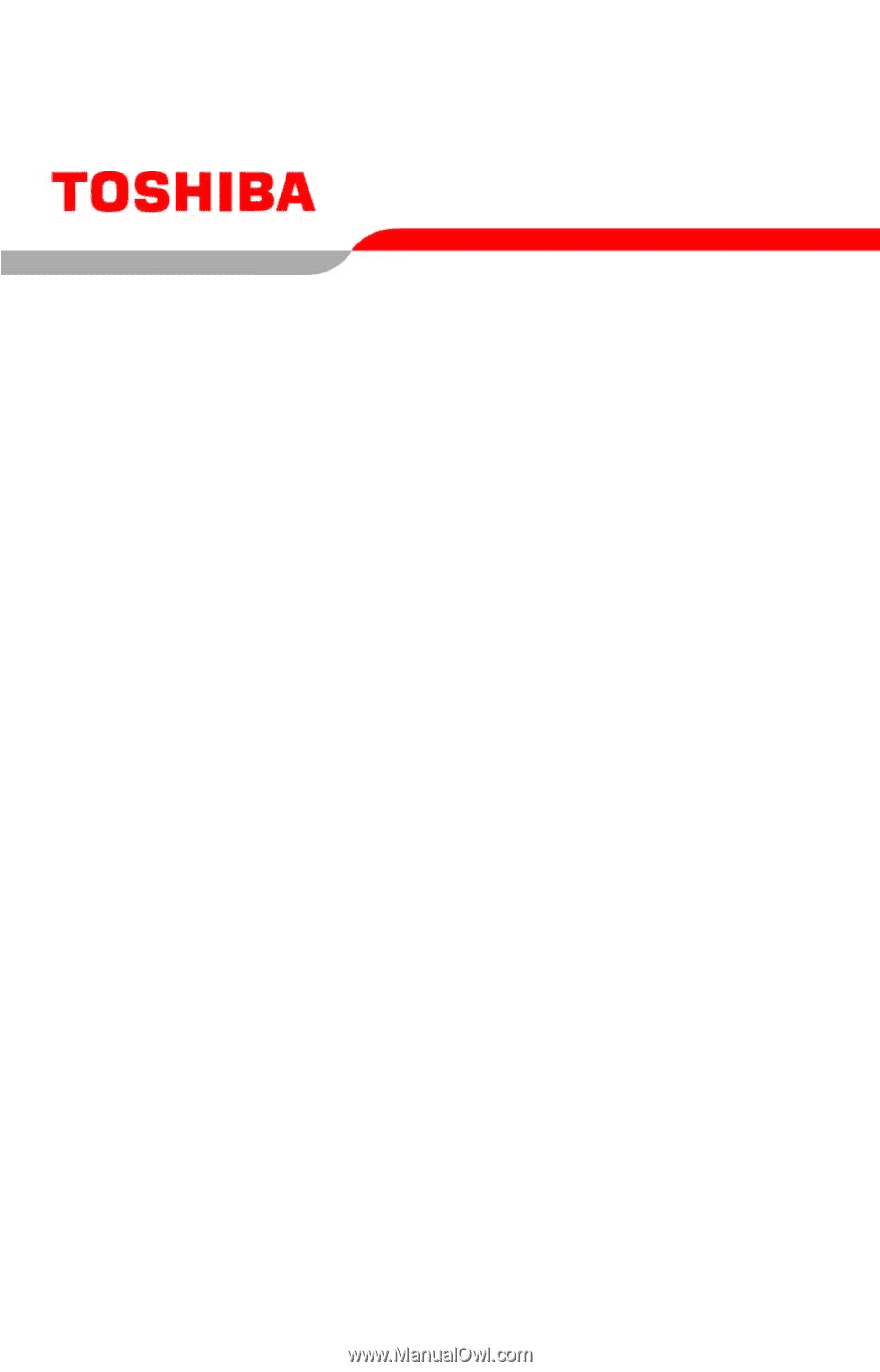
GMAD00094010
11/06
If you need assistance:
❖
Toshiba’s Support Web site
pcsupport.toshiba.com
❖
Toshiba Global Support Centre
Calling within the United States (800) 457-7777
Calling from outside the United States (949) 859-4273
For more information, see
“If Something Goes Wrong” on
page 158
in this guide.
Satellite
®
A130/A135
Series User’s Guide